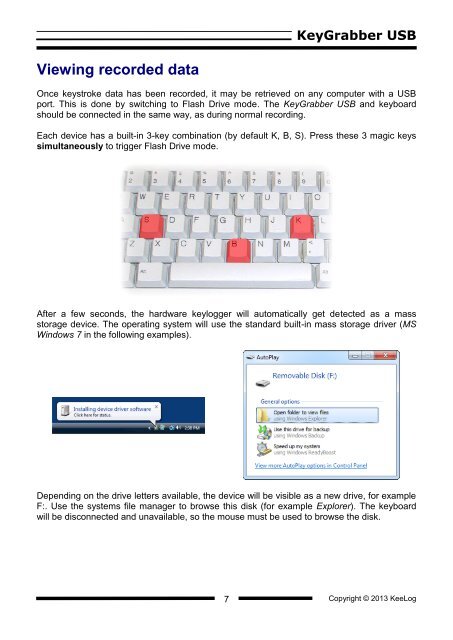Hardware Keylogger User Guide - KeyGrabber USB
Hardware Keylogger User Guide - KeyGrabber USB
Hardware Keylogger User Guide - KeyGrabber USB
Create successful ePaper yourself
Turn your PDF publications into a flip-book with our unique Google optimized e-Paper software.
<strong>KeyGrabber</strong> <strong>USB</strong>Viewing recorded dataOnce keystroke data has been recorded, it may be retrieved on any computer with a <strong>USB</strong>port. This is done by switching to Flash Drive mode. The <strong>KeyGrabber</strong> <strong>USB</strong> and keyboardshould be connected in the same way, as during normal recording.Each device has a built-in 3-key combination (by default K, B, S). Press these 3 magic keyssimultaneously to trigger Flash Drive mode.After a few seconds, the hardware keylogger will automatically get detected as a massstorage device. The operating system will use the standard built-in mass storage driver (MSWindows 7 in the following examples).Depending on the drive letters available, the device will be visible as a new drive, for exampleF:. Use the systems file manager to browse this disk (for example Explorer). The keyboardwill be disconnected and unavailable, so the mouse must be used to browse the disk.7Copyright © 2013 KeeLog