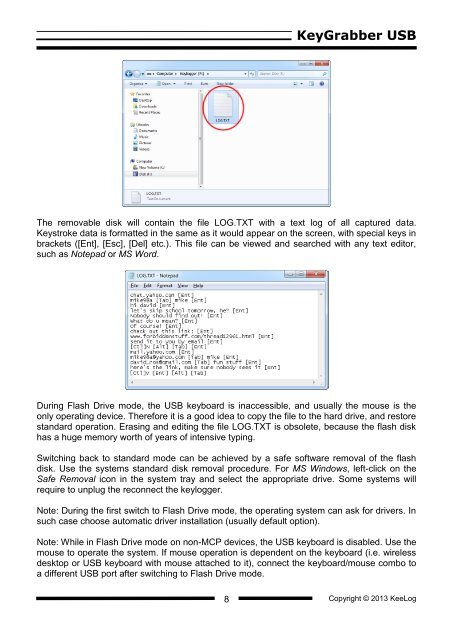Hardware Keylogger User Guide - KeyGrabber USB
Hardware Keylogger User Guide - KeyGrabber USB
Hardware Keylogger User Guide - KeyGrabber USB
You also want an ePaper? Increase the reach of your titles
YUMPU automatically turns print PDFs into web optimized ePapers that Google loves.
<strong>KeyGrabber</strong> <strong>USB</strong>The removable disk will contain the file LOG.TXT with a text log of all captured data.Keystroke data is formatted in the same as it would appear on the screen, with special keys inbrackets ([Ent], [Esc], [Del] etc.). This file can be viewed and searched with any text editor,such as Notepad or MS Word.During Flash Drive mode, the <strong>USB</strong> keyboard is inaccessible, and usually the mouse is theonly operating device. Therefore it is a good idea to copy the file to the hard drive, and restorestandard operation. Erasing and editing the file LOG.TXT is obsolete, because the flash diskhas a huge memory worth of years of intensive typing.Switching back to standard mode can be achieved by a safe software removal of the flashdisk. Use the systems standard disk removal procedure. For MS Windows, left-click on theSafe Removal icon in the system tray and select the appropriate drive. Some systems willrequire to unplug the reconnect the keylogger.Note: During the first switch to Flash Drive mode, the operating system can ask for drivers. Insuch case choose automatic driver installation (usually default option).Note: While in Flash Drive mode on non-MCP devices, the <strong>USB</strong> keyboard is disabled. Use themouse to operate the system. If mouse operation is dependent on the keyboard (i.e. wirelessdesktop or <strong>USB</strong> keyboard with mouse attached to it), connect the keyboard/mouse combo toa different <strong>USB</strong> port after switching to Flash Drive mode.8Copyright © 2013 KeeLog