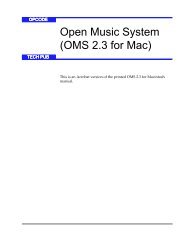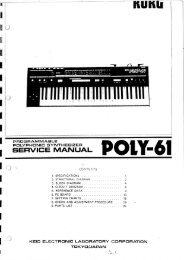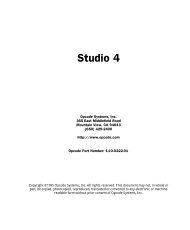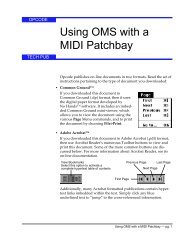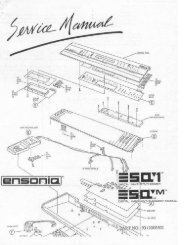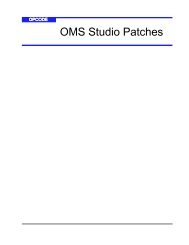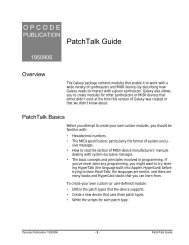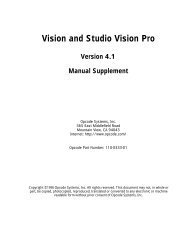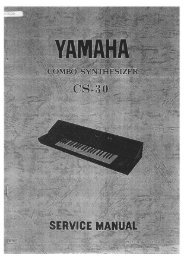- Page 1 and 2: PrefaceWelcome!Congratulations and
- Page 3 and 4: PrefaceThank-you again for choosing
- Page 5 and 6: PrefaceGround LoopsSometimes curren
- Page 7 and 8: PrefaceCare and Feeding of the Disk
- Page 9 and 10: PrefaceAccessoriesThese optional ac
- Page 11 and 12: PrefaceMonthly MagazinesThe followi
- Page 13 and 14: Section 1 — Controls and Architec
- Page 15 and 16: Section 1 — Controls and Architec
- Page 17: Section 1 — Controls and Architec
- Page 21 and 22: Section 1 — Controls and Architec
- Page 23 and 24: Section 1 — Controls and Architec
- Page 25 and 26: Section 1 — Controls and Architec
- Page 27 and 28: Section 1 — Controls and Architec
- Page 29 and 30: Section 1 — Controls and Architec
- Page 31 and 32: Section 1 — Controls and Architec
- Page 33 and 34: LSSection 1 — Controls and Archit
- Page 35 and 36: Section 1 — Controls and Architec
- Page 37 and 38: Section 1 — Controls and Architec
- Page 39 and 40: Section 1 — Controls and Architec
- Page 41 and 42: Section 1 — Controls and Architec
- Page 43 and 44: Section 1 — Controls and Architec
- Page 45 and 46: Section 2 — System•MIDIASR-10 M
- Page 47 and 48: Section 2 — System•MIDIASR-10 M
- Page 49 and 50: Section 2 — System•MIDIASR-10 M
- Page 51 and 52: Section 2 — System•MIDIASR-10 M
- Page 53 and 54: Section 2 — System•MIDIASR-10 M
- Page 55 and 56: Section 2 — System•MIDIASR-10 M
- Page 57 and 58: Section 2 — System•MIDIASR-10 M
- Page 59 and 60: Section 2 — System•MIDIASR-10 M
- Page 61 and 62: Section 2 — System•MIDIASR-10 M
- Page 63 and 64: Section 2 — System•MIDIASR-10 M
- Page 65 and 66: Section 2 — System•MIDIASR-10 M
- Page 67 and 68: Section 3 — Instrument, Bank, & P
- Page 69 and 70:
Section 3 — Instrument, Bank, and
- Page 71 and 72:
Section 3 — Instrument, Bank, and
- Page 73 and 74:
Section 3 — Instrument, Bank, and
- Page 75 and 76:
Section 4 — Instrument, Bank, & P
- Page 77 and 78:
Section 4 — Instrument, Bank, and
- Page 79 and 80:
Section 4 — Instrument, Bank, and
- Page 81 and 82:
Section 4 — Instrument, Bank, and
- Page 83 and 84:
Section 4 — Instrument, Bank, and
- Page 85 and 86:
Section 4 — Instrument, Bank, and
- Page 87 and 88:
Section 5 — Effect ConceptsASR-10
- Page 89 and 90:
Section 5 — Effect ConceptsASR-10
- Page 91 and 92:
Section 5 — Effect ConceptsASR-10
- Page 93 and 94:
Section 5 — Effect ConceptsASR-10
- Page 95 and 96:
Section 5 — Effect ConceptsASR-10
- Page 97 and 98:
Section 6 — Effect ParametersThis
- Page 99 and 100:
Section 6 — Effect ParametersDETU
- Page 101 and 102:
Section 6 — Effect ParametersPHAS
- Page 103 and 104:
Section 6 — Effect ParametersBUS1
- Page 105 and 106:
Section 6 — Effect ParametersDIST
- Page 107 and 108:
Section 6 — Effect ParametersASR-
- Page 109 and 110:
Section 6 — Effect ParametersASR-
- Page 111 and 112:
Section 6 — Effect ParametersASR-
- Page 113 and 114:
Section 6 — Effect ParametersASR-
- Page 115 and 116:
Section 6 — Effect ParametersASR-
- Page 117 and 118:
Section 6 — Effect ParametersASR-
- Page 119 and 120:
Section 6 — Effect ParametersASR-
- Page 121 and 122:
Section 6 — Effect ParametersASR-
- Page 123 and 124:
Section 6 — Effect ParametersASR-
- Page 125 and 126:
Section 6 — Effect ParametersASR-
- Page 127 and 128:
Section 6 — Effect ParametersASR-
- Page 129 and 130:
Section 6 — Effect ParametersASR-
- Page 131 and 132:
Section 6 — Effect ParametersASR-
- Page 133 and 134:
Section 6 — Effect ParametersASR-
- Page 135 and 136:
Section 6 — Effect ParametersASR-
- Page 137 and 138:
Section 6 — Effect ParametersASR-
- Page 139 and 140:
Section 6 — Effect ParametersASR-
- Page 141 and 142:
Section 6 — Effect ParametersASR-
- Page 143 and 144:
Section 6 — Effect ParametersASR-
- Page 145 and 146:
Section 6 — Effect ParametersASR-
- Page 147 and 148:
Section 6 — Effect ParametersASR-
- Page 149 and 150:
Section 6 — Effect ParametersASR-
- Page 151 and 152:
Section 6 — Effect ParametersASR-
- Page 153 and 154:
Section 7 — Sampling/Signal Sourc
- Page 155 and 156:
Section 7 — Sampling/Signal Sourc
- Page 157 and 158:
Section 7 — Sampling/Signal Sourc
- Page 159 and 160:
Section 7 — Sampling/Signal Sourc
- Page 161 and 162:
Section 7 — Sampling/Signal Sourc
- Page 163 and 164:
Section 7 — Sampling/Signal Sourc
- Page 165 and 166:
Section 7 — Sampling/Signal Sourc
- Page 167 and 168:
Section 7 — Sampling/Signal Sourc
- Page 169 and 170:
Section 8 — Sampling/Signal Sourc
- Page 171 and 172:
Section 8 — Sampling/Signal Sourc
- Page 173 and 174:
Section 9 — WaveSample and Layer
- Page 175 and 176:
Section 9 — WaveSample and Layer
- Page 177 and 178:
Section 9 — WaveSample and Layer
- Page 179 and 180:
Section 9 — WaveSample and Layer
- Page 181 and 182:
Section 10 — Wave Data Parameters
- Page 183 and 184:
Section 10 — Wave Data Parameters
- Page 185 and 186:
Section 10 — Wave Data Parameters
- Page 187 and 188:
Section 10 — Wave Data Parameters
- Page 189 and 190:
Section 10 — Wave Data Parameters
- Page 191 and 192:
Section 10 — Wave Data Parameters
- Page 193 and 194:
Section 10 — Wave Data Parameters
- Page 195 and 196:
Section 10 — Wave Data Parameters
- Page 197 and 198:
Section 10 — Wave Data Parameters
- Page 199 and 200:
Section 10 — Wave Data Parameters
- Page 201 and 202:
Section 10 — Wave Data Parameters
- Page 203 and 204:
Section 10 — Wave Data Parameters
- Page 205 and 206:
Section 11 — WaveSample and Layer
- Page 207 and 208:
Section 11 — WaveSample and Layer
- Page 209 and 210:
Section 11 — WaveSample and Layer
- Page 211 and 212:
Section 11 — WaveSample and Layer
- Page 213 and 214:
Section 11 — WaveSample and Layer
- Page 215 and 216:
Section 11 — WaveSample and Layer
- Page 217 and 218:
Section 11 — WaveSample and Layer
- Page 219 and 220:
Section 11 — WaveSample and Layer
- Page 221 and 222:
Section 11 — WaveSample and Layer
- Page 223 and 224:
Section 11 — WaveSample and Layer
- Page 225 and 226:
Section 11 — WaveSample and Layer
- Page 227 and 228:
Section 11 — WaveSample and Layer
- Page 229 and 230:
Section 12 — Sequencer and Audio
- Page 231 and 232:
Section 12 — Sequencer and Audio
- Page 233 and 234:
Section 12 — Sequencer and Audio
- Page 235 and 236:
Section 12 — Sequencer and Audio
- Page 237 and 238:
Section 12 — Sequencer and Audio
- Page 239 and 240:
Section 12 — Sequencer and Audio
- Page 241 and 242:
Section 12 — Sequencer and Audio
- Page 243 and 244:
Section 12 — Sequencer and Audio
- Page 245 and 246:
Section 12 — Sequencer and Audio
- Page 247 and 248:
Section 12 — Sequencer and Audio
- Page 249 and 250:
Section 12 — Sequencer and Audio
- Page 251 and 252:
Section 12 — Sequencer and Audio
- Page 253 and 254:
Section 12 — Sequencer and Audio
- Page 255 and 256:
Section 12 — Sequencer and Audio
- Page 257 and 258:
Section 12 — Sequencer and Audio
- Page 259 and 260:
Section 12 — Sequencer and Audio
- Page 261 and 262:
Section 12 — Sequencer and Audio
- Page 263 and 264:
Section 12 — Sequencer and Audio
- Page 265 and 266:
Section 12 — Sequencer and Audio
- Page 267 and 268:
Section 12 — Sequencer and Audio
- Page 269 and 270:
Section 12 — Sequencer and Audio
- Page 271 and 272:
Section 12 — Sequencer and Audio
- Page 273 and 274:
Section 12 — Sequencer and Audio
- Page 275 and 276:
Section 12 — Sequencer and Audio
- Page 277 and 278:
Section 12 — Sequencer and Audio
- Page 279 and 280:
Section 12 — Sequencer and Audio
- Page 281 and 282:
Section 12 — Sequencer and Audio
- Page 283 and 284:
Section 13 — Sequencer & Audio Tr
- Page 285 and 286:
Section 13 — Sequencer and Audio
- Page 287 and 288:
Section 13 — Sequencer and Audio
- Page 289 and 290:
Section 13 — Sequencer and Audio
- Page 291 and 292:
Section 13 — Sequencer and Audio
- Page 293 and 294:
Section 13 — Sequencer and Audio
- Page 295 and 296:
Section 13 — Sequencer and Audio
- Page 297 and 298:
Section 13 — Sequencer and Audio
- Page 299 and 300:
Section 13 — Sequencer and Audio
- Page 301 and 302:
Section 13 — Sequencer and Audio
- Page 303 and 304:
Section 13 — Sequencer and Audio
- Page 305 and 306:
Section 13 — Sequencer and Audio
- Page 307 and 308:
Section 13 — Sequencer and Audio
- Page 309 and 310:
Section 13 — Sequencer and Audio
- Page 311 and 312:
Section 14 — StorageThis section
- Page 313 and 314:
Section 14 — StorageASR-10 Disk F
- Page 315 and 316:
Section 14 — StorageLoading and S
- Page 317 and 318:
Section 14 — StorageLoading and S
- Page 319 and 320:
Section 14 — StorageLoading and S
- Page 321 and 322:
Section 14 — StorageSaving a Song
- Page 323 and 324:
Section 14 — StorageA Note About
- Page 325 and 326:
Section 14 — Storage5. Edit the s
- Page 327 and 328:
Section 14 — StorageLoading:Loadi
- Page 329 and 330:
Section 14 — StorageMIDI System E
- Page 331 and 332:
CMDSYSTEMSection 14 — StorageSyst
- Page 333 and 334:
Section 14 — Storage• FILE OPER
- Page 335 and 336:
Section 15 — Sampling Application
- Page 337 and 338:
Section 15 — Sampling Application
- Page 339 and 340:
Section 15 — Sampling Application
- Page 341 and 342:
Section 16 — Instrument Programmi
- Page 343 and 344:
Section 16 — Instrument Programmi
- Page 345 and 346:
Section 17 — Sequencing/MIDI Appl
- Page 347 and 348:
Section 17 — Sequencing/MIDI Appl
- Page 349 and 350:
Section 17 — Sequencing/MIDI Appl
- Page 351 and 352:
Section 17 — Sequencing/MIDI Appl
- Page 353 and 354:
Section 17 — Sequencing/MIDI Appl
- Page 355 and 356:
Section 17 — Sequencing/MIDI Appl
- Page 357 and 358:
Section 17 — Sequencing/MIDI Appl
- Page 359 and 360:
Section 18 — Audio Track Applicat
- Page 361 and 362:
Section 18 — Audio Track Applicat
- Page 363 and 364:
Section 18 — Audio Track Applicat
- Page 365 and 366:
Section 18 — Audio Track Applicat
- Page 367 and 368:
Appendix44 kHz Effect Descriptions
- Page 369 and 370:
Appendix44DDL+CH+REV1 SWIRLING CHOR
- Page 371 and 372:
Appendix44DLYLFO+REV1 PING PONG CHO
- Page 373 and 374:
Appendix44EQ+REVERB1 LUSH REVERB 2
- Page 375 and 376:
Appendix44EQ+ROT+DDL1 PATCH SELECT
- Page 377 and 378:
AppendixCROSS REGN (L and R) Ranges
- Page 379 and 380:
AppendixER TIME (L & R) Ranges: 0 t
- Page 381 and 382:
AppendixSPEED Range: MIN or MAXDete
- Page 383 and 384:
AppendixMODEL: ASR-10 MIDI Implemen
- Page 385 and 386:
IndexASR-10 Musician’s ManualDI-1
- Page 387 and 388:
IndexASR-10 Musician’s ManualLeve
- Page 389 and 390:
IndexASR-10 Musician’s ManualSavi