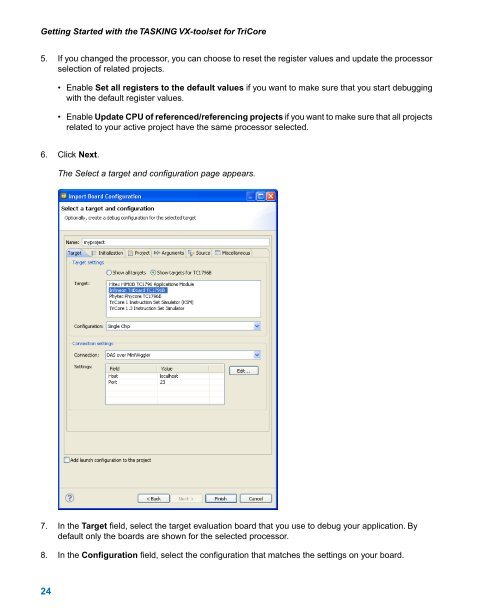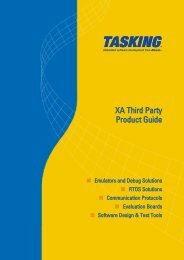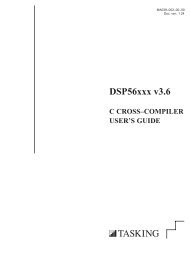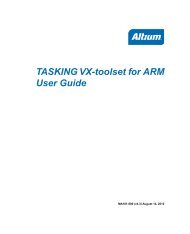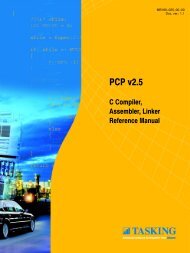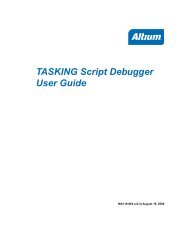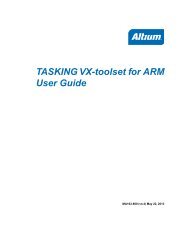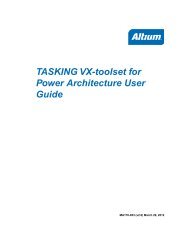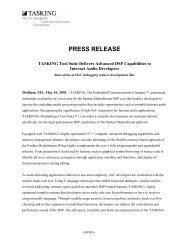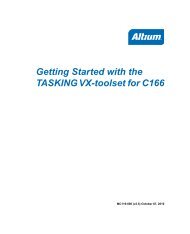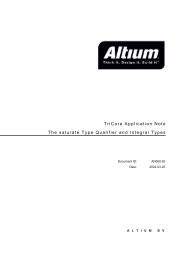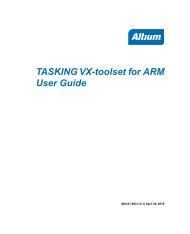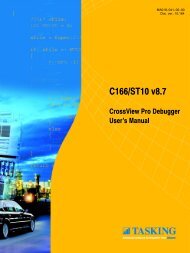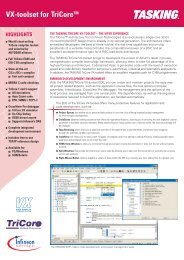Getting Started with the TASKING VX-toolset for TriCore
Getting Started with the TASKING VX-toolset for TriCore
Getting Started with the TASKING VX-toolset for TriCore
Create successful ePaper yourself
Turn your PDF publications into a flip-book with our unique Google optimized e-Paper software.
<strong>Getting</strong> <strong>Started</strong> <strong>with</strong> <strong>the</strong> <strong>TASKING</strong> <strong>VX</strong>-<strong>toolset</strong> <strong>for</strong> <strong>TriCore</strong>5. If you changed <strong>the</strong> processor, you can choose to reset <strong>the</strong> register values and update <strong>the</strong> processorselection of related projects.• Enable Set all registers to <strong>the</strong> default values if you want to make sure that you start debugging<strong>with</strong> <strong>the</strong> default register values.• Enable Update CPU of referenced/referencing projects if you want to make sure that all projectsrelated to your active project have <strong>the</strong> same processor selected.6. Click Next.The Select a target and configuration page appears.7. In <strong>the</strong> Target field, select <strong>the</strong> target evaluation board that you use to debug your application. Bydefault only <strong>the</strong> boards are shown <strong>for</strong> <strong>the</strong> selected processor.8. In <strong>the</strong> Configuration field, select <strong>the</strong> configuration that matches <strong>the</strong> settings on your board.24