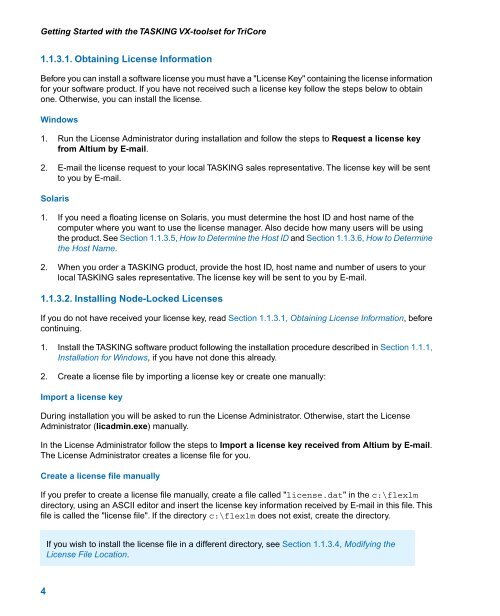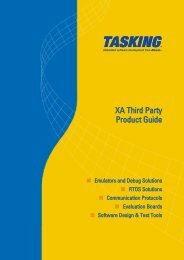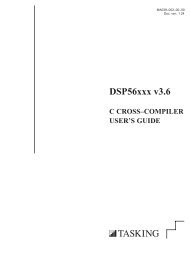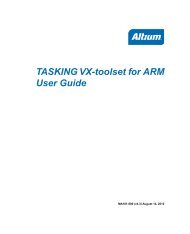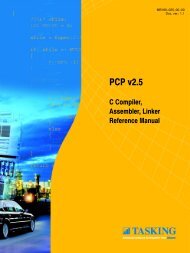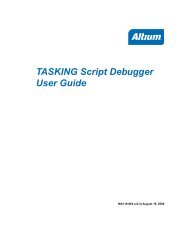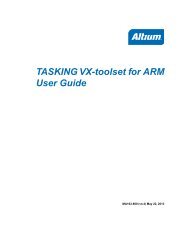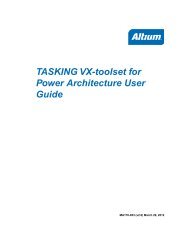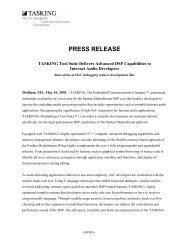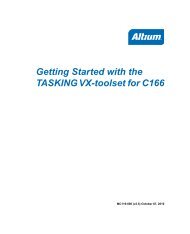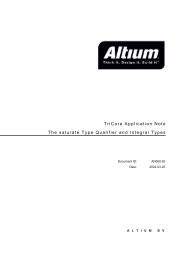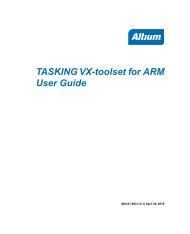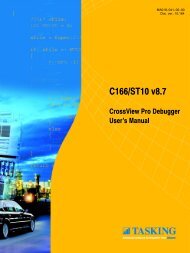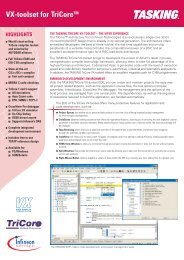Getting Started with the TASKING VX-toolset for TriCore
Getting Started with the TASKING VX-toolset for TriCore
Getting Started with the TASKING VX-toolset for TriCore
Create successful ePaper yourself
Turn your PDF publications into a flip-book with our unique Google optimized e-Paper software.
<strong>Getting</strong> <strong>Started</strong> <strong>with</strong> <strong>the</strong> <strong>TASKING</strong> <strong>VX</strong>-<strong>toolset</strong> <strong>for</strong> <strong>TriCore</strong>1.1.3.1. Obtaining License In<strong>for</strong>mationBe<strong>for</strong>e you can install a software license you must have a "License Key" containing <strong>the</strong> license in<strong>for</strong>mation<strong>for</strong> your software product. If you have not received such a license key follow <strong>the</strong> steps below to obtainone. O<strong>the</strong>rwise, you can install <strong>the</strong> license.Windows1. Run <strong>the</strong> License Administrator during installation and follow <strong>the</strong> steps to Request a license keyfrom Altium by E-mail.2. E-mail <strong>the</strong> license request to your local <strong>TASKING</strong> sales representative. The license key will be sentto you by E-mail.Solaris1. If you need a floating license on Solaris, you must determine <strong>the</strong> host ID and host name of <strong>the</strong>computer where you want to use <strong>the</strong> license manager. Also decide how many users will be using<strong>the</strong> product. See Section 1.1.3.5, How to Determine <strong>the</strong> Host ID and Section 1.1.3.6, How to Determine<strong>the</strong> Host Name.2. When you order a <strong>TASKING</strong> product, provide <strong>the</strong> host ID, host name and number of users to yourlocal <strong>TASKING</strong> sales representative. The license key will be sent to you by E-mail.1.1.3.2. Installing Node-Locked LicensesIf you do not have received your license key, read Section 1.1.3.1, Obtaining License In<strong>for</strong>mation, be<strong>for</strong>econtinuing.1. Install <strong>the</strong> <strong>TASKING</strong> software product following <strong>the</strong> installation procedure described in Section 1.1.1,Installation <strong>for</strong> Windows, if you have not done this already.2. Create a license file by importing a license key or create one manually:Import a license keyDuring installation you will be asked to run <strong>the</strong> License Administrator. O<strong>the</strong>rwise, start <strong>the</strong> LicenseAdministrator (licadmin.exe) manually.In <strong>the</strong> License Administrator follow <strong>the</strong> steps to Import a license key received from Altium by E-mail.The License Administrator creates a license file <strong>for</strong> you.Create a license file manuallyIf you prefer to create a license file manually, create a file called "license.dat" in <strong>the</strong> c:\flexlmdirectory, using an ASCII editor and insert <strong>the</strong> license key in<strong>for</strong>mation received by E-mail in this file. Thisfile is called <strong>the</strong> "license file". If <strong>the</strong> directory c:\flexlm does not exist, create <strong>the</strong> directory.If you wish to install <strong>the</strong> license file in a different directory, see Section 1.1.3.4, Modifying <strong>the</strong>License File Location.4