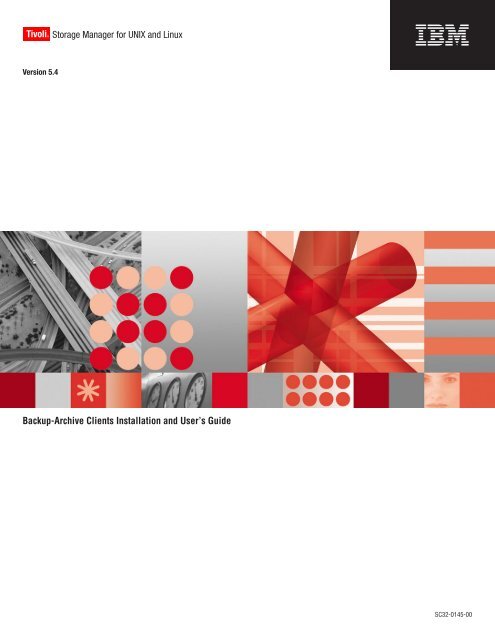IBM Tivoli Storage Manager for UNIX and Linux: Backup-Archive ...
IBM Tivoli Storage Manager for UNIX and Linux: Backup-Archive ...
IBM Tivoli Storage Manager for UNIX and Linux: Backup-Archive ...
- No tags were found...
Create successful ePaper yourself
Turn your PDF publications into a flip-book with our unique Google optimized e-Paper software.
<strong>Tivoli</strong>® <strong>Storage</strong> <strong>Manager</strong> <strong>for</strong> <strong>UNIX</strong> <strong>and</strong> <strong>Linux</strong>Version 5.4<strong>Backup</strong>-<strong>Archive</strong> Clients Installation <strong>and</strong> User’s GuideSC32-0145-00
<strong>Tivoli</strong>® <strong>Storage</strong> <strong>Manager</strong> <strong>for</strong> <strong>UNIX</strong> <strong>and</strong> <strong>Linux</strong>Version 5.4<strong>Backup</strong>-<strong>Archive</strong> Clients Installation <strong>and</strong> User’s GuideSC32-0145-00
NoteBe<strong>for</strong>e using this in<strong>for</strong>mation <strong>and</strong> the product it supports, read the general in<strong>for</strong>mation under “Notices” on page 523.First Edition (January 2007)This edition applies to Version 5.4 of <strong>IBM</strong> <strong>Tivoli</strong> <strong>Storage</strong> <strong>Manager</strong> (5608-ISM), <strong>IBM</strong> <strong>Tivoli</strong> <strong>Storage</strong> <strong>Manager</strong> ExtendedEdition (5608-ISX), <strong>IBM</strong> <strong>Tivoli</strong> <strong>Storage</strong> <strong>Manager</strong> <strong>for</strong> <strong>Storage</strong> Area Networks (5608-SAN), <strong>IBM</strong> <strong>Tivoli</strong> <strong>Storage</strong> <strong>Manager</strong><strong>for</strong> Space Management (5608-HSM), <strong>and</strong> to all subsequent releases <strong>and</strong> modifications until otherwise indicated innew editions or technical newsletters.Order publications through your <strong>IBM</strong> representative or the <strong>IBM</strong> branch office serving your locality.Your feedback is important in helping to provide the most accurate <strong>and</strong> high-quality in<strong>for</strong>mation. If you havecomments about this manual or any other <strong>IBM</strong> <strong>Tivoli</strong> <strong>Storage</strong> <strong>Manager</strong> documentation, see “Contacting customersupport” on page xvi.© Copyright International Business Machines Corporation 1993, 2007. All rights reserved.US Government Users Restricted Rights – Use, duplication or disclosure restricted by GSA ADP Schedule Contractwith <strong>IBM</strong> Corp.
Contents||||||||||||||||Tables . . . . . . . . . . . . . . . ixAbout this book . . . . . . . . . . . xiWho should read this manual . . . . . . . .xi<strong>IBM</strong> <strong>Tivoli</strong> <strong>Storage</strong> <strong>Manager</strong> Web site . . . . . xiiConventions used in this book . . . . . . . . xiiReading syntax diagrams . . . . . . . . . xiiiRelated publications . . . . . . . . . . .xvDownloading or ordering publications . . . . xviAccessibility . . . . . . . . . . . . . xviContacting customer support . . . . . . . xviReporting a problem . . . . . . . . . . xviiInternet . . . . . . . . . . . . . . xviiiSummary of changes <strong>for</strong> <strong>Tivoli</strong><strong>Storage</strong> <strong>Manager</strong> . . . . . . . . . . xixTechnical changes <strong>for</strong> Version 5.4 - January 2007 . . xixTechnical changes <strong>for</strong> Version 5.3 - March 2006 . .xxTechnical changes <strong>for</strong> Version 5.3 - October 2005 xxiTechnical changes <strong>for</strong> Version 5.3 - December 2004 xxiiiTechnical changes <strong>for</strong> Version 5.2.2 - December2003 . . . . . . . . . . . . . . . . xxviiTechnical changes <strong>for</strong> Version 5.2 - April 2003 xxviiiChapter 1. Installing <strong>Tivoli</strong> <strong>Storage</strong><strong>Manager</strong> . . . . . . . . . . . . . . 1Migrating from earlier versions . . . . . . . .1Upgrade path <strong>for</strong> clients <strong>and</strong> servers . . . . .1Additional migration in<strong>for</strong>mation . . . . . .2Client environment requirements . . . . . . .3AIX client environment . . . . . . . . . .3HP-UX PA-RISC client environment . . . . .4HP-UX Itanium 2 client environment . . . . .5<strong>Linux</strong> x86/x86_64 client environment . . . . .6<strong>Linux</strong> on POWER client environment . . . . .7<strong>Linux</strong> <strong>for</strong> <strong>IBM</strong> eServer zSeries client environment 9z/OS <strong>UNIX</strong> System Services client environment 10Solaris client environment . . . . . . . .10NDMP support requirements (Extended Editiononly) . . . . . . . . . . . . . . . .12Client installation media on product CD-ROMs . .12Installing the backup-archive client . . . . . .13Installing the AIX client . . . . . . . . .14Uninstalling the AIX client . . . . . . . .17Installing the HP-UX PA-RISC client . . . . .18Uninstalling the HP-UX PA-RISC client . . . .21Installing the HP-UX Itanium 2 client . . . . .22Uninstalling the HP-UX Itanium 2 client . . . .24Installing the <strong>Linux</strong> x86/x86_64 client . . . .25Uninstalling the <strong>Linux</strong> x86/x86_64 client . . .27Installing the <strong>Linux</strong> <strong>for</strong> zSeries client . . . . .28Uninstalling the <strong>Linux</strong> <strong>for</strong> zSeries client . . . .30Installing the <strong>Linux</strong> on POWER clients . . . .31Uninstalling the <strong>Linux</strong> on POWER clients . . .33|||||Installing the Solaris clients . . . . . . . .34Uninstalling <strong>Tivoli</strong> <strong>Storage</strong> <strong>Manager</strong> on SunSolaris clients . . . . . . . . . . . . .40Chapter 2. Configuring <strong>Tivoli</strong> <strong>Storage</strong><strong>Manager</strong> . . . . . . . . . . . . . . 41Root <strong>and</strong> authorized user tasks . . . . . . . .41Creating <strong>and</strong> modifying the client system optionsfile (required root user or authorized user task) . .43Creating a default client user options file(optional root user or authorized user task) . . .44Setting options in an options file . . . . . .45Setting environment variables . . . . . . . .46Setting language environment variables . . . .46Setting processing environment variables . . .48Setting Bourne <strong>and</strong> Korn shell variables . . . .49Setting C shell variables . . . . . . . . .50Setting API environment variables . . . . . .50Configuring the Web client . . . . . . . . .50Configuring the client scheduler . . . . . . .51Starting the client scheduler . . . . . . . . .52Configuring <strong>Tivoli</strong> <strong>Storage</strong> <strong>Manager</strong> client/servercommunication across a firewall . . . . . . .54Configuring the journal daemon . . . . . . .56Registering your workstation with a server(required root user or authorized user task) . . .57Using closed registration . . . . . . . . .57Using open registration . . . . . . . . .57Associating your client node with a host system(optional) . . . . . . . . . . . . . . .58Creating an include-exclude list (optional root useror authorized user task) . . . . . . . . . .59Using include-exclude options . . . . . . .60Controlling symbolic link processing . . . . .64Controlling compression <strong>and</strong> encryptionprocessing . . . . . . . . . . . . . .64Testing an include-exclude list with the Previewcomm<strong>and</strong> . . . . . . . . . . . . . .64Processing include <strong>and</strong> exclude options . . . .65Chapter 3. Getting started . . . . . . 69<strong>Tivoli</strong> <strong>Storage</strong> <strong>Manager</strong> client authentication . . .69Starting a GUI session . . . . . . . . . . .70Using your <strong>Tivoli</strong> <strong>Storage</strong> <strong>Manager</strong> password . .70Setup Wizard . . . . . . . . . . . . .70Starting a comm<strong>and</strong> line session . . . . . . .71Using batch mode . . . . . . . . . . .71Using interactive mode . . . . . . . . .71Starting: Additional considerations . . . . . .72Starting a Web client session . . . . . . . . .72Setting user privileges . . . . . . . . . .74Starting the client scheduler automatically . . . .75Changing your password . . . . . . . . . .75Sorting file lists using the <strong>Tivoli</strong> <strong>Storage</strong> <strong>Manager</strong>Java GUI . . . . . . . . . . . . . . .76© Copyright <strong>IBM</strong> Corp. 1993, 2007 iii
|||||||||Displaying online help . . . . . . . . . .76Ending a session . . . . . . . . . . . . .77Online <strong>for</strong>ums . . . . . . . . . . . . .77Other sources of online help . . . . . . . . .78Chapter 4. Backing up your data . . . 79Planning your backups . . . . . . . . . .79When to back up <strong>and</strong> when to archive files . . . .80Pre-backup considerations . . . . . . . . .81LAN-free data movement . . . . . . . . .81Configure memory-constrained systems to runincremental backups . . . . . . . . . .82Configure systems with large numbers of files torun incremental backups . . . . . . . . .82Using an include-exclude options list to controlprocessing . . . . . . . . . . . . . .83Encrypting data during backup or archiveoperations . . . . . . . . . . . . . .84File system <strong>and</strong> ACL support . . . . . . .84Maximum file size <strong>for</strong> operations . . . . . .86How <strong>Tivoli</strong> <strong>Storage</strong> <strong>Manager</strong> h<strong>and</strong>les long user<strong>and</strong> group names . . . . . . . . . . .86Per<strong>for</strong>ming an incremental, selective, orincremental-by-date backup . . . . . . . . .87Full <strong>and</strong> partial incremental backup . . . . .87Incremental-by-date backup . . . . . . . .90Comparing full incremental, partial incremental,<strong>and</strong> incremental-by-dateIncremental-by-date, <strong>and</strong>journal-based backups . . . . . . . . . .90Selective backup . . . . . . . . . . . .91Solaris global zone <strong>and</strong> local zones backup . . .91Saving access permissions . . . . . . . .91Setting a virtual mount point . . . . . . .92Backing up data using the Java GUI . . . . .92Backing up data using the comm<strong>and</strong> line . . .93Deleting backup data . . . . . . . . . .95Deleting file spaces . . . . . . . . . . .95Group backup: Backing up files from one or morefile spaces . . . . . . . . . . . . . . .96<strong>Backup</strong> with client node proxy support . . . . .97Scheduling with client node proxy support . . .98Associating a local snapshot with a server filespace . . . . . . . . . . . . . . . . 101Per<strong>for</strong>ming an image backup . . . . . . . . 102Be<strong>for</strong>e you per<strong>for</strong>m an image backup . . . . 102Utilizing image backup to per<strong>for</strong>m file systemincremental backup . . . . . . . . . . 105Per<strong>for</strong>ming an image backup using the GUI . . 106Per<strong>for</strong>ming an image backup using thecomm<strong>and</strong> line . . . . . . . . . . . . 108Backing up NAS file systems . . . . . . . . 108Backing up NAS file systems using the Webclient GUI . . . . . . . . . . . . . 109Backing up NAS file systems using thecomm<strong>and</strong> line . . . . . . . . . . . .110Backing up NFS file systems . . . . . . . . 111Backing up the WebSphere Application Server(WAS) . . . . . . . . . . . . . . . .112Displaying backup processing status . . . . . .112<strong>Backup</strong>: Additional considerations . . . . . .114Underst<strong>and</strong>ing how files are stored . . . . .114|||||||How special file systems are h<strong>and</strong>led . . . .115Underst<strong>and</strong>ing how files are managed . . . .116Underst<strong>and</strong>ing how symbolic links are h<strong>and</strong>led 116Underst<strong>and</strong>ing how hard links are h<strong>and</strong>led . .117Underst<strong>and</strong>ing how sparse files are h<strong>and</strong>led . .118Underst<strong>and</strong>ing how NFS hard <strong>and</strong> soft mountsare h<strong>and</strong>led . . . . . . . . . . . . .118Backing up opened files . . . . . . . . .119Using wildcard characters . . . . . . . .119Chapter 5. Restoring your data . . . . 121Restoring an active or inactive backup . . . . . 121Restoring data using the GUI . . . . . . . . 122Restoring data using the comm<strong>and</strong> line . . . . 122Per<strong>for</strong>ming large restore operations . . . . . 123No query restore . . . . . . . . . . . 124Per<strong>for</strong>ming point-in-time restores . . . . . . . 126Restoring an image . . . . . . . . . . . 127Per<strong>for</strong>ming an image restore using the GUI . . 128Per<strong>for</strong>ming an image restore using thecomm<strong>and</strong> line . . . . . . . . . . . . 129Restoring an image to file . . . . . . . . . 129Per<strong>for</strong>ming an image restore using the GUI . . 129Per<strong>for</strong>ming an image restore using thecomm<strong>and</strong> line . . . . . . . . . . . . 130Restoring data from a backupset . . . . . . . 130Restoring an entire or partial backupset . . . 131Restoring backupsets using the GUI . . . . . 132Restoring backupsets using the comm<strong>and</strong> lineclient . . . . . . . . . . . . . . . 133Restoring data to a GPFS 3.1 file system withmultiple storage pools . . . . . . . . . . 133Restoring NAS file systems . . . . . . . . . 134Restoring NAS file systems using the Web client 134Restoring NAS file systems using the comm<strong>and</strong>line . . . . . . . . . . . . . . . . 135Restoring the WebSphere Application Server (WAS) 136Restore: Additional considerations . . . . . . 138Authorizing another user to restore or retrieveyour files . . . . . . . . . . . . . . 138Restoring or retrieving files from another clientnode . . . . . . . . . . . . . . . 139Restore or retrieve files to another workstation 139Restoring a disk in case of disk loss . . . . . 140Deleting file spaces . . . . . . . . . . 140Chapter 6. Archiving <strong>and</strong> retrievingyour data . . . . . . . . . . . . . 143Archiving files . . . . . . . . . . . . . 143Archiving data using the GUI . . . . . . . 143Archiving data using the comm<strong>and</strong> line . . . 144Archiving data with client node proxy . . . . 145Deleting archive data . . . . . . . . . . 147<strong>Archive</strong>: Advanced considerations . . . . . 147Retrieving archives . . . . . . . . . . . 148Retrieving data using the GUI . . . . . . . 149Retrieving data using the comm<strong>and</strong> line . . . 149Underst<strong>and</strong>ing how your archives are managed 150Chapter 7. Automating tasks . . . . . 151iv <strong>IBM</strong> <strong>Tivoli</strong> <strong>Storage</strong> <strong>Manager</strong> <strong>for</strong> <strong>UNIX</strong> <strong>and</strong> <strong>Linux</strong>: <strong>Backup</strong>-<strong>Archive</strong> Clients Installation <strong>and</strong> User’s Guide
|||||Specifying scheduling options . . . . . . . . 151Displaying in<strong>for</strong>mation about scheduled work . . 151Displaying in<strong>for</strong>mation about completed work . . 153Scheduling options <strong>for</strong> comm<strong>and</strong>s . . . . . . 154Enabling or disabling scheduled comm<strong>and</strong>s . . . 154Client return codes . . . . . . . . . . . 155Chapter 8. Underst<strong>and</strong>ing storagemanagement policies . . . . . . . . 157Using policy domains <strong>and</strong> policy sets . . . . . 157Using management classes <strong>and</strong> copy groups . . . 158Displaying in<strong>for</strong>mation about management classes<strong>and</strong> copy groups . . . . . . . . . . . . 159Copy group name . . . . . . . . . . . 160Copy type . . . . . . . . . . . . . 160Copy frequency . . . . . . . . . . . 160Versions data exists . . . . . . . . . . 160Versions data deleted . . . . . . . . . . 160Retain extra versions . . . . . . . . . . 161Retain only version . . . . . . . . . . 161Copy serialization . . . . . . . . . . . 161Copy mode . . . . . . . . . . . . . 162Copy destination . . . . . . . . . . . 162Retain versions . . . . . . . . . . . . 162Selecting a management class <strong>for</strong> files . . . . . 162Assigning a management class to files . . . . . 163Overriding the management class <strong>for</strong> archived files 164Selecting a management class <strong>for</strong> directories . . . 164Binding management classes to files . . . . . . 165Rebinding backup versions of files . . . . . . 165Using a retention grace period . . . . . . . . 166Using event-based policy retention protection . . 166Archiving files on a data retention server . . . 167Chapter 9. Using processing options 169Overview of processing options . . . . . . . 169Communication options . . . . . . . . . . 169TCP/IP options . . . . . . . . . . . 170Shared Memory options . . . . . . . . . 170Server <strong>and</strong> Node options . . . . . . . . . 171Server options . . . . . . . . . . . . 171Node options . . . . . . . . . . . . 172<strong>Backup</strong> <strong>and</strong> archive processing options . . . . . 173Restore <strong>and</strong> retrieve processing options . . . . . 179Scheduling options . . . . . . . . . . . 182Format options . . . . . . . . . . . . . 184Comm<strong>and</strong> processing options . . . . . . . . 184Authorization options . . . . . . . . . . 184Error processing options . . . . . . . . . . 185Transaction processing options . . . . . . . 186Web client options . . . . . . . . . . . . 187Diagnostics options . . . . . . . . . . . 187Using options with comm<strong>and</strong>s . . . . . . . 187Entering options with a comm<strong>and</strong> . . . . . 188Initial comm<strong>and</strong> line only options . . . . . 193Client options reference . . . . . . . . . . 194Archmc . . . . . . . . . . . . . . . 195Archsymlinkasfile . . . . . . . . . . . . 196Asnodename . . . . . . . . . . . . . 197Automount . . . . . . . . . . . . . . 199||||<strong>Backup</strong>setname . . . . . . . . . . . . . 200Changingretries . . . . . . . . . . . . 201Class . . . . . . . . . . . . . . . . 202Clusternode . . . . . . . . . . . . . . 203Collocatebyfilespec . . . . . . . . . . . 204Commmethod . . . . . . . . . . . . . 206Commrestartduration . . . . . . . . . . . 208Commrestartinterval . . . . . . . . . . . 209Compressalways . . . . . . . . . . . . 210Compression . . . . . . . . . . . . .211Console . . . . . . . . . . . . . . . 213Date<strong>for</strong>mat . . . . . . . . . . . . . . 214Defaultserver . . . . . . . . . . . . . 217Deletefiles . . . . . . . . . . . . . . 218Description . . . . . . . . . . . . . . 219Detail . . . . . . . . . . . . . . . . 221Dirmc . . . . . . . . . . . . . . . . 222Dirsonly . . . . . . . . . . . . . . . 223Diskbuffsize . . . . . . . . . . . . . . 224Diskcachelocation . . . . . . . . . . . . 225Domain . . . . . . . . . . . . . . . 227Domain.image . . . . . . . . . . . . . 231Domain.nas . . . . . . . . . . . . . . 232Editor . . . . . . . . . . . . . . . . 234Enablearchiveretentionprotection . . . . . . . 235Enablelanfree . . . . . . . . . . . . . 237Encryptiontype . . . . . . . . . . . . . 239Encryptkey . . . . . . . . . . . . . . 240Errorlogmax . . . . . . . . . . . . . . 242Errorlogname . . . . . . . . . . . . . 243Errorlogretention . . . . . . . . . . . . 244Exclude options . . . . . . . . . . . . 246Filelist . . . . . . . . . . . . . . . . 250Filename . . . . . . . . . . . . . . . 252Filesonly . . . . . . . . . . . . . . . 253Followsymbolic . . . . . . . . . . . . . 254Fromdate . . . . . . . . . . . . . . . 255Fromnode . . . . . . . . . . . . . . 256Fromowner . . . . . . . . . . . . . . 257Fromtime . . . . . . . . . . . . . . . 258Groupname . . . . . . . . . . . . . . 259Groups . . . . . . . . . . . . . . . 260Guitreeviewafterbackup . . . . . . . . . . 261Httpport . . . . . . . . . . . . . . . 262Ifnewer . . . . . . . . . . . . . . . 263Imagetofile . . . . . . . . . . . . . . 264Imagetype . . . . . . . . . . . . . . 265Inactive . . . . . . . . . . . . . . . 267Inclexcl . . . . . . . . . . . . . . . 268Include options . . . . . . . . . . . . . 269Processing NAS file systems . . . . . . . . 273Processing WebSphere Application Server (WAS)file systems . . . . . . . . . . . . . . 273Incrbydate . . . . . . . . . . . . . . 274Incremental . . . . . . . . . . . . . . 275Lanfreecommmethod . . . . . . . . . . . 276Lanfreeshmport . . . . . . . . . . . . 278Lanfreetcpport . . . . . . . . . . . . . 279Lanfreetcpserveraddress . . . . . . . . . . 280Latest . . . . . . . . . . . . . . . . 281Localbackupset . . . . . . . . . . . . . 282Contentsv
|||||||||||Location . . . . . . . . . . . . . . . 283Mailprog . . . . . . . . . . . . . . . 284Makesparsefile . . . . . . . . . . . . . 285Managedservices . . . . . . . . . . . . 286Maxcmdretries . . . . . . . . . . . . . 288Memoryefficientbackup . . . . . . . . . . 289Mode . . . . . . . . . . . . . . . . 291Monitor . . . . . . . . . . . . . . . 293Nasnodename . . . . . . . . . . . . . 294Nfstimeout . . . . . . . . . . . . . . 295Nodename . . . . . . . . . . . . . . 297Nojournal . . . . . . . . . . . . . . 299Noprompt . . . . . . . . . . . . . . 300Number<strong>for</strong>mat . . . . . . . . . . . . . 301Optfile . . . . . . . . . . . . . . . 303Password . . . . . . . . . . . . . . . 304Passwordaccess . . . . . . . . . . . . . 305Passworddir . . . . . . . . . . . . . . 307Pick . . . . . . . . . . . . . . . . 308Pitdate . . . . . . . . . . . . . . . 309Pittime . . . . . . . . . . . . . . . 310Postschedulecmd/Postnschedulecmd . . . . .311Postsnapshotcmd . . . . . . . . . . . . 313Preschedulecmd/Prenschedulecmd . . . . . . 314Preservelastaccessdate . . . . . . . . . . 316Preservepath . . . . . . . . . . . . . 318Presnapshotcmd . . . . . . . . . . . . 321Queryschedperiod . . . . . . . . . . . . 322Quiet . . . . . . . . . . . . . . . . 323Removeoper<strong>and</strong>limit . . . . . . . . . . . 324Replace . . . . . . . . . . . . . . . 325Resourceutilization . . . . . . . . . . . 327Retryperiod . . . . . . . . . . . . . . 329Revokeremoteaccess . . . . . . . . . . . 330Schedcmddisabled . . . . . . . . . . . . 331Schedlogmax . . . . . . . . . . . . . 332Schedlogname . . . . . . . . . . . . . 333Schedlogretention . . . . . . . . . . . . 334Schedmode . . . . . . . . . . . . . . 336Schedrestretrdisabled . . . . . . . . . . . 338Scrolllines . . . . . . . . . . . . . . 339Scrollprompt . . . . . . . . . . . . . 340Servername . . . . . . . . . . . . . . 342Sessioninitiation . . . . . . . . . . . . 344Shmport . . . . . . . . . . . . . . . 346Showmembers . . . . . . . . . . . . . 347Skipacl . . . . . . . . . . . . . . . 348Skipaclupdatecheck . . . . . . . . . . . 349Snapshotcachesize . . . . . . . . . . . . 350Snapshotroot . . . . . . . . . . . . . 351Srvprepostscheddisabled . . . . . . . . . 354Srvprepostsnapdisabled . . . . . . . . . . 355Subdir . . . . . . . . . . . . . . . . 356Tapeprompt . . . . . . . . . . . . . . 358Tcpadminport . . . . . . . . . . . . . 360Tcpbuffsize . . . . . . . . . . . . . . 361Tcpcadaddress . . . . . . . . . . . . . 362Tcpclientaddress . . . . . . . . . . . . 363Tcpclientport . . . . . . . . . . . . . 364Tcpnodelay . . . . . . . . . . . . . . 365Tcpport . . . . . . . . . . . . . . . 366Tcpserveraddress . . . . . . . . . . . . 367Tcpwindowsize . . . . . . . . . . . . . 368Time<strong>for</strong>mat . . . . . . . . . . . . . . 369Toc . . . . . . . . . . . . . . . . . 371Todate . . . . . . . . . . . . . . . . 373Totime . . . . . . . . . . . . . . . . 374Txnbytelimit . . . . . . . . . . . . . . 375Type . . . . . . . . . . . . . . . . 376Users . . . . . . . . . . . . . . . . 377V2archive . . . . . . . . . . . . . . 378Verbose . . . . . . . . . . . . . . . 379Verifyimage . . . . . . . . . . . . . . 380Virtualfsname . . . . . . . . . . . . . 381Virtualmountpoint . . . . . . . . . . . . 382Virtualnodename . . . . . . . . . . . . 384Wasexphome . . . . . . . . . . . . . 386Washome . . . . . . . . . . . . . . . 387Wasndhome . . . . . . . . . . . . . . 388Wasnode . . . . . . . . . . . . . . . 389Wastype . . . . . . . . . . . . . . . 390Wasuser . . . . . . . . . . . . . . . 391Webports . . . . . . . . . . . . . . . 392Chapter 10. Using comm<strong>and</strong>s . . . . 393Starting <strong>and</strong> ending a client comm<strong>and</strong> session . . 395Process comm<strong>and</strong>s in batch mode . . . . . 396Process comm<strong>and</strong>s in interactive mode . . . . 396Entering client comm<strong>and</strong>s . . . . . . . . . 397Comm<strong>and</strong> name . . . . . . . . . . . 397Options . . . . . . . . . . . . . . 397Parameters . . . . . . . . . . . . . 398File specification syntax . . . . . . . . . 398Remembering previous comm<strong>and</strong>s . . . . . . 399Using wildcard characters . . . . . . . . . 400Entering comm<strong>and</strong>s . . . . . . . . . . . 401Client comm<strong>and</strong>s reference . . . . . . . . . 401<strong>Archive</strong> . . . . . . . . . . . . . . . 402<strong>Backup</strong> Group . . . . . . . . . . . . . 404<strong>Backup</strong> Image . . . . . . . . . . . . . 406<strong>Backup</strong> NAS . . . . . . . . . . . . . 410<strong>Backup</strong> WAS . . . . . . . . . . . . . 413Cancel Process . . . . . . . . . . . . . 415Cancel Restore . . . . . . . . . . . . . 416Delete Access . . . . . . . . . . . . . 417Delete <strong>Archive</strong> . . . . . . . . . . . . . 418Delete <strong>Backup</strong> . . . . . . . . . . . . . 420Delete Filespace . . . . . . . . . . . . 423Delete Group . . . . . . . . . . . . . 425Expire . . . . . . . . . . . . . . . . 427Help . . . . . . . . . . . . . . . . 429Incremental . . . . . . . . . . . . . . 430Loop . . . . . . . . . . . . . . . . 435Macro . . . . . . . . . . . . . . . . 437Monitor Process . . . . . . . . . . . . 438Preview . . . . . . . . . . . . . . . 439Query Access . . . . . . . . . . . . . 441Query <strong>Archive</strong> . . . . . . . . . . . . . 442Query <strong>Backup</strong> . . . . . . . . . . . . . 444Query <strong>Backup</strong>set . . . . . . . . . . . . 447Query Filespace . . . . . . . . . . . . 449Query Group . . . . . . . . . . . . . 451vi <strong>IBM</strong> <strong>Tivoli</strong> <strong>Storage</strong> <strong>Manager</strong> <strong>for</strong> <strong>UNIX</strong> <strong>and</strong> <strong>Linux</strong>: <strong>Backup</strong>-<strong>Archive</strong> Clients Installation <strong>and</strong> User’s Guide
|Query Image . . . . . . . . . . . . . 453Query Inclexcl . . . . . . . . . . . . . 455Query Mgmtclass . . . . . . . . . . . . 456Query Node . . . . . . . . . . . . . . 457Query Options . . . . . . . . . . . . . 458Query Restore . . . . . . . . . . . . . 459Query Schedule . . . . . . . . . . . . 460Query Session . . . . . . . . . . . . . 461Query Systeminfo . . . . . . . . . . . . 462Query WAS . . . . . . . . . . . . . . 464Restart Restore . . . . . . . . . . . . . 465Restore . . . . . . . . . . . . . . . 466Restore <strong>Backup</strong>set . . . . . . . . . . . . 470Restore Group . . . . . . . . . . . . . 474Restore Image . . . . . . . . . . . . . 476Restore NAS . . . . . . . . . . . . . 479Restore WAS . . . . . . . . . . . . . 481Retrieve . . . . . . . . . . . . . . . 484Schedule . . . . . . . . . . . . . . . 486Selective . . . . . . . . . . . . . . . 488Set Access . . . . . . . . . . . . . . 491Set Event . . . . . . . . . . . . . . . 493Set Password . . . . . . . . . . . . . 495Set Waspassword . . . . . . . . . . . . 496|Using the scheduler on clustered systems . . . . 507Troubleshooting the <strong>Tivoli</strong> <strong>Storage</strong> <strong>Manager</strong>scheduler . . . . . . . . . . . . . . . 508Investigating abnormal scheduled events . . . 509Checking the server activity log . . . . . . 509Inspecting the Client Schedule Log . . . . . 510Underst<strong>and</strong>ing the scheduler log . . . . . . 510Appendix B. Configuring thebackup-archive client in an HACMPtakeover environment . . . . . . . . 511Installing the backup-archive client . . . . . . 512Configuring the backup-archive client to processlocal nodes . . . . . . . . . . . . . . 512Configuring <strong>Tivoli</strong> <strong>Storage</strong> <strong>Manager</strong>backup-archive client to process cluster diskresources . . . . . . . . . . . . . . . 512Step 1: Register the client to a server . . . . 513Step 2: Configure the client system options file 513Step 3: Configure the client user options file . . 514Defining the client as an HACMP application . . 514Creating an HACMP resource group to add a client 514Adding the client to an HACMP resource group 515Using journal-based backup <strong>and</strong> HACMP . . . . 515Appendix A. Using the <strong>Tivoli</strong> <strong>Storage</strong><strong>Manager</strong> central scheduler . . . . . 499Overview of the <strong>Tivoli</strong> <strong>Storage</strong> <strong>Manager</strong> scheduler 499H<strong>and</strong>ling spaces in file names in scheduledefinitions . . . . . . . . . . . . . 500Preferential start times <strong>for</strong> certain nodes . . . 500Underst<strong>and</strong>ing scheduler processing options . . . 501H<strong>and</strong>ling return codes from preschedulecmd<strong>and</strong> postschedulecmd scripts . . . . . . . 502Using the client acceptor to manage schedulerservices versus the traditional scheduler services . 503Setting the client scheduler process to run as abackground task <strong>and</strong> start automatically at boottime . . . . . . . . . . . . . . . . 503Managing multiple schedule requirements on onemachine . . . . . . . . . . . . . . . 505Restarting the scheduler process on a remotemachine . . . . . . . . . . . . . . . 507Appendix C. Journal daemonconfiguration . . . . . . . . . . . 517JournalSettings stanza . . . . . . . . . . 517JournalExcludeList stanza . . . . . . . . . 518JournaledFileSystemSettings stanza . . . . . . 519Overriding stanzas . . . . . . . . . . . 521Notices . . . . . . . . . . . . . . 523Trademarks . . . . . . . . . . . . . . 525Glossary . . . . . . . . . . . . . 527Index . . . . . . . . . . . . . . . 537Contentsvii
viii <strong>IBM</strong> <strong>Tivoli</strong> <strong>Storage</strong> <strong>Manager</strong> <strong>for</strong> <strong>UNIX</strong> <strong>and</strong> <strong>Linux</strong>: <strong>Backup</strong>-<strong>Archive</strong> Clients Installation <strong>and</strong> User’s Guide
|||||||||||||||Tables1. Typographical conventions . . . . . . . xii2. <strong>IBM</strong> <strong>Tivoli</strong> <strong>Storage</strong> <strong>Manager</strong> client <strong>and</strong> serverpublications . . . . . . . . . . . .xv3. Optimized option default values . . . . . xxvi4. Client requirements . . . . . . . . . .35. <strong>UNIX</strong> client installation reference . . . . .136. AIX client: Language codes <strong>for</strong> installationpackages . . . . . . . . . . . . .157. Package Names <strong>and</strong> Directories . . . . . .188. HP-UX PA-RISC client: Language codes <strong>for</strong>installation packages . . . . . . . . .199. HP-UX Itanium 2 client: Language codes <strong>for</strong>installation packages . . . . . . . . .2210. Package Names <strong>and</strong> Directories . . . . . .2511. <strong>Linux</strong> x86/x86_64 client: Language codes <strong>for</strong>installation packages . . . . . . . . .2612. Package Names <strong>and</strong> Directories . . . . . .2813. <strong>Linux</strong> <strong>for</strong> zSeries client: Language codes <strong>for</strong>installation packages . . . . . . . . .2914. <strong>Linux</strong> on POWER clients: Language codes <strong>for</strong>installation packages . . . . . . . . .3215. Installation package names <strong>and</strong> descriptions 3416. <strong>Tivoli</strong> <strong>Storage</strong> <strong>Manager</strong> server InstallationGuides . . . . . . . . . . . . . .4017. Root user, Authorized User, <strong>and</strong>non-Authorized user tasks . . . . . . .4118. Supported language locales . . . . . . .4719. Plat<strong>for</strong>ms <strong>and</strong> default log directories . . . .4920. GUID comm<strong>and</strong>s . . . . . . . . . .5821. Options <strong>for</strong> excluding file spaces <strong>and</strong>directories . . . . . . . . . . . . .6022. Options <strong>for</strong> controlling backup, archive, <strong>and</strong>image processing . . . . . . . . . . .6123. Wildcard <strong>and</strong> other special characters . . . .6224. Using wildcard characters with include <strong>and</strong>exclude patterns . . . . . . . . . . .6325. Options <strong>for</strong> controlling symbolic linkprocessing . . . . . . . . . . . . .6426. Options <strong>for</strong> controlling compression <strong>and</strong>encryption processing . . . . . . . . .6427. Working with your files using the <strong>Tivoli</strong><strong>Storage</strong> <strong>Manager</strong> GUI . . . . . . . . .7628. <strong>Backup</strong>: Primary tasks . . . . . . . . .7929. Planning your backups . . . . . . . . .7930. Supported file systems <strong>and</strong> ACL support 8431. Maximum file size . . . . . . . . . .8632. Comm<strong>and</strong> line backup examples . . . . .9333. Volume device type support <strong>for</strong> an imagebackup . . . . . . . . . . . . . . 10334. Comparing incremental image backupmethods . . . . . . . . . . . . . 10635. LVM1 <strong>and</strong> LVM2 image operationcomparisons . . . . . . . . . . . . 10736. NAS options <strong>and</strong> comm<strong>and</strong>s . . . . . .11037. Client comm<strong>and</strong> line in<strong>for</strong>mational messages 11238. Symbolic link management table <strong>for</strong> backup<strong>and</strong> restore . . . . . . . . . . . .11739. Restore: Primary tasks . . . . . . . . 12140. Comm<strong>and</strong> line restore examples . . . . . 12341. NAS options <strong>and</strong> comm<strong>and</strong>s . . . . . . 13642. <strong>Archive</strong> <strong>and</strong> retrieve: Primary tasks . . . . 14343. Comm<strong>and</strong> line archive examples . . . . . 14444. Symbolic link management table <strong>for</strong> archive<strong>and</strong> retrieve . . . . . . . . . . . . 14845. Comm<strong>and</strong> line examples of retrievingarchives . . . . . . . . . . . . . 14946. Client return codes <strong>and</strong> their meanings 15547. Default values in the st<strong>and</strong>ard managementclass . . . . . . . . . . . . . . 15948. TCP/IP options . . . . . . . . . . . 17049. Shared Memory communication options 17050. Server <strong>and</strong> Node Options . . . . . . . 17251. <strong>Backup</strong> <strong>and</strong> archive processing options 17352. Restore <strong>and</strong> retrieve processing options 17953. Scheduling options . . . . . . . . . . 18254. Format options . . . . . . . . . . . 18455. Comm<strong>and</strong> processing options . . . . . . 18456. Authorization options . . . . . . . . . 18457. Error processing options . . . . . . . . 18558. Transaction processing options . . . . . . 18659. Web client options . . . . . . . . . . 18760. Diagnostics options . . . . . . . . . 18761. Client comm<strong>and</strong> options . . . . . . . . 18862. Options that are valid on the initial comm<strong>and</strong>line only . . . . . . . . . . . . . 19463. Encrypting or decrypting data . . . . . . 24064. Entering comm<strong>and</strong>s . . . . . . . . . 39365. Comm<strong>and</strong>s . . . . . . . . . . . . 39366. Comm<strong>and</strong> recall <strong>and</strong> edit functions . . . . 40067. Wildcard characters . . . . . . . . . 40068. <strong>Archive</strong> comm<strong>and</strong>: Related options . . . . 40269. <strong>Backup</strong> Group comm<strong>and</strong>: Related options 40570. <strong>Backup</strong> Image comm<strong>and</strong>: Related options 40971. <strong>Backup</strong> NAS comm<strong>and</strong>: Related options 41172. <strong>Backup</strong> WAS comm<strong>and</strong>: Related options 41373. Delete <strong>Archive</strong> comm<strong>and</strong>: Related options 41874. Delete <strong>Backup</strong> comm<strong>and</strong>: Related options 42075. Delete Filespace comm<strong>and</strong>: Related options 42476. Delete Group comm<strong>and</strong>: Related options 42577. Expire comm<strong>and</strong>: Related options . . . . . 42778. Incremental comm<strong>and</strong>: Related options 43379. Query <strong>Archive</strong> comm<strong>and</strong>: Related options 44280. Query <strong>Backup</strong> comm<strong>and</strong>: Related options 44481. Query <strong>Backup</strong>set comm<strong>and</strong>: Related options 44782. Query Filespace comm<strong>and</strong>: Related options 44983. Query Group comm<strong>and</strong>: Related options 45184. Query Image comm<strong>and</strong>: Related options 45385. Query Mgmtclass comm<strong>and</strong>: Related options 45686. Query Node comm<strong>and</strong>: Related options 45787. Query Options comm<strong>and</strong>: Related options 45888. Query Systeminfo comm<strong>and</strong>: Related options 463© Copyright <strong>IBM</strong> Corp. 1993, 2007 ix
89. Query WAS comm<strong>and</strong>: Related options 46490. Restore comm<strong>and</strong>: Related options . . . . 46791. Restore <strong>Backup</strong>set comm<strong>and</strong>: Related options 47192. Restore Group comm<strong>and</strong>: Related options 47493. Restore Image comm<strong>and</strong>: Related options 47794. Restore NAS comm<strong>and</strong>: Related options 48095. Restore WAS comm<strong>and</strong>: Related options 48296. Retrieve comm<strong>and</strong>: Related options . . . . 48497. Schedule comm<strong>and</strong>: Related options . . . . 48698. Selective comm<strong>and</strong>: Related options . . . . 48999. Scheduled client event status codes . . . . 508x <strong>IBM</strong> <strong>Tivoli</strong> <strong>Storage</strong> <strong>Manager</strong> <strong>for</strong> <strong>UNIX</strong> <strong>and</strong> <strong>Linux</strong>: <strong>Backup</strong>-<strong>Archive</strong> Clients Installation <strong>and</strong> User’s Guide
About this bookWho should read this manual<strong>IBM</strong> <strong>Tivoli</strong> <strong>Storage</strong> <strong>Manager</strong> is a client-server licensed product that providesstorage management services in a multi-plat<strong>for</strong>m computer environment. Thebackup-archive client program permits users to back up <strong>and</strong> archive files fromtheir workstations or file servers to storage, <strong>and</strong> restore <strong>and</strong> retrieve backupversions <strong>and</strong> archived copies of files to their local workstations.In addition to the backup-archive client, <strong>Tivoli</strong> <strong>Storage</strong> <strong>Manager</strong> includes thefollowing components available on a variety of plat<strong>for</strong>ms:v A server program that permits systems to per<strong>for</strong>m either as a backup <strong>and</strong> archiveserver or migration server <strong>for</strong> distributed workstations <strong>and</strong> file servers. Theserver program also supplies hierarchical storage management (HSM) services.See “Related publications” on page xv <strong>for</strong> available server publications.v An administrative client program that you can access from a Web browser or thecomm<strong>and</strong> line. The program permits a <strong>Tivoli</strong> <strong>Storage</strong> <strong>Manager</strong> administrator tocontrol <strong>and</strong> monitor server activities, define storage management policies <strong>for</strong>backup, archive <strong>and</strong> space management services, <strong>and</strong> set up schedules toper<strong>for</strong>m those services at regular intervals. For more in<strong>for</strong>mation about theAdministrative client, see “Related publications” on page xv <strong>for</strong> available <strong>Tivoli</strong><strong>Storage</strong> <strong>Manager</strong> Administrator’s Reference publications.v An application program interface (API) that permits you to enhance an existingapplication with storage management services. When an application is registeredwith a server as a client node, the application can back up, restore, archive, <strong>and</strong>retrieve objects from storage. For more in<strong>for</strong>mation about the <strong>Tivoli</strong> <strong>Storage</strong><strong>Manager</strong> API, see <strong>IBM</strong> <strong>Tivoli</strong> <strong>Storage</strong> <strong>Manager</strong> Using the Application ProgrammingInterface, SC32-0147.v A Web backup-archive client that permits an authorized administrator, help deskperson, or end user to per<strong>for</strong>m backup, restore, archive, <strong>and</strong> retrieve servicesusing a Web browser on a remote machine. See “Starting a Web client session”on page 72 <strong>for</strong> more in<strong>for</strong>mation.Associated with <strong>Tivoli</strong> <strong>Storage</strong> <strong>Manager</strong>, but sold separately, is the <strong>Tivoli</strong> Space<strong>Manager</strong> client program which was previously a feature of ADSM known asHierarchical <strong>Storage</strong> <strong>Manager</strong> (HSM). <strong>Tivoli</strong> Space <strong>Manager</strong> automatically migrateseligible files to storage to maintain specific levels of free space on local file systems<strong>and</strong> automatically recalls migrated files when they are accessed. It also permitsusers to migrate <strong>and</strong> recall specific files. This client program runs only on AIX,HP-UX PA-RISC, <strong>Linux</strong> x86/x86_64, <strong>and</strong> Solaris (SPARC) operating systems. See<strong>IBM</strong> <strong>Tivoli</strong> <strong>Storage</strong> <strong>Manager</strong> <strong>for</strong> Space Management <strong>for</strong> <strong>UNIX</strong> <strong>and</strong> <strong>Linux</strong> User’s Guide<strong>for</strong> more in<strong>for</strong>mation.The terms hierarchical storage management <strong>and</strong> space management have the samemeaning throughout this publication.This manual provides instructions <strong>for</strong> an end-user to install, configure, <strong>and</strong> use the<strong>Tivoli</strong> <strong>Storage</strong> <strong>Manager</strong> client. For installation in<strong>for</strong>mation <strong>and</strong> supported operatingsystem levels, see Chapter 1, “Installing <strong>Tivoli</strong> <strong>Storage</strong> <strong>Manager</strong>,” on page 1. Forconfiguration in<strong>for</strong>mation, see Chapter 2, “Configuring <strong>Tivoli</strong> <strong>Storage</strong> <strong>Manager</strong>,” onpage 41.© Copyright <strong>IBM</strong> Corp. 1993, 2007 xi
Syntax diagram description ExampleRepetition:An arrow returning to the left means you canrepeat the item.A character or space within the arrow meansyou must separate repeated items with thatcharacter or space.A footnote by the arrow references thenumber of times you can repeat the item.►► ▼ repeat ►◄►► ▼ ,repeat►► ▼ (1)repeatNotes:1 Specify repeat as many as 5 times.►◄►◄Required choices:When two or more items are in a stack <strong>and</strong>one of them is on the line, you must specifyone item.►►ABC►◄In this example, you must choose A, B, or C.Optional choice:When an item is below the line, that item isoptional. In the first example, you can chooseA or nothing at all.When two or more items are in a stack belowthe line, all of them are optional. In thesecond example, you can choose A, B, C, ornothing at all.►►►►AABC►◄►◄Defaults:Defaults are above the line. The default isselected unless you override it. You canoverride the default by including an optionfrom the stack below the line.►►ABC►◄In this example, A is the default. You canoverride A by choosing B or C. You can alsospecify the default explicitly.Repeatable choices:A stack of items followed by an arrowreturning to the left means you can selectmore than one item or, in some cases, repeata single item.In this example, you can choose anycombination of A, B, or C.►► ▼ ABC►◄xiv <strong>IBM</strong> <strong>Tivoli</strong> <strong>Storage</strong> <strong>Manager</strong> <strong>for</strong> <strong>UNIX</strong> <strong>and</strong> <strong>Linux</strong>: <strong>Backup</strong>-<strong>Archive</strong> Clients Installation <strong>and</strong> User’s Guide
Syntax diagram description ExampleSyntax fragments:Some diagrams, because of their length, mustfragment the syntax. The fragment nameappears between vertical bars in the diagram.The exp<strong>and</strong>ed fragment appears betweenvertical bars in the diagram after a headingwith the same fragment name.►► The fragment name ►◄The fragment name:ABCRelatedpublicationsTable 2 lists the <strong>IBM</strong> <strong>Tivoli</strong> <strong>Storage</strong> <strong>Manager</strong> client <strong>and</strong> server publications that arereferred to in this manual.Table 2. <strong>IBM</strong> <strong>Tivoli</strong> <strong>Storage</strong> <strong>Manager</strong> client <strong>and</strong> server publicationsPublication title Order numberClient publications<strong>IBM</strong> <strong>Tivoli</strong> <strong>Storage</strong> <strong>Manager</strong> Messages SC32-0140<strong>IBM</strong> <strong>Tivoli</strong> <strong>Storage</strong> <strong>Manager</strong> <strong>for</strong> Windows <strong>Backup</strong>-<strong>Archive</strong> Clients Installation <strong>and</strong> User’s Guide SC32-0146<strong>IBM</strong> <strong>Tivoli</strong> <strong>Storage</strong> <strong>Manager</strong> <strong>for</strong> NetWare <strong>Backup</strong>-<strong>Archive</strong> Clients Installation <strong>and</strong> User’s Guide SC32-0144<strong>IBM</strong> <strong>Tivoli</strong> <strong>Storage</strong> <strong>Manager</strong> <strong>for</strong> Macintosh <strong>Backup</strong>-<strong>Archive</strong> Clients Installation <strong>and</strong> User’s Guide SC32-0143<strong>IBM</strong> <strong>Tivoli</strong> <strong>Storage</strong> <strong>Manager</strong> <strong>for</strong> Space Management <strong>for</strong> <strong>UNIX</strong> <strong>and</strong> <strong>Linux</strong> User’s Guide SC32-0148<strong>IBM</strong> <strong>Tivoli</strong> <strong>Storage</strong> <strong>Manager</strong> Using the Application Programming Interface SC32-0147Server publications<strong>IBM</strong> <strong>Tivoli</strong> <strong>Storage</strong> <strong>Manager</strong> <strong>for</strong> AIX Installation Guide SC32-0134<strong>IBM</strong> <strong>Tivoli</strong> <strong>Storage</strong> <strong>Manager</strong> <strong>for</strong> AIX Administrator’s Reference SC32-0123<strong>IBM</strong> <strong>Tivoli</strong> <strong>Storage</strong> <strong>Manager</strong> <strong>for</strong> AIX Administrator’s Guide SC32-0117<strong>IBM</strong> <strong>Tivoli</strong> <strong>Storage</strong> <strong>Manager</strong> <strong>for</strong> AIX <strong>Storage</strong> Agent User’s Guide SC32-0129<strong>IBM</strong> <strong>Tivoli</strong> <strong>Storage</strong> <strong>Manager</strong> <strong>for</strong> HP-UX Installation Guide SC32-0135<strong>IBM</strong> <strong>Tivoli</strong> <strong>Storage</strong> <strong>Manager</strong> <strong>for</strong> HP-UX Administrator’s Reference SC32-0124<strong>IBM</strong> <strong>Tivoli</strong> <strong>Storage</strong> <strong>Manager</strong> <strong>for</strong> HP-UX <strong>Storage</strong> Agent User’s Guide SC32-0130<strong>IBM</strong> <strong>Tivoli</strong> <strong>Storage</strong> <strong>Manager</strong> <strong>for</strong> <strong>Linux</strong> Installation Guide SC32-0136<strong>IBM</strong> <strong>Tivoli</strong> <strong>Storage</strong> <strong>Manager</strong> <strong>for</strong> <strong>Linux</strong> Administrator’s Reference SC32-0125<strong>IBM</strong> <strong>Tivoli</strong> <strong>Storage</strong> <strong>Manager</strong> <strong>for</strong> <strong>Linux</strong> <strong>Storage</strong> Agent User’s Guide SC32-0131<strong>IBM</strong> <strong>Tivoli</strong> <strong>Storage</strong> <strong>Manager</strong> <strong>for</strong> z/OS Installation Guide SC32-0139<strong>IBM</strong> <strong>Tivoli</strong> <strong>Storage</strong> <strong>Manager</strong> <strong>for</strong> z/OS Administrator’s Reference SC32-0128<strong>IBM</strong> <strong>Tivoli</strong> <strong>Storage</strong> <strong>Manager</strong> <strong>for</strong> Sun Solaris Installation Guide SC32-0137<strong>IBM</strong> <strong>Tivoli</strong> <strong>Storage</strong> <strong>Manager</strong> <strong>for</strong> Sun Solaris Administrator’s Reference SC32-0126<strong>IBM</strong> <strong>Tivoli</strong> <strong>Storage</strong> <strong>Manager</strong> <strong>for</strong> Sun Solaris Administrator’s Guide SC32-0120<strong>IBM</strong> <strong>Tivoli</strong> <strong>Storage</strong> <strong>Manager</strong> <strong>for</strong> Sun Solaris <strong>Storage</strong> Agent User’s Guide SC32-0132<strong>IBM</strong> <strong>Tivoli</strong> <strong>Storage</strong> <strong>Manager</strong> <strong>for</strong> Windows Installation Guide SC32-0138<strong>IBM</strong> <strong>Tivoli</strong> <strong>Storage</strong> <strong>Manager</strong> <strong>for</strong> Windows Administrator’s Guide SC32-0121<strong>IBM</strong> <strong>Tivoli</strong> <strong>Storage</strong> <strong>Manager</strong> <strong>for</strong> Windows <strong>Storage</strong> Agent User’s Guide SC32-0133About this book xv
Downloading or ordering publicationsAll <strong>Tivoli</strong> publications are available <strong>for</strong> electronic download or order from the <strong>IBM</strong>Publications Center: http://www.ibm.com/shop/publications/order/.If you have questions or comments regarding <strong>Tivoli</strong> publications <strong>and</strong> productdocumentation, please visit http://www.ibm.com/software/tivoli/contact.html tosend an e-mail.The International Technical Support Center (ITSC) publishes Redbooks, which arebooks on specialized topics such as using <strong>Tivoli</strong> <strong>Storage</strong> <strong>Manager</strong> to back updatabases. You can order publications through your <strong>IBM</strong> representative or the <strong>IBM</strong>branch office serving your locality. You can also search <strong>for</strong> <strong>and</strong> order books ofinterest to you at the <strong>IBM</strong> Redbooks Web site at this address:http://www.ibm.com/redbooks/<strong>Tivoli</strong> Field Guides are designed to address specific technical scenarios or conceptsthat are often complex to implement or difficult to underst<strong>and</strong>. All completed fieldguides are available free to registered customers <strong>and</strong> internal <strong>IBM</strong> employees at thefollowing Web site:http://www.ibm.com/software/sysmgmt/products/support/Field_Guides.htmlAccessibilityAccessibility features help users with a physical disability, such as restrictedmobility or limited vision, to use software products successfully. With this product,you can use assistive technologies to hear <strong>and</strong> navigate the interface. You can alsouse the keyboard instead of the mouse to operate all features of the graphical userinterface.|||||||||||||||||Contacting customer supportFor support <strong>for</strong> this or any <strong>Tivoli</strong> product, you can contact <strong>Tivoli</strong> CustomerSupport in one of the following ways:v Through the <strong>IBM</strong> Support AssistantAn <strong>IBM</strong> Support Assistant plugin is available <strong>for</strong> the <strong>Tivoli</strong> <strong>Storage</strong> <strong>Manager</strong>client to help you to do the following:– Locate specific self-help in<strong>for</strong>mation on the Web based of frequently askedquestions <strong>and</strong> common problems– Search <strong>for</strong> other <strong>Tivoli</strong> <strong>Storage</strong> <strong>Manager</strong> in<strong>for</strong>mation on the Web– Report a problem– Automatically collect basic operating system <strong>and</strong> <strong>Tivoli</strong> <strong>Storage</strong> <strong>Manager</strong>related environmental <strong>and</strong> diagnostic in<strong>for</strong>mationYou can find more in<strong>for</strong>mation about the <strong>IBM</strong> Support Assistant athttp://www.ibm.com/software/support/isa. You can also download the <strong>IBM</strong>Support Assistant from this page.To download the <strong>IBM</strong> Support Assistant, you will need to login using your <strong>IBM</strong>ID (the same ID that you use <strong>for</strong> <strong>IBM</strong> web sites such as the MySupport Portal<strong>and</strong> developerWorks). If you do not already have an <strong>IBM</strong> ID, you can completethe free registration process to obtain one.After downloading the <strong>IBM</strong> Support Assistant, install it on your computer.xvi <strong>IBM</strong> <strong>Tivoli</strong> <strong>Storage</strong> <strong>Manager</strong> <strong>for</strong> <strong>UNIX</strong> <strong>and</strong> <strong>Linux</strong>: <strong>Backup</strong>-<strong>Archive</strong> Clients Installation <strong>and</strong> User’s Guide
|||||||||||Next, install the <strong>Tivoli</strong> <strong>Storage</strong> <strong>Manager</strong> client plugin. To do this, open the <strong>IBM</strong>Support Assistant, select the Updater tab <strong>and</strong> then the New Products <strong>and</strong> Toolstab. Locate <strong>Tivoli</strong> <strong>Storage</strong> <strong>Manager</strong> <strong>Backup</strong>-<strong>Archive</strong> Client <strong>and</strong> select the checkbox next to it. Click Install to install the plugin.After the install finishes, restart the <strong>IBM</strong> Support Assistant. Then, click ProductIn<strong>for</strong>mation. The <strong>Tivoli</strong> <strong>Storage</strong> <strong>Manager</strong> client should appear in the Productslist. To get assistance <strong>for</strong> the <strong>Tivoli</strong> <strong>Storage</strong> <strong>Manager</strong> client, explore the availableitems in the <strong>IBM</strong> Support Assistant.v Visit the <strong>Tivoli</strong> <strong>Storage</strong> <strong>Manager</strong> technical support Web site at:http://www.ibm.com/software/sysmgmt/products/support/<strong>IBM</strong><strong>Tivoli</strong><strong>Storage</strong><strong>Manager</strong>.htmlv Visit the <strong>IBM</strong> Software Support Toolbar Web site at:http://www.ibm.com/software/support/toolbar/v Submit a problem management record (PMR) electronically at<strong>IBM</strong>SERV/<strong>IBM</strong>LINK. You can access the <strong>IBM</strong>LINK from the <strong>IBM</strong> Web site at:http://www.ibm.com/ibmlink/v Submit a problem management record (PMR) electronically from the <strong>IBM</strong> Website at:http://www.ibm.com/software/support/probsub.html.Customers in the United States can also call 1-800-<strong>IBM</strong>-SERV (1-800-426-7378).International customers should consult the Web site <strong>for</strong> customer supporttelephone numbers.You can also review the <strong>IBM</strong> Software Support Guide, which is available on our Website at http://techsupport.services.ibm.com/guides/h<strong>and</strong>book.html.When you contact <strong>IBM</strong> Software Support, be prepared to provide identificationin<strong>for</strong>mation <strong>for</strong> your company so that support personnel can readily assist you.Company identification in<strong>for</strong>mation is needed to register <strong>for</strong> online supportavailable on the Web site.The support Web site offers extensive in<strong>for</strong>mation, including a guide to supportservices (<strong>IBM</strong> Software Support Guide); frequently asked questions (FAQs); <strong>and</strong>documentation <strong>for</strong> all <strong>IBM</strong> Software products, including Release Notes, Redbooks,<strong>and</strong> white papers, defects (APARs), <strong>and</strong> solutions. The documentation <strong>for</strong> someproduct releases is available in both PDF <strong>and</strong> HTML <strong>for</strong>mats. Translateddocuments are also available <strong>for</strong> some product releases.Go to the following Web site <strong>for</strong> the <strong>Tivoli</strong> <strong>Storage</strong> <strong>Manager</strong> home page:http://www.ibm.com/software/tivoli/products/storage-mgr/We are very interested in hearing about your experience with <strong>Tivoli</strong> products <strong>and</strong>documentation. We also welcome your suggestions <strong>for</strong> improvements. If you havecomments or suggestions about our documentation, please complete our customerfeedback survey at:http://www.ibm.com/software/sysmgmt/products/support/<strong>IBM</strong><strong>Tivoli</strong><strong>Storage</strong><strong>Manager</strong>.htmlby selecting the Feedback link in the left navigation bar.Reporting a problemPlease have the following in<strong>for</strong>mation ready when you report a problem:About this book xvii
v The <strong>Tivoli</strong> <strong>Storage</strong> <strong>Manager</strong> server version, release, modification, <strong>and</strong> servicelevel number. You can get this in<strong>for</strong>mation by entering the query statuscomm<strong>and</strong> at the <strong>Tivoli</strong> <strong>Storage</strong> <strong>Manager</strong> comm<strong>and</strong> line.v It is recommended that you use the <strong>Tivoli</strong> <strong>Storage</strong> <strong>Manager</strong> client querysysteminfo comm<strong>and</strong> with the filename option to gather <strong>Tivoli</strong> <strong>Storage</strong> <strong>Manager</strong>system in<strong>for</strong>mation <strong>and</strong> output this in<strong>for</strong>mation to a file. This in<strong>for</strong>mation isintended primarily as an aid <strong>for</strong> <strong>IBM</strong> support to assist in diagnosing problems.v The <strong>Tivoli</strong> <strong>Storage</strong> <strong>Manager</strong> client version, release, modification, <strong>and</strong> servicelevel number. You can get this in<strong>for</strong>mation by entering dsmc at the comm<strong>and</strong>line.v The communication protocol (<strong>for</strong> example, TCP/IP), version, <strong>and</strong> release numberyou are using.v The activity you were doing when the problem occurred, listing the steps youfollowed be<strong>for</strong>e the problem occurred.v The exact text of any error messages.InternetTo search multiple Internet resources <strong>for</strong> your product, go to the support web site<strong>for</strong> the product:v http://www.ibm.com/software/sysmgmt/products/ support/<strong>IBM</strong><strong>Tivoli</strong><strong>Storage</strong><strong>Manager</strong>.html<strong>and</strong> look <strong>for</strong> the section to search the support knowledge base. From this section,you can search a variety of resources including:v <strong>IBM</strong> technotesv <strong>IBM</strong> downloadsv <strong>IBM</strong> Redbooksv Forums <strong>and</strong> newsgroups|||You can also check the following <strong>IBM</strong> Software Support Toolbar Web site, <strong>and</strong>choose <strong>Tivoli</strong> ─> <strong>Tivoli</strong> developerWorks ─> Forums. http://www.ibm.com/software/support/toolbar/A newsgroup, listserv@marist.edu, is implemented by a third party. <strong>IBM</strong> supportsthis newsgroup on a best-ef<strong>for</strong>t basis only. See “Online <strong>for</strong>ums” on page 77 <strong>for</strong>more in<strong>for</strong>mation.xviii <strong>IBM</strong> <strong>Tivoli</strong> <strong>Storage</strong> <strong>Manager</strong> <strong>for</strong> <strong>UNIX</strong> <strong>and</strong> <strong>Linux</strong>: <strong>Backup</strong>-<strong>Archive</strong> Clients Installation <strong>and</strong> User’s Guide
Summary of changes <strong>for</strong> <strong>Tivoli</strong> <strong>Storage</strong> <strong>Manager</strong>This section summarizes changes made to the <strong>Tivoli</strong> <strong>Storage</strong> <strong>Manager</strong> product <strong>and</strong>this publication. Technical changes to the text are indicated by vertical lines to theleft of the change.|||||||||||||||||||||||||||||||||||||||||Technical changes <strong>for</strong> Version 5.4 - January 2007The following changes have been made to the product <strong>for</strong> this edition:Password file <strong>for</strong>mat changesThe <strong>for</strong>mat of the <strong>Tivoli</strong> <strong>Storage</strong> <strong>Manager</strong> password file has changed. Yourexisting password file will be migrated to the new <strong>for</strong>mat during the firstsession with a <strong>Tivoli</strong> <strong>Storage</strong> <strong>Manager</strong> server after you install the client.See “Upgrade path <strong>for</strong> clients <strong>and</strong> servers” on page 1 <strong>for</strong> more in<strong>for</strong>mationabout the changes.AIX journal support <strong>for</strong> AIX clientsAIX journal now supports JFS, JFS2, <strong>and</strong> VxFs <strong>and</strong> HSM-managed JFS2 filesystems <strong>and</strong> the HACMP environment.<strong>Linux</strong> LVM 2 volume manager image backup supportImage backup of volumes created using the <strong>Linux</strong> LVM 2 volume manageris now supported. This provides the same level of functionality as offered<strong>for</strong> LVM 1 logical volumes. Only specific <strong>Linux</strong> distributions (Kernel 2.6)are supported.SLES 10 support on <strong>Linux</strong> clientsSuSE <strong>Linux</strong> Enterprise Server 10 is now supported on the <strong>Linux</strong>x86/x86_64, <strong>Linux</strong> zSeries, <strong>and</strong> <strong>Linux</strong> PPC clients.USS V1R7 <strong>and</strong> V1R8 support<strong>UNIX</strong> System Services V1R7 <strong>and</strong> V1R8 are now supported.HACMP 5.4 supportHACMP 5.4 is now supported with the AIX <strong>Backup</strong>-<strong>Archive</strong> client <strong>and</strong>API, if the fix <strong>for</strong> IY89869 is applied first.Asianux 2.0 support on <strong>Linux</strong> x86/x86_64 clientsAsianux 2.0 now supports the <strong>Linux</strong> x86/x86_64 clients.Support <strong>for</strong> srvprepostscheddisabled, srvrprepostsnapdisabled, <strong>and</strong> schedrestretrdisabledoptionsThree new options: srvprepostscheddisabled, srvprepostssnapdisabled, <strong>and</strong>schedrestretrdisabled, are now supported, in addition to the existingschedcmddisabled option. These options help to prevent <strong>Tivoli</strong> <strong>Storage</strong><strong>Manager</strong> administrators from executing inadvertent or maliciousoperations on <strong>Tivoli</strong> <strong>Storage</strong> <strong>Manager</strong> client nodes.See “Srvprepostscheddisabled” on page 354, “Srvprepostsnapdisabled” onpage 355, <strong>and</strong> “Schedrestretrdisabled” on page 338 <strong>for</strong> in<strong>for</strong>mation aboutthese new options.Reducing the memory used during the incremental backup functionThe memoryefficient diskcachemethod option uses local disk space, whichreduces the amount of memory required to complete an incrementalbackup. See “Memoryefficientbackup” on page 289 <strong>for</strong> more in<strong>for</strong>mationabout using memoryefficient diskcachemethod.© Copyright <strong>IBM</strong> Corp. 1993, 2007 xix
|||||||||||||||||||||||||||||||||||||||||||||||The diskcachelocation option specifies the location where the disk cachedatabase will be created if the option memoryefficientbackup=diskcachemis set during an incremental backup. See “Diskcachelocation” on page 225<strong>for</strong> in<strong>for</strong>mation about how to use this option.Support <strong>for</strong> include.fsThe include.fs option controls how <strong>Tivoli</strong> <strong>Storage</strong> <strong>Manager</strong> processes yourfile space <strong>for</strong> incremental backup. See “Include options” on page 269 <strong>for</strong>more in<strong>for</strong>mation about using the include.fs option.<strong>Tivoli</strong> <strong>Storage</strong> <strong>Manager</strong> client support <strong>for</strong> Novell <strong>Storage</strong> Services file systemextended attributesThe <strong>Tivoli</strong> <strong>Storage</strong> <strong>Manager</strong> <strong>Linux</strong> x86/x86_64 client can now back up <strong>and</strong>restore Novell <strong>Storage</strong> Services file system extended attributes. Novell<strong>Storage</strong> Services file system Trustee rights are packaged as part of theextended attributes, <strong>and</strong> they are also backed up <strong>and</strong> restored. Theextended attributes in<strong>for</strong>mation is automatically backed up with eachobject that has extended attribute data.Be aware that the first incremental backup using this client will back up allNovell <strong>Storage</strong> Services files again, whether or not they have extendedattributes.<strong>Storage</strong> pools on GPFS file systems are supported<strong>Tivoli</strong> <strong>Storage</strong> <strong>Manager</strong> now h<strong>and</strong>les storage pools on GPFS file systems.See “Restoring data to a GPFS 3.1 file system with multiple storage pools”on page 133 <strong>for</strong> more in<strong>for</strong>mation.Local zone support <strong>for</strong> Solaris 10 x86 clientLocal zone support has been added <strong>for</strong> the Solaris 10 x86 client. See“Solaris global zone <strong>and</strong> local zones backup” on page 91 <strong>for</strong> morein<strong>for</strong>mation.Dropped support <strong>for</strong> HP-UX 11i V1Beginning with this release of <strong>Tivoli</strong> <strong>Storage</strong> <strong>Manager</strong>, we have droppedsupport <strong>for</strong> HP-UX 11i V1.Dropped support <strong>for</strong> RHEL 3Beginning with this release of <strong>Tivoli</strong> <strong>Storage</strong> <strong>Manager</strong>, we have droppedsupport <strong>for</strong> Red Hat Enterprise <strong>Linux</strong> 3.Dropped support <strong>for</strong> SLES 8Beginning with this release of <strong>Tivoli</strong> <strong>Storage</strong> <strong>Manager</strong>, we have droppedsupport <strong>for</strong> SuSE <strong>Linux</strong> Enterprise Server 8.Dropped support <strong>for</strong> AIX Version 5.1Beginning with this release of <strong>Tivoli</strong> <strong>Storage</strong> <strong>Manager</strong>, we have droppedsupport <strong>for</strong> AIX Version 5.1.Dropped support <strong>for</strong> Solaris 8Beginning with this release of <strong>Tivoli</strong> <strong>Storage</strong> <strong>Manager</strong>, we have droppedsupport <strong>for</strong> Solaris 8.Dropped support USS V1R4, V1R5, <strong>and</strong> V1R6Beginning with this release of <strong>Tivoli</strong> <strong>Storage</strong> <strong>Manager</strong>, we have droppedsupport <strong>for</strong> <strong>UNIX</strong> System Services V1R4, V1R5, <strong>and</strong> V1R6.Technical changes <strong>for</strong> Version 5.3 - March 2006The following changes have been made to the product <strong>for</strong> this edition:xx <strong>IBM</strong> <strong>Tivoli</strong> <strong>Storage</strong> <strong>Manager</strong> <strong>for</strong> <strong>UNIX</strong> <strong>and</strong> <strong>Linux</strong>: <strong>Backup</strong>-<strong>Archive</strong> Clients Installation <strong>and</strong> User’s Guide
|||||||||||||||||||||||||||||||||||||||||||||||||New options, Skipacl <strong>and</strong> SkipaclupdatecheckSkipacl <strong>and</strong> Skipaclupdatecheck are new options <strong>for</strong> controlling theprocessing of access control lists (ACL) by <strong>Tivoli</strong> <strong>Storage</strong> <strong>Manager</strong>.Skipacl=yes skips ACL processing completely on backup.Skipaclupdatecheck=yes prevents the <strong>Tivoli</strong> <strong>Storage</strong> <strong>Manager</strong> client fromper<strong>for</strong>ming checksum <strong>and</strong> size comparisons be<strong>for</strong>e <strong>and</strong> after backup, <strong>and</strong>during incremental processing. See “Skipacl” on page 348 <strong>and</strong>“Skipaclupdatecheck” on page 349 <strong>for</strong> more in<strong>for</strong>mation.Journal-based backup enhancements <strong>for</strong> AIXJournal-based backup is supported <strong>for</strong> non-HSM AIX clients. See“Configuring the journal daemon” on page 56, “Journal-based backup onAIX” on page 89, <strong>and</strong> Chapter 10, “Using comm<strong>and</strong>s,” on page 393 <strong>for</strong>more in<strong>for</strong>mation.Zones support <strong>for</strong> Solaris 10 plat<strong>for</strong>msZones support has been added <strong>for</strong> the following Solaris 10 plat<strong>for</strong>ms:v Solaris 10 x86 32-bit <strong>and</strong> 64-bit limited support (Global Zone only, API32-bit only, UFS only, TCP-IP only, no LAN-Free)v Solaris 10 SPARC Local Zonesv Solaris 10 SPARC support <strong>for</strong> Space Management (HSM) (Global Zoneonly)v Solaris HSM requires Veritas File system (VxFS) 4.1The st<strong>and</strong>ard backup <strong>and</strong> archive operations can be per<strong>for</strong>med from eachLocal Zone, just as these operations can be per<strong>for</strong>med on any Solarissystem without zoning.HP-UX 11i V2 supportHP-UX 11i V2 is supported on the <strong>Backup</strong>-<strong>Archive</strong> clients.Java GUI comm<strong>and</strong> line parameters<strong>Tivoli</strong> <strong>Storage</strong> <strong>Manager</strong> <strong>Backup</strong>-<strong>Archive</strong> Java GUI (dsmj) now acceptscomm<strong>and</strong> line parameters, such as the Java -X options. Because of this, youcan also now modify the Java Heap Size.Technical changes <strong>for</strong> Version 5.3 - October 2005The following changes have been made to the product <strong>for</strong> this edition:Event-based policy retention protectionIn addition to traditional backup archive processing to a <strong>Tivoli</strong> <strong>Storage</strong><strong>Manager</strong> server, the <strong>Tivoli</strong> <strong>Storage</strong> <strong>Manager</strong> <strong>Backup</strong>-<strong>Archive</strong> Clients cannow archive data to an <strong>IBM</strong> System <strong>Storage</strong> <strong>Archive</strong> <strong>Manager</strong> server byusing the enablearchiveretentionprotection option. When connected to any<strong>Tivoli</strong> <strong>Storage</strong> <strong>Manager</strong> server Version 5.2.2 <strong>and</strong> above, the <strong>Tivoli</strong> <strong>Storage</strong><strong>Manager</strong> <strong>Backup</strong>-<strong>Archive</strong> Clients can take advantage of event-basedarchive management policies. With the new set event comm<strong>and</strong> the clientcan also signal events <strong>and</strong> request deletion hold <strong>and</strong> deletion release <strong>for</strong>specific files. This feature is intended to help customers meet regulatoryrequirements. See “Using event-based policy retention protection” on page166, “Enablearchiveretentionprotection” on page 235 <strong>and</strong> “Set Event” onpage 493 <strong>for</strong> more in<strong>for</strong>mation.Enhanced encryption<strong>Tivoli</strong> <strong>Storage</strong> <strong>Manager</strong> now supports AES (Advanced EncryptionSt<strong>and</strong>ard) 128-bit data encryption to encrypt data during backup <strong>and</strong>archive operations using the include.encryption option.Summary of changes <strong>for</strong> <strong>Tivoli</strong> <strong>Storage</strong> <strong>Manager</strong> xxi
||||||||||||||||||||||||||||||||||||||||||||||||||See Chapter 1, “Installing <strong>Tivoli</strong> <strong>Storage</strong> <strong>Manager</strong>,” on page 1, Chapter 4,“Backing up your data,” on page 79, <strong>and</strong> Chapter 10, “Using comm<strong>and</strong>s,”on page 393 <strong>for</strong> more in<strong>for</strong>mation.Include-exclude enhancementsA preview function allows you to view the objects that would be backedup or archived according to the include-exclude list. This enhancement isuseful <strong>for</strong> validating the include-exclude list.The <strong>Tivoli</strong> <strong>Storage</strong> <strong>Manager</strong> Client Java GUI directory tree shows detailedin<strong>for</strong>mation of included <strong>and</strong> excluded objects.The directory tree in the <strong>Tivoli</strong> <strong>Storage</strong> <strong>Manager</strong> ClientJava GUI allows youto select files <strong>and</strong> directories to include or exclude.See Chapter 2, “Configuring <strong>Tivoli</strong> <strong>Storage</strong> <strong>Manager</strong>,” on page 41,Chapter 4, “Backing up your data,” on page 79, Chapter 6, “Archiving <strong>and</strong>retrieving your data,” on page 143, <strong>and</strong> Chapter 10, “Using comm<strong>and</strong>s,” onpage 393 <strong>for</strong> more in<strong>for</strong>mation.Enhancements to query schedule comm<strong>and</strong>To more accurately determine the status of scheduled events, the queryschedule comm<strong>and</strong> on a <strong>Tivoli</strong> <strong>Storage</strong> <strong>Manager</strong> Version 5.3 <strong>and</strong> aboveclient reports new parameters. See Chapter 7, “Automating tasks,” on page151 <strong>and</strong> Chapter 10, “Using comm<strong>and</strong>s,” on page 393 <strong>for</strong> more in<strong>for</strong>mationabout these enhancements. Also see the Administrator’s Guide <strong>and</strong>Administrator’s Reference <strong>for</strong> your operating system.Dynamic client tracingA new comm<strong>and</strong> line utility, dsmtrace, is available to enable tracing,disable tracing, or change trace flags while the client is running. See theProblem Determination Guide <strong>for</strong> in<strong>for</strong>mation about using this utility.Note: Tracing is an advanced diagnostic feature intended <strong>for</strong> use only atthe recommendation of <strong>IBM</strong> support <strong>and</strong> development, or asoutlined in the Problem Determination Guide.Client node proxy support<strong>Backup</strong> time can be reduced <strong>and</strong> clustered configurations can store datawith client node proxy support. <strong>Tivoli</strong> <strong>Storage</strong> <strong>Manager</strong> nodes, whenauthorized as agent nodes, can be directed to back up or restore data onbehalf of another node (the target node). This enables concurrentoperations from multiple nodes to store data to the same target node <strong>and</strong>file space in parallel. The concurrent operations can reduce backup <strong>and</strong>restore times in environments such as <strong>IBM</strong> GPFS. Client nodes can also beconfigured with proxy node authority to support many of the systems thatcan be configured to support clustering failover. The asnodename optionalso allows data to be restored from a different system than the one whichper<strong>for</strong>med the backup. See “Asnodename” on page 197 <strong>for</strong> morein<strong>for</strong>mation.Support <strong>for</strong> deleting individual backups from a server file spaceIf your administrator has given you authority, you can delete individualbackup copies from the <strong>Tivoli</strong> <strong>Storage</strong> <strong>Manager</strong> server without deleting theentire file space. This can be useful in the following situations:v You need to delete sensitive files which were mistakenly backed up.v You need to delete a subset of backup files which were inadvertentlybacked up.v You need to delete files that are found to contain viruses.xxii <strong>IBM</strong> <strong>Tivoli</strong> <strong>Storage</strong> <strong>Manager</strong> <strong>for</strong> <strong>UNIX</strong> <strong>and</strong> <strong>Linux</strong>: <strong>Backup</strong>-<strong>Archive</strong> Clients Installation <strong>and</strong> User’s Guide
||||||||||||||||||See “Deleting backup data” on page 95 <strong>for</strong> more in<strong>for</strong>mation.Backing up SAN File System dataYou can now back up <strong>and</strong> restore SAN file system data belonging todifferent operating systems using the same client. You can use a single AIXor <strong>Linux</strong> machine to back up all SAN file system data. The object attributeswill be correctly restored, even if backup <strong>and</strong> restore of Windows-ownedfiles was per<strong>for</strong>med by a <strong>UNIX</strong> machine. See “Full <strong>and</strong> partial incrementalbackup” on page 87 <strong>for</strong> more in<strong>for</strong>mation.NFSV4supportSupport has been added <strong>for</strong> NFSV4 file systems on AIX Version 5.3 <strong>and</strong>above. Support has also been added <strong>for</strong> NFSV4 global name space. NFSV4ACLs are not supported.See “Backing up NFS file systems” on page 111 <strong>for</strong>more in<strong>for</strong>mation.Toleration support <strong>for</strong> Solaris 10Toleration support has been added <strong>for</strong> Solaris 10 on the <strong>Backup</strong>-<strong>Archive</strong>clients <strong>and</strong> the API (no local zones).HP-UX 11i V2 supportHP-UX 11i V2 is supported on the <strong>Backup</strong>-<strong>Archive</strong> clients.Technical changes <strong>for</strong> Version 5.3 - December 2004The following changes have been made to the product <strong>for</strong> this edition:New links from the backup-archive client Java GUI to the <strong>Tivoli</strong> <strong>Storage</strong><strong>Manager</strong> <strong>and</strong> <strong>Tivoli</strong> Home PagesFrom the backup-archive client Java GUI <strong>and</strong> web client, you can nowdirectly access the <strong>IBM</strong> <strong>Tivoli</strong> <strong>Storage</strong> <strong>Manager</strong> web site, the <strong>IBM</strong> <strong>Tivoli</strong>web site, the <strong>IBM</strong> <strong>Tivoli</strong> <strong>Storage</strong> <strong>Manager</strong> Support web site, <strong>and</strong> the <strong>Tivoli</strong><strong>Storage</strong> <strong>Manager</strong> Publications web site.From the backup-archive comm<strong>and</strong> line interface help menu screen, theweb site address is displayed. You can enter the web site address in abrowser to access the <strong>IBM</strong> <strong>Tivoli</strong> <strong>Storage</strong> <strong>Manager</strong> Support web site <strong>for</strong>technical support on <strong>Tivoli</strong> <strong>Storage</strong> <strong>Manager</strong>.New options, Errorlogmax <strong>and</strong> Schedlogmax, <strong>and</strong> DSM_LOG environmentvariable changesErrorlogmax <strong>and</strong> Schedlogmax are new options <strong>for</strong> controlling log size.Errorlogmax specifies the maximum size <strong>for</strong> the error log, in megabytes.Schedlogmax specifies the maximum size <strong>for</strong> the scheduler log, inmegabytes. See Chapter 9, “Using processing options,” on page 169 <strong>for</strong>more in<strong>for</strong>mation.DSM_LOG environment variable changes have been made to prevent asecurity or data integrity problem. Logs will no longer be created in theinstallation directory. In addition, if the client is unable to open a requiredlog <strong>for</strong> writing, the client process will terminate. The <strong>Tivoli</strong> <strong>Storage</strong><strong>Manager</strong> comm<strong>and</strong> line client, the web client acceptor <strong>and</strong> agent will notrun without a writeable dsmerror.log. See Chapter 2, “Configuring <strong>Tivoli</strong><strong>Storage</strong> <strong>Manager</strong>,” on page 41, Chapter 9, “Using processing options,” onpage 169, <strong>and</strong> Chapter 10, “Using comm<strong>and</strong>s,” on page 393 <strong>for</strong> morein<strong>for</strong>mation.Enhanced encryption<strong>Tivoli</strong> <strong>Storage</strong> <strong>Manager</strong> now supports AES (Advanced EncryptionSummary of changes <strong>for</strong> <strong>Tivoli</strong> <strong>Storage</strong> <strong>Manager</strong> xxiii
St<strong>and</strong>ard) 128-bit data encryption to encrypt data during backup <strong>and</strong>archive operations using the include.encryption option.See Chapter 1, “Installing <strong>Tivoli</strong> <strong>Storage</strong> <strong>Manager</strong>,” on page 1, Chapter 4,“Backing up your data,” on page 79, <strong>and</strong> Chapter 10, “Using comm<strong>and</strong>s,”on page 393 <strong>for</strong> more in<strong>for</strong>mation.Shared memory protocol supportAdministrators can now per<strong>for</strong>m backups, restores, archives, <strong>and</strong> retrievesmore quickly by improving communications between the <strong>Tivoli</strong> <strong>Storage</strong><strong>Manager</strong> server <strong>for</strong> <strong>Linux</strong> <strong>and</strong> Solaris <strong>and</strong> the backup-archive client <strong>for</strong><strong>Linux</strong> <strong>and</strong> Solaris. The server <strong>and</strong> the client must be configured <strong>for</strong> theshared memory protocol, <strong>and</strong> they must be on the same server machine.Shared memory is an area of memory that is accessible by severalprocesses at the same time.This support also enables the shared memory communication protocol inthe <strong>Linux</strong> <strong>and</strong> Solaris storage agent <strong>for</strong> communication with the <strong>UNIX</strong> <strong>and</strong><strong>Linux</strong> backup-archive client.See Chapter 10, “Using comm<strong>and</strong>s,” on page 393 <strong>for</strong> more in<strong>for</strong>mation.Journal-based backup enhancementsMultiple journal-based backup sessions are now possible. See Chapter 4,“Backing up your data,” on page 79 <strong>and</strong> Chapter 10, “Using comm<strong>and</strong>s,”on page 393 <strong>for</strong> more in<strong>for</strong>mation.Include-exclude enhancementsA preview function allows you to view the objects that would be backedup or archived according to the include-exclude list. This enhancement isuseful <strong>for</strong> validating the include-exclude list.The <strong>Tivoli</strong> <strong>Storage</strong> <strong>Manager</strong> Client Java GUI directory tree shows detailedin<strong>for</strong>mation of included <strong>and</strong> excluded objects.The Client Configuration Wizard <strong>and</strong> the directory tree in the <strong>Tivoli</strong><strong>Storage</strong> <strong>Manager</strong> ClientJava GUI allow you to select files <strong>and</strong> directories toinclude or exclude.See Chapter 2, “Configuring <strong>Tivoli</strong> <strong>Storage</strong> <strong>Manager</strong>,” on page 41,Chapter 4, “Backing up your data,” on page 79, Chapter 6, “Archiving <strong>and</strong>retrieving your data,” on page 143, <strong>and</strong> Chapter 10, “Using comm<strong>and</strong>s,” onpage 393 <strong>for</strong> more in<strong>for</strong>mation.Enhancements to query schedule comm<strong>and</strong>To more accurately determine the status of scheduled events, the queryschedule comm<strong>and</strong> on a <strong>Tivoli</strong> <strong>Storage</strong> <strong>Manager</strong> Version 5.3 <strong>and</strong> aboveclient reports new parameters. See Chapter 7, “Automating tasks,” on page151 <strong>and</strong> Chapter 10, “Using comm<strong>and</strong>s,” on page 393 <strong>for</strong> more in<strong>for</strong>mationabout these enhancements. Also see the Administrator’s Guide <strong>and</strong>Administrator’s Reference <strong>for</strong> your operating system.Dynamic client tracingA new comm<strong>and</strong> line utility, dsmtrace, is available to enable tracing,disable tracing, or change trace flags while the client is running. See theProblem Determination Guide <strong>for</strong> in<strong>for</strong>mation about using this utility.Note: Tracing is an advanced diagnostic feature intended <strong>for</strong> use only atthe recommendation of <strong>IBM</strong> support <strong>and</strong> development, or asoutlined in the Problem Determination Guide.xxiv <strong>IBM</strong> <strong>Tivoli</strong> <strong>Storage</strong> <strong>Manager</strong> <strong>for</strong> <strong>UNIX</strong> <strong>and</strong> <strong>Linux</strong>: <strong>Backup</strong>-<strong>Archive</strong> Clients Installation <strong>and</strong> User’s Guide
Client node proxy support<strong>Backup</strong> time can be reduced <strong>and</strong> clustered configurations can store datawith client node proxy support. <strong>Tivoli</strong> <strong>Storage</strong> <strong>Manager</strong> nodes, whenauthorized as agent nodes, can be directed to back up or restore data onbehalf of another node (the target node). This enables concurrentoperations from multiple nodes to store data to the same target node <strong>and</strong>file space in parallel. The concurrent operations can reduce backup <strong>and</strong>restore times in environments such as <strong>IBM</strong> GPFS. Client nodes can also beconfigured with proxy node authority to support many of the systems thatcan be configured to support clustering failover. The asnodename optionalso allows data to be restored from a different system than the one whichper<strong>for</strong>med the backup. See “Asnodename” on page 197 <strong>for</strong> morein<strong>for</strong>mation.<strong>Tivoli</strong> <strong>Storage</strong> <strong>Manager</strong> Administration CenterThe hyperlink from the new Java based <strong>Tivoli</strong> <strong>Storage</strong> <strong>Manager</strong>Administration Center to a <strong>Tivoli</strong> <strong>Storage</strong> <strong>Manager</strong> client machine providesthe administrator ID <strong>and</strong> encrypted password to the web client through aJava portlet. This enables the launching of the web client Java GUI withoutthe administrator signing on again. The <strong>Tivoli</strong> <strong>Storage</strong> <strong>Manager</strong> Version 5.3or higher web client is required <strong>for</strong> this support. See “Configuring the Webclient” on page 50 <strong>and</strong> the <strong>IBM</strong> <strong>Tivoli</strong> <strong>Storage</strong> <strong>Manager</strong> Administrator’s Guide<strong>for</strong> your operating system, <strong>for</strong> more in<strong>for</strong>mation.Java GUI <strong>and</strong> Web client enhancementsYou can now per<strong>for</strong>m the following functions from the Java GUI <strong>and</strong> theWeb client:v Find files in the backup, restore, archive or retrieve window.v Back up, restore, archive, or retrieve your files by filtering file names orfiltering the directory tree.v Restore your data from backup sets without a server connection.v <strong>Archive</strong> the file or directory where the symbolic link points.Support <strong>for</strong> deleting individual backups from a server file spaceIf your administrator has given you authority, you can delete individualbackup copies from the <strong>Tivoli</strong> <strong>Storage</strong> <strong>Manager</strong> server without deleting theentire file space. This can be useful in the following situations:v You need to delete sensitive files which were mistakenly backed up.v You need to delete a subset of backup files which were inadvertentlybacked up.v You need to delete files that are found to contain viruses.See “Deleting backup data” on page 95 <strong>for</strong> more in<strong>for</strong>mation.<strong>Tivoli</strong> <strong>Storage</strong> <strong>Manager</strong> backup-archive client <strong>for</strong> HP-UX Itanium 2The <strong>Tivoli</strong> <strong>Storage</strong> <strong>Manager</strong> backup-archive client supported features onHP-UX Itanium 2 are the same as those supported by the existing HP-UXclient. See Chapter 1, “Installing <strong>Tivoli</strong> <strong>Storage</strong> <strong>Manager</strong>,” on page 1 <strong>for</strong>environment <strong>and</strong> installation in<strong>for</strong>mation.<strong>Linux</strong> <strong>for</strong> zSeries ® offline image backupYou can now per<strong>for</strong>m offline image backups on <strong>Linux</strong> zSeries, includingnative zSeries volumes <strong>and</strong> partitions created by Logical Volume <strong>Manager</strong>.See “Volume device type support <strong>for</strong> an image backup” on page 103 <strong>for</strong>more in<strong>for</strong>mation.Optimized option default valuesThe tcpnodelay option specifies whether to send small transactions to theSummary of changes <strong>for</strong> <strong>Tivoli</strong> <strong>Storage</strong> <strong>Manager</strong> xxv
server, without buffering them first. Setting the tcpnodelay option to yes(the default) can improve per<strong>for</strong>mance in higher-speed networks. Thisoption has been extended to all <strong>UNIX</strong> <strong>and</strong> <strong>Linux</strong> clients, except <strong>UNIX</strong>System Services client <strong>for</strong> z/OS ® . Table 3 lists the default values whichhave been optimized to improve per<strong>for</strong>mance. See “Tcpnodelay” on page365 <strong>for</strong> more in<strong>for</strong>mation.Table 3. Optimized option default valuesOption Change Pagediskbuffsize Allows you to specify I/Obuffer size (in kilobytes) thatthe client can use to optimizebackup, archive, or HSMclient per<strong>for</strong>mance.224Recommendation: Use thedefault value instead ofspecifying the diskbuffsizeoption.largecommbuffers This option has beenreplaced by the diskbuffsizeoption. At this time,largecommbuffers willcontinue to be accepted bythe <strong>Tivoli</strong> <strong>Storage</strong> <strong>Manager</strong>client in order to ease thetransition to the new option.However, the value specifiedby largecommbuffers will beignored in favor of thediskbuffsize setting.Recommendation:Discontinue the use oflargecommbuffers becausefuture releases of <strong>Tivoli</strong><strong>Storage</strong> <strong>Manager</strong> might notaccept this option.tcpadminport Specifies a separate TCP/IPport number on which theserver is waiting <strong>for</strong> requests<strong>for</strong> administrative clientsessions, allowing secureadministrative sessionswithin a private network. Ifthis option is not specified,the default value is the valueof the tcpport option.tcpbuffsize The default value waschanged from 31 kilobytes to32 kilobytes.224360361xxvi <strong>IBM</strong> <strong>Tivoli</strong> <strong>Storage</strong> <strong>Manager</strong> <strong>for</strong> <strong>UNIX</strong> <strong>and</strong> <strong>Linux</strong>: <strong>Backup</strong>-<strong>Archive</strong> Clients Installation <strong>and</strong> User’s Guide
Table 3. Optimized option default values (continued)Option Change Pagetcpnodelay The default value waschanged from no to yes.tcpnodelay yes disables theTCP/IP Nagle algortihm.This algorithm is used toreduce the number of smallsegments sent across thenetwork, but in someenvironments this mightnegatively impact <strong>Tivoli</strong><strong>Storage</strong> <strong>Manager</strong>per<strong>for</strong>mance.365Recommendation: Use thedefault of yes, unless youfully underst<strong>and</strong> the effectsof the TCP Nagle algorithmon network transmissions<strong>and</strong> how its use affects theper<strong>for</strong>mance of <strong>Tivoli</strong><strong>Storage</strong> <strong>Manager</strong> in yourenvironment.tcpwindowsize The default value waschanged from 32 kilobytes to63 kilobytes.txnbytelimit The default value waschanged from 2048 kilobytesto 25600 kilobytes.368375Technical changes <strong>for</strong> Version 5.2.2 - December 2003The following changes have been made to the product <strong>for</strong> this edition:<strong>Tivoli</strong> <strong>Storage</strong> <strong>Manager</strong> backup-archive client <strong>Linux</strong> on iSeriesThe <strong>Tivoli</strong> <strong>Storage</strong> <strong>Manager</strong> backup-archive client supported features on<strong>Linux</strong> <strong>for</strong> iSeries are the same as those supported by the <strong>Linux</strong> <strong>for</strong> pSeriesclient. See Chapter 1, “Installing <strong>Tivoli</strong> <strong>Storage</strong> <strong>Manager</strong>,” on page 1 <strong>for</strong>environment <strong>and</strong> installation in<strong>for</strong>mation.<strong>Tivoli</strong> <strong>Storage</strong> <strong>Manager</strong> backup-archive client <strong>for</strong> <strong>Linux</strong> on Intel ItaniumThe <strong>Tivoli</strong> <strong>Storage</strong> <strong>Manager</strong> backup-archive client <strong>for</strong> <strong>Linux</strong> on IntelItanium (<strong>Linux</strong> IA64 client) supports these file systems <strong>and</strong> their ACLs: xfs,ext2, <strong>and</strong> ext3. As with the <strong>Linux</strong> x86/x86_64 client, the <strong>Linux</strong> IA64 clientsupports the reiserfs file system, but not its ACLs.The <strong>Tivoli</strong> <strong>Storage</strong> <strong>Manager</strong> <strong>Linux</strong> IA64 client supports the same functionsas the <strong>Linux</strong> x86/x86_64 client, except the following:v <strong>Backup</strong>-archive Native Graphical User Interface (Motif GUI).v LAN-free data transfer.v Cluster support.See Chapter 1, “Installing <strong>Tivoli</strong> <strong>Storage</strong> <strong>Manager</strong>,” on page 1 <strong>for</strong>environment <strong>and</strong> installation in<strong>for</strong>mation.Summary of changes <strong>for</strong> <strong>Tivoli</strong> <strong>Storage</strong> <strong>Manager</strong> xxvii
volume snapshot, only to manage data created by a volume snapshot. See“Snapshotroot” on page 351 <strong>for</strong> more in<strong>for</strong>mation.Enhancements to the Web client interfaceThe following functions are now supported in the <strong>Tivoli</strong> <strong>Storage</strong> <strong>Manager</strong>Web client interface:Access Another NodeDisplays the backup versions <strong>and</strong> archive copies of another node.You can then restore the backup versions or retrieve the archivesfrom the other user to your workstation. You must have authorizationto access the stored data of another node.Node Access ListAllows you to authorize other users to access your backup versions<strong>and</strong> archive copies.View Policy In<strong>for</strong>mationDisplays storage management policy in<strong>for</strong>mation <strong>for</strong> your node.Enhanced firewall securitySecurity <strong>for</strong> back up <strong>and</strong> restore operations <strong>and</strong> <strong>Tivoli</strong> <strong>Storage</strong> <strong>Manager</strong>administrative functions is enhanced to allow the <strong>Tivoli</strong> <strong>Storage</strong> <strong>Manager</strong>server to control whether the server or client initiates sessions through afirewall. See “Sessioninitiation” on page 344 <strong>for</strong> more in<strong>for</strong>mation.Both the server <strong>and</strong> client can also specify a separate TCP/IP port numberon which the server is waiting <strong>for</strong> requests <strong>for</strong> administrative clientsessions, allowing secure administrative sessions within a private network.See “Tcpadminport” on page 360 <strong>for</strong> more in<strong>for</strong>mation.Veritas file systems, ACLs, <strong>and</strong> Veritas Volume <strong>Manager</strong> support on AIX (32-bit<strong>and</strong> 64-bit) clients<strong>Tivoli</strong> <strong>Storage</strong> <strong>Manager</strong> supports backup, restore, archive, <strong>and</strong> retrieve ofVeritas file systems (VxFS) including ACLs on the AIX (32-bit <strong>and</strong> 64-bit)clients. Image backup <strong>and</strong> restore of Veritas Volume <strong>Manager</strong> logicalvolumes is also supported.Automounter support <strong>for</strong> <strong>Linux</strong> x86/x86_64 <strong>and</strong> <strong>Linux</strong> zSeries clientsThe <strong>Tivoli</strong> <strong>Storage</strong> <strong>Manager</strong> <strong>Linux</strong> x86/x86_64 <strong>and</strong> <strong>Linux</strong> zSeries clientsnow support the back up of automounted NFS <strong>and</strong> loopback file systems.Use the automount option with the domain option to specify allautomounted file systems the <strong>Tivoli</strong> <strong>Storage</strong> <strong>Manager</strong> client tries to mountat the following points in time:v When <strong>Tivoli</strong> <strong>Storage</strong> <strong>Manager</strong> client startsv When the back up is startedv When the <strong>Tivoli</strong> <strong>Storage</strong> <strong>Manager</strong> client has reached an automounted filesystem during backupSee “Automount” on page 199 <strong>and</strong> “Domain” on page 227 <strong>for</strong> morein<strong>for</strong>mation.Support <strong>for</strong> displaying options <strong>and</strong> their settings via the comm<strong>and</strong> lineUse the query options comm<strong>and</strong> to display all or part of your options <strong>and</strong>their current settings. This comm<strong>and</strong> accepts an argument to specify asubset of options. The default is to display all options. See “QueryOptions” on page 458 <strong>for</strong> more in<strong>for</strong>mation.Support <strong>for</strong> gathering <strong>Tivoli</strong> <strong>Storage</strong> <strong>Manager</strong> system in<strong>for</strong>mationUse the query systeminfo comm<strong>and</strong> to gather in<strong>for</strong>mation on one or moreof the following items <strong>and</strong> output this in<strong>for</strong>mation to a file name that youspecify:v DSMOPTFILE - The contents of dsm.opt file.xxx <strong>IBM</strong> <strong>Tivoli</strong> <strong>Storage</strong> <strong>Manager</strong> <strong>for</strong> <strong>UNIX</strong> <strong>and</strong> <strong>Linux</strong>: <strong>Backup</strong>-<strong>Archive</strong> Clients Installation <strong>and</strong> User’s Guide
v ENV - Environment variables.v ERRORLOG - The <strong>Tivoli</strong> <strong>Storage</strong> <strong>Manager</strong> error log file.v FILE - Attributes <strong>for</strong> the file name that you specify.v INCLEXCL - Compiles a list of include-exclude in the order in whichthey are processed during backup <strong>and</strong> archive operations.v OPTIONS - Compiled options.v OSINFO - Name <strong>and</strong> version of the client operating system (includesULIMIT in<strong>for</strong>mation <strong>for</strong> <strong>UNIX</strong> <strong>and</strong> <strong>Linux</strong>).v POLICY - Policy set dump.v DSMSYSFILE - The contents of the dsm.sys file.v CLUSTER - AIX cluster in<strong>for</strong>mation.See “Query Systeminfo” on page 462 <strong>for</strong> more in<strong>for</strong>mation.Enhancements <strong>for</strong> the query filespace comm<strong>and</strong>The query filespace comm<strong>and</strong> is enhanced to allow you to query a singlefile space on the <strong>Tivoli</strong> <strong>Storage</strong> <strong>Manager</strong> server. See “Query Filespace” onpage 449 <strong>for</strong> more in<strong>for</strong>mation.Separately installable language packs availableLanguage packs are separately installable packages that contain onlylanguage-specific files (such as message catalog, resource file, help files,etc.). You can now install these additional language packs on top of your<strong>Tivoli</strong> <strong>Storage</strong> <strong>Manager</strong> client base install. To change your languagepreferences, specify the LANG environment variable or use the Preferenceseditor.Summary of changes <strong>for</strong> <strong>Tivoli</strong> <strong>Storage</strong> <strong>Manager</strong> xxxi
xxxii <strong>IBM</strong> <strong>Tivoli</strong> <strong>Storage</strong> <strong>Manager</strong> <strong>for</strong> <strong>UNIX</strong> <strong>and</strong> <strong>Linux</strong>: <strong>Backup</strong>-<strong>Archive</strong> Clients Installation <strong>and</strong> User’s Guide
Chapter 1. Installing <strong>Tivoli</strong> <strong>Storage</strong> <strong>Manager</strong>The <strong>Tivoli</strong> <strong>Storage</strong> <strong>Manager</strong> backup-archive client helps you protect in<strong>for</strong>mation onyour workstation. Using <strong>Tivoli</strong> <strong>Storage</strong> <strong>Manager</strong>, you can maintain backup versionsof your workstation files that you can restore if the original files are damaged orlost. You can also archive workstation or server files that you do not currentlyneed, preserve them in their current state, <strong>and</strong> retrieve them when necessary.You can access <strong>Tivoli</strong> <strong>Storage</strong> <strong>Manager</strong> backup <strong>and</strong> archive features:v Locally through the Java Graphical User Interface (Java GUI)v Locally through the client comm<strong>and</strong> line interfacev Remotely or locally through the Web client interface|||||||||||||||||||||||||||||||||||Migrating from earlier versionsThe following sections explain what you need to do if you are migrating to <strong>Tivoli</strong><strong>Storage</strong> <strong>Manager</strong> 5.4 from a previous version.Upgrade path <strong>for</strong> clients <strong>and</strong> serversAs part of a migration plan from <strong>Tivoli</strong> <strong>Storage</strong> <strong>Manager</strong> Version 5.3 to <strong>Tivoli</strong><strong>Storage</strong> <strong>Manager</strong> Version 5.4, <strong>Tivoli</strong> <strong>Storage</strong> <strong>Manager</strong> clients <strong>and</strong> servers can beupgraded at different times. This configuration is supported as long as the olderversion is supported. To help prevent disruption to your backup <strong>and</strong> archiveactivities during the migration, note the following:v A <strong>Tivoli</strong> <strong>Storage</strong> <strong>Manager</strong> Version 5.3 client can per<strong>for</strong>m backup, restore, archive,<strong>and</strong> retrieve functions to a <strong>Tivoli</strong> <strong>Storage</strong> <strong>Manager</strong> Version 5.4 server.v A <strong>Tivoli</strong> <strong>Storage</strong> <strong>Manager</strong> Version 5.4 client can per<strong>for</strong>m backup, restore, archive,retrieve, <strong>and</strong> query functions to a <strong>Tivoli</strong> <strong>Storage</strong> <strong>Manager</strong> Version 5.3 server.v A <strong>Tivoli</strong> <strong>Storage</strong> <strong>Manager</strong> Version 5.3 HSM client can per<strong>for</strong>m migrate <strong>and</strong> recallfunctions to a <strong>Tivoli</strong> <strong>Storage</strong> <strong>Manager</strong> Version 5.4 server.v A <strong>Tivoli</strong> <strong>Storage</strong> <strong>Manager</strong> Version 5.4 HSM client can per<strong>for</strong>m migrate <strong>and</strong> recallfunctions to a <strong>Tivoli</strong> <strong>Storage</strong> <strong>Manager</strong> Version 5.3 server.v If you back up, archive, or migrate data from a <strong>Tivoli</strong> <strong>Storage</strong> <strong>Manager</strong> Version5.2 or Version 5.3 client to any <strong>Tivoli</strong> <strong>Storage</strong> <strong>Manager</strong> server, you can restore,retrieve, or recall that data using a <strong>Tivoli</strong> <strong>Storage</strong> <strong>Manager</strong> Version 5.4 client.v If you back up, archive, or migrate data from a <strong>Tivoli</strong> <strong>Storage</strong> <strong>Manager</strong> Version5.4 client, except <strong>for</strong> the Windows, <strong>Linux</strong>, <strong>and</strong> NetWare clients, you can restore,retrieve, or recall that data using a <strong>Tivoli</strong> <strong>Storage</strong> <strong>Manager</strong> Version 5.3 client.v All comm<strong>and</strong> line administrative clients can administer <strong>Tivoli</strong> <strong>Storage</strong> <strong>Manager</strong>Version 5.3 <strong>and</strong> Version 5.4 servers.v The <strong>for</strong>mat of the journal database is changed from past client versions. Thejournal will be reset after starting the <strong>Tivoli</strong> <strong>Storage</strong> <strong>Manager</strong> 5.4 journal service<strong>for</strong> the first time, even if the PreserveDbOnExit=1 setting is used. As a result, thenext incremental backup will be a full incremental backup, after which journaledbackups can resume.v The <strong>for</strong>mat of the <strong>Tivoli</strong> <strong>Storage</strong> <strong>Manager</strong> password file changed in <strong>Tivoli</strong><strong>Storage</strong> <strong>Manager</strong> Version 5.4. Your existing password file will be migrated to thenew <strong>for</strong>mat during the first session with a <strong>Tivoli</strong> <strong>Storage</strong> <strong>Manager</strong> server afteryou install the Version 5.4 client. Once the password file has been migrated,previous versions of the <strong>Tivoli</strong> <strong>Storage</strong> <strong>Manager</strong> client will not process the© Copyright <strong>IBM</strong> Corp. 1993, 2007 1
|||||||||||||||||||||||||||||||||||||||||||||updated password file correctly. If you use <strong>Tivoli</strong> <strong>Storage</strong> <strong>Manager</strong> client dataencryption <strong>and</strong> you ever need to go back to an older client version, follow thesesteps to avoid problems restoring your data with the updated password file <strong>and</strong>the older client:1. Be<strong>for</strong>e installing the new version, make a copy of the password file. See“Passworddir” on page 307 <strong>for</strong> in<strong>for</strong>mation about finding the location of thepassword file.2. After installing, run a backup <strong>and</strong> enter the encryption key password whenprompted.If data encryption is used, you will be prompted <strong>for</strong> the encryption keypassword on the first backup after the upgrade, to ensure that the correctencryption key is now used.3. If you need to go back to an older version, follow these steps:a. Uninstall the client.b. Restore the saved passwords file.c. Install the older version.Note: The <strong>Tivoli</strong> <strong>Storage</strong> <strong>Manager</strong> Version 5.4 client can restore encrypted datathat is backed up with a previous version of <strong>Tivoli</strong> <strong>Storage</strong> <strong>Manager</strong>. Youdo not need to install an older <strong>Tivoli</strong> <strong>Storage</strong> <strong>Manager</strong> client or to restorethe older passwords file (as described above) to per<strong>for</strong>m this task.Additional migration in<strong>for</strong>mation<strong>Tivoli</strong> <strong>Storage</strong> <strong>Manager</strong> V5.3 contained the following three AIX packages:v AIX without HSMv AIX with JFS2 HSMv AIX with GPFS HSMAll of these AIX packages are now contained in one package.When you install the Web client, you must install the Web client language files thatcorrespond to those languages you want to use.To view the non-English online help from the Web Client applet, you must installthe language versions of the help files on the agent, the machine where the <strong>Tivoli</strong><strong>Storage</strong> <strong>Manager</strong> <strong>Backup</strong>-<strong>Archive</strong> client was installed. If the language versions arenot installed or are not available, the online help will be displayed in English.A comm<strong>and</strong> line administrative client is available on all client plat<strong>for</strong>ms. Theprimary intended interface to the server is the Web administrative interface <strong>and</strong>requires a Web browser. The Web administrative interface is packaged <strong>and</strong>installed with the server. For more in<strong>for</strong>mation about the comm<strong>and</strong> lineadministrative client <strong>and</strong> the Web administrative interface, see “Relatedpublications” on page xv <strong>for</strong> the appropriate <strong>Tivoli</strong> <strong>Storage</strong> <strong>Manager</strong>Administrator’s Reference.See the client_message.chg file in the client package <strong>for</strong> a list of new <strong>and</strong> changedmessages since the <strong>Tivoli</strong> <strong>Storage</strong> <strong>Manager</strong> Version 5.3 release.Previous <strong>Tivoli</strong> <strong>Storage</strong> <strong>Manager</strong> client versions incorrectly allowed directories inthe domain option, <strong>and</strong> that caused problems during domain backup. Now theclient checks whether a domain name is valid. If the domain name is not a filesystem, the <strong>Tivoli</strong> <strong>Storage</strong> <strong>Manager</strong> client will issue the following message:2 <strong>IBM</strong> <strong>Tivoli</strong> <strong>Storage</strong> <strong>Manager</strong> <strong>for</strong> <strong>UNIX</strong> <strong>and</strong> <strong>Linux</strong>: <strong>Backup</strong>-<strong>Archive</strong> Clients Installation <strong>and</strong> User’s Guide
||ANS1071E Invalid domain name entered: xxxClient environment requirementsThis section contains <strong>Tivoli</strong> <strong>Storage</strong> <strong>Manager</strong> client environment in<strong>for</strong>mation,components, <strong>and</strong> hardware <strong>and</strong> software requirements <strong>for</strong> the <strong>UNIX</strong> <strong>and</strong> <strong>Linux</strong>plat<strong>for</strong>ms. Table 4 lists the location of the environment prerequisites <strong>for</strong> eachsupported plat<strong>for</strong>m.Attention: For current in<strong>for</strong>mation concerning the client environmentprerequisites <strong>for</strong> all <strong>Tivoli</strong> <strong>Storage</strong> <strong>Manager</strong> supported client plat<strong>for</strong>ms, go to theWeb site at:http://www.ibm.com/software/sysmgmt/products/support/<strong>IBM</strong><strong>Tivoli</strong><strong>Storage</strong><strong>Manager</strong>.htmlTable 4. Client requirementsOperating system PageAIX client environment 3HP-UX PA-RISC client environment 4HP-UX Itanium 2 client environment 5<strong>Linux</strong> x86/x86_64 client environment 6<strong>Linux</strong> on POWER client environment 7<strong>Linux</strong> <strong>for</strong> <strong>IBM</strong> eServer zSeries client environment 9z/OS <strong>UNIX</strong> System Services client environment 10Solaris client environment 10NDMP support requirements (Extended Edition only) 12AIX client environmentThis section contains client environment in<strong>for</strong>mation, <strong>Tivoli</strong> <strong>Storage</strong> <strong>Manager</strong> clientcomponents, <strong>and</strong> hardware <strong>and</strong> software requirements <strong>for</strong> the AIX plat<strong>for</strong>m.Client componentsv <strong>Backup</strong>-archive client (comm<strong>and</strong> line)v Administrative client (comm<strong>and</strong>-line)v <strong>Backup</strong>-archive Java Graphical User Interface (Java GUI)v Web backup-archive clientv <strong>Tivoli</strong> <strong>Storage</strong> <strong>Manager</strong> API (32-bit <strong>and</strong> 64-bit)v XOpen API (32-bit)v Hierarchical <strong>Storage</strong> Management clientNotes:1. The <strong>IBM</strong> <strong>Tivoli</strong> Space <strong>Manager</strong> HSM Client <strong>and</strong> documentation <strong>for</strong> AIX, whilecontained on the client CD, is a separate product, <strong>and</strong> there<strong>for</strong>e subject to thefees <strong>and</strong> licensing required by <strong>Tivoli</strong> <strong>and</strong> <strong>IBM</strong>.2. For more in<strong>for</strong>mation about the <strong>Tivoli</strong> <strong>Storage</strong> <strong>Manager</strong> API <strong>and</strong> X/Open API,see <strong>IBM</strong> <strong>Tivoli</strong> <strong>Storage</strong> <strong>Manager</strong> Using the Application Programming Interface,SC32-0147.3. For more in<strong>for</strong>mation about the Administrative client, see <strong>IBM</strong> <strong>Tivoli</strong> <strong>Storage</strong><strong>Manager</strong> <strong>for</strong> AIX Administrator’s Reference, SC32-01234. For more in<strong>for</strong>mation about the Hierarchical <strong>Storage</strong> Management client, see<strong>IBM</strong> <strong>Tivoli</strong> <strong>Storage</strong> <strong>Manager</strong> <strong>for</strong> Space Management <strong>for</strong> <strong>UNIX</strong> <strong>and</strong> <strong>Linux</strong> User’sGuide, SC32-0148Chapter 1. Installing <strong>Tivoli</strong> <strong>Storage</strong> <strong>Manager</strong> 3
|||||||||||||Hardware requirementsv A RISC System/6000, pSeries, iSeries, or compatible hardware, as supported byAIXv For HACMP: One additional network adapter <strong>for</strong> each machinev Memory: 128 MBv A minimum screen resolution of 800 by 600 pixels is required to display the<strong>Tivoli</strong> <strong>Storage</strong> <strong>Manager</strong> <strong>Backup</strong>-<strong>Archive</strong> Client Java GUI <strong>and</strong> Web GUI.v The following are the minimum disk space requirements:– <strong>Backup</strong>-archive client with 32-bit API: 43 MB– 64-bit API: 9 MB– Web client: 32 MB– Journal-based backup: 3 MB– Non-English language packs: 82 MB– JFS2 HSM client: 82 MB– GPFS HSM client: 91 MBSoftware requirementsv <strong>Backup</strong>-<strong>Archive</strong> clientAIX 5.2 (32-bit or 64-bit kernel mode)bos.rte 5.2.0.30 (Maintenance Level 3) or higherbos.rte.libpthreads 5.2.0.10AIX 5.3 (32-bit or 64-bit kernel mode)HACMP support:- AIX 5.2 (32-bit or 64-bit kernel mode), with AIX APAR IY37779- AIX 5.3 (32-bit or 64-bit kernel mode)- HACMP 5.3 (with IY80002) or 5.4 (with IY89869)C Set ++ Runtime (libC) level 8 or above. Note: All of the needed packagesare included in the <strong>Tivoli</strong> <strong>Storage</strong> <strong>Manager</strong> AIX package or they can bedownloaded here:http://www.ibm.com/support/docview.wss?uid=swg24012187v Java JRE 1.5 or 1.4.x (where x>=1) <strong>for</strong> the Java GUIv A Mozilla 1.4 or higher browser <strong>for</strong> the Web client <strong>and</strong> to access online help <strong>and</strong>documentationCommunication methodsTo use thiscommunicationmethod:Install this software: To connect to these<strong>Tivoli</strong> <strong>Storage</strong><strong>Manager</strong> servers:TCP/IP TCP/IP (St<strong>and</strong>ard with supported AIXplat<strong>for</strong>ms)Shared Memory TCP/IP (St<strong>and</strong>ard with supported AIXplat<strong>for</strong>ms)AIX, HP-UX, <strong>Linux</strong>,Solaris, Windows,z/OSAIXHP-UX PA-RISC client environmentThis section contains client environment in<strong>for</strong>mation, <strong>Tivoli</strong> <strong>Storage</strong> <strong>Manager</strong> clientcomponents, <strong>and</strong> hardware <strong>and</strong> software requirements <strong>for</strong> the HP-UX PA-RISCplat<strong>for</strong>m.Client componentsv <strong>Backup</strong>-archive client (comm<strong>and</strong>-line <strong>and</strong> GUI)v Administrative client (comm<strong>and</strong> line)v <strong>Backup</strong>-archive Java Graphical User Interface (Java GUI)v <strong>Tivoli</strong> <strong>Storage</strong> <strong>Manager</strong> API (32-bit <strong>and</strong> 64-bit)4 <strong>IBM</strong> <strong>Tivoli</strong> <strong>Storage</strong> <strong>Manager</strong> <strong>for</strong> <strong>UNIX</strong> <strong>and</strong> <strong>Linux</strong>: <strong>Backup</strong>-<strong>Archive</strong> Clients Installation <strong>and</strong> User’s Guide
v X/Open APIv Web backup-archive clientv Hierarchical <strong>Storage</strong> Management clientNotes:1. The <strong>IBM</strong> <strong>Tivoli</strong> Space <strong>Manager</strong> HSM Client <strong>and</strong> documentation <strong>for</strong> HP-UXPA-RISC, while contained on the client CD, is a separate product, <strong>and</strong> there<strong>for</strong>esubject to the fees <strong>and</strong> licensing required by <strong>Tivoli</strong> <strong>and</strong> <strong>IBM</strong>.2. For more in<strong>for</strong>mation about the Hierarchical <strong>Storage</strong> Management client, see<strong>IBM</strong> <strong>Tivoli</strong> <strong>Storage</strong> <strong>Manager</strong> <strong>for</strong> Space Management <strong>for</strong> <strong>UNIX</strong> <strong>and</strong> <strong>Linux</strong> User’sGuide, SC32-01483. For more in<strong>for</strong>mation about the <strong>Tivoli</strong> <strong>Storage</strong> <strong>Manager</strong> API <strong>and</strong> X/Open API,see <strong>IBM</strong> <strong>Tivoli</strong> <strong>Storage</strong> <strong>Manager</strong> Using the Application Programming Interface,SC32-0147.4. For more in<strong>for</strong>mation about the Administrative client, see <strong>IBM</strong> <strong>Tivoli</strong> <strong>Storage</strong><strong>Manager</strong> <strong>for</strong> HP-UX Administrator’s Reference, SC32-0124Hardware requirementsv An HP 9000 Series 700 or 800 workstation or serverv Disk space: 100 MB <strong>for</strong> installed files, database, recovery log, <strong>and</strong> utilities; 60 MB<strong>for</strong> swap spacev Memory: 256 MBv A minimum screen resolution of 800 by 600 pixels is required to display the<strong>Tivoli</strong> <strong>Storage</strong> <strong>Manager</strong> <strong>Backup</strong>-<strong>Archive</strong> Client Java GUI <strong>and</strong> Web GUI.|Software requirementsv HP-UX 11i v2 (32-bit or 64-bit)v Java JRE 1.4.x (where x>=1) <strong>for</strong> the Java GUIv A Mozilla 1.4 or higher browser <strong>for</strong> the Web client <strong>and</strong> to access online help <strong>and</strong>documentationv Hierarchical <strong>Storage</strong> Management client: Veritas Filesystem 4.1 (VxFS), VeritasVolume <strong>Manager</strong> (VxVM) 3.5 or higher, OnlineJFS 3.3 or 3.5Communications methodsTo use thiscommunicationmethod:Install this software: To connect to these<strong>Tivoli</strong> <strong>Storage</strong><strong>Manager</strong> servers:TCP/IP TCP/IP (St<strong>and</strong>ard with HP-UX) AIX, HP-UX, <strong>Linux</strong>,Solaris, Windows,z/OSShared Memory TCP/IP (St<strong>and</strong>ard with HP-UX) HP-UX PA-RISCHP-UX Itanium 2 client environmentThis section contains client environment in<strong>for</strong>mation, <strong>Tivoli</strong> <strong>Storage</strong> <strong>Manager</strong> clientcomponents, <strong>and</strong> hardware <strong>and</strong> software requirements <strong>for</strong> the HP-UX Itanium 2plat<strong>for</strong>m.Client componentsv <strong>Backup</strong>-archive client (comm<strong>and</strong>-line <strong>and</strong> GUI)v Administrative client (comm<strong>and</strong> line)v <strong>Backup</strong>-archive Java Graphical User Interface (Java GUI)v <strong>Tivoli</strong> <strong>Storage</strong> <strong>Manager</strong> API (32-bit <strong>and</strong> 64-bit)v Web backup-archive clientChapter 1. Installing <strong>Tivoli</strong> <strong>Storage</strong> <strong>Manager</strong> 5
Notes:1. For more in<strong>for</strong>mation about the <strong>Tivoli</strong> <strong>Storage</strong> <strong>Manager</strong> API, see <strong>IBM</strong> <strong>Tivoli</strong><strong>Storage</strong> <strong>Manager</strong> Using the Application Programming Interface, SC32-0147.2. For more in<strong>for</strong>mation about the Administrative client, see <strong>IBM</strong> <strong>Tivoli</strong> <strong>Storage</strong><strong>Manager</strong> <strong>for</strong> HP-UX Administrator’s Reference, SC32-0124Hardware requirementsv An HP-UX Itanium 2 processorv Disk space: 72 MB hard disk space (includes full install, 9 MB recovery log, 17MB database)v Memory: 256 MBv A minimum screen resolution of 800 by 600 pixels is required to display the<strong>Tivoli</strong> <strong>Storage</strong> <strong>Manager</strong> <strong>Backup</strong>-<strong>Archive</strong> Client Java GUI <strong>and</strong> Web GUI.|Software requirementsv HP-UX 11i V2 <strong>for</strong> Itanium 2v Java Runtime Environment (JRE) 1.4.x (where x>=1) <strong>for</strong> the Java GUIv A Mozilla 1.4 or higher browser <strong>for</strong> the Web client <strong>and</strong> to access online help <strong>and</strong>documentationCommunications methodsTo use thiscommunicationmethod:Install this software: To connect to these<strong>Tivoli</strong> <strong>Storage</strong><strong>Manager</strong> servers:TCP/IP TCP/IP (St<strong>and</strong>ard with HP-UX) AIX, HP-UX, <strong>Linux</strong>,Solaris, Windows,z/OSShared Memory TCP/IP (St<strong>and</strong>ard with HP-UX) HP-UX Itanium 2<strong>Linux</strong> x86/x86_64 client environmentThis section contains client environment in<strong>for</strong>mation, <strong>Tivoli</strong> <strong>Storage</strong> <strong>Manager</strong> clientcomponents, <strong>and</strong> hardware <strong>and</strong> software requirements <strong>for</strong> the <strong>Linux</strong> on Intel x86(<strong>Linux</strong> x86/x86_64) plat<strong>for</strong>m.Client componentsv <strong>Backup</strong>-archive client (comm<strong>and</strong> line)v Administrative client (comm<strong>and</strong> line)v <strong>Backup</strong>-archive Java Graphical User Interface (Java GUI)v <strong>Tivoli</strong> <strong>Storage</strong> <strong>Manager</strong> API (32-bit <strong>and</strong> 64-bit)v Web backup-archive clientv Hierarchical <strong>Storage</strong> Management clientNotes:1. The <strong>Tivoli</strong> Space <strong>Manager</strong> HSM Client <strong>and</strong> documentation <strong>for</strong> <strong>Linux</strong>x86/x86_64, while contained on the client CD, is a separate product, <strong>and</strong>there<strong>for</strong>e subject to the fees <strong>and</strong> licensing required by <strong>Tivoli</strong> <strong>and</strong> <strong>IBM</strong>.2. For more in<strong>for</strong>mation about the <strong>Tivoli</strong> <strong>Storage</strong> <strong>Manager</strong> API, see <strong>IBM</strong> <strong>Tivoli</strong><strong>Storage</strong> <strong>Manager</strong> Using the Application Programming Interface, SC32-0147.3. For more in<strong>for</strong>mation about the Administrative client, see <strong>IBM</strong> <strong>Tivoli</strong> <strong>Storage</strong><strong>Manager</strong> <strong>for</strong> <strong>Linux</strong> Administrator’s Reference, SC32-01254. For more in<strong>for</strong>mation about the Hierarchical <strong>Storage</strong> Management client, see<strong>IBM</strong> <strong>Tivoli</strong> <strong>Storage</strong> <strong>Manager</strong> <strong>for</strong> Space Management <strong>for</strong> <strong>UNIX</strong> <strong>and</strong> <strong>Linux</strong> User’sGuide, SC32-01486 <strong>IBM</strong> <strong>Tivoli</strong> <strong>Storage</strong> <strong>Manager</strong> <strong>for</strong> <strong>UNIX</strong> <strong>and</strong> <strong>Linux</strong>: <strong>Backup</strong>-<strong>Archive</strong> Clients Installation <strong>and</strong> User’s Guide
|||||||||||||||Hardware requirementsv x86-based PC (Pentium or newer) or AMD64/EM64T processorv The following are the minimum disk space requirements:– 8 MB <strong>for</strong> the API 32-bit– 13 MB <strong>for</strong> the API 64-bit (this includes the API 32-bit)– 26 MB <strong>for</strong> the <strong>Backup</strong>-<strong>Archive</strong> client– 102 MB <strong>for</strong> the HSM clientv Memory: 128 MBv A minimum screen resolution of 800 by 600 pixels is required to display the<strong>Tivoli</strong> <strong>Storage</strong> <strong>Manager</strong> <strong>Backup</strong>-<strong>Archive</strong> Client Java GUI <strong>and</strong> Web GUI.Software requirementsThe backup-archive client requires the following software to run:v One of the following:– Red Hat Enterprise <strong>Linux</strong> 4.0– SUSE SLES 9 or 10– Asianux 2.0– Novell OESv Java JRE 1.4.x (where x>=1)v For GPFS ACL support on <strong>Linux</strong> x86/x86_64, the <strong>Tivoli</strong> <strong>Storage</strong> <strong>Manager</strong> clientuses libgpfs.so library (which comes in the st<strong>and</strong>ard GPFS package). ForExt2/Ext3/XFS ACL support on <strong>Linux</strong> x86/x86_64, the <strong>Tivoli</strong> <strong>Storage</strong> <strong>Manager</strong>client uses libacl.so (which comes in the libacl package).v A Mozilla 1.4 or higher browser <strong>for</strong> the Java GUI <strong>and</strong> to access online help <strong>and</strong>documentationFor Red Hat Enterprise <strong>Linux</strong> 4.0, you need to install the compat-libstdc++-296-2.96-132.7.2.i386.rpm package You also need to install the compat-libstdc++-33-3.2.3-47.3.i386.rpm package, be<strong>for</strong>e you install the API <strong>and</strong> <strong>Backup</strong>-<strong>Archive</strong>packages, <strong>for</strong> the RHEL 4 AMD64/EM64T environment.For SuSE <strong>Linux</strong> Enterprise Server 9 64-bit support, you need to install theglibc-locale-32bit-9 package.For EXT2/EXT3/XFS ACL support, you also need the acl-2.0.19-17 package.||||The libdevmapper.so is no longer a prerequisite. The required level is only needed<strong>for</strong> image function <strong>for</strong> LVM2 support. This check is now per<strong>for</strong>med at runtime. Ifthe library is lower level than required or is not available, image function will notsupport LVM2 volumes.Communication methodsTo use thiscommunicationmethod:Install this software: To connect to these<strong>Tivoli</strong> <strong>Storage</strong><strong>Manager</strong> servers:TCP/IP TCP/IP (St<strong>and</strong>ard with <strong>Linux</strong>) AIX, HP-UX, <strong>Linux</strong>,Solaris, Windows,z/OSShared Memory TCP/IP (St<strong>and</strong>ard with <strong>Linux</strong>) <strong>Linux</strong> x86/x86_64<strong>Linux</strong> on POWER client environmentThis section contains client environment in<strong>for</strong>mation, <strong>Tivoli</strong> <strong>Storage</strong> <strong>Manager</strong> clientcomponents, <strong>and</strong> hardware <strong>and</strong> software requirements <strong>for</strong> the <strong>Linux</strong> on POWERclient plat<strong>for</strong>ms.Chapter 1. Installing <strong>Tivoli</strong> <strong>Storage</strong> <strong>Manager</strong> 7
Client componentsv <strong>Backup</strong>-archive client (comm<strong>and</strong>-line)v Administrative client (comm<strong>and</strong> line)v <strong>Backup</strong>-archive Java Graphical User Interface (Java GUI)v <strong>Tivoli</strong> <strong>Storage</strong> <strong>Manager</strong> API (32-bit <strong>and</strong> 64-bit)v Web backup-archive clientNotes:1. For more in<strong>for</strong>mation about the <strong>Tivoli</strong> <strong>Storage</strong> <strong>Manager</strong> API, see <strong>IBM</strong> <strong>Tivoli</strong><strong>Storage</strong> <strong>Manager</strong> Using the Application Programming Interface, SC32-0147.2. For more in<strong>for</strong>mation about the Administrative client, see <strong>IBM</strong> <strong>Tivoli</strong> <strong>Storage</strong><strong>Manager</strong> <strong>for</strong> <strong>Linux</strong> Administrator’s Reference, SC32-0125||||||||||||||||Hardware requirementsv Machine: <strong>Linux</strong> on POWER - pSeries, iSeries, JS20 Blades, OpenPowerv The following are minimum requirements <strong>for</strong> the <strong>Backup</strong>-<strong>Archive</strong> client:– 64 MB of memory (RAM)– 80 MB of available disk spacev The following are minimum requirements <strong>for</strong> the API:– 64 MB of memory (RAM)– 20 MB of available disk space– 20 MB of available disk space <strong>for</strong> the API 64-bitThe default installation path <strong>for</strong> the <strong>Backup</strong>-<strong>Archive</strong> client is/opt/tivoli/tsm/client/ba.The default installation path <strong>for</strong> the API is /opt/tivoli/tsm/client/api.v The GUI interface requires at least 16-bit color to display properly on the localconsoleSoftware requirementsThe backup-archive client requires the following software to run:v SUSE SLES 9 or 10 or RHEL 4v Java JRE 1.5 or 1.4.x (where x>=1) <strong>for</strong> the Java GUIv A Mozilla 1.4 or higher browser <strong>for</strong> the Java GUI <strong>and</strong> to access online help <strong>and</strong>documentation.For EXT2/EXT3/XFS ACL support, you need the acl-2.0.19-17 package.The <strong>Tivoli</strong> <strong>Storage</strong> <strong>Manager</strong> client uses the libacl.so library, so it is searched <strong>for</strong>in the following locations:– A colon-separated list of directories in the user’s LD_LIBRARY_PATHenvironment variable– The list of libraries cached in /etc/ld.so.cache. /usr/lib, followed by /libEnsure that there is a valid library or symbolic link present in each of thespecified locations.GPFS file data is backed up by this client; however, there is no ACL support.Attention: To use the Shared Memory Commmethod or LAN-free functions, theclient must meet the <strong>Tivoli</strong> <strong>Storage</strong> <strong>Manager</strong> server or <strong>Storage</strong> Agent softwarerequirements.8 <strong>IBM</strong> <strong>Tivoli</strong> <strong>Storage</strong> <strong>Manager</strong> <strong>for</strong> <strong>UNIX</strong> <strong>and</strong> <strong>Linux</strong>: <strong>Backup</strong>-<strong>Archive</strong> Clients Installation <strong>and</strong> User’s Guide
Communication methodsTo use thiscommunicationmethod:Install this software: To connect to these<strong>Tivoli</strong> <strong>Storage</strong><strong>Manager</strong> servers:TCP/IP TCP/IP (St<strong>and</strong>ard with <strong>Linux</strong>) AIX, HP-UX, <strong>Linux</strong>,Solaris, Windows,z/OSShared Memory TCP/IP (St<strong>and</strong>ard with <strong>Linux</strong>) <strong>Linux</strong> on POWER<strong>Linux</strong> <strong>for</strong> <strong>IBM</strong> eServer zSeries client environmentThis section contains client environment in<strong>for</strong>mation, <strong>Tivoli</strong> <strong>Storage</strong> <strong>Manager</strong> clientcomponents, <strong>and</strong> hardware <strong>and</strong> software requirements <strong>for</strong> the <strong>Linux</strong> <strong>for</strong> zSeriesplat<strong>for</strong>m.Client componentsv <strong>Backup</strong>-archive client (comm<strong>and</strong> line)v Administrative client (comm<strong>and</strong> line)v <strong>Tivoli</strong> <strong>Storage</strong> <strong>Manager</strong> API (32-bit <strong>and</strong> 64-bit)v Web backup-archive clientNotes:1. For more in<strong>for</strong>mation about the <strong>Tivoli</strong> <strong>Storage</strong> <strong>Manager</strong> API, see <strong>IBM</strong> <strong>Tivoli</strong><strong>Storage</strong> <strong>Manager</strong> Using the Application Programming Interface, SC32-0147.2. For more in<strong>for</strong>mation about the Administrative client, see <strong>IBM</strong> <strong>Tivoli</strong> <strong>Storage</strong><strong>Manager</strong> <strong>for</strong> <strong>Linux</strong> Administrator’s Reference, SC32-0125|||||||||||||Hardware requirementsv A 9672 G5 or G6, Multiprise 3000, or zSeries 800 or 900 (31-bit <strong>and</strong> 64-bit mode)v The following are the minimum disk space requirements:– 6 MB <strong>for</strong> the API 32-bit– 11 MB <strong>for</strong> the API 64-bit (this includes the API 32-bit)– 15 MB <strong>for</strong> the <strong>Backup</strong>-<strong>Archive</strong> clientv Memory: 128 MBv A minimum screen resolution of 800 by 600 pixels is required to display the<strong>Tivoli</strong> <strong>Storage</strong> <strong>Manager</strong> <strong>Backup</strong>-<strong>Archive</strong> Client Web GUI.Software requirementsThe backup-archive client requires the following software to run:v One of the following:– SUSE SLES 9 or 10 <strong>for</strong> zSeriesFor SuSE <strong>Linux</strong> Enterprise Server 9 64-bit support, you also need to install theglibc-locale-32bit-9 package.– Red Hat Enterprise <strong>Linux</strong> 4.0 <strong>for</strong> zSeriesFor Red Hat Enterprise <strong>Linux</strong> 4 support, you also need the followingcompatibility packages:compat-libstdc++-33-3.2.3-47.3.s390.rpmlibgcc-3.4.3-22.1.s390.rpmv Java JRE 1.4.x (where x>=1) <strong>for</strong> the Java GUIv A Mozilla 1.4 or higher browser <strong>for</strong> the Web client <strong>and</strong> to access online help <strong>and</strong>documentationFor EXT2/EXT3/XFS ACL support, you need the acl-2.0.19-17 package.Chapter 1. Installing <strong>Tivoli</strong> <strong>Storage</strong> <strong>Manager</strong> 9
Communication methodsTo use thiscommunicationmethod:Install this software: To connect to these<strong>Tivoli</strong> <strong>Storage</strong><strong>Manager</strong> servers:TCP/IP TCP/IP (St<strong>and</strong>ard with <strong>Linux</strong>) AIX, HP-UX, <strong>Linux</strong>,Solaris, Windows,z/OSShared Memory TCP/IP (St<strong>and</strong>ard with <strong>Linux</strong>) <strong>Linux</strong>z/OS <strong>UNIX</strong> System Services client environmentThis section contains client environment in<strong>for</strong>mation, <strong>Tivoli</strong> <strong>Storage</strong> <strong>Manager</strong> clientcomponents, <strong>and</strong> hardware <strong>and</strong> software requirements <strong>for</strong> the z/OS <strong>UNIX</strong> SystemServices plat<strong>for</strong>m.Client componentsv <strong>Backup</strong>-archive client (comm<strong>and</strong>-line)v Administrative client (comm<strong>and</strong>-line)v <strong>Tivoli</strong> <strong>Storage</strong> <strong>Manager</strong> API (32-bit <strong>and</strong> 64-bit)v Web backup-archive clientNotes:1. For more in<strong>for</strong>mation about the <strong>Tivoli</strong> <strong>Storage</strong> <strong>Manager</strong> API, see <strong>IBM</strong> <strong>Tivoli</strong><strong>Storage</strong> <strong>Manager</strong> Using the Application Programming Interface, SC32-0147.2. For more in<strong>for</strong>mation about the Administrative client, see <strong>IBM</strong> <strong>Tivoli</strong> <strong>Storage</strong><strong>Manager</strong> <strong>for</strong> z/OS Administrator’s Reference, SC32-0128|||Hardware requirementsv Any zSeries architecture CPUv The following are the disk space requirements:– 50 MB of available disk space <strong>for</strong> the <strong>Backup</strong>-<strong>Archive</strong> client– 15 MB of available disk space <strong>for</strong> the APIv A minimum screen resolution of 800 by 600 pixels is required to display the<strong>Tivoli</strong> <strong>Storage</strong> <strong>Manager</strong> <strong>Backup</strong>-<strong>Archive</strong> Client Web GUI.Software requirementsv z/OS V1R7 or V1R8v Java JRE 1.4.x (where x>=1) <strong>for</strong> the Java GUICommunication methodsTo use thiscommunicationmethod:Install this software: To connect to these<strong>Tivoli</strong> <strong>Storage</strong><strong>Manager</strong> servers:TCP/IP <strong>IBM</strong> TCP/IP AIX, HP-UX, <strong>Linux</strong>,Solaris, Windows,z/OSSolaris client environmentThis section contains client environment in<strong>for</strong>mation, <strong>Tivoli</strong> <strong>Storage</strong> <strong>Manager</strong> clientcomponents, <strong>and</strong> hardware <strong>and</strong> software requirements <strong>for</strong> the Sun Solaris plat<strong>for</strong>m.Client componentsv <strong>Backup</strong>-archive client (comm<strong>and</strong> line)v Administrative client (comm<strong>and</strong>-line)10 <strong>IBM</strong> <strong>Tivoli</strong> <strong>Storage</strong> <strong>Manager</strong> <strong>for</strong> <strong>UNIX</strong> <strong>and</strong> <strong>Linux</strong>: <strong>Backup</strong>-<strong>Archive</strong> Clients Installation <strong>and</strong> User’s Guide
v <strong>Backup</strong>-archive Java Graphical User Interface (Java GUI)v <strong>Tivoli</strong> <strong>Storage</strong> <strong>Manager</strong> API (32-bit <strong>and</strong> 64-bit)v X/Open API (SPARC only)v Web backup-archive clientv Hierarchical <strong>Storage</strong> Management client (SPARC only)v <strong>IBM</strong> <strong>Tivoli</strong> Enterprise Space management console (GUI) (SPARC only)Notes:1. The <strong>IBM</strong> <strong>Tivoli</strong> Space <strong>Manager</strong> HSM Client <strong>for</strong> Solaris SPARC, while containedon the client CD, is a separate product, <strong>and</strong> there<strong>for</strong>e subject to the fees <strong>and</strong>licensing required by <strong>Tivoli</strong> <strong>and</strong> <strong>IBM</strong>.2. For more in<strong>for</strong>mation about the <strong>Tivoli</strong> <strong>Storage</strong> <strong>Manager</strong> API <strong>and</strong> X/Open API,see <strong>IBM</strong> <strong>Tivoli</strong> <strong>Storage</strong> <strong>Manager</strong> Using the Application Programming Interface,SC32-0147.3. For more in<strong>for</strong>mation about the Administrative client, see <strong>IBM</strong> <strong>Tivoli</strong> <strong>Storage</strong><strong>Manager</strong> <strong>for</strong> Sun Solaris Administrator’s Reference, SC32-01264. For more in<strong>for</strong>mation about the Hierarchical <strong>Storage</strong> Management client, see<strong>IBM</strong> <strong>Tivoli</strong> <strong>Storage</strong> <strong>Manager</strong> <strong>for</strong> Space Management <strong>for</strong> <strong>UNIX</strong> <strong>and</strong> <strong>Linux</strong> User’sGuide, SC32-0148||Hardware requirementsv A SPARCstation based on sun4u architecture or compatible workstationv x86 32bit <strong>and</strong> 64bit (AMD64/EM64T) based system that is explicitly compatible<strong>and</strong> fully capable of running the Solaris 10 x86 operating systemv 100 MB of available disk spaceNote: The installation procedure requires up to 200 MB of temporary disk spacein the /var file system.v Memory: 512 MBv A minimum screen resolution of 800 by 600 pixels is required to display the<strong>Tivoli</strong> <strong>Storage</strong> <strong>Manager</strong> <strong>Backup</strong>-<strong>Archive</strong> Client Java GUI <strong>and</strong> Web GUI.|||||||||||Software requirementsOne of the following operating systems:v Sun Solaris 9, 10 32bit or 64bit kernel mode (SPARC)v Sun Solaris 10 32bit <strong>and</strong> 64bit kernel mode (x86)The following Solaris patches are required:v Solaris 9 SPARC:– 111711-12 SunOS 5.9 32-bit shared library patch <strong>for</strong> C++– 111712-12 Sun OS 5.9 64-bit shared library patch <strong>for</strong> C++– 112963-22 Linker Patchv Solaris 10 SPARC:– 120034-01 mntfs patchv Solaris 10 x86:– 120035-01 mntfs patchMake sure to install these patches in the given order. Solaris patches are availablefrom this Website:http://sunsolve.sun.com||The backup-archive client Java GUI requires:v The Java Runtime Environment (JRE) 1.4.x that you can download from thefollowing Website: http://java.sun.com/j2se/1.4.2/download.htmlChapter 1. Installing <strong>Tivoli</strong> <strong>Storage</strong> <strong>Manager</strong> 11
|||Note: The ″java″ executable needs to be found in the system PATH. To verifythat you have the right JRE installed you can use the ″java -version″comm<strong>and</strong> from a <strong>UNIX</strong> system window.v A Mozilla 1.4 or higher browser <strong>for</strong> the Java GUI <strong>and</strong> to access online help <strong>and</strong>documentationCommunication methodsTo use thiscommunicationmethod:Install this software: To connect to these<strong>Tivoli</strong> <strong>Storage</strong><strong>Manager</strong> servers:TCP/IP TCP/IP (St<strong>and</strong>ard with Solaris) AIX, HP-UX, <strong>Linux</strong>,Solaris, Windows,z/OSShared Memory TCP/IP (St<strong>and</strong>ard with Solaris) SolarisNDMP support requirements (Extended Edition only)Through support of Network Data Management Protocol (NDMP), <strong>Tivoli</strong> <strong>Storage</strong><strong>Manager</strong> can efficiently back up <strong>and</strong> restore NAS file systems to tape drives orlibraries that are locally attached to Network Appliance <strong>and</strong> EMC Celerra NAS fileservers. NDMP support is available only on <strong>IBM</strong> <strong>Tivoli</strong> <strong>Storage</strong> <strong>Manager</strong> ExtendedEdition.NDMP support requires the following hardware <strong>and</strong> software:v <strong>Tivoli</strong> <strong>Storage</strong> <strong>Manager</strong> Extended Edition Version 5.2 AIX or Sun Solaris serveror higher.Note: A <strong>Tivoli</strong> <strong>Storage</strong> <strong>Manager</strong> Version 5.3 server is required <strong>for</strong> directory levelbackup. See <strong>IBM</strong> <strong>Tivoli</strong> <strong>Storage</strong> <strong>Manager</strong> <strong>for</strong> AIX Administrator’s Guide or<strong>IBM</strong> <strong>Tivoli</strong> <strong>Storage</strong> <strong>Manager</strong> <strong>for</strong> Sun Solaris Administrator’s Guide <strong>for</strong> detailson this function.v <strong>Tivoli</strong> <strong>Storage</strong> <strong>Manager</strong> Extended Edition Version 5.2 Sun Solaris or AIX 32-bitclient or higher.v Network Appliance or EMC Celerra NAS file server. For supported models <strong>and</strong>operating systems, refer to:http://www.ibm.com/tivoli/storagev Tape drive <strong>and</strong> tape library. For supported combinations, refer to:http://www.ibm.com/software/sysmgmt/products/support/<strong>IBM</strong><strong>Tivoli</strong><strong>Storage</strong><strong>Manager</strong>.htmlSee “Backing up NAS file systems” on page 108 <strong>for</strong> further in<strong>for</strong>mation, includinghow to back up <strong>and</strong> restore NAS file system images using the web client <strong>and</strong> thecomm<strong>and</strong> line client.Client installation media on product CD-ROMsThe client images are contained on the following <strong>Tivoli</strong> <strong>Storage</strong> <strong>Manager</strong> productCD-ROMs:<strong>IBM</strong> <strong>Tivoli</strong> <strong>Storage</strong> <strong>Manager</strong> AIX ClientsContains the AIX client images. The AIX client images are in the/usr/sys/inst.images directory<strong>IBM</strong> <strong>Tivoli</strong> <strong>Storage</strong> <strong>Manager</strong> HP ClientsContains the HP-UX client images. The images reside in the12 <strong>IBM</strong> <strong>Tivoli</strong> <strong>Storage</strong> <strong>Manager</strong> <strong>for</strong> <strong>UNIX</strong> <strong>and</strong> <strong>Linux</strong>: <strong>Backup</strong>-<strong>Archive</strong> Clients Installation <strong>and</strong> User’s Guide
tsmcli/‘plat<strong>for</strong>m’/ directory structure, where ‘plat<strong>for</strong>m’ is one of thefollowing plat<strong>for</strong>m designations: hp11, hp11ia64.<strong>IBM</strong> <strong>Tivoli</strong> <strong>Storage</strong> <strong>Manager</strong> Solaris Clients (SPARC <strong>and</strong> x86)Contains the Solaris client images. The images reside in thetsmcli/‘plat<strong>for</strong>m’/ directory structure, where ‘plat<strong>for</strong>m’ is one of thefollowing plat<strong>for</strong>m designations: solaris, solaris x_86.<strong>IBM</strong> <strong>Tivoli</strong> <strong>Storage</strong> <strong>Manager</strong> <strong>Linux</strong> ClientsContains the <strong>Linux</strong> x86/x86_64, <strong>Linux</strong> <strong>for</strong> zSeries <strong>and</strong> <strong>Linux</strong>PPC clientimages. The images reside in the tsmcli/‘plat<strong>for</strong>m’/ directory structure,where ‘plat<strong>for</strong>m’ is one of the following plat<strong>for</strong>m designations: <strong>Linux</strong>x86/x86_64, <strong>Linux</strong> <strong>for</strong> zSeries, <strong>Linux</strong>PPC (<strong>for</strong> <strong>Linux</strong> on POWER clients).See the following Web site <strong>for</strong> the program directories with in<strong>for</strong>mation aboutavailable <strong>UNIX</strong> client installation media:http://www.ibm.com/software/sysmgmt/products/support/<strong>IBM</strong><strong>Tivoli</strong><strong>Storage</strong><strong>Manager</strong>.htmlYou can install the clients using any of the following methods:v Install directly from the CD-ROM.v Create client images to install.v Transfer installable files from the <strong>UNIX</strong> <strong>and</strong> <strong>Linux</strong> CD-ROMs to a targetworkstation.v xcopy h:\setup\* x:\ /sInstalling the backup-archive clientThis section provides instructions to install <strong>and</strong> set up <strong>Tivoli</strong> <strong>Storage</strong> <strong>Manager</strong><strong>UNIX</strong> <strong>and</strong> <strong>Linux</strong> clients.Note: A root user must install <strong>Tivoli</strong> <strong>Storage</strong> <strong>Manager</strong> on a <strong>UNIX</strong> workstation.After installation completes, see Chapter 2, “Configuring <strong>Tivoli</strong> <strong>Storage</strong> <strong>Manager</strong>,”on page 41 <strong>for</strong> required <strong>and</strong> optional tasks to per<strong>for</strong>m be<strong>for</strong>e using <strong>Tivoli</strong> <strong>Storage</strong><strong>Manager</strong>.Table 5 lists the supported <strong>UNIX</strong> clients <strong>and</strong> the location of the installationinstructions <strong>for</strong> each client.Table 5. <strong>UNIX</strong> client installation referenceInstallation instructions PageInstalling the AIX client 14Installing the HP-UX PA-RISC client 18Installing the HP-UX Itanium 2 client 22Installing the <strong>Linux</strong> x86/x86_64 client 25Installing the <strong>Linux</strong> <strong>for</strong> zSeries client 28Installing the <strong>Linux</strong> on POWER clients 31Installing the Solaris clients 34For in<strong>for</strong>mation on Installing the z/OS <strong>UNIX</strong> System Services Client, see theprogram directories on the following Web site:http://www.ibm.com/software/sysmgmt/products/support/<strong>IBM</strong><strong>Tivoli</strong><strong>Storage</strong><strong>Manager</strong>.htmlChapter 1. Installing <strong>Tivoli</strong> <strong>Storage</strong> <strong>Manager</strong> 13
||||||||||||||||||||||||||||||||||||||||||||Installing the AIX clientThere is no longer a separate 64-bit AIX <strong>Backup</strong>-<strong>Archive</strong> client package. The clientcan be used on either 32-bit or 64-bit machines. If you are migrating from versionsprior to Version 5.3 of the 32-bit client, do a migrate install, or uninstall the olderclient <strong>and</strong> then install the new client. If you are migrating from older versions ofthe 64-bit client, you need to uninstall your older client be<strong>for</strong>e installing the newclient.Due to the compiler upgrade <strong>for</strong> the AIX client in <strong>Tivoli</strong> <strong>Storage</strong> <strong>Manager</strong> V5.4, thenewer version of libC (C Set ++) runtime is required. All of the needed packagesare included in the <strong>Tivoli</strong> <strong>Storage</strong> <strong>Manager</strong> AIX client package, <strong>and</strong> they willoverwrite the older runtime on your system during installation.Note: The packages can also be downloaded here:http://www.ibm.com/support/docview.wss?uid=swg24012187When using INSTALLP to install this client, do not change the default field values<strong>for</strong> the following two choices:v ″AUTOMATICALLY install requisite software?″v ″OVERWRITE same or newer versions?″Disabling or changing the values will allow a lower level <strong>Tivoli</strong> <strong>Storage</strong> <strong>Manager</strong>component to install over a currently higher installed component. Under suchcircumstances, function calls between components at different levels might not bevalid any longer.You can install only one of these clients:v tivoli.tsm.client.ba (includes the HSM JFS2 client)v tivoli.tsm.client.ba.gpfs (required when using the GPFS HSM client)You can install these APIs:vtivoli.tsm.client.api.32bitv tivoli.tsm.client.api.64bitNotes:1. All of these packages are available on the installation media.2. HSM installation in<strong>for</strong>mation is in the <strong>Tivoli</strong> <strong>Storage</strong> Manger <strong>for</strong> SpaceManagement <strong>for</strong> <strong>UNIX</strong> <strong>and</strong> <strong>Linux</strong> User’s Guide. You need an HSM license toinstall <strong>and</strong> use those file sets.3. You need Extended Edition to use the NAS client.AIX clienttivoli.tsm.client.baInstalls the following <strong>Tivoli</strong> <strong>Storage</strong> <strong>Manager</strong> files:v <strong>Backup</strong>-archive base filesv <strong>Backup</strong>-archive common filesv <strong>Backup</strong>-archive Web clientv Image backup clientv NAS backup clienttivoli.tsm.client.ba.gpfsInstalls the following <strong>Tivoli</strong> <strong>Storage</strong> <strong>Manager</strong> files:v <strong>Backup</strong>-archive GPFS files14 <strong>IBM</strong> <strong>Tivoli</strong> <strong>Storage</strong> <strong>Manager</strong> <strong>for</strong> <strong>UNIX</strong> <strong>and</strong> <strong>Linux</strong>: <strong>Backup</strong>-<strong>Archive</strong> Clients Installation <strong>and</strong> User’s Guide
||||||||||||||||||||||||||||||||||||||||||||v GPFS common filestivoli.tsm.client.hsm.gpfsInstalls the <strong>Tivoli</strong> <strong>Storage</strong> <strong>Manager</strong> Hierarchical <strong>Storage</strong> Management GPFSclient.tivoli.tsm.client.hsmInstalls the <strong>Tivoli</strong> <strong>Storage</strong> <strong>Manager</strong> Hierarchical <strong>Storage</strong> Management JFS2client.tivoli.tsm.client.jbbInstalls the <strong>Tivoli</strong> <strong>Storage</strong> <strong>Manager</strong> journal-based backup component.tivoli.tsm.client.api.32bitInstalls the 32-bit API.tivoli.tsm.client.api.64bitInstalls the 64-bit API.tivoli.tsm.client.msg.langInstalls the NL messages <strong>for</strong> API, where lang is the appropriate languagecode from Table 6.During installation:v The <strong>Tivoli</strong> <strong>Storage</strong> <strong>Manager</strong> backup-archive, Web client, <strong>and</strong> administrativeclient (dsmadmc) files are installed in the /usr/tivoli/tsm/client/ba/bindirectory.v The administrative client is installed in the /usr/tivoli/tsm/client/admin/bindirectory.v The <strong>Tivoli</strong> <strong>Storage</strong> <strong>Manager</strong> API files are installed in the /usr/tivoli/tsm/client/api/bin directory.v The <strong>Tivoli</strong> <strong>Storage</strong> <strong>Manager</strong> API 64 files are installed in the /usr/tivoli/tsm/client/api/bin64 directory.Table 6. AIX client: Language codes <strong>for</strong> installation packagesLanguage Language codeSimplified Chinese zh_CNTraditional Chinese zh_TW, Zh_TWCzechFrenchGermanHungarianItaliancs_CZfr_FRde_DEhu_HUit_ITJapanese ja_JP, Ja_JP, JA_JPKoreanPolishko_KRpl_PLBrazilian Portuguese pt_BRRussianSpanishru_RUes_ESThis installation procedure is designed to install directly from the CD-ROM using alocal or remote-mounted CD-ROM drive.Chapter 1. Installing <strong>Tivoli</strong> <strong>Storage</strong> <strong>Manager</strong> 15
|||||||||||||||||||||||||||||||||||||||||||||||||If you are copying the client files into a local directory first, a .toc file isautomatically created by the installp comm<strong>and</strong>. You can create a .toc file manuallyby running /usr/sbin/inutoc in the local directory to which you copied the <strong>Tivoli</strong><strong>Storage</strong> <strong>Manager</strong> image. From the AIX comm<strong>and</strong> line, enter:/usr/sbin/inutoc /usr/sys/inst.imagesA .toc file is created in that directory.To install <strong>Tivoli</strong> <strong>Storage</strong> <strong>Manager</strong> from the CD-ROM:1. Log in as the root user, insert the CD-ROM into the CD-ROM drive device. Youwill need to manually mount the CD-ROM device <strong>for</strong> remote or NFSinstallations.2. From the AIX comm<strong>and</strong> line, type smitty install <strong>and</strong> press Enter.3. Select Install <strong>and</strong> Update Software <strong>and</strong> press Enter.4. Select Install <strong>and</strong> Update From ALL Available Software <strong>and</strong> press Enter.5. At the INPUT device/directory <strong>for</strong> software prompt, press the F4 key <strong>and</strong>select the CD-ROM device containing the installation CD-ROM or specify thedirectory containing the installation images, <strong>and</strong> press Enter.6. At the SOFTWARE to install prompt, press the F4 key. Select the <strong>Tivoli</strong> <strong>Storage</strong><strong>Manager</strong> filesets you want to install by pressing the F7 key. Then press Enter.7. On the Install <strong>and</strong> Update From ALL Available Software panel, press the F4key to change any entry fields, or use the default fields. Press Enter twice tobegin the installation.8. After installation completes, select F10 to exit.Notes:1. When installing the clients in a non-English locale, the corresponding localmessage filesets are required in addition to the clients from the Install <strong>and</strong>Update From ALL Available Software panel. For example, when installing the<strong>Tivoli</strong> <strong>Storage</strong> <strong>Manager</strong> client in es_ES locale, the following message fileset isalso required:TSM Client Messages - Spanish msg.es_ES2. When filesets are installed, the filesets are automatically committed on thesystem. The previous version of <strong>Tivoli</strong> <strong>Storage</strong> <strong>Manager</strong> software is completelyreplaced by the newly installed version.3. The 32-bit Application Programming Interface (tivoli.tsm.client.api.32bit) is aninstall prerequisite to the 64-bit Application Programming Interface(tivoli.tsm.client.api.64bit).The <strong>Tivoli</strong> <strong>Storage</strong> <strong>Manager</strong> files are installed in the /usr/tivoli/tsm/client/ba/bin directory. If you move the <strong>Tivoli</strong> <strong>Storage</strong> <strong>Manager</strong> files to another directory,you must per<strong>for</strong>m the following steps:1. Make sure the permissions of the installed files have not changed.2. Update the symbolic links <strong>for</strong> the installed files in the following directories:v The /usr/bin directoryv The /usr/lib directory <strong>for</strong> <strong>Tivoli</strong> <strong>Storage</strong> <strong>Manager</strong> librariesv The directory that contains symbolic links <strong>for</strong> each language package youinstall (<strong>for</strong> example, /usr/lib/nls/msg/en_US).3. Ensure that every user of <strong>Tivoli</strong> <strong>Storage</strong> <strong>Manager</strong> sets the DSM_DIRenvironment variable to the newly installed directory.After installation completes, see Chapter 2, “Configuring <strong>Tivoli</strong> <strong>Storage</strong> <strong>Manager</strong>,”on page 41 <strong>for</strong> required <strong>and</strong> optional tasks to per<strong>for</strong>m be<strong>for</strong>e using <strong>Tivoli</strong> <strong>Storage</strong><strong>Manager</strong>.16 <strong>IBM</strong> <strong>Tivoli</strong> <strong>Storage</strong> <strong>Manager</strong> <strong>for</strong> <strong>UNIX</strong> <strong>and</strong> <strong>Linux</strong>: <strong>Backup</strong>-<strong>Archive</strong> Clients Installation <strong>and</strong> User’s Guide
||||||||||||Uninstalling the AIX client1. From the AIX comm<strong>and</strong> line, type:smitty remove2. Hit the ENTER key.3. In the SOFTWARE name field, press F4 to list the TSM file sets that you wantto uninstall; hit the ENTER key.4. Select the TSM file sets that you want to uninstall; press the ENTER key.5. In the PREVIEW only? (remove operation will NOT occur) field, select No; hitthe ENTER key.Note: <strong>Tivoli</strong> <strong>Storage</strong> <strong>Manager</strong> client modules <strong>and</strong> components are tightlyintegrated <strong>and</strong> installed file sets are automatically committed. There is nooption <strong>for</strong> rollbacks.Chapter 1. Installing <strong>Tivoli</strong> <strong>Storage</strong> <strong>Manager</strong> 17
|||||||||||||||||||||||||||||||||||||||||||||Installing the HP-UX PA-RISC clientIf a previous version of <strong>Tivoli</strong> <strong>Storage</strong> <strong>Manager</strong> is installed, remove it be<strong>for</strong>einstalling a new version.This installation procedure is designed to install directly from the <strong>Tivoli</strong> <strong>Storage</strong><strong>Manager</strong> <strong>UNIX</strong> client CD-ROM from a local or remote-mounted CD-ROM drive.A <strong>Tivoli</strong> <strong>Storage</strong> <strong>Manager</strong> installation administration file (tsmadmin) is used inplace of the default administration file (/var/sadm/install/admin), so that you arenot asked about setuid, setgid or superuser permission during installation. If youwant to use the default administration file, remove the -a ./tsmadmin option fromthe comm<strong>and</strong>s listed, <strong>and</strong> answer the questions about setuid, setgid, or superuserpermission during installation with y.Table 7. Package Names <strong>and</strong> DirectoriesThis softwarepackage Is in this directoryTIVsmCapiTIVsmCapi64TIVsmCbaTIVsmChsmTIVsmC.msg/opt/tivoli/tsm/client/api/opt/tivoli/tsm/client/api/opt/tivoli/tsm/client/ba/opt/tivoli/tsm/client/hsm/opt/tivoli/tsm/client/lang/Where defines the language installedInstallation steps: Follow these steps to install <strong>Tivoli</strong> <strong>Storage</strong> <strong>Manager</strong> on HP-UXPA-RISC clients:1. Login as the root user <strong>and</strong> mount the <strong>Tivoli</strong> <strong>Storage</strong> <strong>Manager</strong> <strong>UNIX</strong> clientCD-ROM to /cdrom.2. Change to the directory where the packages are stored: cd /cdrom/tsmcli/hp11If the <strong>Tivoli</strong> <strong>Storage</strong> <strong>Manager</strong> <strong>UNIX</strong> client CD-ROM is not mounted to /cdrom,or if the packages are stored in a different directory (e.g. downloaded by ftp),change to the correct directory.3. To install the <strong>Tivoli</strong> <strong>Storage</strong> <strong>Manager</strong> API <strong>and</strong> the <strong>Tivoli</strong> <strong>Storage</strong> <strong>Manager</strong><strong>Backup</strong>-<strong>Archive</strong> clients, enter the following comm<strong>and</strong>:v /usr/sbin/swinstall -x mount_all_filesystems=false -v -s `pwd`/TIVsmCTIVsmNote: `pwd` can be replaced with the absolute name of the current directory.If you want to install only the API, omit the last TIVsm from the abovecomm<strong>and</strong>, <strong>and</strong> mark just the fileset in the swinstall user interface that youwant to install:CLIENT <strong>for</strong> the backup-archive clientCLIENT_API <strong>for</strong> the API, orCLIENT_API64 <strong>for</strong> the API64Notes:a. The client needs the API <strong>for</strong> Raw Logical Volume backup. If you markCLIENT <strong>for</strong> installation, the API is also installed.18 <strong>IBM</strong> <strong>Tivoli</strong> <strong>Storage</strong> <strong>Manager</strong> <strong>for</strong> <strong>UNIX</strong> <strong>and</strong> <strong>Linux</strong>: <strong>Backup</strong>-<strong>Archive</strong> Clients Installation <strong>and</strong> User’s Guide
||||||||||||||||||||||||||||||||||||||||||b. Make sure that you install these packages in the given order. This isrequired because the <strong>Tivoli</strong> <strong>Storage</strong> <strong>Manager</strong> API package is a prerequisiteof the backup-archive client package.c. The Web client is an integral part of the backup-archive client package <strong>and</strong>cannot be installed without it.4. Refer to <strong>IBM</strong> <strong>Tivoli</strong> <strong>Storage</strong> <strong>Manager</strong> <strong>for</strong> Space Management <strong>for</strong> <strong>UNIX</strong> <strong>and</strong> <strong>Linux</strong>User’s Guide <strong>for</strong> in<strong>for</strong>mation about installing the HSM client.5. The <strong>Tivoli</strong> <strong>Storage</strong> <strong>Manager</strong> default language is English. To install additionallanguages (optional), enter the comm<strong>and</strong>s listed <strong>for</strong> each additional language.To install this language Enter this comm<strong>and</strong>NLS French messages TIVsmC.msg.fr_FRNLS German messages TIVsmC.msg.de_DENLS Italian messages TIVsmC.msg.it_ITNLS Spanish messages TIVsmC.msg.es_ESNLS Portuguese messages TIVsmC.msg.pt_BRNLS Czech messages TIVsmC.msg.cs_CZNLS Hungarian messages TIVsmC.msg.hu_HUNLS Polish messages TIVsmC.msg.pl_PLNLS Russian messages TIVsmC.msg.ru_RUNLS Japanese messages TIVsmC.msg.ja_JPNLS Korean messages TIVsmC.msg.ko_KRNLS Traditional Chinese messages (EUC) TIVsmC.msg.zh_CNNLS Traditional Chinese Big5 messages TIVsmC.msg.zh_TWTable 8. HP-UX PA-RISC client: Language codes <strong>for</strong> installation packagesLanguage Language codeFrenchGermanItalianSpanishfr_FRde_DEit_ITes_ESBrazilian Portuguese pt_BRCzechHungarianPolishRussianJapaneseKoreancs_CZhu_HUpl_PLru_RUja_JPko_KRTraditional Chinese zh_TWAfter installation completes, see Chapter 2, “Configuring <strong>Tivoli</strong> <strong>Storage</strong> <strong>Manager</strong>,”on page 41 <strong>for</strong> required <strong>and</strong> optional tasks to per<strong>for</strong>m be<strong>for</strong>e using <strong>Tivoli</strong> <strong>Storage</strong><strong>Manager</strong>.Chapter 1. Installing <strong>Tivoli</strong> <strong>Storage</strong> <strong>Manager</strong> 19
||||||||||||Increasing the default limit of the data segment size: The default limit of thedata segment size of a process in HP-UX PA-RISC 11i V2 is 64 MB. When backingup large file systems, the <strong>Tivoli</strong> <strong>Storage</strong> <strong>Manager</strong> client might exceed this limit <strong>and</strong>run out of memory. To increase this limit you can modify the kernel as follows:1. As root user, start sam.2. Select Kernel Configuration.3. Select Configurable Parameters.4. Locate maxdsize <strong>and</strong> increase its value through the menu entryActions/Modify Configurable Parameter... (e.g. set maxdsize to 268435456 <strong>for</strong> a256 MB max size of the data segment.5. The kernel is rebuilt by sam after this change. You must reboot <strong>for</strong> the newsetting to take effect.20 <strong>IBM</strong> <strong>Tivoli</strong> <strong>Storage</strong> <strong>Manager</strong> <strong>for</strong> <strong>UNIX</strong> <strong>and</strong> <strong>Linux</strong>: <strong>Backup</strong>-<strong>Archive</strong> Clients Installation <strong>and</strong> User’s Guide
||||||||||||||||||||||||||||||||||||||||||||||Uninstalling the HP-UX PA-RISC clientFollow these steps to uninstall all the packages related to <strong>Tivoli</strong> <strong>Storage</strong> <strong>Manager</strong><strong>and</strong> HSM, including the comm<strong>and</strong> line, GUI, Web GUI <strong>and</strong> administrative clientcomponents. Make sure that you uninstall the packages in the given order.1. HSM package: If the HSM client is installed, it needs to be removed first. Thesteps <strong>for</strong> removing the HSM client are listed in <strong>IBM</strong> <strong>Tivoli</strong> <strong>Storage</strong> <strong>Manager</strong> <strong>for</strong>Space Management <strong>for</strong> <strong>UNIX</strong> <strong>and</strong> <strong>Linux</strong> User’s Guide.Or, see “Uninstalling <strong>Tivoli</strong> <strong>Storage</strong> <strong>Manager</strong> on Sun Solaris clients” on page 40<strong>for</strong> detailed in<strong>for</strong>mation.To completely remove the HSM client, without reinstalling a new version, youmust remove HSM support from all managed file system. If you do notcompletely remove HSM support from all managed file systems, the data ofmigrated files will not be accessible after removing the HSM package. Toremove HSM support from all managed file systems, enter the followingcomm<strong>and</strong>:dsmmigfs remove Then enter the following comm<strong>and</strong>, as root user:/usr/sbin/swremove -x mount_all_filesystems=false -v TIVsm.CLIENT_HSMTo upgrade to the latest version of the HSM client, you do not need to removeHSM support from all managed file systems. In this case, enter the followingcomm<strong>and</strong> as root user:/usr/sbin/swremove -x mount_all_filesystems=false -v TIVsm.CLIENT_HSMTo install the newer version of the HSM client, follow the instructions inNotes:a. To upgrade the HSM client, you have to uninstall <strong>and</strong> install thebackup-archive client <strong>and</strong> the API, so that the product will be at the sameversion <strong>and</strong> level. Mixed installation is not supported.b. Activity on the HSM-managed file systems should be avoided duringsoftware installation. Access to migrated files during the upgrade will notbe possible (the process of trying to read a stub would hang).c. There are special considerations <strong>for</strong> installing HSM. See <strong>IBM</strong> <strong>Tivoli</strong> <strong>Storage</strong><strong>Manager</strong> <strong>for</strong> Space Management <strong>for</strong> <strong>UNIX</strong> <strong>and</strong> <strong>Linux</strong> User’s Guide <strong>for</strong> thesespecial considerations.2. <strong>Tivoli</strong> <strong>Storage</strong> <strong>Manager</strong> backup-archive package: Enter the following comm<strong>and</strong>to uninstall the <strong>Tivoli</strong> <strong>Storage</strong> <strong>Manager</strong> backup-archive client. This willuninstall all of the components of the backup-archive client (comm<strong>and</strong>-line,GUI, Web GUI <strong>and</strong> the administrative client).v /usr/sbin/swremove -x mount_all_filesystems=false -v TIVsm.CLIENTNote: You cannot uninstall a single component of this package (e.g. Web GUI)without uninstalling the complete package.3. <strong>Tivoli</strong> <strong>Storage</strong> <strong>Manager</strong> Language packages: If one or more language messagespackages are installed, they must be removed be<strong>for</strong>e removing the APIpackage. Enter the following comm<strong>and</strong> as root user:v /usr/sbin/swremove -x mount_all_filesystems=false -vTIVsm.CLIENT_msg_xx_XX . Refer to Table 8 on page 19 <strong>for</strong> the languagecodes.Chapter 1. Installing <strong>Tivoli</strong> <strong>Storage</strong> <strong>Manager</strong> 21
|||||||||||||||||||||||||||||||||||||||||||||Installing the HP-UX Itanium 2 clientThe following source packages are available on the installation media:tsmcli/hp11/TIVsmCIn this package the software selection name used by swlist <strong>for</strong> the top levelproduct name is TIVsm64. The components under TIVsm64 are TIVsm.CLIENT<strong>and</strong> TIVsm.CLIENT_API64.TIVsm.CLIENTContains the backup-archive client (comm<strong>and</strong>-line <strong>and</strong> Java GUI),administrative client (comm<strong>and</strong>-line), <strong>and</strong> the Web client with the Englishmessage catalogues.TIVsm.CLIENT_API64Contains the 64-bit API with the English message catalogues.Note: Additional language support is available under the top level productname of tsmcli/hp11/TIVsmC.msg.lang. In this package, the additionallanguage support is available <strong>for</strong> all components under the top levelproduct name TIVsm. The component name is TIVsm.CLIENT_msg_lang.Replace lang with the appropriate language code from Table 9.tsmcli/hp11/TIVsmCapi64In this package the software selection name used by swlist <strong>for</strong> the top levelproduct name is TIVsm64. The component under TIVsm64 isTIVsm.CLIENT_API64.TIVsm.CLIENT_API64Contains the 64-bit API with the English message catalogues.Table 9. HP-UX Itanium 2 client: Language codes <strong>for</strong> installation packagesLanguage Language codeSimplified Chinese zh_CNTraditional Chinese zh_TWCzechFrenchGermanHungarianItalianJapaneseKoreanPolishcs_CZfr_FRde_DEhu_HUit_ITja_JPko_KRpl_PLBrazilian Portuguese pt_BRRussianSpanishru_RUes_ESTo remove previous <strong>Tivoli</strong> <strong>Storage</strong> <strong>Manager</strong> client versions, log in as the root user<strong>and</strong> enter the following comm<strong>and</strong>:/usr/sbin/swremove -x mount_all_filesystems=false -v TIVsm64If you installed additional languages, execute the following comm<strong>and</strong> to removethem:/usr/sbin/swremove -x mount_all_filesystems=false -v TIVsm64.CLIENT_msg_lang22 <strong>IBM</strong> <strong>Tivoli</strong> <strong>Storage</strong> <strong>Manager</strong> <strong>for</strong> <strong>UNIX</strong> <strong>and</strong> <strong>Linux</strong>: <strong>Backup</strong>-<strong>Archive</strong> Clients Installation <strong>and</strong> User’s Guide
|||||||||||||||||||||||||||||||||||||||Replace lang with the appropriate language code from Table 9 on page 22.To install from the CD-ROM, log in as the root user, mount the CD-ROM to/cdrom, <strong>and</strong> change directory to tsmcli/hp11. If you downloaded from ftp, go tothe directory where the installable image is located. Enter the following comm<strong>and</strong>:/usr/sbin/swinstall -x mount_all_filesystems=false -v -s `pwd`/TIVsmC TIVsm64Note: `pwd` can be used instead of the absolute name of the current directory.To install only the API, omit the last TIVsm64 from the comm<strong>and</strong> above, <strong>and</strong> markonly the fileset <strong>for</strong> installation in the swinstall user interface you want to install:CLIENT <strong>for</strong> the backup-archive client, orCLIENT_API64 <strong>for</strong> the APINote: The Client needs the API <strong>for</strong> Raw Logical Volume backup. There<strong>for</strong>e if youmark CLIENT <strong>for</strong> installation the API is also installed.To install additional languages, execute the following comm<strong>and</strong>:/usr/sbin/swinstall -x mount_all_filesystems=false -v -s `pwd`/TIVsmC.msg.lang TIVsm64.CLIENT_msg_langNotes:1. ’pwd’ can be used instead of the absolute name of the current directory.2. Replace lang with the appropriate language code from Table 9 on page 22.During installation:v The <strong>Tivoli</strong> <strong>Storage</strong> <strong>Manager</strong> backup-archive, Web client, <strong>and</strong> administrativeclient (dsmadmc) files are installed in the /opt/tivoli/tsm/client/ba/bindirectory.v The <strong>Tivoli</strong> <strong>Storage</strong> <strong>Manager</strong> API 64 files are installed in the /opt/tivoli/tsm/client/api/bin64 directory.Increasing default limit of data segment size: The default limit of the datasegment size of a process in HP-UX 11i v2 is 64 MB. When backing up large filesystems, the <strong>Tivoli</strong> <strong>Storage</strong> <strong>Manager</strong> client might exceed this limit <strong>and</strong> run out ofmemory. To increase this limit you can modify the kernel as follows:1. As root user, start sam.2. Select Kernel Configuration.3. Select Configurable Parameters.4. Locate maxdsize <strong>and</strong> increase its value through the menu entryActions/Modify Configurable Parameter... (e.g. set maxdsize to 268435456 <strong>for</strong> a256 MB max size of the data segment.5. The kernel is rebuilt by sam after this change. You must reboot <strong>for</strong> the newsetting to take effect.After installation completes, see Chapter 2, “Configuring <strong>Tivoli</strong> <strong>Storage</strong> <strong>Manager</strong>,”on page 41 <strong>for</strong> required <strong>and</strong> optional tasks to per<strong>for</strong>m be<strong>for</strong>e using <strong>Tivoli</strong> <strong>Storage</strong><strong>Manager</strong>.Chapter 1. Installing <strong>Tivoli</strong> <strong>Storage</strong> <strong>Manager</strong> 23
||||||||||||||||||||Uninstalling the HP-UX Itanium 2 clientFollow these steps to uninstall all of the packages related to <strong>Tivoli</strong> <strong>Storage</strong><strong>Manager</strong> including comm<strong>and</strong> line, GUI, Web GUI <strong>and</strong> administrative Clientcomponents. Make sure that you uninstall the packages in the given order. Pleasenote that you cannot uninstall a single component of this package (e.g. Web GUI)without uninstalling the complete package.1. Enter the following comm<strong>and</strong> to uninstall the <strong>Tivoli</strong> <strong>Storage</strong> <strong>Manager</strong><strong>Backup</strong>-<strong>Archive</strong> Client. This will uninstall all of the components of the<strong>Backup</strong>-<strong>Archive</strong> Client (comm<strong>and</strong>-line, Web GUI <strong>and</strong> the administrative Client)./usr/sbin/swremove -x mount_all_filesystems=false -v TIVsm64.CLIENT2. If one or more <strong>Tivoli</strong> <strong>Storage</strong> <strong>Manager</strong> language messages packages have beeninstalled, these must be removed be<strong>for</strong>e removing the API package. Execute thefollowing comm<strong>and</strong> as root user:/usr/sbin/swremove -x mount_all_filesystems=false -v TIVsm64.CLIENT_msg_xx_XXWhere xx_XX is the language you wish to remove.Current supported languages are cs_CZ, de_DE, es_ES, it_IT, fr_FR, hu_HU,ja_JP, ko_KR, pl_PL, pt_BR, ru_RU, zh_CN <strong>and</strong> zh_TW.3. If you also want to remove the CLIENT_API fileset, execute the followingcomm<strong>and</strong>:/usr/sbin/swremove -x mount_all_filesystems=false -v TIVsm64.CLIENT_API6424 <strong>IBM</strong> <strong>Tivoli</strong> <strong>Storage</strong> <strong>Manager</strong> <strong>for</strong> <strong>UNIX</strong> <strong>and</strong> <strong>Linux</strong>: <strong>Backup</strong>-<strong>Archive</strong> Clients Installation <strong>and</strong> User’s Guide
|||||||||||||||||||||||||||||||||||||||||||||||Installing the <strong>Linux</strong> x86/x86_64 clientIf a previous version of <strong>Tivoli</strong> <strong>Storage</strong> <strong>Manager</strong> is installed, remove it be<strong>for</strong>einstalling a new version.This installation procedure is designed to install directly from the <strong>Tivoli</strong> <strong>Storage</strong><strong>Manager</strong> <strong>UNIX</strong> client CD-ROM from a local or remote-mounted CD-ROM drive.A <strong>Tivoli</strong> <strong>Storage</strong> <strong>Manager</strong> installation administration file (tsmadmin) is used inplace of the default administration file (/var/sadm/install/admin), so that you arenot asked about setuid, setgid or superuser permission during installation. If youwant to use the default administration file, remove the -a ./tsmadmin option fromthe comm<strong>and</strong>s listed, <strong>and</strong> answer the questions about setuid, setgid, or superuserpermission during installation with y.Table 10. Package Names <strong>and</strong> DirectoriesThis software package Is in this directoryTIVsm-API.i386.rpmTIVsm-API64.i386.rpmTIVsm-BA.i386.rpmTIVsmmsg..i386.rpm/opt/tivoli/tsm/client/api/bin/opt/tivoli/tsm/client/api/bin64/opt/tivoli/tsm/client/ba/opt/tivoli/tsm/client/lang/Where defines the language installedInstallation steps: Follow these steps to install <strong>Tivoli</strong> <strong>Storage</strong> <strong>Manager</strong>:1. Login as the root user <strong>and</strong> mount the <strong>Tivoli</strong> <strong>Storage</strong> <strong>Manager</strong> <strong>UNIX</strong> clientCD-ROM to /cdrom.2. Change to the directory where the packages are stored: cd /cdrom/tsmcli/linux86If the <strong>Tivoli</strong> <strong>Storage</strong> <strong>Manager</strong> <strong>UNIX</strong> client CD-ROM is not mounted to /cdrom,or if the packages are stored in a different directory (e.g. downloaded by ftp),change to the correct directory.Notes:a. Make sure that you install these packages in the given order. This isrequired because the <strong>Tivoli</strong> <strong>Storage</strong> <strong>Manager</strong> API package is a prerequisiteof the <strong>Backup</strong>-<strong>Archive</strong> client package.b. The Web client is an integral part of the backup-archive client package <strong>and</strong>cannot be installed without it.3. Enter the following comm<strong>and</strong>s to install the 32-bit API <strong>and</strong> the <strong>Tivoli</strong> <strong>Storage</strong><strong>Manager</strong> <strong>Backup</strong>-<strong>Archive</strong> (B/A) client. This will install the comm<strong>and</strong>-line <strong>and</strong>the administrative client:v rpm -i TIVsm-API.i386.rpmv rpm -i TIVsm-BA.i386.rpm4. Enter the following comm<strong>and</strong>s to install the 64-bit API <strong>and</strong> the <strong>Tivoli</strong> <strong>Storage</strong><strong>Manager</strong> <strong>Backup</strong>-<strong>Archive</strong> client. This will install the comm<strong>and</strong>-line <strong>and</strong> theadministrative client:v rpm -i TIVsm-API.i386.rpm (required <strong>for</strong> 32-bit <strong>and</strong> 64-bit)v rpm -i TIVsm-API64.i386.rpm (required <strong>for</strong> 64-bit only)v rpm -i TIVsm-BA.i386.rpm5. The <strong>Tivoli</strong> <strong>Storage</strong> <strong>Manager</strong> default language is English. To install additionallanguages (optional), enter the comm<strong>and</strong>s listed <strong>for</strong> each additional language.Chapter 1. Installing <strong>Tivoli</strong> <strong>Storage</strong> <strong>Manager</strong> 25
|||||||||||||||||||||||||||||||||To install this language Enter this comm<strong>and</strong>NLS French messages rpm -i TIVsm-msg.fr_FR.i386.rpmNLS German messages rpm -i TIVsm-msg.de_DE.i386.rpmNLS Italian messages rpm -i TIVsm-msg.it_IT.i386.rpmNLS Spanish messages rpm -i TIVsm-msg.es_ES.i386.rpmNLS Portuguese messages rpm -i TIVsm-msg.pt_BR.i386.rpmNLS Czech messages rpm -i TIVsm-msg.cs_CZ.i386.rpmNLS Hungarian messages rpm -i TIVsm-msg.hu_HU.i386.rpmNLS Polish messages rpm -i TIVsm-msg.pl_PL.i386.rpmNLS Russian messages rpm -i TIVsm-msg.ru_RU.i386.rpmNLS Japanese messages rpm -i TIVsm-msg.ja_JP.i386.rpmNLS Korean messages rpm -i TIVsm-msg.ko_KR.i386.rpmNLS Traditional Chinese messages (EUC) rpm -i TIVsm-msg.zh_CN.i386.rpmNLS Traditional Chinese Big5 messages rpm -i TIVsm-msg.zh_TW.i386.rpmTable 11. <strong>Linux</strong> x86/x86_64 client: Language codes <strong>for</strong> installation packagesLanguage Language codeFrenchGermanItalianSpanishfr_FRde_DEit_ITes_ESBrazilian Portuguese pt_BRCzechHungarianPolishRussianJapaneseKoreancs_CZhu_HUpl_PLru_RUja_JPko_KRTraditional Chinese zh_TWAfter installation completes, see Chapter 2, “Configuring <strong>Tivoli</strong> <strong>Storage</strong> <strong>Manager</strong>,”on page 41 <strong>for</strong> required <strong>and</strong> optional tasks to per<strong>for</strong>m be<strong>for</strong>e using <strong>Tivoli</strong> <strong>Storage</strong><strong>Manager</strong>.26 <strong>IBM</strong> <strong>Tivoli</strong> <strong>Storage</strong> <strong>Manager</strong> <strong>for</strong> <strong>UNIX</strong> <strong>and</strong> <strong>Linux</strong>: <strong>Backup</strong>-<strong>Archive</strong> Clients Installation <strong>and</strong> User’s Guide
|||||||||||||||||||||||||Uninstalling the <strong>Linux</strong> x86/x86_64 clientFollow these steps to uninstall all the packages related to <strong>Tivoli</strong> <strong>Storage</strong> <strong>Manager</strong><strong>and</strong> HSM, including the comm<strong>and</strong> line, GUI, Web GUI <strong>and</strong> administrative clientcomponents. Make sure that you uninstall the packages in the given order.1. HSM package: Check the <strong>IBM</strong> <strong>Tivoli</strong> <strong>Storage</strong> <strong>Manager</strong> <strong>for</strong> Space Management <strong>for</strong><strong>UNIX</strong> <strong>and</strong> <strong>Linux</strong> User’s Guide <strong>for</strong> instructions on removing HSM <strong>and</strong> installing anew version.2. <strong>Tivoli</strong> <strong>Storage</strong> <strong>Manager</strong> backup-archive package: Enter the following comm<strong>and</strong>to uninstall the <strong>Tivoli</strong> <strong>Storage</strong> <strong>Manager</strong> backup-archive client. This willuninstall all of the components of the backup-archive client (comm<strong>and</strong>-line,GUI, Web GUI <strong>and</strong> the administrative client).v rpm -e TIVsm-BANote: You cannot uninstall a single component of this package (e.g. Web GUI)without uninstalling the complete package.3. <strong>Tivoli</strong> <strong>Storage</strong> <strong>Manager</strong> Language packages: If one or more language messagespackages are installed, they must be removed be<strong>for</strong>e removing the APIpackage. Enter the following comm<strong>and</strong> as root user:v rpm -e TIVsm-msg.xx_XXwhere xx_XX is the language you want to remove. Refer to Table 11 on page26 <strong>for</strong> a list of the current supported languages.4. To remove the 64-bit API package execute the following comm<strong>and</strong> as root user:v rpm -e TIVsm-API645. To remove the 32-bit API package execute the following comm<strong>and</strong> as root user:v rpm -e TIVsm-APIChapter 1. Installing <strong>Tivoli</strong> <strong>Storage</strong> <strong>Manager</strong> 27
|||||||||||||||||||||||||||||||||||||||||||||||Installing the <strong>Linux</strong> <strong>for</strong> zSeries clientIf a previous version of <strong>Tivoli</strong> <strong>Storage</strong> <strong>Manager</strong> is installed, remove it be<strong>for</strong>einstalling a new version.This installation procedure is designed to install directly from the <strong>Tivoli</strong> <strong>Storage</strong><strong>Manager</strong> <strong>UNIX</strong> client CD-ROM from a local or remote-mounted CD-ROM drive.A <strong>Tivoli</strong> <strong>Storage</strong> <strong>Manager</strong> installation administration file (tsmadmin) is used inplace of the default administration file (/var/sadm/install/admin), so that you arenot asked about setuid, setgid or superuser permission during installation. If youwant to use the default administration file, remove the -a ./tsmadmin option fromthe comm<strong>and</strong>s listed, <strong>and</strong> answer the questions about setuid, setgid, or superuserpermission during installation with y.Table 12. Package Names <strong>and</strong> DirectoriesThis software package Is in this directoryTIVsm-API.s390.rpmTIVsm-API64.s390.rpmTIVsm-BA.s390.rpmTIVsmmsg..s390.rpm/opt/tivoli/tsm/client/api/bin/opt/tivoli/tsm/client/api/bin64/opt/tivoli/tsm/client/ba/opt/tivoli/tsm/client/lang/Where defines the language installedInstallation steps: Follow these steps to install <strong>Tivoli</strong> <strong>Storage</strong> <strong>Manager</strong>:1. Login as the root user <strong>and</strong> mount the <strong>Tivoli</strong> <strong>Storage</strong> <strong>Manager</strong> <strong>UNIX</strong> clientCD-ROM to /cdrom.2. Change to the directory where the packages are stored: cd /cdrom/tsmcli/linux390If the <strong>Tivoli</strong> <strong>Storage</strong> <strong>Manager</strong> <strong>UNIX</strong> client CD-ROM is not mounted to /cdrom,or if the packages are stored in a different directory (e.g. downloaded by ftp),change to the correct directory.3. To install the 32 Bit API <strong>and</strong> <strong>Backup</strong>-<strong>Archive</strong> client, enter the followingcomm<strong>and</strong>s:rpm -i TIVsm-API.s390.rpmrpm -i TIVsm-BA.s390.rpm4. To install the 64 Bit API <strong>and</strong> <strong>Backup</strong>-<strong>Archive</strong> client, enter the followingcomm<strong>and</strong>s:rpm -i TIVsm-API.s390.rpmrpm -i TIVsm-API64.s390.rpmrpm -i TIVsm-BA.s390.rpmNotes:1. This will install the comm<strong>and</strong>-line, the GUI <strong>and</strong> the administrative client.2. Make sure that you install these packages in the given order. This is requiredbecause the <strong>Tivoli</strong> <strong>Storage</strong> <strong>Manager</strong> API package is a prerequisite of thebackup-archive client package.3. The Web client is an integral part of the backup-archive client package <strong>and</strong>cannot be installed without it.To install this language Enter this comm<strong>and</strong>NLS French messages rpm -i TIVsm-msg.fr_FR.s390.rpmNLS German messages rpm -i TIVsm-msg.de_DE.s390.rpm28 <strong>IBM</strong> <strong>Tivoli</strong> <strong>Storage</strong> <strong>Manager</strong> <strong>for</strong> <strong>UNIX</strong> <strong>and</strong> <strong>Linux</strong>: <strong>Backup</strong>-<strong>Archive</strong> Clients Installation <strong>and</strong> User’s Guide
|||||||||||||||||||||||||||||||To install this language Enter this comm<strong>and</strong>NLS Italian messages rpm -i TIVsm-msg.it_IT.s390.rpmNLS Spanish messages rpm -i TIVsm-msg.es_ES.s390.rpmNLS Portuguese messages rpm -i TIVsm-msg.pt_BR.s390.rpmNLS Czech messages rpm -i TIVsm-msg.cs_CZ.s390.rpmNLS Hungarian messages rpm -i TIVsm-msg.hu_HU.s390.rpmNLS Polish messages rpm -i TIVsm-msg.pl_PL.s390.rpmNLS Russian messages rpm -i TIVsm-msg.ru_RU.s390.rpmNLS Japanese messages rpm -i TIVsm-msg.ja_JP.s390.rpmNLS Korean messages rpm -i TIVsm-msg.ko_KR.s390.rpmNLS Traditional Chinese messages (EUC) rpm -i TIVsm-msg.zh_CN.s390.rpmNLS Traditional Chinese Big5 messages rpm -i TIVsm-msg.zh_TW.s390.rpmTable 13. <strong>Linux</strong> <strong>for</strong> zSeries client: Language codes <strong>for</strong> installation packagesLanguage Language codeFrenchGermanItalianSpanishfr_FRde_DEit_ITes_ESBrazilian Portuguese pt_BRCzechHungarianPolishRussianJapaneseKoreancs_CZhu_HUpl_PLru_RUja_JPko_KRTraditional Chinese zh_TWAfter installation completes, see Chapter 2, “Configuring <strong>Tivoli</strong> <strong>Storage</strong> <strong>Manager</strong>,”on page 41 <strong>for</strong> required <strong>and</strong> optional tasks to per<strong>for</strong>m be<strong>for</strong>e using <strong>Tivoli</strong> <strong>Storage</strong><strong>Manager</strong>.Chapter 1. Installing <strong>Tivoli</strong> <strong>Storage</strong> <strong>Manager</strong> 29
|||||||||||||||||||||Uninstalling the <strong>Linux</strong> <strong>for</strong> zSeries clientFollow these steps to uninstall all the packages related to <strong>Tivoli</strong> <strong>Storage</strong> <strong>Manager</strong><strong>and</strong> HSM, including the comm<strong>and</strong> line, GUI, Web GUI <strong>and</strong> administrative clientcomponents. Make sure that you uninstall the packages in the given order.1. <strong>Tivoli</strong> <strong>Storage</strong> <strong>Manager</strong> backup-archive package: Enter the following comm<strong>and</strong>to uninstall the <strong>Tivoli</strong> <strong>Storage</strong> <strong>Manager</strong> backup-archive client. This willuninstall all of the components of the backup-archive client (comm<strong>and</strong>-line,GUI, Web GUI <strong>and</strong> the administrative client).v rpm -e TIVsm-BANote: You cannot uninstall a single component of this package (e.g. Web GUI)without uninstalling the complete package.2. <strong>Tivoli</strong> <strong>Storage</strong> <strong>Manager</strong> Language packages: If one or more language messagespackages are installed, they must be removed be<strong>for</strong>e removing the APIpackage. Enter the following comm<strong>and</strong> as root user:v rpm -e TIVsm-msg.xx_XXwhere xx_XX is the language you want to remove. Refer to Table 13 on page29 <strong>for</strong> a list of the current supported languages.3. To remove the 32-bit API package execute the following comm<strong>and</strong> as root user:v rpm -e TIVsm-API4. To remove the 64-bit API package execute the following comm<strong>and</strong> as root user:v rpm -e TIVsm-API6430 <strong>IBM</strong> <strong>Tivoli</strong> <strong>Storage</strong> <strong>Manager</strong> <strong>for</strong> <strong>UNIX</strong> <strong>and</strong> <strong>Linux</strong>: <strong>Backup</strong>-<strong>Archive</strong> Clients Installation <strong>and</strong> User’s Guide
|||||||||||||||||||||||||||||||||||||||||||||Installing the <strong>Linux</strong> on POWER clientsThe following installation options are available in uncompressed packages on theCD:tsmcli/linuxppc/TIVsm-BA.ppc64.rpmInstalls the backup-archive client (comm<strong>and</strong>-line), administrative client(comm<strong>and</strong>-line), the Web client, <strong>and</strong> documentation.Note: Additional language support is available with component namesTIVsm-BA.msg.lang.ppc64.rpm. Replace lang with the appropriatelanguage code from Table 14 on page 32.tsmcli/linuxppc/TIVsm-API.ppc64.rpmInstalls the Application Programming Interface (API) containing the <strong>Tivoli</strong><strong>Storage</strong> <strong>Manager</strong> API shared libraries <strong>and</strong> samples.Note: Additional language support is available with component namesTIVsm-API.msg.lang.ppc64.rpm. Replace lang with the appropriatelanguage code from Table 14 on page 32.To delete previously installed <strong>Tivoli</strong> <strong>Storage</strong> <strong>Manager</strong> client packages, log in as root<strong>and</strong> enter:rpm -e TIVsm-BA<strong>and</strong> <strong>for</strong> the API:rpm -e TIVsm-APIIf an additional Language package is installed, you must uninstall it first:rpm -e TIVsm-BA-.msg.langrpm -e TIVsm-API.msg.langReplace lang with the appropriate language code from Table 14 on page 32.Note: The package version number is not needed <strong>for</strong> uninstall.Use the following procedure to install the <strong>Tivoli</strong> <strong>Storage</strong> <strong>Manager</strong> clients:1. Log in as the root user <strong>and</strong> mount the CD-ROM to /cdrom.2. Enter the following directory path where the installation packages reside on theCD:/cdrom/tsmcli/linuxppc3. Enter the following comm<strong>and</strong>s to install the backup-archive client(comm<strong>and</strong>-line <strong>and</strong> API), the administrative client (comm<strong>and</strong>-line), <strong>and</strong> theWeb client:First:rpm -i TIVsm-API.ppc64.rpmThen:rpm -i TIVsm-BA.ppc64.rpmTo circumvent the dependence check use the --nodeps option. Please be awareto check the dependencies manually:First:rpm -i --nodeps TIVsm-API.ppc64.rpmThen:rpm -i --nodeps TIVsm-BA.ppc64.rpmNote: The backup-archive client requires the API package to per<strong>for</strong>m imagebackups.Chapter 1. Installing <strong>Tivoli</strong> <strong>Storage</strong> <strong>Manager</strong> 31
||||||||||||||||||||||||||||||||4. To install additional language support (the default is American English), enterthe following comm<strong>and</strong>:rpm -i TIVsm-msg.lang.ppc64.rpmReplace lang with the appropriate language code from Table 14.Table 14. <strong>Linux</strong> on POWER clients: Language codes <strong>for</strong> installation packagesLanguage Language codeSimplified Chinese zh_CNTraditional Chinese zh_TWCzechFrenchGermanHungarianItalianJapaneseKoreanPolishcs_CZfr_FRde_DEhu_HUit_ITja_JPko_KRpl_PLBrazilian Portugese pt_BRRussianSpanishru_RUes_ESDuring installation :v The <strong>Tivoli</strong> <strong>Storage</strong> <strong>Manager</strong> backup-archive, Web client, Java GUI, <strong>and</strong>administrative client (dsmadmc) files are installed in the /opt/tivoli/tsm/client/ba/bin directory.v The <strong>Tivoli</strong> <strong>Storage</strong> <strong>Manager</strong> API files are installed in the /opt/tivoli/tsm/client/api/bin directory.v The <strong>Tivoli</strong> <strong>Storage</strong> <strong>Manager</strong> documentation files are installed in the/opt/tivoli/tsm/client/books/html/tsmunix <strong>and</strong> /opt/tivoli/tsm/client/books/pdf/tsmunix directories.After installation completes, see Chapter 2, “Configuring <strong>Tivoli</strong> <strong>Storage</strong> <strong>Manager</strong>,”on page 41 <strong>for</strong> required <strong>and</strong> optional tasks to per<strong>for</strong>m be<strong>for</strong>e using <strong>Tivoli</strong> <strong>Storage</strong><strong>Manager</strong>.32 <strong>IBM</strong> <strong>Tivoli</strong> <strong>Storage</strong> <strong>Manager</strong> <strong>for</strong> <strong>UNIX</strong> <strong>and</strong> <strong>Linux</strong>: <strong>Backup</strong>-<strong>Archive</strong> Clients Installation <strong>and</strong> User’s Guide
||||||||||||Uninstalling the <strong>Linux</strong> on POWER clients1. To delete previously installed <strong>Tivoli</strong> <strong>Storage</strong> <strong>Manager</strong> client packages, log in asroot <strong>and</strong> enter:rpm -e TIVsm-BA2. For the API, enter this comm<strong>and</strong>:rpm -e TIVsm-API3. If an additional language package is installed, uninstall it by entering thesecomm<strong>and</strong>s:rpm -e TIVsm-BA.msg.xx_XXrpm -e TIVsm-API.msg.xx_XXReplace xx_XX with the language that you installed earlier.Note: The version number of the packages is not needed <strong>for</strong> uninstall.Chapter 1. Installing <strong>Tivoli</strong> <strong>Storage</strong> <strong>Manager</strong> 33
||||||||||||||||||||||||Installing the Solaris clientsThis installation procedure is designed to install directly from the <strong>Tivoli</strong> <strong>Storage</strong><strong>Manager</strong> <strong>UNIX</strong> client CD-ROM from a local or remote-mounted CD-ROM drive.The following installation packages are available on the CD in the followinglocations:v /cdrom/tsmcli/solaris (Solaris SPARC packages)v /cdrom/tsmcli/solaris_x86 (Solaris x86 packages)A <strong>Tivoli</strong> <strong>Storage</strong> <strong>Manager</strong> installation administration file (tsmadmin) is used inplace of the default administration file (/var/sadm/install/admin), so that you arenot asked about setuid, setgid or superuser permission during installation. If youwant to use the default administration file, remove the -a ./tsmadmin option fromthe comm<strong>and</strong>s listed, <strong>and</strong> answer the questions about setuid, setgid, or superuserpermission during installation with y.Table 15. Installation package names <strong>and</strong> descriptionsPackage Package Name Package Description<strong>Tivoli</strong> <strong>Storage</strong> <strong>Manager</strong>Application ProgrammingInterface (API)TIVsmCapi.pkg Contains the <strong>Tivoli</strong> <strong>Storage</strong><strong>Manager</strong> API shared libraries<strong>and</strong> samples.Note: On Solaris SPARC <strong>and</strong>x86-based systems theinstallation process willinstall both the 32 bit <strong>and</strong> 64bit <strong>Tivoli</strong> <strong>Storage</strong> <strong>Manager</strong>API.34 <strong>IBM</strong> <strong>Tivoli</strong> <strong>Storage</strong> <strong>Manager</strong> <strong>for</strong> <strong>UNIX</strong> <strong>and</strong> <strong>Linux</strong>: <strong>Backup</strong>-<strong>Archive</strong> Clients Installation <strong>and</strong> User’s Guide
|||||||||||||||||||||||||||||||||||||||||||||||||||||||Table 15. Installation package names <strong>and</strong> descriptions (continued)Package Package Name Package Description<strong>Tivoli</strong> <strong>Storage</strong> <strong>Manager</strong><strong>Backup</strong>-<strong>Archive</strong> (B/A)<strong>Tivoli</strong> <strong>Storage</strong> <strong>Manager</strong> <strong>for</strong>Space Management (HSM)(SPARC only)<strong>Tivoli</strong> <strong>Storage</strong> <strong>Manager</strong>French language<strong>Tivoli</strong> <strong>Storage</strong> <strong>Manager</strong>German languageTIVsmCba.pkg Contains the followingcomponents:v <strong>Tivoli</strong> <strong>Storage</strong> <strong>Manager</strong><strong>Backup</strong>-<strong>Archive</strong> Client(comm<strong>and</strong>-line <strong>and</strong> GUI)v <strong>Tivoli</strong> <strong>Storage</strong> <strong>Manager</strong>Administrative Client(comm<strong>and</strong>-line)v <strong>Tivoli</strong> <strong>Storage</strong> <strong>Manager</strong>Web <strong>Backup</strong>-<strong>Archive</strong>ClientNotes:1. The <strong>Tivoli</strong> <strong>Storage</strong><strong>Manager</strong> <strong>Backup</strong>-<strong>Archive</strong>package includes the32-bit <strong>Backup</strong>-<strong>Archive</strong>Client which is used in32-bit <strong>and</strong> 64-bit kernelmodes on all supportedSolaris releases (see“Software requirements”on page 11).2. The 32 bit<strong>Backup</strong>-<strong>Archive</strong> Clientworks with 32-bit <strong>and</strong>64-bit <strong>Tivoli</strong> <strong>Storage</strong><strong>Manager</strong> servers.3. TCP/IP <strong>and</strong> Sharedmemory are supported ascommunication methods.TIVsmChsm.pkg Contains the followingcomponents:v <strong>Tivoli</strong> <strong>Storage</strong> <strong>Manager</strong> <strong>for</strong>Space Management (HSM)v Space Management Agentv <strong>IBM</strong> <strong>Tivoli</strong> EnterpriseSpace ManagementConsole (HSM Java GUI)For more in<strong>for</strong>mationabout the HSM Java GUI,refer to theREADME_hsm_enu.htmfile.TIVsmClFr.pkg Contains French localizedmessages <strong>for</strong> <strong>Tivoli</strong> <strong>Storage</strong><strong>Manager</strong> API, <strong>Tivoli</strong> <strong>Storage</strong><strong>Manager</strong> <strong>Backup</strong>-<strong>Archive</strong>Client <strong>and</strong> HSM Client.TIVsmClDe.pkg Contains German localizedmessages <strong>for</strong> <strong>Tivoli</strong> <strong>Storage</strong><strong>Manager</strong> API, <strong>Tivoli</strong> <strong>Storage</strong><strong>Manager</strong> <strong>Backup</strong>-<strong>Archive</strong>Client <strong>and</strong> HSM Client.Chapter 1. Installing <strong>Tivoli</strong> <strong>Storage</strong> <strong>Manager</strong> 35
|||||||||||||||||||||||||||||||||||||||||||||||||||||||Table 15. Installation package names <strong>and</strong> descriptions (continued)Package Package Name Package Description<strong>Tivoli</strong> <strong>Storage</strong> <strong>Manager</strong>Italian language<strong>Tivoli</strong> <strong>Storage</strong> <strong>Manager</strong>Portuguese language<strong>Tivoli</strong> <strong>Storage</strong> <strong>Manager</strong>Spanish language<strong>Tivoli</strong> <strong>Storage</strong> <strong>Manager</strong>Czech language<strong>Tivoli</strong> <strong>Storage</strong> <strong>Manager</strong>Hungarian language<strong>Tivoli</strong> <strong>Storage</strong> <strong>Manager</strong>Polish language<strong>Tivoli</strong> <strong>Storage</strong> <strong>Manager</strong>Russian language<strong>Tivoli</strong> <strong>Storage</strong> <strong>Manager</strong>Japanese language<strong>Tivoli</strong> <strong>Storage</strong> <strong>Manager</strong>Korean language<strong>Tivoli</strong> <strong>Storage</strong> <strong>Manager</strong>Simplified Chinese languageTIVsmClIt.pkg Contains Italian localizedmessages <strong>for</strong> <strong>Tivoli</strong> <strong>Storage</strong><strong>Manager</strong> API, <strong>Tivoli</strong> <strong>Storage</strong><strong>Manager</strong> <strong>Backup</strong>-<strong>Archive</strong>Client <strong>and</strong> HSM Client.TIVsmClPt.pkg Contains Portugueselocalized messages <strong>for</strong> <strong>Tivoli</strong><strong>Storage</strong> <strong>Manager</strong> API, <strong>Tivoli</strong><strong>Storage</strong> <strong>Manager</strong><strong>Backup</strong>-<strong>Archive</strong> Client <strong>and</strong>HSM Client.TIVsmClEs.pkg Contains Spanish localizedmessages <strong>for</strong> <strong>Tivoli</strong> <strong>Storage</strong><strong>Manager</strong> API, <strong>Tivoli</strong> <strong>Storage</strong><strong>Manager</strong> <strong>Backup</strong>-<strong>Archive</strong>Client <strong>and</strong> HSM Client.TIVsmClCs.pkg Contains Czech localizedmessages <strong>for</strong> <strong>Tivoli</strong> <strong>Storage</strong><strong>Manager</strong> API, <strong>Tivoli</strong> <strong>Storage</strong><strong>Manager</strong> <strong>Backup</strong>-<strong>Archive</strong>Client <strong>and</strong> HSM Client.TIVsmClHu.pkg Contains Hungarianlocalized messages <strong>for</strong> <strong>Tivoli</strong><strong>Storage</strong> <strong>Manager</strong> API, <strong>Tivoli</strong><strong>Storage</strong> <strong>Manager</strong><strong>Backup</strong>-<strong>Archive</strong> Client <strong>and</strong>HSM Client.TIVsmClPl.pkg Contains Polish localizedmessages <strong>for</strong> <strong>Tivoli</strong> <strong>Storage</strong><strong>Manager</strong> API, <strong>Tivoli</strong> <strong>Storage</strong><strong>Manager</strong> <strong>Backup</strong>-<strong>Archive</strong>Client <strong>and</strong> HSM Client.TIVsmClRu.pkg Contains Russian localizedmessages <strong>for</strong> <strong>Tivoli</strong> <strong>Storage</strong><strong>Manager</strong> API, <strong>Tivoli</strong> <strong>Storage</strong><strong>Manager</strong> <strong>Backup</strong>-<strong>Archive</strong>Client <strong>and</strong> HSM Client.TIVsmClJa.pkg Contains Japanese localizedmessages <strong>for</strong> <strong>Tivoli</strong> <strong>Storage</strong><strong>Manager</strong> API, <strong>Tivoli</strong> <strong>Storage</strong><strong>Manager</strong> <strong>Backup</strong>-<strong>Archive</strong>Client <strong>and</strong> HSM Client.TIVsmClKo.pkg Contains Korean localizedmessages <strong>for</strong> <strong>Tivoli</strong> <strong>Storage</strong><strong>Manager</strong> API, <strong>Tivoli</strong> <strong>Storage</strong><strong>Manager</strong> <strong>Backup</strong>-<strong>Archive</strong>Client <strong>and</strong> HSM Client.TIVsmClSc.pkg Contains Simplified Chineselocalized messages <strong>for</strong> <strong>Tivoli</strong><strong>Storage</strong> <strong>Manager</strong> API, <strong>Tivoli</strong><strong>Storage</strong> <strong>Manager</strong><strong>Backup</strong>-<strong>Archive</strong> Client <strong>and</strong>HSM Client.36 <strong>IBM</strong> <strong>Tivoli</strong> <strong>Storage</strong> <strong>Manager</strong> <strong>for</strong> <strong>UNIX</strong> <strong>and</strong> <strong>Linux</strong>: <strong>Backup</strong>-<strong>Archive</strong> Clients Installation <strong>and</strong> User’s Guide
||||||||||||||||||||||||||||||||||||||||||||||||Table 15. Installation package names <strong>and</strong> descriptions (continued)Package Package Name Package Description<strong>Tivoli</strong> <strong>Storage</strong> <strong>Manager</strong>Traditional Chinese (EUC)language<strong>Tivoli</strong> <strong>Storage</strong> <strong>Manager</strong>Traditional Chinese (BIG5)languageInstallation steps:v First installation versus replacement installationTIVsmClTc.pkg Contains Traditional Chinese(EUC) localized messages <strong>for</strong><strong>Tivoli</strong> <strong>Storage</strong> <strong>Manager</strong> API,<strong>Tivoli</strong> <strong>Storage</strong> <strong>Manager</strong><strong>Backup</strong>-<strong>Archive</strong> Client <strong>and</strong>HSM Client.TIVsmClBc.pkg Contains Traditional Chinese(BIG5) localized messages <strong>for</strong><strong>Tivoli</strong> <strong>Storage</strong> <strong>Manager</strong> API,<strong>Tivoli</strong> <strong>Storage</strong> <strong>Manager</strong><strong>Backup</strong>-<strong>Archive</strong> Client <strong>and</strong>HSM Client.If a previous version of <strong>Tivoli</strong> <strong>Storage</strong> <strong>Manager</strong> has been installed, remove itbe<strong>for</strong>e installing a new version. Refer to “Uninstalling <strong>Tivoli</strong> <strong>Storage</strong> <strong>Manager</strong> onSun Solaris clients” on page 40 <strong>for</strong> in<strong>for</strong>mation about removing previous <strong>Tivoli</strong><strong>Storage</strong> <strong>Manager</strong> packages.Follow these steps to install <strong>Tivoli</strong> <strong>Storage</strong> <strong>Manager</strong>:1. Login as the root user <strong>and</strong> mount the <strong>Tivoli</strong> <strong>Storage</strong> <strong>Manager</strong> <strong>UNIX</strong> clientCD-ROM to /cdrom.2. Change to the directory where the packages are stored: cd /cdrom/tsmcli/solarisIf the <strong>Tivoli</strong> <strong>Storage</strong> <strong>Manager</strong> <strong>UNIX</strong> client CD-ROM is not mounted to /cdrom,or if the packages are stored in a different directory (e.g. downloaded by ftp),change to the correct directory.3. To install the <strong>Tivoli</strong> <strong>Storage</strong> <strong>Manager</strong> API client, enter the following comm<strong>and</strong>:v pkgadd -a ./tsmadmin -d ./TIVsmCapi.pkg TIVsmCapi4. To install the <strong>Tivoli</strong> <strong>Storage</strong> <strong>Manager</strong> backup-archive (B/A) client, enter thefollowing comm<strong>and</strong>:v pkgadd -a ./tsmadmin -d ./TIVsmCba.pkg TIVsmCbaThis will install the comm<strong>and</strong>-line, the GUI <strong>and</strong> the administrative client.Notes:a. Make sure that you install these packages in the given order. This isrequired because the <strong>Tivoli</strong> <strong>Storage</strong> <strong>Manager</strong> B/A is a prerequisite of theHSM client package <strong>and</strong> the <strong>Tivoli</strong> <strong>Storage</strong> <strong>Manager</strong> API package is aprerequisite of the backup-archive client package.b. The Web client is an integral part of the backup-archive client package <strong>and</strong>cannot be installed without it.5. To install the <strong>Tivoli</strong> <strong>Storage</strong> <strong>Manager</strong> HSM client (SPARC only), enter thefollowing comm<strong>and</strong>:v pkgadd -a ./tsmadmin -d ./TIVsmChsm.pkg TIVsmChsmThis will install the <strong>Tivoli</strong> <strong>Storage</strong> <strong>Manager</strong> <strong>for</strong> Space Managementcomm<strong>and</strong>-line (HSM), the Space Management Agent (hsmagent), <strong>and</strong> the <strong>IBM</strong><strong>Tivoli</strong> Enterprise Space Management Console (GUI).Chapter 1. Installing <strong>Tivoli</strong> <strong>Storage</strong> <strong>Manager</strong> 37
|||||||||||||||||||||||||||||||||||||||||||||||||Notes:a. The <strong>UNIX</strong> ″<strong>IBM</strong> <strong>Tivoli</strong> Enterprise Space Management Console″ <strong>and</strong> the″Space Management Agent″ are parts of the <strong>UNIX</strong> HSM package <strong>and</strong>cannot be installed without it.b. <strong>Tivoli</strong> <strong>Storage</strong> <strong>Manager</strong> API <strong>and</strong> backup-archive packages are prerequisitesof the HSM Client package <strong>and</strong> must be installed first.c. On Solaris 10 systems, the HSM package can be installed only by theadministrator of the Global Zone <strong>and</strong> cannot be installed in the Local Zones.Refer to <strong>IBM</strong> <strong>Tivoli</strong> <strong>Storage</strong> <strong>Manager</strong> <strong>for</strong> Space Management <strong>for</strong> <strong>UNIX</strong> <strong>and</strong> <strong>Linux</strong>User’s Guide <strong>for</strong> more in<strong>for</strong>mation.For a Solaris 10 sparse root non-global zone, the /usr file system is normallymounted as read-only (LOFS) from the global zone, <strong>and</strong> the followingconditions apply:v If <strong>Tivoli</strong> <strong>Storage</strong> <strong>Manager</strong> is already installed in the global zone, creation ofthe links is not necessary. The links are already present <strong>and</strong> they are pointingto the correct executable <strong>and</strong> libraries.v If <strong>Tivoli</strong> <strong>Storage</strong> <strong>Manager</strong> is not installed in the global zone, a warningmessage will be provided asking the global administrator to create therequired links. A list of the links with the related comm<strong>and</strong> will be providedin the messages.6. The <strong>Tivoli</strong> <strong>Storage</strong> <strong>Manager</strong> default language is English. To install additionallanguages (optional), enter the comm<strong>and</strong>s listed <strong>for</strong> each additional language.To install this language Enter this comm<strong>and</strong>NLS French messages pkgadd -a ./tsmadmin -d ./TIVsmClFr.pkgTIVsmClFrNLS German messages pkgadd -a ./tsmadmin -d ./TIVsmClDe.pkgTIVsmClDeNLS Italian messages pkgadd -a ./tsmadmin -d ./TIVsmClIt.pkgTIVsmClItNLS Spanish messages pkgadd -a ./tsmadmin -d ./TIVsmClEs.pkgTIVsmClEsNLS Portuguese messages pkgadd -a ./tsmadmin -d ./TIVsmClPt.pkgTIVsmClPtNLS Czech messages pkgadd -a ./tsmadmin -d ./TIVsmClCs.pkgTIVsmClCsNLS Hungarian messages pkgadd -a ./tsmadmin -d ./TIVsmClHu.pkgTIVsmClHuNLS Polish messages pkgadd -a ./tsmadmin -d ./TIVsmClPl.pkgTIVsmClPlNLS Russian messages pkgadd -a ./tsmadmin -d ./TIVsmClRu.pkgTIVsmClRuNLS Japanese messages pkgadd -a ./tsmadmin -d ./TIVsmClJa.pkgTIVsmClJaNLS Korean messages pkgadd -a ./tsmadmin -d ./TIVsmClKo.pkgTIVsmClKoNLS Simplified Chinese messages pkgadd -a ./tsmadmin -d ./TIVsmClSc.pkgTIVsmClScNLS Traditional Chinese messages (EUC) pkgadd -a ./tsmadmin -d ./TIVsmClTc.pkgTIVsmClTc38 <strong>IBM</strong> <strong>Tivoli</strong> <strong>Storage</strong> <strong>Manager</strong> <strong>for</strong> <strong>UNIX</strong> <strong>and</strong> <strong>Linux</strong>: <strong>Backup</strong>-<strong>Archive</strong> Clients Installation <strong>and</strong> User’s Guide
|||||||To install this language Enter this comm<strong>and</strong>NLS Traditional Chinese Big5 messages pkgadd -a ./tsmadmin -d ./TIVsmClBc.pkgTIVsmClBcAfter installation completes, see Chapter 2, “Configuring <strong>Tivoli</strong> <strong>Storage</strong> <strong>Manager</strong>,”on page 41 <strong>for</strong> required <strong>and</strong> optional tasks to per<strong>for</strong>m be<strong>for</strong>e using <strong>Tivoli</strong> <strong>Storage</strong><strong>Manager</strong>.Chapter 1. Installing <strong>Tivoli</strong> <strong>Storage</strong> <strong>Manager</strong> 39
|||||||||||||||||||||||||||||||Uninstalling <strong>Tivoli</strong> <strong>Storage</strong> <strong>Manager</strong> on Sun Solaris clientsFollow these steps to uninstall all the packages related to <strong>Tivoli</strong> <strong>Storage</strong> <strong>Manager</strong><strong>and</strong> HSM, including the comm<strong>and</strong> line, GUI, Web GUI <strong>and</strong> administrative clientcomponents. Make sure that you uninstall the packages in the given order.A <strong>Tivoli</strong> <strong>Storage</strong> <strong>Manager</strong> installation administration file (tsmadmin) is used in placeof the default administration file (/var/sadm/install/admin) so that you will not beprompted <strong>for</strong> questions about setuid, setgid or superuser permission duringinstallation. If you want to use the default administration file, remove the ″-a./tsmadmin″ option from the comm<strong>and</strong>s listed below <strong>and</strong> be sure to answer thequestions about setuid, setgid, or superuser permission during installation with ’y’.1. Hierarchical <strong>Storage</strong> <strong>Manager</strong> (HSM) package: See <strong>IBM</strong> <strong>Tivoli</strong> <strong>Storage</strong> <strong>Manager</strong><strong>for</strong> Space Management <strong>for</strong> <strong>UNIX</strong> <strong>and</strong> <strong>Linux</strong> User’s Guide <strong>for</strong> in<strong>for</strong>mation aboutuninstalling HSM.2. <strong>Tivoli</strong> <strong>Storage</strong> <strong>Manager</strong> backup-archive package: Enter the following comm<strong>and</strong>to uninstall the <strong>Tivoli</strong> <strong>Storage</strong> <strong>Manager</strong> backup-archive client. This willuninstall all of the components of the backup-archive client (comm<strong>and</strong>-line,GUI, Web GUI <strong>and</strong> the administrative client).v pkgrm -n -a ./tsmadmin TIVsmCbaNote: You cannot uninstall a single component of this package (e.g. Web GUI)without uninstalling the complete package.3. <strong>Tivoli</strong> <strong>Storage</strong> <strong>Manager</strong> Language packages: If one or more language messagespackages are installed, they must be removed be<strong>for</strong>e removing the APIpackage. Execute the following comm<strong>and</strong> as root user:v pkgrm -n -a ./tsmadmin TIVsmClFr TIVsmClDe TIVsmClIt TIVsmClPt \TIVsmClEs TIVsmClCs TIVsmClHu TIVsmClPl TIVsmClRu \ TIVsmClJaTIVsmClKo TIVsmClSc TIVsmClTc TIVsmClBc4. <strong>Tivoli</strong> <strong>Storage</strong> <strong>Manager</strong> API package: Enter the following comm<strong>and</strong> to uninstallthe <strong>Tivoli</strong> <strong>Storage</strong> <strong>Manager</strong> API. The API cannot be removed if the TSMbackup-archive client is installed. The <strong>Tivoli</strong> <strong>Storage</strong> <strong>Manager</strong> backup-archiveclient must be removed first.v pkgrm -n -a ./tsmadmin TIVsmCapiThe <strong>Tivoli</strong> <strong>Storage</strong> <strong>Manager</strong> clients work in conjunction with the <strong>Tivoli</strong> <strong>Storage</strong><strong>Manager</strong> server. Contact your <strong>Tivoli</strong> <strong>Storage</strong> <strong>Manager</strong> server administrator toobtain backup or archive access to the server, or refer to the following publicationsto install <strong>and</strong> configure a <strong>Tivoli</strong> <strong>Storage</strong> <strong>Manager</strong> server:Table 16. <strong>Tivoli</strong> <strong>Storage</strong> <strong>Manager</strong> server Installation GuidesPublication title Order number<strong>IBM</strong> <strong>Tivoli</strong> <strong>Storage</strong> <strong>Manager</strong> <strong>for</strong> AIX Installation Guide SC32-0134<strong>IBM</strong> <strong>Tivoli</strong> <strong>Storage</strong> <strong>Manager</strong> <strong>for</strong> HP-UX Installation Guide SC32-0135<strong>IBM</strong> <strong>Tivoli</strong> <strong>Storage</strong> <strong>Manager</strong> <strong>for</strong> <strong>Linux</strong> Installation Guide SC32-0136<strong>IBM</strong> ® <strong>Tivoli</strong> ® <strong>Storage</strong> <strong>Manager</strong> <strong>for</strong> z/OS Installation Guide SC32-0139<strong>IBM</strong> <strong>Tivoli</strong> <strong>Storage</strong> <strong>Manager</strong> <strong>for</strong> Sun Solaris Installation Guide SC32-0137<strong>IBM</strong> <strong>Tivoli</strong> <strong>Storage</strong> <strong>Manager</strong> <strong>for</strong> Windows Installation Guide SC32-013840 <strong>IBM</strong> <strong>Tivoli</strong> <strong>Storage</strong> <strong>Manager</strong> <strong>for</strong> <strong>UNIX</strong> <strong>and</strong> <strong>Linux</strong>: <strong>Backup</strong>-<strong>Archive</strong> Clients Installation <strong>and</strong> User’s Guide
Chapter 2. Configuring <strong>Tivoli</strong> <strong>Storage</strong> <strong>Manager</strong>After successfully installing the <strong>Tivoli</strong> <strong>Storage</strong> <strong>Manager</strong> client, you must configurethe client be<strong>for</strong>e per<strong>for</strong>ming any operations.Note: If you are upgrading your <strong>Tivoli</strong> <strong>Storage</strong> <strong>Manager</strong> client, it is unnecessary toreconfigure the scheduler, Web client, or other configuration settings. If thedsm.opt <strong>and</strong> dsm.sys files used by the previous client installation are available inthe default installation directory or the directory or file pointed to by theDSM_CONFIG <strong>and</strong> DSM_DIR environment variables, <strong>Tivoli</strong> <strong>Storage</strong> <strong>Manager</strong>accesses these files <strong>for</strong> configuration in<strong>for</strong>mation.Required configuration tasks include the following:TaskCreating <strong>and</strong> modifying the client system options file (required root user orauthorized user task)Registering your workstation with a server (required root user or authorized usertask)Page4357Optional configuration tasks include the following:TaskPageSetting environment variables 46Creating a default client user options file (optional root user or authorized usertask)Creating a customized client user options file (optional user task) 45Configuring the Web client 50Configuring the client scheduler 51Configuring the journal daemon 5644Root <strong>and</strong> authorized user tasksThe phrases root user <strong>and</strong> Authorized User identify tasks that only root users <strong>and</strong>Authorized Users can per<strong>for</strong>m. An Authorized User is any user running with areal user ID of 0 (root) or who owns the <strong>Tivoli</strong> <strong>Storage</strong> <strong>Manager</strong> executable withthe owner execution permission bit set to s.Table 17 shows the tasks that can <strong>and</strong> cannot be per<strong>for</strong>med by the root user,Authorized User, <strong>and</strong> the non-Authorized User.Table 17. Root user, Authorized User, <strong>and</strong> non-Authorized user tasksTask Root User Authorized User Non-Authorized UserInstall the backup-archiveclient.Registering new nodes with<strong>Tivoli</strong> <strong>Storage</strong> <strong>Manager</strong>server.Yes. No. No.Yes. Yes. No, even when theregistration is set to open onthe server.© Copyright <strong>IBM</strong> Corp. 1993, 2007 41
||||||||||Table 17. Root user, Authorized User, <strong>and</strong> non-Authorized user tasks (continued)Task Root User Authorized User Non-Authorized UserSet or recreate the <strong>Tivoli</strong><strong>Storage</strong> <strong>Manager</strong> password<strong>for</strong> client workstations.Yes, if the password file hasbeen deleted.Yes, if the password file hasbeen deleted <strong>and</strong> you havewrite permission to the file.Create <strong>and</strong> modify dsm.sys. Yes. Yes, if you have writepermission to the file.Create <strong>and</strong> modify theclient user options file(dsm.opt).Create <strong>and</strong> modify aninclude-exclude list.Yes. Yes, if you have writepermission to the file.No, not if the password filehas been deleted.No.Yes. Yes. No.<strong>Backup</strong> Yes. Yes, if you have readpermission, regardless ofownership.Restore Yes. When restoring to anew location or the samelocation, file permission<strong>and</strong> ownership arepreserved.Yes. However, the operatingsystem will prevent writingto the same location if thefile has read onlypermission. Ownership ofall restored objects will bechanged to AuthorizedUser.<strong>Archive</strong> Yes. Yes, if you have readpermission, regardless ofownership.Retrieve Yes. When retrieving to anew location or to the samelocation, file permissions<strong>and</strong> ownership arepreserved.Yes. However, the operatingsystem will prevent writingto the same location if thefile has read onlypermission. Ownership ofall retrieved objects will bechanged to AuthorizedUser.Note: Retrieve <strong>for</strong> anauthorized user, using thedsmj GUI only works <strong>for</strong>individual files <strong>and</strong> notwhen selecting directories.Retrieve each fileindividually using the dsmjclient or use the dsmc clientto restore an entire packageor directory structure.Client scheduler Yes. Yes. No.Grant user access to files onthe <strong>Tivoli</strong> <strong>Storage</strong> <strong>Manager</strong>server.Delete <strong>Tivoli</strong> <strong>Storage</strong><strong>Manager</strong> server file spaces.Yes, if you own the file.Yes, if you own the file.Yes, if you own the file oryou are granted access. Theownership of the restoredfile will change to thenon-Authorized user.Yes, if you have readpermission, regardless ofownership.Yes, if you archived the file.Ownership of all retrievedobjects will be changed tothe non-Authorized user.Yes. Yes. Yes, <strong>for</strong> files that you ownon the <strong>Tivoli</strong> <strong>Storage</strong><strong>Manager</strong> server.Yes, if you are grantedbackup or archive deleteauthority by a <strong>Tivoli</strong><strong>Storage</strong> <strong>Manager</strong> serveradministrator.Yes, if you are grantedbackup or archive deleteauthority by a <strong>Tivoli</strong><strong>Storage</strong> <strong>Manager</strong> serveradministrator.No.42 <strong>IBM</strong> <strong>Tivoli</strong> <strong>Storage</strong> <strong>Manager</strong> <strong>for</strong> <strong>UNIX</strong> <strong>and</strong> <strong>Linux</strong>: <strong>Backup</strong>-<strong>Archive</strong> Clients Installation <strong>and</strong> User’s Guide
Creating <strong>and</strong> modifying the client system options file (required rootuser or authorized user task)During installation, the sample, dsm.sys.smp, is placed in the installation directory.|||For systems other than Solaris, if you are a root user or authorized user, copy thedsm.sys.smp file to dsm.sys. You must use the name dsm.sys <strong>for</strong> this file. It isassumed that the dsm.sys file is controlled by the system administrator.Attention: If you are reinstalling <strong>and</strong> you want to keep your existing dsm.sys fileintact, do not copy the dsm.sys.smp file to dsm.sys.Use the dsm.sys file to specify one or more servers to contact <strong>for</strong> services, <strong>and</strong>communications options <strong>for</strong> each server. This file can also include authorizationoptions, backup <strong>and</strong> archive processing options, <strong>and</strong> scheduling options.Edit dsm.sys to include the server or servers to which you want to connect. Thefollowing is an example of a client system options file stanza which contains therequired options <strong>for</strong> a server you want users to contact. You can specify options <strong>for</strong>more than one server:Servernameserver_aCOMMMethodTCPipTCPPort 1500TCPServeraddressnode.domain.company.comNote: If you want to use the Web client, you must also specify thepasswordaccess=generate option. See “Passwordaccess” on page 305 <strong>for</strong> morein<strong>for</strong>mation.As the default, your client node contacts the first server identified in the dsm.sysfile. You can specify a different server to contact by entering the servername optionin your own client user options file (dsm.opt), or by entering that option with acomm<strong>and</strong>.You can also specify a default server <strong>and</strong> a migration server (if you have the HSMclient installed on your workstation) in your dsm.sys file. For more in<strong>for</strong>mation,see “Defaultserver” on page 217.The dsm.sys file can also contain the following option categories:v Communication optionsv <strong>Backup</strong> <strong>and</strong> archive processing optionsv Restore <strong>and</strong> retrieve processing optionsv Scheduling optionsv Authorization optionsv Error processing optionsv Transaction processing optionv Web client optionsNote: See Chapter 9, “Using processing options,” on page 169 <strong>for</strong> morein<strong>for</strong>mation about these options.You can modify your dsm.sys file using one of the following methods:v From the client Java GUI main window, select Edit → Preferences.v Use your favorite text editor.Chapter 2. Configuring <strong>Tivoli</strong> <strong>Storage</strong> <strong>Manager</strong> 43
If you update the dsm.sys file while the client is running, you must restart theprocess to pick up the changes.See “Setting options in an options file” on page 45 <strong>for</strong> in<strong>for</strong>mation on how to setoptions in the dsm.sys file.Creating a default client user options file (optional root useror authorized user task)During installation, a sample client user options file called dsm.opt.smp is placedin the installation directory.||For systems other than Solaris, copy the dsm.opt.smp file to dsm.opt in yourinstallation directory <strong>and</strong> modify the required options according to your needs.This file contains the following options:v <strong>Backup</strong> <strong>and</strong> archive processing optionsv Restore <strong>and</strong> retrieve processing optionsv Scheduling optionsv Format optionsv Comm<strong>and</strong> processing optionsv Authorization optionsv Error processing optionsv Transaction processing optionv Web client optionsSee Chapter 9, “Using processing options,” on page 169 <strong>for</strong> more in<strong>for</strong>mation aboutthese options.|||||||||||If you are a root user, you can create or modify a default client user options file <strong>for</strong>all users on your workstation. From the <strong>UNIX</strong> comm<strong>and</strong> line:v Change to the directory containing the sample file.v For systems other than Solaris, copy the dsm.opt.smp file to dsm.opt or to a newfile name of your choice.– For the default client user options file: You can store your default client useroptions file in the same directory as the dsm.sys.smp file, or in any directory<strong>for</strong> which you have write access. If you rename your client user options fileor place it in a different directory, you can set the DSM_CONFIG environmentvariable or use the optfile option to point to your new client user options file.– For the client user options file: You can rename your client user options file<strong>and</strong> store it in any directory to which you have write access.Recommendation: Use full path names instead of relative path names whenyou set environment variables.You can then edit your dsm.opt file as appropriate <strong>for</strong> your system. From the GUI,you can edit this file using the Preferences editor by opening the Edit menu <strong>and</strong>selecting Preferences. The Preferences editor updates the client configuration files,dsm.opt <strong>and</strong> dsm.sys, if any options have changed. If you update the dsm.opt fileduring a session, you must restart the session to pick up the changes.The Preferences editor uses the environment variable DSM_DIR to locate thedsm.sys file <strong>and</strong> DSM_CONFIG to locate the client user options file (default namedsm.opt). The Preferences editor queries the server <strong>for</strong> options on the server, butcannot change the server options file.44 <strong>IBM</strong> <strong>Tivoli</strong> <strong>Storage</strong> <strong>Manager</strong> <strong>for</strong> <strong>UNIX</strong> <strong>and</strong> <strong>Linux</strong>: <strong>Backup</strong>-<strong>Archive</strong> Clients Installation <strong>and</strong> User’s Guide
Creating a customized client user options file (optional usertask)If you are a user <strong>and</strong> want to use different options than those specified in thedefault client user options file (dsm.opt), you can create your own client useroptions file. You can set all the options that can be set in the default user optionsfile.To create or modify a client user options file, use the following method:1. Contact the <strong>Tivoli</strong> <strong>Storage</strong> <strong>Manager</strong> administrator on your workstation todetermine the location of the sample client user options file dsm.opt.smp.2. Copy dsm.opt.smp to your home directory as dsm.opt, or a new file name ofyour choice. You can store your client user options file in any directory towhich you have write access.3. Set the DSM_CONFIG environment variable to point to your new client useroptions file. For instructions to set this variable, see section, “Settingenvironment variables” on page 46.4. Edit your dsm.opt file as appropriate <strong>for</strong> your system or use the <strong>Tivoli</strong> <strong>Storage</strong><strong>Manager</strong> Preferences editor by selecting Edit → Preferences from the <strong>Tivoli</strong><strong>Storage</strong> <strong>Manager</strong> GUI.|||||||See “Setting options in an options file” <strong>for</strong> more in<strong>for</strong>mation about setting optionsin a file.1. Launch the GUI by either double-clicking the TSM <strong>Backup</strong> Client icon on yourdesktop, or going to the Windows ® task bar <strong>and</strong> clicking Start → Programs →<strong>Tivoli</strong> <strong>Storage</strong> <strong>Manager</strong> → <strong>Backup</strong> <strong>Archive</strong> GUI.2. From the Utilities menu, select Setup Wizard. This will launch the <strong>Tivoli</strong><strong>Storage</strong> <strong>Manager</strong> Client Configuration Wizard.3. On the first panel of the <strong>Tivoli</strong> <strong>Storage</strong> <strong>Manager</strong> Client Configuration Wizard,make sure Help me configure the TSM <strong>Backup</strong> <strong>Archive</strong> Client is selected.4. Follow the prompts to finish creating your options file. Click the Help button ifyou need assistance completing the wizard. For systems other than Solaris, thewizard places an options file named dsm.opt in the same directory where youinstalled the client files. For Solaris systems, the configuration files are locatedin the /usr/bin directory, <strong>and</strong> links to the configuration files /usr/bin/dsm.opt<strong>and</strong> /usr/bin/dsm.sys are placed in the installation directory. This placementprevents the configuration files from being removed when the client iscompletely uninstalled.Note: You need to know a few technical details, such as the TCP/IP address of thebackup server you will be connecting to <strong>and</strong> the port it listens on, in orderto successfully create your client options file. If you do not know thisin<strong>for</strong>mation, contact your <strong>Storage</strong> <strong>Manager</strong> server administrator.Once you have created an options file, you can use the following steps to edit youroptions file from the GUI.1. Open the Edit menu <strong>and</strong> select Preferences.2. Make any necessary changes, then click OK to save those changes.Setting options in an options fileThis section describes how to set options in your dsm.sys file or client user optionsfile (dsm.opt).Chapter 2. Configuring <strong>Tivoli</strong> <strong>Storage</strong> <strong>Manager</strong> 45
To view or modify an options file, click Edit → Preferences from the <strong>Tivoli</strong> <strong>Storage</strong><strong>Manager</strong> client Java GUI. The Preferences editor updates the client system optionsfile or client user options file.You can also edit an options file with your favorite text editor.To set an option in these files, enter the option name <strong>and</strong> one or more blankspaces, followed by the option value. For example:compressionnodenameyesclient_aSome options consist of only the option name, such as verbose <strong>and</strong> quiet. You canenter the entire option name or its abbreviation. For example, you can specify theverbose option as either of the following:verboseveFollow these additional rules when entering options in your client user options file(dsm.opt):v Begin each comment with an asterisk (*) as the first character in a line.v Do not enter comments on the same line as an option.v Optionally, indent options with spaces or tabs.v Enter each option on a separate line <strong>and</strong> enter all parameters <strong>for</strong> an option onthe same line. For example, to specify a group of five different file systems asyour default client domain, enter:domain /home /mfg /planning /mrkting /mgmtv Enter one or more blank spaces between parameters.v The maximum number of characters <strong>for</strong> a file name is 256. The maximumcombined length of the file name <strong>and</strong> path name is 1024 characters.If you update the client user options file while a session is active, you must restartthe session to pick up the changes.You can use the query options comm<strong>and</strong> to display all or part of your options <strong>and</strong>their current settings. The default is to display all options. See “Query Options” onpage 458 <strong>for</strong> more in<strong>for</strong>mation.Setting environment variablesSetting language environment variablesThe <strong>Tivoli</strong> <strong>Storage</strong> <strong>Manager</strong> client automatically detects the language of the systemlocale <strong>and</strong> displays in that language. For example, a French operating systemdisplays <strong>Tivoli</strong> <strong>Storage</strong> <strong>Manager</strong> in French by default. If <strong>Tivoli</strong> <strong>Storage</strong> <strong>Manager</strong>cannot load the French message catalog, it will default to the English (UnitedStates) language pack. For example, if the client is running on an unsupportedlanguage/locale combination, such as French/Canada or Spanish/Mexico, <strong>Tivoli</strong><strong>Storage</strong> <strong>Manager</strong> defaults to English (United States).You can use the LANG environment variable to specify the language <strong>for</strong> the AIX ® ,HP-UX, <strong>Linux</strong> ® , <strong>and</strong> Solaris clients. For all other <strong>UNIX</strong> clients, only English(United States) is available.<strong>Tivoli</strong> <strong>Storage</strong> <strong>Manager</strong> supports the following language locales:46 <strong>IBM</strong> <strong>Tivoli</strong> <strong>Storage</strong> <strong>Manager</strong> <strong>for</strong> <strong>UNIX</strong> <strong>and</strong> <strong>Linux</strong>: <strong>Backup</strong>-<strong>Archive</strong> Clients Installation <strong>and</strong> User’s Guide
|||||||||||||||Table 18. Supported language localesLanguages AIX HP-UX Solaris All <strong>Linux</strong> clientsEnglish (United States) en_US en_US en_US,en_US.ISO8859-1en_USSimplified Chinese zh_CN zh_CN zh, zh_CN.EUC zh_CN,Traditional Chinese zh_TW,Zh_TW.BIG5zh_TW.eucTW Traditional Chinese:zh_TW, zh_TW.EUCTraditional ChineseBIG5: zh_TW.BIG5zh_TW.big5Czech cs_CZ cs_CZ cs_CZ cs_CZFrench (St<strong>and</strong>ard) fr_FR fr_FR fr, fr_FR fr_FRGerman (St<strong>and</strong>ard) de_DE de_DE de, de_DE de_DEHungarian hu_HU hu_HU hu, hu_HU hu_HUItalian (St<strong>and</strong>ard) it_IT it_IT it, it_IT it_ITJapanese ja_JP, Ja_JP ja_JP.eucJP ja, ja_JP.eucJP ja_JP.eucJPKorean ko_KR ko_KR ko, ko_KR.EUC ko_KRPolish pl_PL pl_PL pl, pl_PL pl_PLPortuguese (Brazil) pt_BR pt_BR pt, pt_BR pt_BRRussian ru_RU ru_RU ru, ru_RU ru_RUSpanish es_ES es_ES es, es_ES es_ESNote:v Traditional Chinese BIG5 has locale Zh_TW on <strong>Linux</strong>, while Zh_TW isused on other plat<strong>for</strong>ms <strong>for</strong> eucTW.v Not all <strong>UNIX</strong> shells are able to show multi-byte characters.To set the LANG environment variable to French, type the following:export LANG=fr_FRYou also need to export the LC_ALL environment variable.Notes:1. To display the <strong>Tivoli</strong> <strong>Storage</strong> <strong>Manager</strong> help browser menus in the language ofyour current locale, insure that the NLSPATH environment variable in the/etc/profile file contains the following path:NLSPATH=/usr/dt/lib/nls/msg/%L/%N.cat:$NLSPATHexport NLSPATH2. For double-byte languages (Chinese/Korean/Japanese) on <strong>UNIX</strong> <strong>and</strong> <strong>Linux</strong>, werecommend that you change the language via the Options button on the CDElogin screen, rather than exporting LANG environment variable via thecomm<strong>and</strong> line.If the LANG environment variable is set to C, POSIX (limiting the valid charactersto those with ASCII codes less than 128), or other values with limitations <strong>for</strong> validcharacters, the backup-archive client skips files which have file names containinginvalid characters with ASCII codes higher than 127.If you are using a single-byte character set (SBCS) like English as your languageenvironment, all file names are valid <strong>and</strong> backed up by the backup-archive client.Multi-byte characters are interpreted as a set of single bytes all containing validChapter 2. Configuring <strong>Tivoli</strong> <strong>Storage</strong> <strong>Manager</strong> 47
characters. If you are using multi-byte character sets (MBCS) as your languageenvironment, the backup-archive client backs up file names that consist of validcharacters in the current environment.For example, a file name consisting of Japanese characters might contain invalidmulti-byte characters if the current language environment is a Chinese characterset. Files containing invalid multi-byte characters are not backed up <strong>and</strong> are notshown by the graphical user interface. If such files are found during backup, thedsmerror.log file will list the skipped files.When using the backup-archive client scheduling mode to back up a whole system,it is strongly recommended to set the LC_CTYPE environment variable to en_US(or some other SBCS language) to avoid skipped files.Setting processing environment variablesGenerally, setting the environment variables is an optional task. Setting them willmake it more convenient <strong>for</strong> you to use the comm<strong>and</strong> line. However, you must setthe environment variables in either of the following circumstances:1. You want to invoke <strong>Tivoli</strong> <strong>Storage</strong> <strong>Manager</strong> from a directory other than thedirectory where <strong>Tivoli</strong> <strong>Storage</strong> <strong>Manager</strong> is installed.2. You want to specify a different options file <strong>for</strong> the backup-archive client, theadministrative client, or both.Note: You can also specify an alternate client options file <strong>for</strong> the comm<strong>and</strong> lineclient (not the administrative client) using the optfile option. See “Optfile”on page 303 <strong>for</strong> more in<strong>for</strong>mation.There are three environment variables you can set which affect <strong>Tivoli</strong> <strong>Storage</strong><strong>Manager</strong> processing:PATH Includes the directory where the executable file dsmc resides.DSM_DIRSpecifies the directory where the executable file dsmc, the resource files,<strong>and</strong> the dsm.sys file reside. You cannot specify the root (/) directory <strong>for</strong>DSM_DIR. If DSM_DIR is not set, the executables are expected in thedefault installation directory.When you request an image backup, image restore, NAS backup, or NASrestore, <strong>Tivoli</strong> <strong>Storage</strong> <strong>Manager</strong> uses the DSM_DIR environment variable tolocate the corresponding plug-in library. If DSM_DIR is not set, the clientwill look <strong>for</strong> the plug-in library in the following directories:AIX/usr/tivoli/tsm/client/ba/bin/pluginsHP-UX, all <strong>Linux</strong> clients, <strong>and</strong> Solaris/opt/tivoli/tsm/client/ba/bin/pluginsDSM_CONFIGSpecifies the fully-qualified path <strong>and</strong> file name of the client user optionsfile <strong>for</strong> users who create their own personalized options file. The rootdirectory is not a valid value <strong>for</strong> DSM_CONFIG. If the root directory isspecified, the log will be written to the default directory. Specify adirectory other than the root directory. If DSM_CONFIG is not set, or the-optfile option is not used, the client user options file is expected to satisfyboth of these requirements:1. The options file must be named dsm.opt.48 <strong>IBM</strong> <strong>Tivoli</strong> <strong>Storage</strong> <strong>Manager</strong> <strong>for</strong> <strong>UNIX</strong> <strong>and</strong> <strong>Linux</strong>: <strong>Backup</strong>-<strong>Archive</strong> Clients Installation <strong>and</strong> User’s Guide
Table 19. Plat<strong>for</strong>ms <strong>and</strong> default log directories2. If DSM_DIR is not set, then the file must reside in the defaultinstallation directory. If DSM_DIR is set, then the file must reside in thedirectory specified by DSM_DIR.DSM_LOGPoints to the directory where you want the dsmerror.log, dsmwebcl.log,<strong>and</strong> dsmsched.log files to reside. You cannot specify the root (/) directory<strong>for</strong> DSM_LOG. The error log file contains in<strong>for</strong>mation about any errorsthat occur during processing. The client creates the error log to help the<strong>Tivoli</strong> <strong>Storage</strong> <strong>Manager</strong> technical support team diagnose severe errors.Table 19 shows the default log directory <strong>for</strong> the various plat<strong>for</strong>ms.Plat<strong>for</strong>m Client default log directory API default log directory<strong>Linux</strong> current working directory current working directorySolaris current working directory current working directoryHP current working directory current working directoryAIX current working directory current working directoryz/OS /var/ibm/tivoli/tsm/client/ba/log /var/ibm/tivoli/tsm/client/api/bin/logAttention: Set the DSM_LOG environment variable to name a directorywhere read-write permissions allow the required write access <strong>for</strong> the userto create <strong>and</strong> write to the log file. This will prevent log write failures <strong>and</strong>process termination. Use the chmod or setacl comm<strong>and</strong>s to give the filespermissions that allow all expected client user IDs to read <strong>and</strong> write them.If the log names are the default names, just set the DSM_LOG environmentvariable to point to the directory where they reside. When <strong>Tivoli</strong> <strong>Storage</strong><strong>Manager</strong> cannot write to the log file, an error message is written tostderror <strong>and</strong> to the syslog daemon. The syslog daemon must be running<strong>and</strong> configured to process messages with a priority of LOG_ERR <strong>for</strong> theerror message to appear in the system log. Starting <strong>and</strong> configuring thesyslog daemon is system specific. See ″man syslogd″ <strong>for</strong> in<strong>for</strong>mation onstarting the syslog daemon, <strong>and</strong> ″man syslog.conf″ <strong>for</strong> in<strong>for</strong>mation onconfiguring the syslog daemon.Notes:1. The errorlogname <strong>and</strong> schedlogname options override DSM_LOG.2. The log files cannot be symbolic links. <strong>Tivoli</strong> <strong>Storage</strong> <strong>Manager</strong> willdetect any such links, delete the links, then exit the operation. Thisprevents <strong>Tivoli</strong> <strong>Storage</strong> <strong>Manager</strong> from overwriting protected data. Theaffected logs will be created as files in a subsequent operation.||||||||||To set the Java GUI JAVA_BIN_DIR path to find modules, add the java binarydirectory your PATH variable, where JAVA_BIN_DIR is the path to the ″java″executable.:export PATH=$PATH:Setting Bourne <strong>and</strong> Korn shell variablesEnter the environment variables in the .profile file (Korn shell) or .bash_profile file(Bourne shell) in your $HOME directory. For example:DSM_DIR=/home/davehilDSM_CONFIG=/home/davehil/dsm.optDSM_LOG=/home/davehilexport DSM_DIR DSM_CONFIG DSM_LOGChapter 2. Configuring <strong>Tivoli</strong> <strong>Storage</strong> <strong>Manager</strong> 49
|where /home/davehil/dsm.opt is the path <strong>and</strong> file name <strong>for</strong> your client useroptions file, <strong>and</strong> the /home/davehil directory is where you want to store thedsmerror.log file, executable file, resource files, <strong>and</strong> dsm.sys file.Setting C shell variablesFor the C shell, add the DSM_CONFIG, DSM_LOG <strong>and</strong> DSM_DIR variables to the.cshrc file in your $HOME directory. For example:setenv DSM_DIR /home/davehilsetenv DSM_CONFIG /home/davehil/dsm.optsetenv DSM_LOG /home/davehilwhere /home/davehil/dsm.opt is the path <strong>and</strong> file name <strong>for</strong> your client useroptions file, <strong>and</strong> the /home/davehil directory is where you want to store thedsmerror.log file, executable file, resource files, <strong>and</strong> dsm.sys file.Setting API environment variablesIf you installed the <strong>Tivoli</strong> <strong>Storage</strong> <strong>Manager</strong> client API, set the followingenvironment variables:DSMI_DIRPoints to your installation directory. The files dsmtca, dsm.sys, <strong>and</strong> thelanguage files must reside in the directory pointed to by DSMI_DIR. Thisenvironment variable must be present.DSMI_CONFIGFull path name of your own client user options file (dsm.opt).DSMI_LOGPath <strong>for</strong> dsierror.log (cannot be a symbolic link).Note: End users of applications developed with the API should consult theinstallation directions <strong>for</strong> that application <strong>for</strong> special path names or guidelines <strong>for</strong>options. Ensure that directories in the environment variables are specified in thepath statement. The location of the API library is especially important.For more in<strong>for</strong>mation about the <strong>Tivoli</strong> <strong>Storage</strong> <strong>Manager</strong> client API, see <strong>IBM</strong> <strong>Tivoli</strong><strong>Storage</strong> <strong>Manager</strong> Using the Application Programming Interface, SC32-0147.Configuring the Web clientYou can use the comm<strong>and</strong> line to configure the Web client.To configure the Web client from the comm<strong>and</strong> line, per<strong>for</strong>m the followingsteps:1. Ensure that you specify passwordaccess generate in the dsm.sys file. For morein<strong>for</strong>mation on passwordaccess, see “Passwordaccess” on page 305.2. To generate the <strong>Tivoli</strong> <strong>Storage</strong> <strong>Manager</strong> password, start the backup-archiveclient by entering:dsmc query sessionwhen prompted, enter your user ID <strong>and</strong> password.3. Start the client acceptor daemon (CAD) by entering:dsmcad50 <strong>IBM</strong> <strong>Tivoli</strong> <strong>Storage</strong> <strong>Manager</strong> <strong>for</strong> <strong>UNIX</strong> <strong>and</strong> <strong>Linux</strong>: <strong>Backup</strong>-<strong>Archive</strong> Clients Installation <strong>and</strong> User’s Guide
||||The <strong>Tivoli</strong> <strong>Storage</strong> <strong>Manager</strong> Remote Client Agent daemon must not be startedmanually. It is automatically started by the <strong>Tivoli</strong> <strong>Storage</strong> <strong>Manager</strong> ClientAcceptor daemon when needed.The options applicable only to the dsmcad program are httpport,managedservices, <strong>and</strong> webports. Other options such as optfile or errorlognamecan also be used. You can use the managedservices option to specify whetherthe <strong>Tivoli</strong> <strong>Storage</strong> <strong>Manager</strong> Client Acceptor daemon (CAD) also manages the<strong>Tivoli</strong> <strong>Storage</strong> <strong>Manager</strong> scheduler. See Chapter 9, “Using processing options,”on page 169 <strong>for</strong> more in<strong>for</strong>mation about these options.All Web client messages are written to the Web client log file, dsmwebcl.log.Error messages are written to the error log file dsmerror.log, or the file youspecify with the errorlogname option. The dsmwebcl.log <strong>and</strong> dsmerror.log filesreside in the directory you specify with the DSM_LOG environment variable orin the current working directory. Set this environment variable to the directorywhere the log files should reside. The root directory is not a valid value <strong>for</strong>DSM_LOG. Specify a directory other than the root directory.4. Add MANAGEDServices webclient to dsm.opt <strong>and</strong> dsm.sys.5. To access the Web client, enter the following URL from any supported browser:http://your_machine_name:1581where your_machine_name is the host name of the machine running the Webclient.Port 1581 is the default port number. You can set a different port number using thehttpport option. See “Httpport” on page 262 <strong>for</strong> more in<strong>for</strong>mation.After installing <strong>and</strong> configuring the Web client on your workstation you can usethe Web client to per<strong>for</strong>m backup, archive, restore, <strong>and</strong> retrieve operations fromany browser with JRE (Java Runtime Environment) Java JRE 1.4.x (where x>=1 orhigher). See “Starting a Web client session” on page 72 <strong>for</strong> more in<strong>for</strong>mation.Configuring the client schedulerYour <strong>Tivoli</strong> <strong>Storage</strong> <strong>Manager</strong> administrator can schedule <strong>Tivoli</strong> <strong>Storage</strong> <strong>Manager</strong> toper<strong>for</strong>m tasks automatically. For example, you can automatically back up files atthe end of each day or archive some of your files every Friday. This procedure,known as central scheduling, is a cooperative ef<strong>for</strong>t between the server <strong>and</strong> yourclient node. Your administrator associates clients with one or more schedules thatare part of the policy domain maintained in the server database. The <strong>Tivoli</strong> <strong>Storage</strong><strong>Manager</strong> administrator defines central scheduling on the server <strong>and</strong> you start theclient scheduler on your workstation. Once you start the client scheduler, furtherintervention is not necessary.With client scheduling:v Display in<strong>for</strong>mation about available schedules.v Display in<strong>for</strong>mation about work that the schedule has completed.v Modify scheduling options in the dsm.sys file. See “Scheduling options” on page182 <strong>for</strong> more in<strong>for</strong>mation.See Chapter 7, “Automating tasks,” on page 151 <strong>for</strong> more in<strong>for</strong>mation. SeeAppendix A, “Using the <strong>Tivoli</strong> <strong>Storage</strong> <strong>Manager</strong> central scheduler,” on page 499<strong>for</strong> supplemental in<strong>for</strong>mation about the <strong>Tivoli</strong> <strong>Storage</strong> <strong>Manager</strong> central scheduler.The <strong>Tivoli</strong> <strong>Storage</strong> <strong>Manager</strong> Client Acceptor daemon (CAD) can manage thescheduler. In this case, the CAD serves as an external timer <strong>for</strong> the scheduler.Chapter 2. Configuring <strong>Tivoli</strong> <strong>Storage</strong> <strong>Manager</strong> 51
When the scheduler is started, it queries the server <strong>for</strong> the next scheduled event.The event is either executed immediately or the scheduler exits. The CAD restartsthe scheduler when it is time to execute the scheduled event. This reduces thenumber of background processes on your workstation <strong>and</strong> resolves memoryretention problems that can occur when running the scheduler service withoutCAD management. It is recommended that you use the Client Acceptor daemon tomanage the client scheduler.|Attention: You cannot use the dsmcad <strong>for</strong> scheduling when you set thesessioninitiation option to serveronly. Refer to “Sessioninitiation” on page 344 <strong>for</strong>more in<strong>for</strong>mation.Use the managedservices option in your client system options file (dsm.sys) tospecify whether the CAD manages the scheduler. See “Managedservices” on page286 <strong>for</strong> more in<strong>for</strong>mation.Per<strong>for</strong>m the following steps to configure the CAD to manage the client scheduler:1. Install the Web client. See “Configuring the Web client” on page 50 <strong>for</strong> morein<strong>for</strong>mation.2. Install the Scheduler. See “Starting the client scheduler” <strong>for</strong> more in<strong>for</strong>mation.3. From the <strong>Tivoli</strong> <strong>Storage</strong> <strong>Manager</strong> GUI, select Edit → Preferences. Then select theWeb Client category. Check the Schedule option in the ManagedServicesoptions section. If you wish to run the Web client also, check the Both option.4. Start the Client Acceptor. See “Configuring the Web client” on page 50 <strong>for</strong> morein<strong>for</strong>mation.Notes:1. For more in<strong>for</strong>mation about scheduling options, changing the scheduling mode,specifying the TCP/IP address or port number, or running comm<strong>and</strong>s be<strong>for</strong>e orafter a schedule, see “Scheduling options” on page 182.2. See Chapter 7, “Automating tasks,” on page 151 <strong>for</strong> in<strong>for</strong>mation about thefollowing tasks:v Starting the client schedulerv Modifying scheduling options in the client options file.v Displaying in<strong>for</strong>mation about available schedules.v Displaying in<strong>for</strong>mation about work that the schedule has completed.To start the client scheduler on your client node <strong>and</strong> connect to the serverschedule, change to the <strong>Tivoli</strong> <strong>Storage</strong> <strong>Manager</strong> installation directory <strong>and</strong> enter thefollowing comm<strong>and</strong>:dsmc scheduleStarting the client schedulerTo start the client scheduler on your client node <strong>and</strong> connect to the serverschedule, enter the following comm<strong>and</strong>:dsmc scheduleIf the <strong>Tivoli</strong> <strong>Storage</strong> <strong>Manager</strong> client executable directory is not in your PATHenvironment variable, change to the installation directory <strong>and</strong> enter the followingcomm<strong>and</strong>:./dsmc scheduleFor z/OS, enter the following path <strong>and</strong> comm<strong>and</strong>:/usr/lpp/<strong>Tivoli</strong>/tsm/client/ba/bin/dsmc schedule52 <strong>IBM</strong> <strong>Tivoli</strong> <strong>Storage</strong> <strong>Manager</strong> <strong>for</strong> <strong>UNIX</strong> <strong>and</strong> <strong>Linux</strong>: <strong>Backup</strong>-<strong>Archive</strong> Clients Installation <strong>and</strong> User’s Guide
When you start the client scheduler, it runs continuously until you close thewindow, end the process, or log off your system.To run the schedule comm<strong>and</strong> in the background <strong>and</strong> to keep the client schedulerrunning, even if you log off your system, enter the following:nohup dsmc schedule 2> /dev/null &If a <strong>Tivoli</strong> <strong>Storage</strong> <strong>Manager</strong> password is required <strong>for</strong> your workstation <strong>and</strong> youwant to run the schedule comm<strong>and</strong> in the background, enter the password withthe comm<strong>and</strong>.Root User: To start the client scheduler automatically, ensure that thepasswordaccess option is set to generate in dsm.sys, then follow the procedurebelow <strong>for</strong> your operating system:v For non-z/OS <strong>UNIX</strong>, add the following entry to the /etc/inittab file:itsm::once:/usr/bin/dsmc sched > /dev/null 2>&1 # TSM schedulerNote: You must include the redirection to /dev/null in the comm<strong>and</strong>.For z/OS <strong>UNIX</strong>:1. Create a shell script called /tivoli/tsm/client/ba/bin/rundsmc which containsthe following entries:cd /usr/lpp/<strong>Tivoli</strong>/tsm/client/ba/binsleep 60./dsmc scheduleThis prevents the creation of two jobs with the same name <strong>and</strong> enablesautomatic shutdown. You might need to customize the time <strong>for</strong> your system.2. Add the following entries in the /etc/rc file to set environment variables toretrieve the servername <strong>and</strong> nodename options from dsm.sys <strong>and</strong> to start theclient scheduler, as follows:# Set environment variables to retrieve the servername <strong>and</strong># nodename options from dsm.sys.export DSM_DIR=/tivoli/tsm/client/ba/binexport DSM_CONFIG=/tivoli/tsm/client/ba/bin/dsm.opt# Start the TSM Client scheduler <strong>and</strong> redirect outputs to# schedule.out instead of the /etc/log file._BPX_JOBNAME=’ADSMCLNT’ /tivoli/tsm/client/ba/bin/rundsmc1>/tivoli/tsm/client/ba/bin/schedule.out 2>&1 &Note: Enter the _BPX_JOBNAME entry on a single line in the /etc/rc file.The client scheduler can fail to initialize properly at IPL because TCP/IP is notfully initialized. You might need to customize the time <strong>for</strong> your system tocompensate <strong>for</strong> this.<strong>Tivoli</strong> <strong>Storage</strong> <strong>Manager</strong> does not recognize changes made to the dsm.opt or thedsm.sys file while the client scheduler is running. If you make changes to thesefiles while the client scheduler is running, <strong>and</strong> you want to use the new valuesimmediately, stop the client scheduler <strong>and</strong> restart it. For example, if you change theinclexcl option in your dsm.sys file to point to a different include-exclude optionsfile, you must stop the client scheduler <strong>and</strong> restart it be<strong>for</strong>e <strong>Tivoli</strong> <strong>Storage</strong> <strong>Manager</strong>uses the new file.Chapter 2. Configuring <strong>Tivoli</strong> <strong>Storage</strong> <strong>Manager</strong> 53
To manually stop the client scheduler, enter the kill comm<strong>and</strong> if it is running inthe background, or press q or Ctrl+C if it is running in the <strong>for</strong>eground. To restartthe client scheduler, enter the schedule comm<strong>and</strong> again.Tape prompting does not occur during a scheduled event regardless of thetapeprompt option setting in your options file.Use the Client Acceptor daemon to manage the client scheduler. See “Configuringthe client scheduler” on page 51 <strong>for</strong> more in<strong>for</strong>mation.Configuring <strong>Tivoli</strong> <strong>Storage</strong> <strong>Manager</strong> client/server communicationacross a firewallIn most cases, the <strong>Tivoli</strong> <strong>Storage</strong> <strong>Manager</strong> server <strong>and</strong> clients can work across afirewall. Because every firewall is different, the firewall administrator might needto consult the instructions <strong>for</strong> the firewall software or hardware in use.There are two methods <strong>for</strong> enabling client <strong>and</strong> server operations through a firewall:Method 1:To allow clients to communicate with a server across a firewall, thefollowing ports must be opened in the firewall by the firewalladministrator:TCP/IPHTTPportTo enable the backup-archive client, comm<strong>and</strong> line admin client,<strong>and</strong> the scheduler to run outside a firewall, the port specified bythe server option tcpport (default 1500) must be opened by thefirewall administrator. This port is set on the client <strong>and</strong> the serverusing the tcpport option. The setting must be the same on theclient <strong>and</strong> server. See “Tcpport” on page 366 <strong>for</strong> more in<strong>for</strong>mation.This will allow <strong>Tivoli</strong> <strong>Storage</strong> <strong>Manager</strong> scheduler communicationsin both polling <strong>and</strong> prompted mode, CAD-managed schedulers, <strong>and</strong>regular backup-archive client operations.Note: The client cannot use the port specified by the tcpadminportoption (on the server) <strong>for</strong> client session. That port can be used <strong>for</strong>administrative sessions only.portTo allow the Web client to communicate with remote workstationsacross a firewall, the HTTP port <strong>for</strong> the remote workstation mustbe opened. Use the httpport option in the remote workstationclient options file to specify this port. The default HTTP port is1581.To use the administrative Web interface <strong>for</strong> a server across afirewall, the <strong>Tivoli</strong> <strong>Storage</strong> <strong>Manager</strong> administrator must open theHTTP port <strong>for</strong> the server using the httpport option in the serveroptions file. The default HTTP port is 1580.TCP/IP ports <strong>for</strong> the remote workstationThe two TCP/IP ports <strong>for</strong> the remote workstation client must beopened. Use the webports option in the remote workstation clientoptions file to specify these ports. If you do not specify the values<strong>for</strong> the webports option, the default zero (0) causes TCP/IP tor<strong>and</strong>omly assign two free port numbers. See “Webports” on page392 <strong>for</strong> more in<strong>for</strong>mation about the webports option.54 <strong>IBM</strong> <strong>Tivoli</strong> <strong>Storage</strong> <strong>Manager</strong> <strong>for</strong> <strong>UNIX</strong> <strong>and</strong> <strong>Linux</strong>: <strong>Backup</strong>-<strong>Archive</strong> Clients Installation <strong>and</strong> User’s Guide
||||||TCP/IP port <strong>for</strong> administrative sessionsSpecifies a separate TCP/IP port number on which the server iswaiting <strong>for</strong> requests <strong>for</strong> administrative client sessions, allowingsecure administrative sessions within a private network. See“Tcpadminport” on page 360 <strong>for</strong> more in<strong>for</strong>mation.Method 2:For the client scheduler in prompted mode, it is unnecessary to open anyports on the firewall. If you set the sessioninitiation option to serveronly,the client will not attempt to contact the server. All sessions will be initiatedby server prompted scheduling on the port defined on the client with thetcpclientport option. The sessioninitiation option only affects the behaviorof the client scheduler running in the prompted mode.The <strong>Tivoli</strong> <strong>Storage</strong> <strong>Manager</strong> server must set the SESSIONINITiationparameter on the register node <strong>and</strong> update node comm<strong>and</strong>s <strong>for</strong> eachnode. If the server specifies SESSIONINITiation=clientorserver, the default,the client can decide which method to use. If the server specifiesSESSIONINITiation=serveronly, all sessions are initiated by the server.Notes:1. If sessioninitiation is set to serveronly, the value <strong>for</strong> the tcpclientaddressclient option must be the same as the value <strong>for</strong> the HLAddress optionof the update node or register node server comm<strong>and</strong>. The value <strong>for</strong> thetcpclientport client option must be the same as the value <strong>for</strong> theLLAddress option of the update node or register node servercomm<strong>and</strong>.2. Using the sessioninitiation option requires a <strong>Tivoli</strong> <strong>Storage</strong> <strong>Manager</strong>Version 5.2 or higher server.3. If you set the sessioninitiation option to serveronly, with the exceptionof CAD-managed schedulers, the comm<strong>and</strong> line client, backup-archiveclient Java GUI, <strong>and</strong> Web client GUI will still attempt to initiatesessions, but are blocked by the <strong>Tivoli</strong> <strong>Storage</strong> <strong>Manager</strong> server <strong>for</strong>nodes which have the sessioninitiation option set to serveronly.4. When configuring the <strong>Tivoli</strong> <strong>Storage</strong> <strong>Manager</strong> scheduler on a clientmachine <strong>for</strong> the first time, the scheduler service might be unable toauthenticate to the server when the server contacts client scheduler toexecute a schedule. This can happen when the passwordaccess is set togenerate <strong>and</strong> the <strong>Tivoli</strong> <strong>Storage</strong> <strong>Manager</strong> server is behind a firewall <strong>and</strong>the encrypted password cannot be locally stored be<strong>for</strong>e the scheduler isstarted. To correct this problem, you need to run scheduler from thecomm<strong>and</strong> line (dsmc schedule), wait until a scheduled operation starts,<strong>and</strong> enter the password <strong>for</strong> your node when prompted.Note: The <strong>Tivoli</strong> <strong>Storage</strong> <strong>Manager</strong> client cannot prompt <strong>for</strong> theencryption key password in scheduler mode. If you are using<strong>Tivoli</strong> <strong>Storage</strong> <strong>Manager</strong> data encryption, you must run an initialinteractive backup once to set up the encryption key by openingthe TCP/IP connection from the client machine to the servermachine. See 54 <strong>for</strong> more in<strong>for</strong>mation about setting up thiscommunication. After the encryption key is set, you can useserver-initiated sessions to back up the files using <strong>Tivoli</strong> <strong>Storage</strong><strong>Manager</strong> encryption.If you set the sessioninitiation option to client, the client will initiatesessions with the server (Method 1) by communicating on the TCP/IP portChapter 2. Configuring <strong>Tivoli</strong> <strong>Storage</strong> <strong>Manager</strong> 55
defined with the server option tcpport. This is the default. Server promptedscheduling can be used to prompt the client to connect to the server.See “Sessioninitiation” on page 344 <strong>for</strong> more in<strong>for</strong>mation about thesessioninitiation option.When using <strong>Tivoli</strong> <strong>Storage</strong> <strong>Manager</strong> across a firewall, please consider thefollowing:v In prompted mode the <strong>Tivoli</strong> <strong>Storage</strong> <strong>Manager</strong> server needs to contact the client.In order to do this, some software might need to be installed on the <strong>Tivoli</strong><strong>Storage</strong> <strong>Manager</strong> server to route the request through the firewall. This softwareroutes the server request through a socks port on the firewall. This is typicallycalled socksifying a system. Proxies are not supported, because they only route afew types of communication protocols (HTTP, FTP, GOPHER). <strong>Tivoli</strong> <strong>Storage</strong><strong>Manager</strong> communications are not routed by proxies. It is important to note thatthe client creates a new connection to the <strong>Tivoli</strong> <strong>Storage</strong> <strong>Manager</strong> server whenprompted. This means that the firewall configuration discussed above must be inplace.v The server cannot log events to a <strong>Tivoli</strong> Enterprise Console server across afirewall.|||||||||||||||||||||||||||||Configuring the journal daemonJournal-based backup is supported on AIX clients <strong>for</strong> JFS, JFS2 <strong>and</strong> VxFS filesystem types. If you install the journal daemon <strong>and</strong> it is running, then by default theincremental comm<strong>and</strong> will automatically per<strong>for</strong>m a journal-based backup onselected file systems which are being monitored by the journal engine service. See“Journal-based backup on AIX” on page 89 <strong>for</strong> more in<strong>for</strong>mation.Journal-Based <strong>Backup</strong> is enabled by installing <strong>and</strong> configuring the <strong>Tivoli</strong> <strong>Storage</strong><strong>Manager</strong> daemon. To install the <strong>Tivoli</strong> <strong>Storage</strong> <strong>Manager</strong> daemon, you need tocustomize the file named tsmjbbd.ini.smp, which is placed in the install directory,<strong>and</strong> save it as tsmjbbd.ini. The install process modified /etc/inittab to start thejournal daemon on a reboot. You can also start the daemon on the comm<strong>and</strong> lineby entering the name of the executable - tsmjbbd.Journal-based backup is enabled by installing <strong>and</strong> configuring the <strong>Tivoli</strong> <strong>Storage</strong><strong>Manager</strong> journal daemon. The <strong>Tivoli</strong> <strong>Storage</strong> <strong>Manager</strong> journal daemon can beconfigured by editing the journal daemon configuration sample file,tsmjbbd.ini.smp, <strong>and</strong> saving it as tsmjbbd.ini. Both the configuration sample file<strong>and</strong> the saved file should be in the default install directory.The journal configuration file, (tsmjbbd.ini), needs as a minimum a list of the filesystems to monitor. These two lines are sufficient:[JournaledFilesystemSettings]JournaledFileSystems=/homeEnter a JournalDir setting <strong>and</strong> a JournalExcludeList <strong>for</strong> the database files (see thesample file). An Errorlog setting will also explicitly name the errorlog file. After theconfiguration file is created, start the journal daemon using the scriptfile:/usr/tivoli/tsm/client/ba/bin/rc.tsmjbb. The journal will write initializationin<strong>for</strong>mation to the errorlog. When you are satisfied that the journal is workingcorrectly, you should run the script file, /usr/tivoli/tsm/client/ba/bin/jbbinittab. Running the script file will make entries in /etc/inittab, so that thejournal will begin running when you restart your system.56 <strong>IBM</strong> <strong>Tivoli</strong> <strong>Storage</strong> <strong>Manager</strong> <strong>for</strong> <strong>UNIX</strong> <strong>and</strong> <strong>Linux</strong>: <strong>Backup</strong>-<strong>Archive</strong> Clients Installation <strong>and</strong> User’s Guide
Registering your workstation with a server (required root user orauthorized user task)Root user or Authorized UserBe<strong>for</strong>e you can use <strong>Tivoli</strong> <strong>Storage</strong> <strong>Manager</strong>, your node must be registered with theserver. The process of setting up a node name <strong>and</strong> password is called registration.There are two types of registration: open <strong>and</strong> closed. Your <strong>Tivoli</strong> <strong>Storage</strong> <strong>Manager</strong>administrator chooses the type of registration <strong>for</strong> your site.If you plan to use a Web client, you must have an administrative user ID withsystem privilege, policy privilege, client access authority, or client owner authority.When a new node is registered, an administrative user ID is automatically created<strong>for</strong> the node. By default, this node has client owner authority.Using closed registrationWith closed registration, a <strong>Tivoli</strong> <strong>Storage</strong> <strong>Manager</strong> administrator must register yourworkstation as a client node with the server. If your enterprise uses closedregistration, you must provide the following in<strong>for</strong>mation to your <strong>Tivoli</strong> <strong>Storage</strong><strong>Manager</strong> administrator:v Your node name (the value returned by the hostname comm<strong>and</strong> or the nodename you specified with the nodename option). If you do not specify a nodename with the nodename option, the default login ID is the name that thehostname comm<strong>and</strong> returns.v The initial password you want to use, if required.v Contact in<strong>for</strong>mation, such as your name, user ID, <strong>and</strong> phone number.In addition to possibly defining certain options in your options file, your <strong>Tivoli</strong><strong>Storage</strong> <strong>Manager</strong> administrator defines the following <strong>for</strong> you:v The policy domain to which your client node belongs. A policy domain containspolicy sets <strong>and</strong> management classes, defined by your <strong>Tivoli</strong> <strong>Storage</strong> <strong>Manager</strong>administrator, that control how <strong>Tivoli</strong> <strong>Storage</strong> <strong>Manager</strong> manages the files youback up <strong>and</strong> archive.v Whether you can compress files be<strong>for</strong>e sending them to the server.v Whether you can delete backup <strong>and</strong> archive data from server storage.Using open registrationWith open registration, a system administrator can register your workstation as aclient node with the server.The first time you start a session, <strong>Tivoli</strong> <strong>Storage</strong> <strong>Manager</strong> prompts you <strong>for</strong>in<strong>for</strong>mation necessary to register your workstation with the server identified inyour client options file. You need to supply your node name, a password, <strong>and</strong>contact in<strong>for</strong>mation.When you use open registration:v Your client node is assigned to a policy domain named st<strong>and</strong>ard.v You can delete archived copies of files from server storage, but not backupversions of files.If necessary, your <strong>Tivoli</strong> <strong>Storage</strong> <strong>Manager</strong> administrator can change these defaultslater.Note: You can only do Open Registration through the comm<strong>and</strong> line interface.Chapter 2. Configuring <strong>Tivoli</strong> <strong>Storage</strong> <strong>Manager</strong> 57
Associating your client node with a host system (optional)The GUIDs help to uniquely identify a particular machine (<strong>for</strong> reporting purposes),regardless of the following:v How many node names are used on the machinev Which network adapter is used to connect to the <strong>Tivoli</strong> <strong>Storage</strong> <strong>Manager</strong> serverv Which nodes are connected to the <strong>Tivoli</strong> <strong>Storage</strong> <strong>Manager</strong> serversFor example, if you use nodes GORDON, DONNA, <strong>and</strong> DAGORDON to connectto a <strong>Tivoli</strong> <strong>Storage</strong> <strong>Manager</strong> server from your desktop machine, all three nodes willhave the same GUID. Similarly, if nodes GORDON, DONNA, <strong>and</strong> DAGORDONconnect to multiple <strong>Tivoli</strong> <strong>Storage</strong> <strong>Manager</strong> servers, each server will show the sameGUID <strong>for</strong> these nodes.Note: The GUID is available only on HP-UX, <strong>Linux</strong> x86/x86_64, <strong>and</strong> Solaris. Youmust be a root user to run tivguid.When you install the <strong>Tivoli</strong> software, the tivguid program is run to generate aGUID which is stored in the /etc/tivoli directory. The GUID <strong>for</strong> a client node onthe server can change if the host system machine is corrupted, if the file entry islost, or if a user uses the same node name from different host systems. You canper<strong>for</strong>m the following functions from the comm<strong>and</strong> line:v Create a new GUIDv View the current GUIDv Write a specific valuev Create another GUID even if one exists.Table 20 describes the GUID functions <strong>and</strong> the associated comm<strong>and</strong>s.Table 20. GUID comm<strong>and</strong>sFunction Enter on the comm<strong>and</strong> line:Create <strong>and</strong> store a new GUID on the host if tivguid -Createone does not exist. If a GUID already exists,the current value is displayed.Display help <strong>for</strong> the tivguid comm<strong>and</strong>s. tivguid -HelpReturn the value of the current GUID. tivguid -ShowWrite the GUID that is specified in the-GUID option to the file. For example, -WriteGUID = ’string’ uses the value in ’string’rather than creating a new GUID. The stringmust be a valid <strong>Tivoli</strong> GUID (32 hexadecimalvalues).This function is useful in the following cases:v If the <strong>Tivoli</strong> GUID is corrupted you canuse the administrative client to query theserver <strong>for</strong> the value using the q nodenodename f=d comm<strong>and</strong>, <strong>and</strong> set thatvalue on the current machine.v If you want to set up multiple physicalmachines with the same guid (<strong>for</strong> exampleon cluster).tivguid -Write -guid=38.70.92.a1.9a.93.11.d6.a2.f9.00.04.ac.dd.76.38Create a new GUID even if one exists. tivguid -Write -New58 <strong>IBM</strong> <strong>Tivoli</strong> <strong>Storage</strong> <strong>Manager</strong> <strong>for</strong> <strong>UNIX</strong> <strong>and</strong> <strong>Linux</strong>: <strong>Backup</strong>-<strong>Archive</strong> Clients Installation <strong>and</strong> User’s Guide
Creating an include-exclude list (optional root user or authorized usertask)Authorized UserThis is an optional task but an important one. If you do not create aninclude-exclude list, <strong>Tivoli</strong> <strong>Storage</strong> <strong>Manager</strong> considers all files <strong>for</strong> backup services<strong>and</strong> uses the default management class <strong>for</strong> backup <strong>and</strong> archive services. Forin<strong>for</strong>mation on management classes <strong>and</strong> policy domains, see Chapter 8,“Underst<strong>and</strong>ing storage management policies,” on page 157.You can create an include-exclude list to exclude a specific file or groups of filesfrom backup services, <strong>and</strong> to assign specific management classes to files. <strong>Tivoli</strong><strong>Storage</strong> <strong>Manager</strong> backs up any file that is not explicitly excluded. You shouldexclude <strong>Tivoli</strong> <strong>Storage</strong> <strong>Manager</strong> client directories from backup services. You canuse the query inclexcl comm<strong>and</strong> to display a list of include <strong>and</strong> excludestatements in the order they are examined when determining whether an object isto be included.Specify the include-exclude list in your dsm.sys file. If you define more than oneserver in your dsm.sys file, each server must have its own include-exclude list.This list can also contain include-exclude statements obtained from theinclude-exclude files you specify with the inclexcl option.When the client processes include-exclude statements, the include-excludestatements within the include-exclude file are placed at the position occupied bythe inclexcl option in dsm.sys, in the same order, <strong>and</strong> processed accordingly.See “Inclexcl” on page 268 <strong>for</strong> important detailed in<strong>for</strong>mation about specifying aninclude-exclude file using the inclexcl option.||You can use the following methods to create an include-exclude list or specify aninclude-exclude file:1. You can add include-exclude statements in the <strong>Tivoli</strong> <strong>Storage</strong> <strong>Manager</strong> or Webclient directory tree. The online help provides detailed instructions.2. Open the Edit menu <strong>and</strong> select Preferences. In the Preferences dialog, click theInclude/Exclude section.Note: You can specify a Unicode file as an include-exclude file using thePreferences editor. However, you cannot create the Unicode file using thePreferences editor.You can create an include-exclude list manually by per<strong>for</strong>ming the following steps:1. Determine your include <strong>and</strong> exclude requirements.2. Locate the server stanza in your dsm.sys file.Note: Each server stanza must have its own include-exclude list.3. Enter your include <strong>and</strong> exclude statements using the appropriateinclude-exclude options as described in “Using include-exclude options” onpage 60. <strong>Tivoli</strong> <strong>Storage</strong> <strong>Manager</strong> evaluates all exclude.fs <strong>and</strong> exclude.dirstatements first (regardless of their position within the include-exclude list), <strong>and</strong>removes the excluded file spaces, directories, <strong>and</strong> files from the list of objectsavailable <strong>for</strong> processing. All other include-exclude statements are processedfrom the bottom of the list up. There<strong>for</strong>e, it is important to enter all yourChapter 2. Configuring <strong>Tivoli</strong> <strong>Storage</strong> <strong>Manager</strong> 59
include-exclude statements in the proper order. For example, in the followinginclude-exclude list the includefile.txt file is not backed up:include /home/usr/includefile.txtexclude /home/usr/.../*However, in the following include-exclude list the includefile.txt file isbacked up:exclude /home/usr/.../*include /home/usr/includefile.txt4. Save the file <strong>and</strong> close it.5. Restart your <strong>Tivoli</strong> <strong>Storage</strong> <strong>Manager</strong> client to enable your include-exclude list.Using include-exclude optionsThis section provides the following in<strong>for</strong>mation:v Brief descriptions of the include <strong>and</strong> exclude options that you can specify in yourdsm.sys file. See table references <strong>for</strong> more in<strong>for</strong>mation about each option.v A minimum include-exclude list that excludes system files.v A list of supported wildcard characters.v Examples of how you might use wildcard characters with include <strong>and</strong> excludepatterns.Excluding file spaces <strong>and</strong> directoriesUse exclude.fs <strong>and</strong> exclude.dir statements to exclude file spaces <strong>and</strong> all files <strong>and</strong>sub-directories in the specified directory from processing. <strong>Tivoli</strong> <strong>Storage</strong> <strong>Manager</strong>evaluates all exclude.fs <strong>and</strong> exclude.dir statements first (regardless of their positionwithin the include-exclude list), <strong>and</strong> removes the excluded file spaces, directories,<strong>and</strong> files from the list of objects available <strong>for</strong> processing. The exclude.fs <strong>and</strong>exclude.dir statements override all include statements that match the pattern.Table 21. Options <strong>for</strong> excluding file spaces <strong>and</strong> directoriesOption Description Pageexclude.fs Excludes file spaces matching the pattern. The client does notconsider the specified file space <strong>for</strong> processing <strong>and</strong> the usualdeleted-file expiration process cannot occur. If you exclude afile space that was previously included, existing backupversions remain on the server subject to retention rulesspecified in the associated management class definition. See“Exclude options” on page 246 <strong>for</strong> more in<strong>for</strong>mation.exclude.dir Excludes a directory, its files, <strong>and</strong> all its subdirectories <strong>and</strong>their files from backup processing. For example, the statementexclude.dir /test/dan/data1 excludes the /test/dan/data1directory, its files, <strong>and</strong> all its subdirectories <strong>and</strong> their files.Using the exclude.dir option is preferable over the st<strong>and</strong>ardexclude option to exclude large directories containing manyfiles that you do not want to back up. You cannot use includeoptions to override an exclude.dir statement. Only useexclude.dir when excluding an entire directory branch.Notes:1. If you define an exclude statement without using a driveletter, such as exclude.dir dirname, this will exclude fromprocessing any directory named dirname on any drive.24624660 <strong>IBM</strong> <strong>Tivoli</strong> <strong>Storage</strong> <strong>Manager</strong> <strong>for</strong> <strong>UNIX</strong> <strong>and</strong> <strong>Linux</strong>: <strong>Backup</strong>-<strong>Archive</strong> Clients Installation <strong>and</strong> User’s Guide
Controlling backup, archive, <strong>and</strong> image processingAfter <strong>Tivoli</strong> <strong>Storage</strong> <strong>Manager</strong> evaluates all exclude.fs, exclude.dir,exclude.attribute.symlink, <strong>and</strong> include.attribute.symlink statements, the followingoptions are evaluated against the remaining list of objects available <strong>for</strong> processing.|||||||Table 22. Options <strong>for</strong> controlling backup, archive, <strong>and</strong> image processingOption Description Pageexcludeexclude.backupexclude.fileexclude.file.backupincludeinclude.backupinclude.file<strong>Backup</strong> processingThese options are equivalent. Use these options to excludea file or group of files from backup services <strong>and</strong> spacemanagement services (if the HSM client is installed).The exclude.backup option only excludes files fromnormal backup, but not from HSM.Use these options to include files or assignmanagement classes <strong>for</strong> backup processing.include.fs Controls how <strong>Tivoli</strong> <strong>Storage</strong> <strong>Manager</strong> processes yourfile space <strong>for</strong> incremental backups.<strong>Archive</strong> processingexclude.archive Excludes a file or group of files from archive services. 246includeinclude.archiveThese options are equivalent. Use these options to includefiles or assign management classes <strong>for</strong> archiveprocessing.Image processingexclude.image Excludes mounted file systems <strong>and</strong> raw logicalvolumes that match the specified pattern from fullimage backup operations. Incremental image backupoperations are unaffected by exclude.image. This optionis valid <strong>for</strong> AIX, HP-UX, Solaris, <strong>and</strong> all <strong>Linux</strong> clients..exclude.fs.nas Excludes file systems on the NAS filer from an imagebackup when used with the backup nas comm<strong>and</strong>. Ifyou do not specify a NAS node name, the file systemidentified applies to all NAS filers. The backup nascomm<strong>and</strong> ignores all other exclude statementsincluding exclude.fs <strong>and</strong> exclude.dir statements. Thisoption is <strong>for</strong> AIX <strong>and</strong> Solaris clients only.include.image Includes a file space or logical volume, assigns amanagement class, or allows you to assign one ofseveral image backup processing options to a specificlogical volume when used with the backup imagecomm<strong>and</strong>. The backup image comm<strong>and</strong> ignores allother include options. This option is valid <strong>for</strong> AIX,HP-UX, Solaris, <strong>Linux</strong> x86/x86_64, <strong>and</strong> <strong>Linux</strong> onPOWER only.include.fs.nas Use the include.fs.nas option to bind a managementclass to Network Attached <strong>Storage</strong> (NAS) file systems.You can also specify whether <strong>Tivoli</strong> <strong>Storage</strong> <strong>Manager</strong>saves Table of Contents (TOC) in<strong>for</strong>mation during aNAS file system image backup, using the toc optionwith the include.fs.nas option in your dsm.sys file. See“Toc” on page 371 <strong>for</strong> more in<strong>for</strong>mation. This option isvalid <strong>for</strong> AIX <strong>and</strong> Solaris clients only.246269269269246246269269Chapter 2. Configuring <strong>Tivoli</strong> <strong>Storage</strong> <strong>Manager</strong> 61
Including <strong>and</strong> excluding groups of filesTo specify groups of files that you want to include or exclude, use the wildcardcharacters listed in Table 23. This table applies to include <strong>and</strong> exclude statementsonly. For in<strong>for</strong>mation about using wildcard characters in <strong>Tivoli</strong> <strong>Storage</strong> <strong>Manager</strong>comm<strong>and</strong>s, see “Using wildcard characters” on page 400.Note: A very large include-exclude list can decrease backup per<strong>for</strong>mance. Usewildcards <strong>and</strong> eliminate unnecessary include statements to keep the list asshort as possible.Table 23. Wildcard <strong>and</strong> other special charactersCharacterFunction? The match one character matches any single character except the directoryseparator; it does not match the end of the string. For example:v The pattern ab?, matches abc, but does not match ab, abab, or abzzz.v The pattern ab?rs, matches abfrs, but does not match abrs, or abllrs.v The pattern ab?ef?rs, matches abdefjrs, but does not match abefrs, abdefrs,or abefjrs.v The pattern ab??rs, matches abcdrs, abzzrs, but does not match abrs, abjrs,or abkkkrs.* The match-all character. For example:v The pattern ab*, matches ab, abb, abxxx, but does not match a, b, aa, bb.v The pattern ab*rs, matches abrs, abtrs, abrsrs, but does not match ars, oraabrs, abrss.v The pattern ab*ef*rs, matches abefrs, abefghrs, but does not match abefr,abers.v The pattern abcd.*, matches abcd.c, abcd.txt, but does not match abcd,abcdc, or abcdtxt./... The match-n character matches zero or more directories.[ The open character-class character begins the enumeration of a characterclass. For example:xxx[abc] matches xxxa, xxxb, or xxxc.– The character-class range includes characters from the first character to thelast character specified. For example:xxx[a-z] matches xxxa, xxxb, xxxc, ... xxxz.\ The literal escape character. When used within a character class, it treats thenext character literally. When used outside of a character class, it is nottreated in this way. For example, if you want to include the ’]’ in a characterclass, enter [...\]...]. The escape character removes the usual meaning of ’]’ asthe close character-class character.] The close character-class character ends the enumeration of a character class.Examples using wildcards with include <strong>and</strong> exclude patternsTable 24 on page 63 contains examples of ways you might use wildcard characterswith include <strong>and</strong> exclude patterns. For more in<strong>for</strong>mation about using theexclude.backup option, see “Exclude options” on page 246.Note: In the dsm.sys file, the include <strong>and</strong> exclude options do not work withsymbolic links to directories. For example, do not use /u in your include orexclude statements because /u is a symbolic link to the /home directory.Instead of entering:include /u/tmp/save.fil62 <strong>IBM</strong> <strong>Tivoli</strong> <strong>Storage</strong> <strong>Manager</strong> <strong>for</strong> <strong>UNIX</strong> <strong>and</strong> <strong>Linux</strong>: <strong>Backup</strong>-<strong>Archive</strong> Clients Installation <strong>and</strong> User’s Guide
enter:include/home/tmp/save.filHowever, the exclude option does work with symbolic links to directories whenyou enter a backup comm<strong>and</strong> with the absolute path that contains the symboliclink.||||||||||||||||Table 24. Using wildcard characters with include <strong>and</strong> exclude patternsTaskExclude all files that end with .doc, except those found in theDocuments directory of aleko’s home directory.Exclude all files during backup with an extension of bak, exceptthose found on the /usr file system in the dev directory.Exclude all files <strong>and</strong> directories under any Documents directorythat might exist, except <strong>for</strong> the Current file of user aleko.Exclude all files <strong>and</strong> directories in any tmp directory that mightexist, except <strong>for</strong> the file /home/tmp/save.fil. Include this file.Exclude any .cpp file in any folder on the Vol1, Vol2, Vol3, <strong>and</strong>Vol4 volumes.Exclude any .cpp file in any folder on the /fs1, /fs2, /fs3 <strong>and</strong>/fs4 file systems.PatternEXCLUDE /.../*.docINCLUDE "/home/aleko/Documents/*.doc"exclude /.../*.bakinclude /usr/dev/*.bakEXCLUDE /.../Documents/.../*INCLUDE "/home/aleko/Documents/Current"exclude /.../tmp/.../*include /home/tmp/save.filEXCLUDE /Volumes/Vol[1-4]/.../*.cppEXCLUDE /fs[1-4]/.../*.cppExclude the .cpp files found in the /fs2/source directory. EXCLUDE /fs2/source/*.cppExclude any .o file in any directory on the /usr1, /usr2, <strong>and</strong>/usr3 file systems.Exclude the .o files found in the root directory in the usr2 filesystem only.Exclude any file that resides under the tmp directory found inany file system.Exclude the entire directory structure /var/spool from allprocessing.exclude /usr[1-3]/.../*.oexclude /usr2/*.oexclude /.../tmp/.../*exclude.dir /var/spoolExclude a single file system from backup processing. exclude.fs /fs1Exclude all file systems mounted anywhere in the/test/myfs/fs01 <strong>and</strong> /test/myfs/fs02 directory tree frombackup processing.Exclude the /home/mydir/test1 directory <strong>and</strong> any files <strong>and</strong>subdirectories under it.Exclude all directories under the /home/mydir directory withnames beginning with test.Exclude all directories directly under the /mydir directory withnames beginning with test, on any file system.exclude.fs home:exclude.fs /test/myfs/fs01/.../*exclude.fs /test/myfs/fs02/*exclude.dir /home/mydir/test1exclude.dir /home/mydir/test*exclude.dir /.../mydir/test*Exclude the raw logical volume from image backup. exclude.image /dev/hd0Exclude all symbolic links from backup processing, except <strong>for</strong>the Docs folder <strong>for</strong> user1. Assume that Jaguar is the startupdisk.EXCLUDE.ATTRIBUTE.SYMLINK /.../*INCLUDE.ATTRIBUTE.SYMLINK /Users/user1/Docs/*Chapter 2. Configuring <strong>Tivoli</strong> <strong>Storage</strong> <strong>Manager</strong> 63
Controlling symbolic link processingAfter <strong>Tivoli</strong> <strong>Storage</strong> <strong>Manager</strong> evaluates all exclude.fs <strong>and</strong> exclude.dir statements<strong>and</strong> removes the excluded file spaces <strong>and</strong> directories, <strong>Tivoli</strong> <strong>Storage</strong> <strong>Manager</strong>evaluates any include-exclude statements <strong>for</strong> controlling symbolic link processing(exclude.attribute.symlink <strong>and</strong> include.attribute.symlink) against the remaining listof objects available <strong>for</strong> processing. Table 25 defines options <strong>for</strong> controlling symboliclink processing.Table 25. Options <strong>for</strong> controlling symbolic link processingOption Description Pageexclude.attribute.symlink Excludes a file or a group of files that are symboliclinks from backup processing only.include.attribute.symlink Includes a file or a group of files that are symboliclinks within broad group of excluded files <strong>for</strong> backupprocessing only.246269Controlling compression <strong>and</strong> encryption processingAfter <strong>Tivoli</strong> <strong>Storage</strong> <strong>Manager</strong> evaluates exclude.fs, exclude.dir, <strong>and</strong> any otherinclude-exclude options controlling symbolic links, backup, archive, <strong>and</strong> imageprocessing, it uses the following options to determine which files undergocompression <strong>and</strong> encryption processing.Table 26. Options <strong>for</strong> controlling compression <strong>and</strong> encryption processingOption Description PageCompression processingexclude.compression Excludes files from compression processing ifcompression=yes is specified. This option applies tobackups <strong>and</strong> archives.include.compression Includes files <strong>for</strong> compression processing ifcompression=yes is specified. This option applies tobackups <strong>and</strong> archives.Encryption processingexclude.encrypt Excludes files from encryption processing. 246include.encrypt Includes files <strong>for</strong> encryption processing.246269269|||The data that you include is stored in encrypted<strong>for</strong>m, <strong>and</strong> encryption does not affect the amount ofdata sent or received.Attention: The include.encrypt option is the onlyway to enable encryption on the <strong>Backup</strong>-<strong>Archive</strong>client. If no include.encrypt statements are usedencryption will not occur.Testing an include-exclude list with the Preview comm<strong>and</strong>You can preview the list of objects to be backed up or archived according to theinclude-exclude list, prior to sending any data to the server. The <strong>Tivoli</strong> <strong>Storage</strong><strong>Manager</strong> client Java GUI directory tree shows detailed in<strong>for</strong>mation of included <strong>and</strong>excluded objects. The directory tree windows in the <strong>Tivoli</strong> <strong>Storage</strong> <strong>Manager</strong> ClientJava GUI allow you to select files <strong>and</strong> directories to include or exclude. You should64 <strong>IBM</strong> <strong>Tivoli</strong> <strong>Storage</strong> <strong>Manager</strong> <strong>for</strong> <strong>UNIX</strong> <strong>and</strong> <strong>Linux</strong>: <strong>Backup</strong>-<strong>Archive</strong> Clients Installation <strong>and</strong> User’s Guide
use this Preview comm<strong>and</strong> to make sure that you include <strong>and</strong> exclude the correctfiles. The following is a sample scenario <strong>for</strong> using the include-exclude previewfunction.Assume that you want to back up the files on your /Users/home file space. Youbring up the <strong>Tivoli</strong> <strong>Storage</strong> <strong>Manager</strong> Client Java GUI <strong>and</strong> open the <strong>Backup</strong> tree.You can see all of the directories <strong>and</strong> files that have been excluded by your optionsfile <strong>and</strong> other sources. You scroll down the tree <strong>and</strong> notice that all of the *.o filesin your /Volumes/home/mary/myobjdir will be backed up. You don’t want to backup these files, so you right click on a .o file, <strong>and</strong> choose ″View File Details″ fromthe popup menu. The dialog shows that these files are included. Click on the″Advanced″ button <strong>and</strong> create a rule to exclude all .o files from the /home filespace. A rule is created at the bottom of your options file. The current directory isrefreshed in the <strong>Backup</strong> tree, <strong>and</strong> the .o files have the red ’X’, meaning they areexcluded. When you look at other directories, they show the new excludes thatyou have added. Press ″<strong>Backup</strong>″ <strong>and</strong> back up the files on your /home file space.See “Preview” on page 439 <strong>for</strong> more in<strong>for</strong>mation about the Preview comm<strong>and</strong>.Processing include <strong>and</strong> exclude optionsThe <strong>Tivoli</strong> <strong>Storage</strong> <strong>Manager</strong> server can define include-exclude options using theinclexcl parameter in a client option set. The include-exclude statements specifiedby the server are evaluated along with those in the dsm.sys file. The serverinclude-exclude statements are always en<strong>for</strong>ced <strong>and</strong> placed at the bottom of theinclude-exclude list <strong>and</strong> evaluated be<strong>for</strong>e the client include-exclude statements.If the dsm.sys file include-exclude list contains one or more inclexcl options thatspecify include-exclude files, the include-exclude statements in these files areplaced in the list position occupied by the inclexcl option <strong>and</strong> processedaccordingly.When per<strong>for</strong>ming an incremental backup, <strong>Tivoli</strong> <strong>Storage</strong> <strong>Manager</strong> evaluates allexclude.fs <strong>and</strong> exclude.dir statements first, <strong>and</strong> removes the excluded file spaces,directories, <strong>and</strong> files from the list of objects available <strong>for</strong> processing. See“Excluding file spaces <strong>and</strong> directories” on page 60 <strong>and</strong> “Exclude options” on page246 <strong>for</strong> more in<strong>for</strong>mation about the exclude.fs <strong>and</strong> exclude.dir options.After evaluating all exclude.fs <strong>and</strong> exclude.dir statements, <strong>Tivoli</strong> <strong>Storage</strong> <strong>Manager</strong>evaluates the include-exclude statements <strong>for</strong> controlling symbolic link processing(exclude.attribute.symlink <strong>and</strong> include.attribute.symlink) from the bottom up <strong>and</strong>stops if it finds an include or exclude statement that matches the file it isprocessing. After the include-exclude statements <strong>for</strong> controlling symbolic linkprocessing are processed, <strong>Tivoli</strong> <strong>Storage</strong> <strong>Manager</strong> evaluates the remaininginclude-exclude list from the bottom up <strong>and</strong> stops when it finds an include orexclude statement that matches the file it is processing. The order in which theinclude <strong>and</strong> exclude options are entered there<strong>for</strong>e affects which files are included<strong>and</strong> excluded. See Chapter 9, “Using processing options,” on page 169 <strong>for</strong> morein<strong>for</strong>mation about the order in which all options are processed.To display a list of all include-exclude statements in effect on your clientworkstation in the actual order they are processed, use the query inclexclcomm<strong>and</strong>. See “Query Inclexcl” on page 455 <strong>for</strong> more in<strong>for</strong>mation.The client program processes the list of include-exclude statements according tothe following rules:Chapter 2. Configuring <strong>Tivoli</strong> <strong>Storage</strong> <strong>Manager</strong> 65
1. Files are checked; directories are only checked if the exclude.dir option isspecified.2. File names are compared to the patterns in the include-exclude list from thebottom up. When a match is found, the processing stops <strong>and</strong> checks whetherthe option is include or exclude. If the option is include, the file is backed up. Ifthe option is exclude, the file is not backed up.Note: A very large include-exclude list can decrease backup per<strong>for</strong>mance. Usewildcards <strong>and</strong> eliminate unnecessary include statements to keep the listas short as possible.3. If a match is not found, files are implicitly included <strong>and</strong> backed up.4. When a file is backed up, it is bound to the default management class unless itmatched an include statement that specified a different management classname, in which case the file is bound to that management class.The following examples demonstrate bottom up processing.Example 1Assume that you defined the following statements <strong>for</strong> the include <strong>and</strong>exclude options:exclude *.oinclude /home/foo/.../*.oexclude /home/foo/junk/*.oThe file being processed is: /home/foo/dev/test.o. Processing follows thesesteps:1. Rule 3 (the last statement defined) is checked first because of bottom-upprocessing. The pattern /home/foo/junk/*.o does not match the filename that is being processed.2. Processing moves to Rule 2 <strong>and</strong> checks. This time, pattern/home/foo/.../*.o matches the file name that is being processed.Processing stops, the option is checked, <strong>and</strong> it is include.3. File /home/foo/dev/test.o is backed up.Example 2Assume that you defined the following statements <strong>for</strong> the include <strong>and</strong>exclude options:exclude *.objinclude /home/foo/.../*.oexclude /home/foo/junk/*.oThe file being processed is: /home/widg/copyit.txt . Processing followsthese steps:1. Rule 3 is checked <strong>and</strong> finds no match.2. Rule 2 is checked <strong>and</strong> finds no match.3. Rule 1 is checked <strong>and</strong> finds no match.4. Because a match is not found, file /home/widg/copyit.txt is implicitlyincluded <strong>and</strong> backed up.Example 3Assume that you defined the following statements <strong>for</strong> the include <strong>and</strong>exclude options:exclude /.../*.oinclude /home/foo/.../*.oexclude /home/foo/junk/*.o66 <strong>IBM</strong> <strong>Tivoli</strong> <strong>Storage</strong> <strong>Manager</strong> <strong>for</strong> <strong>UNIX</strong> <strong>and</strong> <strong>Linux</strong>: <strong>Backup</strong>-<strong>Archive</strong> Clients Installation <strong>and</strong> User’s Guide
The current file being processed is: /home/lib/objs/printf.o. Processingfollows these steps:1. Rule 3 is checked <strong>and</strong> finds no match.2. Rule 2 is checked <strong>and</strong> finds no match.3. Rule 1 is checked <strong>and</strong> a match is found.4. Processing stops, the option is checked, <strong>and</strong> it is exclude.5. File /home/lib/objs/printf.o is not backed up.Example 4Assume that you defined the following statements <strong>for</strong> the include <strong>and</strong>exclude options:exclude.attribute.symlink /.../*exclude /.../*.oinclude /home/foo/.../*.oexclude /home/foo/junk/*.oThe current file being processed is: /home/lib/objs/printf.o. Processingfollows these steps:1. The exclude.attribute.symlink statement is checked first. If the printf.ofile is a symbolic link it will be excluded, otherwise proceed to the nextstep. Note that the exclude.attribute.symlink statements are alwaysprocessed be<strong>for</strong>e the other include-exclude statements, regardless oftheir position in the include-exclude list.2. Rule 3 is checked <strong>and</strong> finds no match.3. Rule 2 is checked <strong>and</strong> finds no match.4. Rule 1 is checked <strong>and</strong> a match is found.5. Processing stops, the option is checked, <strong>and</strong> it is exclude.6. File /home/lib/objs/printf.o is not backed up.Chapter 2. Configuring <strong>Tivoli</strong> <strong>Storage</strong> <strong>Manager</strong> 67
68 <strong>IBM</strong> <strong>Tivoli</strong> <strong>Storage</strong> <strong>Manager</strong> <strong>for</strong> <strong>UNIX</strong> <strong>and</strong> <strong>Linux</strong>: <strong>Backup</strong>-<strong>Archive</strong> Clients Installation <strong>and</strong> User’s Guide
Chapter 3. Getting startedThis chapter includes instructions <strong>for</strong> the following tasks:TaskPageStarting a GUI session 70Starting a comm<strong>and</strong> line session 71Starting a Web client session 72Starting the client scheduler automatically 75Changing your password 75Sorting file lists using the <strong>Tivoli</strong> <strong>Storage</strong> <strong>Manager</strong> Java GUI 76Displaying online help 76Ending a session 77<strong>Tivoli</strong> <strong>Storage</strong> <strong>Manager</strong> client authenticationWhen using the backup-archive GUI, comm<strong>and</strong> line client, or the Web client, youcan log on using a node name <strong>and</strong> password or administrative user ID <strong>and</strong>password. <strong>Tivoli</strong> <strong>Storage</strong> <strong>Manager</strong> prompts <strong>for</strong> your user ID <strong>and</strong> compares it to theconfigured node name. If they match, <strong>Tivoli</strong> <strong>Storage</strong> <strong>Manager</strong> attempts toauthenticate the user ID as a node name. If the authentication fails or if the user IDdoes not match the configured node name, the client attempts to authenticate theuser ID as an administrative user ID.To use an administrative user ID with any of the backup-archive clients, the userID must have one of the following authorities:SystemPolicyClientClientprivilegeAuthority over the entire system. An administrator with system privilegecan per<strong>for</strong>m any administrative task.privilegeAuthority over the node policy domain. Allows an administrator tomanage policy objects, register client nodes, <strong>and</strong> schedule client operations<strong>for</strong> client nodes.ownerAuthority over the registered <strong>Tivoli</strong> <strong>Storage</strong> <strong>Manager</strong> client node. You canaccess the client through the Web client or backup-archive client. You ownthe data <strong>and</strong> have a right to physically gain access to the data remotely.You can back up <strong>and</strong> restore files on the same or different machine, <strong>and</strong>you can delete file spaces or archive data.accessTo use the Web Client to back up <strong>and</strong> restore files on a remote clientmachine, you must have an administrative user ID with client accessauthority over the node name <strong>for</strong> the remote client machine. If you do notwant <strong>Tivoli</strong> <strong>Storage</strong> <strong>Manager</strong> administrators with client access authorityover your node name to be able to back up <strong>and</strong> restore files on your© Copyright <strong>IBM</strong> Corp. 1993, 2007 69
Starting a GUI sessionmachine, specify the revokeremoteaccess option in your client user optionsfile (dsm.opt). See “Revokeremoteaccess” on page 330 <strong>for</strong> morein<strong>for</strong>mation.Client access authority only allows <strong>Tivoli</strong> <strong>Storage</strong> <strong>Manager</strong> administratorsto back up <strong>and</strong> restore files on remote machines. They do not havephysical access to the data. That is, they cannot restore the data belongingto the remote machine to their own machines. To restore data belonging toa remote machine to your own machine, you must possess at least clientowner authority.To determine what authority you have, you can use either of the followingmethods:v From the main <strong>Tivoli</strong> <strong>Storage</strong> <strong>Manager</strong> GUI window, select File → ConnectionIn<strong>for</strong>mation.v Use the <strong>Tivoli</strong> <strong>Storage</strong> <strong>Manager</strong> server QUERY ADMIN comm<strong>and</strong> from theadministrative comm<strong>and</strong> line client. See the appropriate <strong>Tivoli</strong> <strong>Storage</strong> <strong>Manager</strong>Administrator’s Reference <strong>for</strong> more in<strong>for</strong>mation about the QUERY ADMINcomm<strong>and</strong>.The <strong>Tivoli</strong> <strong>Storage</strong> <strong>Manager</strong> GUI must be run from the X Window System. If yousee the <strong>Tivoli</strong> <strong>Storage</strong> <strong>Manager</strong> icon on your desktop, <strong>Tivoli</strong> <strong>Storage</strong> <strong>Manager</strong> isalready running. Double-click the icon to open the <strong>Tivoli</strong> <strong>Storage</strong> <strong>Manager</strong>window. If the <strong>Tivoli</strong> <strong>Storage</strong> <strong>Manager</strong> icon does not appear on your desktop, youshould start <strong>Tivoli</strong> <strong>Storage</strong> <strong>Manager</strong> using the dsmj (starts the Java GUI)comm<strong>and</strong>. <strong>Tivoli</strong> <strong>Storage</strong> <strong>Manager</strong> can run as either a <strong>for</strong>eground or backgroundprocess.To run the Java GUI in the <strong>for</strong>eground, enter:dsmjTo run the Java GUI in the background, enter:dsmj &<strong>Tivoli</strong> <strong>Storage</strong> <strong>Manager</strong> locates the client user options file (dsm.opt) <strong>and</strong> starts withthe options specified in that file. See Chapter 2, “Configuring <strong>Tivoli</strong> <strong>Storage</strong><strong>Manager</strong>,” on page 41 <strong>for</strong> more in<strong>for</strong>mation about the client user options file.Note: dsmj is installed in the following location: /Library/ApplicationSupport/tivoli/tsm/client/ba/bin.Using your <strong>Tivoli</strong> <strong>Storage</strong> <strong>Manager</strong> passwordYour <strong>Tivoli</strong> <strong>Storage</strong> <strong>Manager</strong> administrator can require you to use a password toconnect to the server. <strong>Tivoli</strong> <strong>Storage</strong> <strong>Manager</strong> prompts you <strong>for</strong> the password if oneis required. Contact your <strong>Tivoli</strong> <strong>Storage</strong> <strong>Manager</strong> administrator if you do not knowyour password. For in<strong>for</strong>mation about changing your password, see “Changingyour password” on page 75.SetupWizardWhen the GUI client starts, it checks to see whether a client system options fileexists. If the client system options file does not exist (which usually happens afteryou have installed the client <strong>for</strong> the first time on your machine), the setup wizardwill automatically start <strong>and</strong> guide you through the configuration process.70 <strong>IBM</strong> <strong>Tivoli</strong> <strong>Storage</strong> <strong>Manager</strong> <strong>for</strong> <strong>UNIX</strong> <strong>and</strong> <strong>Linux</strong>: <strong>Backup</strong>-<strong>Archive</strong> Clients Installation <strong>and</strong> User’s Guide
|||||Starting a comm<strong>and</strong> line sessionYou can start a comm<strong>and</strong> line session using one of the following methods.Note: If the /usr/bin directory contains a symbolic link to the <strong>Tivoli</strong> <strong>Storage</strong><strong>Manager</strong> executable, <strong>and</strong> all DSM environment variables are set, you canenter the dsmc comm<strong>and</strong> from any directory; otherwise, enter the fullyqualified path.v On the comm<strong>and</strong> line enter dsmc followed by the comm<strong>and</strong>, to execute a singlecomm<strong>and</strong> (batch mode). If the /usr/bin (Solaris) or opt/bin directory contains asymbolic link to the <strong>Tivoli</strong> <strong>Storage</strong> <strong>Manager</strong> installation directory, you can enterthe dsmc comm<strong>and</strong> from any directory. Otherwise you can enter the fullyqualified name.v On the comm<strong>and</strong> line enter dsmc. This places you in interactive mode, permittingyou to run several comm<strong>and</strong>s without preceding each with dsmc.Your <strong>Tivoli</strong> <strong>Storage</strong> <strong>Manager</strong> administrator can require you to use a password toconnect to the server.You can start a client comm<strong>and</strong> session in either batch or interactive mode.Using batch modeUse batch mode to enter a single client comm<strong>and</strong>. When you use batch mode, youmust precede the comm<strong>and</strong> with dsmc.For example, to archive the file archive /home/proj1/file1.txt, enter the comm<strong>and</strong>:dsmc archive /home/proj1/file1.txtTo issue the incremental comm<strong>and</strong>, enter the following at the comm<strong>and</strong> prompt:dsmc incrementalDepending upon the current setting of your passwordaccess option, <strong>Tivoli</strong> <strong>Storage</strong><strong>Manager</strong> might prompt you <strong>for</strong> your password be<strong>for</strong>e the comm<strong>and</strong> is processedin a batch mode session. See “Passwordaccess” on page 305 <strong>for</strong> more in<strong>for</strong>mation.When you type your password <strong>and</strong> press Enter, the password is not displayed onyour screen.Using interactive modeUse interactive mode when you want to issue a series of comm<strong>and</strong>s. Because <strong>Tivoli</strong><strong>Storage</strong> <strong>Manager</strong> establishes the connection to the server only once <strong>for</strong> interactivemode, you can process a series of comm<strong>and</strong>s more quickly in interactive modethan in batch mode.To start a client comm<strong>and</strong> session in interactive mode, enter either of the followingcomm<strong>and</strong>s:v dsmcv dsmc loopWhen you press Enter, this prompt is displayed on your screen:tsm>When you are in interactive mode, do not precede comm<strong>and</strong>s with dsmc. Forexample, instead of typing dsmc archive to archive a file, type only archive.Chapter 3. Getting started 71
For example, to archive a file named archive /home/proj1/file1.txt, enter thecomm<strong>and</strong>:archive /home/proj1/file1.txtNote: In interactive mode, you cannot enter a file specification that containsnational language characters. If a comm<strong>and</strong> contains national characters, processthe comm<strong>and</strong> in batch mode by preceding the comm<strong>and</strong> with the executableprogram name, dsmc.Depending upon the current setting of your passwordaccess option, <strong>Tivoli</strong> <strong>Storage</strong><strong>Manager</strong> might prompt you <strong>for</strong> your password be<strong>for</strong>e you are allowed to enter acomm<strong>and</strong> in an interactive session.When you type your password <strong>and</strong> press Enter, the password is not displayed onyour screen.See “Options h<strong>and</strong>ling in interactive mode” on page 397 <strong>for</strong> a discussion of howoptions are h<strong>and</strong>led in interactive mode.See Chapter 10, “Using comm<strong>and</strong>s,” on page 393 <strong>for</strong> more in<strong>for</strong>mation on how tostart <strong>and</strong> use the comm<strong>and</strong> line client.|||||||||||||||Starting: Additional considerationsYou can include options as arguments to dsmj <strong>and</strong> dsmc comm<strong>and</strong>s. For example,you can use options to modify the <strong>for</strong>mat that displays dates, times, <strong>and</strong> numbers,or to include your password so that <strong>Tivoli</strong> <strong>Storage</strong> <strong>Manager</strong> does not prompt <strong>for</strong> it.In addition, if you have more than one server defined in dsm.sys <strong>and</strong> you want tocontact a different server <strong>for</strong> backup-archive services (other than the one specifiedin your client user options file dsm.opt), specify the server with the servernameoption.For example:dsmj -servername=server_b<strong>Tivoli</strong> <strong>Storage</strong> <strong>Manager</strong> <strong>Backup</strong>-<strong>Archive</strong> Java GUI (dsmj) now accepts comm<strong>and</strong>line parameters, such as the Java -X options. Because of this, you can also nowmodify the Java Heap Size. For example:dsmj -Xmx512MStarting a Web client sessionAfter installing the Web client on your workstation (see “Configuring the Webclient” on page 50) you can use the Web client to per<strong>for</strong>m backup, archive, restore,<strong>and</strong> retrieve operations from any browser that is running Java RuntimeEnvironment (JRE) 1.4.x, where x is greater than or equal to 1. The Web clientfacilitates the use of assistive devices <strong>for</strong> users with disabilities <strong>and</strong> containsimproved keyboard navigation. The native look <strong>and</strong> feel of the plat<strong>for</strong>m runningthe browser is preserved.The Web client runs in the following browsers:v Microsoft Internet Explorer 5.0 or higher with JRE 1.4.x , where x is greater thanor equal to 1.72 <strong>IBM</strong> <strong>Tivoli</strong> <strong>Storage</strong> <strong>Manager</strong> <strong>for</strong> <strong>UNIX</strong> <strong>and</strong> <strong>Linux</strong>: <strong>Backup</strong>-<strong>Archive</strong> Clients Installation <strong>and</strong> User’s Guide
v Mozilla 1.4 or higher with JRE 1.4.x , where x is greater than or equal to 1 (AIX<strong>and</strong> <strong>Linux</strong> clients only)To run the Web Client from Mozilla browsers, Enable JavaScript must bechecked. This setting is enabled by default, but to verify it:1. Open Mozilla’s Edit menu <strong>and</strong> select Preferences.2. In the Preferences dialog under Category, select Advanced, then Scripts &Plugins.3. Ensure there is a check mark next to Enable JavaScript <strong>for</strong> Navigator.1. Open the Tools menu <strong>and</strong> select Internet Options2. From the Internet Options dialog, select the Security tab.3. Click the Web content zone in which you will be using the <strong>Storage</strong> <strong>Manager</strong>Web client <strong>and</strong> then click the Custom Level button.4. In the Security Settings dialog, ensure that Enable is selected under theScripting of Java applets setting.If your browser does not have the correct JRE level, the Web client will notify you<strong>and</strong> if possible, will try to automatically install the correct JRE <strong>for</strong> you.v The Web Client will let you know if your browser does not have the correct JRElevel. For Microsoft Internet Explorer on Windows plat<strong>for</strong>ms, the Web client willautomatically download <strong>and</strong> install JRE 1.4.x, where x is greater than or equal to1v On all plat<strong>for</strong>ms except <strong>for</strong> AIX <strong>and</strong> Internet Explorer browsers on Windowsplat<strong>for</strong>ms, the Web client will tolerate the JRE at level 1.3.0 <strong>and</strong> will not promptto install a later version to avoid installing more than one JRE on a machine. Ifyou experience problems with the Web Client using JRE 1.3.0, you should installJRE 1.4.x, where x is greater than or equal to 1.If you have JRE 1.3.0 or lower installed, consider the following:v Uninstall any existing JREs be<strong>for</strong>e installing the new JRE.v Do not install the new JRE in the same directory as the existing JRE. This cancause JRE-related problems or crashes.You can download <strong>and</strong> install JRE 1.4.x, where x is greater than or equal to 1(unless otherwise noted) manually from the appropriate URL:v For Windows, Solaris, <strong>Linux</strong>:vvhttp://java.sun.com/javase/index.jspAIX:http://www.ibm.com/developerworks/java/jdk/aix/index.htmlHP-UX:http://www.hp.com/products1/unix/java/?jumpid=reg_R1002_USENNote: Proxy server users: The JRE 1.4.x , where x is greater than or equal to 1might return a security exception or a class not found exception if the<strong>Storage</strong> <strong>Manager</strong> Web Client attempts to open a TCP/IP socket to a socksserver to communicate with the <strong>Storage</strong> <strong>Manager</strong> Remote Client Agent. Toavoid this, you can use one of the following methods to bypass a proxyserver, allowing the Web client to establish a direct connection to the Agentmachine:v Change your Java plug-in settings:For Windows:1. Open the Windows Start menu <strong>and</strong> select Settings → Control Panel.Chapter 3. Getting started 73
2. In the Control Panel, double-click Java Plugin.3. In the Java Plug-In Control Panel, select the Proxies tab <strong>and</strong> uncheckthe Use browser settings check box.For <strong>UNIX</strong> <strong>and</strong> <strong>Linux</strong>:1. Change directory to the installation directory of your JRE, <strong>and</strong> thenchange directory to the bin directory.2. Run the JavaPluginControlPanel executable <strong>and</strong> click the Proxies tab.3. Uncheck Use browser settings.v Change your browser settings to enable a direct connection to theInternet:– For Mozilla: Open the Edit menu <strong>and</strong> select Preferences. UnderCategory, exp<strong>and</strong> the Advanced section, select Proxies, <strong>and</strong> click Directconnection to the Internet.– For Internet Explorer: Open the Tools menu <strong>and</strong> select InternetOptions.... Select the Connections tab, <strong>and</strong> click the LAN Settingsbutton. Uncheck the Use a proxy server check box.Additional in<strong>for</strong>mation about running Swing applets can be found in Sun’s JavaTutorial:http://java.sun.com/docs/books/tutorial/uiswing/index.htmlYou can back up <strong>and</strong> restore your own data, or a <strong>Tivoli</strong> <strong>Storage</strong> <strong>Manager</strong>administrator can centralize the backup or restore operations of many clients.To use the Web client, specify the URL of the client workstation running the Webclient in your Web browser. You also need to specify the HTTPport numberdefined on the client workstation; the default is 1581. For example:http://myhost.mycompany.com:1581Note: Entering a different URL or pressing the browser Back button during anoperation disconnects the Web client <strong>and</strong> causes the current operation to end.However, <strong>Tivoli</strong> <strong>Storage</strong> <strong>Manager</strong> backup <strong>and</strong> restore activities running inconjunction with a NAS box will continue after disconnect.Setting user privilegesIf you plan to use the Web client, ensure that you were assigned an administrativeuser ID with system privilege, policy privilege, client access authority, or clientowner authority. When a new node is registered with the server, by default it isgiven an admin ID of the same node name with client owner authority. See “<strong>Tivoli</strong><strong>Storage</strong> <strong>Manager</strong> client authentication” on page 69 <strong>for</strong> more in<strong>for</strong>mation aboutthese authorities.Note: You can use the revokeremoteaccess option to prevent a <strong>Tivoli</strong> <strong>Storage</strong><strong>Manager</strong> administrator with client access privilege from per<strong>for</strong>ming clientoperations on your workstation through the Web client. However, <strong>Tivoli</strong> <strong>Storage</strong><strong>Manager</strong> administrators with client owner privilege, system privilege, or policyprivilege can still per<strong>for</strong>m client operations on your workstation through the Webclient. See “Revokeremoteaccess” on page 330 <strong>for</strong> more in<strong>for</strong>mation about therevokeremoteaccess option. See “<strong>Tivoli</strong> <strong>Storage</strong> <strong>Manager</strong> client authentication” onpage 69 <strong>for</strong> more in<strong>for</strong>mation about access authorities.74 <strong>IBM</strong> <strong>Tivoli</strong> <strong>Storage</strong> <strong>Manager</strong> <strong>for</strong> <strong>UNIX</strong> <strong>and</strong> <strong>Linux</strong>: <strong>Backup</strong>-<strong>Archive</strong> Clients Installation <strong>and</strong> User’s Guide
Starting the client scheduler automaticallyRoot UserChanging your passwordYou can add a comm<strong>and</strong> to the inittab file to start the client scheduler when thesystem boots up without any users logged in. If the <strong>Tivoli</strong> <strong>Storage</strong> <strong>Manager</strong>administrator has defined schedules <strong>for</strong> your node, starting the client schedulerpermits you to automatically back up your workstation (or per<strong>for</strong>m otherscheduled actions). See Chapter 7, “Automating tasks,” on page 151 <strong>for</strong> morein<strong>for</strong>mation about the client scheduler.You can also use the <strong>Tivoli</strong> <strong>Storage</strong> <strong>Manager</strong> Client Acceptor daemon to managethe scheduler. See “Starting the client scheduler” on page 52 <strong>for</strong> more in<strong>for</strong>mation.Your <strong>Tivoli</strong> <strong>Storage</strong> <strong>Manager</strong> administrator can require you to use a password toconnect to the server. <strong>Tivoli</strong> <strong>Storage</strong> <strong>Manager</strong> prompts you <strong>for</strong> the password if oneis required. Contact your <strong>Tivoli</strong> <strong>Storage</strong> <strong>Manager</strong> administrator if you do not knowyour password.To change your password from the GUI:1. From the main window, open the Utilities menu <strong>and</strong> select Change password.2. Enter your current <strong>and</strong> new passwords, <strong>and</strong> enter your new password again inthe Verify password field.3. Click Change.To change your password from the comm<strong>and</strong> line client, enter:dsmc set passwordThen, enter your old <strong>and</strong> new passwords when prompted.A <strong>Tivoli</strong> <strong>Storage</strong> <strong>Manager</strong> password can be up to 63 characters. Valid charactersare:CharacterDescriptionA–Z Any letter; A through Z, upper or lower case0–9 Any number; 0 through 9+ Plus. Period_Underscore- Hyphen&Ampers<strong>and</strong>A password is not case sensitive. See “Password” on page 304 <strong>for</strong> additionalpassword in<strong>for</strong>mation.|The following are additional password in<strong>for</strong>mation sources:v “Starting the client scheduler automatically”v “Starting: Additional considerations” on page 72v “Password” on page 304v “Set Password” on page 495Chapter 3. Getting started 75
Sorting file lists using the <strong>Tivoli</strong> <strong>Storage</strong> <strong>Manager</strong> Java GUITable 27. Working with your files using the <strong>Tivoli</strong> <strong>Storage</strong> <strong>Manager</strong> GUITaskProcedureDisplaying files To display files in a directory, click the folder icon next to the directory name.The files appear in the File List box on the right.Sorting the file list v Select one of the Sort by items from the View menu bar.v Click the appropriate column heading in the File List box.Display active <strong>and</strong> inactive backupversionsv Click the Display Active/Inactive Files option from the View menu.v Click the Display both active <strong>and</strong> inactive files tool on the tool bar.Display only active backup versions Click the Display active files only option from the View menu.Selecting files to restore or retrieve. v Click the selection box next to the directory or file name that you want torestore or retrieve.v Highlight the files that you want to restore or retrieve <strong>and</strong> click the SelectItems tool on the tool bar.v Highlight the files that you want to restore or retrieve <strong>and</strong> click the SelectItems option from the Edit menu.Deselecting files v Click the checked selection box next to the directory or file name.v Highlight the files that you want to deselect <strong>and</strong> click the Deselect Items toolon the tool bar.v Highlight the files that you want to deselect <strong>and</strong> click the Deselect Itemsoption from the Edit menu.Displaying file in<strong>for</strong>mation v Highlight the file name, <strong>and</strong> click the View File Details button on the toolbar.v Highlight the file name, <strong>and</strong> select File Details from the View menu.Notes:Displaying online help1. Using the <strong>Tivoli</strong> <strong>Storage</strong> <strong>Manager</strong> GUI, you can sort a list of files by variousattributes, such as name, directory, size, or modification date. Sorting files bythe last backup date can be useful in determining what date <strong>and</strong> time to use <strong>for</strong>the point-in-time function (see “Per<strong>for</strong>ming point-in-time restores” on page126).2. An active file is the most recent backup version of a file that existed on yourworkstation when you ran your last backup. All other backup versions of thatfile are inactive. Only active backup versions of files are displayed, unless youselect the Display active/inactive files menu option. If you delete the file fromyour workstation, the active version becomes inactive the next time you run anincremental backup.On the comm<strong>and</strong> line client, you can use the inactive <strong>and</strong> pick options withquery <strong>and</strong> restore comm<strong>and</strong>s to display both active <strong>and</strong> inactive objects. See“Inactive” on page 267 <strong>and</strong> “Pick” on page 308 <strong>for</strong> more in<strong>for</strong>mation.You can display online help in any of the following ways:v From the <strong>Tivoli</strong> <strong>Storage</strong> <strong>Manager</strong> Java GUI:– Open the Help menu.– Click the Help button in the current window.v From the Web client:– Select the Help menu.– Click the Help button in current window.76 <strong>IBM</strong> <strong>Tivoli</strong> <strong>Storage</strong> <strong>Manager</strong> <strong>for</strong> <strong>UNIX</strong> <strong>and</strong> <strong>Linux</strong>: <strong>Backup</strong>-<strong>Archive</strong> Clients Installation <strong>and</strong> User’s Guide
Ending a sessionv From the dsmc comm<strong>and</strong> line: Enter the help comm<strong>and</strong>. A menu of topics isdisplayed <strong>for</strong> which help is available. See “Help” on page 429 <strong>for</strong> morein<strong>for</strong>mation about the Help comm<strong>and</strong>.You can end a <strong>Tivoli</strong> <strong>Storage</strong> <strong>Manager</strong> client session in any one of the followingways:v From the <strong>Tivoli</strong> <strong>Storage</strong> <strong>Manager</strong> backup-archive Java GUI or Web client:– Open the File menu <strong>and</strong> select Exit.– Open the System menu <strong>and</strong> select Close.– For the Web client: Open a different URL or close the browser.v From the DSMC comm<strong>and</strong> line: In batch mode, each dsmc comm<strong>and</strong> you enteris a complete session. <strong>Tivoli</strong> <strong>Storage</strong> <strong>Manager</strong> ends the session when it finishesprocessing the comm<strong>and</strong>. To end an interactive session, enter quit at the tsm>prompt.Online<strong>for</strong>umsTo participate in user discussions of <strong>Tivoli</strong> <strong>Storage</strong> <strong>Manager</strong> you can subscribe tothe ADSM-L list server. This is a user <strong>for</strong>um maintained by Marist College. Whilenot officially supported by <strong>IBM</strong>, <strong>Tivoli</strong> <strong>Storage</strong> <strong>Manager</strong> developers <strong>and</strong> other <strong>IBM</strong>support staff also participate on an in<strong>for</strong>mal, best-ef<strong>for</strong>t basis. Because this is notan official <strong>IBM</strong> support channel, you should contact <strong>IBM</strong> Technical Support if yourequire a response specifically from <strong>IBM</strong>. Otherwise there is no guarantee that <strong>IBM</strong>will respond to your question on the list server.You can subscribe by sending a note to the following e-mail address:listserv@vm.marist.eduThe body of the message must contain the following:SUBSCRIBE ADSM-L yourfirstname yourlastnameThe list server will send you a response asking you to confirm the subscriptionrequest. Once you confirm your subscription request, the list server will send youfurther instructions. You will then be able to post messages to the list server bysending e-mail to:ADSM-L@vm.marist.eduIf at a later time you want to unsubscribe from ADSM-L, you can send a note tothe following e-mail address:listserv@vm.marist.eduThe body of the message must contain the following:SIGNOFF ADSM-LYou can also read <strong>and</strong> search the ADSM-L archives, join discussion <strong>for</strong>ums, <strong>and</strong>access other resources at the following URL:http://www.adsm.orgChapter 3. Getting started 77
Other sources of online helpAn anonymous FTP server (ftp.software.ibm.com/storage) is available where youcan find maintenance <strong>and</strong> other <strong>Tivoli</strong> <strong>Storage</strong> <strong>Manager</strong>-related materials. Threeother anonymous servers are unofficially maintained by non-<strong>IBM</strong> volunteers. Theseservers are:ftp.rz.uni-karlsruhe.de (mirror - Germany)ftp.wu-wien.ac.at (mirror - Austria)ftp.cac.psu.edu (mirror - Pennsylvania)You can get maintenance in<strong>for</strong>mation from the <strong>Tivoli</strong> <strong>Storage</strong> <strong>Manager</strong> supportpage at:http://www.ibm.com/software/sysmgmt/products/support/<strong>IBM</strong><strong>Tivoli</strong><strong>Storage</strong><strong>Manager</strong>.htmlAlso see “Contacting customer support” on page xvi <strong>for</strong> product supportin<strong>for</strong>mation.78 <strong>IBM</strong> <strong>Tivoli</strong> <strong>Storage</strong> <strong>Manager</strong> <strong>for</strong> <strong>UNIX</strong> <strong>and</strong> <strong>Linux</strong>: <strong>Backup</strong>-<strong>Archive</strong> Clients Installation <strong>and</strong> User’s Guide
Chapter 4. Backing up your dataUse <strong>Tivoli</strong> <strong>Storage</strong> <strong>Manager</strong> to maintain a set of backup versions of your filesystem or raw logical volumes on your workstation. You can recover these olderfile versions in the event your current files are lost or damaged. This chaptercovers different ways to back up files, how to restore these files, <strong>and</strong> the differencebetween backing up <strong>and</strong> archiving files.All client backup procedures in this chapter also apply to the Web client, exceptthe following:v Estimatev Preferences editorSee “Starting a Web client session” on page 72 <strong>for</strong> in<strong>for</strong>mation on starting the Webclient.The following table identifies tasks described in this chapter:Table 28. <strong>Backup</strong>: Primary tasksTaskPagePlanning your backups 79Pre-backup considerations 81Per<strong>for</strong>ming an incremental, selective, or incremental-by-date backup 87Deleting backup data 95Group backup: Backing up files from one or more file spaces 96Per<strong>for</strong>ming an image backup 102Backing up NAS file systems 108Backing up the WebSphere Application Server (WAS) 112Planning your backupsIf you are a first-time user, or if you only back up files occasionally, you mightwant to use Table 29 as a checklist of preliminary steps to consider be<strong>for</strong>eper<strong>for</strong>ming a backup.Table 29. Planning your backups___ Decide whether you want to back up files or archive them. See “When to back up<strong>and</strong> when to archive files” on page 80 <strong>for</strong> more in<strong>for</strong>mation.___ See “Pre-backup considerations” on page 81 <strong>for</strong> important considerations be<strong>for</strong>eyou back up your files <strong>and</strong> directories.___ Do you need to exclude files from backup services? See “Using aninclude-exclude options list to control processing” on page 83 <strong>for</strong> morein<strong>for</strong>mation.© Copyright <strong>IBM</strong> Corp. 1993, 2007 79
Table 29. Planning your backups (continued)___ Decide what type of backup you want according to your needs. See the followingsections <strong>for</strong> more in<strong>for</strong>mation:v “Per<strong>for</strong>ming an incremental, selective, or incremental-by-date backup” on page87v “Group backup: Backing up files from one or more file spaces” on page 96v “Per<strong>for</strong>ming an image backup” on page 102v “Backing up NAS file systems” on page 108v “Backing up the WebSphere Application Server (WAS)” on page 112___ If you are per<strong>for</strong>ming an image backup, ensure that you have accounted <strong>for</strong>unique considerations. See “Per<strong>for</strong>ming an image backup” on page 102 <strong>for</strong> morein<strong>for</strong>mation.___ For further backup considerations, see “<strong>Backup</strong>: Additional considerations” onpage 114.When to back up <strong>and</strong> when to archive filesWhen the backup-archive client backs up or archives a file, it sends a copy of thefile <strong>and</strong> its associated attributes to the server; however, backups <strong>and</strong> archives havedifferent goals.Use backups to protect against un<strong>for</strong>eseen damage to your files, <strong>and</strong> use archives<strong>for</strong> maintaining more permanent versions of your files.<strong>Backup</strong> data is managed by version, using predetermined policy based rules. Usingthese rules, the <strong>Tivoli</strong> <strong>Storage</strong> <strong>Manager</strong> administrator can control the following:v The number of versionsv The number of days each additional backup copy is keptv What happens to backup data versions when the file is deleted on the clientmachineEach copy of the file stored on the server is considered to be a separate <strong>and</strong> uniqueversion of the file.<strong>Archive</strong> is a powerful <strong>and</strong> extremely flexible mechanism <strong>for</strong> storing long termdata. <strong>Archive</strong> data is kept <strong>for</strong> a specified number of days. <strong>Archive</strong> has no conceptor support <strong>for</strong> versions. The user or <strong>Tivoli</strong> <strong>Storage</strong> <strong>Manager</strong> administrator isresponsible <strong>for</strong> determining what files get added to an archive.Recommendation: If archive is run multiple times against a file using the samearchive description, a new copy of the file will be added to the archive each timethat archive is run. To simplify retrieve, store only one copy of a file in eacharchive.<strong>Backup</strong>s protect against file damage or loss that could occur through accidentaldeletion, corruption, disk crashes, <strong>and</strong> so <strong>for</strong>th. The server maintains one or morebackup versions <strong>for</strong> each file that you back up. Older versions are deleted asnewer versions are made. The number of backup versions the server maintains isset by your administrator.Note: If you frequently create archives <strong>for</strong> the same data, consider using instantarchives (backup sets) instead. Frequent archive operations can create a largeamount of metadata in the server database increasing database growth <strong>and</strong>80 <strong>IBM</strong> <strong>Tivoli</strong> <strong>Storage</strong> <strong>Manager</strong> <strong>for</strong> <strong>UNIX</strong> <strong>and</strong> <strong>Linux</strong>: <strong>Backup</strong>-<strong>Archive</strong> Clients Installation <strong>and</strong> User’s Guide
decreasing per<strong>for</strong>mance <strong>for</strong> operations such as expiration. See “Restoring data froma backupset” on page 130 <strong>for</strong> more in<strong>for</strong>mation on how backup sets can begenerated <strong>and</strong> restored.<strong>Archive</strong> copies are saved <strong>for</strong> long-term storage. Your administrator can limit howlong archive copies are kept. The server can store an unlimited number of archiveversions of a file. <strong>Archive</strong>s are useful if you need to go back to a particular versionof your files, or you want to delete a file from your workstation <strong>and</strong> retrieve it at alater time, if necessary. For example, you might need to save spreadsheets <strong>for</strong> taxpurposes, but because you are not using them, you do not want to leave them onyour workstation. See Chapter 6, “Archiving <strong>and</strong> retrieving your data,” on page143 <strong>for</strong> more in<strong>for</strong>mation about archiving <strong>and</strong> retrieving files.Pre-backupconsiderations|LAN-free data movementAIX, HP-UX, <strong>Linux</strong> <strong>and</strong> Solaris (global zones <strong>and</strong> non-global zones) clients supportLAN-free data movement, which shifts the movement of client data from thecommunications network to a storage area network (SAN). This decreases the loadon the <strong>Tivoli</strong> <strong>Storage</strong> <strong>Manager</strong> server.The SAN provides a path that allows you to back up, restore, archive, <strong>and</strong> retrievedata to <strong>and</strong> from a SAN-attached storage device. Client data moves over the SANto the storage device via the <strong>Tivoli</strong> <strong>Storage</strong> <strong>Manager</strong> <strong>Storage</strong> Agent. The <strong>Tivoli</strong><strong>Storage</strong> <strong>Manager</strong> <strong>Storage</strong> Agent must be installed on the same system as the client.|||||||LAN-free prerequisitesTo enable LAN-free support, you must install <strong>and</strong> configure the <strong>Tivoli</strong> <strong>Storage</strong><strong>Manager</strong> Managed System <strong>for</strong> SAN <strong>Storage</strong> Agent on the client workstation. Formore in<strong>for</strong>mation, refer to the following:v <strong>IBM</strong> <strong>Tivoli</strong> <strong>Storage</strong> <strong>Manager</strong> <strong>for</strong> AIX <strong>Storage</strong> Agent User’s Guide, SC32-0129v <strong>IBM</strong> <strong>Tivoli</strong> <strong>Storage</strong> <strong>Manager</strong> <strong>for</strong> HP-UX <strong>Storage</strong> Agent User’s Guide, SC32-0130v <strong>IBM</strong> <strong>Tivoli</strong> <strong>Storage</strong> <strong>Manager</strong> <strong>for</strong> <strong>Linux</strong> <strong>Storage</strong> Agent User’s Guide, SC32-0131v <strong>IBM</strong> <strong>Tivoli</strong> <strong>Storage</strong> <strong>Manager</strong> <strong>for</strong> Sun Solaris <strong>Storage</strong> Agent User’s Guide, SC32-0132The <strong>Tivoli</strong> <strong>Storage</strong> <strong>Manager</strong> Managed System <strong>for</strong> SAN <strong>Storage</strong> Agent <strong>and</strong>documentation, while contained on the client CD, is a separate product, <strong>and</strong>there<strong>for</strong>e subject to the fees <strong>and</strong> licensing required by <strong>Tivoli</strong> <strong>and</strong> <strong>IBM</strong>.LAN-free optionsAfter installing <strong>and</strong> configuring the <strong>Tivoli</strong> <strong>Storage</strong> <strong>Manager</strong> Managed System <strong>for</strong>SAN feature on the client workstation, you can use the following options to enableLAN-free data movement:enablelanfreeSpecifies whether to enable an available LAN-free path to a SAN-attachedstorage device. See “Enablelanfree” on page 237 <strong>for</strong> more in<strong>for</strong>mation.lanfreecommmethodSpecifies a communication protocol between the client <strong>and</strong> the <strong>Storage</strong> Agent.See “Lanfreecommmethod” on page 276 <strong>for</strong> more in<strong>for</strong>mation.Chapter 4. Backing up your data 81
lanfreeshmportSpecifies the unique number that is used by the client <strong>and</strong> the storage agent toidentify shared memory area used <strong>for</strong> communications. See “Lanfreeshmport”on page 278 <strong>for</strong> more in<strong>for</strong>mation.lanfreetcpportSpecifies the TCP/IP port number where the <strong>Storage</strong> Agent is listening. See“Lanfreetcpport” on page 279 <strong>for</strong> more in<strong>for</strong>mation.lanfreetcpserveraddressSpecifies the TCP/IP address <strong>for</strong> the <strong>Tivoli</strong> <strong>Storage</strong> <strong>Manager</strong> storage agent.||||||||||||||||||||||||||||||||||||||Configure memory-constrained systems to run incrementalbackupsIncremental backup per<strong>for</strong>mance suffers if the system has a low amount ofmemory available be<strong>for</strong>e starting the backup. If your system is memoryconstrained, specify the memoryefficientbackup yes option in your client optionsfile (dsm.opt) or in your dsm.sys file. This option causes <strong>Tivoli</strong> <strong>Storage</strong> <strong>Manager</strong> toprocess only one directory at a time, which reduces memory consumption butincreases backup time. When you specify yes, <strong>Tivoli</strong> <strong>Storage</strong> <strong>Manager</strong> analyzes onlyone directory at a time <strong>for</strong> backup consideration. If per<strong>for</strong>mance remains poor,check your communication buffer settings <strong>and</strong> the communication link betweenyour system <strong>and</strong> the <strong>Tivoli</strong> <strong>Storage</strong> <strong>Manager</strong> server. If your system is not memoryconstrained, setting the memoryefficientbackup option to yes will degrade yourbackup per<strong>for</strong>mance.Configure systems with large numbers of files to runincrementalbackupsThe client can use very large amounts of memory to per<strong>for</strong>m incremental backupoperations, especially on file systems that contain large numbers of files. The term″memory″ as used here is the addressable memory available to the client process.Addressable memory is a combination of physical RAM <strong>and</strong> virtual memory.On average, the client uses approximately 300 bytes of memory per object (file ordirectory). Thus <strong>for</strong> a file system with one million files <strong>and</strong> directories, the <strong>Tivoli</strong><strong>Storage</strong> <strong>Manager</strong> client will require, on average, approximately 300 MB of memory.The exact amount of memory used per object will vary, depending on the length ofthe object path <strong>and</strong> name length, or the nesting depth of directories. The numberof bytes of data is not an important factor in determining the <strong>Tivoli</strong> <strong>Storage</strong><strong>Manager</strong> backup client memory requirement.The maximum number of files can be determined by dividing the maximumamount of memory available to a process by the average amount of memoryneeded per object.The total memory requirement can be reduced by any of the following methods:v Use the client option memoryefficientbackup yes. The average memory used bythe client then becomes 300 bytes times the number of directories plus 300 bytesper file in the directory being processed. Note that <strong>for</strong> file systems with largenumbers (millions) of directories, the client still might not be able to allocateenough memory to per<strong>for</strong>m incremental backup with memoryefficientbackup yes.v <strong>UNIX</strong> clients can use the virtualmountpoint client option to define multiplevirtual mount points within a single file system, each of which can be backed upindependently by the <strong>Tivoli</strong> <strong>Storage</strong> <strong>Manager</strong> client.82 <strong>IBM</strong> <strong>Tivoli</strong> <strong>Storage</strong> <strong>Manager</strong> <strong>for</strong> <strong>UNIX</strong> <strong>and</strong> <strong>Linux</strong>: <strong>Backup</strong>-<strong>Archive</strong> Clients Installation <strong>and</strong> User’s Guide
||||||||||||||||||||||||||v If the client option resourceutilization is set to a value greater than 4, <strong>and</strong> thereare multiple file systems being backed up, then reducing resourceutilization to 4or lower will limit the process to incremental backup of a single file system at atime. This will reduce the memory requirement. If backup of multiple filesystems in parallel is required <strong>for</strong> per<strong>for</strong>mance reasons, <strong>and</strong> the combinedmemory requirements exceed the process limits, then multiple instances of thebackup client can be used to back up multiple file systems in parallel. Forexample, you want to back up two file systems at the same time but theirmemory requirements exceed the limits of a single process, then start oneinstance of the client to back up one of the file systems, <strong>and</strong> start a secondinstance of the client to back up the other file system.v Use the - incrbydate client option to per<strong>for</strong>m an ″incremental-by-date″ backupv Use the <strong>Tivoli</strong> <strong>Storage</strong> <strong>Manager</strong> client exclude.dir option to prevent the clientfrom traversing <strong>and</strong> backing up directories that do not need to be backed up.v Use the client image backup function to back up the entire volume. This mightactually use less system resources <strong>and</strong> run faster than incremental backup ofsome file systems with a large number of small files.v Reduce the number of files per file system by spreading the data across multiplefile systemsv Use the client option memoryefficientbackup diskcachemethod. This choice reducesthe use of memory to a minimum at the expense of per<strong>for</strong>mance <strong>and</strong> asignificant increase in disk space required <strong>for</strong> the backup. The file descriptiondata from the server is stored in a disk-resident temporary database, not inmemory. As directories on the workstation are scanned, the database isconsulted to determine whether to back up, update, or expire each object. At thecompletion of the backup, the database file is deleted.Using an include-exclude options list to control processingThere might be files in your file systems that you do not want to back up. Thesefiles might be core files, local caches of network file systems, operating system orapplication files that could be easily recovered by reinstalling the program, or anyother files that you could easily rebuild.An Authorized User on your workstation can use the exclude <strong>and</strong> include optionsin your include-exclude options list to specify which files to exclude from backupprocessing.Use the include <strong>and</strong> exclude options in dsm.sys to define which files to include orexclude from incremental or selective backup processing. A file is eligible <strong>for</strong>backup unless excluded by an exclude option. It is not necessary to use an includeoption to include specific files <strong>for</strong> backup unless those files are in a directorycontaining other files you want to exclude.<strong>Tivoli</strong> <strong>Storage</strong> <strong>Manager</strong> uses management classes to determine how to manage yourbackups on the server. Every time you back up a file, the file is assigned amanagement class. The management class is either a default chosen <strong>for</strong> you, or oneyou assign to the file using the include option in the include-exclude list. If youassign a management class, it must contain a backup copy group <strong>for</strong> the file to bebacked up. See Chapter 7, “Automating tasks,” on page 151 <strong>for</strong> more in<strong>for</strong>mationon management classes <strong>and</strong> how to assign them to files.For more in<strong>for</strong>mation on creating an include-exclude options file, see “Creating aninclude-exclude list (optional root user or authorized user task)” on page 59.Chapter 4. Backing up your data 83
|||Encrypting data during backup or archive operations<strong>Tivoli</strong> <strong>Storage</strong> <strong>Manager</strong> Version 5.3 <strong>and</strong> higher supports 128-bit AES (AdvancedEncryption St<strong>and</strong>ard) data encryption, using the encryptiontype option, <strong>for</strong> thestrongest possible encryption. The data that you include is stored in encrypted<strong>for</strong>m, <strong>and</strong> encryption does not affect the amount of data sent or received. See“Encryptiontype” on page 239 <strong>for</strong> more in<strong>for</strong>mation.Attention: The include.encrypt option is the only way to enable encryption on thebackup-archive client. If no include.encrypt statements are used encryption will notoccur.For more in<strong>for</strong>mation about the include.encrypt option, see “Include options” onpage 269.Note: AES is not supported on z/OS.To encrypt file data, you must select an encryption key password, which <strong>Tivoli</strong><strong>Storage</strong> <strong>Manager</strong> uses to generate the encryption key <strong>for</strong> encrypting <strong>and</strong>decrypting the file data. Store the encryption key password <strong>for</strong> later use. You canspecify whether to save the encryption key password in a file named TSM.PWD byusing the encryptkey option.For more in<strong>for</strong>mation about this option, see “Encryptkey” on page 240.||||<strong>Tivoli</strong> <strong>Storage</strong> <strong>Manager</strong> client encryption allows you to enter a value of up to 63characters in length. This encryption password needs to be confirmed whenencrypting the file <strong>for</strong> backup, <strong>and</strong> also needs to be entered when per<strong>for</strong>mingrestores of encrypted files.While restoring the encrypted file, <strong>Tivoli</strong> <strong>Storage</strong> <strong>Manager</strong> will prompt you <strong>for</strong> thekey password to decrypt the file in the following cases:v If the encryptkey option is set to Prompt.v If the key supplied by the user in the above case does not match.v If the encryptkey option is set to Save <strong>and</strong> the locally saved key password doesnot match the encrypted file.File system <strong>and</strong> ACL supportSpecial file systems contain dynamic in<strong>for</strong>mation generated by the operatingsystem; they contain no data or files. The <strong>UNIX</strong> <strong>and</strong> <strong>Linux</strong> clients ignores specialfile systems <strong>and</strong> their contents. Special file systems include the following:v the /proc file system on most of the <strong>UNIX</strong> plat<strong>for</strong>msv the /dev/fd file system on Solarisv the /dev/pts on <strong>Linux</strong>The <strong>Tivoli</strong> <strong>Storage</strong> <strong>Manager</strong> client is designed <strong>and</strong> tested to work on specific filesystem types which are commonly used. For the list of supported file system types,see table Table 30.Table 30. Supported file systems <strong>and</strong> ACL supportPlat<strong>for</strong>m File System ACL SupportAIXGPFSJFSJFS2VxFSyesyesyesyes84 <strong>IBM</strong> <strong>Tivoli</strong> <strong>Storage</strong> <strong>Manager</strong> <strong>for</strong> <strong>UNIX</strong> <strong>and</strong> <strong>Linux</strong>: <strong>Backup</strong>-<strong>Archive</strong> Clients Installation <strong>and</strong> User’s Guide
||||||||||||||||Table 30. Supported file systems <strong>and</strong> ACL support (continued)Plat<strong>for</strong>m File System ACL SupportHP-UX<strong>Linux</strong> x86/x86_64 XFSEXT2EXT3ReiserFSGPFSJFSVxFS<strong>Linux</strong> on POWER XFSEXT2EXT3ReiserFSJFS<strong>Linux</strong> zSeries EXT2EXT3ReiserFSJFSSolarisHFSVxFS (JFS Veritas)UFSVxFSQFSnoyes (V3.3.Layout 4)yesyesyesnoyesnonoyesyesyesnonoyesyesnonoyesyesnoNotes:1. In order to process all other file systems, the virtualmountpoint option needs tobe used to enable limited support. This includes backup, restore, archive, <strong>and</strong>retrieve of file data <strong>and</strong> directory tree structure. No other file system specificattributes, such as the ACL, will be h<strong>and</strong>led. The file system type <strong>for</strong> such filesystems will be set to ″UNKNOWN″. For example, if the /media/nss/DATA1 filesystem is not supported by <strong>Tivoli</strong> <strong>Storage</strong> <strong>Manager</strong>, add the followingstatement to dsm.sys to back up or archive the data in this file system:VIRTUALMOUNTPOINT /media/nss/DATA1This will also include the /usr/home file system in ALL-LOCAL domain.Please note that this limited support is only available if the file system itselfsupports some basic POSIX system calls, such as read() or write(), on yoursystem.2. Cross-plat<strong>for</strong>m backup <strong>and</strong> restore is not supported. For example, data backedup by an AIX client will not be available <strong>for</strong> restore by a Windows client <strong>and</strong>vice versa.3. Cross file system type restore or retrieve of the ACL in<strong>for</strong>mation is allowedprovided that both the original file system <strong>and</strong> the destination file systemsupport compatible ACLs. For example, on Solaris, the ACL in<strong>for</strong>mation backedup from a VxFS file system will be restored to an UFS file system because thesefile systems support compatible ACLs. The ACL in<strong>for</strong>mation will not berestored during cross file system type restores or retrieves if the original filesystem <strong>and</strong> the destination file system are incompatible with regard to ACLsupport or if the destination file system does not support ACLs.4. The st<strong>and</strong>alone package LSCqfs 3.5.0 is the only supported version of QFS. Inaddition, the following restrictions also apply to the QFS file system:v Image backup is not supported on QFS file systems.Chapter 4. Backing up your data 85
v The Solaris backup-archive client does not support the combination of QFS<strong>and</strong> SAM needed to archive files onto tertiary background storage, such astapes. Instead, it recalls files from tape to disk automatically if it findsmigrated files during a backup.v A QFS file system contains two hidden system files <strong>and</strong> a system directorythat cannot be backed up. This is acceptable because a backup of these filesis not needed. They contain internal data to manage the file system. Thisdata will be automatically excluded from a backup <strong>and</strong> recreatedautomatically by the file system itself if a restore of files in that file system isinvoked.5. Incremental, selective, filelist back up, archive, restore, <strong>and</strong> retrieve processingof the Veritas file system <strong>and</strong> its ACLs on AIX are supported. Restore of aVeritas volume on a Logical Volume <strong>Manager</strong> volume <strong>and</strong> vice-versa is allowedprovided both have the same file system type.Attention: If you are running GPFS <strong>for</strong> AIX or GPFS <strong>for</strong> <strong>Linux</strong> x86/x86_64 in amulti-node cluster, <strong>and</strong> all nodes share a mounted GPFS file system, <strong>Tivoli</strong> <strong>Storage</strong><strong>Manager</strong> processes this file system as a local file system. <strong>Tivoli</strong> <strong>Storage</strong> <strong>Manager</strong>backs up the file system on each node during an incremental backup. To avoidthis, you can do one of the following:v Explicitly configure the domain statement in the client user options file(dsm.opt) to list the file systems you want that node to back up.v Set the exclude.fs option in dsm.sys to exclude the GPFS file system from backupservices.Maximum file size <strong>for</strong> operationsTable 31 specifies the maximum file sizes <strong>for</strong> the native file systems on <strong>Tivoli</strong><strong>Storage</strong> <strong>Manager</strong> <strong>UNIX</strong> <strong>and</strong> <strong>Linux</strong> client plat<strong>for</strong>ms.Note: The maximum file size depends on the type of a file system. The <strong>Tivoli</strong><strong>Storage</strong> <strong>Manager</strong> client does not check any file size limit during backup, archive,restore, or retrieve operations. As long as the file system allows creation of the file,the <strong>Tivoli</strong> <strong>Storage</strong> <strong>Manager</strong> client will back up or archive the file.Table 31. Maximum file sizePlat<strong>for</strong>m Max file size (in bytes)AIX 5.2 <strong>and</strong> 5.3 (GPFS) 109,951,162,777,600 (100 TB)AIX 5.2 <strong>and</strong> 5.3 (JFS2) 1,099,511,627,264 (1TB - 512)HP-UX 1,099,511,627,775 (1TB-1)All <strong>Linux</strong> clients 9,223,372,036,854,775,807 (8EB-1)<strong>UNIX</strong> 4,294,967,295 (4GB)Solaris 1,099,511,627,775 (1TB-1)|||||How <strong>Tivoli</strong> <strong>Storage</strong> <strong>Manager</strong> h<strong>and</strong>les long user <strong>and</strong> groupnames<strong>Tivoli</strong> <strong>Storage</strong> <strong>Manager</strong> can h<strong>and</strong>le user <strong>and</strong> group names that are up to 64characters without any issues. However, names longer than 64 characters requirespecial h<strong>and</strong>ling by <strong>Tivoli</strong> <strong>Storage</strong> <strong>Manager</strong>.86 <strong>IBM</strong> <strong>Tivoli</strong> <strong>Storage</strong> <strong>Manager</strong> <strong>for</strong> <strong>UNIX</strong> <strong>and</strong> <strong>Linux</strong>: <strong>Backup</strong>-<strong>Archive</strong> Clients Installation <strong>and</strong> User’s Guide
|||||||||||||Recommendation: Do not exceed the 64 character limit <strong>for</strong> user <strong>and</strong> group names.If you do, <strong>Tivoli</strong> <strong>Storage</strong> <strong>Manager</strong> will shorten the name to fall within this limit byusing the following trans<strong>for</strong>mation: Take the first 53 characters, append a /, <strong>and</strong>then the numeric id as a character string.An error message will be logged containing both the long name <strong>and</strong> the resultingshortened string. For most functions, you do not need to be aware of the shortenedname. The exceptions are:v The set access comm<strong>and</strong>v The fromowner optionv The users <strong>and</strong> groups (authorization) optionsIn each of these cases, when you need to enter a name, you will either have to findthe error message containing the trans<strong>for</strong>mation, or construct the name using theabove outlined rule.Per<strong>for</strong>ming an incremental, selective, or incremental-by-date backupYour administrator might have set up schedules to automatically back up files onyour workstation. See Chapter 7, “Automating tasks,” on page 151 <strong>for</strong> in<strong>for</strong>mationon checking <strong>and</strong> running the schedules available to you. The following sectionsdiscuss how to back up files without using a schedule.There are two types of incremental backup: full incremental <strong>and</strong> partialincremental.Full <strong>and</strong> partial incremental backupIf you select entire file systems, you are per<strong>for</strong>ming a full incremental backup. Ifyou select a directory tree or individual files, you are per<strong>for</strong>ming a partialincremental backup.The first time you run a full incremental backup, <strong>Tivoli</strong> <strong>Storage</strong> <strong>Manager</strong> backs upall the files <strong>and</strong> directories on the file systems you specify. This process can take along time if the number of files is large, or if one or more very large files must bebacked up. Subsequent full incremental backups will only back up new <strong>and</strong>changed files. This allows the backup server to maintain current versions of yourfiles, without having to waste time or space by backing up files that already existin server storage.Depending on your storage management policies, the server might keep more thanone version of your files in storage. The most recently backed up files are activebackup versions. Older copies of your backed up files are inactive versions.However, if you delete a file from your workstation, the next full incrementalbackup will cause the active backup version of the file to become inactive. If youneed to restore a file you have deleted, <strong>and</strong> if a full incremental backup has beenrun since you deleted the file, then you will need to restore an inactive version ofthe file (assuming that a version still exists on the server). The number of inactiveversions maintained by the server <strong>and</strong> how long they are retained is governed bythe management policies defined by your server administrator. The purpose of theactive versions is to represent which files existed on your file system at the time ofthe backup. See Chapter 8, “Underst<strong>and</strong>ing storage management policies,” on page157 <strong>for</strong> more in<strong>for</strong>mation about storage management policies.To per<strong>for</strong>m a full or partial incremental backup using the client Java GUI, selectthe Incremental (complete) option from the pull-down menu at the top of theChapter 4. Backing up your data 87
screen on the backup window, or use the incremental comm<strong>and</strong> in the comm<strong>and</strong>line interface. Specify file systems, directory trees, or individual files to include inthe backup.||||||||||||||||||||During an incremental backup, the client queries the server or the journal databaseto determine the exact state of your files since the last incremental backup. Theclient uses this in<strong>for</strong>mation to:v Back up new filesv Back up files whose contents changed since the last backup. The client considersa file changed if any of the following attributes changed since the last backup:– File size– Date or time of last modification– Access Control ListIf only the following items change, they are updated without causing the entirefile to be backed up to the server:– File owner– File permissions– Last access time– InodeInode updates are ignored <strong>for</strong> files stored on an <strong>IBM</strong> Total<strong>Storage</strong> SAN FileSystem.– Group IDv Expire backup versions of files on the server that do not have correspondingfiles on the workstation. The result is that files which no longer exist on yourworkstation will not have active backup versions on the server. However,inactive versions will be retained according to rules defined by the <strong>Tivoli</strong> <strong>Storage</strong><strong>Manager</strong> administrator.v Rebind backup versions if management class assignments change. Only objectsthat have active backup versions are rebound. Objects <strong>for</strong> which only inactivebackup versions exist are not rebound.Attention: Each directory is also backed up under the following circumstances:v It has not been backed up previouslyv Its permissions have changed since the last backupv Its Access Control List has changed since the last backupv Its Extended Attributes have changed since the last backupv Its time stamp has changed since the last backupYou can use the preservelastaccessdate option during a backup or archiveoperation to specify whether to reset the last access date to its original valuefollowing a backup or archive operation. By default, the <strong>Tivoli</strong> <strong>Storage</strong> <strong>Manager</strong>client will not reset the last access date of any backed up or archived files to theiroriginal value prior to the backup or archive operation. See“Preservelastaccessdate” on page 316 <strong>for</strong> more in<strong>for</strong>mation.Directories are counted in the number of objects backed up. To exclude directories<strong>and</strong> their contents from backup, use the exclude.dir option. For more aboutexclude.dir, see “Exclude options” on page 246.Underst<strong>and</strong>ing which files are backed upWhen you request a backup, <strong>Tivoli</strong> <strong>Storage</strong> <strong>Manager</strong> backs up a file if all of thefollowing requirements are met:88 <strong>IBM</strong> <strong>Tivoli</strong> <strong>Storage</strong> <strong>Manager</strong> <strong>for</strong> <strong>UNIX</strong> <strong>and</strong> <strong>Linux</strong>: <strong>Backup</strong>-<strong>Archive</strong> Clients Installation <strong>and</strong> User’s Guide
v The selected management class contains a backup copy group. See Chapter 8,“Underst<strong>and</strong>ing storage management policies,” on page 157 <strong>for</strong> morein<strong>for</strong>mation on management classes <strong>and</strong> backup copy groups.v The file meets the serialization requirements defined in the backup copy group.If serialization is static or shared static, <strong>and</strong> the file changes during backup, thefile will not be backed up. See “Using management classes <strong>and</strong> copy groups” onpage 158 <strong>for</strong> more in<strong>for</strong>mation.v The file meets the mode requirements defined in the backup copy group. If themode is modified, the file must have changed since the last backup. If the modeis absolute, the file can be backed up even if it does not change. See “Usingmanagement classes <strong>and</strong> copy groups” on page 158 <strong>for</strong> more in<strong>for</strong>mation.v The file meets the frequency requirements defined in the backup copy group.The specified minimum number of days since the last backup must elapse be<strong>for</strong>ea file is backed up. See “Using management classes <strong>and</strong> copy groups” on page158 <strong>for</strong> more in<strong>for</strong>mation.|||||||||||||||||||||||||||||||||Journal-based backup on AIXJournal-based backup is supported on JFS, JFS2, <strong>and</strong> VxFs <strong>and</strong> HSM-managed JFS2file systems <strong>and</strong> the HACMP environment (not supported on GPFS file systems). Abackup <strong>for</strong> a particular file system will be journal-based when the <strong>Tivoli</strong> <strong>Storage</strong><strong>Manager</strong> journal daemon has been installed <strong>and</strong> configured to journal theparticular file system, <strong>and</strong> a valid journal has been established <strong>for</strong> the file system.See “Configuring the journal daemon” on page 56 <strong>for</strong> more in<strong>for</strong>mation onconfiguring file systems <strong>for</strong> journal-based backup.If you install the journal daemon <strong>and</strong> it is running, then by default the incrementalcomm<strong>and</strong> will per<strong>for</strong>m a journal-based backup on selected file systems which arebeing monitored by the journal daemon. In order to successfully per<strong>for</strong>m ajournal-based backup, several conditions must be met. These include:1. The journal daemon must be set up to monitor the file system that contains thefiles <strong>and</strong> directories being backed up.2. A full incremental backup has to have been run successfully at least once onthe file system being backed up.3. The file space image of the file system at the server cannot have been modifiedby an administrative comm<strong>and</strong> since the last full incremental4. The storage management policy <strong>for</strong> the files being backed up cannot have beenupdated since the last full incremental.The journal daemon records changes to an object or its attributes in a journaldatabase. During a journal-based backup, the client obtains a list of files that areeligible <strong>for</strong> backup from the journal database. Journal-based backup can increasebackup per<strong>for</strong>mance because the client does not scan the local file system orcontact the server to determine which files to process. Journal-based backup alsoreduces network traffic between the client <strong>and</strong> server.The client filters the list based on the current include-exclude list <strong>and</strong> processes,expires, <strong>and</strong> updates the resulting files according to policy constraints, such asserialization. However, the client ignores the server frequency attribute during ajournal-based backup. The reason <strong>for</strong> this is because a journal-based backupeliminates the backup version query to the server. The client, there<strong>for</strong>e, does notknow how many days have transpired since the last backup of the file. Thus it isnot possible <strong>for</strong> the journal-based backup to use the frequency attribute.Chapter 4. Backing up your data 89
||||||||||||||To support journal-based backup you must install <strong>and</strong> configure the <strong>Tivoli</strong> <strong>Storage</strong><strong>Manager</strong> daemon. See “Configuring the journal daemon” on page 56 <strong>for</strong>in<strong>for</strong>mation about installing <strong>and</strong> configuring the daemon.Notes:1. Journal-based backup is supported on a Version 4.2 or higher <strong>Tivoli</strong> <strong>Storage</strong><strong>Manager</strong> server.2. A journal-based backup might not fall back to the traditional incrementalbackup if the policy domain of your node is changed on the server. Thisdepends on when the policy set within the domain was last updated <strong>and</strong> thedate of the last incremental backup. In this case, you must <strong>for</strong>ce a fulltraditional incremental backup to rebind the files to the new domain. Use thenojournal option with the incremental comm<strong>and</strong> to specify that you want toper<strong>for</strong>m a traditional full incremental backup, instead of the defaultjournal-based backup.Incremental-by-datebackupFor a file system to be eligible <strong>for</strong> incremental-by-date backups, you must have per<strong>for</strong>medat least one full incremental backup of that file system. Running an incremental backup ofonly a directory branch or individual file will not make the file system eligible <strong>for</strong>incremental-by-date backups.The client backs up only those files whose modification date <strong>and</strong> time is later thanthe date <strong>and</strong> time of the last incremental backup of the file system on which thefile resides. Files added by the client after the last incremental backup, but with amodification date earlier than the last incremental backup, are not backed up.Files that were renamed after the last incremental backup, but otherwise remainunchanged, will not be backed up. Renaming a file does not change themodification date <strong>and</strong> time of the file. However, renaming a file does change themodification date of the directory in which it is located. In this case, the directoryis backed up, but not the files it contains.If you run an incremental-by-date backup of the whole file system, the serverupdates the date <strong>and</strong> time of the last incremental backup. If you per<strong>for</strong>m anincremental-by-date backup on only part of a file system, the server does notupdate the date of the last full incremental backup. In this case, the nextincremental-by-date backup will back up these files again.Comparing full incremental, partial incremental, <strong>and</strong>incremental-by-dateIncremental-by-date, <strong>and</strong> journal-basedbackupsFull incremental, partial incremental, journal-based, <strong>and</strong> incremental-by-date allback up new <strong>and</strong> changed files. An incremental-by-date backup takes less time toprocess than a full incremental backup <strong>and</strong> requires less memory.|||||||The memory requirements <strong>for</strong> an initial journaling environment are the same asthe memory requirements <strong>for</strong> a full file space incremental, because journal-basedbackups must complete the full file space incremental in order to set the journaldatabase as valid, <strong>and</strong> to establish the baseline <strong>for</strong> journaling.The memory requirements <strong>for</strong> subsequent journal-based backups are much less.Journal backup sessions run in parallel <strong>and</strong> are governed by the resourceutilizationclient option in the same manner as normal backup sessions. The size of the90 <strong>IBM</strong> <strong>Tivoli</strong> <strong>Storage</strong> <strong>Manager</strong> <strong>for</strong> <strong>UNIX</strong> <strong>and</strong> <strong>Linux</strong>: <strong>Backup</strong>-<strong>Archive</strong> Clients Installation <strong>and</strong> User’s Guide
|||||journal database file reverts to a minimal size (less than 1k) when the last entryhas been deleted from the journal. Since entries are deleted from the journal asthey are processed by the client, the disk size occupied by the journal should beminimal after a complete journal backup. A full incremental backup withjournaling active takes less time to process than an incremental-by-date backup. Anincremental-by-date backup might not place exactly the same backup files intoserver storage because the incremental-by-date backup:v Does not expire backup versions of files that you delete from the workstation.v Does not rebind backup versions to a new management class if you change themanagement class.v Does not back up files with attributes that change, unless the modification dates<strong>and</strong> times also change.v Ignores the copy group frequency attribute of management classes.(Journal-based backups also ignore this attribute.)SelectivebackupUse a selective backup when you want to back up specific files or directoriesregardless of whether a current copy of those files exists on the server. Incrementalbackups are generally part of an automated system to back up entire file systems.In contrast, selective backups allow you to manually select a set of files to back upregardless of whether they have changed since your last incremental backup.To per<strong>for</strong>m a selective backup using the client Java GUI, see “Backing up datausing the Java GUI” on page 92 <strong>for</strong> more in<strong>for</strong>mation. Use the selective comm<strong>and</strong>to per<strong>for</strong>m a selective backup from the client comm<strong>and</strong> line. See “Selective” onpage 488 <strong>for</strong> more in<strong>for</strong>mation.Unlike incremental backups, a selective backup:v Does not cause the server to update the date <strong>and</strong> time of the last incremental.v Backs up directory <strong>and</strong> file entries even if their size, modification timestamp, orpermissions have not changed.|||||||||Solaris global zone <strong>and</strong> local zones backupFor Solaris zones support, the incremental <strong>and</strong> selective backup of file systemsshould be per<strong>for</strong>med where the file systems are locally mounted. Each local zoneshould be treated as a separate system with its own <strong>Tivoli</strong> <strong>Storage</strong> <strong>Manager</strong>nodename <strong>and</strong> the backup should be per<strong>for</strong>med within each of the local zones.To per<strong>for</strong>m an incremental or selective backup of the local zones from the globalzone, the administrator needs to consider which files from the zone directoriesshould be included or excluded in the backup. For example, system files <strong>and</strong>kernel files would not automatically be excluded.Saving access permissionsWhen you back up your files, <strong>Tivoli</strong> <strong>Storage</strong> <strong>Manager</strong> also saves st<strong>and</strong>ard <strong>UNIX</strong>access permissions assigned to the files. Depending on your operating system, italso saves extended permissions. For example, <strong>for</strong> files on an AIX workstation,<strong>Tivoli</strong> <strong>Storage</strong> <strong>Manager</strong> saves access control lists.Note: It is possible <strong>for</strong> an Authorized User to back up files <strong>for</strong> another user, butthis should not cause ownership conflicts. The backup server will properly recordthat the file belongs to the original owner. The Authorized User does not need togrant the other user access to the backup versions.Chapter 4. Backing up your data 91
Setting a virtual mount pointIf you are an Authorized User <strong>and</strong> you want to back up files beginning with aspecific directory within a file system, you can define that directory as a virtualmount point (see “Virtualmountpoint” on page 382).Defining a virtual mount point within a file system provides a direct path to thefiles you want to back up, thus saving processing time. It is more efficient th<strong>and</strong>efining the file system with the domain option <strong>and</strong> then using an exclude optionto exclude the files you do not want to back up. It also allows you to storebackups <strong>and</strong> archives <strong>for</strong> specific directories in separate storage file spaces.Backing up data using the Java GUIYou can back up specific files, entire directories, or entire file systems from thedirectory tree. You can locate the files you want to back up by searching orfiltering. Filtering displays only the files matching the filter criteria <strong>for</strong> yourbackup. Use the <strong>Tivoli</strong> <strong>Storage</strong> <strong>Manager</strong> client Java GUI to back up your data asfollows:1. Click <strong>Backup</strong> in the <strong>Tivoli</strong> <strong>Storage</strong> <strong>Manager</strong> window. The <strong>Backup</strong> windowappears.2. Exp<strong>and</strong> the directory tree if necessary. Click on the selection boxes next to theobject or objects you want to back up. To search or filter files, click the Findicon on the tool bar.To search:a. Enter your search criteria in the Find Files (<strong>Backup</strong>) window.b. Click the Search button. The Matching Files (<strong>Backup</strong>) window appears.c. Click the selection boxes next to the files you want to back up <strong>and</strong> close theMatching Files (<strong>Backup</strong>) window.To filter:a. Enter your filter criteria in the Find Files (<strong>Backup</strong>) window.b. Click the Filter button. The <strong>Backup</strong> window displays the filtered files.c. Click the selection boxes next to the filtered files or directories you want toback up.3. Select one of the following backup types from the pull-down menu:v To run an incremental backup, click Incremental (complete).v To run an incremental-by-date backup, click Incremental (date only).v To run a selective backup, click Always backup.4. Click <strong>Backup</strong>. The <strong>Backup</strong> Task List window displays the backup processingstatus.Considerations:v To modify specific backup options, click the Options button. The options youselect are effective during the current session only.v <strong>Tivoli</strong> <strong>Storage</strong> <strong>Manager</strong> uses management classes to determine how to manageyour backups on the server. Every time you back up a file, the file is assigned amanagement class. The management class used is either a default selected <strong>for</strong>you, or one that you assign to the file using an include option in theinclude-exclude options list. Select Utilities → View Policy In<strong>for</strong>mation from thebackup-archive client Java GUI or Web client GUI to view the backup policiesdefined by the <strong>Tivoli</strong> <strong>Storage</strong> <strong>Manager</strong> server <strong>for</strong> your client node. SeeChapter 8, “Underst<strong>and</strong>ing storage management policies,” on page 157 <strong>for</strong> morein<strong>for</strong>mation on management classes, how an Authorized User assignsmanagement classes to files, <strong>and</strong> storage management policies.92 <strong>IBM</strong> <strong>Tivoli</strong> <strong>Storage</strong> <strong>Manager</strong> <strong>for</strong> <strong>UNIX</strong> <strong>and</strong> <strong>Linux</strong>: <strong>Backup</strong>-<strong>Archive</strong> Clients Installation <strong>and</strong> User’s Guide
v To per<strong>for</strong>m an automatic incremental backup of your default domain, selectActions → <strong>Backup</strong> Domain. Your default domain is set with the domain optionin your client user options file (dsm.opt). If you do not have the domain optionset, the default domain is all local file systems. See “Domain” on page 227 <strong>for</strong>more in<strong>for</strong>mation.v You can use the Preferences editor to exclude file systems in your defaultdomain from backup processing.Notes:1. The Java GUI does not have an Estimate button.2. During installation, <strong>Tivoli</strong> <strong>Storage</strong> <strong>Manager</strong> creates the .adsmrc file to recordstatistics from the backup-archive client estimate function. The .adsmrc fileresides in the directory named in the $HOME environment variable.Backing up data using the comm<strong>and</strong> lineYou can use the incremental or selective comm<strong>and</strong>s to per<strong>for</strong>m backups. Table 32shows examples of using these comm<strong>and</strong>s to per<strong>for</strong>m different tasks. SeeTable 32. Comm<strong>and</strong> line backup examples“Incremental” on page 430 <strong>and</strong> “Selective” on page 488 <strong>for</strong> more in<strong>for</strong>mation aboutthese comm<strong>and</strong>s.Task Comm<strong>and</strong> ConsiderationsPer<strong>for</strong>m an incrementalbackup of your clientdomain.Back up the /fs1 <strong>and</strong> /fs2file systems in addition tothe /home, /usr, <strong>and</strong>/datasave file systemsdefined in your clientdomain.Back up all local filesystems defined in yourclient domain except <strong>for</strong> the/home file system.Back up only the /fs1 <strong>and</strong>/fs2 file systems.Back up all files in the/home directory <strong>and</strong> all itssubdirectories.Incremental backupsdsmc incremental See “Incremental” on page 430 <strong>for</strong> morein<strong>for</strong>mation about the incrementalcomm<strong>and</strong>. See “Full <strong>and</strong> partialincremental backup” on page 87 <strong>for</strong>detailed in<strong>for</strong>mation about incrementalbackups.dsmc incremental -domain=″/fs1 /fs2″ See “Domain” on page 227 <strong>for</strong> morein<strong>for</strong>mation about the domain option.dsmc incremental -domain=″all-local-/home″dsmc incremental /fs1 /fs2 NoneYou cannot use the (-) operator in front ofthe domain keyword all-local. See“Domain” on page 227 <strong>for</strong> morein<strong>for</strong>mation.dsmc incremental /home/ -subdir=yes See “Subdir” on page 356 <strong>for</strong> morein<strong>for</strong>mation about the subdir option.Chapter 4. Backing up your data 93
Table 32. Comm<strong>and</strong> line backup examples (continued)Task Comm<strong>and</strong> ConsiderationsAssuming that you initiateda snapshot of the /usr filesystem <strong>and</strong> mounted thesnapshot as/snapshot/day1, run anincremental backup of allfiles <strong>and</strong> directories underthe local snapshot <strong>and</strong>manage them on the <strong>Tivoli</strong><strong>Storage</strong> <strong>Manager</strong> serverunder the file space name/usr.Per<strong>for</strong>m anincremental-by-date backupof your default clientdomain.Back up all files in the/home/proj directory.Back up all files in the/home/proj directory <strong>and</strong>all its subdirectories.dsmc incremental /usr-snapshotroot=/snapshot/day1Incremental-by-date backup<strong>Tivoli</strong> <strong>Storage</strong> <strong>Manager</strong> considers thesnapshotroot value as a file space name.See “Snapshotroot” on page 351 <strong>for</strong> morein<strong>for</strong>mation.dsmc incremental -incrbydate Use the incrbydate option with theincremental comm<strong>and</strong> to back up new <strong>and</strong>changed files with a modification date laterthan the last incremental backup stored atthe server. See “Incrbydate” on page 274<strong>for</strong> more in<strong>for</strong>mation about the incrbydateoption.Selective backupsdsmc selective /home/proj/ Use the selective comm<strong>and</strong> to back upspecific files or directories regardless ofwhether they have changed since your lastincremental backup. You can use wildcardsto back up multiple files at once. See“Selective” on page 488 <strong>for</strong> morein<strong>for</strong>mation about the selective comm<strong>and</strong>.dsmc selective /home/proj/ -subdir=yes If you specify -subdir=yes when backing upa specific path <strong>and</strong> file, <strong>Tivoli</strong> <strong>Storage</strong><strong>Manager</strong> recursively backs up allsubdirectories under that path, <strong>and</strong> anyinstances of the specified file that existunder any of those subdirectories.Back up the/home/dir1/h1.doc <strong>and</strong>/home/dir1/test.doc files.Back up a list of files in the/home/filelist.txt file.dsmc selective /home/dir1/h1.doc/home/dir1/test.docIf a subdirectory is a mounted file system,<strong>Tivoli</strong> <strong>Storage</strong> <strong>Manager</strong> does not back upthe files in that subdirectory when you usethe subdir=yes option. See “Subdir” onpage 356 <strong>for</strong> more in<strong>for</strong>mation about thesubdir option.If you specify the removeoper<strong>and</strong>limitoption with the incremental or selectivecomm<strong>and</strong>s, the 20-oper<strong>and</strong> limit is noten<strong>for</strong>ced <strong>and</strong> is restricted only by availableresources or other operating system limits.This allows you to specify more than 20files on a single comm<strong>and</strong>. See“Removeoper<strong>and</strong>limit” on page 324 <strong>for</strong>more in<strong>for</strong>mation about this option.selective -filelist=/home/filelist.txt Use the filelist option to process a list offiles. See “Filelist” on page 250 <strong>for</strong> morein<strong>for</strong>mation.94 <strong>IBM</strong> <strong>Tivoli</strong> <strong>Storage</strong> <strong>Manager</strong> <strong>for</strong> <strong>UNIX</strong> <strong>and</strong> <strong>Linux</strong>: <strong>Backup</strong>-<strong>Archive</strong> Clients Installation <strong>and</strong> User’s Guide
Table 32. Comm<strong>and</strong> line backup examples (continued)Task Comm<strong>and</strong> ConsiderationsAssuming that you initiateda snapshot of the /usr filesystem <strong>and</strong> mounted thesnapshot as/snapshot/day1, run aselective backup of the/usr/dir1/sub1 directorytree from the local snapshot<strong>and</strong> manage it on the <strong>Tivoli</strong><strong>Storage</strong> <strong>Manager</strong> serverunder the file space name/usr.dsmc selective /usr/dir1/sub1/-subdir=yes -snapshotroot=/snapshot/day1<strong>Tivoli</strong> <strong>Storage</strong> <strong>Manager</strong> considers thesnapshotroot value as a file space name.See “Snapshotroot” on page 351 <strong>for</strong> morein<strong>for</strong>mation.Deleting backup dataIf your administrator has given you authority, you can delete individual backupcopies from the <strong>Tivoli</strong> <strong>Storage</strong> <strong>Manager</strong> server without deleting the entire filespace. To determine if you have this authority, select File → ConnectionIn<strong>for</strong>mation from the <strong>Tivoli</strong> <strong>Storage</strong> <strong>Manager</strong> GUI or Web client main menu. Yourauthority status is provided in the Delete <strong>Backup</strong> Files field.Attention: When you delete backup files, you cannot restore them. Verify that thebackup files are no longer needed be<strong>for</strong>e you delete them. <strong>Tivoli</strong> <strong>Storage</strong> <strong>Manager</strong>will prompt whether you want to continue with the delete. If you specify yes, thespecified backup files are immediately deleted <strong>and</strong> removed from <strong>Tivoli</strong> <strong>Storage</strong><strong>Manager</strong> server storage.To delete backup copies using the <strong>Tivoli</strong> <strong>Storage</strong> <strong>Manager</strong> GUI or Web client:1. Select Delete <strong>Backup</strong> Data from the Utilities menu. The <strong>Backup</strong> Deletewindow appears.2. Exp<strong>and</strong> the Directory tree by clicking the plus sign (+) or folder icon next tothe object you want to exp<strong>and</strong>.3. Click the selection boxes next to objects that you want to delete.4. Select an item from the drop-down list near the top of the <strong>Backup</strong> Deletewindow to specify the type of backup delete to per<strong>for</strong>m. You can delete activebackup versions, inactive backup versions, or all objects that you have selectedin the tree.Note: A directory will be deleted only if you select Delete All Objects.To delete backup copies using the <strong>Tivoli</strong> <strong>Storage</strong> <strong>Manager</strong> comm<strong>and</strong> line client, usethe delete backup comm<strong>and</strong>. See “Delete <strong>Backup</strong>” on page 420 <strong>for</strong> morein<strong>for</strong>mation.||||||Deleting file spacesAuthorized UserIf your <strong>Tivoli</strong> <strong>Storage</strong> <strong>Manager</strong> administrator gives you authority, you can deleteentire file spaces from the server. When you delete a file space, you delete all thefiles <strong>and</strong> images, both backup versions <strong>and</strong> archive copies, that are containedwithin the file space. For example, if you delete the /tmp file space, you areChapter 4. Backing up your data 95
|||||||||||||||deleting every backup <strong>for</strong> every file in that file system <strong>and</strong> every file you archivedfrom that file system. Carefully consider whether you want to delete a file space.You can also delete a file space using the delete filespace comm<strong>and</strong>. See “DeleteFilespace” on page 423 <strong>for</strong> more in<strong>for</strong>mation. Use the class option with the deletefilespace comm<strong>and</strong> to delete NAS file spaces. See “Class” on page 202 <strong>for</strong> morein<strong>for</strong>mation.You can delete individual backup versions by using the delete backup comm<strong>and</strong>.See “Delete <strong>Backup</strong>” on page 420 <strong>for</strong> more in<strong>for</strong>mation.You can delete file spaces using the <strong>Tivoli</strong> <strong>Storage</strong> <strong>Manager</strong> GUI or comm<strong>and</strong> lineclients. To delete NAS file spaces, use the Web client or comm<strong>and</strong> line client.To delete a file space using the GUI, per<strong>for</strong>m the following steps:1. Select Utilities→ Delete Filespaces from the main window.2. Click the selection boxes next to the file spaces you want to delete.3. Click the Delete button. <strong>Tivoli</strong> <strong>Storage</strong> <strong>Manager</strong> prompts you <strong>for</strong> confirmationbe<strong>for</strong>e deleting the file space.Group backup: Backing up files from one or more file spacesYou can use the backup group comm<strong>and</strong> to create <strong>and</strong> back up a group containinga list of files from one or more file space origins to a virtual file space on the <strong>Tivoli</strong><strong>Storage</strong> <strong>Manager</strong> server. See “<strong>Backup</strong> Group” on page 404 <strong>for</strong> more in<strong>for</strong>mation.A group backup allows you to create a consistent point-in-time backup of a group offiles that is managed as a single logical entity:v All objects in the group are assigned to the same management class. See“Include options” on page 269 <strong>for</strong> more in<strong>for</strong>mation about using the includeoption to bind a group to a management class.v Existing exclude statements <strong>for</strong> any files in the group are ignored.v All objects in the group are exported together.v All objects in the group are expired together as specified in the managementclass. No objects in a group are expired until all other objects in the group areexpired, even when another group they belong to gets expired.A group backup can be added to a backup set. See “Restoring data from abackupset” on page 130 <strong>for</strong> more in<strong>for</strong>mation about backup sets.You can per<strong>for</strong>m a full or differential backup using the mode option. See “<strong>Backup</strong>Group” on page 404 <strong>and</strong> “Mode” on page 291 <strong>for</strong> more in<strong>for</strong>mation.For example, to per<strong>for</strong>m a full backup of all the files named in the/home/dir1/filelist1 file to the virtual file space /virtfs containing the groupleader /home/group1 file, enter:dsmc backup group -filelist=/home/dir1/filelist1 -groupname=group1 -virtualfsname=/virtfs -mode=full96 <strong>IBM</strong> <strong>Tivoli</strong> <strong>Storage</strong> <strong>Manager</strong> <strong>for</strong> <strong>UNIX</strong> <strong>and</strong> <strong>Linux</strong>: <strong>Backup</strong>-<strong>Archive</strong> Clients Installation <strong>and</strong> User’s Guide
<strong>Backup</strong> with client node proxy support<strong>Backup</strong>s of multiple nodes which share storage can be consolidated to a commontarget nodename on the <strong>Tivoli</strong> <strong>Storage</strong> <strong>Manager</strong> server. This is useful when themachine responsible <strong>for</strong> per<strong>for</strong>ming the backup can change over time, such as witha cluster. The asnodename option also allows data to be restored from a differentsystem than the one which per<strong>for</strong>med the backup.An agent node is a client node which has been granted authority to per<strong>for</strong>m clientoperations on behalf of a target node.A target node is a client node which grants authority to one or more agent nodesto per<strong>for</strong>m client operations on its behalf.Use the asnodename option with the appropriate comm<strong>and</strong> to back up, archive,restore, <strong>and</strong> retrieve data under the target node name on the <strong>Tivoli</strong> <strong>Storage</strong><strong>Manager</strong> server. This support is only available with <strong>Tivoli</strong> <strong>Storage</strong> <strong>Manager</strong> Version5.3 <strong>and</strong> higher server <strong>and</strong> client. To enable this option, follow these steps:v Install the backup-archive client on all nodes in a shared data environment.v Register each node with the <strong>Tivoli</strong> <strong>Storage</strong> <strong>Manager</strong> server, if it does not exist.Register the common target nodename to be shared by each of the agent nodesused in your shared data environment.v Register each of the nodes in the shared data environment with the <strong>Tivoli</strong><strong>Storage</strong> <strong>Manager</strong> server. This is the agent nodename which is used <strong>for</strong>authentication purposes. Data will not be stored using the nodename when theasnodename option is used.v The <strong>Tivoli</strong> <strong>Storage</strong> <strong>Manager</strong> administrator must grant proxy authority to allnodes in the shared environment to access the target node name on the <strong>Tivoli</strong><strong>Storage</strong> <strong>Manager</strong> server, using the grant proxynode comm<strong>and</strong>.v Use the query proxynode administrative client comm<strong>and</strong> to display theauthorized user’s client nodes, granted by the grant proxynode comm<strong>and</strong>.Recommendation: Do not use target nodes as traditional nodes, especially if youencrypt your files be<strong>for</strong>e backing them up to the server.Follow these steps to enable multiple node operation from the GUI:1. Verify that the client node has proxy authority to a target node (or authorizedto act as the target node) using the query proxynode administrative clientcomm<strong>and</strong>.2. Select Edit → Preferences to open the preferences window.3. Select the General tab <strong>and</strong> fill in the As Node Name field with the name of thetarget node.4. Click Apply <strong>and</strong> then OK to close the preferences window.Follow these steps to verify that your client node is now accessing the server asthe target node:1. Open the tree window <strong>and</strong> check that the target node name specified by the AsNode Name field appears, or2. Verify the target node name in the Accessing As Node field in the ConnectionIn<strong>for</strong>mation window.To return to single node operation, delete the As Node Name from the AccessingAs Node field in the General → Preferences tab.Chapter 4. Backing up your data 97
Suggestions:v All agent nodes in the multiple node environment should be of the sameplat<strong>for</strong>m type.v Do not use target nodes as traditional nodes. Use them only <strong>for</strong> multiple nodeprocessing.Restrictions en<strong>for</strong>ced within a proxied session:v You cannot access another node (either from GUI drop down or use of theFromnode option).v You cannot use the clusternode option.v You cannot per<strong>for</strong>m NAS backup or restore.Follow these steps to set up encryption with the encryptkey=save option:1. Specify encryptkey=save in the options file.2. Back up at least one file with asnode=ProxyNodeName to create a localencryption key on each agent node in the multiple node environment.Follow these steps to set up encryption with the encryptkey=prompt option:1. Specify encryptkey=prompt in the options file.2. Ensure that users of the agent nodes in the multiple node environment areusing the same encryption key.v If you change the encryption key, you must repeat the previous steps.v Use the same encryption key <strong>for</strong> all files backed up in the shared nodeenvironment.See “Asnodename” on page 197 <strong>for</strong> more in<strong>for</strong>mation.Scheduling with client node proxy supportMultiple nodes can be used to per<strong>for</strong>m backup operations using the scheduler. Bygranting proxy authority to the agent nodes, they will per<strong>for</strong>m scheduled backupoperation on behalf of the target node. Each agent node must use the asnodenameoption within their schedule to per<strong>for</strong>m multiple node backup <strong>for</strong> the agent node.The following examples show the administrative client server comm<strong>and</strong>s using thescheduler on multiple nodes.1. The administrator registers all of the nodes to be used:register node NODE-Aregister node NODE-Bregister node NODE-C2. The administrator grants proxy authority to each agent node:grant proxynode target=NODE-Z agent=NODE-Agrant proxynode target=NODE-Z agent=NODE-Bgrant proxynode target=NODE-Z agent=NODE-C3. The administrator defines the schedules:define schedule st<strong>and</strong>ard proxy1 description="NODE-A proxy schedule"action=incremental options="-asnode=NODE-Z" objects=C:startdate=05/21/2005 starttime=01:00define schedule st<strong>and</strong>ard proxy2 description="NODE-B proxy schedule"action=incremental options="-asnode=NODE-Z" objects=D:startdate=05/21/2005 starttime=01:00define schedule st<strong>and</strong>ard proxy3 description="NODE-C proxy schedule"action=incremental options="-asnode=NODE-Z" objects=E:startdate=05/21/2005 starttime=01:0098 <strong>IBM</strong> <strong>Tivoli</strong> <strong>Storage</strong> <strong>Manager</strong> <strong>for</strong> <strong>UNIX</strong> <strong>and</strong> <strong>Linux</strong>: <strong>Backup</strong>-<strong>Archive</strong> Clients Installation <strong>and</strong> User’s Guide
Note: Place the asnode option in the schedule definition only. Do not place itin the client options file, on the comm<strong>and</strong> line, or in any other location.For more in<strong>for</strong>mation about the server scheduler comm<strong>and</strong>s, see <strong>IBM</strong> <strong>Tivoli</strong> <strong>Storage</strong><strong>Manager</strong> Administrator Comm<strong>and</strong> Reference.Start the schedules using the following client comm<strong>and</strong>:dsmc schedYou can also use the client acceptor daemon (dsmcad), with managedservices set toschedule in the systems options file.Notes:1. Each schedule can be started from a different machine or LPAR.2. After running the schedules, any proxied client will be able to query <strong>and</strong>restore all of the backed up data.Scheduling <strong>for</strong> backing up a GPFS filesystemThe following examples show the administrative client server comm<strong>and</strong>s using thescheduler to back up a GPFS filesystem, using three nodes in the GPFS clusterwhich participate in the backup.1. The administrator defines four nodes on the <strong>Tivoli</strong> <strong>Storage</strong> <strong>Manager</strong> server:node_1, node_2, node_3 <strong>and</strong> node_gpfs. node_1, node_2 <strong>and</strong> node_3 are onlyused <strong>for</strong> authentication; all filespaces are stored with node_gpfs.REGISTER NODE node_1 mysecretpa5sREGISTER NODE node_2 mysecretpa5sREGISTER NODE node_3 mysecretpa5sREGISTER NODE node_gpfs mysecretpa5s2. The administrator defines a proxynode relationship between the nodes:GRANT PROXYNODE TARGET=node_gpfs AGENT=node_1, node_2, node_33. The administrator defines the node name <strong>and</strong> asnode name <strong>for</strong> each of themachines in their respective dsm.sys files:nodename node_1asnodename node_gpfs4. The administrator defines a schedule <strong>for</strong> only node_1 to do the work:DEFINE SCHEDULE STANDARD GPFS_SCHEDULE ACTION=MACROOBJECTS="gpfs_script"DEFINE ASSOCIATION STANDARD GPFS node_gpfs5. To execute the schedule on node node_gpfs, enter the client comm<strong>and</strong>:DSMC SCHEDAnother way to back up GPFS is to use <strong>Tivoli</strong> <strong>Storage</strong> <strong>Manager</strong> to look <strong>for</strong> theincremental changes. The GPFS filesystem can be divided into three branches <strong>and</strong>each branch can be statically assigned to each node using the virtualmountpointoption. In the following example, you have a file system called /gpfs with threebranches: /gpfs/branch_1, /gpfs/branch_2, <strong>and</strong> /gpfs/branch_3.1. The administrator defines four nodes on the <strong>Tivoli</strong> <strong>Storage</strong> <strong>Manager</strong> server:node_1, node_2, node_3 <strong>and</strong> node_gpfs. node_1, node_2 <strong>and</strong> node_3 are onlyused <strong>for</strong> authentication; all filespaces are stored with node_gpfs.REGISTER NODE node_1 mysecretpa5sREGISTER NODE node_2 mysecretpa5sREGISTER NODE node_3 mysecretpa5sREGISTER NODE node_gpfs mysecretpa5s2. The administrator defines a proxynode relationship between the nodes:GRANT PROXYNODE TARGET=node_gpfs AGENT=node_1,node_2,node_3Chapter 4. Backing up your data 99
3. The administrator defines the node name, virtualmountpoint <strong>and</strong> domain <strong>for</strong>each of the three machines in their respective dsm.sys files:nodenamenode_1virtualmountpoint /gpfs/branch_1domain/gpfs/branch_1Note: The user does not want to define asnodename in the options file. In thiscase the asnodename must be on the schedule so that each one of thenodes can have its own schedule associated with its real node name.4. The administrator defines a schedule <strong>for</strong> all nodes: node_1, node_2 <strong>and</strong> node_3DEFINE SCHEDULE STANDARD GPFS_SCHEDULE OPTIONS="-asnode=node_gpfs"DEFINE ASSOCIATION STANDARD GPFS node_1,node_2,node_35. To start the scheduler on the three nodes, enter the client comm<strong>and</strong>:DSMC SCHEDScheduling <strong>for</strong> backing up a HACMP clusterIn the following examples, HACMP is configured <strong>for</strong> two AIX hosts, host_a <strong>and</strong>host_b. Along with their own local data, the hosts are sharing SSA storage whichhas two filespaces: /ssa1 <strong>and</strong> /ssa2.The CLUSTERNODE example shows how the clusternode option is used in acurrent HACMP environment.1. The administrator defines 3 nodes on the <strong>Tivoli</strong> <strong>Storage</strong> <strong>Manager</strong> server: host_a,host_b, cluster_groupREGISTER NODE host_a mysecretpa5sREGISTER NODE host_b mysecretpa5sREGISTER NODE cluster_group mysecretpa5s2. The administrator defines a dsm.opt file on host_a <strong>and</strong> host_b (note that theopt files are different on each host):NODENAME host_a (option can be left as default)DOMAIN /home /usr ... etc.3. The administrator defines a dsm.opt file located somewhere on one of thecluster disk groups, e.g., /ssa1/tsm/dsm.opt,NODENAME cluster_groupDOMAIN /ssa1 /ssa2CLUSTERNODE YES4. The administrator defines a schedule on the <strong>Tivoli</strong> <strong>Storage</strong> <strong>Manager</strong> server:DEFINE SCHEDULE STANDARD CLUSTER_BACKUP5. The administrator associations <strong>for</strong> each of the 3 nodes:DEFINE ASSOC STANDARD CLUSTER_BACKUP host_a,host_b,cluster_groupAt any one time, there are three instances of the <strong>Tivoli</strong> <strong>Storage</strong> <strong>Manager</strong><strong>Backup</strong>-<strong>Archive</strong> client schedule running (with the scheduler <strong>for</strong> cluster_groupbeing part of the cluster resources that will failover whenever the cluster groupdisk resources failover. Thus, it would be running on either host_a or host_bbut not both simultaneously).6. All three node names contain data on the <strong>Tivoli</strong> <strong>Storage</strong> <strong>Manager</strong> server.The ASNODE example shows how this can be configured without the use ofCLUSTERNODE; this is a generic solution which could be applied to <strong>UNIX</strong> clustersolutions to which we do not have support, e.g., Veritas Cluster Server <strong>for</strong> Solaris.1. The administrator defines 3 nodes on the <strong>Tivoli</strong> <strong>Storage</strong> <strong>Manager</strong> server host_a,host_b, cluster_group:100 <strong>IBM</strong> <strong>Tivoli</strong> <strong>Storage</strong> <strong>Manager</strong> <strong>for</strong> <strong>UNIX</strong> <strong>and</strong> <strong>Linux</strong>: <strong>Backup</strong>-<strong>Archive</strong> Clients Installation <strong>and</strong> User’s Guide
REGISTER NODE host_a mysecretpa5sREGISTER NODE host_b mysecretpa5sREGISTER NODE cluster_group mysecretpa5s2. The administrator defines a proxy node relationship between host_a <strong>and</strong> host_bto hacmp_clusterGRANT PROXYNODE TARGET=cluster_group AGENT=host_a,host_b3. The administrator defines a dsm.opt file on host_a <strong>and</strong> host_b to h<strong>and</strong>le thelocal file systems:NODENAME host_a (option can be left as default)DOMAIN /home /usr ... etc.NODENAME host_b (option can be left as default)DOMAIN /home /usr ... etc.4. The administrator defines a dsm.opt file on the cluster resource to h<strong>and</strong>le thebackup of the clustered resources, e.g. /ssa1/tsm/dsmcluster.opt (note thenodename will be the default nodename which will either be host_a or host_bdepending on which machine contains the cluster group at any given time):DOMAIN /ssa1 /ssa2ASNODE cluster_group5. The administrator defines a schedule on the <strong>Tivoli</strong> <strong>Storage</strong> <strong>Manager</strong> server:DEFINE SCHEDULE STANDARD CLUSTER_BACKUP6. The administrator defines associations <strong>for</strong> each one of the 3 nodes.DEFINE ASSOC STANDARD CLUSTER_BACKUP host_a,host_b,cluster_group7. At any one time, there are three instances of the <strong>Tivoli</strong> <strong>Storage</strong> <strong>Manager</strong><strong>Backup</strong>-<strong>Archive</strong> client schedule running with the scheduler <strong>for</strong> nodehacmp_cluster running on either host_a or host_b but not both (it is included inthe cluster resources that would failover). This scheduler would point to thedsmcluster.opt that is defined on each host. The three instances would bestarted as:[host_a] dsmc sched[host_b] dsmc sched[cluster_group] dsmc sched -optfile=/ssa/tsm/dsmcluster.opt8. All three node names will contain data on the <strong>Tivoli</strong> <strong>Storage</strong> <strong>Manager</strong> server.For more in<strong>for</strong>mation about the server scheduler comm<strong>and</strong>s, see <strong>IBM</strong> <strong>Tivoli</strong> <strong>Storage</strong><strong>Manager</strong> Administrator Comm<strong>and</strong> Reference.The following steps must be taken to enable scheduling of multiple nodes:v All agent nodes must have proxy authority over common target nodev All agent nodes must have a schedule defined on the serverdef sched domain_name sched_name options=’-asnode=target’v Each agent node must have its schedule associated with nodedef association domain_name schedule_name Associating a local snapshot with a server file spaceUse the snapshotroot option with the incremental <strong>and</strong> selective comm<strong>and</strong>s inconjunction with a third-party application that provides a snapshot of a logicalvolume, to associate the data on the local snapshot with the real file space datathat is stored on the <strong>Tivoli</strong> <strong>Storage</strong> <strong>Manager</strong> server. The snapshotroot option doesnot provide any facilities to take a volume snapshot, only to manage data createdby a volume snapshot. See “Snapshotroot” on page 351 <strong>for</strong> more in<strong>for</strong>mation.Chapter 4. Backing up your data 101
Per<strong>for</strong>ming an image backupRoot UserFrom your local workstation, you can back up a logical volume as a single object(image backup) on your system. The traditional static image backup prevents writeaccess to the volume by other system applications during the operation.An image backup provides the following benefits:v Backs up file systems containing a large number of files faster than a full filesystem incremental back up.v Improves the speed with which <strong>Tivoli</strong> <strong>Storage</strong> <strong>Manager</strong> restores file systemscontaining many small files.v Conserves resources on the server during backups since only one entry isrequired <strong>for</strong> the image.v Provides a point-in-time picture of your logical volume, which might be useful ifyour enterprise needs to recall that in<strong>for</strong>mation.v Restores a corrupt file system or raw logical volume. Data is restored to thesame state it was when the last logical volume backup was per<strong>for</strong>med.The traditional static image backup prevents write access to the volume by othersystem applications during the operation. Use the imagetype=dynamic option toback up the volume as is without remounting it read-only. Corruption of thebackup can occur if applications continue to write to the volume while the backupis in progress, which can result in inconsistent data <strong>and</strong> data loss after the restore.This option overrides the copy serialization value in the management class toper<strong>for</strong>m an image backup. When backing up an image using imagetype=dynamic,after a restore always run the fsck utility.||In order to restore an image backup of a volume, the <strong>Tivoli</strong> <strong>Storage</strong> <strong>Manager</strong> clientmust be able to obtain an exclusive lock on the volume being restored.Attention: <strong>Tivoli</strong> <strong>Storage</strong> <strong>Manager</strong> dynamic image backups should not be used <strong>for</strong>file systems, because the file system’s internal design could provide inconsistentdata even when there is no write activity, such as the AIX JFS2 file system.Dynamic image backup could result in a fuzzy image, <strong>and</strong> is not guaranteed to bevalid or complete when restored. If the <strong>Tivoli</strong> <strong>Storage</strong> <strong>Manager</strong> client fails tomount the file system after restoring image, you can run fsck. However, runningfsck can affect the integrity of large amounts of data.Recommendation: To prevent data loss, avoid using dynamic imagetype, <strong>and</strong>ensure that there is no write activity on the volume while the backup is inprogress.For <strong>Linux</strong> clients only: By default, <strong>Tivoli</strong> <strong>Storage</strong> <strong>Manager</strong> per<strong>for</strong>ms a snapshotimage backup of file systems residing on a logical volume created by the <strong>Linux</strong>Logical Volume <strong>Manager</strong>, during which the volume is available to other systemapplications.You can use the imagetype option with the backup image comm<strong>and</strong> or theinclude.image option to specify whether to per<strong>for</strong>m a static, dynamic, or snapshotimage backup. See “Imagetype” on page 265 <strong>for</strong> more in<strong>for</strong>mation.Be<strong>for</strong>e you per<strong>for</strong>m an image backupBe<strong>for</strong>e you per<strong>for</strong>m an image backup, consider the following:102 <strong>IBM</strong> <strong>Tivoli</strong> <strong>Storage</strong> <strong>Manager</strong> <strong>for</strong> <strong>UNIX</strong> <strong>and</strong> <strong>Linux</strong>: <strong>Backup</strong>-<strong>Archive</strong> Clients Installation <strong>and</strong> User’s Guide
v Ensure that no other application is using the volume when you run a staticimage backup. To ensure a consistent image during backup processing, the clientwill unmount <strong>and</strong> remount the volume as read only, so that no otherapplications can write to it. If the volume is in use when the client attempts tounmount, the backup will fail.If the client cannot unmount <strong>and</strong> remount the volume as read only because it isin use, <strong>and</strong> snapshot image backup is not available, you can use the imagetypeoption to <strong>for</strong>ce the client to per<strong>for</strong>m an image backup without unmounting <strong>and</strong>remounting the volume in read-only mode. Set the imagetype option to dynamicin an include.image statement or from the comm<strong>and</strong> line. The backup can becorrupted if applications write to the volume while the backup is in progress.This can be corrected by running fsck after a restore to fix any corrupted blocks.See “Include options” on page 269 <strong>for</strong> more in<strong>for</strong>mation.Do not include system files in an image backup because file systems beingactively used cannot be unmounted.For AIX <strong>and</strong> <strong>Linux</strong> only: If you per<strong>for</strong>m an image backup of a mounted filesystem which is mounted to another mount point <strong>and</strong> specified in the filesystem table, then after completing the image backup, all mount options <strong>for</strong> thisfile system, except read or write state, will be lost.Important: If a mounted file system has nested mount points, unmount thembe<strong>for</strong>e attempting a backup. Otherwise, <strong>Tivoli</strong> <strong>Storage</strong> <strong>Manager</strong> will be unable tounmount the volume. The file system is rendered busy if it contains any mounts.v Use the include.image option to assign a management class to the volume image.If you do not assign a management class, the default management class is used<strong>for</strong> the image. See “Include options” on page 269 <strong>for</strong> more in<strong>for</strong>mation. SeeChapter 8, “Underst<strong>and</strong>ing storage management policies,” on page 157 <strong>for</strong> morein<strong>for</strong>mation about management classes.Note: Copy serialization is controlled by the client only <strong>for</strong> image backup usingthe imagetype option. See “Imagetype” on page 265 <strong>for</strong> more in<strong>for</strong>mation.v You can exclude a volume from image backup using the exclude.image option.See “Exclude options” on page 246 <strong>for</strong> more in<strong>for</strong>mation.v You must use the mount point <strong>for</strong> the file system volume on which you want toper<strong>for</strong>m an image backup. <strong>Tivoli</strong> <strong>Storage</strong> <strong>Manager</strong> will not back up a file systemvolume without the use of a mount point. Back up file systems using themounted name. For example, if /dev/lv01 is <strong>for</strong>matted as a file system mountedon /home, enter this comm<strong>and</strong> to per<strong>for</strong>m an image backup of this volume:dsmc backup image /homeBack up raw volumes using the device name. For example, if /dev/lv02 is a rawvolume, enter this comm<strong>and</strong> to per<strong>for</strong>m an image backup of this volume:dsmc backup image /dev/lv02Volume device type support <strong>for</strong> an image backupThe following table lists devices supported by the backup image comm<strong>and</strong>. A rawdevice might be a disk slice, a partition, or a logical volume.Table 33. Volume device type support <strong>for</strong> an image backupLogical volume manager Raw device types Sample device name <strong>Backup</strong> image comm<strong>and</strong>supportAIX Logical Volume Mgr Logical Volumes /dev/lv00 AIXSun Solstice DiskSuiteVolume <strong>Manager</strong>Metadevices /dev/md/dsk/dl SolarisChapter 4. Backing up your data 103
||Table 33. Volume device type support <strong>for</strong> an image backup (continued)Logical volume manager Raw device types Sample device name <strong>Backup</strong> image comm<strong>and</strong>supportSolstice DiskSuite or SolarisVolume <strong>Manager</strong>Metadevices /dev/md/dsk/dl SolarisVeritas Volume Mgr Logical Volumes /dev/vx/dsk/rootg/vol01/dev/vg00/lvol01/dev/vx/rootdg/vol01Solaris SPARCHP-UX,HP-UX Itanium 2, AIXRaw Disk Partitions /dev/hda1, /dev/sda3 <strong>Linux</strong> x86/x86_64,<strong>Linux</strong> on POWERRaw Disk Partitions /dev/dasdxx <strong>Linux</strong> zSeries<strong>Linux</strong> Logical Volume Mgr Logical Volumes /dev/myvolgroup/myvolumeAll <strong>Linux</strong>Raw Disk Disk Slices /dev/dsk/c0tld0s0 Solaris SPARC/x86||||||||||||||||The client must support the raw device type on the specific plat<strong>for</strong>m in order toper<strong>for</strong>m an image backup of a raw device. If you want to per<strong>for</strong>m an imagebackup <strong>for</strong> a file system mounted on a raw device, the raw device must besupported. Remember to specify raw devices by their block device name.Notes:1. For the <strong>Linux</strong> clients, image backup is only supported on partitions with id0x83 or logical volumes created with the <strong>Linux</strong> Logical Volume <strong>Manager</strong>.Backing up other partitions, such as extended partitions that contain mountedfile systems or database data, might produce inconsistent backup data if thedata changes during the image backup operation.2. On HP-UX, raw logical volume backup does not support devices other thanlogical volumes, such as /dev/dsk/c0t0d1. Logical volume devices usually takethe <strong>for</strong>m /dev/vgXY/lvolAB.3. You should not back up disk slices containing cylinder 0 on Solaris because thevolume table of contents (VTOC) will be overwritten after a restore.4. For AIX, HP-UX, <strong>and</strong> Solaris: You can per<strong>for</strong>m image operations on volumescreated using Veritas Volume <strong>Manager</strong>. <strong>Tivoli</strong> <strong>Storage</strong> <strong>Manager</strong> will initiallysupport static (default) <strong>and</strong> dynamic image type <strong>for</strong> backup.5. For Solaris 10 clients, image backup is supported only <strong>for</strong> file systems that areassigned from the global zone to the non-global zone by exporting the device(add device + set match). Image backup is not supported <strong>for</strong> other file systemsin the non-global zones because the non-global zone does not have theauthority to mount or unmount the file system. An image backup on a filesystem other than one assigned from the global zone to the non-global zonewill result in a message such as ANS1068E Device is not local6. Also, <strong>for</strong> Solaris 10 clients, the overlap device of the root disk (c0t0d0s2) is notsupported <strong>for</strong> raw device backup. Avoid using this feature on disks or slicesthat are used as swapping devices.Meta devices created by the Veritas Volume <strong>Manager</strong> must be listed, includingthe disk group in /etc/vfstab, to be recognized by the <strong>Tivoli</strong> <strong>Storage</strong> <strong>Manager</strong><strong>Backup</strong>-<strong>Archive</strong> client <strong>for</strong> an image backup of file systems. Raw devices shouldnot be listed in /etc/vfstab. For example, the following is the correct metadevice name to be used in the /etc/vfstab file:/dev/vx/dsk//104 <strong>IBM</strong> <strong>Tivoli</strong> <strong>Storage</strong> <strong>Manager</strong> <strong>for</strong> <strong>UNIX</strong> <strong>and</strong> <strong>Linux</strong>: <strong>Backup</strong>-<strong>Archive</strong> Clients Installation <strong>and</strong> User’s Guide
||||||||Specifying /dev/vx/dsk/ would not be recognized correctly, <strong>and</strong> you wouldreceive an error (ANS1134E).Disk slices containing cylinder 0 should not be backed up or restored. In thiscase the VTOC will be overwritten. If you need to back up the first disk slice,exclude cylinder 0 by starting the disk slice from cylinder 1 (use the <strong>for</strong>matutility). The <strong>Tivoli</strong> <strong>Storage</strong> <strong>Manager</strong> <strong>Backup</strong>-<strong>Archive</strong> client does not checkwhether cylinder 0 is contained in the device that is overwritten during arestore.Utilizing image backup to per<strong>for</strong>m file system incrementalbackupThere are two methods of utilizing image backups to per<strong>for</strong>m efficient incrementalbackups of your file system. These backup methods allow you to per<strong>for</strong>mpoint-in-time restore of your file systems <strong>and</strong> improve backup <strong>and</strong> restoreper<strong>for</strong>mance. You can per<strong>for</strong>m the backup only on <strong>for</strong>matted volumes; not on rawlogical volumes. You can use one of the following methods to per<strong>for</strong>m imagebackups of volumes with mounted file systems.Method 1: Using image backup with file system incremental1. Per<strong>for</strong>m a full incremental backup of the file system (See “Backing up datausing the Java GUI” on page 92 <strong>for</strong> instructions). This establishes a baseline <strong>for</strong>future incremental backups.2. Per<strong>for</strong>m an image backup of the same file system to make image restorespossible. See “Per<strong>for</strong>ming an image backup using the GUI” on page 106 <strong>for</strong>instructions.3. Per<strong>for</strong>m incremental backups of the file system periodically to ensure that theserver records additions <strong>and</strong> deletions accurately.4. Per<strong>for</strong>m an image backup periodically to ensure faster restore.5. Restore your data by per<strong>for</strong>ming an incremental restore (See “Per<strong>for</strong>ming animage restore using the GUI” on page 128 <strong>for</strong> instructions). Ensure that youselect the Image plus incremental directories <strong>and</strong> files <strong>and</strong> Delete inactivefiles from local options in the Restore Options window be<strong>for</strong>e beginning therestore. During the restore, the client does the following:v Restores the most recent image on the server.v Deletes all of the files restored in the previous step which are inactive on theserver. These are files which existed at the time of the image backup, butwere subsequently deleted <strong>and</strong> recorded by a later incremental backup.v Restores new <strong>and</strong> changed files from the incremental backups.|||||Note: If an incremental backup is per<strong>for</strong>med several times after backing up image,make sure that the <strong>Tivoli</strong> <strong>Storage</strong> <strong>Manager</strong> server’s backup copy group hasenough versions <strong>for</strong> existing <strong>and</strong> deleted files on the server so that thesubsequent restore image with incremental <strong>and</strong> deletefiles options will beable to delete files correctly.Method 2: Using image backup with incremental-by-date imagebackup1. Per<strong>for</strong>m an image backup of the file system. See “Per<strong>for</strong>ming an image backupusing the GUI” on page 106 <strong>for</strong> instructions.2. Per<strong>for</strong>m an incremental-by-date image backup of the file system (See“Per<strong>for</strong>ming an image backup using the GUI” on page 106 <strong>for</strong> instructions).This sends only those files that were added or changed since the last imagebackup to the server.Chapter 4. Backing up your data 105
3. Periodically, per<strong>for</strong>m full image backups (See “Per<strong>for</strong>ming an image backupusing the GUI” <strong>for</strong> instructions).4. Restore your volume by per<strong>for</strong>ming an incremental restore (See “Per<strong>for</strong>ming animage restore using the GUI” on page 128 <strong>for</strong> instructions). Ensure that youselect the Image plus incremental directories <strong>and</strong> files option in the RestoreOptions window be<strong>for</strong>e beginning the restore. This will first restore the mostrecent image <strong>and</strong> will then restore all the incremental backups per<strong>for</strong>med sincethat date.Note: You should per<strong>for</strong>m full image backups periodically in the following cases:v When a file system changes substantially (more than 40%), as indicated instep 4 of method 1 <strong>and</strong> step 3 of method 2. On restore, this wouldprovide a file system image close to what existed at the time of lastincremental-by-date image backup <strong>and</strong> also improves restore time.v As appropriate <strong>for</strong> your environment.This will improve restore time because fewer changes are applied fromincrementals.The following restrictions apply when using method 2:v The file system can have no previous full incremental backups.v Incremental-by-date image backup does not inactivate files on the server;there<strong>for</strong>e, when you restore an image with the incremental option, files deletedafter the original image backup will be present after the restore.v If this is the first image backup <strong>for</strong> the file system, a full image backup isper<strong>for</strong>med.v If file systems are running at or near capacity, an out-of-space condition couldresult during the restore.Comparing methods 1 <strong>and</strong> 2To help you decide which method is appropriate <strong>for</strong> your environment, Table 34 isa comparison of methods 1 <strong>and</strong> 2.Table 34. Comparing incremental image backup methodsMethod 1: Using image backup with filesystem incrementalFiles are expired on the server when they aredeleted from the file system. On restore, youhave the option to delete files which areexpired on server from image.Incremental backup time is the same asregular incremental backups.Restore is much faster compared to a fullincremental file system restore.Directories deleted from the file system afterthe last image backup are not expired.Method 2: Using image backup withincremental-by-date image backupFiles are not expired on server. After theimage incremental restore completes, all filesdeleted on the file system after the imagebackup will be present after the restore. If filesystems are running at or near capacity, anout-of-space condition could result.Incremental image backup is faster becausethe client does not query the server <strong>for</strong> eachfile that is copied.Restore is much faster compared to a fullincremental file system restore.Directories <strong>and</strong> files deleted from the filesystem after the last full image backup arenot expired.Per<strong>for</strong>ming an image backup using the GUIWhen you per<strong>for</strong>m an image backup using the client Java GUI Image <strong>Backup</strong>option, <strong>Tivoli</strong> <strong>Storage</strong> <strong>Manager</strong> honors the image type setting of the include.image106 <strong>IBM</strong> <strong>Tivoli</strong> <strong>Storage</strong> <strong>Manager</strong> <strong>for</strong> <strong>UNIX</strong> <strong>and</strong> <strong>Linux</strong>: <strong>Backup</strong>-<strong>Archive</strong> Clients Installation <strong>and</strong> User’s Guide
or imagetype options in your dsm.sys. If you set the image type to snapshot, theclient per<strong>for</strong>ms a snapshot image backup of file systems residing on a logicalvolume created by the <strong>Linux</strong> Logical Volume <strong>Manager</strong>, during which the volume isavailable to other system applications. If you set the image type to static, the clientwill unmount <strong>and</strong> remount the volume as read-only, so that no other applicationscan access it. If you do not specify either of these options, the client per<strong>for</strong>ms asnapshot image backup.For the AIX, HP-UX, <strong>and</strong> Solaris clients, selecting the Image <strong>Backup</strong> optionper<strong>for</strong>ms a static or dynamic image backup depending on the image type settingof the include.image or imagetype options in dsm.sys. If the image type is set tostatic, the client will unmount <strong>and</strong> remount the volume as read-only, so that noother applications can access it. If the image type is set to dynamic, the clientper<strong>for</strong>ms the image backup without making the file system read-only during thebackup. If you do not specify either of these options, the client per<strong>for</strong>ms a staticimage backup.|To create an image backup of your file system or raw logical volume, per<strong>for</strong>m thefollowing steps:1. Click on the <strong>Backup</strong> button in the <strong>Tivoli</strong> <strong>Storage</strong> <strong>Manager</strong> main window. The<strong>Backup</strong> window appears.2. Exp<strong>and</strong> the directory tree <strong>and</strong> select the objects you want to back up. To backup a raw logical volume, locate <strong>and</strong> exp<strong>and</strong> the RAW directory tree object.v To per<strong>for</strong>m a static image backup, select Image <strong>Backup</strong> from the drop-downlist.v To per<strong>for</strong>m a snapshot image backup, select Snapshot Image <strong>Backup</strong> fromthe drop-down list. (<strong>Linux</strong> clients)v To per<strong>for</strong>m an incremental-by-date image backup, select Incremental image(date only) from the drop-down list.3. Click <strong>Backup</strong>. The <strong>Backup</strong> Task List window displays the backup processingstatus. The <strong>Backup</strong> Report window displays a detailed status report.Considerationsv To modify specific backup options, click the Options button. The options youselect are effective during the current session only.||||||||||||||||<strong>Linux</strong> only: The <strong>Tivoli</strong> <strong>Storage</strong> <strong>Manager</strong> Version 5.4 client will not recognize anyLVM1 volumes <strong>for</strong> image operations. However, it will allow prior image backupsof LVM1 volumes to be restored on LVM2 volumes. Table 35 shows thecombinations involving the old <strong>and</strong> new client levels h<strong>and</strong>ling LVM1 <strong>and</strong> LVM2volumes <strong>for</strong> different image operations.Table 35. LVM1 <strong>and</strong> LVM2 image operation comparisons<strong>Tivoli</strong> <strong>Storage</strong><strong>Manager</strong> clientversionLVM1 <strong>Backup</strong> <strong>and</strong>RestoreLVM2 <strong>Backup</strong> <strong>and</strong>RestoreV5.3 <strong>and</strong> prior YES Only static image <strong>for</strong>file systemV5.4 <strong>and</strong> beyond NOError msg ANS1090EdisplayedYES<strong>Backup</strong>: LVM1,Restore: LVM2Mixed Volumes<strong>Backup</strong>: LVM2,Restore: LVM1NO NO - raw volumesare not supportedYESLVM1 vol must havebeen backed upusing prior clientNORestore to LVM1 volwill failChapter 4. Backing up your data 107
Per<strong>for</strong>ming an image backup using the comm<strong>and</strong> lineUse the backup image <strong>and</strong> restore image comm<strong>and</strong>s to per<strong>for</strong>m image backup<strong>and</strong> restore operations on a single volume. See “<strong>Backup</strong> Image” on page 406 <strong>and</strong>“Restore Image” on page 476 <strong>for</strong> more in<strong>for</strong>mation.Backing up NAS file systemsYou can use the imagetype option with the backup image comm<strong>and</strong> or theinclude.image option in your dsm.sys file or on the comm<strong>and</strong> line to specifywhether to per<strong>for</strong>m a static, dynamic, or snapshot image backup. See “Imagetype”on page 265 <strong>for</strong> more in<strong>for</strong>mation.Use the mode option with the backup image comm<strong>and</strong> to per<strong>for</strong>m anincremental-by-date image backup that backs up only new <strong>and</strong> changed files afterthe last full image backup. However, this only backs up files with a changed date,not files with changed permissions. See “Mode” on page 291 <strong>for</strong> more in<strong>for</strong>mation.Through support of Network Data Management Protocol (NDMP), <strong>Tivoli</strong> <strong>Storage</strong><strong>Manager</strong> Windows, AIX, <strong>and</strong> Solaris servers can efficiently back up <strong>and</strong> restorenetwork attached storage (NAS) file system images to automated tape drives orlibraries that are locally attached to Network Appliance <strong>and</strong> EMC Celerra NAS fileservers. NDMP support is available only on <strong>IBM</strong> <strong>Tivoli</strong> <strong>Storage</strong> <strong>Manager</strong> ExtendedEdition. See “NDMP support requirements (Extended Edition only)” on page 12 <strong>for</strong>NDMP support requirements.For in<strong>for</strong>mation on how to configure NDMP support on the <strong>Tivoli</strong> <strong>Storage</strong><strong>Manager</strong> server, see the following publications:v <strong>IBM</strong> <strong>Tivoli</strong> <strong>Storage</strong> <strong>Manager</strong> <strong>for</strong> AIX Administrator’s Guide, SC32-0117v <strong>IBM</strong> <strong>Tivoli</strong> <strong>Storage</strong> <strong>Manager</strong> <strong>for</strong> Sun Solaris Administrator’s Guide, SC32-0120v <strong>IBM</strong> <strong>Tivoli</strong> <strong>Storage</strong> <strong>Manager</strong> <strong>for</strong> Windows Administrator’s Guide, SC32-0121After configuring NDMP support, the server connects to the NAS device <strong>and</strong> usesNDMP to initiate, control, <strong>and</strong> monitor each backup <strong>and</strong> restore operation. TheNAS device per<strong>for</strong>ms outboard data transfer to <strong>and</strong> from the NAS file system to alocally attached library.The benefits of per<strong>for</strong>ming backups using NDMP include the following:v LAN-free data transfer.v High per<strong>for</strong>mance <strong>and</strong> scalable backups <strong>and</strong> restores.v <strong>Backup</strong> to local tape devices without network traffic.The following support is provided:v Full file system image backup of all files within a NAS file system.v Differential file system image backup of all files that have changed since the lastfull image backup.v Parallel backup <strong>and</strong> restore operations when processing multiple NAS filesystems.v Choice of interfaces to initiate, monitor, or cancel backup <strong>and</strong> restore operations:– Web client– <strong>Backup</strong>-archive comm<strong>and</strong> line client– Administrative comm<strong>and</strong> line client (backup <strong>and</strong> restore operations can bescheduled using the administrative comm<strong>and</strong> scheduler)– Administrative Web clientThe following functions are not supported:108 <strong>IBM</strong> <strong>Tivoli</strong> <strong>Storage</strong> <strong>Manager</strong> <strong>for</strong> <strong>UNIX</strong> <strong>and</strong> <strong>Linux</strong>: <strong>Backup</strong>-<strong>Archive</strong> Clients Installation <strong>and</strong> User’s Guide
v <strong>Archive</strong> <strong>and</strong> retrievev Client scheduling. Use server comm<strong>and</strong>s to schedule a NAS backup.v Detection of damaged files.v Data-transfer operations <strong>for</strong> NAS data stored by <strong>Tivoli</strong> <strong>Storage</strong> <strong>Manager</strong>:– Migration– Reclamation– <strong>Storage</strong> pool backup <strong>and</strong> restore– Move data– Export– <strong>Backup</strong> set generationBacking up NAS file systems using the Web client GUIFor in<strong>for</strong>mation on how to install <strong>and</strong> configure the Web client, see “Configuringthe Web client” on page 50.For both the Web client GUI <strong>and</strong> the comm<strong>and</strong> line client, you must specifypasswordaccess=generate (which is a current Web client restriction <strong>for</strong> the clientnode) <strong>and</strong> the authentication=on must be specified at the server. You are alwaysprompted <strong>for</strong> a user ID <strong>and</strong> password. To display NAS nodes <strong>and</strong> per<strong>for</strong>m NASfunctions, you must enter an authorized administrative user ID <strong>and</strong> password. Theauthorized administrative user ID should have at least client owner authority overboth the NAS node <strong>and</strong> the client workstation node they are using either fromcomm<strong>and</strong> line or from the web.You can use the toc option with the include.fs.nas option in dsm.sys to specifywhether <strong>Tivoli</strong> <strong>Storage</strong> <strong>Manager</strong> saves Table of Contents (TOC) in<strong>for</strong>mation <strong>for</strong>each file system backup. See “Toc” on page 371 <strong>for</strong> more in<strong>for</strong>mation. If you saveTOC in<strong>for</strong>mation, you can use <strong>Tivoli</strong> <strong>Storage</strong> <strong>Manager</strong> Web client to examine theentire file system tree <strong>and</strong> select files <strong>and</strong> directories to restore. Creation of a TOCrequires that you define the TOCDESTINATION attribute in the backup copygroup <strong>for</strong> the management class to which this backup image is bound. Note thatTOC creation requires additional processing, network resources, storage pool space,<strong>and</strong> possibly a mount point during the backup operation.To back up NAS file systems using the Web client GUI:1. Click <strong>Backup</strong> from the main window. The <strong>Backup</strong> window is displayed.2. Exp<strong>and</strong> the directory tree if necessary.Notes:a. The root node called Nodes is not selectable. This node only appears if aNAS plug-in is present on the client machine.b. NAS nodes display on the same level as the client workstation node. Onlynodes <strong>for</strong> which the administrator has authority appear.c. You can exp<strong>and</strong> NAS nodes to reveal file spaces, but no further expansion isavailable (no file names).3. Click the selection boxes next to the nodes or file systems you want to back up.4. Click the type of backup you want to per<strong>for</strong>m in the backup type pull-downmenu. The NAS backup type list is active only when you first select NASbackup objects. Full backup backs up the entire file system. Differential backsup the changes since the most recent full backup.5. Click <strong>Backup</strong>. The NAS <strong>Backup</strong> Task List window displays the backupprocessing status <strong>and</strong> progress bar. The number next to the progress barindicates the number of bytes backed up so far. After the backup completes, theNAS <strong>Backup</strong> Report window displays processing details, including the actualsize of the backup including the total bytes backed up.Chapter 4. Backing up your data 109
Note: If it is necessary to close the Web browser session, current NASoperations will continue after disconnect. You can use the Dismissbutton on the NAS <strong>Backup</strong> Task List window to quit monitoringprocessing without ending the current operation.6. (Optional) To monitor processing of an operation from the GUI main window,open the Actions menu <strong>and</strong> select TSM Activities. During a backup, the statusbar indicates processing status. A percentage estimate is not displayed <strong>for</strong>differential backups.Considerations:v Workstation <strong>and</strong> remote (NAS) backups are mutually exclusive in a <strong>Backup</strong>window. After selecting an item <strong>for</strong> backup, the next item you select must be ofthe same type (either NAS or non NAS).v Details will not appear in the right-frame of the <strong>Backup</strong> window <strong>for</strong> NAS nodesor file systems. To view in<strong>for</strong>mation about objects in a NAS node, highlight theobject <strong>and</strong> select View → File Details from the menu.v To delete NAS file spaces, select Utilities → Delete Filespaces.v <strong>Backup</strong> options do not apply to NAS file spaces <strong>and</strong> are ignored during a NASbackup operation.To restore NAS file system images using the Web client GUI, see “Restoring NASfile systems” on page 134.Backing up NAS file systems using the comm<strong>and</strong> lineTable 36 lists the comm<strong>and</strong>s <strong>and</strong> options you can use to back up NAS file systemimages from the comm<strong>and</strong> line.Table 36. NAS options <strong>and</strong> comm<strong>and</strong>sOption or comm<strong>and</strong> Definition Pagedomain.nas Use the domain.nas option to specify the volumes toinclude in your default domain <strong>for</strong> NAS backups.exclude.fs.nas Use the exclude.fs.nas option to exclude file systems on theNAS file server from an image backup when used with thebackup nas comm<strong>and</strong>. This option is <strong>for</strong> AIX <strong>and</strong> Solarisclients only.include.fs.nas Use the include.fs.nas option to bind a management class toNetwork Attached <strong>Storage</strong> (NAS) file systems. You can alsospecify whether <strong>Tivoli</strong> <strong>Storage</strong> <strong>Manager</strong> saves Table ofContents (TOC) in<strong>for</strong>mation during a NAS file systemimage backup, using the toc option with the include.fs.nasoption in your dsm.sys. See “Toc” on page 371 <strong>for</strong> morein<strong>for</strong>mation. This option is valid <strong>for</strong> AIX <strong>and</strong> Solaris clientsonly.query node Use the query node comm<strong>and</strong> to display all the nodes <strong>for</strong>which a particular administrative user ID has authority toper<strong>for</strong>m operations. The authorized administrative user IDshould have at least client owner authority over both theNAS node <strong>and</strong> the client workstation node they are using.backup nas Use the backup nas comm<strong>and</strong> to create an image backup ofone or more file systems that belong to a Network Attached<strong>Storage</strong> (NAS) file server.232246269457410110 <strong>IBM</strong> <strong>Tivoli</strong> <strong>Storage</strong> <strong>Manager</strong> <strong>for</strong> <strong>UNIX</strong> <strong>and</strong> <strong>Linux</strong>: <strong>Backup</strong>-<strong>Archive</strong> Clients Installation <strong>and</strong> User’s Guide
Table 36. NAS options <strong>and</strong> comm<strong>and</strong>s (continued)Option or comm<strong>and</strong> Definition Pagetoc Use the toc option with the backup nas comm<strong>and</strong> or theinclude.fs.nas option to specify whether <strong>Tivoli</strong> <strong>Storage</strong><strong>Manager</strong> saves Table of Contents (TOC) in<strong>for</strong>mation <strong>for</strong>each file system backup.monitor process Use the monitor process comm<strong>and</strong> to display currentbackup <strong>and</strong> restore processes <strong>for</strong> all NAS nodes <strong>for</strong> whichan administrative user has authority. The administrativeuser can then select one process to monitor.cancel process Use the cancel process comm<strong>and</strong> to display current backup<strong>and</strong> restore processes <strong>for</strong> all NAS nodes <strong>for</strong> which anadministrative user has authority. From the display, theadministrative user can select one process to cancel.query backup Use the query backup comm<strong>and</strong> with the class option todisplay in<strong>for</strong>mation about file system images backed up <strong>for</strong>a NAS file server.query filespace Use the query filespace comm<strong>and</strong> with the class option todisplay a list of file spaces belonging to a NAS node.delete filespace Use the delete filespace comm<strong>and</strong> with the class option todisplay a list of file spaces belonging to a NAS node so thatyou can choose one to delete.v NAS nodes represent a new node type. The NAS node name uniquely identifiesa NAS file server <strong>and</strong> its data to <strong>Tivoli</strong> <strong>Storage</strong> <strong>Manager</strong>. You can prefix the NASnode name to the file specification to specify the file server to which the includestatement applies. If you do not specify a NAS node name, the file system youspecify applies to all NAS file servers.v Regardless of client plat<strong>for</strong>m, NAS file system specifications use the <strong>for</strong>wardslash (/) separator, as in this example: /vol/vol0.Note: When you initiate a NAS backup operation using the comm<strong>and</strong> line client,GUI client, or Web client the server starts a process to initiate, control, <strong>and</strong>monitor the operation. It might take several moments be<strong>for</strong>e you noticeprogress at the comm<strong>and</strong> line client interface because the server mustper<strong>for</strong>m mount <strong>and</strong> other necessary tasks be<strong>for</strong>e data movement occurs.371438415444449423||||||||||||||Backing up NFS file systems<strong>Tivoli</strong> <strong>Storage</strong> <strong>Manager</strong> supports NFSV4 file systems on AIX 5.3 <strong>and</strong> above. NFSV4file systems are backed up as NFS file systems. The NFSV4 ACLs are notsupported.The Global Name Space Feature (referral) of AIX 5300-03 is supportedNFS V4 clients can back up NFS file systems mounted using the ″referral″ server.All file systems in the global name space will be backed up under a single filespace. The following are some examples:server ’publications’ has /doc file systemserver ’projects’ has /projects file systemserver ’data’ has /data file systemServer ’account1’ is the main NFS server that exports all these files systems usingreferral, <strong>and</strong> it is the server that all of the clients know about. /etc/exports on’account1’ looks like this:Chapter 4. Backing up your data 111
|||||||||||||||||||/doc -vers=4,refer=/doc@publications/projects -vers=4,refer=/projects@projects/data -vers=4,refer=/data@dataClient system ’payroll’ mounts directories from ’account1’ server <strong>and</strong> can access allthree file systems:payroll:/#mount -o vers=4 account1:/ /mntpayroll:/#ls /mntdoc/ projects/ data/Client ’payroll’ can back up /mnt as one NFS file system to back up all other filesystemsUse of the virtualmountpoint option is recommended when backing up NFSV4 filesystems using global name space <strong>for</strong> management granularity <strong>and</strong> improvedper<strong>for</strong>mance. For example, the following entries could be added <strong>for</strong> the aboveexample in the dsm.sys stanza to back up each mounted directory as separatefilespace:VIRTUALMOUNTPOINTVIRTUALMOUNTPOINTVIRTUALMOUNTPOINT/doc/projects/dataBacking up the WebSphere Application Server (WAS)If you installed the Data Protection <strong>for</strong> WebSphere Application Server, you can use<strong>Tivoli</strong> <strong>Storage</strong> <strong>Manager</strong> to back up the Version 5.0 WebSphere Application ServerNetwork Deployment <strong>Manager</strong> (contains setup, application files, <strong>and</strong> configurationin<strong>for</strong>mation) or the Application Server (contains setup, application files, <strong>and</strong>configuration in<strong>for</strong>mation) to the <strong>Tivoli</strong> <strong>Storage</strong> <strong>Manager</strong> server. You can use thisin<strong>for</strong>mation to recover a corrupted node application or an entire node (or nodes) inthe event of an accident or disaster.For in<strong>for</strong>mation on backing up the WebSphere Application Server, see <strong>IBM</strong> <strong>Tivoli</strong><strong>Storage</strong> <strong>Manager</strong> <strong>for</strong> Application Servers: Data Protection <strong>for</strong> WebSphere ApplicationServer Installation <strong>and</strong> User’s Guide.Displaying backup processing statusDuring a backup, by default <strong>Tivoli</strong> <strong>Storage</strong> <strong>Manager</strong> displays the status of each fileit attempts to back up. <strong>Tivoli</strong> <strong>Storage</strong> <strong>Manager</strong> reports the file’s size, path, filename, total number of bytes transferred, <strong>and</strong> whether the backup attempt wassuccessful. These are also recorded in the dsmsched.log file <strong>for</strong> scheduledcomm<strong>and</strong>s.The Web client <strong>and</strong> backup-archive client Java GUI provide a Task List windowthat displays in<strong>for</strong>mation about files during processing. When a task completes, a<strong>Backup</strong> Report window displays processing details. Click the Help button in the<strong>Backup</strong> Report window <strong>for</strong> context help.On the backup-archive comm<strong>and</strong> line the name of each file is displayed after it issent to the server. The progress indicator shows overall progress. In<strong>for</strong>mationalmessages might display as follows:Table 37. Client comm<strong>and</strong> line in<strong>for</strong>mational messagesIn<strong>for</strong>mational message MeaningDirectory--> Indicates the directory that you back up.112 <strong>IBM</strong> <strong>Tivoli</strong> <strong>Storage</strong> <strong>Manager</strong> <strong>for</strong> <strong>UNIX</strong> <strong>and</strong> <strong>Linux</strong>: <strong>Backup</strong>-<strong>Archive</strong> Clients Installation <strong>and</strong> User’s Guide
Table 37. Client comm<strong>and</strong> line in<strong>for</strong>mational messages (continued)In<strong>for</strong>mational message MeaningNormal File-->. Any file that is not a directory, symbolic link or special file.Special File--> Special files define devices <strong>for</strong> the system or temporary files created byprocesses. There are three basic types of special files: FIFO (first-in,first-out), block, <strong>and</strong> character. FIFO files are also called pipes. Pipes arecreated by one process to temporarily allow communication with anotherprocess. These files cease to exist when the first process finishes. Block<strong>and</strong> character files define devices. <strong>Tivoli</strong> <strong>Storage</strong> <strong>Manager</strong> processes onlydevice <strong>and</strong> named pipe special files. Socket special files are notprocessed.Symbolic Link--> Indicates that <strong>Tivoli</strong> <strong>Storage</strong> <strong>Manager</strong> backs up a symbolic link.Updating--> Indicates that only the file meta data is sent, not the data itself.Expiring--> Indicates an object (file or directory) on the server that no longer existson the client is expired <strong>and</strong> made inactive on the server.Total number of objects inspected: As indicated. When using journal-based backup, the number of objectsinspected might be less than the number of objects backed up.Total number of objects backed up: As indicated.Total number of objects updated: These are files whose attributes, such as file owner or file permissions,have changed.Total number of objects rebound: See “Binding management classes to files” on page 165 <strong>for</strong> morein<strong>for</strong>mation.Total number of objects deleted: This is a count of the objects deleted from the client workstation afterbeing successfully archived on the server. The count is zero <strong>for</strong> allbackup comm<strong>and</strong>s.Total number of objects expired: See “Full <strong>and</strong> partial incremental backup” on page 87 <strong>for</strong> morein<strong>for</strong>mation.Total number of objects failed: Objects can fail <strong>for</strong> several reasons. Check the dsmerror.log <strong>for</strong> details.Data transfer time: The total time to transfer data across the network. Transfer statisticsmight not match the file statistics if the operation was retried due to acommunications failure or session loss. The transfer statistics display thebytes attempted to be transferred across all comm<strong>and</strong> attempts.Network data transfer rate: The average rate at which the network transfers data between the client<strong>and</strong> the server. This is calculated by dividing the total number of bytestransferred by the time to transfer the data over the network. The time ittakes to process objects is not included in the network transfer rate.There<strong>for</strong>e, the network transfer rate is higher than the aggregate transferrate.Chapter 4. Backing up your data 113
Table 37. Client comm<strong>and</strong> line in<strong>for</strong>mational messages (continued)In<strong>for</strong>mational message MeaningAggregate data transfer rate: The average rate at which <strong>Tivoli</strong> <strong>Storage</strong> <strong>Manager</strong> <strong>and</strong> the networktransfer data between the client <strong>and</strong> the server. This is calculated bydividing the total number of bytes transferred by the time that elapsesfrom the beginning to the end of the process. Both <strong>Tivoli</strong> <strong>Storage</strong><strong>Manager</strong> processing <strong>and</strong> network time are included in the aggregatetransfer rate. There<strong>for</strong>e, the aggregate transfer rate is lower than thenetwork transfer rate.Note: On occasion, the aggregate data transfer rate might be higher thanthe network data transfer rate. This is because the backup-archive clientcan have multiple simultaneous sessions with the backup server. If youset the resourceutilization option, <strong>Tivoli</strong> <strong>Storage</strong> <strong>Manager</strong> attempts toimprove per<strong>for</strong>mance <strong>and</strong> load balancing by using multiple sessionswhen it backs up a file space or other set of files. When multiple sessionsare open during backup, the data transfer time represents the sum of thetimes reported by all sessions. In this case, aggregate data transfer time isincorrectly reported as higher. However, when running with a singlesession, the aggregate data transfer rate should always be reported aslower than the network data transfer rate.Objects compressed by: Specifies the percentage of data sent over the network divided by theoriginal size of the file on disk. For example, if the net data-bytes are 10K<strong>and</strong> the file is 100K, then Objects compressed by: == (1 - (10240/102400))x 100 == 90%.Elapsed processing time: The active processing time to complete a comm<strong>and</strong>. This is calculated bysubtracting the starting time of a comm<strong>and</strong> process from the ending timeof the completed comm<strong>and</strong> process.Total number of bytes transferred: As indicated.LanFree bytes transferred: The total number of data bytes transferred during a lan-free operation. Ifthe enablelanfree option is set to no, this line will not appear.<strong>Backup</strong>: Additional considerationsThis section includes topics related to incremental <strong>and</strong> selective backups. You donot need to underst<strong>and</strong> this in<strong>for</strong>mation to use <strong>Tivoli</strong> <strong>Storage</strong> <strong>Manager</strong> <strong>for</strong> basicwork.Underst<strong>and</strong>ing how files are storedWhen you back up <strong>and</strong> archive files, <strong>Tivoli</strong> <strong>Storage</strong> <strong>Manager</strong> stores the backups<strong>and</strong> archives in a file space in storage that has the same name as the file system orvirtual mount point from which the files originated.For example, if you have a file system named /home, <strong>and</strong> you back up a filenamed doc1 in the /home/monnett directory, <strong>Tivoli</strong> <strong>Storage</strong> <strong>Manager</strong> stores thefile in a file space named /home. If an Authorized User later defines/home/monnett as a virtual mount point, any files you back up from the/home/monnett directory, such as doc2, are stored in a file space named/home/monnett. If you enter this comm<strong>and</strong>:dsmc query backup "/home/monnett/*"<strong>Tivoli</strong> <strong>Storage</strong> <strong>Manager</strong> looks <strong>for</strong> files in the /home/monnett file space. It alwayslooks <strong>for</strong> a file in the file space with the longest name that matches the filespecification you include in a comm<strong>and</strong>. It locates the file named doc2 that was114 <strong>IBM</strong> <strong>Tivoli</strong> <strong>Storage</strong> <strong>Manager</strong> <strong>for</strong> <strong>UNIX</strong> <strong>and</strong> <strong>Linux</strong>: <strong>Backup</strong>-<strong>Archive</strong> Clients Installation <strong>and</strong> User’s Guide
acked up after the virtual mount point was defined. However, it does not locatethe file named doc1 because that file was backed up be<strong>for</strong>e the virtual mount pointwas defined <strong>and</strong> the backup was stored in the /home file space.To list or restore the doc1 file using a comm<strong>and</strong>, you must explicitly specify thefile space name by enclosing it in braces. For example:dsmc query backup "{/home}/monnett/*"dsmc restore {/home}/monnett/doc1If the authorized user subsequently removes the /home/monnett virtual mountpoint, <strong>and</strong> you then back up additional files in the /home/monnett directory, thebackups are once again stored in the /home file space. For example, if you nowback up a file named doc3 in the /home/monnett directory, it is stored in the/home file space. It is not stored in the existing /home/monnett file space.However, because the /home/monnett file space already exists, when you try toquery or restore the doc3 file, <strong>Tivoli</strong> <strong>Storage</strong> <strong>Manager</strong> looks <strong>for</strong> the file in the/home/monnett file space unless you specify the correct file space name. Forexample:dsmc query backup "{/home}/monnett/*"dsmc restore {/home}/monnett/doc2Note: You must explicitly specify the file space name only when there can be morethan one resolution to the file specification.For example, if the following file spaces exist in storage:/home/home/monnett/home/monnett/project1/home/monnett/project1/planningthen enter:dsmc query backup "/home/monnett/project1/planning/*"<strong>Tivoli</strong> <strong>Storage</strong> <strong>Manager</strong> looks <strong>for</strong> files only in the /home/monnett/project1/planning file space, even if one or more of the other file spaces contains a pathwith the same name. But, when you enter one of the following:dsmc query backup "{/home}/monnett/project1/planning/*"dsmc query backup "{/home/monnett}/project1/planning/*"dsmc query backup "{/home/monnett/project1}/planning/*"<strong>Tivoli</strong> <strong>Storage</strong> <strong>Manager</strong> looks <strong>for</strong> files only in the /home file space, the/home/monnett file space, or the /home/monnett/project1 file space, dependingon which <strong>for</strong>m you use.How special file systems are h<strong>and</strong>ledSpecial file systems contain dynamic in<strong>for</strong>mation generated by the operatingsystem; they contain no data or files. The <strong>Tivoli</strong> <strong>Storage</strong> <strong>Manager</strong> client ignoresspecial file systems <strong>and</strong> their contents. Special file systems include the following:v the /proc file system on most of the <strong>UNIX</strong> plat<strong>for</strong>msv the /dev/fd file system on Solarisv the /dev/pts on <strong>Linux</strong>Chapter 4. Backing up your data 115
Underst<strong>and</strong>ing how files are managed<strong>Tivoli</strong> <strong>Storage</strong> <strong>Manager</strong> uses management classes to determine how to manageyour backups on the server. Every time you back up a file, the file is assigned amanagement class. The management class used is either a default selected <strong>for</strong> you,or one assigned to the file by an Authorized User with an include option in theinclude-exclude options list. The selected management class must contain a backupcopy group in order <strong>for</strong> the file to be backed up.Select Utilities → View Policy In<strong>for</strong>mation from the Java or Web client GUI toview the backup policies defined by the <strong>Tivoli</strong> <strong>Storage</strong> <strong>Manager</strong> server <strong>for</strong> yourclient node. See Chapter 8, “Underst<strong>and</strong>ing storage management policies,” on page157 <strong>for</strong> more in<strong>for</strong>mation on management classes, how an Authorized User assignsmanagement classes to files, <strong>and</strong> storage management policies.Underst<strong>and</strong>ing how symbolic links are h<strong>and</strong>ledA <strong>UNIX</strong> symbolic link is a file that contains a pointer to another file or directory.<strong>Tivoli</strong> <strong>Storage</strong> <strong>Manager</strong> h<strong>and</strong>les symbolic links differently than it does regular files<strong>and</strong> directories. In some operations, such as a backup, only the path in<strong>for</strong>mationthat the symbolic link contains is backed up. In other operations, such as archive,the file to which the symbolic link points is archived, but under the name of thesymbolic link. For more in<strong>for</strong>mation on how symbolic links are h<strong>and</strong>led during anarchive operation, see “Archsymlinkasfile” on page 196.Incremental backup— When you run an incremental backup, <strong>Tivoli</strong> <strong>Storage</strong> <strong>Manager</strong> backs uponly the path in<strong>for</strong>mation to a file or directory to which a symbolic linkpoints. The contents of the file or the contents of files in the directory arenot backed up.Selective backup— When you run a selective backup on a symbolic link that points to afile, <strong>Tivoli</strong> <strong>Storage</strong> <strong>Manager</strong> backs up only the path in<strong>for</strong>mation to that file.The contents of the file are not backed up.Restore — When you restore a symbolic link that originally pointed to a file, thesymbolic link is restored, whether or not the file it points to still exists. Ifyou restore a symbolic link that originally pointed to a directory:v Without the files in the directory (<strong>for</strong> example, the /home/gillis/symdirdirectory), <strong>and</strong> the symbolic link does not exist on your file system,nothing is returned.v Along with the files in the directory (<strong>for</strong> example, /home/gillis/symdir/), <strong>and</strong> the symbolic link does not exist on your file system,<strong>Tivoli</strong> <strong>Storage</strong> <strong>Manager</strong> builds the directory on your workstation <strong>and</strong>puts the files in that directory. If the subdir option is set to yes, <strong>Tivoli</strong><strong>Storage</strong> <strong>Manager</strong> recursively restores all subdirectories of the directory.v And the symbolic link already exists on your workstation, the resultdepends on how the followsymbolic option is set; if it is set to:Yes — The symbolic link is restored <strong>and</strong> overwrites the directory onyour workstation. If the followsymbolic option is set to yes, asymbolic link can be used as a virtual mount point.No — <strong>Tivoli</strong> <strong>Storage</strong> <strong>Manager</strong> displays an error message. No is thedefault.Note: On <strong>UNIX</strong> systems, when a symbolic link is created itsmodification time is set to current system time <strong>and</strong> can not be116 <strong>IBM</strong> <strong>Tivoli</strong> <strong>Storage</strong> <strong>Manager</strong> <strong>for</strong> <strong>UNIX</strong> <strong>and</strong> <strong>Linux</strong>: <strong>Backup</strong>-<strong>Archive</strong> Clients Installation <strong>and</strong> User’s Guide
changed. When restoring a symbolic link, its modification date<strong>and</strong> time is set to the date <strong>and</strong> time of the restore, not to the date<strong>and</strong> time of the symbolic link when it was backed up. As a result,<strong>Tivoli</strong> <strong>Storage</strong> <strong>Manager</strong> will back up the symbolic link againduring the next incremental backup because its modification timechanged since the last backup.The following table shows symbolic link backup <strong>and</strong> restore functions along withthe action taken:Table 38. Symbolic link management table <strong>for</strong> backup <strong>and</strong> restoreFunction Action takenSelective backup of a file. Backs up the symbolic link only, the file isnot backed up.Selective backup of a directory. Backs up the directory only, the symboliclink is not backed up.Incremental backup with subdir=no. Backs up the symbolic links only, files <strong>and</strong>directories pointed to are not backed up.Incremental backup with subdir=yes. Backs up the symbolic links <strong>and</strong> directories<strong>and</strong> files they point to.Restore a symbolic link that points to a file. The symbolic link is restored, regardless ofwhether the file the symbolic link points tostill exists.Restore a symbolic link that points to adirectory.Restore a symbolic link that points to adirectory with subdir=yes, the directory stillexists.Restore a symbolic link that points to adirectory with subdir=yes, the directory <strong>and</strong>symbolic link no longer exist.The symbolic link is restored, regardless ofwhether the directory the symbolic linkpoints to still exists.The symbolic link <strong>and</strong> files in the directory<strong>and</strong> subdirectories are restored.A directory is created in the directory inwhich the symbolic link resides <strong>and</strong> all files<strong>and</strong> subdirectories are restored to thatdirectory; the symbolic link name is used asthe new directory name.Underst<strong>and</strong>ing how hard links are h<strong>and</strong>ledWhen you back up files that are hard-linked, <strong>Tivoli</strong> <strong>Storage</strong> <strong>Manager</strong> backs upeach instance of the linked file. For example, if you back up two files that arehard-linked, <strong>Tivoli</strong> <strong>Storage</strong> <strong>Manager</strong> will back up the file data twice.||When you restore hard-linked files, <strong>Tivoli</strong> <strong>Storage</strong> <strong>Manager</strong> attempts to reestablishthe links. For example, if you had a hard-linked pair of files, <strong>and</strong> only one of thehard-linked files is on your workstation, when you restore both files, they will behard-linked. The files will also be hard-linked even if neither of the files exists atthe time of restore, if both of the files are restored together in a single comm<strong>and</strong>.The one exception to this procedure occurs if you back up two files that arehard-linked <strong>and</strong> then break the connection between them on your workstation. Ifyou restore the two files from the server, <strong>Tivoli</strong> <strong>Storage</strong> <strong>Manager</strong> will respect thecurrent file system <strong>and</strong> not re-establish the hard link.Chapter 4. Backing up your data 117
Attention: If you do not back up <strong>and</strong> restore all files that are hard-linked at thesame time, problems will occur. To ensure that hard-linked files remainsynchronized, back up all hard links at the same time <strong>and</strong> restore those same filestogether.||||||||||Underst<strong>and</strong>ing how sparse files are h<strong>and</strong>ledSparse files do not have disk space allocated <strong>for</strong> every block in the whole addressspace, leading to holes within the file. Holes are detected by their content, which isalways zeros, <strong>and</strong> these zeros take up space. The default is to restore the sparse filewithout the holes, which would leave more free disk space. The <strong>Tivoli</strong> <strong>Storage</strong><strong>Manager</strong> client detects sparse files during a backup operation <strong>and</strong> marks them assparse on the <strong>Tivoli</strong> <strong>Storage</strong> <strong>Manager</strong> server. See “Makesparsefile” on page 285 <strong>for</strong>more in<strong>for</strong>mation.<strong>Tivoli</strong> <strong>Storage</strong> <strong>Manager</strong> backs up a sparse file as a regular file if client compressionis off. See “Compression” on page 211 <strong>for</strong> more in<strong>for</strong>mation.Underst<strong>and</strong>ing how NFS hard <strong>and</strong> soft mounts are h<strong>and</strong>ledWhen <strong>Tivoli</strong> <strong>Storage</strong> <strong>Manager</strong> connects a backup-archive client to an NFS filesystem, you can use either a hard mount or a soft mount. <strong>Tivoli</strong> <strong>Storage</strong> <strong>Manager</strong>uses the nfstimeout option setting to determine how long to wait <strong>for</strong> an NFSsystem call to respond be<strong>for</strong>e timing out; this applies to hard <strong>and</strong> soft mounts. Thedefault is 0 seconds. This means that <strong>Tivoli</strong> <strong>Storage</strong> <strong>Manager</strong> uses the defaultbehavior of NFS system calls.You should be aware of the consequences of hard <strong>and</strong> soft mounts if the mountbecomes stale (<strong>for</strong> example, if the server <strong>for</strong> the file system is not available).HardSoftmount— If the NFS file system is hard mounted, the NFS daemons will tryrepeatedly to contact the server. The NFS daemon retries will not time out,will affect system per<strong>for</strong>mance, <strong>and</strong> you cannot interrupt them, but controlwill return to <strong>Tivoli</strong> <strong>Storage</strong> <strong>Manager</strong> when the nfstimeout value isreached.mount— If the NFS file system is soft mounted, NFS will try repeatedly tocontact the server until either:v A connection is establishedv The NFS retry threshold is metv The nfstimeout value is reachedWhen one of these events occurs, control returns to the calling program.Note: On Solaris <strong>and</strong> HP-UX, the nfstimeout option can fail if the NFSmount is hard. If a hang occurs, deactivate the nfstimeout option<strong>and</strong> mount the NFS file system soft mounted, as follows:mount -o soft,timeo=5,retry=5 machine:/filesystem /mountpointThe parameters are defined as follows:soft Generates a soft mount of the NFS file system. If an erroroccurs, the stat() function returns with an error. If the optionhard is used, stat() does not return until the file system isavailable.118 <strong>IBM</strong> <strong>Tivoli</strong> <strong>Storage</strong> <strong>Manager</strong> <strong>for</strong> <strong>UNIX</strong> <strong>and</strong> <strong>Linux</strong>: <strong>Backup</strong>-<strong>Archive</strong> Clients Installation <strong>and</strong> User’s Guide
timeo=nSets the time out <strong>for</strong> a soft mount error to n secondsretry=nSet the internal retries <strong>and</strong> the mount retries to n, the defaultis 10000.Backing up opened files<strong>Tivoli</strong> <strong>Storage</strong> <strong>Manager</strong> looks <strong>for</strong> files that have changed between the start <strong>and</strong> thecompletion of the file’s backup. Some files on your system might be in use, oropen, when you try to back them up. Because an open file can change, a backupaction might not reflect the correct contents of the file at a given time.Consider if a file is important. Can you build the file again? If the file is notimportant, you might not want to back up the file. Or, if the file is important, aroot user on your workstation can ensure the file is closed be<strong>for</strong>e backup.If your backups run on a schedule, a root user can use the preschedulecmd optionto enter a comm<strong>and</strong> to close the file. For example, if the open file is a database, usethe database’s quiesce comm<strong>and</strong> to shut down the database. A root user can usethe postschedulecmd option to restart the application that uses the file after thebackup completes. If you are not using a schedule <strong>for</strong> the backup, ensure that youclose the application that uses the file be<strong>for</strong>e you start the backup.<strong>Tivoli</strong> <strong>Storage</strong> <strong>Manager</strong> can back up the file even if it is open <strong>and</strong> gets changedduring the backup. This is only useful if the file will be usable even if it changesduring backup. To back up these files, assign the files a management class with theserialization dynamic or shared dynamic. See “Selecting a management class <strong>for</strong> files”on page 162 <strong>and</strong> “Displaying in<strong>for</strong>mation about management classes <strong>and</strong> copygroups” on page 159 <strong>for</strong> in<strong>for</strong>mation.Using wildcard charactersYou can use the operating system’s wildcard characters in file specifications with<strong>Tivoli</strong> <strong>Storage</strong> <strong>Manager</strong>. These characters let you select groups of files that havesimilar names.In a comm<strong>and</strong>, wildcard characters can only be used in the file name or extension.They cannot be used to specify destination files, file systems, or directories. Whenusing wildcard characters in non-loop mode, as indsmc sel "/home/ledger.*"enclose the parameter containing the asterisk in quotes to ensure the system doesnot interpret the wildcard character <strong>and</strong> produce unexpected results. Wildcardcharacter in<strong>for</strong>mation is covered in the following table.|||Attention: Use an asterisk (*) instead of a question mark (?) as a wildcardcharacter when trying to match a pattern on a multibyte code page, to avoidunexpected results.* (Asterisk) Zero or more characters that match all files:*.cpp With a cpp extensionhm*.* Starting with hm, regardless of extension, but must have the ’.’characterhm* Starting with hm, whether an extension exists or notChapter 4. Backing up your data 119
* (Asterisk) Zero or more characters that match all files:*h*.* With an h somewhere in the file name, regardless of extension, butmust have .? (Question mark) One character that matches all files with:?.cpp The extension cpp with one, <strong>and</strong> only one, character in the filenamehm?.cpp Three-character names beginning with hm <strong>and</strong> that have the cppextension* ? (Asterisk <strong>and</strong>question mark)Asterisk <strong>and</strong> question mark combinations matching:??hm.* All four-character file names ending in hm., no matter whatextension they haveIn a path name <strong>for</strong> a file specification, you cannot specify a directory whose namecontains an asterisk (*) or a question mark (?). <strong>Tivoli</strong> <strong>Storage</strong> <strong>Manager</strong> willrecognize those characters only as wildcard characters.120 <strong>IBM</strong> <strong>Tivoli</strong> <strong>Storage</strong> <strong>Manager</strong> <strong>for</strong> <strong>UNIX</strong> <strong>and</strong> <strong>Linux</strong>: <strong>Backup</strong>-<strong>Archive</strong> Clients Installation <strong>and</strong> User’s Guide
Chapter 5. Restoring your dataUse <strong>Tivoli</strong> <strong>Storage</strong> <strong>Manager</strong> to restore backup versions of specific files, a group offiles with similar names, or entire directories. Select the files you want to restoreusing file specification (file path, name, <strong>and</strong> extension), a directory list, or asubdirectory path to a directory <strong>and</strong> its subdirectories. <strong>UNIX</strong> socket files areskipped during restore, including socket files that were backed up with earlierversions of <strong>Tivoli</strong> <strong>Storage</strong> <strong>Manager</strong>.All client restore procedures in this chapter also apply to the Web client, except thefollowing:v Estimatev Preferences editorSee “Starting a Web client session” on page 72 <strong>for</strong> in<strong>for</strong>mation on starting the Webclient.Table 39 identifies tasks described in this chapter:Table 39. Restore: Primary tasksTaskPageRestoring data using the GUI 122Restoring data using the comm<strong>and</strong> line 122Per<strong>for</strong>ming point-in-time restores 126Restoring an image 127Restoring an image 127Restoring data from a backupset 130Restoring NAS file systems 134Restoring the WebSphere Application Server(WAS)Authorizing another user to restore orretrieve your filesRestoring or retrieving files from anotherclient nodeRestore or retrieve files to anotherworkstationRestoring a disk in case of disk loss 140Deleting file spaces 140136138139139Restoring an active or inactive backupYour administrator determines how many backup versions <strong>Tivoli</strong> <strong>Storage</strong> <strong>Manager</strong>maintains <strong>for</strong> each file on your workstation. Having multiple versions of a filepermits you to restore older versions if the most recent backup is damaged. Themost recent backup version is the active version. Any other backup version is aninactive version. Every time <strong>Tivoli</strong> <strong>Storage</strong> <strong>Manager</strong> backs up your files, it marksthe new backup version as the active backup, <strong>and</strong> the last active backup becomes© Copyright <strong>IBM</strong> Corp. 1993, 2007 121
Restoring data using the GUIan inactive backup. When the maximum number of inactive versions is reached,<strong>Tivoli</strong> <strong>Storage</strong> <strong>Manager</strong> deletes the oldest inactive version.To restore a backup version that is inactive, you must display both active <strong>and</strong>inactive versions by clicking on the View menu→ Display active/inactive files item.To display only the active versions (the default), click on the View menu → Displayactive files only item. If you try to restore more than one version at a time, onlythe active version is restored.On the <strong>Tivoli</strong> <strong>Storage</strong> <strong>Manager</strong> comm<strong>and</strong> line, use the inactive option to displayboth active <strong>and</strong> inactive objects. See “Inactive” on page 267 <strong>for</strong> more in<strong>for</strong>mation.To restore backup versions of individual files or subdirectories:1. Click Restore from the main window. The Restore window appears.2. Exp<strong>and</strong> the directory tree. Select the selection boxes next to the files ordirectories you want to restore. To search or filter files, click the Find icon onthe tool bar.To search:a. Enter your search criteria in the Find Files (Restore) window.b. Click the Search button. The Matching Files (Restore) window appears.c. Click the selection boxes next to the files you want to restore <strong>and</strong> closethe Matching Files (Restore) window.To filter:a. Enter your filter criteria in the Find Files (Restore) window.b. Click the Filter button. The Restore window displays the filtered files.c. Click the selection boxes next to the filtered files or directories youwant to restore.3. To modify specific restore options, click the Options button. Any options youchange are effective during the current session only.4. Click Restore. The Restore Destination window appears. Enter the in<strong>for</strong>mationin the Restore Destination window.5. Click Restore. The Restore Task List window displays the restore processingstatus.Restoring data using the comm<strong>and</strong> lineUse the restore comm<strong>and</strong> to restore files. See “Restore” on page 466 <strong>for</strong> morein<strong>for</strong>mation about the restore comm<strong>and</strong>. Table 40 on page 123 shows examples ofusing the restore comm<strong>and</strong> to restore objects from <strong>Tivoli</strong> <strong>Storage</strong> <strong>Manager</strong> serverstorage. See “Restore” on page 466 <strong>for</strong> additional examples.122 <strong>IBM</strong> <strong>Tivoli</strong> <strong>Storage</strong> <strong>Manager</strong> <strong>for</strong> <strong>UNIX</strong> <strong>and</strong> <strong>Linux</strong>: <strong>Backup</strong>-<strong>Archive</strong> Clients Installation <strong>and</strong> User’s Guide
Table 40. Comm<strong>and</strong> line restore examplesTask Comm<strong>and</strong> ConsiderationsRestore the most recent backupversion of the /Users/monnett/Documents/h1.doc file, even if thebackup is inactive.Display a list of active <strong>and</strong> inactivebackup versions of files from whichyou can select versions to restore.Restore the /Users/monnett/Documents/h1.doc file to its originaldirectory.Restore the /Users/monnett/Documents/h1.doc file under a newname <strong>and</strong> directory.Restore the files in the /Usersdirectory <strong>and</strong> all of its subdirectories.Restore all files in the/Users/gordon/Documents directoryto their state as of 1:00 PM on August17, 2003.Restore all files from the/Users/mike/Documents directorythat end with .bak to the/Users/mike/projectn/ directory.Restore files specified in therestorelist.txt file to a differentlocation.dsmc restore /Users/monnett/Documents/h1.doc -latestdsmc restore ″/Users/monnett/Documents/*″-pick -inactivedsmc restore /Users/monnett/Documents/h1.docdsmc restore /Users/monnett/Documents/h1.doc/Users/gordon/Documents/h2.docIf the file you are restoring no longerresides on your workstation, <strong>and</strong> youhave run an incremental backup sincedeleting the file, there is no activebackup of the file on the server. Inthis case, use the latest option torestore the most recent backupversion. <strong>Tivoli</strong> <strong>Storage</strong> <strong>Manager</strong>restores the latest backup version,whether it is active or inactive. See“Latest” on page 281 <strong>for</strong> morein<strong>for</strong>mation.If you try to restore both an active<strong>and</strong> inactive version of a file at thesame time, only the active version isrestored. See “Pick” on page 308 <strong>and</strong>“Inactive” on page 267 <strong>for</strong> morein<strong>for</strong>mation.If you do not specify a destination,the files are restored to their originallocation.Nonedsmc restore /Users/ -subdir=yes When restoring a specific path <strong>and</strong>file, <strong>Tivoli</strong> <strong>Storage</strong> <strong>Manager</strong>recursively restores all subdirectoriesunder that path, <strong>and</strong> any instances ofthe specified file that exist under anyof those subdirectories. See “Subdir”on page 356 <strong>for</strong> more in<strong>for</strong>mationabout the subdir option.dsmc restore -pitd=8/17/2003-pitt=13:00:00 /Users/gordon/Documents/dsmc restore ″/Users/mike/Documents/*.bak″/Users/mike/projectn/dsmc restore -filelist=/Users/user2/Documents/ restorelist.txt/Users/NewRestoreLocation/See “Pitdate” on page 309 <strong>and</strong>“Pittime” on page 310 <strong>for</strong> morein<strong>for</strong>mation about the pitdate <strong>and</strong>pittime options.If the destination is a directory,specify the delimiter (/) as the lastcharacter of the destination. If youomit the delimiter <strong>and</strong> your specifiedsource is a directory or a file specwith a wildcard, you will receive anerror. If the projectn directory doesnot exist, it is created.See “Filelist” on page 250 <strong>for</strong> morein<strong>for</strong>mation about restoring a list offiles.Per<strong>for</strong>ming large restore operationsIf you need to restore a large number of files, you can get faster per<strong>for</strong>mance byusing the restore comm<strong>and</strong> instead of the GUI. In addition, you can improveper<strong>for</strong>mance by entering multiple restore comm<strong>and</strong>s at one time.Chapter 5. Restoring your data 123
For example, to restore all the files in your /home file system, enter:dsmc restore /home/ -subdir=yes -replace=all -tapeprompt=noHowever, if you enter multiple comm<strong>and</strong>s <strong>for</strong> the directories in the /home filespace, you can restore the files faster.For example, you could enter these comm<strong>and</strong>s:dsmc restore /home/monnett/ -subdir=yes -replace=all -tapeprompt=nodsmc restore /home/gillis/ -subdir=yes -replace=all -tapeprompt=nodsmc restore /home/stewart/ -subdir=yes -replace=all -tapeprompt=noYou can also use the quiet option with the restore comm<strong>and</strong>s to save processingtime. However, you will not receive in<strong>for</strong>mational messages <strong>for</strong> individual files.Note: If you already have the appropriate values set <strong>for</strong> the subdir, replace,tapeprompt, <strong>and</strong> quiet options in your client user options file, you do not need toinclude those options in the comm<strong>and</strong>s.When you enter multiple comm<strong>and</strong>s to restore your files, you must specify aunique part of the file space in each restore comm<strong>and</strong>. Be sure you do not use anyoverlapping file specifications in the comm<strong>and</strong>s.To display a list of the directories in a file space, use the query backup comm<strong>and</strong>.For example:dsmc query backup -dirsonly -subdir=no /Users/As a general rule, you can enter from two to four restore comm<strong>and</strong>s at one time.The maximum number you can run at one time without degrading per<strong>for</strong>mancedepends on factors such as how much memory you have <strong>and</strong> network utilization.The speed at which you can restore the files also depends on how many tapedrives are available on the server, <strong>and</strong> whether your administrator is usingcollocation to keep file spaces assigned to as few volumes as possible.For example, if /Users/user1 <strong>and</strong> /Users/user2 are on the same tape, the restore<strong>for</strong> /Users/user2 must wait until the restore <strong>for</strong> /Users/user1 is complete.However, if /Users/user3 is on a different tape, <strong>and</strong> there are at least two tapedrives available, the restore <strong>for</strong> /Users/user3 can begin at the same time as therestore <strong>for</strong> /Users/user1.||||Set the system ulimit values to unlimited (-1) if restoring very large (2 GB) fileswith HSM or the backup-archive client. The <strong>Tivoli</strong> <strong>Storage</strong> <strong>Manager</strong> client canrestore these large files with enough system resources. If the ulimits are set tolower values, there might be restore failures.No query restoreThe no query restore process is outlined below.When you enter an unrestricted wildcard source file specification on the restorecomm<strong>and</strong> <strong>and</strong> do not specify any of the options: inactive, latest, pick, fromdate, ortodate, the client uses a no query restore method <strong>for</strong> restoring files <strong>and</strong> directoriesfrom the server. This method is called no query restore because instead of queryingthe server <strong>for</strong> each object to be restored, a single restore request is sent to theserver. In this case, the server returns the files <strong>and</strong> directories to the client without124 <strong>IBM</strong> <strong>Tivoli</strong> <strong>Storage</strong> <strong>Manager</strong> <strong>for</strong> <strong>UNIX</strong> <strong>and</strong> <strong>Linux</strong>: <strong>Backup</strong>-<strong>Archive</strong> Clients Installation <strong>and</strong> User’s Guide
further action by the client. The client merely accepts the data coming from theserver <strong>and</strong> restores it to the destination named on the restore comm<strong>and</strong>.Using the comm<strong>and</strong> line client, an example of an unrestricted wildcard comm<strong>and</strong>would be:An example of an unrestricted wildcard file specification would be:/home/mydocs/2004/*An example of a restricted wildcard file specification would be:/home/mydocs/2004/sales.*St<strong>and</strong>ard restore processThe st<strong>and</strong>ard restore process (also known as classic restore) is outlined below.1. The client queries the server <strong>for</strong> a list of files backed up <strong>for</strong> the client file spaceyou want to restore.2. The server sends a list of backed up files that match the restore criteria. If youwant to restore both active <strong>and</strong> inactive files, the server sends in<strong>for</strong>mationabout all backed up files to the client.3. The list of files returned from the server is sorted in client memory todetermine the file restore order <strong>and</strong> to minimize tape mounts required toper<strong>for</strong>m the restore.4. The client tells the server to restore file data <strong>and</strong> directory objects.5. The directories <strong>and</strong> files you want to restore are sent from the server to theclient.No query restore process1. The client tells the server that a no query restore is going to be per<strong>for</strong>med <strong>and</strong>provides the server with details about file spaces, directories, <strong>and</strong> files.2. The server sorts the data using an internal sort table which minimizes tapemounts.3. The data to be restored is sent to the client. File <strong>and</strong> directory objects stored ondisk are sent immediately since sorting <strong>for</strong> such data is not required be<strong>for</strong>erestoring it.4. You can use multiple sessions to restore the data. If the data resides on multipletapes, there are multiple mount points available at the server. The combinationof using the resourceutilization option <strong>and</strong> MAXNUMMP allows multiplesessions. See “Resourceutilization” on page 327 <strong>for</strong> more in<strong>for</strong>mation.If the restore process stops because of a power outage or network failure, theserver records the point at which this occurred. This record is known to the clientas a restartable restore. It is possible to have more than one restartable restoresession. Use the query restore comm<strong>and</strong> to find out if your client has anyrestartable restore sessions in the server database.You must complete a restartable restore be<strong>for</strong>e attempting further backups of thefile system. If you attempt to repeat the restore that was interrupted or try to backup the destination file space, the attempt will fail because you did not completethe original restore. You can restart the restore at the point of interruption byentering the restart restore comm<strong>and</strong>, or you can delete the restartable restoreusing the cancel restore comm<strong>and</strong>. If you restart the interrupted restore, it willrestart with the first transaction, which might consist of one or more files, notcompletely restored when the interruption occurred. Because of this, you mightreceive some replace prompts <strong>for</strong> files from the interrupted transaction which werealready restored.Chapter 5. Restoring your data 125
For more in<strong>for</strong>mation on using the comm<strong>and</strong> line to begin restartable restores, see“Restore” on page 466. To per<strong>for</strong>m restartable restores using the GUI, follow thesesteps:1. Select Actions->Restartable restores from the main panel.2. Select the restartable restore session you wish to complete3. Click the Restart button at the bottom of the panel.Per<strong>for</strong>ming point-in-time restoresUse a point-in-time restore to restore files to the state that existed at a specific date<strong>and</strong> time. A point-in-time restore can eliminate the effect of data corruption byrestoring data from a time prior to known corruption, or recover a basicconfiguration to a prior condition.You can per<strong>for</strong>m a point-in-time restore of a file space, directory, or file. You canalso per<strong>for</strong>m a point-in-time restore of image backups. For more in<strong>for</strong>mation see“<strong>Backup</strong> Image” on page 406.Per<strong>for</strong>m incremental backups to support a point-in-time restore. During anincremental backup, the client notifies the server when files are deleted from aclient file space or directory. Selective <strong>and</strong> incremental-by-date backups do notnotify the server about deleted files. Run incremental backups at a frequencyconsistent with possible restore requirements.If you request a point-in-time restore with a date <strong>and</strong> time that is prior to theoldest version maintained by the <strong>Tivoli</strong> <strong>Storage</strong> <strong>Manager</strong> server, the object is notrestored to your system. Files which were deleted from you workstation prior tothe point-in-time specified will not be restored.Notes:1. Your administrator must define copy group settings that maintain enoughinactive versions of a file to guarantee that you can restore that file to a specificdate <strong>and</strong> time. If enough versions are not maintained, <strong>Tivoli</strong> <strong>Storage</strong> <strong>Manager</strong>might not be able to restore all objects to the point-in-time you specify.2. If you delete a file or directory, the next time you run an incremental backup,the active backup version becomes inactive <strong>and</strong> the oldest versions that exceedthe number specified by the versions data deleted attribute of the managementclass are deleted. See Chapter 8, “Underst<strong>and</strong>ing storage management policies,”on page 157 <strong>for</strong> more in<strong>for</strong>mation about the versions data deleted attribute.When per<strong>for</strong>ming a point-in-time restore, consider the following:v <strong>Tivoli</strong> <strong>Storage</strong> <strong>Manager</strong> restores file versions from the most recent backup be<strong>for</strong>ethe specified point-in-time date. Ensure the point-in-time that you specify is notthe same as the date <strong>and</strong> time this backup was per<strong>for</strong>med.v If the date <strong>and</strong> time you specify <strong>for</strong> the object you are trying to restore is earlierthan the oldest version that exists on the server, <strong>Tivoli</strong> <strong>Storage</strong> <strong>Manager</strong> cannotrestore that object.v Point-in-time restore will restore files deleted from the client workstation afterthe point-in-time date but not files deleted be<strong>for</strong>e this date.v <strong>Tivoli</strong> <strong>Storage</strong> <strong>Manager</strong> cannot restore a file created after the point-in-time date<strong>and</strong> time. When a point-in-time restore runs, files that were created on the clientafter the point-in-time date are not deleted.To per<strong>for</strong>m a point-in-time restore using the client GUI, use the following steps:1. Click the Restore button in the main window. The Restore window appears.126 <strong>IBM</strong> <strong>Tivoli</strong> <strong>Storage</strong> <strong>Manager</strong> <strong>for</strong> <strong>UNIX</strong> <strong>and</strong> <strong>Linux</strong>: <strong>Backup</strong>-<strong>Archive</strong> Clients Installation <strong>and</strong> User’s Guide
Restoring an image2. Click the Point-in-Time button from the Restore window. The Point in TimeRestore window appears.3. Select the Use a Point-in-Time Date selection box. Select the date <strong>and</strong> time <strong>and</strong>click OK. The point in time that you specified appears in the Point in Timedisplay field in the Restore window.4. Display the objects you want to restore. You can search <strong>for</strong> an object by name,filter the directory tree, or work with the directories in the directory tree.5. Click the selection boxes next to the objects you want to restore.6. Click the Restore button. The Restore Destination window is displayed. Enterthe appropriate in<strong>for</strong>mation.7. Click the Restore button to start the restore. The Restore Task List windowdisplays the restore processing status.Note: If there are no backup versions of a directory <strong>for</strong> the point-in-time youspecify, files within that directory are not restoreable from the GUI. However, youcan restore these files from the comm<strong>and</strong> line.You can start point-in-time restore from the comm<strong>and</strong> line client using the pitdate<strong>and</strong> pittime options with the query backup <strong>and</strong> restore comm<strong>and</strong>s. For example,when you use the pitdate <strong>and</strong> pittime options with the query backup comm<strong>and</strong>,you establish the point-in-time <strong>for</strong> which file in<strong>for</strong>mation is returned. When youuse pitdate <strong>and</strong> pittime with the restore comm<strong>and</strong>, the date <strong>and</strong> time values youspecify establish the point-in-time <strong>for</strong> which files are returned. If you specifypitdate without a pittime value, pittime defaults to 23:59:59. If you specify pittimewithout a pitdate value, it is ignored.|||Be<strong>for</strong>e you per<strong>for</strong>m an image restore, consider the following:v Restoring the image of a volume will restore the data to the same state that itwas in when you per<strong>for</strong>med your last image backup. Be absolutely sure that youneed to restore an image, because it will replace your entire current file systemor raw volume with the image on the server.v Ensure that the volume to which you are restoring the image is at least as largeas the image that is being restored.v The file system or volume you are restoring to must be the same type as theoriginal.v Ensure that the target volume of the restore is not in use. The client will lock thevolume be<strong>for</strong>e starting the restore. The client will unlock the volume after therestore completes. If the volume is in use when the client attempts to lock thefile system, the restore will fail.v You cannot restore an image to where the <strong>Tivoli</strong> <strong>Storage</strong> <strong>Manager</strong> client programis installed.v If you have run progressive incremental backups <strong>and</strong> image backups of your filesystem, you can per<strong>for</strong>m an incremental image restore of the file system. Theprocess restores individual files after the complete image is restored. Theindividual files restored are those backed up after the original image. Optionally,if files were deleted after the original backup, the incremental restore can deletethose files from the base image. Deletion of files will be per<strong>for</strong>med correctly ifthe <strong>Tivoli</strong> <strong>Storage</strong> <strong>Manager</strong> server’s backup copy group has enough versions <strong>for</strong>existing <strong>and</strong> deleted files. Incremental backups <strong>and</strong> restores can be per<strong>for</strong>medonly on mounted file systems, not on raw logical volumes.Chapter 5. Restoring your data 127
||v If <strong>for</strong> some reason a restored image is corrupted, you can use the fsck tool toattempt to repair the image.You can use the verifyimage option with the restore image comm<strong>and</strong> to specifythat you want to enable detection of bad sectors on the destination targetvolume. If bad sectors are detected on the target volume, <strong>Tivoli</strong> <strong>Storage</strong> <strong>Manager</strong>issues a warning message on the console <strong>and</strong> in the error log. See “Verifyimage”on page 380 <strong>for</strong> more in<strong>for</strong>mation.If bad sectors are present on the target volume, you can use the imagetofileoption with the restore image comm<strong>and</strong> to specify that you want to restore thesource image to a file. Later, you can use a data copy utility of your choice totransfer the image from the file to a disk volume. See “Imagetofile” on page 264<strong>for</strong> more in<strong>for</strong>mation.Per<strong>for</strong>ming an image restore using the GUIUse the following procedure to restore an image of your file system or raw logicalvolume:1. Click Restore from the main window. The Restore window appears.2. Exp<strong>and</strong> the directory tree.3. Locate the object in the tree named Image <strong>and</strong> exp<strong>and</strong> it. Click the selectionbox next to the image you want to restore. You can obtain detailed in<strong>for</strong>mationabout the object by highlighting the object <strong>and</strong> selecting View → File Details...from the main window or click the View File details button.4. (Optional) To per<strong>for</strong>m an incremental image restore, click the Options buttonto open the Restore Options window <strong>and</strong> select the Image plus incrementaldirectories <strong>and</strong> files option. If you want to delete inactive files from your localfile system, select the Delete inactive files from local check box. Click the OKbutton.5. Click Restore. The Restore Destination window appears. The image can berestored to the volume with the mount point from which it was originallybacked up. Alternatively, a different volume can be chosen <strong>for</strong> the restorelocation.6. Click the Restore button to begin the restore. The Task List window appearsshowing the progress of the restore. The Restore Report window displays adetailed status report.Considerations:v You can select View → File Details from the main window or click the View Filedetails button to display the following statistics about file system images backedup by the client:– Image Size - This is the volume size which was backed up.– Stored Size - This is the actual image size stored on the server. The storedimage on the <strong>Tivoli</strong> <strong>Storage</strong> <strong>Manager</strong> server is the same size as the volumecapacity.– File system type– <strong>Backup</strong> date <strong>and</strong> time– Management class assigned to image backup– Whether the image backup is an active or inactive copyv To modify specific restore options, click the Options button. Any options youchange are effective during the current session only.128 <strong>IBM</strong> <strong>Tivoli</strong> <strong>Storage</strong> <strong>Manager</strong> <strong>for</strong> <strong>UNIX</strong> <strong>and</strong> <strong>Linux</strong>: <strong>Backup</strong>-<strong>Archive</strong> Clients Installation <strong>and</strong> User’s Guide
v In the Restore Options window, you can choose to restore the image only or theimage <strong>and</strong> incremental directories files. If you choose Image Only, you willrestore the image from your last image backup only. This is the default.If you ran incremental-by-date image backup on a volume or image backups ona volume with incrementals, you can choose the Image plus incrementaldirectories <strong>and</strong> files option. If you choose Image plus incremental directories<strong>and</strong> files, you can also select Delete inactive files from local to delete theinactive files that are restored to your local file system. If incremental-by-dateimage backup was the only type of incremental backup you per<strong>for</strong>med on thefile system, deletion of files will not occur.Attention: Be absolutely sure that you need to per<strong>for</strong>m an incremental restorebecause it will replace your entire file system with the image from the server<strong>and</strong> then restore the files that you backed up using the incremental imagebackup operation.Per<strong>for</strong>ming an image restore using the comm<strong>and</strong> lineUse the restore image comm<strong>and</strong> to restore an image using the <strong>Tivoli</strong> <strong>Storage</strong><strong>Manager</strong> comm<strong>and</strong> line client. See “Restore Image” on page 476 “Verifyimage” onpage 380, <strong>and</strong> “Imagetofile” on page 264 <strong>for</strong> more in<strong>for</strong>mation.|||||||||||||||||||||||||||||Restoring an image to fileAll LVM volumes contain Logical Volume Control Block (LVCB) on the first sector(512 bytes) of the volume which contains volume specific meta-data <strong>and</strong> should bepreserved by applications using the volume. When per<strong>for</strong>ming image backup,<strong>Tivoli</strong> <strong>Storage</strong> <strong>Manager</strong> backs up LVCB, but on restore, it only restores the data(skipping LVCB), in order to preserve the original LVCB of the destination volume.When per<strong>for</strong>ming image restore to file, entire volume contents, including LVCB,are restored to file. When you copy the file containing image back onto a LVMvolume, you will need to skip LVCB from both the file <strong>and</strong> destination volume.The following dd comm<strong>and</strong> can be used <strong>for</strong> this purpose.dd if= of=/dev/ bs=512 skip=1 seek=1The above comm<strong>and</strong> sets the block size to 512 bytes, which will make copyingvery slow. It is better to use bs=1m or similar. Here is a faster (but morecomplicated) way to copy image data:1. Save the original first sector to a file:dd if=/dev/ of=firstblk.tmp bs=512 count=12. Copy the restored image:dd if= of=/dev/ bs=1m3. Restore the original first sector:dd if=firstblk.tmp of=/dev/ bs=512 count=1Per<strong>for</strong>ming an image restore using the GUIUse the following procedure to restore an image of your file system or raw logicalvolume:1. Click Restore from the main window. The Restore window appears.2. Exp<strong>and</strong> the directory tree.3. Locate the object in the tree named Image <strong>and</strong> exp<strong>and</strong> it. Click the selectionbox next to the image you want to restore. You can obtain detailed in<strong>for</strong>mationabout the object by highlighting the object <strong>and</strong> selecting View → File Details...from the main window or click the View File details button.Chapter 5. Restoring your data 129
||||||||||||||||||||||||||||||||||||||||||||4. (Optional) To per<strong>for</strong>m an incremental image restore, click the Options buttonto open the Restore Options window <strong>and</strong> select the Image plus incrementaldirectories <strong>and</strong> files option. If you want to delete inactive files from your localfile system, select the Delete inactive files from local check box. Click the OKbutton.5. Click Restore. The Restore Destination window appears. The image can berestored to the volume with the mount point from which it was originallybacked up. Alternatively, a different volume can be chosen <strong>for</strong> the restorelocation.6. Click the Restore button to begin the restore. The Task List window appearsshowing the progress of the restore. The Restore Report window displays adetailed status report.Considerations:v You can select View → File Details from the main window or click the View Filedetails button to display the following statistics about file system images backedup by the client:– Image Size - This is the volume size which was backed up.– Stored Size - This is the actual image size stored on the server. The storedimage on the <strong>Tivoli</strong> <strong>Storage</strong> <strong>Manager</strong> server is the same size as the volumecapacity.– File system type– <strong>Backup</strong> date <strong>and</strong> time– Management class assigned to image backup– Whether the image backup is an active or inactive copyv To modify specific restore options, click the Options button. Any options youchange are effective during the current session only.v In the Restore Options window, you can choose to restore the image only or theimage <strong>and</strong> incremental directories files. If you choose Image Only, you willrestore the image from your last image backup only. This is the default.If you ran incremental-by-date image backup on a volume or image backups ona volume with incrementals, you can choose the Image plus incrementaldirectories <strong>and</strong> files option. If you choose Image plus incremental directories<strong>and</strong> files, you can also select Delete inactive files from local to delete theinactive files that are restored to your local file system. If incremental-by-dateimage backup was the only type of incremental backup you per<strong>for</strong>med on thefile system, deletion of files will not occur.Attention: Be absolutely sure that you need to per<strong>for</strong>m an incremental restorebecause it will replace your entire file system with the image from the server<strong>and</strong> then restore the files that you backed up using the incremental imagebackup operation.Per<strong>for</strong>ming an image restore using the comm<strong>and</strong> lineUse the restore image comm<strong>and</strong> to restore an image using the <strong>Tivoli</strong> <strong>Storage</strong><strong>Manager</strong> comm<strong>and</strong> line client. See “Restore Image” on page 476 <strong>for</strong> morein<strong>for</strong>mation.Restoring data from a backupsetYour <strong>Tivoli</strong> <strong>Storage</strong> <strong>Manager</strong> administrator can generate a backupset (a collectionof your files that reside on the server) onto portable media created on a deviceusing a <strong>for</strong>mat that is compatible with the client device.130 <strong>IBM</strong> <strong>Tivoli</strong> <strong>Storage</strong> <strong>Manager</strong> <strong>for</strong> <strong>UNIX</strong> <strong>and</strong> <strong>Linux</strong>: <strong>Backup</strong>-<strong>Archive</strong> Clients Installation <strong>and</strong> User’s Guide
It is possible to generate a backupset as a number of special files if the device classthe <strong>Tivoli</strong> <strong>Storage</strong> <strong>Manager</strong> administrator specifies when creating it is file. Thesefiles can be stored locally (on the client) to provide more restore flexibility.Portable media can be used on devices such as a tape, CD-ROM, DVD, <strong>and</strong>Iomega JAZ or ZIP drives. Current device support in<strong>for</strong>mation is available at thefollowing Web sites:vvvhttp://www.ibm.com/software/sysmgmt/products/support/<strong>IBM</strong>_TSM_Supported_Devices_<strong>for</strong>_AIXHPSUNWIN.htmlhttp://www.ibm.com/software/sysmgmt/products/support/<strong>IBM</strong>_TSM_Supported_Devices_<strong>for</strong>_iSeries.htmlhttp://www.ibm.com/software/sysmgmt/products/support/<strong>IBM</strong>_TSM_Supported_Devices_<strong>for</strong>_<strong>Linux</strong>.htmlYou can restore backupsets from the following locations:v Directly from the server (You must be a root user to restore an entire backupsetfrom the server, otherwise only files you own are restored.)v From portable media on a device attached to your client workstationv From a backupset file on the your client workstation<strong>Backup</strong>sets can provide you with instant archive <strong>and</strong> rapid recovery capability asdescribed below:InstantarchiveThis capability allows an administrator to create an archive collection frombackup versions already stored on the server.Rapid recoveryWhen you are away from your office without a network connection <strong>and</strong>you lose data, you can restore the data from the backupset.Notes:1. If you cannot restore a backupset from portable media, check with your <strong>Tivoli</strong><strong>Storage</strong> <strong>Manager</strong> administrator to ensure that the portable media was createdon a device using a <strong>for</strong>mat that is compatible with your device.2. There is no support in the <strong>Tivoli</strong> <strong>Storage</strong> <strong>Manager</strong> API <strong>for</strong> the backupset<strong>for</strong>mat.3. To enable the GUI client to restore a backupset on an attached device on a<strong>UNIX</strong> <strong>and</strong> <strong>Linux</strong> st<strong>and</strong>alone workstation, without requiring a serverconnection, use the localbackupset option. See “Localbackupset” on page 282<strong>for</strong> more in<strong>for</strong>mation.4. Note that the restore backupset comm<strong>and</strong> supports restore of local backupsetsfrom local media without using the localbackupset option.Restoring an entire or partial backupset<strong>Tivoli</strong> <strong>Storage</strong> <strong>Manager</strong> considers a backupset as one object containing the wholefile structure. You can restore the entire backupset or just select portions. Thebackupset media is self-describing <strong>and</strong> contains all the in<strong>for</strong>mation required toper<strong>for</strong>m a successful restore.||||If you are connected to a <strong>Tivoli</strong> <strong>Storage</strong> <strong>Manager</strong> Version 5.4 or higher server, your<strong>Tivoli</strong> <strong>Storage</strong> <strong>Manager</strong> administrator can create backup sets that are ″stacked″.Stacked backup sets can contain data from multiple client nodes, <strong>and</strong> they cancontain different types of data <strong>for</strong> a particular client node. The types of data can beChapter 5. Restoring your data 131
|||||||||||||||file data or Image data. If you have upgraded from <strong>Tivoli</strong> <strong>Storage</strong> <strong>Manager</strong>Express, some application data is also supported.Note: Image data <strong>and</strong> application data restore is only available when restoringfrom the server. It is not supported from a client local backupset restore.When a backup set is stacked, you can only restore data <strong>for</strong> your own node. Data<strong>for</strong> all other nodes will be skipped. When restoring data from a stacked backup seton a local device, you can only restore file level data <strong>for</strong> your own client node.Attention: Due to the portability of local backup sets, additional steps should betaken to secure local backup sets on portable media. The backup set media shouldbe physically secured since the backup set can be restored locally withoutauthenticating with the server. Each user has access to all of the data on thestacked backup set, which means that the user has access to data that they do notown, by changing the nodename or viewing the backup set in its raw <strong>for</strong>mat.Encryption or physical protection of the media are the only methods to ensure thatthe data is protected.If you restore backupset data from the server, individual files, directories or entirebackupset data can be restored in a single operation from the GUI or the comm<strong>and</strong>line. When you restore backupset data locally, the GUI can only display <strong>and</strong> restorean entire backupset. The comm<strong>and</strong> line can be used to restore individual files ordirectories stored in a backupset locally. Refer to the backupsetname option on therestore <strong>and</strong> query comm<strong>and</strong>s <strong>for</strong> more in<strong>for</strong>mation.Restoring backupsets using the GUIAttention: Be<strong>for</strong>e you begin a restore, be aware that backupsets can contain data<strong>for</strong> multiple file spaces. If you specify a destination other than the original location,data from all file spaces are restored to the location you specify.To restore a backupset, per<strong>for</strong>m the following steps:v Click Restore from the GUI main window. The Restore window appears.v Locate the <strong>Backup</strong> Sets directory tree object <strong>and</strong> exp<strong>and</strong> it by clicking the plussign (+) beside it.– To restore the backupset from a local device, exp<strong>and</strong> the Local object <strong>and</strong> theSpecify backupset location dialog is displayed. On the dialog, select Filename: or Tape name: from the dropdown list <strong>and</strong> then enter the tape or filename location. You can also click the Browse button to open a file selectionwindow <strong>and</strong> select a backupset.– To restore data from backupset from the server, first exp<strong>and</strong> the Server object<strong>and</strong> then either Filelevel or Image, depending on the type of restorerequested.v Click the selection box next to the backupset or directory or file within thebackupset that you want to restore.It is now possible to select files from within a backupset if that backupset islocated at the server <strong>and</strong> was generated with a table of contents.v Click Restore. The Restore Destination window appears. Enter the appropriatein<strong>for</strong>mation.v Click on Restore. The Task List window displays the restore processing status.Notes:1. If the object you want to restore is part of a backupset generated on a node,<strong>and</strong> the node name is changed on the server, any backupset objects that were132 <strong>IBM</strong> <strong>Tivoli</strong> <strong>Storage</strong> <strong>Manager</strong> <strong>for</strong> <strong>UNIX</strong> <strong>and</strong> <strong>Linux</strong>: <strong>Backup</strong>-<strong>Archive</strong> Clients Installation <strong>and</strong> User’s Guide
||||||||generated prior to the name change will not match the new node name. Ensurethat the node name is the same as the node <strong>for</strong> which the backupset wasgenerated.2. The client can be used to restore a backupset on an attached device with orwithout a server connection. If the server connection fails, a prompt will appearto continue <strong>for</strong> purposes of local backupset restore. Also, the localbackupsetoption can be used to tell the client not to attempt the connection to the server.3. Certain local devices such as tape devices require device drivers to be set upprior to per<strong>for</strong>ming a restore. See the device manual <strong>for</strong> assistance with thistask. You will also need to know the device address in order to per<strong>for</strong>m therestore.4. The following features of a backupset restore from the server are not availablewhen restoring locally:a. Image restoreb. The GUI display <strong>and</strong> restore of individual files <strong>and</strong> directories. Thecomm<strong>and</strong> line can be used to restore an individual directory or file from alocal backupsetc. Application data restore if the server was migrated from the <strong>Tivoli</strong> <strong>Storage</strong><strong>Manager</strong> Express productRestoring backupsets using the comm<strong>and</strong> line clientThe restore backupset comm<strong>and</strong> restores a backupset from the server, a local file,or a local tape device. Refer to the backupsetname option on the restore <strong>and</strong> querycomm<strong>and</strong>s <strong>for</strong> more in<strong>for</strong>mation.Use the location option with the restore backupset <strong>and</strong> query backupsetcomm<strong>and</strong>s to specify where <strong>Tivoli</strong> <strong>Storage</strong> <strong>Manager</strong> searches <strong>for</strong> a backupsetduring a query or restore operation. You can use this option to locate backupsetson the server or local files. Tapes that are generated on the server can be usedlocally by specifying the location option <strong>and</strong> either the file name or the tapedevice. Refer to the backupsetname option on the restore <strong>and</strong> query comm<strong>and</strong>s <strong>for</strong>more in<strong>for</strong>mation.Use the query backupset comm<strong>and</strong> to query a backupset from a local file, tapedevice, or the <strong>Tivoli</strong> <strong>Storage</strong> <strong>Manager</strong> server. The query backupset comm<strong>and</strong>displays the backupset name, generation date, retention, <strong>and</strong> description. See“Query <strong>Backup</strong>set” on page 447 <strong>for</strong> more in<strong>for</strong>mation.|||||||||||||Restoring data to a GPFS 3.1 file system with multiple storage poolsGPFS 3.1 allows you to manage your data using storage pools. A storage pool is acollection of disks or RAIDs with similar properties that are managed together as agroup. The group under which the storage pools are managed together is the filesystem. The automated placement <strong>and</strong> management of files on the storage poollevel is done by policies. A policy is a set of rules that describes the life cycle ofuser data, based on the file’s attributes.When a file is created, the placement policy determines the initial location of thefile’s data <strong>and</strong> assigns the file to a storage pool. All data written to that file isplaced in the assigned storage pool. The management policy determines filemanagement operation, such as migration <strong>and</strong> deletion. The files within a GPFS 3.1file system are distributed over different storage pools, depending on the enabledplacement <strong>and</strong> migration policies.Chapter 5. Restoring your data 133
|||||||||||||||||||||||During restore, the files are placed on the correct storage pool. <strong>Tivoli</strong> <strong>Storage</strong><strong>Manager</strong> is not aware of pool-to-pool migrations, so the files are placed on thestorage pool from where the backup has taken place. The policy engine replacesthe files based on migration policies.GPFS h<strong>and</strong>les the placement of files after a restore as follows:v The file is placed according to the storage pool ID that is stored in the extendedattributesv The file is placed based on the current placement policyv The file is placed in the system poolIf a storage pool ID is stored in the extended attributes of the file, <strong>and</strong> that storagepool is available, the file is always placed in that storage pool. If the storage poolis not available, the file is placed according to the placement policy. If theplacement policy does not match the file, the file is placed in the system pool.The following restrictions apply:v Correct placement to storage pools only works with GPFS 3.1 PTF 6 or higherv The restore of stub files does not work with multiple storage pools, or with filesthat have ACLsv Filesets are not supportedv Unlink of Filesets are not allowedv ctime option of GPFS should be set to no (default), to prevent unwanted<strong>Backup</strong>-<strong>Archive</strong> backups of files after GPFS file migration from pool to poolSee the <strong>IBM</strong> <strong>Tivoli</strong> <strong>Storage</strong> <strong>Manager</strong> Administrator’s Guide <strong>for</strong> your operating system,<strong>for</strong> more in<strong>for</strong>mation about storage pools.Restoring NAS file systemsYou restore NAS file system images using the Web client or comm<strong>and</strong> lineinterface. For in<strong>for</strong>mation on how to install <strong>and</strong> configure the Web client, see“Configuring the Web client” on page 50.You can restore full or differential NAS file system images that were backed uppreviously. If you restore a differential image, <strong>Tivoli</strong> <strong>Storage</strong> <strong>Manager</strong> automaticallyrestores the full backup image first, followed by the differential image. It is notnecessary <strong>for</strong> a client node to mount a NAS file system to per<strong>for</strong>m backup orrestore operations on that file system.Restoring NAS file systems using the Web clientFor in<strong>for</strong>mation on how to install <strong>and</strong> configure the Web client, see “Configuringthe Web client” on page 50. To restore NAS file systems using the Web client GUI:1. Click the Restore from the main window. The Restore window appears.2. Exp<strong>and</strong> the directory tree if necessary. To exp<strong>and</strong> a node in the tree, click theplus sign (+) next to an object in the tree.Notes:a. Nodes shown are those that have been backed up <strong>and</strong> to which youradministrator has authority.b. The root node called Nodes is not selectable. This node only appears if aNAS plug-in is present on the client machine.134 <strong>IBM</strong> <strong>Tivoli</strong> <strong>Storage</strong> <strong>Manager</strong> <strong>for</strong> <strong>UNIX</strong> <strong>and</strong> <strong>Linux</strong>: <strong>Backup</strong>-<strong>Archive</strong> Clients Installation <strong>and</strong> User’s Guide
c. NAS nodes display on the same level as the client workstation’s node. Onlynodes to which the administrator has authority appear.3. Exp<strong>and</strong> the NAS node to reveal the Image object.4. Exp<strong>and</strong> the Image object to display volumes that you can restore. You cannotexp<strong>and</strong> Volume objects.5. Click the selection boxes next to the volumes under the Image object that youwant to restore.Notes:a. If you want to restore a NAS image that was backed up on a particulardate, click the Point In Time button. After you select a date, the last objectthat was backed up on or prior to that date appears, including any inactiveobjects.b. If you want to display all images (including active images <strong>and</strong> inactiveimages), be<strong>for</strong>e you select them, select View → Display active/inactive filesfrom the menu bar.6. Click Restore. The Restore Destination window appears. Enter the in<strong>for</strong>mationin the Restore Destination window. If you choose to restore to a differentdestination, you can only restore one volume at a time to a differentdestination.Note: You can restore NAS file system images to any volume on the NAS fileserver from which they were backed up. You cannot restore images toanother NAS file server.7. Click Restore. The NAS Restore Task List window displays the restoreprocessing status <strong>and</strong> progress bar. If there is a number next to the progressbar, it indicates the size of the restore, if known. After the restore completes, theNAS Restore Report window displays processing details.Note: If it is necessary to close the Web browser session, current NASoperations will continue after disconnect. You can use the Dismissbutton on the NAS Restore Task List window to quit monitoringprocesses without ending the current operation.8. (Optional) To monitor processing of an operation, select the Actions → TSMActivities from the main window.Considerations:v Workstation <strong>and</strong> remote (NAS) backups are mutually exclusive in a Restorewindow. After selecting an item <strong>for</strong> restore, the next item you select must be ofthe same type (either NAS or non NAS).v Details will not appear in the right-frame of the Restore window <strong>for</strong> NAS nodesor images. To view in<strong>for</strong>mation about a NAS image, highlight the NAS image<strong>and</strong> select View → File Details from the menu.v To delete NAS file spaces, select Utilities → Delete Filespaces. You can deleteboth workstation <strong>and</strong> remote objects.Restoring NAS file systems using the comm<strong>and</strong> lineTable 41 on page 136 lists the comm<strong>and</strong>s <strong>and</strong> options you can use to restore NASfile system images from the comm<strong>and</strong> line.Chapter 5. Restoring your data 135
Table 41. NAS options <strong>and</strong> comm<strong>and</strong>sOption or comm<strong>and</strong> Definition Pagequery node Displays all the nodes <strong>for</strong> which a particular administrativeuser ID has authority to per<strong>for</strong>m operations. The authorizedadministrative user ID should have at least client ownerauthority over both the NAS node <strong>and</strong> the clientworkstation node they are using either from comm<strong>and</strong> lineor from the Web client.query backup Use the query backup comm<strong>and</strong> with the class option todisplay in<strong>for</strong>mation about file system images backed up <strong>for</strong>a NAS file server.query filespace Use the query filespace comm<strong>and</strong> with the class option todisplay a list of file spaces belonging to a NAS node.restore nas Restores the image of a file system belonging to a NetworkAttached <strong>Storage</strong> (NAS) file server.monitor process Displays current backup <strong>and</strong> restore processes <strong>for</strong> all NASnodes <strong>for</strong> which an administrative user has authority. Theadministrative user can then select one process to monitor.cancel process Displays current backup <strong>and</strong> restore processes <strong>for</strong> all NASnodes <strong>for</strong> which an administrative user has authority. Fromthe display, the administrative user can select one process tocancel.delete filespace Use the delete filespace with the class option to display alist of file spaces belonging to a NAS node so that you canchoose one to delete.457444449479438415423Regardless of client plat<strong>for</strong>m, NAS file system specifications use the <strong>for</strong>ward slash(/) separator, as in this example: /vol/vol0.Note: When you initiate a NAS restore operation using the comm<strong>and</strong> line client orthe Web client, the server starts a process to initiate, control, <strong>and</strong> monitorthe operation. It might take several moments be<strong>for</strong>e you notice progress atthe comm<strong>and</strong> line client interface because the server must per<strong>for</strong>m mount<strong>and</strong> other necessary tasks be<strong>for</strong>e data movement occurs. The <strong>Tivoli</strong> <strong>Storage</strong><strong>Manager</strong> comm<strong>and</strong> line client might display an Interrupted ... messagewhen the mount occurs. You can ignore this message.Restoring the WebSphere Application Server (WAS)Use the Web client GUI or comm<strong>and</strong> line client to restore full or differential imagebackups of a WebSphere Application Server if the Data Protection <strong>for</strong> WebSphereApplication Server is installed. When you back up a WAS, file spaces are createdon the <strong>Tivoli</strong> <strong>Storage</strong> <strong>Manager</strong> server with the naming conventionWAS_INSTANCENAME (<strong>for</strong> the Application Server file space) <strong>and</strong>WAS_ND_INSTANCENAME (<strong>for</strong> the Network Deployment <strong>Manager</strong> file space).Be<strong>for</strong>e you begin:v It is strongly recommended that you restore data at the Network Deployment<strong>Manager</strong> node or Application Server node level only, rather than individual files.Restoring data other than at these levels can corrupt your WebSphereinstallation. See <strong>IBM</strong> <strong>Tivoli</strong> <strong>Storage</strong> <strong>Manager</strong> <strong>for</strong> Application Servers 5.2: DataProtection <strong>for</strong> WebSphere Application Server Installation <strong>and</strong> User’s Guide, SC32-9075,<strong>for</strong> more in<strong>for</strong>mation.136 <strong>IBM</strong> <strong>Tivoli</strong> <strong>Storage</strong> <strong>Manager</strong> <strong>for</strong> <strong>UNIX</strong> <strong>and</strong> <strong>Linux</strong>: <strong>Backup</strong>-<strong>Archive</strong> Clients Installation <strong>and</strong> User’s Guide
v You need to take WAS offline be<strong>for</strong>e you begin the restore.To restore the WebSphere Application Server:1. Click Restore from the Web client GUI main window. The Restore windowappears.2. Exp<strong>and</strong> the directory tree if necessary.3. Exp<strong>and</strong> the WebSphere Application Server node to reveal theWAS_ <strong>and</strong> WAS_ND_ file spaces.Notes:a. The most recent active full or differential backup appears under theWebSphere Application Server tree.b. If only a single instance of WAS was backed up, the WebSphere ApplicationServer tree displays only the WAS_ <strong>and</strong>WAS_ND_ file spaces.c. If multiple instances of WAS were backed up, the WebSphere ApplicationServer tree displays multiple instances as WAS_ <strong>and</strong>WAS_ND_. The INSTANCENAME is a variation of theNODENAME.4. Click the selection box next to the Application Server (INSTANCENAME) nodeor Network Deployment <strong>Manager</strong> (INSTANCENAME) node that you want torestore.Notes:a. If you want to restore objects that were backed on a particular date, clickthe Point In Time button. After you select a date, the last object that wasbacked up on or prior to that date appears, including inactive objects.b. If you want to see all active <strong>and</strong> inactive WAS backups be<strong>for</strong>e you selectthem, select View → Display active/inactive files from the menu bar.Inactive WAS backup objects are displayed with an X next to the object inthe tree.5. Click Restore. The Restore Task List window displays the restore processingstatus. If you want to re-access the Task List window after exiting <strong>and</strong>restarting the Web client, select Actions → TSM Activities from the menu.Considerations:v Workstation, NAS, <strong>and</strong> WAS restores are mutually exclusive in the Restorewindow. After selecting an item <strong>for</strong> restore, the next item you select must be ofthe same type.v To display in<strong>for</strong>mation about a WAS object (from the Restore window), select aWAS object, click View → File Details.v If you need to recover a WAS file space to a new machine, you must installWebSphere Application Server, the client, <strong>and</strong> the Data Protection <strong>for</strong> WebSphereApplication Server on the new machine be<strong>for</strong>e you can restore your WAS filespace. See “Restore WAS” on page 481 <strong>for</strong> more in<strong>for</strong>mation.v To delete WAS file spaces, select Utilities → Delete Filespaces from the Restorewindow the menu bar.To restore WAS objects from the <strong>Tivoli</strong> <strong>Storage</strong> <strong>Manager</strong> comm<strong>and</strong> line, use therestore was comm<strong>and</strong>. See “Restore WAS” on page 481 <strong>for</strong> more in<strong>for</strong>mation.Chapter 5. Restoring your data 137
Restore: Additional considerationsThis section discusses some advanced considerations <strong>for</strong> restoring data. You do notneed to underst<strong>and</strong> this in<strong>for</strong>mation to use <strong>Tivoli</strong> <strong>Storage</strong> <strong>Manager</strong> <strong>for</strong> basic work.Authorizing another user to restore or retrieve your filesYou can authorize another user on the same workstation or a different workstationto restore backup versions or retrieve archive copies of your files. This permits youto share files with other people or with other workstations that you use with adifferent node name. To authorize a user on another workstation to restore orretrieve your files, the other workstation must be running one of the <strong>UNIX</strong> clients<strong>and</strong> must be registered with your <strong>Tivoli</strong> <strong>Storage</strong> <strong>Manager</strong> server.To authorize another user to restore or retrieve your files:1. Click Utilities → Node Access List from the main window. The Node AccessList window appears.2. Click the Add button. The Add Access Rule window appears.3. In the Add Access Rule window, select an item in the Permit Access to field tospecify the type of data that the other user can access. You can select eitherBacked up Objects or <strong>Archive</strong>d Objects.4. In the Grant Access to Node field, type the node name of the user’s hostmachine that can access your data.5. In the User field, type the name of the user on a node who can access yourdata.6. In the Filespace <strong>and</strong> Directory field, select the file space <strong>and</strong> the directory thatthe user can access. You can select one file space <strong>and</strong> one directory at a time.If you want to give the user access to another file space or directory, you mustcreate another access rule.7. If you want to limit the user to specific files in the directory, type the name orpattern of the files on the server that the other user can access in the Filenamefield. You can make only one entry in the Filename field. It can either be asingle file name or a pattern which matches one or more files. You can use awildcard character as part of the pattern. Your entry must match files thathave been stored on the server.8. For the Java GUI: If you want to give access to all files that match the filename specification within the selected directory including its subdirectories,click Include subdirectories.9. Click the OK button to save the access rule <strong>and</strong> close the Add Access Rulewindow.10. The access rule that you created is displayed in the list box in the NodeAccess List window. When you have finished working with the Node AccessList window, click the OK button. If you do not want to save your changes,click Cancel or close the window.On the comm<strong>and</strong> line client, use the set access comm<strong>and</strong> to authorize anothernode to restore or retrieve your files. You can also use the query access comm<strong>and</strong>to see your current list, <strong>and</strong> delete access to delete nodes from the list. For morein<strong>for</strong>mation about these comm<strong>and</strong>s, see:v “Set Access” on page 491v “Query Access” on page 441v “Delete Access” on page 417138 <strong>IBM</strong> <strong>Tivoli</strong> <strong>Storage</strong> <strong>Manager</strong> <strong>for</strong> <strong>UNIX</strong> <strong>and</strong> <strong>Linux</strong>: <strong>Backup</strong>-<strong>Archive</strong> Clients Installation <strong>and</strong> User’s Guide
Restoring or retrieving files from another client nodeAfter users grant you access to their files on the server, you can restore or retrievethose files to your local system. You can display another user’s file spaces on theserver, restore the other user’s backup versions, or retrieve the other user’s archivecopies to your local file system.To display another user’s file spaces on the server, restore the other user’s backupversions, or retrieve the other user’s archive copies to your local drives:1. Click Utilities from the main window.2. Click Access Another Node. The Access Another Node window appears.3. Type the node name of the user’s host machine in the Node name field. Typethe user name in the User name field.4. Click the Set button.If you are using comm<strong>and</strong>s, use the fromnode <strong>and</strong> fromowner options to indicatethe node name <strong>and</strong> the name of the user who owns the files.For example, to restore files to one of your own file systems that were backed upfrom a workstation named Node1 <strong>and</strong> owned by a user named Ann, enter:dsmc restore -fromn=node1 -fromo=ann "/home/proj/*" /home/gillis/Use the query filespace comm<strong>and</strong> to get a list of file spaces (see “Query Filespace”on page 449). For example, to get a list of file spaces owned by Ann on Node1,enter:dsmc query filespace -fromn=node1 -fromo=annSee “Fromnode” on page 256 <strong>for</strong> more in<strong>for</strong>mation about the fromnode option. See“Restore” on page 466 <strong>for</strong> more in<strong>for</strong>mation about using the fromnode <strong>and</strong>fromowner options with the restore comm<strong>and</strong>. Also see“Retrieve” on page 484 <strong>for</strong>more in<strong>for</strong>mation about the retrieve comm<strong>and</strong>.Restore or retrieve files to another workstationFrom a different workstation, you can restore or retrieve files you have alreadybacked up from your own workstation. You must know the <strong>Tivoli</strong> <strong>Storage</strong> <strong>Manager</strong>password assigned to your node.To restore or retrieve files to another workstation, use the virtualnodename optionto specify the node name of the workstation from which you backed up the files.Virtualnodename cannot be set to the hostname of the machine. You can use thevirtualnodename option when you start <strong>Tivoli</strong> <strong>Storage</strong> <strong>Manager</strong> or you can add thevirtualnodename option to your client user options file dsm.opt. Use thevirtualnodename option on the dsmj comm<strong>and</strong> if you are borrowing another user’smachine <strong>and</strong> you do not want to update their client user options file.<strong>Tivoli</strong> <strong>Storage</strong> <strong>Manager</strong> prompts you <strong>for</strong> the password <strong>for</strong> your original node.After you enter the correct password, all file systems from your originalworkstation appear in the Restore or Retrieve window. You can restore or retrievefiles as if you were working on your own workstation.Attention: When you use this method to access files, you have access to all filesbacked up <strong>and</strong> archived from your workstation. You are considered a virtual rootuser.You can use the virtualnodename option in a comm<strong>and</strong>. For example, to restoreyour projx files, enter:Chapter 5. Restoring your data 139
dsmc restore -virtualnodename=nodeone “/home/monnett/projx/*”If you do not want to restore or retrieve the files to the same directory name onthe alternate workstation, enter a different destination.The considerations <strong>for</strong> retrieving files are the same as restoring files.Restoring a disk in case of disk loss<strong>Tivoli</strong> <strong>Storage</strong> <strong>Manager</strong> can recover your files only if you can run the client. If thefile system that contains the client is lost, you must reinstall the client be<strong>for</strong>e youcan recover your files. If you also lose the file system that contains the operatingsystem <strong>and</strong> communication software, you must recover them be<strong>for</strong>e you canconnect to the server.To protect yourself against these kinds of losses, you need to put together a set ofinstallation media that you can use to restore your system to a state that lets youcontact the server <strong>and</strong> begin recovering data. The installation media shouldcontain:1. A bootable operating system that lets you per<strong>for</strong>m basic functions.2. A correctly configured communication program that lets you establishcommunications with the server.3. A client with appropriate customized options files. You can use the comm<strong>and</strong>line client to complete this task.The communication package you use determines what files you need. Consult youroperating system <strong>and</strong> communication software manuals to set up your installationmedia.If you also have the <strong>Tivoli</strong> Space <strong>Manager</strong> installed on your workstation, yourinstallation media should include the space manager comm<strong>and</strong> line client. Forin<strong>for</strong>mation about restoring migrated files, see <strong>IBM</strong> <strong>Tivoli</strong> <strong>Storage</strong> <strong>Manager</strong> <strong>for</strong> SpaceManagement <strong>for</strong> <strong>UNIX</strong> <strong>and</strong> <strong>Linux</strong> User’s Guide, SC32-0148.Note: Your administrator can schedule restore operations which can be very usefulwhen you need to restore a large number of files.Deleting file spacesAuthorized UserIf your <strong>Tivoli</strong> <strong>Storage</strong> <strong>Manager</strong> administrator gives you authority, you can deleteentire file spaces from the server. When you delete a file space, you delete all thefiles <strong>and</strong> images, both backup versions <strong>and</strong> archive copies, that are containedwithin the file space. For example, if you delete the file space <strong>for</strong> your/home/monnet file system, you are deleting every backup <strong>for</strong> every file in that filesystem <strong>and</strong> every file you archived from that file system. Carefully considerwhether you want to delete a file space.You can delete individual backup versions by using the delete backup comm<strong>and</strong>.See “Delete <strong>Backup</strong>” on page 420 <strong>for</strong> more in<strong>for</strong>mation.You can delete file spaces using the <strong>Tivoli</strong> <strong>Storage</strong> <strong>Manager</strong> GUI or comm<strong>and</strong> lineclients. To delete NAS file spaces, use the Web client or comm<strong>and</strong> line client.To delete a file space using the GUI, per<strong>for</strong>m the following steps:140 <strong>IBM</strong> <strong>Tivoli</strong> <strong>Storage</strong> <strong>Manager</strong> <strong>for</strong> <strong>UNIX</strong> <strong>and</strong> <strong>Linux</strong>: <strong>Backup</strong>-<strong>Archive</strong> Clients Installation <strong>and</strong> User’s Guide
1. Select Utilities→ Delete Filespaces from the main window.2. Click the selection boxes next to the file spaces you want to delete.3. Click the Delete button. <strong>Tivoli</strong> <strong>Storage</strong> <strong>Manager</strong> prompts you <strong>for</strong> confirmationbe<strong>for</strong>e deleting the file space.You can also delete a file space using the delete filespace comm<strong>and</strong>. See “DeleteFilespace” on page 423 <strong>for</strong> more in<strong>for</strong>mation. Use the class option with the deletefilespace comm<strong>and</strong> to delete NAS file spaces. See “Class” on page 202 <strong>for</strong> morein<strong>for</strong>mation.Chapter 5. Restoring your data 141
142 <strong>IBM</strong> <strong>Tivoli</strong> <strong>Storage</strong> <strong>Manager</strong> <strong>for</strong> <strong>UNIX</strong> <strong>and</strong> <strong>Linux</strong>: <strong>Backup</strong>-<strong>Archive</strong> Clients Installation <strong>and</strong> User’s Guide
Chapter 6. Archiving <strong>and</strong> retrieving your dataArchiving <strong>and</strong> retrieving files is similar to backing up <strong>and</strong> restoring files. Many ofthe windows <strong>and</strong> concepts are similar. In this chapter, we cover the main archive<strong>and</strong> retrieve tasks, but where windows <strong>and</strong> concepts are the same, as <strong>for</strong> backup<strong>and</strong> restore, see Chapter 4, “Backing up your data,” on page 79.All client archive <strong>and</strong> retrieve procedures in this chapter also apply to the Webclient, except the following:v Estimatev Preferences editorSee “Starting a Web client session” on page 72 <strong>for</strong> in<strong>for</strong>mation on starting the Webclient.Table 42 identifies tasks described in this chapter:Table 42. <strong>Archive</strong> <strong>and</strong> retrieve: Primary tasksTaskPageArchiving data using the GUI 143Archiving data using the comm<strong>and</strong> line 144Deleting archive data 147Retrieving data using the GUI 149Retrieving data using the comm<strong>and</strong> line 149ArchivingfilesTo archive files, you need to specifically select the files to archive. You can selectthe files by using a file specification or by selecting them from a directory tree.Your administrator might have set up schedules to archive certain files on yourworkstation automatically. See Chapter 7, “Automating tasks,” on page 151 <strong>for</strong>in<strong>for</strong>mation on checking <strong>and</strong> running the schedules available to you. The followingsections cover how to archive files without using a schedule.Archiving data using the GUIYou can archive a file or a group of files using file names, or you can select filesthat match your search criteria using a directory tree. Per<strong>for</strong>m archives using thefollowing procedure:1. Click <strong>Archive</strong> from the main window. The <strong>Archive</strong> window appears.2. Exp<strong>and</strong> the directory tree by clicking the plus sign (+) or the folder icon next toan object in the tree. To search or filter files, click the Search icon from the toolbar.To search:a. Enter your search criteria in the Find Files (<strong>Archive</strong>) window.b. Click the Search button. The Matching Files (<strong>Archive</strong>) window appears.c. Click the selection boxes next to the files you want to archive <strong>and</strong> close theMatching Files (<strong>Archive</strong>) window.© Copyright <strong>IBM</strong> Corp. 1993, 2007 143
To filter:a. Enter your filter criteria in the Find Files (<strong>Archive</strong>) window.b. Click the Filter button. The <strong>Archive</strong> window displays the filtered files.c. Click the selection boxes next to the filtered files or directories you want toarchive.3. Enter the description, accept the default description, or select an existingdescription <strong>for</strong> your archive package in the Description box. The maximumlength of a description is 254 characters. When an existing archive descriptionis used, the files or directories selected are added to the archive package. Allarchived packages with the same description are grouped <strong>for</strong> retrieves, queries,<strong>and</strong> deletions.4. To modify specific archive options, click the Options button. Any options youchange are effective during the current session only. The Java GUI does nothave an Estimate button.5. Click on <strong>Archive</strong>. The <strong>Archive</strong> Task List window displays the archiveprocessing status.Archiving data using the comm<strong>and</strong> lineYou request archive services when you want to preserve copies of files in theircurrent state, either <strong>for</strong> later use or <strong>for</strong> historical or legal purposes. You can archivea single file, a group of files, or all the files in a directory or subdirectory. Afteryou archive a file, you can choose to delete the original file from your workstation.See “<strong>Archive</strong>” on page 402 <strong>for</strong> more in<strong>for</strong>mation about the archive comm<strong>and</strong>.Table 43. Comm<strong>and</strong> line archive examplesAssociating a local snapshot with a server file spaceUse the snapshotroot option with the archive comm<strong>and</strong> in conjunction with athird-party application that provides a snapshot of a logical volume, to associatethe data on the local snapshot with the real file space data that is stored on the<strong>Tivoli</strong> <strong>Storage</strong> <strong>Manager</strong> server. The snapshotroot option does not provide anyfacilities to take a volume snapshot, only to manage data created by a volumesnapshot. See “Snapshotroot” on page 351 <strong>for</strong> more in<strong>for</strong>mation.Table 43 shows examples of using the archive comm<strong>and</strong> to archive objects. See“<strong>Archive</strong>” on page 402 additional examples.Task Comm<strong>and</strong> Considerations<strong>Archive</strong> all files in the /home/proj1directory with a file extension of .txt.<strong>Archive</strong> all files in the/home/jones/proj/ directory <strong>and</strong>delete the files on your workstation.<strong>Archive</strong> the /home/jones/h1.doc <strong>and</strong>/home/jones/test.doc files.dsmc archive ″/home/proj1/*.txt″ Use wildcards to archive more thanone file at a time.dsmc archive /home/jones/proj/-deletefilesdsmc archive /home/jones/h1.doc/home/jones/test.docRetrieve the archived files to yourworkstation whenever you need themagain. See “Deletefiles” on page 218<strong>for</strong> more in<strong>for</strong>mation about thedeletefiles option.If you specify the removeoper<strong>and</strong>limitoption with the archive comm<strong>and</strong>,the 20-oper<strong>and</strong> limit is not en<strong>for</strong>ced<strong>and</strong> is restricted only by availableresources or other operating systemlimits. This allows you to specifymore than 20 files on a singlecomm<strong>and</strong>. See “Removeoper<strong>and</strong>limit”on page 324 <strong>for</strong> more in<strong>for</strong>mationabout this option.144 <strong>IBM</strong> <strong>Tivoli</strong> <strong>Storage</strong> <strong>Manager</strong> <strong>for</strong> <strong>UNIX</strong> <strong>and</strong> <strong>Linux</strong>: <strong>Backup</strong>-<strong>Archive</strong> Clients Installation <strong>and</strong> User’s Guide
Table 43. Comm<strong>and</strong> line archive examples (continued)Task Comm<strong>and</strong> Considerations<strong>Archive</strong> a list of files in the/home/avi/filelist.txt file.<strong>Archive</strong> the /home/jones/ch1.doc file<strong>and</strong> assign a description to thearchive.<strong>Archive</strong> all of the files in the/home/jones/proj/ directory <strong>and</strong> itssubdirectories.Use the v2archive option with thearchive comm<strong>and</strong> to archive onlyfiles in the /home/relx/dir1directory, but not the relx or dir1directories.Use the archmc option with thearchive comm<strong>and</strong> to specify theavailable management class <strong>for</strong> yourpolicy domain to which you want tobind your archived files.Assuming that you initiated asnapshot of the /usr file system <strong>and</strong>mounted the snapshot as/snapshot/day1, archive the/usr/dir1/sub1 directory tree fromthe local snapshot <strong>and</strong> manage it onthe <strong>Tivoli</strong> <strong>Storage</strong> <strong>Manager</strong> serverunder the file space name /usr.dsmc archive -filelist=/home/avi/filelist.txtdsmc archive /home/jones/ch1.doc-description=″Chapter 1, first version″dsmc archive /home/jones/proj/-subdir=yesdsmc archive ″/home/relx/dir1/″-v2archivedsmc archive –archmc=ret2yrs/home/plan/proj1/budget.j<strong>and</strong>smc archive /usr/dir1/sub1/-subdir=yes -snapshotroot=/snapshot/day1Use the filelist option to process a listof files. See “Filelist” on page 250 <strong>for</strong>more in<strong>for</strong>mation.If you do not specify a descriptionwith the archive comm<strong>and</strong>, thedefault is <strong>Archive</strong> Date:x, where x isthe current system date. See“Description” on page 219 <strong>for</strong> morein<strong>for</strong>mation about the descriptionoption.See “Subdir” on page 356 <strong>for</strong> morein<strong>for</strong>mation about the subdir option.<strong>Tivoli</strong> <strong>Storage</strong> <strong>Manager</strong> archives onlyfiles in the /home/relx/dir1directory. Directories that exist in thepath are not processed. See“V2archive” on page 378 <strong>for</strong> morein<strong>for</strong>mation about the v2archiveoption.See “Archmc” on page 195 <strong>for</strong> morein<strong>for</strong>mation about the archmc option.See Chapter 8, “Underst<strong>and</strong>ingstorage management policies,” onpage 157 <strong>for</strong> more in<strong>for</strong>mation aboutmanagement classes.<strong>Tivoli</strong> <strong>Storage</strong> <strong>Manager</strong> considers thesnapshotroot value as a file spacename. See “Snapshotroot” on page351 <strong>for</strong> more in<strong>for</strong>mation.Archiving data with client node proxy<strong>Archive</strong>s of multiple nodes which share storage can be consolidated to a commontarget nodename on the <strong>Tivoli</strong> <strong>Storage</strong> <strong>Manager</strong> server. This is useful when themachine responsible <strong>for</strong> per<strong>for</strong>ming the archive can change over time, such as witha cluster. The asnodename option also allows data to be restored from a differentsystem than the one which per<strong>for</strong>med the backup. Use the asnodename optionwith the appropriate comm<strong>and</strong> to back up, archive, restore, <strong>and</strong> retrieve dataunder the target node name on the <strong>Tivoli</strong> <strong>Storage</strong> <strong>Manager</strong> server. This support isonly available with <strong>Tivoli</strong> <strong>Storage</strong> <strong>Manager</strong> Version 5.3 <strong>and</strong> higher. To enable thisoption, follow these steps:v Install the backup-archive client on all nodes in a shared data environment.v Register each node with the <strong>Tivoli</strong> <strong>Storage</strong> <strong>Manager</strong> server, if it does not exist.Register the common target nodename to be shared by each of the agent nodesused in your shared data environment.Chapter 6. Archiving <strong>and</strong> retrieving your data 145
v Register each of the nodes in the shared data environment with the <strong>Tivoli</strong><strong>Storage</strong> <strong>Manager</strong> server. This is the agent nodename which is used <strong>for</strong>authentication purposes. Data will not be stored using the nodename when theasnodename option is used.v The <strong>Tivoli</strong> <strong>Storage</strong> <strong>Manager</strong> administrator must grant proxy authority to allnodes in the shared environment to access the target node name on the <strong>Tivoli</strong><strong>Storage</strong> <strong>Manager</strong> server, using the grant proxynode comm<strong>and</strong>.v Use the query proxynode administrative client comm<strong>and</strong> to display theauthorized user’s client nodes, granted by the grant proxynode comm<strong>and</strong>.Follow these steps to set up encryption with the encryptkey=save option:1. Specify encryptkey=save in the options file.2. Back up at least one file with asnode=ProxyNodeName to create a localencryption key on each agent node in the multiple node environment.Follow these steps to set up encryption with the encryptkey=prompt option:1. Specify encryptkey=prompt in the options file.2. Ensure that users of the agent nodes in the multiple node environment areusing the same encryption key.v If you change the encryption key, you must repeat the previous steps.v Use the same encryption key <strong>for</strong> all files backed up in the shared nodeenvironment.Follow these steps to enable multinode operation from the GUI:1. Verify that the client node has proxy authority to a target node (or authorizedto act as the target node) using the query proxynode administrative clientcomm<strong>and</strong>.2. Select Edit → Preferences to open the preferences window.3. Select the General tab <strong>and</strong> fill in the As Node Name field with the name of theproxy authorized target node.4. Click Apply <strong>and</strong> then OK to close the preferences window.Follow these steps to verify that your client node is now accessing the server asthe target node:1. Open the tree window <strong>and</strong> check that the target node name specified by the AsNode Name field appears, or2. Verify the target node name in the Accessing As Node field in the ConnectionIn<strong>for</strong>mation window.To return to single node operation, delete the As Node Name from the AccessingAs Node field in the General → Preferences tab.Suggestions:v All agent nodes in the multiple node environment should be of the sameplat<strong>for</strong>m type.v Do not use target nodes as traditional nodes. Use them only <strong>for</strong> multiple nodeprocessing.Restrictions en<strong>for</strong>ced within a proxied session:v You cannot per<strong>for</strong>m a system object, system state or system services backup orrestore.146 <strong>IBM</strong> <strong>Tivoli</strong> <strong>Storage</strong> <strong>Manager</strong> <strong>for</strong> <strong>UNIX</strong> <strong>and</strong> <strong>Linux</strong>: <strong>Backup</strong>-<strong>Archive</strong> Clients Installation <strong>and</strong> User’s Guide
v You cannot access another node (either from GUI drop down or use of thefromnode option).v You cannot use the clusternode option.v You cannot per<strong>for</strong>m NAS backup or restore.See “Asnodename” on page 197 <strong>for</strong> more in<strong>for</strong>mation.Deleting archive dataIf your administrator has given you authority, you can delete individual archivecopies from the <strong>Tivoli</strong> <strong>Storage</strong> <strong>Manager</strong> server without deleting the entire filespace. To determine if you have this authority, select File → ConnectionIn<strong>for</strong>mation from the <strong>Tivoli</strong> <strong>Storage</strong> <strong>Manager</strong> GUI or Web client main menu. Yourauthority status is provided in the Delete <strong>Archive</strong> Files field.To delete archive copies from the <strong>Tivoli</strong> <strong>Storage</strong> <strong>Manager</strong> GUI or Web client:1. Select Delete <strong>Archive</strong> Data from the Utilities menu. The <strong>Archive</strong> Deletewindow appears.2. Exp<strong>and</strong> the Directory tree by clicking the plus sign (+) or folder icon next tothe object you want to exp<strong>and</strong>. Objects on the tree are grouped by archivepackage description.3. Click the selection boxes next to objects that you want to delete. If you want toestimate the amount of time it takes to process your files <strong>and</strong> directories, clickthe Estimate button.4. Click the Delete button. <strong>Tivoli</strong> <strong>Storage</strong> <strong>Manager</strong> prompts you <strong>for</strong> confirmationbe<strong>for</strong>e deleting archive selections. The <strong>Archive</strong> Delete Task List windowdisplays the progress of the delete.To delete archive copies using the <strong>Tivoli</strong> <strong>Storage</strong> <strong>Manager</strong> comm<strong>and</strong> line client, usethe delete archive comm<strong>and</strong>. See “Delete <strong>Archive</strong>” on page 418 <strong>for</strong> morein<strong>for</strong>mation.<strong>Archive</strong>: Advanced considerationsThis section covers some advanced considerations in archiving files. You do notneed to underst<strong>and</strong> this in<strong>for</strong>mation in order to use <strong>Tivoli</strong> <strong>Storage</strong> <strong>Manager</strong> <strong>for</strong>basic work.Saving access permissionsWhen you archive a file, <strong>Tivoli</strong> <strong>Storage</strong> <strong>Manager</strong> saves st<strong>and</strong>ard <strong>UNIX</strong> accesspermissions assigned to the file. Depending on your operating system, it also savesextended permissions. For example, <strong>for</strong> files on an AIX workstation, <strong>Tivoli</strong> <strong>Storage</strong><strong>Manager</strong> saves access control lists.If you are a user, <strong>and</strong> you archive a file to which you have read access, you ownthe archived copy of the file. You are the only user who can retrieve the archivedfile unless you grant access to another user.Underst<strong>and</strong>ing how symbolic links are h<strong>and</strong>ledWhen you archive a symbolic link, <strong>Tivoli</strong> <strong>Storage</strong> <strong>Manager</strong> archives the file towhich the symbolic link points. It does not archive path in<strong>for</strong>mation <strong>for</strong> thedirectory.If you archive a symbolic link that points to a directory, <strong>Tivoli</strong> <strong>Storage</strong> <strong>Manager</strong>archives the files contained in the directory (<strong>and</strong> its subdirectories if the subdiroption is set to yes) under the name of the symbolic link.Chapter 6. Archiving <strong>and</strong> retrieving your data 147
Use the archsymlinkasfile option to specify whether <strong>Tivoli</strong> <strong>Storage</strong> <strong>Manager</strong>archives the symbolic link <strong>and</strong> the file or directory it points to, or the symbolic linkonly. See “Archsymlinkasfile” on page 196 <strong>for</strong> more in<strong>for</strong>mation.Table 44 shows symbolic link archive <strong>and</strong> retrieve functions <strong>and</strong> the action taken:Table 44. Symbolic link management table <strong>for</strong> archive <strong>and</strong> retrieveFunction Action taken<strong>Archive</strong> of a file link. <strong>Archive</strong>s the file to which the symbolic linkpoints.<strong>Archive</strong> of a directory link. <strong>Archive</strong>s the directory <strong>and</strong> its contents.<strong>Archive</strong> of a file with subdir=yes. <strong>Archive</strong>s the file, directory path <strong>and</strong> alllike-named files in the subtree.<strong>Archive</strong> of a directory with subdir=yes. <strong>Archive</strong>s the directory, its contents, <strong>and</strong>contents of subdirectories.<strong>Archive</strong> of a symbolic link that points to afile or directory that does not exist.Retrieve a symbolic link that points to file;the file <strong>and</strong> link exist.Retrieve a symbolic link that points to file;the symbolic link no longer exists.Retrieve a symbolic link that points to adirectory; the symbolic link <strong>and</strong> directory nolonger exist.Retrieve a symbolic link that points to adirectory; the symbolic link <strong>and</strong> directorystill exist.<strong>Archive</strong>s the symbolic link.Replaces the file if replace=y is set.Retrieves the file replacing the file name withthe symbolic link name <strong>and</strong> places it in thedirectory where the symbolic link resided.A directory is created in the directory wherethe symbolic link resides, <strong>and</strong> all files <strong>and</strong>subdirectories are restored to that directory.The symbolic link name is used as the newdirectory name.<strong>Tivoli</strong> <strong>Storage</strong> <strong>Manager</strong> will not retrieve aslong as the symbolic link exists.Underst<strong>and</strong>ing how hard links are h<strong>and</strong>ledWhen you archive files that are hard-linked, <strong>Tivoli</strong> <strong>Storage</strong> <strong>Manager</strong> archives eachinstance of the linked file. For example, if you archive two files that arehard-linked, <strong>Tivoli</strong> <strong>Storage</strong> <strong>Manager</strong> will archive the file data twice.When you retrieve hard-linked files, <strong>Tivoli</strong> <strong>Storage</strong> <strong>Manager</strong> attempts to reestablishthe links. For example, if you had a hard-linked pair of files, <strong>and</strong> only one of thehard-linked files is on your workstation, when you retrieve both files, they will behard-linked. The one exception to this procedure occurs if you archive two filesthat are hard-linked <strong>and</strong> then break the connection between them on yourworkstation. If you retrieve the two files from the server, <strong>Tivoli</strong> <strong>Storage</strong> <strong>Manager</strong>will respect the current file system <strong>and</strong> not retrieve the hard link.If you do not archive <strong>and</strong> retrieve all files that are hard-linked at the same time,problems will occur. To ensure that hard-linked files remain synchronized, archiveall hard links at the same time <strong>and</strong> retrieve those same files together.RetrievingarchivesRetrieve a file when you want to return an archive copy from the server to yourworkstation.148 <strong>IBM</strong> <strong>Tivoli</strong> <strong>Storage</strong> <strong>Manager</strong> <strong>for</strong> <strong>UNIX</strong> <strong>and</strong> <strong>Linux</strong>: <strong>Backup</strong>-<strong>Archive</strong> Clients Installation <strong>and</strong> User’s Guide
Many of the advanced considerations <strong>for</strong> retrieving files are the same as <strong>for</strong>restoring files. See “Authorizing another user to restore or retrieve your files” onpage 138, “Restoring or retrieving files from another client node” on page 139, <strong>and</strong>“Restore or retrieve files to another workstation” on page 139.Retrieving data using the GUITo retrieve an archived file:1. Click Retrieve from the client Java GUI main window. The Retrieve windowappears.2. Exp<strong>and</strong> the directory tree by clicking the plus sign (+) or the folder icon next toan object you want to exp<strong>and</strong>. To search or filter files, click the Search iconfrom the tool bar.To search:a. Enter your search criteria in the Find Files (Retrieve) window.b. Click the Search button. The Matching Files (Retrieve) window appears.c. Click the selection boxes next to the files you want to retrieve <strong>and</strong> close theMatching Files (Retrieve) window.To filter:a. Enter your filter criteria in the Find Files (Retrieve) window.b. Click the Filter button. The Retrieve window displays the filtered files.c. Click the selection boxes next to the filtered files or directories you want toretrieve.3. To modify specific retrieve options, click the Options button. Any options youchange are effective during the current session only. For the Motif GUI: Toestimate the transfer time <strong>for</strong> your archived selections, click the Estimatebutton. The Java GUI does not have an Estimate button.4. Click Retrieve. The Retrieve Destination window appears. Enter theappropriate in<strong>for</strong>mation in the Retrieve Destination window.5. Click Retrieve. The Retrieve Task List window displays the retrieve processingstatus.Retrieving data using the comm<strong>and</strong> lineYou retrieve a file when you want to return an archive copy from the server to yourworkstation. You can retrieve a single file, a group of files, or all the files in adirectory or subdirectory. When you retrieve a file, <strong>Tivoli</strong> <strong>Storage</strong> <strong>Manager</strong> sendsyou a copy of that file. The archived file remains in storage.Use the retrieve comm<strong>and</strong> to retrieve files from storage to your workstation.Table 45 shows examples of using the retrieve comm<strong>and</strong>. See “Retrieve” on page484 <strong>for</strong> additional examples, <strong>and</strong> detailed in<strong>for</strong>mation about the retrieve comm<strong>and</strong>.Table 45. Comm<strong>and</strong> line examples of retrieving archivesTask Comm<strong>and</strong> ConsiderationsRetrieve the /home/jones/h1.doc fileto its original directory.Retrieve the /home/jones/h1.doc fileunder a new name <strong>and</strong> directory.Retrieve all files from the/home/jones directory that end withthe characters .bak to the/home/smith directory.dsmc retrieve /home/jones/h1.doc If you do not specify a destination,the files are retrieved to their originallocation.dsmc retrieve /home/jones/h1.doc/home/smith/h2.docdsmc retrieve ″/home/jones/*.bak″/home/smith/NoneNone.Chapter 6. Archiving <strong>and</strong> retrieving your data 149
Table 45. Comm<strong>and</strong> line examples of retrieving archives (continued)Task Comm<strong>and</strong> ConsiderationsRetrieve the /home/jones/ch1.docfile <strong>and</strong> assign a description to theretrieve.Use the pick option to display a listof archives from which you can selectfiles to retrieve.Retrieve a list of files specified in theretrievelist.txt file to their originaldirectory.dsmc retrieve /home/jones/ch1.doc-description=″Chapter 1, first version″If you do not specify a descriptionwith the retrieve comm<strong>and</strong>, thedefault is Retrieve Date:x, where x isthe current system date. See“Description” on page 219 <strong>for</strong> morein<strong>for</strong>mation about the descriptionoption.dsmc retrieve ″/home/jones/*″ -pick See “Pick” on page 308 <strong>for</strong> morein<strong>for</strong>mation about the pick option.dsmc retrieve -filelist=/home/dir2/retrievelist.txtSee “Filelist” on page 250 <strong>for</strong> morein<strong>for</strong>mation about retrieving a list offiles.Underst<strong>and</strong>ing how your archives are managedAs with backing up files, <strong>Tivoli</strong> <strong>Storage</strong> <strong>Manager</strong> checks the include options inyour include-exclude options list to determine which management class to assignto your archived files. If you do not specifically assign a management class to a filewith an include option, <strong>Tivoli</strong> <strong>Storage</strong> <strong>Manager</strong> assigns the file the defaultmanagement class. <strong>Tivoli</strong> <strong>Storage</strong> <strong>Manager</strong> can only archive a file if the selectedmanagement class contains an archive copy group.You can override the default management class by using the archmc option, or byselecting the management class from the Options menu in the GUI.You can also add include-exclude statements in the <strong>Tivoli</strong> <strong>Storage</strong> <strong>Manager</strong> ClientJava GUI or Web client directory tree. Then you can use the Utilities PreviewInclude-Exclude function to preview the include-exclude list prior to sending datato the server. For more in<strong>for</strong>mation about the preview comm<strong>and</strong>, see “Preview” onpage 439.For in<strong>for</strong>mation on the various management class attributes used to manage yourarchives, see “Displaying in<strong>for</strong>mation about management classes <strong>and</strong> copy groups”on page 159. See “Assigning a management class to files” on page 163 <strong>for</strong>in<strong>for</strong>mation about using the include-exclude options list.150 <strong>IBM</strong> <strong>Tivoli</strong> <strong>Storage</strong> <strong>Manager</strong> <strong>for</strong> <strong>UNIX</strong> <strong>and</strong> <strong>Linux</strong>: <strong>Backup</strong>-<strong>Archive</strong> Clients Installation <strong>and</strong> User’s Guide
Chapter 7. Automating tasksThis chapter applies to the Authorized User only. Root authorization is onlyrequired when updating the /etc/inittab <strong>and</strong> /etc/rc files.Your administrator can schedule <strong>Tivoli</strong> <strong>Storage</strong> <strong>Manager</strong> to per<strong>for</strong>m tasksautomatically. For example, you can automatically back up files at the end of eachday or archive some of your files every Friday. This procedure, known as centralscheduling, is a cooperative ef<strong>for</strong>t between the server <strong>and</strong> your client node. Youradministrator associates clients with one or more schedules that are part of thepolicy domain maintained in the server database. The administrator defines centralscheduling on the server <strong>and</strong> you start the client scheduler on your workstation.Once you start the client scheduler, further intervention is not necessary.With client scheduling, you can also:v Display in<strong>for</strong>mation about available schedules.v Display in<strong>for</strong>mation about work that the schedule has completed.v Modify scheduling options in the dsm.sys. See “Scheduling options” on page182 <strong>for</strong> more in<strong>for</strong>mation.Notes:1. The schedule start time is based on the time of day of the server <strong>and</strong> the client.2. As part of the initial sign-on greeting, the comm<strong>and</strong> line client displays thecurrent time at both the server <strong>and</strong> the client.3. Install the comm<strong>and</strong> line client <strong>and</strong> ensure the communication software isrunning be<strong>for</strong>e you start the client scheduler.Specifying scheduling optionsYou can modify scheduling options in the client system options file (dsm.sys) or inthe graphical user interface. However, if your administrator specifies a value <strong>for</strong>these options, that value overrides the value in your client.For more in<strong>for</strong>mation about scheduling options, changing the scheduling mode,specifying the TCP/IP address or port number, or running comm<strong>and</strong>s be<strong>for</strong>e orafter a schedule, see “Scheduling options” on page 182.||||||||||Displaying in<strong>for</strong>mation about scheduled workSchedules can be classic or enhanced, depending on how the interval to the nextexecution is defined. Classic schedules allow the period to be as small as an hour.Enhanced schedules allow actions to be executed on specific days.To view schedules that are defined <strong>for</strong> your client node, enter:dsmc query schedule<strong>Tivoli</strong> <strong>Storage</strong> <strong>Manager</strong> displays detailed in<strong>for</strong>mation about all scheduled work <strong>for</strong>your client node. Figure 1 on page 152 displays sample classic query scheduleoutput.© Copyright <strong>IBM</strong> Corp. 1993, 2007 151
|||||||||||||||||||||||||||||||||||||||||||||||Schedule Name: DAILY_INCDescription: Daily System-wide backupSchedule Style: ClassicAction: IncrementalOptions: QUIETObjects:Priority: 1Next Execution: 30 minutesDuration: 4 HoursPeriod: 1 DayDay of Week: AnyMonth:Day of Month:Week of Month:Expire: NeverSchedule Name: WEEKLY_INCDescription: Weekly backup <strong>for</strong> project filesSchedule Style: ClassicAction: IncrementalOptions: QUIETObjects: /projPriority: 1Next Execution: 60 minutesDuration: 8 HoursPeriod: 7 DaysDay of Week: FridayMonth:Day of Month:Week of Month:Expire: NeverFigure 1. Sample classic query schedule outputThe schedule name, WEEKLY_INC, starts a weekly incremental backup in the/proj file system.The schedule name, DAILY_INC, starts a daily incremental backup. The nextincremental backup will start in 30 minutes. Because no objects are listed, <strong>Tivoli</strong><strong>Storage</strong> <strong>Manager</strong> runs the incremental backup on your default domain. Theschedule has no expiration date.To more accurately determine the status of scheduled events, the query scheduleoutput <strong>for</strong> an enhanced schedule, on <strong>Tivoli</strong> <strong>Storage</strong> <strong>Manager</strong> Version 5.3 client <strong>and</strong>above, includes new fields. These fields are always displayed, even if it is a classicschedule or a <strong>Tivoli</strong> <strong>Storage</strong> <strong>Manager</strong> Version 5.3 client session with a pre-Version5.3 server, but the new fields are blank. Note that <strong>for</strong> a down-level (prior to <strong>Tivoli</strong><strong>Storage</strong> <strong>Manager</strong> Version 5.3) client, the server reports the period as indefinite <strong>and</strong>the day of week as an illegal day. Figure 2 on page 153 displays sample enhancedquery schedule output.152 <strong>IBM</strong> <strong>Tivoli</strong> <strong>Storage</strong> <strong>Manager</strong> <strong>for</strong> <strong>UNIX</strong> <strong>and</strong> <strong>Linux</strong>: <strong>Backup</strong>-<strong>Archive</strong> Clients Installation <strong>and</strong> User’s Guide
Schedule Name: QUARTERLY_FULLDescription: Quarterly full backupSchedule Style: EnhancedAction: SelectiveOptions: subdir=yesObjects: \* \volumes\fs2\*Priority: 5Next Execution: 1744 Hours <strong>and</strong> 26 MinutesDuration: 1 DayPeriod:Day of Week: FridayMonth: March, June, September, DecemberDay of Month: AnyWeek of Month: LastExpire: NeverFigure 2. Sample enhanced query schedule output||||||||||||||||||||||||||||||For more in<strong>for</strong>mation about the enhanced query schedule, see the followingpublications:v <strong>IBM</strong> <strong>Tivoli</strong> <strong>Storage</strong> <strong>Manager</strong> <strong>for</strong> AIX Administrator’s Referencev <strong>IBM</strong> <strong>Tivoli</strong> <strong>Storage</strong> <strong>Manager</strong> <strong>for</strong> AIX Administrator’s Guidev <strong>IBM</strong> <strong>Tivoli</strong> <strong>Storage</strong> <strong>Manager</strong> <strong>for</strong> HP-UX Administrator’s Referencev <strong>IBM</strong> <strong>Tivoli</strong> <strong>Storage</strong> <strong>Manager</strong> <strong>for</strong> <strong>Linux</strong> Administrator’s Referencev <strong>IBM</strong> <strong>Tivoli</strong> <strong>Storage</strong> <strong>Manager</strong> <strong>for</strong> Sun Solaris Administrator’s Referencev <strong>IBM</strong> <strong>Tivoli</strong> <strong>Storage</strong> <strong>Manager</strong> <strong>for</strong> Sun Solaris Administrator’s Guidev <strong>IBM</strong> <strong>Tivoli</strong> <strong>Storage</strong> <strong>Manager</strong> <strong>for</strong> Windows Administrator’s Referencev <strong>IBM</strong> <strong>Tivoli</strong> <strong>Storage</strong> <strong>Manager</strong> <strong>for</strong> Windows Administrator’s GuideDisplaying in<strong>for</strong>mation about completed workWhen you run the schedule comm<strong>and</strong> in the <strong>for</strong>eground, your screen displaysoutput from the scheduled comm<strong>and</strong>s. Output is also directed to the dsmsched.logfile in the current directory unless you change the path <strong>and</strong> file name using theschedlogname option.When you run the schedule comm<strong>and</strong> in the background, output from scheduledcomm<strong>and</strong>s is directed to the dsmsched.log file in the current directory, or to thepath <strong>and</strong> file name that you specified. Please note that the dsmsched.log cannot bea symbolic link.After scheduled work is per<strong>for</strong>med, check the schedule log to verify that all workcompleted successfully.When a scheduled comm<strong>and</strong> is processed the schedule log contains the followingentry:Scheduled event eventname completed successfullyIf the scheduled event does not complete successfully, you will receive a messagesimilar to the following:ANS1512E Scheduled event eventname failed. Return code = code.The client indicates whether <strong>Tivoli</strong> <strong>Storage</strong> <strong>Manager</strong> successfully issued thescheduled comm<strong>and</strong> associated with the eventname (action=comm<strong>and</strong>). No attemptis made to determine the success or failure of the comm<strong>and</strong>. You can assess theChapter 7. Automating tasks 153
|||||||status of the comm<strong>and</strong> by evaluating the return code from the scheduledcomm<strong>and</strong> in the schedule log. The schedule log entry <strong>for</strong> the comm<strong>and</strong>’s returncode is prefaced with the following text:Finished comm<strong>and</strong>. Return code is:The schedule log continues to grow unless you prune it using theschedlogretention option or specify a maximum size using the schedlogmax option.See “Specifying scheduling options” on page 151 <strong>for</strong> more in<strong>for</strong>mation.Scheduling options <strong>for</strong> comm<strong>and</strong>sThe scheduler executes comm<strong>and</strong>s under a user ID of 0 (root); however, somecomm<strong>and</strong>s might need to be executed under a user ID other than 0. In this case,your <strong>Tivoli</strong> <strong>Storage</strong> <strong>Manager</strong> administrator can define schedules <strong>for</strong> comm<strong>and</strong>sthat will be executed under a user ID different from the scheduler user ID usingthe schedcmduser server option.The schedcmduser option specifies the name of a valid user on the system where ascheduled comm<strong>and</strong> is executed. This option can only be defined by the <strong>Tivoli</strong><strong>Storage</strong> <strong>Manager</strong> server administrator. If this option is specified, the comm<strong>and</strong> isexecuted with the authorization of the specified user. Otherwise, it is executed withthe scheduler authorization.►► SCHEDCMDUser user_name ►◄user_nameSpecifies the name of a valid user on the system where a scheduled comm<strong>and</strong>is executed.Note: The schedcmduser option does NOT affect the user ID used <strong>for</strong> thepre-schedule <strong>and</strong> post-schedule comm<strong>and</strong>s. Pre-schedule <strong>and</strong> post-schedulealways run as root (user ID 0).Enabling or disabling scheduled comm<strong>and</strong>sYou can use the schedcmddisabled option to disable the scheduling of comm<strong>and</strong>sby the server. Comm<strong>and</strong>s are scheduled by using the action=comm<strong>and</strong> option onthe define schedule server comm<strong>and</strong>.The schedcmddisabled option does not disable the preschedulecmd <strong>and</strong>postschedulecmd comm<strong>and</strong>s. However, you can specify preschedulecmd orpostschedulecmd with a blank or a null string to disable the scheduling of thesecomm<strong>and</strong>s. See “Schedcmddisabled” on page 331 <strong>for</strong> more in<strong>for</strong>mation.|||||||||You can use the schedrestretrdisabled option to prevent the <strong>Tivoli</strong> <strong>Storage</strong> <strong>Manager</strong>Server administrator from executing restore or retrieve schedule operations. See“Schedrestretrdisabled” on page 338 <strong>for</strong> more in<strong>for</strong>mation.You can use the srvprepostscheddisabled option to prevent the <strong>Tivoli</strong> <strong>Storage</strong><strong>Manager</strong> Server administrator from executing pre-schedule <strong>and</strong> post-schedulecomm<strong>and</strong>s when per<strong>for</strong>ming scheduled operations. See “Srvprepostscheddisabled”on page 354 <strong>for</strong> more in<strong>for</strong>mation.You can use the srvprepostsnapdisabled option to prevent the <strong>Tivoli</strong> <strong>Storage</strong><strong>Manager</strong> Server administrator from executing pre-snapshot <strong>and</strong> post-snapshot154 <strong>IBM</strong> <strong>Tivoli</strong> <strong>Storage</strong> <strong>Manager</strong> <strong>for</strong> <strong>UNIX</strong> <strong>and</strong> <strong>Linux</strong>: <strong>Backup</strong>-<strong>Archive</strong> Clients Installation <strong>and</strong> User’s Guide
||comm<strong>and</strong>s when per<strong>for</strong>ming scheduled image snapshot backup operations. See“Srvprepostsnapdisabled” on page 355 <strong>for</strong> more in<strong>for</strong>mation.Client return codesThe backup-archive comm<strong>and</strong> line interface <strong>and</strong> the scheduler exit with returncodes that accurately reflect the success or failure of the client operation. Scripts,batch files, <strong>and</strong> other automation facilities can use the return code from thecomm<strong>and</strong> line interface. For operations that use <strong>Tivoli</strong> <strong>Storage</strong> <strong>Manager</strong>’sscheduler, the return codes are shown in the output of the QUERY EVENTadministrative comm<strong>and</strong>. See the <strong>IBM</strong> <strong>Tivoli</strong> <strong>Storage</strong> <strong>Manager</strong> Administrator’sReference <strong>for</strong> your operating system <strong>for</strong> more in<strong>for</strong>mation about QUERY EVENT.In general, the return code is related to the highest severity message during theclient operation.v If the highest severity message is in<strong>for</strong>mational (ANSnnnnI), then the returncode will be 0.v If the highest severity message is a warning (ANSnnnnW), then the return codewill be 8.v If the highest severity message is an error (ANSnnnnE or ANSnnnnS), then thereturn code will be 12.The exception to the above rules is warning or error messages that individual filescould not be processed. For such a skipped file, the return code will be 4. For caseswhere the return code is not 0, you can examine the dsmerror.log file (<strong>and</strong>, <strong>for</strong>scheduled events, the dsmsched.log file).For a description of the return codes <strong>and</strong> their meanings, see Table 46Table 46. Client return codes <strong>and</strong> their meaningsCodeExplanation0 All operations completed successfully.4 The operation completed successfully, but some files were not processed.There were no other errors or warnings. This return code is very common.Files are not processed <strong>for</strong> various reasons. The most common reasons are:v The file satisfies an entry in an exclude list.v The file was in use by another application <strong>and</strong> could not be accessed bythe client.v The file changed during the operation to an extent prohibited by the copyserialization attribute. See “Copy serialization” on page 161.8 The operation completed with at least one warning message. For scheduledevents, the status will be Completed. Review dsmerror.log (<strong>and</strong> dsmsched.log<strong>for</strong> scheduled events) to determine what warning messages were issued <strong>and</strong>to assess their impact on the operation.12 The operation completed with at least one error message (except <strong>for</strong> errormessages <strong>for</strong> skipped files). For scheduled events, the status will be Failed.Review the dsmerror.log file (<strong>and</strong> dsmsched.log file <strong>for</strong> scheduled events) todetermine what error messages were issued <strong>and</strong> to assess their impact on theoperation. As a general rule, this return code means that the error was severeenough to prevent the successful completion of the operation. For example,an error that prevents an entire file system from being processed yields returncode 12. When a file is not found the operation yields return code 12.Chapter 7. Automating tasks 155
Table 46. Client return codes <strong>and</strong> their meanings (continued)CodeExplanationother For scheduled operations where the scheduled action is COMMAND, thereturn code will be the return code from the comm<strong>and</strong> that was executed. Ifthe return code is 0, the status of the scheduled operation will be Completed. Ifthe return code is nonzero, then the status will be Failed.Some comm<strong>and</strong>s might issue a nonzero return code to indicate success. Forthese comm<strong>and</strong>s, you can avoid a Failed status by wrapping the comm<strong>and</strong> in ascript that invokes the comm<strong>and</strong>, interprets the results, <strong>and</strong> exits with returncode 0 if the comm<strong>and</strong> was successful (the script should exit with a nonzeroreturn code if the comm<strong>and</strong> failed). Then ask your <strong>Tivoli</strong> <strong>Storage</strong> managerserver administrator to modify the schedule definition to invoke your scriptinstead of the comm<strong>and</strong>.The return code <strong>for</strong> a client macro will be the highest return code issued amongthe individual comm<strong>and</strong>s that comprise the macro. For example, suppose a macroconsists of these comm<strong>and</strong>s:selective "/home/devel/*" -subdir=yesincremental "/home/devel/TestDriver/*" -subdir=yesarchive "/home/plan/proj1/*" -subdir=yesIf the first comm<strong>and</strong> completes with return code 0; the second comm<strong>and</strong>completed with return code 8; <strong>and</strong> the third comm<strong>and</strong> completed with return code4, the return code <strong>for</strong> the macro will be 8.Also see “H<strong>and</strong>ling return codes from preschedulecmd <strong>and</strong> postschedulecmdscripts” on page 502.156 <strong>IBM</strong> <strong>Tivoli</strong> <strong>Storage</strong> <strong>Manager</strong> <strong>for</strong> <strong>UNIX</strong> <strong>and</strong> <strong>Linux</strong>: <strong>Backup</strong>-<strong>Archive</strong> Clients Installation <strong>and</strong> User’s Guide
Chapter 8. Underst<strong>and</strong>ing storage management policies<strong>Storage</strong> management policies are rules your administrator defines in order tomanage your backups <strong>and</strong> archives on the server. You can associate (or bind) yourdata to these policies; then when the data is backed up or archived, it is managedaccording to policy criteria. Policy criteria include a policy domain, a policy set, amanagement class, <strong>and</strong> a copy group .Policies determine:v Whether a file is eligible <strong>for</strong> backup or archive services.v How many backup versions to keep.v How long to keep inactive backup versions <strong>and</strong> archive copies.v Where to place the copies in storage.v For incremental backup, policies also determine:– How frequently a file can be backed up.– Whether a file must change be<strong>for</strong>e it is backed up again.If you have the <strong>Tivoli</strong> Space <strong>Manager</strong> client installed, your administrator alsodefines rules that determine whether files are eligible <strong>for</strong> migration from your localfile systems to storage.This chapter explains:v Policy criteria (policy domains, policy sets, copy groups, <strong>and</strong> managementclasses).v How to display policies.v How <strong>Tivoli</strong> <strong>Storage</strong> <strong>Manager</strong> associates your data with policies.Using policy domains <strong>and</strong> policy setsA policy domain is a group of clients with similar requirements <strong>for</strong> backing up <strong>and</strong>archiving data. Policy domains contain one or more policy sets. An administratoruses policy domains to manage a group of client nodes in a logical way. Forexample, a policy domain might include:v A department, such as Accounting.v A physical location, such as a particular building or floor.v A local area network, such as all clients associated with a particular file server.<strong>Tivoli</strong> <strong>Storage</strong> <strong>Manager</strong> includes a default policy domain named St<strong>and</strong>ard. At first,your client node might be associated with the default policy domain. However,your administrator can define additional policy domains if there are groups ofusers with unique backup <strong>and</strong> archive requirements.A policy set is a group of one or more management classes. Each policy domain canhold many policy sets. The administrator uses a policy set to implement differentmanagement classes based on business <strong>and</strong> user needs. Only one of these policysets can be active at a time. This is called the active policy set. Each policy setcontains a default management class <strong>and</strong> any number of additional managementclasses.© Copyright <strong>IBM</strong> Corp. 1993, 2007 157
Using management classes <strong>and</strong> copy groupsA management class is a collection of backup <strong>and</strong> archive copy groups thatestablishes <strong>and</strong> contains specific storage management requirements <strong>for</strong> backing up<strong>and</strong> archiving data. An administrator can establish separate management classes tomeet the backup <strong>and</strong> archive requirements <strong>for</strong> different kinds of data, such as:v System data that is critical <strong>for</strong> the business.v Application data that changes frequently.v Report data that Management reviews monthly.v Legal in<strong>for</strong>mation that must be retained indefinitely, requiring a large amount ofdisk space.Note: If you have the <strong>Tivoli</strong> Space <strong>Manager</strong> client installed, it can also containspecific requirements <strong>for</strong> migrating files to storage.Most of the work you do with storage management policies is with managementclasses. You must associate (or bind) each file <strong>and</strong> directory that you back up <strong>and</strong>each file that you archive with a management class:v If you do not associate a file with a management class, <strong>Tivoli</strong> <strong>Storage</strong> <strong>Manager</strong>uses the default management class in the active policy set.v For backing up directories, you can specify a management class with an includestatement or the dirmc option. If you do not specify a management class, <strong>Tivoli</strong><strong>Storage</strong> <strong>Manager</strong> uses the management class in the active policy set specifyingthe longest retention period.v For archiving directories, you can specify a management class with aninclude.archive statement or the archmc option. If you do not specify amanagement class, the server assigns the default management class to thearchived directory. If the default management class has no archive copy group,the server assigns the management class that currently has the archive copygroup with the shortest retention time.You can use include statements in your include-exclude list to associate files withmanagement classes. See “Selecting a management class <strong>for</strong> files” on page 162 <strong>for</strong>more in<strong>for</strong>mation. In your client system options file (dsm.sys), you can associatedirectories with a management class, using the dirmc option. See “Selecting amanagement class <strong>for</strong> directories” on page 164 <strong>for</strong> more in<strong>for</strong>mation.Within a management class, the specific backup <strong>and</strong> archive requirements are incopy groups. Copy groups define the specific storage management attributes thatdescribe how the server manages backed up or archived data. Copy groupsinclude both backup copy groups <strong>and</strong> archive copy groups. A management class canhave one backup copy group, one archive copy group, both, or neither.A backup copy group contains attributes that are used during the backup process todetermine:v Whether a file that has changed since the last backup is backed up again.v How many days must elapse be<strong>for</strong>e a file is backed up again.v How a file is processed during a backup if it is in use.It also contains attributes to manage the backup versions of your files on theserver. These attributes control:v Where the server stores backup versions of your files <strong>and</strong> directories.v How many backup versions the server keeps of your files <strong>and</strong> directories.v How long the server keeps backup versions of your files <strong>and</strong> directories.v How long the server keeps inactive backup versions.158 <strong>IBM</strong> <strong>Tivoli</strong> <strong>Storage</strong> <strong>Manager</strong> <strong>for</strong> <strong>UNIX</strong> <strong>and</strong> <strong>Linux</strong>: <strong>Backup</strong>-<strong>Archive</strong> Clients Installation <strong>and</strong> User’s Guide
v How long the last remaining inactive version of a file is kept.An archive copy group contains attributes that control:v Whether a file is archived if it is in usev Where the server stores archived copies of your filesv How long the server keeps archived copies of your filesWhen the server is unable to rebind a file to an appropriate management class, theserver uses one of two values to determine the number of days to retain the file. Ifit is a backup version, the server uses backup retention grace period. <strong>Archive</strong> copiesare never rebound because each archive operation creates a different archive copy.<strong>Archive</strong> copies remain bound to the management class name specified when theuser archived them. If the management class to which an archive copy is bound nolonger exists or no longer contains an archive copy group, the server uses thedefault management class. If you later change or replace the default managementclass, the server uses the updated default management class to manage the archivecopy. If the default management class does not contain an archive copy group, theserver uses the archive retention grace period specified <strong>for</strong> the policy domain. Formore in<strong>for</strong>mation about grace periods, see “Using a retention grace period” onpage 166.Displaying in<strong>for</strong>mation about management classes <strong>and</strong> copy groupsBe<strong>for</strong>e you select the management classes you want to use, click View policyin<strong>for</strong>mation from the Utilities menu. The Display policy in<strong>for</strong>mation window isdisplayed. You can then determine which management classes are available.The Display policy in<strong>for</strong>mation window provides the following in<strong>for</strong>mation:v The name of the default management class.v The name of the policy domain to which the management class belongs.v The policy set that is currently active.v The date <strong>and</strong> time that this policy set became active.v The number of backup versions which are maintained <strong>for</strong> files which still existon your workstation.v The number of backup versions which are maintained <strong>for</strong> files which have beendeleted from your workstation.v The number of days to keep inactive backup versions.v The number of days to keep the last backup version.v The management class name <strong>and</strong> a description.You can also use the detail option on the query mgmtclass comm<strong>and</strong> to view theavailable management classes.Table 47 shows the default values <strong>for</strong> the backup <strong>and</strong> archive copy groups in thest<strong>and</strong>ard management class. Each attribute is discussed in more detail immediatelyfollowing the table.Table 47. Default values in the st<strong>and</strong>ard management classAttribute <strong>Backup</strong> default <strong>Archive</strong> defaultCopy group name St<strong>and</strong>ard St<strong>and</strong>ardCopy type <strong>Backup</strong> <strong>Archive</strong>Copy frequency 0 days CMD (Comm<strong>and</strong>)Versions data exists Two versions Does not applyVersions data deleted One version Does not applyChapter 8. Underst<strong>and</strong>ing storage management policies 159
Table 47. Default values in the st<strong>and</strong>ard management class (continued)Attribute <strong>Backup</strong> default <strong>Archive</strong> defaultRetain extra versions 30 days Does not applyRetain only version 60 days Does not applyCopy serialization Shared static Shared staticCopy mode Modified AbsoluteCopy destination <strong>Backup</strong>pool <strong>Archive</strong>poolRetain versions Does not apply 365 daysCopy group nameThe name of the copy group. The default value <strong>for</strong> both backup <strong>and</strong> archive isSt<strong>and</strong>ard.CopyCopytypeThe type of copy group. The value <strong>for</strong> backup is always <strong>Backup</strong>, <strong>and</strong> the value <strong>for</strong>archive is always <strong>Archive</strong>.frequencyCopy frequency is the minimum number of days that must elapse betweensuccessive incremental backups. Use this attribute during a full incrementalbackup. This management class attribute is ignored during a journal-based backup.Copy frequency works with the mode parameter. For example, if frequency is zero(0) <strong>and</strong> mode is modified, a file or directory is backed up only if it changed since thelast incremental backup. If frequency is zero (0) <strong>and</strong> mode is absolute, a file isbacked up every time you run an incremental backup against it. This attribute isnot checked <strong>for</strong> selective backups.For archive copy groups, copy frequency is always CMD (comm<strong>and</strong>). There is norestriction on how often you archive a file.Versions data existsThe Versions Data Exists attribute specifies the maximum number of differentbackup versions retained <strong>for</strong> files <strong>and</strong> directories currently on your workstation. Ifyou select a management class that permits more than one backup version, themost recent version is called the active version. All other versions are called inactiveversions. If the maximum number of versions permitted is five, <strong>and</strong> you run abackup that creates a sixth version, the oldest version is deleted from serverstorage.Versions data deletedThe Versions Data Deleted attribute specifies the maximum number of differentbackup versions retained <strong>for</strong> files <strong>and</strong> directories that you erased from yourworkstation. This parameter is ignored as long as the file or directory remains onyour workstation.If you erase the file or directory, the next time you run an incremental backup, theactive backup version is changed to inactive <strong>and</strong> the oldest versions are erased thatexceed the number specified by this parameter.160 <strong>IBM</strong> <strong>Tivoli</strong> <strong>Storage</strong> <strong>Manager</strong> <strong>for</strong> <strong>UNIX</strong> <strong>and</strong> <strong>Linux</strong>: <strong>Backup</strong>-<strong>Archive</strong> Clients Installation <strong>and</strong> User’s Guide
The expiration date <strong>for</strong> the remaining versions is based on the retain extra versions<strong>and</strong> retain only version parameters.Retain extra versionsThe Retain Extra Versions attribute specifies how many days all but the most recentbackup version is retained. The most recent version is the active version, <strong>and</strong>active versions are never erased. If Nolimit is specified, then extra versions are keptuntil the number of backup versions exceeds the versions data exists or versions datadeleted parameter settings. In this case, the oldest extra version is deletedimmediately.Retain only versionThe Retain Only Version attribute specifies the number of days the last remaininginactive version of a file or directory is retained. If Nolimit is specified, the lastversion is retained indefinitely.This parameter goes into effect during the next incremental backup after a file isdeleted from the client machine. Any subsequent updates to this parameter willnot affect files that are already inactive. For example: If this parameter is set to 10days when a file is inactivated during an incremental backup, the file will bedeleted from the server in 10 days.CopyserializationThe Copy Serialization attribute determines whether a file can be in use during abackup or archive, <strong>and</strong> what to do if it is. The value <strong>for</strong> this attribute can be one ofthe following:v Static. A file or directory must not be modified during a backup or archive. Ifthe object is changed during a backup or archive attempt, it is not backed up orarchived.Note: During an image backup, the static copy serialization value is no longercontrolled by the server management class, but is instead controlled directlyfrom the client, using the imagetype option. See “Imagetype” on page 265 <strong>for</strong>more in<strong>for</strong>mation.v Shared static. A file or directory must not be modified during backup orarchive. <strong>Tivoli</strong> <strong>Storage</strong> <strong>Manager</strong> attempts to per<strong>for</strong>m a backup or archive asmany as four additional times, depending on the value specified on thechangingretries option in your dsm.sys file. If the object is changed during everybackup or archive attempt, it is not backed up or archived.v Dynamic. A file or directory is backed up or archived on the first attemptregardless of whether it changes during a backup or archive.Note: During an image backup, the dynamic copy serialization value is nolonger controlled by the server management class, but is instead controlleddirectly from the client, using the imagetype option. See “Imagetype” on page265 <strong>for</strong> more in<strong>for</strong>mation.v Shared dynamic. A file or directory is backed up or archived regardless ofwhether it changes during a backup or archive. <strong>Tivoli</strong> <strong>Storage</strong> <strong>Manager</strong> attemptsto per<strong>for</strong>m a backup or archive as many as four additional times, depending onthe value specified on the changingretries option in your client system optionsfile without the file changing during the attempt. The file is backed up orarchived on the last try even if it has changed.Chapter 8. Underst<strong>and</strong>ing storage management policies 161
Attention: Be careful when you select a management class containing a copygroup that specifies shared dynamic or dynamic <strong>for</strong> serialization backup. If youselect a management class that permits a file to be backed up or archived whileit is in use, the backup version or archived copy stored on the server might be afuzzy copy. A fuzzy copy is a backup version or archived copy that does notaccurately reflect what is currently in the file. It might contain some, but not all,of the changes. If that is not acceptable, select a management class that creates abackup version or archive copy only if the file does not change during a backupor archive.If you restore or retrieve a file that contains a fuzzy copy, the file might not beusable. You should not use dynamic or shared dymamic serialization to back upfiles, unless you are absolutely certain that a restore of a fuzzy copy will beusable.CopyCopymodeThe Copy Mode attribute determines whether a file or directory is considered <strong>for</strong>incremental backup regardless of whether it changed or not since the last backup.<strong>Tivoli</strong> <strong>Storage</strong> <strong>Manager</strong> does not check the mode <strong>for</strong> selective backups. The value<strong>for</strong> this parameter can be one of the following:v Modified.The file is considered <strong>for</strong> incremental backup only if it has changedsince the last backup. A file is considered changed if any of the following aretrue:– The date or time of the last modification is different.– The file size is different.– If only the file meta-data changes (such as access permissions), but the filedata does not change, <strong>Tivoli</strong> <strong>Storage</strong> <strong>Manager</strong> might back up only themeta-data.– The file owner is different.– The file permissions are different.v Absolute. The file is considered <strong>for</strong> incremental backup regardless of whether itchanged since the last backup. For archive copy groups, the mode is alwaysabsolute, indicating that a file is archived regardless of whether it changed sincethe last archive request.destinationNames the destination where backups or archives are stored. The destination canbe either a storage pool of disk devices or a storage pool of devices that supportremovable media, such as tape.RetainversionsSpecifies the number of days an archived file remains in storage. When thespecified number of days elapse <strong>for</strong> an archived copy of a file, it is deleted fromserver storage.Selecting a management class <strong>for</strong> filesIf the default management class meets the backup <strong>and</strong> archive requirements <strong>for</strong> allthe files on your workstation, it is not necessary to take any action to associateyour files with that management class. This is done automatically when you backup or archive your files.When selecting a different management class <strong>for</strong> your files, consider thesequestions:162 <strong>IBM</strong> <strong>Tivoli</strong> <strong>Storage</strong> <strong>Manager</strong> <strong>for</strong> <strong>UNIX</strong> <strong>and</strong> <strong>Linux</strong>: <strong>Backup</strong>-<strong>Archive</strong> Clients Installation <strong>and</strong> User’s Guide
v Does the management class contain a backup copy group?If you attempt to back up a file associated with a management class that doesnot contain a backup copy group, the file is not backed up.v Does the management class contain an archive copy group?You cannot archive a file associated with a management class that does notcontain an archive copy group.v Does the backup copy group contain attributes that back up your files oftenenough?Mode <strong>and</strong> frequency work together to control how often a file is backed upwhen you use incremental backup. <strong>Tivoli</strong> <strong>Storage</strong> <strong>Manager</strong> does not check thoseattributes <strong>for</strong> selective backup.v Do the copy groups specify either static or shared static <strong>for</strong> serialization?If serialization is shared dynamic or dynamic, you might get fuzzy backups orarchive copies. Verify that this is acceptable. For example, you might want to useshared dynamic or dynamic serialization <strong>for</strong> a file to which log records arecontinuously added. If you used static or shared static serialization, the filemight never be backed up because it is constantly in use. With shared dynamicor dynamic serialization, the file is backed up, but the backup version of the filemight contain inconsistent data. Do not use shared dynamic or dynamicserialization <strong>for</strong> a file if it is very important that the backup version or archivecopy contain all changes.v Does the backup copy group specify an adequate number of backup versions tokeep, along with an adequate length of time to keep them?v Does the archive copy group specify an adequate length of time to keeparchived copies of files?Assigning a management class to filesA management class defines when your files are included in a backup, how longthey are kept on the server, <strong>and</strong> how many versions of the file the server shouldkeep. The server administrator selects a default management class. You can specifyyour own management class to override the default management class.To assign a management class other than the default to directories, use the dirmcoption in your dsm.sys. See “Dirmc” on page 222 <strong>for</strong> more in<strong>for</strong>mation.You can assign a management class <strong>for</strong> a file or file group by using an includestatement in your client systems options (dsm.sys) file or the include-exclude filespecified by the inclexcl option. Management class names are not case-sensitive.Using the comm<strong>and</strong> line client, to associate the file /Users/jones/budget.jan withthe management class budget, you would enter:include /home/jones/costs/* budgetTo specify a management class named managall to use <strong>for</strong> all files to which youdo not explicitly assign a management class, enter:include /.../* managallThe example below demonstrates how to use a management class:exclude /.../*.snoinclude /home/winter/.../*.ice mcweeklyinclude /home/winter/december/*.ice mcdailyinclude /home/winter/january/*.ice mcmonthlyinclude /home/winter/winter/white.snoChapter 8. Underst<strong>and</strong>ing storage management policies 163
Processing follows these steps:1. The file name white.sno is backed up following bottom-up processing rules.Because you did not specify a management class, the file is assigned to thedefault management class.2. Any file with an extension of ice in the /home/winter/january directory isassigned to the management class, mcmonthly.3. Any file with an extension of ice in the /home/winter/december directory isassigned to the management class, mcdaily.4. Any other files with an extension of ice in any directory under /home/winterare assigned to the management class, mcweekly.5. Any file with an extension of sno (except /home/winter/winter/white.sno) inany directory is excluded from backup.To specify your own default management class <strong>for</strong> files that are not explicitlyincluded, specify:include /.../* mgmt_class_nameas the first include or exclude option defined. See “Include options” on page 269<strong>for</strong> more in<strong>for</strong>mation about the include option.When you archive a file using the graphical user interface, you can select adifferent management class to override the management class assigned to the file.Overriding the management class <strong>for</strong> archived filesWhen you archive a file, you can override the assigned management class usingthe graphical user interface (GUI), or by using the archmc option on the archivecomm<strong>and</strong>. Overriding the management class using the GUI is equivalent to usingthe archmc option on the archive comm<strong>and</strong>. To use the GUI, press the Optionsbutton on the archive tree to override the management class <strong>and</strong> select a differentmanagement class.On the comm<strong>and</strong> line, to associate the file /home/jones/budget.jan with themanagement class ret2yrs, you would enter:dsmc archive –archmc=ret2yrs /home/jones/budget.jan|||||||||||||||Selecting a management class <strong>for</strong> directoriesIf the management class in your active policy set containing the longest ″Retainonly version″ (RETONLY) setting meets your backup requirements <strong>for</strong> directories,it might not be necessary to take any action to associate directories with thatmanagement class. <strong>Tivoli</strong> <strong>Storage</strong> <strong>Manager</strong> does it automatically when it backs upyour directories.If there is more than one management class with the longest RETONLY setting,then the <strong>Tivoli</strong> <strong>Storage</strong> <strong>Manager</strong> client selects the management class whose name isfirst or last in alphabetical order.If the default management class does not meet your requirements, select amanagement class with an adequate retention period specified by the retain onlyversion parameter. For example, if the management class happens to back up datadirectly to tape, but you want your directory backups to go to disk, you will needto choose a different management class. You should keep directories at least aslong as you keep the files associated with those directories.164 <strong>IBM</strong> <strong>Tivoli</strong> <strong>Storage</strong> <strong>Manager</strong> <strong>for</strong> <strong>UNIX</strong> <strong>and</strong> <strong>Linux</strong>: <strong>Backup</strong>-<strong>Archive</strong> Clients Installation <strong>and</strong> User’s Guide
|||||||||||||For backup directories, use the dirmc option to specify the management class towhich directories will be bound.For archive directories, use the archmc option with the archive comm<strong>and</strong>.You can use these methods to view the available management classes <strong>and</strong> theirattributes:v GUI or Web Client: Select View Policy In<strong>for</strong>mation from the Utilities menu.v Comm<strong>and</strong> line client: Run dsmc query mgmtclass -detail.Note: During expiration processing on a <strong>Tivoli</strong> <strong>Storage</strong> <strong>Manager</strong> server, if anarchived directory is eligible <strong>for</strong> expiration, the server checks if any existingarchived files require the archived directory to remain. If so, the archiveddirectory is not expired <strong>and</strong> the <strong>Tivoli</strong> <strong>Storage</strong> <strong>Manager</strong> client updates theinsert date on the archived directory to ensure that the directory is notexpired be<strong>for</strong>e the files under it.Binding management classes to filesBinding associates a file with a management class. When you back up a file <strong>for</strong> thefirst time, <strong>Tivoli</strong> <strong>Storage</strong> <strong>Manager</strong> binds it to either the default management classor the management class specified in your include-exclude list.If the backup copy group <strong>for</strong> the management class specifies keeping multiplebackup versions of the file, <strong>and</strong> you request multiple backups, the server alwayshas one active backup version (the current version) <strong>and</strong> one or more inactivebackup versions of the file. All backup versions of a file are bound to the samemanagement class <strong>and</strong> are managed based on the attributes in the backup copygroup.When you archive a file <strong>for</strong> the first time, <strong>Tivoli</strong> <strong>Storage</strong> <strong>Manager</strong> binds it to thedefault management class, to the management class specified in yourinclude-exclude list, or to a management class you specify when modifying yourarchive options during an archive.<strong>Archive</strong>d files are never rebound to a different management class. If you changethe management class <strong>for</strong> a file using an include.archive statement, the archmcoption, or through the <strong>Tivoli</strong> <strong>Storage</strong> <strong>Manager</strong> GUI, any previous copies of the filethat you archived remain bound to the management class specified when youarchived them.||||||If a file is deleted on the client system then that file’s inactive objects are notrebound.Refer to the <strong>IBM</strong> <strong>Tivoli</strong> <strong>Storage</strong> <strong>Manager</strong> Administrator’s Guide <strong>for</strong> your operatingsystem, <strong>for</strong> more in<strong>for</strong>mation on how files <strong>and</strong> directories are associated withmanagement classes.Rebinding backup versions of filesRebinding associates a file or a logical volume image with a new management class.<strong>Backup</strong>s of files are bound again to a different management class in the followingconditions. In each condition, the files (active <strong>and</strong> inactive) are not bound againuntil the next backup.Chapter 8. Underst<strong>and</strong>ing storage management policies 165
v You specify a different management class in an Include statement to change themanagement class <strong>for</strong> the file. The backups are managed based on the oldmanagement class until you run another backup.v Your administrator deletes the management class from your active policy set.The default management class is used to manage the backup versions when youback up the file again.v Your administrator assigns your client node to a different policy domain <strong>and</strong> theactive policy set in that domain does not have a management class with thesame name. The default management class <strong>for</strong> the new policy domain is used tomanage the backup versions.|||Refer to the <strong>IBM</strong> <strong>Tivoli</strong> <strong>Storage</strong> <strong>Manager</strong> Administrator’s Guide <strong>for</strong> your operatingsystem, <strong>for</strong> more in<strong>for</strong>mation on how files <strong>and</strong> directories are associated withmanagement classes.Using a retention grace period<strong>Tivoli</strong> <strong>Storage</strong> <strong>Manager</strong> also provides a backup retention grace period <strong>and</strong> an archiveretention grace period to help protect your backup <strong>and</strong> archive data when it isunable to rebind a file to an appropriate management class. The backup retentiongrace period is used when:v You change the management class <strong>for</strong> a file, but neither the default managementclass nor the new management class contain a backup copy group.v The management class to which a file is bound no longer exists, <strong>and</strong> the defaultmanagement class does not contain a backup copy group.The backup retention grace period, defined in your policy domain, starts when yourun an incremental backup. The default is 30 days. However, your administratorcan lengthen or shorten this period.When <strong>Tivoli</strong> <strong>Storage</strong> <strong>Manager</strong> manages a file using the backup retention graceperiod, it does not create any new backup versions of the file. All existing backupversions of the file expire 30 days (or the number of days specified in your policydomain) from the day they are marked inactive.<strong>Archive</strong> copies are never rebound because each archive operation creates adifferent archive copy. <strong>Archive</strong> copies remain bound to the management classname specified when the user archived them. If the management class to which anarchive copy is bound no longer exists or no longer contains an archive copygroup, the server uses the default management class. If you later change or replacethe default management class, the server uses the updated default managementclass to manage the archive copy. If the default management class does not containan archive copy group, the server uses the archive retention grace period specified<strong>for</strong> the policy domain.||||||Using event-based policy retention protectionAll management classes with an archive copy group must specify a retentionperiod, <strong>for</strong> example, the number of days that an archived object will be stored onthe server be<strong>for</strong>e being deleted. Event-based policy provides the option ofbeginning the retention period either at the time the object is archived or at a laterdate when an activation event is sent to the server <strong>for</strong> that object.166 <strong>IBM</strong> <strong>Tivoli</strong> <strong>Storage</strong> <strong>Manager</strong> <strong>for</strong> <strong>UNIX</strong> <strong>and</strong> <strong>Linux</strong>: <strong>Backup</strong>-<strong>Archive</strong> Clients Installation <strong>and</strong> User’s Guide
||||||||||||||||||||||||||||||||||||||||Using the <strong>Tivoli</strong> <strong>Storage</strong> <strong>Manager</strong> copy group value RETINIT=CREATE starts thedata retention period when the file is archived. Using the copy group valueRETINIT=EVENT starts the data retention period when the server is notified thatthe event has occurred.The following example demonstrates this concept:The user has two files, create.file <strong>and</strong> event.file. The user has available twomanagement classes; CREATE, with RETINIT= CREATE, <strong>and</strong> EVENT, withRETINIT=EVENT. Both management classes have a 60-day retention period. Theuser, on the same day, archives both files:dsmc archive create.file -archmc=CREATEdsmc archive event.file -archmc=EVENTTen days later, the user issues the set event -type=hold comm<strong>and</strong> <strong>for</strong> thecreate.file file, so the file cannot be deleted. On the same day the user issues theset event -type=activate <strong>for</strong> the event.file file. At this time, create.file has 50days left on its retention period, <strong>and</strong> event.file has 60 days. If no other action istaken, create.file will remain on the server <strong>for</strong>ever, <strong>and</strong> event.file will beexpired 70 days after it was created (60 days after its event occurred). However,let’s say that 20 days after the initial archive, the user issues set event-type=release <strong>for</strong> the create.file file. Thirty days of its retention period havepassed, so the file will be expired in 30 days (the hold does not extend theretention period).Archiving files on a data retention serverUp to this point, there is no difference between archiving files on a normal serveror a data retention server.The following example demonstrates the differences between the two servers, <strong>and</strong>what can be done at day 5:If the files were archived on a non-data retention server, the user can issue thedelete archive create.file event.file comm<strong>and</strong> <strong>and</strong> both files will be deleted. If thefiles were archived on a data retention server, the same comm<strong>and</strong> will fail bothfiles. The data retention server <strong>for</strong>ces the user to keep archives until the statedretention criteria are met.Now let’s see the difference at day 15 (after the hold):The delete archive create.file event.file comm<strong>and</strong> on the non-data retention servernow deletes event.file, but returns a cannot delete error <strong>for</strong> create.file because itis in hold status. That same comm<strong>and</strong> to a data retention server still rejects thedeletion of both files.Refer to “Set Event” on page 493 <strong>for</strong> more in<strong>for</strong>mation about the set eventcomm<strong>and</strong>.See the <strong>IBM</strong> <strong>Tivoli</strong> <strong>Storage</strong> <strong>Manager</strong> Administrator’s Guide <strong>for</strong> your operating system,<strong>for</strong> more in<strong>for</strong>mation about RETINIT.Chapter 8. Underst<strong>and</strong>ing storage management policies 167
168 <strong>IBM</strong> <strong>Tivoli</strong> <strong>Storage</strong> <strong>Manager</strong> <strong>for</strong> <strong>UNIX</strong> <strong>and</strong> <strong>Linux</strong>: <strong>Backup</strong>-<strong>Archive</strong> Clients Installation <strong>and</strong> User’s Guide
Chapter 9. Using processing optionsYou can use defaults <strong>for</strong> processing options or you can tailor the processingoptions to meet your specific needs. This chapter:v Provides an overview of processing options.v Includes an options reference section that provides detailed in<strong>for</strong>mation abouteach option. See “Using options with comm<strong>and</strong>s” on page 187 <strong>for</strong> morein<strong>for</strong>mation.Overview of processing optionsCommunication<strong>Tivoli</strong> <strong>Storage</strong> <strong>Manager</strong> uses processing options that you specify in your dsm.sys orclient user options file (dsm.opt) or on the comm<strong>and</strong> line to controlcommunications, backup-archive processing, <strong>and</strong> other types of processing.This section provides an overview of the following types of options that you canuse:v Communication optionsv Server <strong>and</strong> Node optionsv <strong>Backup</strong> <strong>and</strong> archive processing optionsv Restore <strong>and</strong> retrieve processing optionsv Scheduling optionsv Format <strong>and</strong> language optionsv Comm<strong>and</strong> processing optionsv Authorization optionsv Error processing optionsv Transaction processing optionv Web client optionsv Diagnostics optionsSee Chapter 2, “Configuring <strong>Tivoli</strong> <strong>Storage</strong> <strong>Manager</strong>,” on page 41 <strong>for</strong> in<strong>for</strong>mationon how to create <strong>and</strong> modify your dsm.sys or client user options file (dsm.opt) file.<strong>Tivoli</strong> <strong>Storage</strong> <strong>Manager</strong> also includes a group of client comm<strong>and</strong> options that youcan enter only on the comm<strong>and</strong> line with specific comm<strong>and</strong>s. You can overridesome of the options in your options file by entering them with appropriatebackup-archive comm<strong>and</strong>s. For a complete list of comm<strong>and</strong> line options, adescription, <strong>and</strong> where to go in this book <strong>for</strong> more in<strong>for</strong>mation, see Table 61 onpage 188.optionsYou use communication options to specify how your client node communicateswith a <strong>Tivoli</strong> <strong>Storage</strong> <strong>Manager</strong> server.||For <strong>UNIX</strong> <strong>and</strong> <strong>Linux</strong> use one of the following communication protocols:v TCP/IPv Shared Memory (AIX, HP-UX, <strong>Linux</strong>, <strong>and</strong> Solaris global <strong>and</strong> non-global zonesonly)Use the commmethod option to specify the communication protocol. For morein<strong>for</strong>mation, see “Commmethod” on page 206.© Copyright <strong>IBM</strong> Corp. 1993, 2007 169
TCP/IPYou can also use the lanfreecommmethod option to specify the communicationprotocol in a SAN environment. See “Lanfreecommmethod” on page 276 <strong>for</strong> morein<strong>for</strong>mation.Ask your <strong>Tivoli</strong> <strong>Storage</strong> <strong>Manager</strong> administrator <strong>for</strong> assistance in setting yourcommunication options.optionsTo use the TCP/IP communication protocol, you must include the tcpserveraddressoption in your (dsm.sys). The other TCP/IP options have default values that youcan modify if you want to change the default value.If you plan to back up an NFS system, see “Nfstimeout” on page 295.|Table 48. TCP/IP optionsOption Description Pagehttpport Specifies a TCP/IP port address <strong>for</strong> the <strong>Tivoli</strong><strong>Storage</strong> <strong>Manager</strong> Web client.lanfreetcpport Specifies the TCP/IP port number where the <strong>Tivoli</strong><strong>Storage</strong> <strong>Manager</strong> storage agent is listening.lanfreetcpserveraddress Specifies the TCP/IP address <strong>for</strong> the <strong>Tivoli</strong> <strong>Storage</strong><strong>Manager</strong> storage agent.tcpbuffsize Specifies the size, in kilobytes, of the <strong>Tivoli</strong> <strong>Storage</strong><strong>Manager</strong> internal TCP/IP communication buffer.tcpnodelay Specifies whether the server or client disables thedelay of sending successive small packets on thenetwork. This option is <strong>for</strong> all <strong>UNIX</strong> clients, except<strong>UNIX</strong> System Services client <strong>for</strong> z/OS.tcpadminport Specifies a separate TCP/IP port number on whichthe server is waiting <strong>for</strong> requests <strong>for</strong> administrativeclient sessions, allowing secure administrativesessions within a private network.tcpcadaddress Specifies a TCP/IP address <strong>for</strong> dsmcad. 362tcpport Specifies the TCP/IP port address <strong>for</strong> a <strong>Tivoli</strong><strong>Storage</strong> <strong>Manager</strong> server.tcpserveraddress Specifies the TCP/IP address <strong>for</strong> a <strong>Tivoli</strong> <strong>Storage</strong><strong>Manager</strong> server.tcpwindowsize Specifies the size, in kilobytes, of the TCP/IPsliding window <strong>for</strong> your client node.webports Enables the use of the Web client outside a firewallby specifying the TCP/IP port number used by theClient Acceptor daemon <strong>and</strong> the Web Client Agentservice <strong>for</strong> communications with the Web GUI.262279361361365360366367368392Shared Memory optionsTable 49. Shared Memory communication optionsOption Description Pagelanfreeshmport Specifies the unique number that is used by theclient <strong>and</strong> the storage agent to identify sharedmemory area used <strong>for</strong> communications.278170 <strong>IBM</strong> <strong>Tivoli</strong> <strong>Storage</strong> <strong>Manager</strong> <strong>for</strong> <strong>UNIX</strong> <strong>and</strong> <strong>Linux</strong>: <strong>Backup</strong>-<strong>Archive</strong> Clients Installation <strong>and</strong> User’s Guide
Table 49. Shared Memory communication options (continued)Option Description Pageshmport Specifies the unique number that is used by theclient <strong>and</strong> the server to identify shared memoryarea used <strong>for</strong> communications.278Server <strong>and</strong> Node optionsServerAuthorized UserUse the following options to specify the server to contact <strong>for</strong> backup-archiveservices, <strong>and</strong> the client node <strong>for</strong> which to request backup-archive services.optionsUse the servername option in your (dsm.sys) to begin a group of options (stanzas)used to connect to a <strong>Tivoli</strong> <strong>Storage</strong> <strong>Manager</strong> server. You can set up multiple groupsof stanzas in the dsm.sys file to connect to different servers. Each servernamestanza must have listed below it all client option stanzas required to establishcommunication with a server. The stanza list can also contain other options <strong>for</strong>backup-archive operations.If your client system options file contains only one stanza - Your client node contactsthe server you specify in that stanza <strong>for</strong> all services.If your client system options file contains more than one stanza - You can specify adefault server with the defaultserver option. If you do not specify a default server,<strong>Tivoli</strong> <strong>Storage</strong> <strong>Manager</strong> contacts the server you specify in the first stanza of yourdsm.sys file.Place the defaultserver option at the beginning of your dsm.sys file be<strong>for</strong>e anyserver stanzas. See “Defaultserver” on page 217 <strong>for</strong> more in<strong>for</strong>mation.Use the servername option in the client user options file (dsm.opt) or on thecomm<strong>and</strong> line to specify a server to contact <strong>for</strong> backup-archive services. Thisoverrides the default server specified in your (dsm.sys).Note: You cannot override the migration server specified in the client systemoptions file.Figure 3 on page 172 shows a sample dsm.sys.Chapter 9. Using processing options 171
DEFAULTServerserver2SErvername server1NODenamenode1COMMMethodTCPipTCPPort 1500TCPServeraddressnode.domain.company.comPASSWORDAccessgenerateMAILprog /usr/bin/xsend rootGRoups system adsmUSERs ashton stewart kaitlinINCLExcl/adm/adsm/backup1.exclSErvername server2COMMMethodSHAREdmemshmport 1520PASSWORDAccesspromptGRoups system adsmUSERs danielle derek brantINCLExcl/adm/adsm/backup2.exclFigure 3. Sample client system options fileNodeoptionsYou can specify the following node options in your dsm.sys:Table 50. Server <strong>and</strong> Node OptionsOption Description Pagedefaultserver The name of the <strong>Tivoli</strong> <strong>Storage</strong> <strong>Manager</strong> server tocontact <strong>for</strong> backup-archive services by default ifmore than one server is defined in the dsm.sys file.217Also specifies the server to contact <strong>for</strong> spacemanagement services if you have the HSM clientinstalled <strong>and</strong> do not specify a server with themigrateserver option. See <strong>IBM</strong> <strong>Tivoli</strong> <strong>Storage</strong><strong>Manager</strong> <strong>for</strong> Space Management <strong>for</strong> <strong>UNIX</strong> <strong>and</strong> <strong>Linux</strong>User’s Guide, SC32-0148, <strong>for</strong> more in<strong>for</strong>mation.asnodename Use the asnodename option to allow agent nodesto back up or restore data on behalf of anothernode (the target node). This enables concurrentoperations from multiple nodes to store data to thesame target node <strong>and</strong> file space in parallel.clusternode Specifies whether <strong>Tivoli</strong> <strong>Storage</strong> <strong>Manager</strong>participates in a High Availability Cluster MultiProcessing (HACMP) environment.nasnodename Specifies the node name <strong>for</strong> the NAS file serverwhen processing NAS file systems.nodename Use the nodename option in your dsm.sys file toidentify your workstation to the server to establishcommunications.servername In the dsm.sys file, this option specifies the nameof a server <strong>and</strong> starts a server stanza. In the clientuser options file (dsm.opt), this option specifies the<strong>Tivoli</strong> <strong>Storage</strong> <strong>Manager</strong> server to contact <strong>for</strong>services.197203294297342172 <strong>IBM</strong> <strong>Tivoli</strong> <strong>Storage</strong> <strong>Manager</strong> <strong>for</strong> <strong>UNIX</strong> <strong>and</strong> <strong>Linux</strong>: <strong>Backup</strong>-<strong>Archive</strong> Clients Installation <strong>and</strong> User’s Guide
Table 50. Server <strong>and</strong> Node Options (continued)Option Description Pagevirtualnodename The virtualnodename option specifies the nodename of your workstation when you want torestore or retrieve files to a different workstation.384<strong>Backup</strong> <strong>and</strong> archive processing optionsYou can use the following options to control some aspects of backup <strong>and</strong> archiveprocessing.Table 51. <strong>Backup</strong> <strong>and</strong> archive processing optionsOption Description Pagearchmc Use the archmc option with the archivecomm<strong>and</strong> to specify the available managementclass <strong>for</strong> your policy domain to which you wantto bind your archived files.archsymlinkasfile Specifies whether you want <strong>Tivoli</strong> <strong>Storage</strong><strong>Manager</strong> to follow a symbolic link <strong>and</strong> archivethe file or directory to which it points, or archivethe symbolic link only.asnodename Use the asnodename option to allow agentnodes to back up or restore data on behalf ofanother node (the target node). This enablesconcurrent operations from multiple nodes tostore data to the same target node <strong>and</strong> file spacein parallel.automount Use this option with the domain option tospecify all automounted file systems the <strong>Tivoli</strong><strong>Storage</strong> <strong>Manager</strong> client tries to mount at thefollowing points in time:v When <strong>Tivoli</strong> <strong>Storage</strong> <strong>Manager</strong> client startsv When the backup is startedv When the <strong>Tivoli</strong> <strong>Storage</strong> <strong>Manager</strong> client hasreached an automounted file system duringbackupchangingretries Specifies the number of retries when attemptingto back up or archive a file that is in use.class Specifies whether to display a list of NAS, client,or WebSphere Application Server (WAS) objectsduring a query backup, query filespace, ordelete filespace operation.compressalways The compressalways option specifies whether tocontinue compressing an object if it growsduring compression. Use this option with thecompression option.compression The compression option compresses files be<strong>for</strong>eyou send them to the server. Compressing yourfiles reduces data storage <strong>for</strong> backup versions<strong>and</strong> archive copies of your files.Note: The compression option also applies tomigrated files if you install the <strong>Tivoli</strong> <strong>Storage</strong><strong>Manager</strong> HSM client on your workstation.195196197199201202210211Chapter 9. Using processing options 173
||||||Table 51. <strong>Backup</strong> <strong>and</strong> archive processing options (continued)Option Description Pagedeletefiles Use the deletefiles option with the archivecomm<strong>and</strong> to delete files from your workstationafter you archive them. You can also use thisoption with the restore image comm<strong>and</strong> <strong>and</strong> theincremental option to delete files from therestored image if they were deleted after theimage was created.description The description option assigns or specifies adescription <strong>for</strong> files when per<strong>for</strong>ming archive,delete, retrieve, query archive or querybackupset operations.detail Use the detail option to display managementclass, file space, backup, <strong>and</strong> archive in<strong>for</strong>mationdepending on the comm<strong>and</strong> with which it isused.dirmc Specifies the management class to use <strong>for</strong>directories. If you do not specify this option, theclient uses the management class in the activepolicy set of your policy domain with thelongest retention period.dirsonly Backs up, restores, archives, retrieves, or queriesdirectories only.diskcachelocation Specifies the location where the disk cachedatabase will be created if the optionmemoryefficient=diskcachemethod is set duringan incremental backup.domain Specifies the file systems to include in yourdefault client domain <strong>for</strong> an incremental backup.domain.image Specifies the mounted file systems <strong>and</strong> rawlogical volumes that you want to include inyour client domain <strong>for</strong> an image backup. Thisoption is <strong>for</strong> AIX, HP-UX, <strong>Linux</strong> x86/x86_64,<strong>Linux</strong> on POWER, <strong>and</strong> Solaris only.domain.nas Specifies the volumes to include in your defaultdomain <strong>for</strong> NAS image backups.enablearchiveretentionprotection Allows the client to connect to a data retentionserver.enablelanfree Specifies whether to enable an availableLAN-free path to a storage area network (SAN)attached storage device.excludeexclude.backupexclude.fileexclude.file.backupUse these options to exclude a file or group offiles from backup services <strong>and</strong> spacemanagement services (if the HSM client isinstalled). The exclude.backup option onlyexcludes files from normal backup, but not fromHSM.exclude.archive Excludes a file or a group of files that match thepattern from archive services only.exclude.attribute.symlink Excludes a file or a group of files that aresymbolic links from backup processing only.218219221222223225227231232235237246246246174 <strong>IBM</strong> <strong>Tivoli</strong> <strong>Storage</strong> <strong>Manager</strong> <strong>for</strong> <strong>UNIX</strong> <strong>and</strong> <strong>Linux</strong>: <strong>Backup</strong>-<strong>Archive</strong> Clients Installation <strong>and</strong> User’s Guide
|||||Table 51. <strong>Backup</strong> <strong>and</strong> archive processing options (continued)Option Description Pageexclude.compression Excludes files from compression processing ifyou set the compression option to yes. Thisoption applies to backups <strong>and</strong> archives.exclude.dir Excludes a directory, its files, <strong>and</strong> all itssubdirectories <strong>and</strong> their files from backupprocessing.exclude.encrypt Excludes specified files from encryptionprocessing.exclude.fs Excludes file spaces matching a pattern. Thisoption is valid <strong>for</strong> all <strong>UNIX</strong> clients.exclude.fs.nas Excludes file systems on the NAS file serverfrom an image backup when used with thebackup nas comm<strong>and</strong>. This option is <strong>for</strong> AIX<strong>and</strong> Solaris clients only.exclude.image Excludes mounted file systems <strong>and</strong> raw logicalvolumes that match the specified pattern fromfull image backup operations. This option isvalid <strong>for</strong> AIX, HP-UX, Solaris, <strong>and</strong> all <strong>Linux</strong>clients only.encryptiontype Specifies whether to use AES 128-bit or DES56-bit data encryption during backup <strong>and</strong>archive operations. DES 56-bit encryption is thedefault.filelist Specifies a list of files to be processed <strong>for</strong> thecomm<strong>and</strong>. <strong>Tivoli</strong> <strong>Storage</strong> <strong>Manager</strong> opens thedesignated filelist <strong>and</strong> processes the files listedwithin according to the comm<strong>and</strong>.filesonly Backs up, restores, retrieves, or queries files only. 253groupname Use this option with the backup groupcomm<strong>and</strong> to specify the fully qualified name ofthe group leader <strong>for</strong> a group.guitreeviewafterbackup Specifies whether the GUI client is returned tothe <strong>Backup</strong>, Restore, <strong>Archive</strong>, or Retrievewindow after a successful operation completes.imagetype Use the imagetype option with the backupimage comm<strong>and</strong> or the include.image option tospecify the type of image backup you want toper<strong>for</strong>m. This option is valid <strong>for</strong> AIX, Solaris,HP-UX, <strong>Linux</strong> x86/x86_64, <strong>and</strong> <strong>Linux</strong> onPOWER clients only.inclexcl Specifies the path <strong>and</strong> file name of aninclude-exclude options file.includeinclude.backupinclude.fileUse these options to include files or assignmanagement classes <strong>for</strong> backup processing.include.archive Includes files or assigns management classes <strong>for</strong>archive processing.include.attribute.symlink Includes a file or a group of files that aresymbolic links within broad group of excludedfiles <strong>for</strong> backup processing only.246246246246246246239250259261265268269269269Chapter 9. Using processing options 175
|||||Table 51. <strong>Backup</strong> <strong>and</strong> archive processing options (continued)Option Description Pageinclude.compression Includes files <strong>for</strong> compression processing if youset the compression option to yes. This optionapplies to backups <strong>and</strong> archives.include.encrypt Includes the specified files <strong>for</strong> encryptionprocessing. By default, <strong>Tivoli</strong> <strong>Storage</strong> <strong>Manager</strong>does not per<strong>for</strong>m encryption processing.include.fs Use the include.fs option to control how <strong>Tivoli</strong><strong>Storage</strong> <strong>Manager</strong> processes your file space <strong>for</strong>incremental backup.include.fs.nas Use the include.fs.nas option to bind amanagement class to Network Attached <strong>Storage</strong>(NAS) file systems. You can also specify whether<strong>Tivoli</strong> <strong>Storage</strong> <strong>Manager</strong> saves Table of Contents(TOC) in<strong>for</strong>mation during a NAS file systemimage backup, using the toc option with theinclude.fs.nas option in your dsm.sys file. See“Toc” on page 371 <strong>for</strong> more in<strong>for</strong>mation. Thisoption is valid <strong>for</strong> AIX <strong>and</strong> Solaris clients only.include.image Specifies a file system or logical volume to beincluded <strong>for</strong> image backup processing. Thisoption also provides a way to specify an explicitmanagement class assignment <strong>for</strong> a specified filesystem or logical volume. The backup imagecomm<strong>and</strong> ignores all other include options. Thisoption is valid <strong>for</strong> AIX, HP-UX, Solaris, <strong>and</strong> all<strong>Linux</strong> clients.incrbydate Use with the incremental comm<strong>and</strong> to requestan incremental backup by date.incremental Use with the restore image comm<strong>and</strong> to ensurethat any changes that were made to the baseimage are also applied to the restored image.This option is valid <strong>for</strong> AIX, HP-UX, <strong>Linux</strong>x86/x86_64, <strong>Linux</strong> on POWER, <strong>and</strong> Solaris only.memoryefficientbackup Specifies a memory-saving backup algorithm <strong>for</strong>incremental backups when used with theincremental comm<strong>and</strong>.269269269269269274275289176 <strong>IBM</strong> <strong>Tivoli</strong> <strong>Storage</strong> <strong>Manager</strong> <strong>for</strong> <strong>UNIX</strong> <strong>and</strong> <strong>Linux</strong>: <strong>Backup</strong>-<strong>Archive</strong> Clients Installation <strong>and</strong> User’s Guide
|||||||||||Table 51. <strong>Backup</strong> <strong>and</strong> archive processing options (continued)Option Description Pagemode Use the mode option with these comm<strong>and</strong>s, asfollows:backupbackupbackupbackupimageTo specify whether to per<strong>for</strong>m aselective or incremental image backupof client file systems.nasTo specify whether to per<strong>for</strong>m a full ordifferential image backup of NAS filesystems.wasTo specify whether to per<strong>for</strong>m a full ordifferential backup of the WebSphereApplication Server (WAS) NetworkDeployment <strong>Manager</strong> (contains setup,application files, <strong>and</strong> configurationin<strong>for</strong>mation) or the Application Serverto the <strong>Tivoli</strong> <strong>Storage</strong> <strong>Manager</strong> server.groupTo specify whether to per<strong>for</strong>m a full ordifferential group backup containing alist of files from one or more file spaceorigins.monitor Specifies whether you want to monitor an imagebackup of file systems belonging to a NetworkAttached <strong>Storage</strong> (NAS) file server.noprompt suppresses the confirmation prompt that ispresented by the delete group, delete archive,expire, restore image, <strong>and</strong> set event comm<strong>and</strong>s.nojournal Use this option with the incremental comm<strong>and</strong>to specify that you want to per<strong>for</strong>m thetraditional full incremental backup, instead ofthe default journal-based backup.optfile Specifies the client user options file you want touse when you start a <strong>Tivoli</strong> <strong>Storage</strong> <strong>Manager</strong>session.postsnapshotcmd During an online image backup, this optionallows you to manually bring up an applicationafter the LVM starts a snapshot. This option isonly valid if the LVM is installed <strong>and</strong> configuredon your system allowing you to per<strong>for</strong>m anonline image backup. This option is <strong>for</strong> <strong>Linux</strong>x86/x86_64 clients only.preservelastaccessdate Use this option during a backup or archiveoperation to specify whether to reset the lastaccess date of any specified files to their originalvalue following a backup or archive operation.By default, the <strong>Tivoli</strong> <strong>Storage</strong> <strong>Manager</strong> client willnot reset the last access date of any backed up orarchived files to their original value prior to thebackup or archive operation.291293300299303313316Chapter 9. Using processing options 177
||||||||||||Table 51. <strong>Backup</strong> <strong>and</strong> archive processing options (continued)Option Description Pagepresnapshotcmd During an online image backup operation, thisoption allows you to manually quiesce anapplication be<strong>for</strong>e the LVM starts a snapshot.This option is only valid if the LVM is installed<strong>and</strong> configured on your system allowing you toper<strong>for</strong>m an online image backup operation. Thisoption is <strong>for</strong> <strong>Linux</strong> x86/x86_64 clients only.removeoper<strong>and</strong>limit Specifies that <strong>Tivoli</strong> <strong>Storage</strong> <strong>Manager</strong> removesthe 20-oper<strong>and</strong> limit <strong>for</strong> Unix-family plat<strong>for</strong>ms.If you specify the removeoper<strong>and</strong>limit optionwith the incremental, selective, or archivecomm<strong>and</strong>s, the 20-oper<strong>and</strong> limit is not en<strong>for</strong>ced<strong>and</strong> is restricted only by available resources orother operating system limits.skipacl Specifies whether to skip ACL processingcompletely.skipaclupdatecheck Specifies whether to per<strong>for</strong>m checksum <strong>and</strong> sizecomparisons be<strong>for</strong>e <strong>and</strong> after backup <strong>and</strong> duringincremental processing.snapshotcachesize Use this option to specify an appropriatesnapshot size so that all old data blocks can bestored. A snapshot size of 100 percent willensure a valid snapshot. This option is valid <strong>for</strong><strong>Linux</strong> x86/x86_64 clients only.snapshotroot Use the snapshotroot option with theincremental, selective, or archive comm<strong>and</strong>s inconjunction with a third-party application thatprovides a snapshot of a logical volume, toassociate the data on the local snapshot with thereal file space data that is stored on the <strong>Tivoli</strong><strong>Storage</strong> <strong>Manager</strong> server. This option is valid <strong>for</strong>all <strong>UNIX</strong> <strong>and</strong> <strong>Linux</strong> clients.subdir Specifies whether to include subdirectories of anamed directory.tapeprompt Specifies whether you want <strong>Tivoli</strong> <strong>Storage</strong><strong>Manager</strong> to wait <strong>for</strong> a tape mount if it isrequired <strong>for</strong> a backup, archive, restore, orretrieve process, or to be prompted <strong>for</strong> a choice.toc Use the toc option with the backup nascomm<strong>and</strong> or the include.fs.nas option to specifywhether <strong>Tivoli</strong> <strong>Storage</strong> <strong>Manager</strong> saves Table ofContents (TOC) in<strong>for</strong>mation <strong>for</strong> each file systembackup. If you save TOC in<strong>for</strong>mation, you canuse the query toc server comm<strong>and</strong> to determinethe contents of a file system backup inconjunction with the restore node servercomm<strong>and</strong> to restore individual files or directorytrees. You can also use the <strong>Tivoli</strong> <strong>Storage</strong><strong>Manager</strong> Web client to examine the entire filesystem tree <strong>and</strong> select files <strong>and</strong> directories torestore.type Use the type option with the query nodecomm<strong>and</strong> to specify the type of node to query.321324348349350351356358371376178 <strong>IBM</strong> <strong>Tivoli</strong> <strong>Storage</strong> <strong>Manager</strong> <strong>for</strong> <strong>UNIX</strong> <strong>and</strong> <strong>Linux</strong>: <strong>Backup</strong>-<strong>Archive</strong> Clients Installation <strong>and</strong> User’s Guide
Table 51. <strong>Backup</strong> <strong>and</strong> archive processing options (continued)Option Description Pagev2archive Use the v2archive option with the archivecomm<strong>and</strong> to archive only files to the server.<strong>Tivoli</strong> <strong>Storage</strong> <strong>Manager</strong> will not processdirectories that exist in the path of the sourcefile specification.virtualfsname Use this option with the backup groupcomm<strong>and</strong> to specify the name of the container<strong>for</strong> the group on which you want to per<strong>for</strong>m theoperation.virtualmountpoint Defines a virtual mount point <strong>for</strong> a file system ifyou want to consider files <strong>for</strong> backup that beginwith a specific directory within that file system.wasnode If WAS security is enabled, use the wasnodeoption with the set waspassword comm<strong>and</strong> tospecify the node name when setting the username <strong>and</strong> password <strong>for</strong> each installation of WASon your machine.wasexphome To back up the WebSphere ApplicationServer-Express, use the wasexphome option tospecify the fully qualified installation path of theWebSphere Application Server-Express.washome Use the washome option in your client useroptions file (dsm.opt) to specify an override baseinstall path <strong>for</strong> the Application Serverwasndhome Use the wasndhome option in your client useroptions file (dsm.opt) to specify an override baseinstall path <strong>for</strong> the Network Deployment<strong>Manager</strong>.wastype Use the wastype option with the backup wascomm<strong>and</strong> to back up the WAS NetworkDeployment <strong>Manager</strong> or the Application Server.If WAS security is enabled, use the wastypeoption with the set waspassword comm<strong>and</strong> tospecify the WAS Network Deployment <strong>Manager</strong>or Application Server when setting the username <strong>and</strong> password <strong>for</strong> each installation of WASon your machine.wasuser If WAS security is enabled, use the wasuseroption with the set waspassword comm<strong>and</strong> toset the user name <strong>for</strong> each installation of WASon your machine.378381382389386387388390391Restore <strong>and</strong> retrieve processing optionsThe following options relate to restore <strong>and</strong> retrieve processing.Table 52. Restore <strong>and</strong> retrieve processing optionsOption Description Pagedirsonly Qualifies the operation (backup, archive, restore,retrieve) to process directories alone.filelist Specifies a file containing a list of files to beprocessed by the specified comm<strong>and</strong>.223250Chapter 9. Using processing options 179
Table 52. Restore <strong>and</strong> retrieve processing options (continued)Option Description Pagefilesonly Qualifies the operation (backup, archive, restore,retrieve) to process files alone.followsymbolic Specifies whether you want to restore files tosymbolic links or use a symbolic link as a virtualmount point.fromdate Use the fromdate option with the fromtimeoption to specify a date <strong>and</strong> time from which youwant to search <strong>for</strong> backups or archives during arestore, retrieve, or query operation.fromnode Permits one node to per<strong>for</strong>m comm<strong>and</strong>s <strong>for</strong>another node. A user on another node must usethe set access comm<strong>and</strong> to permit you to query,restore, or retrieve files or images <strong>for</strong> the othernode.fromowner Displays file spaces <strong>for</strong> an alternate owner. Alsospecifies an alternate owner from which torestore or retrieve files.fromtime Use the fromtime option with the fromdateoption to specify a beginning time from whichyou want to search <strong>for</strong> backups or archivesduring a restore, retrieve or query operation.guitreeviewafterbackup Specifies whether the GUI client is returned tothe <strong>Backup</strong>, Restore, <strong>Archive</strong>, or Retrieve windowafter a successful operation completes.ifnewer Replaces an existing file with the latest backupversion only if the backup version is newer thanthe existing file.imagetofile Use the imagetofile option with the restoreimage comm<strong>and</strong> to specify that you want torestore the source image to a file. You might needto restore the image to a file in the event of badsectors present on the target volume, or if youwant to do some manipulations with the imagedata. This option is valid <strong>for</strong> AIX, HP-UX, <strong>Linux</strong>x86/x86_64, <strong>Linux</strong> on POWER, <strong>and</strong> Solaris only.inactive Displays a list of active <strong>and</strong> inactive files whenused with the pick option.latest Restores the most recent backup version of a filewhether it is active or inactive.localbackupset Specifies whether the <strong>Tivoli</strong> <strong>Storage</strong> <strong>Manager</strong>GUI bypasses initial logon with the server torestore a local backup set on a st<strong>and</strong>aloneworkstation.location Specifies where <strong>Tivoli</strong> <strong>Storage</strong> <strong>Manager</strong> searches<strong>for</strong> the backup set during a query or restoreoperation.makesparsefile Use the makesparsefile option with the restore orretrieve comm<strong>and</strong>s to specify how sparse filesare recreated.253254255256257258261263264267281282283285180 <strong>IBM</strong> <strong>Tivoli</strong> <strong>Storage</strong> <strong>Manager</strong> <strong>for</strong> <strong>UNIX</strong> <strong>and</strong> <strong>Linux</strong>: <strong>Backup</strong>-<strong>Archive</strong> Clients Installation <strong>and</strong> User’s Guide
Table 52. Restore <strong>and</strong> retrieve processing options (continued)Option Description Pagemonitor Specifies whether you want to monitor an imagerestore of one or more file systems belonging to aNetwork Attached <strong>Storage</strong> (NAS) file server.noprompt suppresses the confirmation prompt that ispresented by the delete group, delete archive,expire, restore image, <strong>and</strong> set event comm<strong>and</strong>s.optfile Specifies the client user options file you want touse when you start a <strong>Tivoli</strong> <strong>Storage</strong> <strong>Manager</strong>session.pick Creates a list of backup versions, images, orarchive copies that match the file specificationyou enter. From the list, you can select theversions to process. Include the inactive option toview both active <strong>and</strong> inactive objects.pitdate Use the pitdate option with the pittime option toestablish a point in time <strong>for</strong> which you want todisplay or restore the latest version of yourbackups.pittime Use the pittime option with the pitdate option toestablish a point in time <strong>for</strong> which you want todisplay or restore the latest version of yourbackups.preservepath Specifies how much of the source path toreproduce as part of the target directory pathwhen you restore or retrieve files to a newlocation.replace Specifies whether to overwrite an existing file, orto prompt you <strong>for</strong> your selection when yourestore or retrieve files.showmembers Displays all members of a group. 347subdir Specifies whether you want to includesubdirectories of a named directory.tapeprompt Specifies whether you want <strong>Tivoli</strong> <strong>Storage</strong><strong>Manager</strong> to wait <strong>for</strong> a tape required <strong>for</strong> a restoreor retrieve to be mounted, or to prompt you <strong>for</strong>your choice.todate Use the todate option with the totime option tospecify an ending date <strong>and</strong> time to which youwant to search <strong>for</strong> backups or archives during arestore, retrieve, or query operation.totime Use the totime option with the todate option tospecify an ending date <strong>and</strong> time to which youwant to search <strong>for</strong> backups or archives during arestore, retrieve, or query operation.type Use the type option with the query nodecomm<strong>and</strong> to specify the type of node to query.293300303308309310318325356358373373376Chapter 9. Using processing options 181
Table 52. Restore <strong>and</strong> retrieve processing options (continued)Option Description Pageverifyimage Use the verifyimage option with the restoreimage comm<strong>and</strong> to specify that you want toenable detection of bad sectors on the destinationtarget volume. If bad sectors are detected on thetarget volume, <strong>Tivoli</strong> <strong>Storage</strong> <strong>Manager</strong> issues awarning message on the console <strong>and</strong> in the errorlog. This option is valid <strong>for</strong> AIX, HP-UX, <strong>Linux</strong>x86/x86_64, <strong>Linux</strong> on POWER, <strong>and</strong> Solaris only.washome Use the washome option in your client useroptions file (dsm.opt) to specify an override baseinstall path <strong>for</strong> the Application Serverwasndhome Use the wasndhome option in your client useroptions file (dsm.opt) to specify an override baseinstall path <strong>for</strong> the Network Deployment<strong>Manager</strong>.wastype Use the wastype option with the restore wascomm<strong>and</strong> to restore the WAS NetworkDeployment <strong>Manager</strong> or Application Server.380387388390SchedulingoptionsYou can use the following options to regulate central scheduling. <strong>Tivoli</strong> <strong>Storage</strong><strong>Manager</strong> uses scheduling options only when the Scheduler is running.Table 53. Scheduling optionsOption Description Pagemanagedservices Specifies whether the <strong>Storage</strong> <strong>Manager</strong> ClientAcceptor daemon manages the Web client, thescheduler, or both.maxcmdretries Specifies the maximum number of times the clientscheduler attempts to process a scheduledcomm<strong>and</strong> that fails.postschedulecmd,postnschedulecmdpreschedulecmd,prenschedulecmdSpecifies a comm<strong>and</strong> to process after running aschedule.Specifies a comm<strong>and</strong> to process be<strong>for</strong>e running aschedule.queryschedperiod Specifies the number of hours the client schedulerwaits between attempts to contact the server <strong>for</strong>scheduled work.retryperiod Specifies the number of minutes the clientscheduler waits between attempts to process ascheduled comm<strong>and</strong> that fails or betweenunsuccessful attempts to report results to theserver.schedcmddisabled Specifies whether to disable the scheduling ofgeneric comm<strong>and</strong>s specified by your <strong>Tivoli</strong> <strong>Storage</strong><strong>Manager</strong> administrator.286288311314322329331182 <strong>IBM</strong> <strong>Tivoli</strong> <strong>Storage</strong> <strong>Manager</strong> <strong>for</strong> <strong>UNIX</strong> <strong>and</strong> <strong>Linux</strong>: <strong>Backup</strong>-<strong>Archive</strong> Clients Installation <strong>and</strong> User’s Guide
|||||||||||||||||||||Table 53. Scheduling options (continued)Option Description Pageschedcmduser (serverdefined only)The scheduler executes comm<strong>and</strong>s under a uid of0, however, there might be some users who have adifferent user ID. In this case, your <strong>Tivoli</strong> <strong>Storage</strong><strong>Manager</strong> administrator can define schedules <strong>and</strong>allow these schedules to be executed under a uidother than 0, using this option. The <strong>Tivoli</strong> <strong>Storage</strong><strong>Manager</strong> Client API does not support this option.schedlogmax Specifies the maximum size of the scheduler log,in megabytes.schedlogname Specifies the path <strong>and</strong> file name where you wantto store schedule log in<strong>for</strong>mation.schedlogretention Specifies the number of days to keep log fileentries in the schedule log, <strong>and</strong> whether to savepruned entries.schedmode Specifies which schedule mode to use, polling orprompted.schedrestretrdisabled Specifies whether to prevent the <strong>Tivoli</strong> <strong>Storage</strong><strong>Manager</strong> Server administrator from executingrestore or retrieve schedule operations.sessioninitiation Use the sessioninitiation option to control whetherthe server or client initiates sessions through afirewall. The default is that the client can initiatesessions.srvprepostscheddisabled Specifies whether to prevent the <strong>Tivoli</strong> <strong>Storage</strong><strong>Manager</strong> Server administrator from executingpre-schedule <strong>and</strong> post-schedule comm<strong>and</strong>s whenper<strong>for</strong>ming scheduled operations.srvprepostsnapdisabled Specifies whether to prevent the <strong>Tivoli</strong> <strong>Storage</strong><strong>Manager</strong> Server administrator from executingpre-snapshot <strong>and</strong> post-snapshot comm<strong>and</strong>s whenper<strong>for</strong>ming scheduled image snapshot backupoperations.tcpclientaddress Specifies a TCP/IP address if your client node hasmore than one address, <strong>and</strong> you want the server tocontact an address other than the one that wasused to make the first server contact. The serverwill use this address when it begins the serverprompted scheduled operation. See schedmodeprompted (“Schedmode” on page 336) <strong>for</strong> details.tcpclientport Specifies a TCP/IP port number <strong>for</strong> the server tocontact the client when the server begins the serverprompted scheduled operation. See schedmodeprompted (“Schedmode” on page 336) <strong>for</strong> details.154332333334336338344354355363364Chapter 9. Using processing options 183
Format optionsYou can use the following options to select different <strong>for</strong>mats <strong>for</strong> date, time, <strong>and</strong>numbers.Table 54. Format optionsOption Description Pagedate<strong>for</strong>mat Specifies the <strong>for</strong>mat <strong>for</strong> displaying dates. 214number<strong>for</strong>mat Specifies the <strong>for</strong>mat <strong>for</strong> displaying numbers. 301time<strong>for</strong>mat Specifies the <strong>for</strong>mat <strong>for</strong> displaying time. 369Comm<strong>and</strong> processing optionsThe following options apply when you use <strong>Tivoli</strong> <strong>Storage</strong> <strong>Manager</strong> comm<strong>and</strong>s.Table 55. Comm<strong>and</strong> processing optionsOption Description Pageeditor Specifies if the comm<strong>and</strong>-line interface editor <strong>and</strong>comm<strong>and</strong> retrieve capability is turned on or off.quiet Limits the number of messages that are displayedon your screen during processing. This option canbe overidden by the server.scrolllines Specifies the number of lines of in<strong>for</strong>mation that aredisplayed on your screen at one time. Use thisoption only when scrollprompt is set to yes.scrollprompt Specifies whether you want <strong>Tivoli</strong> <strong>Storage</strong> <strong>Manager</strong>to stop <strong>and</strong> wait after displaying the number oflines of in<strong>for</strong>mation you specified with thescrolllines option, or scroll through <strong>and</strong> stop at theend of the in<strong>for</strong>mation list.verbose Specifies that processing in<strong>for</strong>mation should bedisplayed on your screen. The alternative is quiet.This option can be overridden by the server.234323339340379AuthorizationoptionsThese options control access to a <strong>Tivoli</strong> <strong>Storage</strong> <strong>Manager</strong> server.|||Table 56. Authorization optionsOption Description Pageencryptiontype Allows you to select AES 128-bit dataencryption, providing a stronger <strong>for</strong>m of dataencryption than DES 56-bit data encryption.encryptkey Specifies whether to save the encryption keypassword locally when per<strong>for</strong>ming abackup-archive operation or whether toprompt <strong>for</strong> the encryption key password.groups Specifies the groups on your workstation thatyou want to authorize to request <strong>Tivoli</strong> <strong>Storage</strong><strong>Manager</strong> services from the server.239240260184 <strong>IBM</strong> <strong>Tivoli</strong> <strong>Storage</strong> <strong>Manager</strong> <strong>for</strong> <strong>UNIX</strong> <strong>and</strong> <strong>Linux</strong>: <strong>Backup</strong>-<strong>Archive</strong> Clients Installation <strong>and</strong> User’s Guide
|||||Table 56. Authorization options (continued)Option Description Pagemailprog Specifies the program <strong>and</strong> user ID where youwant to send a newly-generated passwordwhen the old one expires.password Specifies a <strong>Tivoli</strong> <strong>Storage</strong> <strong>Manager</strong> password. 304passwordaccess Specifies whether you want to use a generatedpassword or be prompted <strong>for</strong> a password eachtime you start the client.passworddir Specifies the directory in which you want tostore the automatically generated password <strong>for</strong>your client node. The encryption key <strong>and</strong>password are encrypted <strong>and</strong> stored in theTSM.PWD file.revokeremoteaccess Restricts an administrator with client accessprivileges from accessing your workstationthrough the Web client.users Authorizes specific users on your workstationto request services from a server.284305307330377Error processing optionsThese options specify the name of the error log file <strong>and</strong> how <strong>Tivoli</strong> <strong>Storage</strong><strong>Manager</strong> treats the entries in the log file.Table 57. Error processing optionsOption Description Pageerrorlogmax Specifies the maximum size of the error log, inmegabytes.errorlogname Specifies the fully qualified path <strong>and</strong> file name ofthe file where you want to store in<strong>for</strong>mation abouterrors that occur during processing.errorlogretention Specifies how many days to maintain error logentries be<strong>for</strong>e pruning, <strong>and</strong> whether to save thepruned entries.242243244Chapter 9. Using processing options 185
Transaction processing optionsThese options control how <strong>Tivoli</strong> <strong>Storage</strong> <strong>Manager</strong> processes transactions betweenthe client <strong>and</strong> server.Table 58. Transaction processing optionsOption Description Pagecollocatebyfilespec Specifies that you want the <strong>Tivoli</strong> <strong>Storage</strong> <strong>Manager</strong>client to use only one server session to sendobjects generated from one file specification.Setting the collocatebyfilespec option to yeseliminates interspersing of files from different filespecifications, by limiting the client to one serversession per file specification. There<strong>for</strong>e, if you storethe data to tape, files <strong>for</strong> each file specification arestored together on one tape (unless another tape isrequired <strong>for</strong> more capacity).commrestartduration Specifies the maximum number of minutes youwant the client to try to reconnect to a <strong>Tivoli</strong><strong>Storage</strong> <strong>Manager</strong> server after a communicationerror occurs.commrestartinterval Specifies the number of seconds you want theclient to wait between attempts to reconnect to a<strong>Tivoli</strong> <strong>Storage</strong> <strong>Manager</strong> server after acommunication error occurs.diskbuffsize Specifies the maximum disk I/O buffer size (inkilobytes) that the client can use when readingfiles.largecommbuffers This option has been replaced by the diskbuffsizeoption. At this time, largecommbuffers willcontinue to be accepted by the <strong>Tivoli</strong> <strong>Storage</strong><strong>Manager</strong> client in order to ease the transition tothe new option. However, the value specified bylargecommbuffers will be ignored in favor of thediskbuffsize setting.204208209224||||||Recommendation: Discontinue the use oflargecommbuffers because future releases of <strong>Tivoli</strong><strong>Storage</strong> <strong>Manager</strong> might not accept this option.nfstimeout Specifies the number of seconds the server waits<strong>for</strong> a status system call on an NFS file systembe<strong>for</strong>e it times out.resourceutilization Use the resourceutilization option in your dsm.sysfile to regulate the level of resources the <strong>Tivoli</strong><strong>Storage</strong> <strong>Manager</strong> server <strong>and</strong> client can use duringprocessing.txnbytelimit Specifies the number of kilobytes the clientprogram buffers be<strong>for</strong>e it sends a transaction to theserver.295327375186 <strong>IBM</strong> <strong>Tivoli</strong> <strong>Storage</strong> <strong>Manager</strong> <strong>for</strong> <strong>UNIX</strong> <strong>and</strong> <strong>Linux</strong>: <strong>Backup</strong>-<strong>Archive</strong> Clients Installation <strong>and</strong> User’s Guide
Web client optionsThe following are options <strong>for</strong> the <strong>Tivoli</strong> <strong>Storage</strong> <strong>Manager</strong> Web Client.|||Table 59. Web client optionsOption Description Pagehttpport Specifies a TCP/IP port address <strong>for</strong> the Webclient.managedservices Specifies whether the <strong>Storage</strong> <strong>Manager</strong> ClientAcceptor daemon manages the Web client, thescheduler, or both.revokeremoteaccess Restricts administrator access on a clientworkstation through the Web client.webports Enables the use of the Web client outside afirewall by specifying the TCP/IP port numberused by the Client Acceptor daemon <strong>and</strong> the WebClient Agent service <strong>for</strong> communications with theWeb client.262286330392DiagnosticsoptionsUse the query systeminfo comm<strong>and</strong> to gather <strong>Tivoli</strong> <strong>Storage</strong> <strong>Manager</strong> systemin<strong>for</strong>mation <strong>and</strong> output this in<strong>for</strong>mation to a file or the console. The querysysteminfo comm<strong>and</strong> is intended primarily as a diagnostic aid. You can submit theresulting in<strong>for</strong>mation to technical support personnel <strong>for</strong> problem diagnosis. See“Query Systeminfo” on page 462 <strong>for</strong> more in<strong>for</strong>mation.Table 60. Diagnostics optionsOption Description Pageconsole Use the console option with the querysysteminfo comm<strong>and</strong> to output systemin<strong>for</strong>mation to the console.filename Use the filename option with the querysysteminfo comm<strong>and</strong> to specify a file name inwhich to store the system in<strong>for</strong>mation.213252Using options with comm<strong>and</strong>sYou can override some of the options in your dsm.sys file or client user optionsfile (dsm.opt) by entering them with appropriate <strong>Tivoli</strong> <strong>Storage</strong> <strong>Manager</strong>comm<strong>and</strong>s.<strong>Tivoli</strong> <strong>Storage</strong> <strong>Manager</strong> processes options in the following order (precedence):1. Options defined on the server with server-en<strong>for</strong>ced client options. The serveroverrides client values.2. Options entered locally on the comm<strong>and</strong> line.3. Options defined on the server <strong>for</strong> a schedule using the options parameters.4. Options entered locally in the options file.5. Options received from the server with client option sets not set as <strong>for</strong>ced by theserver. The server does not override client values if not <strong>for</strong>ced.6. Default option values.Chapter 9. Using processing options 187
<strong>Tivoli</strong> <strong>Storage</strong> <strong>Manager</strong> also includes a group of client comm<strong>and</strong> options that youcan enter only on the comm<strong>and</strong> line with specific comm<strong>and</strong>s. For a complete list ofcomm<strong>and</strong> line options, a description, <strong>and</strong> where to go in this book <strong>for</strong> morein<strong>for</strong>mation, see Table 61.Entering options with a comm<strong>and</strong>Follow these general rules to enter options with a comm<strong>and</strong>:Table 61. Client comm<strong>and</strong> optionsv Enter a comm<strong>and</strong>, a dash (–), the option name, an equal sign (=), <strong>and</strong> the optionvalue or parameter. There should be no spaces on either side of the = sign. Forexample,dsmc archive -description="year end 1999" /home/v For options that do not include parameters, enter a comm<strong>and</strong>, a dash (–) <strong>and</strong> theoption name. For example,dsmc incremental -quietNote: Use a leading dash (-) to indicate that the following text is the name of anoption. If an object name begins with a dash, you must surround it ineither single quotes (’) or double quotes (″). Most operating systemcomm<strong>and</strong> line processors strip the quotes be<strong>for</strong>e submitting the comm<strong>and</strong>line arguments to the <strong>Tivoli</strong> <strong>Storage</strong> <strong>Manager</strong> client application. In suchcases, using escape characters or doubling the quotes allows the client toreceive the quoted object name. In loop mode, surround such objects ineither single quotes (’) or double quotes (″).v Enter either the option name, or an abbreviation <strong>for</strong> the option name. Forexample, to enter the latest option, enter either -lat or -latest. The capitalletters in the syntax of each option indicate the minimum abbreviation <strong>for</strong> thatoption name. For in<strong>for</strong>mation about how to read the syntax diagrams, see“Reading syntax diagrams” on page xiii.v Enter options be<strong>for</strong>e or after comm<strong>and</strong> parameters. For example, you can enterthe option be<strong>for</strong>e or after a file specification:dsmc selective -subdir=yes "/home/devel/proj1/*"dsmc selective "/home/devel/proj1/*" -subdir=yesv When entering several options on a comm<strong>and</strong>, separate them with a blankspace.v Enclose the value in quotes (" ") if the option value that you enter contains ablank space. For example:dsmc archive -description="Project A" "/home/devel/proj1/*"v Most options that you enter on the comm<strong>and</strong> line override the value set in thepreferences file. However, when you use the domain option with theincremental comm<strong>and</strong>, it adds to the domain specified in your client options filerather than overriding the current value.v The maximum number of characters <strong>for</strong> a file name is 256. The maximumcombined length of the file name <strong>and</strong> path name is 1024 characters.Table 61 lists client comm<strong>and</strong> options that you can enter only on the comm<strong>and</strong> linewith specific comm<strong>and</strong>s.Comm<strong>and</strong> option Description Comm<strong>and</strong>s Pagearchmc Use the archmc option with the archive comm<strong>and</strong> tospecify the available management class <strong>for</strong> yourpolicy domain to which you want to bind yourarchived files.archive 195188 <strong>IBM</strong> <strong>Tivoli</strong> <strong>Storage</strong> <strong>Manager</strong> <strong>for</strong> <strong>UNIX</strong> <strong>and</strong> <strong>Linux</strong>: <strong>Backup</strong>-<strong>Archive</strong> Clients Installation <strong>and</strong> User’s Guide
Table 61. Client comm<strong>and</strong> options (continued)Comm<strong>and</strong> option Description Comm<strong>and</strong>s Pageclass Specifies whether to display a list of NAS objects orclient objects when using the following comm<strong>and</strong>s:console Use the console option with the query systeminfocomm<strong>and</strong> to output system in<strong>for</strong>mation to theconsole.deletefiles Deletes the local copy of files from your workstationafter they are archived on the server. Can also beused with the restore image comm<strong>and</strong> <strong>and</strong> theincremental option to delete files from the restoredimage that are deleted from the file space after theimage is created.description Assigns or specifies a description <strong>for</strong> files whenper<strong>for</strong>ming archive, delete, retrieve, or query archiveoperations.detail Displays management class, file space, backup, <strong>and</strong>archive in<strong>for</strong>mation depending on the comm<strong>and</strong>with which it is used.dirsonly Backs up, restores, archives, retrieves, or queriesdirectories only.filelist Specifies a list of files to be processed <strong>for</strong> thecomm<strong>and</strong>. <strong>Tivoli</strong> <strong>Storage</strong> <strong>Manager</strong> opens thedesignated filelist <strong>and</strong> processes the files listedwithin according to the comm<strong>and</strong>.filename Use the filename option with the query systeminfocomm<strong>and</strong> to specify a file name in which to storethe system in<strong>for</strong>mation.query backupdelete filespacequery filespace202query systeminfo 213archiverestore imagearchivedelete archivequery archivequery backupsetretrievedelete filespacequery archivequery backupquery filespacequery mgmtclassarchiveincrementalquery archivequery backuprestorerestore backupsetretrieveselectivearchivebackup groupdelete archivedelete backupexpireincrementalquery archivequery backuprestoreretrieveselective218219221223250query systeminfo 252filesonly Backs up, restores, retrieves, or queries files only. archiveincrementalquery archivequery backuprestorerestore backupsetretrieveselective253Chapter 9. Using processing options 189
Table 61. Client comm<strong>and</strong> options (continued)Comm<strong>and</strong> option Description Comm<strong>and</strong>s Pagefromdate Use the fromdate option with the fromtime optionto specify a date <strong>and</strong> time from which you want tosearch <strong>for</strong> backups or archives during a restore,retrieve, or query operation.fromnode Permits one node to per<strong>for</strong>m comm<strong>and</strong>s <strong>for</strong> anothernode. A user on another node must use the setaccess comm<strong>and</strong> to permit you to query, restore, orretrieve files or images <strong>for</strong> the other node.fromowner Displays file spaces <strong>for</strong> an alternate owner. Alsospecifies an alternate owner from which to restoreor retrieve files.fromtime Specifies a beginning time on the specified date. Usewith the fromdate option. This option is ignored ifthe fromdate option is absent.delete backupquery archivequery backuprestoreretrieverestore grouprestore wasquery archivequery backupquery filespacequery groupquery imagequery mgmtclassquery wasrestorerestore grouprestore imagerestore wasretrievequery archivequery backupquery groupquery imagequery wasrestorerestore imagerestore grouprestore wasretrievequery archivequery backuprestorerestore groupretrieverestore wasgroupname Specifies the fully qualified name <strong>for</strong> a group. backup group 259ifnewer Replaces existing files with the latest backup versiononly if the backup version is newer than the existingversion.imagetofile Use the imagetofile option with the restore imagecomm<strong>and</strong> to specify that you want to restore thesource image to a file. You might need to restore theimage to a file in the event of bad sectors present onthe target volume, or if you want to do somemanipulations with the image data. This option isvalid <strong>for</strong> AIX, HP-UX, <strong>Linux</strong> x86/x86_64, <strong>Linux</strong> onPOWER, <strong>and</strong> Solaris only.restorerestore backupsetrestore groupretrieverestore was255256257258263restore image 264190 <strong>IBM</strong> <strong>Tivoli</strong> <strong>Storage</strong> <strong>Manager</strong> <strong>for</strong> <strong>UNIX</strong> <strong>and</strong> <strong>Linux</strong>: <strong>Backup</strong>-<strong>Archive</strong> Clients Installation <strong>and</strong> User’s Guide
Table 61. Client comm<strong>and</strong> options (continued)Comm<strong>and</strong> option Description Comm<strong>and</strong>s Pageinactive Displays a list of active <strong>and</strong> inactive files when usedwith the pick option.delete groupquery backupquery groupquery imagequery nasquery wasrestorerestore grouprestore imagerestore nasrestore wasincrbydate Requests an incremental backup by date. incremental 274incremental Applies changes to the base image usingin<strong>for</strong>mation from incremental backups made afterthe original image backup. This option is valid <strong>for</strong>AIX, HP-UX, <strong>Linux</strong> x86/x86_64, <strong>Linux</strong> on POWER,<strong>and</strong> Solaris only.latest Restores the most recent backup version of a filewhether it is active or inactive.location Specifies whether <strong>Tivoli</strong> <strong>Storage</strong> <strong>Manager</strong> searches<strong>for</strong> a backup set on the server, in local files, or on atape device during a query or restore operation.mode Use the mode option with these comm<strong>and</strong>s, asfollows:backupbackupbackupbackupimageTo specify whether to per<strong>for</strong>m a selectiveor incremental image backup of client filesystems.nasTo specify whether to per<strong>for</strong>m a full ordifferential image backup of NAS filesystems.wasTo specify whether to per<strong>for</strong>m a full ordifferential backup of the WebSphereApplication Server (WAS) NetworkDeployment <strong>Manager</strong> (contains setup,application files, <strong>and</strong> configurationin<strong>for</strong>mation) or the Application Server tothe <strong>Tivoli</strong> <strong>Storage</strong> <strong>Manager</strong> server.groupTo specify whether to per<strong>for</strong>m a full ordifferential group backup containing a listof files from one or more file space origins.monitor Specifies whether you want to monitor an imagebackup or restore of one or more file systemsbelonging to a Network Attached <strong>Storage</strong> (NAS) fileserver.267restore image 275restorerestore grouprestore wasquery backupsetrestore backupsetbackup groupbackup nasbackup imagebackup wasrestore nasbackup nasrestore nas281283291293Chapter 9. Using processing options 191
||||Table 61. Client comm<strong>and</strong> options (continued)Comm<strong>and</strong> option Description Comm<strong>and</strong>s Pagenojournal Use this option with the with the incrementalcomm<strong>and</strong> to specify that you want to per<strong>for</strong>m thetraditional full incremental backup, instead of thedefault journal-based backup.noprompt suppresses the confirmation prompt that ispresented by the delete group, delete archive,expire, restore image, <strong>and</strong> set event comm<strong>and</strong>s.optfile Specifies the client user options file you want to usewhen you start a <strong>Tivoli</strong> <strong>Storage</strong> <strong>Manager</strong> session.pick Creates a list of backup versions, images, or archivecopies that match the file specification you enter.From the list, you can select the versions to process.Include the inactive option to view both active <strong>and</strong>inactive objects.pitdate Use the pitdate option with the pittime option toestablish a point in time <strong>for</strong> which you want todisplay or restore the latest version of your backups.pittime Use the pittime option with the pitdate option toestablish a point in time <strong>for</strong> which you want todisplay or restore the latest version of your backups.preservepath Specifies how much of the source path to reproduceas part of the target directory path when you restoreor retrieve files to a new location.removeoper<strong>and</strong>limit Specifies that <strong>Tivoli</strong> <strong>Storage</strong> <strong>Manager</strong> removes the20-oper<strong>and</strong> limit <strong>for</strong> Unix-family plat<strong>for</strong>ms. If youspecify the removeoper<strong>and</strong>limit option with theincremental, selective, or archive comm<strong>and</strong>s, the20-oper<strong>and</strong> limit is not en<strong>for</strong>ced <strong>and</strong> is restrictedonly by available resources or other operatingsystem limits.incremental 299delete archivedelete backupdelete groupexpirerestore image300dsmc 303delete archivedelete groupexpirequery nasrestorerestore grouprestore imagerestore nasrestore wasretrievequery backupquery groupquery imagequery nasquery wasrestorerestore grouprestore imagerestore nasrestore wasquery backupquery imagequery nasrestorerestore imagerestore nasrestorerestore backupsetrestore groupretrieverestore wasincrementalselectivearchiveshowmembers Displays all members of a group. query groupquery wasrestore grouprestore was308309310318324347192 <strong>IBM</strong> <strong>Tivoli</strong> <strong>Storage</strong> <strong>Manager</strong> <strong>for</strong> <strong>UNIX</strong> <strong>and</strong> <strong>Linux</strong>: <strong>Backup</strong>-<strong>Archive</strong> Clients Installation <strong>and</strong> User’s Guide
|Table 61. Client comm<strong>and</strong> options (continued)Comm<strong>and</strong> option Description Comm<strong>and</strong>s Pagetodate Use the todate option with the totime option tospecify an ending date <strong>and</strong> time to which you wantto search <strong>for</strong> backups or archives during a restore,retrieve, or query operation.totime Use the totime option with the todate option tospecify an ending date <strong>and</strong> time to which you wantto search <strong>for</strong> backups or archives during a restore,retrieve, or query operation.type Use the type option with the query node comm<strong>and</strong>to specify the type of node to query.v2archive Use the v2archive option with the archive comm<strong>and</strong>to archive only files to the server. <strong>Tivoli</strong> <strong>Storage</strong><strong>Manager</strong> will not process directories that exist in thepath of the source file specification.verifyimage Use the verifyimage option with the restore imagecomm<strong>and</strong> to specify that you want to enabledetection of bad sectors on the destination targetvolume. If bad sectors are detected on the targetvolume, <strong>Tivoli</strong> <strong>Storage</strong> <strong>Manager</strong> issues a warningmessage on the console <strong>and</strong> in the error log. Thisoption is valid <strong>for</strong> Windows 32-bit plat<strong>for</strong>msAIX,HP-UX, <strong>Linux</strong> x86/x86_64, <strong>Linux</strong> on POWER, <strong>and</strong>Solaris only.virtualfsname Specifies the name of the virtual file space <strong>for</strong> thegroup on which you want to per<strong>for</strong>m the operation.wasnode Use the wasnode option with the set waspasswordcomm<strong>and</strong>s to specify the WAS node name whenper<strong>for</strong>ming the operation on the WAS NetworkDeployment <strong>Manager</strong> or Application Server.wastype Use the wastype option with the backup was, querywas, restore was, or set waspassword comm<strong>and</strong>s toper<strong>for</strong>m the operation on the WAS NetworkDeployment <strong>Manager</strong> or Application Server.wasuser If WAS security is enabled, use the wasuser optionwith the set waspassword comm<strong>and</strong> to set the username <strong>for</strong> each installation of WAS on your machine.query archivequery backuprestoreretrieverestore grouprestore wasquery archivequery backuprestoreretrieverestore grouprestore was373374query node 376archive 378restore image 380backup group 381set waspassword 389backup wasquery wasrestore wasset waspassword390set waspassword 391Initial comm<strong>and</strong> line only optionsThere is a subset of client options that are valid on the initial comm<strong>and</strong> line only.Many of these options establish the runtime environment, such as thecommmethod <strong>and</strong> optfile options. Options in this category are not valid ininteractive, macro, or scheduler modes. They generate an error <strong>and</strong> causeprocessing to stop.Chapter 9. Using processing options 193
|Table 62. Options that are valid on the initial comm<strong>and</strong> line onlyOptions valid on the initial comm<strong>and</strong> lineclusternodepreschedulecmd, prenschedulecmd (can becommmethodincluded in the schedule definition)diskbuffsizequeryschedperiodeditorresourceutilizationenablelanfreeretryperioderrorlogmaxschedlogmaxerrorlognameschedlognameerrorlogretentionschedlogretentionlanfreecommmethodschedmodelanfreeshmportservernamelanfreetcpportsessioninitiationlanguagetcpbuffsizemaxcmdretriestcpcadaddressnfstimeouttcpclientaddressnodenametcpclientportoptfiletcpwindowsizepasswordtxnbytelimitpostschedulecmd, postnschedulecmd (can virtualnodenamebe included in the schedule definition)Client options referenceThe following sections contain detailed in<strong>for</strong>mation about each of the <strong>Tivoli</strong><strong>Storage</strong> <strong>Manager</strong> processing options. In<strong>for</strong>mation <strong>for</strong> each option includes:v A description of the option.v A syntax diagram of the option. The option name contains uppercase <strong>and</strong>lowercase characters. The uppercase characters indicate the minimumabbreviation you can use <strong>for</strong> the option name. See “Reading syntax diagrams”on page xiii <strong>for</strong> an explanation of these diagrams.v Detailed descriptions of the option parameters. If the parameter is a constant (avalue that does not change), use the minimum abbreviation.v Examples of using the option in the client options file (if applicable).v Examples of using the option on the comm<strong>and</strong> line (if applicable). Options witha comm<strong>and</strong> line example of Does not apply cannot be used with comm<strong>and</strong> lineor scheduled comm<strong>and</strong>s.Note: For options with a yes parameter, acceptable alternatives are 1, true, <strong>and</strong> on.For options with a no parameter, acceptable alternatives are 0, false, <strong>and</strong> off.194 <strong>IBM</strong> <strong>Tivoli</strong> <strong>Storage</strong> <strong>Manager</strong> <strong>for</strong> <strong>UNIX</strong> <strong>and</strong> <strong>Linux</strong>: <strong>Backup</strong>-<strong>Archive</strong> Clients Installation <strong>and</strong> User’s Guide
ArchmcUse the archmc option with the archive comm<strong>and</strong> to specify the availablemanagement class <strong>for</strong> your policy domain to which you want to bind yourarchived files <strong>and</strong> directories. When you archive a file, you can override theassigned management class using the archmc option on the archive comm<strong>and</strong> orby using the graphical user interface (GUI). Overriding the management classusing the GUI is equivalent to using the archmc option on the archive comm<strong>and</strong>.SupportedSyntaxUse the archmc option with the archive comm<strong>and</strong> to specify the availablemanagement class <strong>for</strong> your policy domain to which you want to bind yourarchived directories <strong>and</strong> files. If you do not use the archmc option, the server bindsarchived directories to the default management class. If the default managementclass has no archive copy group, the server binds archived directories to themanagement class with the shortest retention period.ClientsThis option is valid <strong>for</strong> all <strong>UNIX</strong> <strong>and</strong> <strong>Linux</strong> clients. The <strong>Tivoli</strong> <strong>Storage</strong> <strong>Manager</strong>client API does not support this option.►► ARCHMc = managementclass ►◄ParametersExamplesmanagementclassSpecifies an available management class in the active policy set of your policydomain. This management class overrides the default management class <strong>and</strong>any include statements <strong>for</strong> the files <strong>and</strong> directories you are archiving.Comm<strong>and</strong> line:dsmc archive –archmc=ret2yrs /home/plan/proj1/budget.janChapter 9. Using processing options 195
ArchsymlinkasfileSupportedOptionsSyntaxThe archsymlinkasfile option specifies whether <strong>Tivoli</strong> <strong>Storage</strong> <strong>Manager</strong> follows asymbolic link <strong>and</strong> archives the file or directory to which it points, or archives thesymbolic link only. Use this option with the archive comm<strong>and</strong>.ClientsThis option is valid <strong>for</strong> all <strong>UNIX</strong> clients. The server can also define this option.FilePlace this option in the client user options file (dsm.opt).►►ARCHSYMLinkasfileYesNo►◄ParametersYes Specifies that <strong>Tivoli</strong> <strong>Storage</strong> <strong>Manager</strong> follows a symbolic link <strong>and</strong> archivesthe associated file or directory. This is the default.No Specifies that <strong>Tivoli</strong> <strong>Storage</strong> <strong>Manager</strong> archives the symbolic link <strong>and</strong> not theassociated file or directory.ExamplesOptions file:archsymlinkasfileComm<strong>and</strong> line:-archsyml=nono196 <strong>IBM</strong> <strong>Tivoli</strong> <strong>Storage</strong> <strong>Manager</strong> <strong>for</strong> <strong>UNIX</strong> <strong>and</strong> <strong>Linux</strong>: <strong>Backup</strong>-<strong>Archive</strong> Clients Installation <strong>and</strong> User’s Guide
AsnodenameAuthorized UserUse the asnodename option to allow agent nodes to back up or restore data onbehalf of another node (the target node). This enables concurrent operations frommultiple nodes to store data to the same target node <strong>and</strong> file space in parallel. Yourclient node must be granted access to the target node by the <strong>Tivoli</strong> <strong>Storage</strong><strong>Manager</strong> server administrative client grant proxynode comm<strong>and</strong>.|||When the <strong>Tivoli</strong> <strong>Storage</strong> <strong>Manager</strong> administrator grants a node proxy authority, <strong>and</strong>you use the asnodename option to become that node, you can query <strong>and</strong> restore allfiles as if you had root authority.SupportedOptionsAn agent node is a client node which has been granted authority to per<strong>for</strong>m clientoperations on behalf of a target node.A target node is a client node which grants authority to one or more agent nodesto per<strong>for</strong>m client operations on its behalf.For example, you can use the following comm<strong>and</strong> to back up shared data <strong>for</strong> filespace /cluster1/mydata stored under the node name MyCluster:dsmc incremental c:/cluster1/mydata -asnodename=myclusterYou can also use the asnodename option to restore data under another node nameon the <strong>Tivoli</strong> <strong>Storage</strong> <strong>Manager</strong> server. You can only restore the data that you own.The asnodename option differs from the nodename option as follows:v When using the nodename option, you must enter the password <strong>for</strong> the nodename you specify.v When using the asnodename option, you must enter the password <strong>for</strong> yourclient agent node to access the data stored <strong>for</strong> the client target node.Restrictions: You cannot use the asnodename option with -fromnode <strong>and</strong> youcannot per<strong>for</strong>m NAS backup using asnodename.. Also, asnodename can be used<strong>for</strong> clustered systems, although no specific cluster software is supported.ClientsThis option is valid <strong>for</strong> all <strong>UNIX</strong> <strong>and</strong> <strong>Linux</strong> clients.FilePlace this option in the dsm.sys file within a server stanza. You can set this optionon the General tab of the Preferences editor.||||SyntaxParameters►► ASNODEname targetnode ►◄targetnodeSpecifies the node name on the <strong>Tivoli</strong> <strong>Storage</strong> <strong>Manager</strong> server under whichyou want to back up or restore data.Chapter 9. Using processing options 197
ExamplesOptions file:asnodename myclusterComm<strong>and</strong> line:-asnodename=myclusterThis option is not valid in interactive mode, but it can be defined in the optionsportion of a schedule definition.198 <strong>IBM</strong> <strong>Tivoli</strong> <strong>Storage</strong> <strong>Manager</strong> <strong>for</strong> <strong>UNIX</strong> <strong>and</strong> <strong>Linux</strong>: <strong>Backup</strong>-<strong>Archive</strong> Clients Installation <strong>and</strong> User’s Guide
AutomountAuthorized UserSupportedOptionsSyntaxThe automount option adds an automounted file system into the domain bymounting it. Use this option with the domain option.Use this option to specify all automounted file systems the <strong>Tivoli</strong> <strong>Storage</strong> <strong>Manager</strong>client tries to mount at the following points in time:v When <strong>Tivoli</strong> <strong>Storage</strong> <strong>Manager</strong> client startsv When the backup is startedv When the <strong>Tivoli</strong> <strong>Storage</strong> <strong>Manager</strong> client has reached an automounted file systemduring backupIt is unnecessary to explicitly specify an automounted file system in the automountstatement if you use the keywords all-auto-nfs or all-auto-lofs in the domainstatement <strong>and</strong> the file system is already mounted. However, you should add thisfile system in the automount statement to ensure the file system has been mountedat all the points in time mentioned above. The automounted file systems areremounted if they have gone offline in the meantime during a backup.See “Domain” on page 227 <strong>for</strong> more in<strong>for</strong>mation about working with automountedfile systems <strong>and</strong> the domain option.ClientsThis option is valid <strong>for</strong> all <strong>UNIX</strong> plat<strong>for</strong>ms. The <strong>Tivoli</strong> <strong>Storage</strong> <strong>Manager</strong> client APIdoes not support this option.FilePlace this option in the client user options file (dsm.opt).►►▼AUTOMount filespacename ►◄ParametersExamplesfilespacenameSpecifies one or more automounted file systems that are mounted <strong>and</strong> addedinto the domain.Options file:automount fs1 fs2Comm<strong>and</strong> line:Does not apply.Chapter 9. Using processing options 199
||||||||||||||||||||||||||<strong>Backup</strong>setnameSupportedOptionsSyntaxAuthorized UserThe backupsetname option specifies either the name of the backup set, or the nameof the file or tape device containing the backup set. This option is used inconjunction with the location option.You can use backupsetname with the following comm<strong>and</strong>s:v query backupv query backupsetv query filespacev query imagev query systemobjectv query systemservicesv query systemstatev restorev restore backupsetv restore imagev restore systemobjectv restore systemservicesv restore systemstateClientsThis option is valid <strong>for</strong> all clients. The <strong>Tivoli</strong> <strong>Storage</strong> <strong>Manager</strong> client API does notsupport this option.FileNone. You can specify this option only on the comm<strong>and</strong> line.||►► BACKUPSetname backupsetnamebset filenametape device►◄||||||||||||||ParametersExamplesbackupsetnameSpecifies the name of the backup set on the server. The location option shouldbe set to server.bset filenameSpecifies the name of the file containing the beginning of the backup set. Thelocation option should be set to file.tape deviceSpecifies the name of the tape device where the tape containing the start of thebackup set is located. The location option should be set to tape.Comm<strong>and</strong> line:dsmc restore /bkSets/file.1 -backupsetname=YEAR_END_ACCOUNTING.1234dsmc query image -backupsetname=WEEKLY_BSET.1234200 <strong>IBM</strong> <strong>Tivoli</strong> <strong>Storage</strong> <strong>Manager</strong> <strong>for</strong> <strong>UNIX</strong> <strong>and</strong> <strong>Linux</strong>: <strong>Backup</strong>-<strong>Archive</strong> Clients Installation <strong>and</strong> User’s Guide
|ChangingretriesAuthorized UserSupportedOptionsSyntaxThe changingretries option specifies how many additional times you want theclient to attempt to back up or archive a file that is in use. Use this option with thearchive, incremental, <strong>and</strong> selective comm<strong>and</strong>s.This option is applied only when serialization, an attribute in a management classcopy group, is shared static or shared dynamic.With shared static serialization, if a file is open during an operation, the operationrepeats the number of times that you specify. If the file is open during eachattempt, the operation does not complete.With shared dynamic serialization, if a file is open during an operation, theoperation repeats the number of times that you specify. The backup or archiveoccurs during the last attempt whether the file is open or not.ClientsThis option is valid <strong>for</strong> all <strong>UNIX</strong> <strong>and</strong> <strong>Linux</strong> clients. The server can also define thisoption. The <strong>Tivoli</strong> <strong>Storage</strong> <strong>Manager</strong> client API does not support this option.FilePlace this option in the dsm.sys file. You can set this option on the <strong>Backup</strong>category, Number of retries if file is in use field of the Preferences editor.►► CHAngingretries numberretries ►◄ParametersExamplesnumberretriesSpecifies the number of times a backup or archive operation is attempted if thefile is in use. The range of values is zero through 4; the default is 4.Options file:changingretries 3Comm<strong>and</strong> line:-cha=3Chapter 9. Using processing options 201
ClassThe class option specifies whether to display a list of NAS or client objects whenusing the following comm<strong>and</strong>s:v query backupv delete filespacev query filespaceSupportedSyntaxFor example, to display a list of the file spaces belonging to a NAS node, enter thefollowing comm<strong>and</strong>:query filespace -class=nasClientsThis option is valid <strong>for</strong> AIX <strong>and</strong> Solaris clients only. The <strong>Tivoli</strong> <strong>Storage</strong> <strong>Manager</strong>client API does not support this option.►►CLASS =clientnas►◄ParametersExamplesclientSpecifies that you want to display a list of file spaces <strong>for</strong> a client node. This isthe default.nasSpecifies that you want to display a list of file spaces <strong>for</strong> a NAS node.Comm<strong>and</strong> line:q backup -nasnodename=nodename -class=nas202 <strong>IBM</strong> <strong>Tivoli</strong> <strong>Storage</strong> <strong>Manager</strong> <strong>for</strong> <strong>UNIX</strong> <strong>and</strong> <strong>Linux</strong>: <strong>Backup</strong>-<strong>Archive</strong> Clients Installation <strong>and</strong> User’s Guide
ClusternodeThe clusternode option specifies whether <strong>Tivoli</strong> <strong>Storage</strong> <strong>Manager</strong> participates in aHigh Availability Cluster Multi Processing (HACMP) environment. For in<strong>for</strong>mationon how to configure a <strong>Tivoli</strong> <strong>Storage</strong> <strong>Manager</strong> server to manage a clusterconfigured client, see Appendix B, “Configuring the backup-archive client in anHACMP takeover environment,” on page 511.SupportedOptionsSyntaxNote: You must set the clusternode option to yes <strong>for</strong> all <strong>Tivoli</strong> <strong>Storage</strong><strong>Manager</strong>-managed cluster operations. Inconsistent use of the clusternode option <strong>for</strong>a given <strong>Tivoli</strong> <strong>Storage</strong> <strong>Manager</strong> cluster node name can cause <strong>Tivoli</strong> <strong>Storage</strong><strong>Manager</strong> to invalidate the cluster node name encrypted password, <strong>and</strong> prompt theuser to reenter the password during the next <strong>Tivoli</strong> <strong>Storage</strong> <strong>Manager</strong> programinvocation.Use the optfile option to properly call the correct (cluster) dsm.opt <strong>for</strong> all <strong>Tivoli</strong><strong>Storage</strong> <strong>Manager</strong> programs to ensure proper <strong>Tivoli</strong> <strong>Storage</strong> <strong>Manager</strong> functionality<strong>for</strong> cluster related operations. See “Optfile” on page 303 <strong>for</strong> more in<strong>for</strong>mation.ClientsThis option is valid <strong>for</strong> the AIX clients.FilePlace this option in the client system options file (dsm.sys).►►CLUSTERnodeNoYes►◄ParametersExamplesYes Specifies that you want <strong>Tivoli</strong> <strong>Storage</strong> <strong>Manager</strong> to back up cluster resources<strong>and</strong> participate in cluster failover <strong>for</strong> high availability. The default node nameis the HACMP-defined cluster name. .No Specifies that you do not want the <strong>Tivoli</strong> <strong>Storage</strong> <strong>Manager</strong> client toparticipate in cluster failover. This is the default.Options file:cluster noComm<strong>and</strong> line:-cluster=yesThis option is valid only on the initial comm<strong>and</strong> line. It is not valid in interactivemode.Chapter 9. Using processing options 203
CollocatebyfilespecSupportedOptionsSyntaxUse the collocatebyfilespec option to specify whether the <strong>Tivoli</strong> <strong>Storage</strong> <strong>Manager</strong>client uses only one server session to send objects generated from one filespecification.Setting the collocatebyfilespec option to yes attempts to eliminate interspersing offiles from different file specifications, by limiting the client to one server sessionper file specification. There<strong>for</strong>e, if you store the data to tape, files <strong>for</strong> each filespecification are stored together on one tape (unless another tape is required <strong>for</strong>more capacity).Considerations:v Use the collocatebyfilespec option only if the storage pool is going directly totape. If you use this option going to a disk storage pool, you could affect someload balancing, <strong>and</strong> there<strong>for</strong>e, per<strong>for</strong>mance.ClientsThis option is valid <strong>for</strong> all <strong>UNIX</strong> <strong>and</strong> <strong>Linux</strong> clients. The server can also define thisoption.FilePlace this option in the client user options file (dsm.opt).►►COLlocatebyfilespecNoYes►◄ParametersExamplesYes Specifies that you want the <strong>Tivoli</strong> <strong>Storage</strong> <strong>Manager</strong> client to use only oneserver session to send objects generated from one file specification. There<strong>for</strong>e,if you store the data to tape, files <strong>for</strong> each file specification are storedtogether on one tape, unless another tape is required <strong>for</strong> more capacity.Restore per<strong>for</strong>mance can increase as a result.No Specifies that the <strong>Tivoli</strong> <strong>Storage</strong> <strong>Manager</strong> client can (depending on theexecution dynamics <strong>and</strong> on the setting of the resourceutilization option of 3or higher), use more than one server session to send the files from one filespecification. This is the default.<strong>Backup</strong> per<strong>for</strong>mance might increase as a result. If the files are backed up totape, files will be stored on multiple tapes. Generally, the files specified in thefile specification will still be contiguous.Options file:collocatebyfilespec yesComm<strong>and</strong> line:-collocatebyfilespec=yes204 <strong>IBM</strong> <strong>Tivoli</strong> <strong>Storage</strong> <strong>Manager</strong> <strong>for</strong> <strong>UNIX</strong> <strong>and</strong> <strong>Linux</strong>: <strong>Backup</strong>-<strong>Archive</strong> Clients Installation <strong>and</strong> User’s Guide
This option is valid only on the initial comm<strong>and</strong> line. It is not valid in interactivemode.Chapter 9. Using processing options 205
CommmethodAuthorized UserSupportedOptionsSyntaxThe commmethod option specifies the communication method you use to provideconnectivity <strong>for</strong> client-server communication.ClientsThis option is valid <strong>for</strong> all <strong>UNIX</strong> <strong>and</strong> <strong>Linux</strong> clients.FilePlace this option in the dsm.sys file. You can set this option on theCommunication category, Communication Method list of the Preferences editor.►►COMMMethodSHAREdmemTCPip►◄ParametersTCPipThe Transmission Control Protocol/Internet Protocol (TCP/IP) communicationmethod. This is the default.SHAREdmemUse the Shared Memory communication method when the client <strong>and</strong> serverare running on the same system. This provides better per<strong>for</strong>mance than theTCP/IP protocol. This communication method is valid <strong>for</strong> AIX, HP-UX, <strong>Linux</strong>,<strong>and</strong> Solaris clients only.When specifying this communication method on AIX, the client can be loggedin as root or non-root, as long as the server is running as root. If the server isnot running as root, the user ID running the client must match the user IDrunning the server.||||||||||||||Attention: When using COMMMethod SHAREdmem on <strong>Linux</strong>, you mightreceive error message: ANR8294W Shared Memory Session unable to initializeon the server or storage agent console. By default, <strong>Linux</strong> is not set up withsufficient system resources to create the message queues. You must increase thekernel parameter, MSGMNI, to 128 (the default is 16). You can modify thisparameter by per<strong>for</strong>ming the following comm<strong>and</strong>:echo 128 > /proc/sys/kernel/msgmniTo enable this parameter to remain persistent after rebooting the system, youcan instead add the following line to the file /etc/sysctl.conf, then reboot themachine:kernel.msgmni=128To view the current ipc settings, run this comm<strong>and</strong>:ipcs -lNow look at the max queues system wide value. The default is 16.206 <strong>IBM</strong> <strong>Tivoli</strong> <strong>Storage</strong> <strong>Manager</strong> <strong>for</strong> <strong>UNIX</strong> <strong>and</strong> <strong>Linux</strong>: <strong>Backup</strong>-<strong>Archive</strong> Clients Installation <strong>and</strong> User’s Guide
ExamplesOptions file:commm tcpipComm<strong>and</strong> line:-commm=tcpipThis option is valid only on the initial comm<strong>and</strong> line. It is not valid in interactivemode.Chapter 9. Using processing options 207
CommrestartdurationSupportedOptionsSyntaxAuthorized UserThe commrestartduration option specifies the maximum number of minutes youwant the client to try to reconnect to a <strong>Tivoli</strong> <strong>Storage</strong> <strong>Manager</strong> server after acommunication error occurs.Note: A scheduled event will continue if the client reconnects with the serverbe<strong>for</strong>e the commrestartduration value elapses, even if the event’s startup windowhas elapsed.You can use the commrestartduration option <strong>and</strong> the commrestartinterval in busyor unstable network environments to decrease connection failures.ClientsThis option is valid <strong>for</strong> all <strong>UNIX</strong> <strong>and</strong> <strong>Linux</strong> clients.FilePlace this option in the dsm.sys file. You can set this option on theCommunication category, Common Options section of the Preferences editor.►► COMMRESTARTDuration minutes ►◄ParametersminutesExamplesThe maximum number of minutes you want the client to attempt toreconnect with a server after a communication failure occurs. The range ofvalues is zero through 9999; the default is 60.Options file:commrestartduration 90Comm<strong>and</strong> line:Does not apply.208 <strong>IBM</strong> <strong>Tivoli</strong> <strong>Storage</strong> <strong>Manager</strong> <strong>for</strong> <strong>UNIX</strong> <strong>and</strong> <strong>Linux</strong>: <strong>Backup</strong>-<strong>Archive</strong> Clients Installation <strong>and</strong> User’s Guide
CommrestartintervalSupportedOptionsSyntaxAuthorized UserThe commrestartinterval option specifies the number of seconds you want theclient to wait between attempts to reconnect to a <strong>Tivoli</strong> <strong>Storage</strong> <strong>Manager</strong> serverafter a communication error occurs.Note: Use this option only when commrestartduration is a value greater than zero.You can use the commrestartduration option <strong>and</strong> the commrestartinterval in busyor unstable network environments to decrease connection failures.ClientsThis option is valid <strong>for</strong> all <strong>UNIX</strong> <strong>and</strong> <strong>Linux</strong> clients.FilePlace this option in the dsm.sys file. You can set this option on theCommunication category, Common Options section of the Preferences editor.►► COMMRESTARTInterval seconds ►◄ParameterssecondsExamplesThe number of seconds you want the client to wait between attempts toreconnect with a server after a communication failure occurs. The range ofvalues is zero through 65535; the default is 15.Options file:commrestartinterval 30Comm<strong>and</strong> line:Does not apply.Chapter 9. Using processing options 209
CompressalwaysSupportedOptionsSyntaxThe compressalways option specifies whether to continue compressing an object ifit grows during compression. Use this option with the compression option.Use the compressalways option with the archive, incremental, <strong>and</strong> selectivecomm<strong>and</strong>s.ClientsThis option is valid <strong>for</strong> all <strong>UNIX</strong> <strong>and</strong> <strong>Linux</strong> clients. The server can also define thisoption.FilePlace this option in the dsm.sys file. You can set this option on the <strong>Backup</strong>category, Continue Compressing if Object Grows check box of the Preferenceseditor.►►COMPRESSAlwaysYesNo►◄ParametersYes File compression continues even if the file grows as a result of compression.This is the default.No <strong>Backup</strong>-archive client objects are resent uncompressed if they grow duringcompression. API behavior depends on the application. Application backupsmight fail.ExamplesOptions file:compressalwaysComm<strong>and</strong> line:-compressa=noyesThis option is valid only on the initial comm<strong>and</strong> line. It is not valid in interactivemode.210 <strong>IBM</strong> <strong>Tivoli</strong> <strong>Storage</strong> <strong>Manager</strong> <strong>for</strong> <strong>UNIX</strong> <strong>and</strong> <strong>Linux</strong>: <strong>Backup</strong>-<strong>Archive</strong> Clients Installation <strong>and</strong> User’s Guide
CompressionAuthorized UserThe compression option compresses files be<strong>for</strong>e you send them to the server.Compressing your files reduces data storage <strong>for</strong> backup versions <strong>and</strong> archivecopies of your files. It can, however, affect <strong>Tivoli</strong> <strong>Storage</strong> <strong>Manager</strong> throughput. Afast processor on a slow network connection benefits from compression, but a slowprocessor on a fast network connection does not.Use the compression option with the archive, incremental, <strong>and</strong> selectivecomm<strong>and</strong>s. The backup image comm<strong>and</strong> uses the compression option valuespecified in the dsm.sys. This option is valid on the initial comm<strong>and</strong> line <strong>and</strong> ininteractive mode. The server can also define this option which overrides the clientvalue.||||<strong>Tivoli</strong> <strong>Storage</strong> <strong>Manager</strong> backs up a sparse file as a regular file if client compressionis off. Set the compression option to yes to enable file compression when backingup sparse files to minimize network transaction time <strong>and</strong> maximize server storagespace.SupportedOptionsSyntaxIf you set the compressalways option to yes, compression continues even if the filesize increases. To stop compression if the file size grows, <strong>and</strong> resend the fileuncompressed, set the compressalways option to no.If you set the compression option to yes, you can control compression processing inthe following ways:v Use the exclude.compression option in your client system options file (dsm.sys)to exclude specific files or groups of files from compression processing. See“Exclude options” on page 246 <strong>for</strong> more in<strong>for</strong>mation.v Use the include.compression option in your client system options file (dsm.sys)to include files within a broad group of excluded files <strong>for</strong> compressionprocessing. See “Include options” on page 269 <strong>for</strong> more in<strong>for</strong>mation.This option controls compression only if your administrator specifies that yourclient node can compress files be<strong>for</strong>e sending them to the server.ClientsThis option is valid <strong>for</strong> all <strong>UNIX</strong> <strong>and</strong> <strong>Linux</strong> clients. The server can also define thisoption.FilePlace this option in the dsm.sys file within a server stanza. You can set this optionon the <strong>Backup</strong> category, Compress objects check box of the Preferences editor.►►COMPRESSIonNoYes►◄ParametersNo Files are not compressed be<strong>for</strong>e they are sent to the server. This is the default.Chapter 9. Using processing options 211
ExamplesYes Files are compressed be<strong>for</strong>e they are sent to the server.Options file:compression yesComm<strong>and</strong> line:-compressi=noThis option is valid only on the initial comm<strong>and</strong> line. It is not valid in interactivemode.212 <strong>IBM</strong> <strong>Tivoli</strong> <strong>Storage</strong> <strong>Manager</strong> <strong>for</strong> <strong>UNIX</strong> <strong>and</strong> <strong>Linux</strong>: <strong>Backup</strong>-<strong>Archive</strong> Clients Installation <strong>and</strong> User’s Guide
ConsoleUse the console option with the query systeminfo comm<strong>and</strong> to output in<strong>for</strong>mationgathered from one or more of the following items to the console:v DSMOPTFILE - The contents of the dsm.opt file.v DSMSYSFILE - The contents of the dsm.sys file.v ENV - Environment variables.v ERRORLOG - The <strong>Tivoli</strong> <strong>Storage</strong> <strong>Manager</strong> error log file.v FILE - Attributes <strong>for</strong> the file name that you specify.v INCLEXCL - Compiles a list of include-exclude in the order in which they areprocessed during backup <strong>and</strong> archive operations.v OPTIONS - Compiled options.v OSINFO - Name <strong>and</strong> version of the client operating system (includes ULIMITin<strong>for</strong>mation <strong>for</strong> <strong>UNIX</strong> <strong>and</strong> <strong>Linux</strong>).v POLICY - Policy set dump.v SCHEDLOG - The contents of the <strong>Tivoli</strong> <strong>Storage</strong> <strong>Manager</strong> schedule log (usuallydsmsched.log).v CLUSTER - AIX cluster in<strong>for</strong>mation.SupportedSyntaxNote: The query systeminfo comm<strong>and</strong> is intended primarily as an aid <strong>for</strong> <strong>IBM</strong>support to assist in diagnosing problems, although users who are familiarwith the concepts addressed by this in<strong>for</strong>mation might also find it useful. Ifyou use the console option, no special <strong>for</strong>matting of the output is per<strong>for</strong>medto accommodate screen height or width. There<strong>for</strong>e, the console output mightbe difficult to read due to length <strong>and</strong> line-wrapping. In this case, it isrecommended that you use the filename option with the query systeminfocomm<strong>and</strong> to allow the output to be written to a file that can subsequentlybe submitted to <strong>IBM</strong> support. See “Filename” on page 252 <strong>for</strong> morein<strong>for</strong>mation.ClientsThis option is valid <strong>for</strong> all <strong>UNIX</strong> <strong>and</strong> <strong>Linux</strong> clients.►► CONsole ►◄ParametersThere are no parameters <strong>for</strong> this option.ExamplesComm<strong>and</strong> line:query systeminfo dsmoptfile errorlog -consoleChapter 9. Using processing options 213
Date<strong>for</strong>matThe date<strong>for</strong>mat option specifies the <strong>for</strong>mat you want to use to display dates.The AIX, Solaris, <strong>and</strong> HP-UX clients support locales other than English thatdescribe every user interface that varies with location or language. See Table 18 onpage 47 <strong>for</strong> supported locales.|||||By default, the backup-archive <strong>and</strong> administrative clients obtain <strong>for</strong>matin<strong>for</strong>mation from the locale definition in effect at the time you start the client.Consult the documentation on your local system <strong>for</strong> details about setting up yourlocale definition.Notes:1. The date<strong>for</strong>mat option does not affect the Web client. The Web client uses thedate <strong>for</strong>mat <strong>for</strong> the locale that the browser is running in. If the browser is notrunning in a locale that <strong>Tivoli</strong> <strong>Storage</strong> <strong>Manager</strong> supports, the Web client usesthe date <strong>for</strong>mat <strong>for</strong> US English.2. When you change the date <strong>for</strong>mat <strong>and</strong> use the schedlogretention option toprune the schedule log, <strong>Tivoli</strong> <strong>Storage</strong> <strong>Manager</strong> removes all entries in theschedule log with a different date <strong>for</strong>mat when pruning the log. When youchange the date <strong>for</strong>mat <strong>and</strong> use the errorlogretention option to prune the errorlog, <strong>Tivoli</strong> <strong>Storage</strong> <strong>Manager</strong> removes all entries in the error log with a differentdate when pruning the log. When changing the date <strong>for</strong>mat, copy the schedulelog <strong>and</strong> error log if you want to preserve log entries that contain a differentdate <strong>for</strong>mat.You can use the date<strong>for</strong>mat option with the following comm<strong>and</strong>s:v delete archivev delete backupv expirev query archivev query asrv query backupv query filespacev query imagev restorev restore imagev restore nasv retrievev set eventSupportedOptionsSyntaxClientsThis option is valid <strong>for</strong> all <strong>UNIX</strong> <strong>and</strong> <strong>Linux</strong> clients.FilePlace this option in the client user options file (dsm.opt). You can set this option onthe Regional Settings category, Date Format drop-down list of the Preferenceseditor.►► DATE<strong>for</strong>mat <strong>for</strong>mat_number ►◄214 <strong>IBM</strong> <strong>Tivoli</strong> <strong>Storage</strong> <strong>Manager</strong> <strong>for</strong> <strong>UNIX</strong> <strong>and</strong> <strong>Linux</strong>: <strong>Backup</strong>-<strong>Archive</strong> Clients Installation <strong>and</strong> User’s Guide
ParametersExamples<strong>for</strong>mat_numberDisplays the date using one of the following <strong>for</strong>mats. Select the number thatcorresponds to the date <strong>for</strong>mat you want to use:0 Use the locale-specified date <strong>for</strong>mat. For AIX, HP-UX, <strong>and</strong> Solaris: This isthe default if the locale-specified date <strong>for</strong>mat consists of digits <strong>and</strong>separator characters.1 MM/DD/YYYYFor AIX, HP-UX, <strong>and</strong> Solaris: This is the default if the locale-specified date<strong>for</strong>mat consists of anything but digits <strong>and</strong> separator characters.This is the default <strong>for</strong> the following available translations:v US Englishv Chinese (Traditional)v Korean2 DD-MM-YYYYThis is the default <strong>for</strong> the following available translations:v Brazilian Portuguesev Italian3 YYYY-MM-DDThis is the default <strong>for</strong> the following available translations:v Japanesev Chinese (Simplified)v Polish4 DD.MM.YYYYThis is the default <strong>for</strong> the following available translations:v Germanv Frenchv Spanishv Czechv Russian5 YYYY.MM.DDThis is the default <strong>for</strong> the following available translations:v HungarianFor AIX, HP-UX, <strong>and</strong> Solaris: To set a particular date <strong>for</strong>mat, edit the sourcefile <strong>for</strong> your locale <strong>and</strong> modify the d_fmt line to support your needs. Whateverdate <strong>for</strong>mat you select applies both to output <strong>and</strong> to input; however, the inputyear can be either 2 or 4 digits.″%m/%d/%y″Displays the date in the <strong>for</strong>m MM/DD/YY″%d.%m.%Y″Displays the date in the <strong>for</strong>m DD.MM.YYYYWhen you include the date<strong>for</strong>mat option with a comm<strong>and</strong>, it must precede thefromdate, pitdate, <strong>and</strong> todate options.Options file:date<strong>for</strong>mat 3Comm<strong>and</strong> line:-date=3Chapter 9. Using processing options 215
This option is valid on the initial comm<strong>and</strong> line <strong>and</strong> in interactive mode. If youuse this option in interactive mode, it affects only the comm<strong>and</strong> with which it isspecified. When that comm<strong>and</strong> completes, the value reverts to the value at thebeginning of the interactive session. This will be the value from the dsm.opt fileunless overridden by the initial comm<strong>and</strong> line or by an option <strong>for</strong>ced by the server.216 <strong>IBM</strong> <strong>Tivoli</strong> <strong>Storage</strong> <strong>Manager</strong> <strong>for</strong> <strong>UNIX</strong> <strong>and</strong> <strong>Linux</strong>: <strong>Backup</strong>-<strong>Archive</strong> Clients Installation <strong>and</strong> User’s Guide
DefaultserverAuthorized UserSupportedOptionsSyntaxUse the defaultserver option to specify the name of the <strong>Tivoli</strong> <strong>Storage</strong> <strong>Manager</strong>server to contact <strong>for</strong> backup-archive services if more than one server is defined inthe dsm.sys file. By default, <strong>Tivoli</strong> <strong>Storage</strong> <strong>Manager</strong> will contact the server definedby the first stanza in the dsm.sys file. This option is only used if the servernameoption is not specified in the client user options file (dsm.opt).If you have the HSM client installed on your workstation, <strong>and</strong> you do not specifya migration server with the migrateserver option, use this option to specify theserver to which you want to migrate files. See <strong>IBM</strong> <strong>Tivoli</strong> <strong>Storage</strong> <strong>Manager</strong> <strong>for</strong> SpaceManagement <strong>for</strong> <strong>UNIX</strong> <strong>and</strong> <strong>Linux</strong> User’s Guide <strong>for</strong> more in<strong>for</strong>mation.ClientsThis option is valid <strong>for</strong> all <strong>UNIX</strong> clients.FilePlace this option at the beginning of the dsm.sys file be<strong>for</strong>e any server stanzas.►► DEFAULTServer servername ►◄ParametersExamplesservernameSpecifies the name of the default server to which you back up or archive files.The server to which files are migrated from your local file systems can also bespecified with this option.Options file:defaults server_aComm<strong>and</strong> line:Does not apply.Chapter 9. Using processing options 217
DeletefilesUse the deletefiles option with the archive comm<strong>and</strong> to delete files from yourworkstation after you archive them.|||You can also use this option with the restore image comm<strong>and</strong> <strong>and</strong> the incrementaloption to delete files from the restored image if they were deleted after the imagewas created. Deletion of files will be per<strong>for</strong>med correctly if the <strong>Tivoli</strong> <strong>Storage</strong><strong>Manager</strong> server’s backup copy group has enough versions <strong>for</strong> existing <strong>and</strong> deletedfiles.SupportedSyntaxClientsThis option is valid <strong>for</strong> all <strong>UNIX</strong> <strong>and</strong> <strong>Linux</strong> clients. The <strong>Tivoli</strong> <strong>Storage</strong> <strong>Manager</strong>client API does not support this option.►► DELetefiles ►◄ParametersThere are no parameters <strong>for</strong> this option.ExamplesComm<strong>and</strong> line:dsmc archive "/home/foo/*.c" –deletefilesdsmc restore image /local/data -incremental -deletefiles218 <strong>IBM</strong> <strong>Tivoli</strong> <strong>Storage</strong> <strong>Manager</strong> <strong>for</strong> <strong>UNIX</strong> <strong>and</strong> <strong>Linux</strong>: <strong>Backup</strong>-<strong>Archive</strong> Clients Installation <strong>and</strong> User’s Guide
DescriptionThe description option assigns or specifies a description <strong>for</strong> files when per<strong>for</strong>mingarchive, delete archive, retrieve, query archive, or query backupset.SupportedSyntaxFor example, if you want to archive a file named budget.jan <strong>and</strong> assign to it thedescription 2002 Budget <strong>for</strong> Proj 1, you would enter:dsmc archive –des="2003 Budget <strong>for</strong> Proj 1" /home/plan/proj1/budget.janNotes:1. The maximum length of a description is 254 characters.2. Enclose the value in quotes (" ") if the option value that you enter contains ablank space.Use the description option with the following comm<strong>and</strong>s:v archivev delete archivev query archivev query backupsetv retrieveClientsThis option is valid <strong>for</strong> all <strong>UNIX</strong> <strong>and</strong> <strong>Linux</strong> clients. The <strong>Tivoli</strong> <strong>Storage</strong> <strong>Manager</strong>client API does not support this option.►► DEScription = description ►◄ParametersdescriptionAssigns a description to the file you are archiving. If you do not specify adescription with the archive comm<strong>and</strong>, the default is <strong>Archive</strong> Date:x, where xis the current system date. Note that the date is always 10 characters long. Ifyour date <strong>for</strong>mat uses a two digit year, there will be two blank spaces at theend of the date. For example, a default description using a four-digit yearmight be "<strong>Archive</strong> Date: 2002/05/03", <strong>and</strong> the same default with a two-digityear might be "<strong>Archive</strong> Date: 02/05/03 " (note the two spaces at the end).When retrieving files using the two-digit year description, you can enter the-description option string in either of the following ways:-description="<strong>Archive</strong>Date: 02/05/03 "or-description="<strong>Archive</strong>Date: 02/05/03*"If you use the archive comm<strong>and</strong> to archive more than one file, the descriptionyou enter applies to each file. For example, to archive a group of files <strong>and</strong>assign the same description, Project X, to each file, you would enter:dsmc archive –description="Project X" "/home/allproj/.*"You can then use the description to retrieve all of the files.Chapter 9. Using processing options 219
ExamplesComm<strong>and</strong> line:dsmc archive "/home/foo/*.prj" –des="2003 Budget <strong>for</strong> Proj 1"dsmc query backupset –loc=server –descr="My Laptop"220 <strong>IBM</strong> <strong>Tivoli</strong> <strong>Storage</strong> <strong>Manager</strong> <strong>for</strong> <strong>UNIX</strong> <strong>and</strong> <strong>Linux</strong>: <strong>Backup</strong>-<strong>Archive</strong> Clients Installation <strong>and</strong> User’s Guide
DetailUse the detail option to display management class, file space, backup, <strong>and</strong> archivein<strong>for</strong>mation depending on the comm<strong>and</strong> with which it is used.SupportedSyntaxUse the detail option with the query mgmtclass comm<strong>and</strong> to display detailedin<strong>for</strong>mation about each management class in your active policy set. If you do notuse the detail option, only the management class name <strong>and</strong> a brief description aredisplayed on the screen. If you specify the detail option, in<strong>for</strong>mation aboutattributes in each copy group contained in each management class is displayed onthe screen. A management class can contain a backup copy group, an archive copygroup, both, or neither.Use the detail option with the delete filespace <strong>and</strong> query filespace comm<strong>and</strong>s todetermine the fsID of a file space. The fsID also appears in the file in<strong>for</strong>mationdialog in the backup-archive client <strong>and</strong> Web client GUIs.Use the detail option with the query backup <strong>and</strong> query archive comm<strong>and</strong>s todisplay the last modification date <strong>and</strong> the last access date of the file you specify.v delete filespacev query archivev query backupv query filespacev query mgmtclassClientsThis option is valid <strong>for</strong> all <strong>UNIX</strong> <strong>and</strong> <strong>Linux</strong> clients. The <strong>Tivoli</strong> <strong>Storage</strong> <strong>Manager</strong>client API does not support this option.►► DETail ►◄ParametersThere are no parameters <strong>for</strong> this option.ExamplesComm<strong>and</strong> line:dsmc query mgmtclass -detaildsmc query filespace -detailChapter 9. Using processing options 221
DirmcAuthorized UserSupportedOptionsSyntaxThe dirmc option specifies the management class you want to use <strong>for</strong> directories. Ifyou do not specify this option to associate a management class with directories, theclient program uses the management class in the active policy set of your policydomain with the longest retention period. It is recommended that you select amanagement class <strong>for</strong> individual directories that retains directories at least as longas it retains the files associated with them.Note: If you want to back up specific files to a management class see “Assigning amanagement class to files” on page 163 <strong>for</strong> more in<strong>for</strong>mation.If you specify a management class with this option, all directories specified in abackup operation are bound to that management class.The dirmc option specifies the management class of directories you back up <strong>and</strong>does not effect archived directories. Use the archmc option with the archivecomm<strong>and</strong> to specify the available management class <strong>for</strong> your policy domain towhich you want to bind your archived directories <strong>and</strong> files. If you do not use thearchmc option, the server binds archived directories to the default managementclass. If the default management class has no archive copy group, the server bindsarchived directories to the management class with the shortest retention period.ClientsThis option is valid <strong>for</strong> all <strong>UNIX</strong> <strong>and</strong> <strong>Linux</strong> clients. The server can also define thisoption.FilePlace this option in the dsm.sys file within a server stanza. You can set this optionon the <strong>Backup</strong> category, Directory Management Class section in the Preferenceseditor.►► DIRMc mgmtclassname ►◄ParametersExamplesmgmtclassnameSpecifies the name of the management class you want to associate withdirectories. The client uses the management class name that you specify <strong>for</strong> alldirectories that you back up. If you do not specify this option, the clientassociates the management class with the longest retention period withdirectories.Options file:dirm managdirComm<strong>and</strong> lineDoes not apply.222 <strong>IBM</strong> <strong>Tivoli</strong> <strong>Storage</strong> <strong>Manager</strong> <strong>for</strong> <strong>UNIX</strong> <strong>and</strong> <strong>Linux</strong>: <strong>Backup</strong>-<strong>Archive</strong> Clients Installation <strong>and</strong> User’s Guide
DirsonlyThe dirsonly option processes directories only. The client does not process files.SupportedSyntaxUse the dirsonly option with the following comm<strong>and</strong>s:v archivev incrementalv query archivev query backupv restorev restore backupsetv retrievev selectiveClientsThis option is valid <strong>for</strong> all <strong>UNIX</strong> <strong>and</strong> <strong>Linux</strong> clients. The <strong>Tivoli</strong> <strong>Storage</strong> <strong>Manager</strong>client API does not support this option.►► DIrsonly ►◄ParametersThere are no parameters <strong>for</strong> this option.ExamplesComm<strong>and</strong> line:dsmc query backup -dirsonly "*"Chapter 9. Using processing options 223
DiskbuffsizeAuthorized UserSupportedOptionsSyntaxThe diskbuffsize option specifies the maximum disk I/O buffer size (in kilobytes)that the client can use when reading files.Note: The diskbuffsize option replaces the largecommbuffers option.Optimal backup, archive, or HSM migration client per<strong>for</strong>mance can usually beachieved if the value <strong>for</strong> this option is equal to or smaller than the amount of fileread ahead provided by the client file system. A larger buffer will require morememory <strong>and</strong> might not improve per<strong>for</strong>mance.Recommendation: Use the default setting, unless otherwise directed by <strong>IBM</strong>support personnel.ClientsThis option is valid <strong>for</strong> all <strong>UNIX</strong> <strong>and</strong> <strong>Linux</strong> clients.FilePlace this option in the dsm.sys file.►► DISKBuffsize size ►◄ParametersExamplessize Specifies the maximum disk I/O buffer size (in kilobytes) that the client willuse when reading files. The range of values is 16 through 1023; the default is32. For AIX: If the enablelanfree option is set to no, the default setting <strong>for</strong>diskbuffsize is 256.Options file:diskbuffsize 64224 <strong>IBM</strong> <strong>Tivoli</strong> <strong>Storage</strong> <strong>Manager</strong> <strong>for</strong> <strong>UNIX</strong> <strong>and</strong> <strong>Linux</strong>: <strong>Backup</strong>-<strong>Archive</strong> Clients Installation <strong>and</strong> User’s Guide
|||||||||||||||||||||||||||||||||||||DiskcachelocationSupportedOptionsSyntaxParametersAuthorized UserThe diskcachelocation option specifies the location where the disk cache databasewill be created if the option memoryefficientbackup=diskcachemethod is set duringan incremental backup. You can specify the diskcachelocation option in yourdsm.sys file within a server stanza or with the include.fs option. See “Includeoptions” on page 269 <strong>for</strong> more in<strong>for</strong>mation. If the diskcachelocation optionappears in the option file, its value will be used <strong>for</strong> all file systems not representedby an include.fs option containing the diskcachelocation option.The disk cache is a temporary file which is deleted after the incremental comm<strong>and</strong>is run. Use this option to select one of the following:1. A location that has more free disk space if, when you are usingmemoryefficientbackup=diskcachemethod, you get the message that the diskcache file cannot be created because you do not have enough disk space.2. A location on a different physical volume to reduce contention <strong>for</strong> the diskaccess mechanism, <strong>and</strong> there<strong>for</strong>e improve per<strong>for</strong>mance.Attention: For per<strong>for</strong>mance reasons, do not use a remote drive <strong>for</strong>diskcachelocation.The disk cache file created by subsequent disk cache incremental backups shouldrequire considerably less disk space. The actual amount of disk space required <strong>for</strong>the disk cache file created by subsequent disk cache incremental backups dependson the number of files <strong>and</strong> directories included in the backup <strong>and</strong> on the length ofthe longest file or directory name which is backed up. The disk cache file createdby the initial disk cache incremental backup can require up to 2 gigabytes of diskspace <strong>for</strong> each million files or directories being backed up.ClientsThis option is valid <strong>for</strong> all clients. The server can also define this option.FilePlace this option in the dsm.sys file within a server stanza.►► DISKCACHELocation path ►◄path Specifies the location where the disk cache database will be created ifmemoryefficientbackup is set to diskcachemethod. The default location is tocreate the disk cache file in the root of the file space being processed.||||ExamplesOptions file:diskcachelocationdiskcachelocation/home/Volumes/hfs2Chapter 9. Using processing options 225
||Comm<strong>and</strong> line:Does not apply.226 <strong>IBM</strong> <strong>Tivoli</strong> <strong>Storage</strong> <strong>Manager</strong> <strong>for</strong> <strong>UNIX</strong> <strong>and</strong> <strong>Linux</strong>: <strong>Backup</strong>-<strong>Archive</strong> Clients Installation <strong>and</strong> User’s Guide
DomainThe domain option specifies the file systems that you want to include <strong>for</strong>incremental backup in your client domain.Use the domain option in your dsm.sys file or the client user options file (dsm.opt)to define your default client domain. The server can also define this option. <strong>Tivoli</strong><strong>Storage</strong> <strong>Manager</strong> uses your default client domain in the following situations todetermine which file systems to process during an incremental backup:v When you run an incremental backup using the incremental comm<strong>and</strong> <strong>and</strong> youdo not specify which file systems to process.v When your administrator defines a schedule to run an incremental backup <strong>for</strong>you, but does not specify which file systems to process.v When you select the <strong>Backup</strong> Domain action from the <strong>Tivoli</strong> <strong>Storage</strong> <strong>Manager</strong>backup-archive client Java GUI or Web GUI .If you do not use the domain option to specify file systems in your client optionsfile, <strong>Tivoli</strong> <strong>Storage</strong> <strong>Manager</strong> uses the all-local parameter as the default.Note: You can include a virtual mount point in your client domain. Forin<strong>for</strong>mation about defining a virtual mount point, see “Virtualmountpoint”on page 382.When you use the domain option with the incremental comm<strong>and</strong>, <strong>Tivoli</strong> <strong>Storage</strong><strong>Manager</strong> adds file systems that you specify to the file system defined in your clientoptions file. For example, if you enter the following in your client options file:domain /home /usr /datasave<strong>and</strong> the following on the comm<strong>and</strong> line:dsmc incremental -domain="/fs1 /fs2"<strong>Tivoli</strong> <strong>Storage</strong> <strong>Manager</strong> per<strong>for</strong>ms an incremental backup of the /home, /usr,/datasave, /fs1, <strong>and</strong> /fs2 file systems.If you use both a file specification <strong>and</strong> the domain option with the incrementalcomm<strong>and</strong>, <strong>Tivoli</strong> <strong>Storage</strong> <strong>Manager</strong> ignores the domain option <strong>and</strong> processes onlythose file systems that you specify in the file specification. For example, if youenter:dsmc incremental /fs1 /fs2 -domain="/fs3 /fs4"<strong>Tivoli</strong> <strong>Storage</strong> <strong>Manager</strong> per<strong>for</strong>ms an incremental backup <strong>for</strong> the /fs1 <strong>and</strong> /fs2 filesystems only.You can also exclude file systems by specifying the dash (-) operator be<strong>for</strong>e the filesystems. For example, in the following option <strong>Tivoli</strong> <strong>Storage</strong> <strong>Manager</strong> will processall local file systems except <strong>for</strong> the /home file system:domain ALL-LOCAL -/homeNote: You cannot use the (-) operator in front of a domain keyword such asALL-LOCAL.Chapter 9. Using processing options 227
Attention: If you are running GPFS <strong>for</strong> AIX or GPFS <strong>for</strong> <strong>Linux</strong> x86/x86_64 in amulti-node cluster, <strong>and</strong> all nodes share a mounted GPFS file system, <strong>Tivoli</strong> <strong>Storage</strong><strong>Manager</strong> processes this file system as a local file system. <strong>Tivoli</strong> <strong>Storage</strong> <strong>Manager</strong>backs up the file system on each node during an incremental backup. To avoidthis, you can do one of the following:v Explicitly configure the domain statement in the client user options file(dsm.opt) to list the file systems you want that node to back up.v Set the exclude.fs option in the client system options file to exclude the GPFS filesystem from backup services.Automounted file systemsWhen per<strong>for</strong>ming a backup with the domain option set to all-local, files h<strong>and</strong>led byautomounter <strong>and</strong> loopback file systems are not backed up.If you back up a file system with the domain option set to all-local, anysubdirectories that are mount points <strong>for</strong> an automounted file system (autofs) areexcluded from backup. Any files that exist on the server <strong>for</strong> the automountedsubdirectory are expired.When per<strong>for</strong>ming a backup with the domain option set to all-lofs, all explicitloopback file systems (LOFS) are backed up <strong>and</strong> all automounted file systems areexcluded. For loop devices <strong>and</strong> local file systems h<strong>and</strong>led by automounter, set thedomain option to all-auto-lofs.You should use the automount option with the domain option to specify one ormore automounted file systems to be mounted <strong>and</strong> added into the domain. If youspecify the automount option, automounted file systems are remounted if theyhave gone offline during the execution of the incremental comm<strong>and</strong>. See“Automount” on page 199 <strong>for</strong> more in<strong>for</strong>mation.Virtual mount points cannot be used with automounted file systems.For HP-UX: The domain option is enhanced with the new keywords all-auto-lofs<strong>and</strong> all-auto-nfs to support automounted file systems. To use this enhancement, setthe autofs parameter to 1 in the /etc/rc.config.d/nfsconf file. Changing thisparameter requires a reboot.The following <strong>UNIX</strong> <strong>and</strong> <strong>Linux</strong> plat<strong>for</strong>ms support automounter, LOFS, or LOFSthrough automounter, as indicated:Plat<strong>for</strong>m automounter LOFSLOFS throughautomounterAIX yes yes yesHP-UX yes yes noAll <strong>Linux</strong> clients yes yes yesz/OS <strong>UNIX</strong> yes no noSolaris yes yes yesNote: For HP-UX 11i, you must use the new automounter, AutoFS. To activateAutoFS, set the autofs parameter to 1 in the /etc/rc.config.d/nfsconf file.Changing this parameter requires a reboot. If you encounter problems with228 <strong>IBM</strong> <strong>Tivoli</strong> <strong>Storage</strong> <strong>Manager</strong> <strong>for</strong> <strong>UNIX</strong> <strong>and</strong> <strong>Linux</strong>: <strong>Backup</strong>-<strong>Archive</strong> Clients Installation <strong>and</strong> User’s Guide
SupportedOptionsSyntaxNFS automounted file systems, install patches PHCO_24777 <strong>and</strong>PHNE_26388 (or later patches). For further in<strong>for</strong>mation, refer to the HP-UXdocumentation.ClientsThis option is valid <strong>for</strong> all <strong>UNIX</strong> <strong>and</strong> <strong>Linux</strong> clients. The server can also define thisoption. The <strong>Tivoli</strong> <strong>Storage</strong> <strong>Manager</strong> client API does not support this option.FilePlace this option in the dsm.sys file or the client user options file (dsm.opt). Youcan set this option on the <strong>Backup</strong> category, Domain <strong>for</strong> <strong>Backup</strong> section of thePreferences editor.►►DOMain▼all-localdomain-domainall-lofsall-nfsall-auto-nfsall-auto-lofs►◄Parametersall-localBacks up all local file systems except LOFS file systems <strong>and</strong> LOFS throughautomounter. This is the default.The /tmp directory is not included.domainDefines the file systems to include in your default client domain.When you use domain with the incremental comm<strong>and</strong>, it processes these filesystems in addition to those you specify in your default client domain.-domainDefines the file systems to exclude in your default client domain.all-lofsBacks up all loopback file systems, except those h<strong>and</strong>led by automounter.all-nfsBacks up all network file systems, except those h<strong>and</strong>led by automounter.all-auto-nfsBacks up all network file systems which are h<strong>and</strong>led by automounter.all-auto-lofsBacks up all loop devices <strong>and</strong> local file systems which are h<strong>and</strong>led throughautomounter.Chapter 9. Using processing options 229
ExamplesOptions file:domain /tst /datasave /joe"domain all-local"domain ALL-LOCAL -/homedomain ALL-NFS -/mount/nfs1Comm<strong>and</strong> line:-domain="/fs1 /fs2"-domain=/tmp-domain="ALL-LOCAL -/home"230 <strong>IBM</strong> <strong>Tivoli</strong> <strong>Storage</strong> <strong>Manager</strong> <strong>for</strong> <strong>UNIX</strong> <strong>and</strong> <strong>Linux</strong>: <strong>Backup</strong>-<strong>Archive</strong> Clients Installation <strong>and</strong> User’s Guide
Domain.imageSupportedOptionsSyntaxThe domain.image option specifies the mounted file systems <strong>and</strong> raw logicalvolumes that you want to include in your client domain <strong>for</strong> an image backup. Rawlogical volumes must be named explicitly.If you do not specify a file system with the backup image comm<strong>and</strong>, the filesystems you specify with the domain.image option are backed up.When you specify a file system with the backup image comm<strong>and</strong>, thedomain.image option is ignored.If you do not use the domain.image option to specify file systems in your clientoptions file, <strong>and</strong> you do not specify a file system with the backup imagecomm<strong>and</strong>, a message is issued <strong>and</strong> no backup occurs.ClientsThis option is valid <strong>for</strong> AIX, HP-UX, <strong>Linux</strong> x86/x86_64, <strong>Linux</strong> on POWER, Solarisonly. The server can also define this option. The <strong>Tivoli</strong> <strong>Storage</strong> <strong>Manager</strong> client APIdoes not support this option.FilePlace this option in the client system options file (dsm.sys) or dsm.opt. You can setthis option on the <strong>Backup</strong> category → Domain <strong>for</strong> <strong>Backup</strong> box of the Preferenceseditor.►►DOMAIN.Image▼domain►◄ParametersExamplesdomainDefines the file systems or raw logical volumes to include in your defaultclient image domain.Options file:domain.image /fs1 /fs2Comm<strong>and</strong> line:Does not apply.Chapter 9. Using processing options 231
Domain.nasThe domain.nas option specifies the volumes to include in your NAS imagebackups. You can specify all-nas to include all the mounted file systems on theNAS file server, except those you exclude with the exclude.fs.nas option. When youuse this option in your client system options file (dsm.sys), the domain.nas optiondefines your default domain <strong>for</strong> NAS image backups.SupportedOptionsSyntax<strong>Tivoli</strong> <strong>Storage</strong> <strong>Manager</strong> uses your domain <strong>for</strong> NAS image backups when you run abackup nas comm<strong>and</strong> <strong>and</strong> you do not specify which volumes to process.When you per<strong>for</strong>m a NAS file system image backup using the backup nascomm<strong>and</strong>, <strong>Tivoli</strong> <strong>Storage</strong> <strong>Manager</strong> adds volumes that you specify on the comm<strong>and</strong>line to the volumes defined in your dsm.sys file. For example, if you enter thefollowing in your dsm.sys file:domain.nas nas1/vol/vol0 nas1/vol/vol1<strong>and</strong> you enter the following on the comm<strong>and</strong> linedsmc backup nas -nasnodename=nas1 /vol/vol2<strong>Tivoli</strong> <strong>Storage</strong> <strong>Manager</strong> backs up the vol/vol0, vol/vol1, <strong>and</strong> vol/vol2 volumes onnode nas1.If you set the domain.nas option to all-nas in the dsm.opt file, <strong>Tivoli</strong> <strong>Storage</strong><strong>Manager</strong> backs up all mounted volumes on the NAS file server. When per<strong>for</strong>minga backup, if you use a file specification <strong>and</strong> set the domain.nas option to all-nas inthe dsm.sys file, all-nas takes precedence.ClientsThis option is valid <strong>for</strong> AIX <strong>and</strong> Solaris clients only. The server can also define thisoption.FilePlace this option in the client system options file (dsm.sys) or dsm.opt.►►DOMAIN.Nas▼all-nasdomain►◄ParametersdomainDefines the volumes you want to process. You cannot exclude volumes byspecifying the dash (-) operator.all-nasProcesses all mounted volumes on the NAS file server, except those youexclude with the exclude.fs.nas option. This is the default. If there is nodomain.nas statement in the dsm.opt file <strong>and</strong> no volumes specified on thecomm<strong>and</strong> line, <strong>Tivoli</strong> <strong>Storage</strong> <strong>Manager</strong> backs up all mounted volumes on theNAS server.232 <strong>IBM</strong> <strong>Tivoli</strong> <strong>Storage</strong> <strong>Manager</strong> <strong>for</strong> <strong>UNIX</strong> <strong>and</strong> <strong>Linux</strong>: <strong>Backup</strong>-<strong>Archive</strong> Clients Installation <strong>and</strong> User’s Guide
ExamplesOptions file:domain.nas nas1/vol/vol0 nas1/vol/vol1domain.nas all-nasComm<strong>and</strong> line:Does not apply.Chapter 9. Using processing options 233
EditorThe editor option turns the comm<strong>and</strong> line interface (CLI) editor <strong>and</strong> retrievecapability on or off.Because certain terminal settings result in non-st<strong>and</strong>ard input, the editor might notwork as defined in this document. In this case, you can disable the editor bysetting the editor option to no in your dsm.sys file or the client user options file(dsm.opt).|||The dsmc comm<strong>and</strong> line editor only supports Latin characters. If you want to enterany other characters (<strong>for</strong> example, DBCS), you must disable the <strong>Tivoli</strong> <strong>Storage</strong><strong>Manager</strong> comm<strong>and</strong> line editor by setting the editor option to no.SupportedOptionsSyntaxClientsThis option is valid <strong>for</strong> all <strong>UNIX</strong> <strong>and</strong> <strong>Linux</strong> clients (except z/OS <strong>UNIX</strong> SystemServices) clients.FilePlace this option in the dsm.sys file or the client user options file (dsm.opt).►►EDitorYesNo►◄ParametersExamplesYes Turns on the CLI editor <strong>and</strong> comm<strong>and</strong> retrieve capability. This is the default.No Turns off the CLI editor <strong>and</strong> comm<strong>and</strong> retrieve capability.Note: The editor is not supported on z/OS <strong>UNIX</strong> System Services, so the editoroption should be set to No.Options file:editor yesComm<strong>and</strong> line:-editor=yesThis option is valid only on the initial comm<strong>and</strong> line. It is not valid in interactivemode.234 <strong>IBM</strong> <strong>Tivoli</strong> <strong>Storage</strong> <strong>Manager</strong> <strong>for</strong> <strong>UNIX</strong> <strong>and</strong> <strong>Linux</strong>: <strong>Backup</strong>-<strong>Archive</strong> Clients Installation <strong>and</strong> User’s Guide
||||||||||||||||||||||||||||||||||||||||||||EnablearchiveretentionprotectionSupportedOptionsSyntaxThe enablearchiveretentionprotection option allows the client to connect to a <strong>Tivoli</strong><strong>Storage</strong> <strong>Manager</strong> data retention server to ensure that archive objects will not bedeleted from the server until policy-based retention requirements <strong>for</strong> that objecthave been satisfied. This option is ignored if the client connects to a server that isnot retention protection enabled. If the option is ’no’ (the default) <strong>and</strong> an attemptis made to connect to a data retention server, the connection will be refused.The data retention server is specially configured <strong>for</strong> that task, so normal backup orrestore processing is rejected by the server. When the client is connected to a dataretention server, the following comm<strong>and</strong>s will not be available. If you attempt touse these comm<strong>and</strong>s, a message will be displayed indicating that they are notvalid with this server.v incrementalv backup (all subcomm<strong>and</strong>s)v selectivev restore (all subcomm<strong>and</strong>s except restore backupset -location=file or-location=tape)Note: restore backupset -location=file or -location=tape do not connect to anyserver (except the virtual one) <strong>and</strong> thus will not be blocked under anycircumstances.v restart restorev delete backupv delete groupv expirev All queries except:– query access– query archive– query filespace– query inclexcl– query managementclass– query node– query options– query schedule– query session– query systeminfo– query tracestatus– query TSAClientsThis option is valid <strong>for</strong> all <strong>UNIX</strong> <strong>and</strong> <strong>Linux</strong> clients.FileThis option is valid only in the dsm.sys file within a server stanza <strong>and</strong> is not validin a client option set from the server. It is not valid on any comm<strong>and</strong> line.||►►ENABLEARCHIVERETENTIONProtectionNoYes►◄Chapter 9. Using processing options 235
|||ParametersNo The data retention server connection is refused. This is the default.Yes The client connects to a data retention server.236 <strong>IBM</strong> <strong>Tivoli</strong> <strong>Storage</strong> <strong>Manager</strong> <strong>for</strong> <strong>UNIX</strong> <strong>and</strong> <strong>Linux</strong>: <strong>Backup</strong>-<strong>Archive</strong> Clients Installation <strong>and</strong> User’s Guide
EnablelanfreeAuthorized UserSupportedOptionsSyntaxThe enablelanfree option specifies whether to enable an available LAN-free path toa storage area network (SAN) attached storage device. A LAN-free path allowsbackup, restore, archive, <strong>and</strong> retrieve processing between the <strong>Tivoli</strong> <strong>Storage</strong><strong>Manager</strong> client <strong>and</strong> the SAN-attached storage device.To support LAN-free data movement you must install <strong>and</strong> configure the <strong>Tivoli</strong><strong>Storage</strong> <strong>Manager</strong> Managed System <strong>for</strong> SAN <strong>Storage</strong> Agent on the clientworkstation. For more in<strong>for</strong>mation, refer to the following publications:v <strong>IBM</strong> <strong>Tivoli</strong> <strong>Storage</strong> <strong>Manager</strong> <strong>for</strong> AIX <strong>Storage</strong> Agent User’s Guide, SC32-0129v <strong>IBM</strong> <strong>Tivoli</strong> <strong>Storage</strong> <strong>Manager</strong> <strong>for</strong> Sun Solaris <strong>Storage</strong> Agent User’s Guide, SC32-0132v <strong>IBM</strong> <strong>Tivoli</strong> <strong>Storage</strong> <strong>Manager</strong> <strong>for</strong> HP-UX <strong>Storage</strong> Agent User’s Guide, SC32-0130v <strong>IBM</strong> <strong>Tivoli</strong> <strong>Storage</strong> <strong>Manager</strong> <strong>for</strong> <strong>Linux</strong> <strong>Storage</strong> Agent User’s Guide, SC32-0131Notes:1. If you place the enablelanfree option in the client option file (dsm.opt), but zero(0) bytes were transferred through the SAN during an operation, ensure thatyou bind the data to a LAN-free enabled management class.2. To restore backup sets in a SAN environment, see “Restore <strong>Backup</strong>set” on page470 <strong>for</strong> more in<strong>for</strong>mation.To specify a communication protocol between the <strong>Tivoli</strong> <strong>Storage</strong> <strong>Manager</strong> client<strong>and</strong> <strong>Storage</strong> Agent, see “Lanfreecommmethod” on page 276 <strong>for</strong> more in<strong>for</strong>mation.ClientsThis option is valid <strong>for</strong> AIX, HP-UX, <strong>Linux</strong> x86/x86_64, <strong>Linux</strong> on POWER, <strong>and</strong>Solaris clients.FilePlace this option in the dsm.sys file within a server stanza. You can set this optionon the General category → Enable Lanfree check box of the Preferences editor.►►ENABLELanfreeNoYes►◄ParametersYes Specifies that you want to enable an available LAN-free path to aSAN-attached storage device.No Specifies that you do not want to enable a LAN-free path to a SAN-attachedstorage device. This is the default.ExamplesOptions file:enablelanfreeyesChapter 9. Using processing options 237
Comm<strong>and</strong> line:-enablelanfree=yesThis option is valid only on the initial comm<strong>and</strong> line. It is not valid in interactivemode.238 <strong>IBM</strong> <strong>Tivoli</strong> <strong>Storage</strong> <strong>Manager</strong> <strong>for</strong> <strong>UNIX</strong> <strong>and</strong> <strong>Linux</strong>: <strong>Backup</strong>-<strong>Archive</strong> Clients Installation <strong>and</strong> User’s Guide
|||EncryptiontypeThe encryptiontype option allows you to use AES 128-bit data encryption, (notsupported on z/OS), providing a stronger <strong>for</strong>m of data encryption than DES 56-bitdata encryption. The encryption type only affects backup <strong>and</strong> archive operations.The data that you include is stored in encrypted <strong>for</strong>m, <strong>and</strong> encryption does notaffect the amount of data sent or received. During restore <strong>and</strong> retrieve operations,the encrypted data will be decrypted with the proper encryption algorithm,regardless of the setting <strong>for</strong> this option.Notes:1. Files that are backed up using AES 128-bit encryption cannot be restored withan older level client. However, if you ever need to reinstall <strong>and</strong> use an olderclient, files backed up by the <strong>Tivoli</strong> <strong>Storage</strong> <strong>Manager</strong> Version 5.3 client, using56-bit DES encryption, can be restored with an older client.2. HSM data migration only supports 56-bit DES encryption. There<strong>for</strong>e, eventhough you enabled AES 128-bit encryption <strong>for</strong> the backup-archive client,migrated files will be backed up using 56-bit DES encryption.SupportedOptionsSyntaxClientsThis option is valid <strong>for</strong> all <strong>UNIX</strong> <strong>and</strong> <strong>Linux</strong> clients.FilePlace this option in the dsm.sys file. You can also set this option on theAuthorization tab of the Preferences editor. The server can override this.►►ENCRYPTIONTypeAES128DES56►◄ParametersExamplesAES128AES 128-bit data encryption. AES 128-bit data encryption provides a stronger<strong>for</strong>m of data encryption than DES 56-bit data encryption. This is the default.DES56DES 56-bit data encryption.Options file:encryptiontype aes128Comm<strong>and</strong> line:Does not apply.Chapter 9. Using processing options 239
EncryptkeyAuthorized User||||The encryptkey option specifies whether to save the encryption key passwordlocally when per<strong>for</strong>ming a backup-archive operation or whether to prompt <strong>for</strong> theencryption key password. The encryption key password is saved to the TSM.PWDfile in encrypted <strong>for</strong>mat. <strong>Tivoli</strong> <strong>Storage</strong> <strong>Manager</strong> client encryption allows you toenter a value of up to 63 characters in length. This encryption password needs tobe confirmed when encrypting the file <strong>for</strong> backup, <strong>and</strong> also needs to be enteredwhen per<strong>for</strong>ming restores of encrypted files.If you set the encryptkey option to save, you are only prompted the first time youper<strong>for</strong>m an operation. Thereafter, <strong>Tivoli</strong> <strong>Storage</strong> <strong>Manager</strong> does not prompt <strong>for</strong> thepassword.If you do not save the encryption key password, you are prompted <strong>for</strong> the initialencryption key password when you begin encryption processing.You can encrypt the data that is sent to the server during a backup or archiveoperation using st<strong>and</strong>ard encryption. If you use the encryption feature to encryptyour data during backup or archive, you must have the encryption key in order torestore or retrieve the data. If the encryption key is not available on the clientmachine (via the encryptkey option) <strong>and</strong> you <strong>for</strong>got the encryption key, then thedata cannot be restored or retrieved under any circumstances.|||||Table 63 shows how both Authorized Users <strong>and</strong> non-Authorized Users can encryptor decrypt data during a backup or restore operation depending on the valuespecified <strong>for</strong> the passwordaccess option. The encryption key is saved when anencrypted backup operation is run by the Authorized User, passwordaccess is setto generate <strong>and</strong> encryptkey is set to save.Note: When both encryption <strong>and</strong> compression are enabled, <strong>Tivoli</strong> <strong>Storage</strong> <strong>Manager</strong>compresses the data first, <strong>and</strong> then encrypts the data.Table 63. Encrypting or decrypting dataOperationPasswordaccessoptionEncryptkeyoptionResult||||||||||||Authorized userbackupNon-authorizeduser backupgenerategeneratepromptpromptgenerategeneratepromptpromptpromptsavepromptsavepromptsavepromptsaveprompted <strong>for</strong> encryptkeypassword, data encrypteddata encrypted using the savedkeyprompted <strong>for</strong> encryptkeypassword, data encrypteddata not encryptedencryption not authorizeddata encrypted using the savedkeyencryption not authorizedencryption not authorized240 <strong>IBM</strong> <strong>Tivoli</strong> <strong>Storage</strong> <strong>Manager</strong> <strong>for</strong> <strong>UNIX</strong> <strong>and</strong> <strong>Linux</strong>: <strong>Backup</strong>-<strong>Archive</strong> Clients Installation <strong>and</strong> User’s Guide
||||||||Table 63. Encrypting or decrypting data (continued)OperationAuthorized ornon-authorizeduser restorePasswordaccessoptiongenerategeneratepromptpromptEncryptkeyoptionpromptsavepromptsaveResultprompted <strong>for</strong> encryptkeypassword, data decrypteddata decrypted using the savedkeyprompted <strong>for</strong> encryptkeypassword, data decryptedprompted <strong>for</strong> encryptkeypassword, data decryptedSupportedClientsThis option is valid <strong>for</strong> all <strong>UNIX</strong> <strong>and</strong> <strong>Linux</strong> clients.OptionsSyntaxFilePlace this option in the client system options file (dsm.sys). You can set this optionon the Authorization category, Encryption Key Password section of thePreferences editor.|►►ENCRYPTKeysaveprompt►◄ParameterssaveSpecifies that you want to save the encryption key password to the localTSM.PWD file. If you set the encryptkey option to save, you are only promptedthe first time you per<strong>for</strong>m an operation. Thereafter, <strong>Tivoli</strong> <strong>Storage</strong> <strong>Manager</strong>does not prompt <strong>for</strong> the encryption password. This is the default.prompt<strong>Tivoli</strong> <strong>Storage</strong> <strong>Manager</strong> prompts <strong>for</strong> the encryption password <strong>for</strong> each backup,archive, <strong>and</strong> restore operation.ExamplesOptions file:encryptkeypromptChapter 9. Using processing options 241
ErrorlogmaxAuthorized UserSupportedOptionsSyntaxThe errorlogmax option specifies the maximum size of the error log, in megabytes.If you change from errorlogmax to errorlogretention, all existing log entries areretained <strong>and</strong> the log is pruned using the new errorlogretention criteria.If you change from errorlogretention to errorlogmax, all records in the existing logare copied to the pruned log dsmerlog.pru, the existing log is emptied, <strong>and</strong> loggingbegins under the new log wrapping criteria.If you change the value of the errorlogmax option, the existing log is extended orshortened to accommodate the new size. If the value is reduced, the oldest entriesare deleted to reduce the file to the new size.Restriction: You cannot specify a non-zero errorlogmax value <strong>and</strong> enableerrorlogretention.ClientsThis option is valid <strong>for</strong> all <strong>UNIX</strong> <strong>and</strong> <strong>Linux</strong> clients.FilePlace this option in the dsm.sys file. You can set this option on the Generalcategory, Select Error Log button of the Preferences editor.►► ERRORLOGMAX size ►◄ParameterssizeExamplesSpecifies the maximum size, in megabytes, <strong>for</strong> the log file. The range of valuesis 0 to 2047; the default is 0, which disables log file wrapping <strong>and</strong> allows thelog file to grow indefinitely.Options file:errorlogmax 2000Comm<strong>and</strong> line:-errorlogmax=2000This option is valid only on the initial comm<strong>and</strong> line. It is not valid in interactivemode.242 <strong>IBM</strong> <strong>Tivoli</strong> <strong>Storage</strong> <strong>Manager</strong> <strong>for</strong> <strong>UNIX</strong> <strong>and</strong> <strong>Linux</strong>: <strong>Backup</strong>-<strong>Archive</strong> Clients Installation <strong>and</strong> User’s Guide
ErrorlognameAuthorized UserSupportedOptionsSyntaxThis option specifies the fully qualified path <strong>and</strong> file name of the file where errormessages are written. The value <strong>for</strong> this option overrides the DSM_LOGenvironment variable. The dsmwebcl.log <strong>and</strong> dsmsched.log files are created in thesame directory as the error log file you specify with the errorlogname option.ClientsThis option is valid <strong>for</strong> all <strong>UNIX</strong> <strong>and</strong> <strong>Linux</strong> clients.FilePlace this option in the dsm.sys file. You can set this option on the Generalcategory, Select Error Log button of the Preferences editor.►► ERRORLOGName filespec ►◄ParametersExamplesfilespecThe fully qualified path <strong>and</strong> file name in which to store error log in<strong>for</strong>mation.If any part of the path you specify does not exist, <strong>Tivoli</strong> <strong>Storage</strong> <strong>Manager</strong>attempts to create it.The dsmerror.log file cannot be a symbolic link.Options file:errorlogname /tmp/tsmerror.logComm<strong>and</strong> line:-errorlogname=/tmp/tsmerror.logThis option is valid only on the initial comm<strong>and</strong> line. It is not valid in interactivemode.Chapter 9. Using processing options 243
ErrorlogretentionSupportedOptionsSyntaxAuthorized UserThe errorlogretention option specifies how many days to maintain error log entriesbe<strong>for</strong>e pruning, <strong>and</strong> whether to save the pruned entries. The error log is prunedwhen the first error is written to the log after a <strong>Tivoli</strong> <strong>Storage</strong> <strong>Manager</strong> session isstarted. If the only session you run is the client scheduler, <strong>and</strong> you run ittwenty-four hours a day, the error log might not be pruned according to yourexpectations. Stop the session <strong>and</strong> start it again to allow the scheduler to prune theerror log.If you change from errorlogretention to errorlogmax, all records in the existing logare copied to the pruned log dsmerlog.pru, the existing log is emptied, <strong>and</strong> loggingbegins under the new log wrapping criteria.If you change from errorlogmax to errorlogretention, all existing log entries areretained <strong>and</strong> the log is pruned using the new errorlogretention criteria.Restriction: You cannot specify errorlogretention <strong>and</strong> a non-zero errorlogmax value.ClientsThis option is valid <strong>for</strong> all <strong>UNIX</strong> <strong>and</strong> <strong>Linux</strong> clients.FilePlace this option in the dsm.sys file. You can set this option on the Generalcategory, Select Error Log button of the Preferences editor.►►ERRORLOGRetentionNdaysDS►◄ParametersN or daysSpecifies how long to wait be<strong>for</strong>e pruning the error log.N Do not prune the error log. This permits the error log to grow indefinitely.This is the default.daysThe number of days to keep log file entries be<strong>for</strong>e pruning the log. Therange of values is zero through 9999.D or SSpecifies whether to save the pruned entries. Enter a space or comma toseparate this parameter from the previous one.D Discard the error log entries when you prune the log. This is the default.S Save the error log entries when you prune the log.The pruned entries are copied from the error log to the dsmerlog.pru filelocated in the same directory as the error log.244 <strong>IBM</strong> <strong>Tivoli</strong> <strong>Storage</strong> <strong>Manager</strong> <strong>for</strong> <strong>UNIX</strong> <strong>and</strong> <strong>Linux</strong>: <strong>Backup</strong>-<strong>Archive</strong> Clients Installation <strong>and</strong> User’s Guide
ExamplesOptions file:errorlogretention 400 SComm<strong>and</strong> line:-errorlogr=400,SThis option is valid only on the initial comm<strong>and</strong> line. It is not valid in interactivemode.Chapter 9. Using processing options 245
Exclude optionsAuthorized UserThe exclude options exclude objects from backup, image, or archive services. Forexample, you might want to exclude all temporary files, any local caches ofnetwork files, all files that contain compiled object code that you can easilyreproduce using other methods, or your operating system files.You can exclude specific files from encryption processing during a backup.Notes:SupportedOptionsSyntax1. With the exception of exclude.fs, when you exclude a file that was previouslyincluded, existing backup versions become inactive during the next incrementalbackup.2. The server can define exclude options with the inclexcl option.Exclude any system files or images that could corrupt the operating system whenrecovered. You should also exclude the directory containing the <strong>Tivoli</strong> <strong>Storage</strong><strong>Manager</strong> client files.Use wildcard characters to exclude a broad range of files. See “Including <strong>and</strong>excluding groups of files” on page 62 <strong>for</strong> a list of wildcard characters that you canuse. Then, if necessary, use the include option to make exceptions.To exclude an entire directory called /any/test, enter the following:exclude.dir /any/testTo exclude subdirectories that begin with test under the /any directory, enter thefollowing:exclude.dir /any/test*ClientsThis option is valid <strong>for</strong> all <strong>UNIX</strong> <strong>and</strong> <strong>Linux</strong> clients.FilePlace these options in the dsm.sys file. You can set these options on theInclude-Exclude category, Define Include-Exclude Options section of thePreferences editor.►► options pattern ►◄exclude, exclude.backup, exclude.file, exclude.file.backupUse these options to exclude a file or group of files from backup services <strong>and</strong>space management services (if the HSM client is installed). The exclude.backupoption only excludes files from normal backup, but not from HSM.exclude.archiveExcludes a file or a group of files that match the pattern from archive servicesonly.246 <strong>IBM</strong> <strong>Tivoli</strong> <strong>Storage</strong> <strong>Manager</strong> <strong>for</strong> <strong>UNIX</strong> <strong>and</strong> <strong>Linux</strong>: <strong>Backup</strong>-<strong>Archive</strong> Clients Installation <strong>and</strong> User’s Guide
exclude.attribute.symlinkExcludes a file or a group of files that are symbolic links from backupprocessing only.exclude.compressionExcludes files from compression processing if the compression option is set toyes. This option applies to backups <strong>and</strong> archives.exclude.dirExcludes a directory, its files, <strong>and</strong> all its subdirectories <strong>and</strong> their files frombackup processing. For example, the statement exclude.dir /test/dan/data1excludes the /test/dan/data1 directory, its files, <strong>and</strong> all its subdirectories <strong>and</strong>their files.However, selective backup of a single file overrides exclude.dir. For example,you can still back up the FILE1 file from /test/dan/data1 using a selectivebackup, as follows:dsmc sel -subdir=yes /test/dan/data1/|||||||||||||The next time that you per<strong>for</strong>m an incremental backup, the previous backupversions will be inactive. If you exclude a directory that was previouslyincluded, <strong>Tivoli</strong> <strong>Storage</strong> <strong>Manager</strong> marks existing backup versions of the files<strong>and</strong> directories beneath it inactive during the next incremental backup. Use thisoption to exclude a portion of your data that has no underlying files to backup.exclude.encryptExcludes the specified files from encryption processing. This option does notaffect whether files are excluded from backup or archive processing, onlywhether they are excluded from encryption processing.exclude.fsExcludes file systems that match the specified pattern from file systemincremental backup operations <strong>and</strong> incremental image backup operations. Iffiles from the excluded file systems were ever backed up, then managementclass rebinding <strong>and</strong> deleted file expiration will not occur. However, existingbackup versions will remain on the server subject to associated managementclass settings.Use exclude.image to exclude file systems from full image backup operations.exclude.fs.nasExcludes file systems on the NAS file server from an image backup when usedwith the backup nas comm<strong>and</strong>. The NAS node name must be prefixed to thefile system name, <strong>for</strong> example: netappsj1/vol/vol1. To apply this exclude to allNAS nodes, replace the NAS node name with a wildcard, <strong>for</strong> example:*/vol/vol1. The backup nas comm<strong>and</strong> ignores all other exclude statementsincluding exclude.fs <strong>and</strong> exclude.dir statements. This option is valid <strong>for</strong> AIX<strong>and</strong> Solaris clients onlyall Windows clients.exclude.imageExcludes mounted file systems <strong>and</strong> raw logical volumes that match thespecified pattern from full image backup operations.Use exclude.fs to exclude file systems from incremental image backupoperations.Chapter 9. Using processing options 247
ParametersExamplespatternSpecifies the file or group of files that you want to exclude.Note: For NAS file systems: You must prefix the NAS node name to the filespecification to specify the file server to which the exclude statementapplies. If you do not specify a NAS node name, the file systemidentified refers to the NAS nodename specified in the client systemoptions file (dsm.sys) or on the comm<strong>and</strong> line.If the pattern begins with a single or double quote or contains any embeddedblanks or equal signs, you must surround the value in either single (’) ordouble (″) quotation marks. The opening <strong>and</strong> closing quotation marks must bethe same type of quotation marks.For the exclude.image option, the pattern is the name of a mounted file systemor raw logical volume.Options file:exclude /unix/exclude /.../coreexclude /home/jones/proj1/*exclude.archive /.../coreexclude.backup /home/jones/proj1/devplan/exclude.dir /home/jones/tmpexclude.backup /users/home1/file1exclude.image /usr/*/*exclude.encrypt /users/home2/file1exclude.compression /home/gordon/proj1/*exclude.fs.nas netappsj/vol/vol0exclude.attribute.symlink /.../*Comm<strong>and</strong> line:Does not apply.Controlling symbolic link processing<strong>Tivoli</strong> <strong>Storage</strong> <strong>Manager</strong> treats symbolic links as actual files <strong>and</strong> backs them up.However, the file referenced by the symbolic link is not backed up. In some casessymbolic links can be easily recreated <strong>and</strong> need not be backed up. In addition,backing up these symbolic links can increase backup processing time <strong>and</strong> occupy asubstantial amount of space on the <strong>Tivoli</strong> <strong>Storage</strong> <strong>Manager</strong> server. You can use theexclude.attribute.symlink option to exclude a file or a group of files that aresymbolic links from backup processing. If necessary, you can use theinclude.attribute.symlink option to include symbolic links within broad group ofexcluded files <strong>for</strong> backup processing. For example, to exclude all symbolic linksfrom backup processing, except those that exist under the /home/spike directory,enter these statements in your dsm.sys file:exclude.attribute.symlink /.../*include.attribute.symlink /home/spike/.../*See “Include options” on page 269 <strong>for</strong> more in<strong>for</strong>mation about theinclude.attribute.symlink option.Controlling compression processingIf you want to exclude specific files or groups of files from compression processingduring a backup or archive operation, consider the following:248 <strong>IBM</strong> <strong>Tivoli</strong> <strong>Storage</strong> <strong>Manager</strong> <strong>for</strong> <strong>UNIX</strong> <strong>and</strong> <strong>Linux</strong>: <strong>Backup</strong>-<strong>Archive</strong> Clients Installation <strong>and</strong> User’s Guide
|||v Remember that <strong>Tivoli</strong> <strong>Storage</strong> <strong>Manager</strong> compares the files it processes againstthe patterns specified in the include-exclude statements, reading from the bottomto the top of the options file.v You must set the compression option to yes to enable compression processing. Ifyou do not specify the compression option or you set the compression option tono, <strong>Tivoli</strong> <strong>Storage</strong> <strong>Manager</strong> does not per<strong>for</strong>m compression processing. See“Compression” on page 211 <strong>for</strong> more in<strong>for</strong>mation.If you set the compression option to yes <strong>and</strong> no exclude.compression statementsexist, <strong>Tivoli</strong> <strong>Storage</strong> <strong>Manager</strong> considers all files <strong>for</strong> compression processing.v <strong>Tivoli</strong> <strong>Storage</strong> <strong>Manager</strong> processes exclude.fs, exclude.dir, <strong>and</strong> otherinclude-exclude statements first. <strong>Tivoli</strong> <strong>Storage</strong> <strong>Manager</strong> then considers anyexclude.compression statements. For example, consider the followinginclude-exclude list:exclude /home/jones/proj1/*.*exclude.compression /home/jones/proj1/file.txtinclude /home/jones/proj1/file.txt<strong>Tivoli</strong> <strong>Storage</strong> <strong>Manager</strong> examines the statements (reading from bottom to top)<strong>and</strong> determines that the /home/jones/proj1/file.txt file is a c<strong>and</strong>idate <strong>for</strong>backup, but is not a c<strong>and</strong>idate <strong>for</strong> compression processing.v Include-exclude compression processing is valid <strong>for</strong> backup <strong>and</strong> archiveprocessing only. The exclude.compression option does not affect whether files areexcluded from backup or archive processing, only whether they are excludedfrom compression processing.Processing NAS file systemsUse the exclude.fs.nas option to exclude file systems from NAS image backupprocessing.A NAS file system specification uses the following conventions:v NAS nodes represent a unique node type. The NAS node name uniquelyidentifies a NAS file server <strong>and</strong> its data to <strong>Tivoli</strong> <strong>Storage</strong> <strong>Manager</strong>. You canprefix the NAS node name to the file specification to specify the file server towhich the exclude statement applies. If you do not specify a NAS node name,the file system identified applies to all NAS file servers.v Regardless of the client plat<strong>for</strong>m, NAS file system specifications use the <strong>for</strong>wardslash (/) separator, as in this example: /vol/vol0.For example, to exclude /vol/vol1 from backup services on all NAS nodes, specifythe following exclude statement:exclude.fs.nas */vol/vol1Chapter 9. Using processing options 249
FilelistUse the filelist option with the following comm<strong>and</strong>s to process a list of files:v archivev backup groupv delete archivev delete backupv expirev incrementalv query archivev query backupv restorev retrievev selectiveThe <strong>Tivoli</strong> <strong>Storage</strong> <strong>Manager</strong> client opens the file you specify with this option <strong>and</strong>processes the list of files within according to the specific comm<strong>and</strong>. With theexception of the restore <strong>and</strong> retrieve comm<strong>and</strong>s, when you use the filelist option,<strong>Tivoli</strong> <strong>Storage</strong> <strong>Manager</strong> ignores all other file specifications on the comm<strong>and</strong> line.The files (entries) listed in the filelist must adhere to the following rules:v Each entry must be a fully or partially qualified path to a file or directory or arelative path.v Each entry must be on a new line.v Do not use wildcard characters.v Each entry results in the processing of only one object (file or directory).v If the file name contains any spaces, enclose the file name with quotes.v <strong>Tivoli</strong> <strong>Storage</strong> <strong>Manager</strong> ignores any entry that is not valid.The following is an example of a list of files within a filelist:/home/dir/file1/usr/tivoli/file2/usr/avi/dir1/fs1/dir2/file3"/fs2/Ha Ha Ha/file.txt""/fs3/file.txt"If an entry in the filelist indicates a directory, only that directory will be processed<strong>and</strong> not the files within the directory.If the file name (the filelistspec) you specify with the filelist option does notexist, the comm<strong>and</strong> fails. <strong>Tivoli</strong> <strong>Storage</strong> <strong>Manager</strong> skips any entries in the filelistthat are not valid files or directories. <strong>Tivoli</strong> <strong>Storage</strong> <strong>Manager</strong> logs errors <strong>and</strong>processing continues to the next entry.Use file specifications with the restore <strong>and</strong> retrieve comm<strong>and</strong>s to denote thedestination <strong>for</strong> the restored filelist entries. For example, in the restore comm<strong>and</strong>:restore -filelist=/home/dir/file3 /usr/record/the file specification /usr/record/ represents the restore destination <strong>for</strong> all entriesin the filelist. However, in the selective comm<strong>and</strong>:selective -filelist=/home/dir/file3 /usr/record/the file specification /usr/record/ is ignored.250 <strong>IBM</strong> <strong>Tivoli</strong> <strong>Storage</strong> <strong>Manager</strong> <strong>for</strong> <strong>UNIX</strong> <strong>and</strong> <strong>Linux</strong>: <strong>Backup</strong>-<strong>Archive</strong> Clients Installation <strong>and</strong> User’s Guide
SupportedSyntaxIf you specify a directory in a filelist <strong>for</strong> the delete archive or delete backupcomm<strong>and</strong>, the directory is not deleted. Filelists that you use with the deletearchive or delete backup comm<strong>and</strong> should not include directories.The entries in the list are processed in the order they appear in the filelist. Foroptimal processing per<strong>for</strong>mance, pre-sort the filelist by file space name <strong>and</strong> path.Note: <strong>Tivoli</strong> <strong>Storage</strong> <strong>Manager</strong> might back up a directory twice if the followingconditions exist:v The filelist contains an entry <strong>for</strong> the directoryv The filelist contains one or more entries <strong>for</strong> files within that directoryv No backup of the directory existsFor example, your filelist includes the entries /home/dir/file1 <strong>and</strong>/home/dir. If the /dir directory does not exist on the server, the /home/dirdirectory is sent to the server a second time.ClientsThis option is valid <strong>for</strong> all <strong>UNIX</strong> <strong>and</strong> <strong>Linux</strong> clients. The <strong>Tivoli</strong> <strong>Storage</strong> <strong>Manager</strong>client API does not support this option.►► FILEList = filelistspec ►◄ParametersExamplesfilelistspecSpecifies the location <strong>and</strong> name of the file that contains the list of files toprocess with the comm<strong>and</strong>.Note: When you specify the filelist option on the comm<strong>and</strong> line, the subdiroption is ignored.Comm<strong>and</strong> line:sel -filelist=/home/avi/filelist.txtChapter 9. Using processing options 251
FilenameUse the filename option with the query systeminfo comm<strong>and</strong> to specify a filename in which to store in<strong>for</strong>mation gathered from one or more of the followingitems:v DSMOPTFILE - The contents of dsm.opt file.v DSMSYSFILE - The contents of the dsm.sys file.v ENV - Environment variables.v ERRORLOG - The <strong>Tivoli</strong> <strong>Storage</strong> <strong>Manager</strong> error log file.v FILE - Attributes <strong>for</strong> the file name that you specify.v INCLEXCL - Compiles a list of include-exclude in the order in which they areprocessed during backup <strong>and</strong> archive operations.v OPTIONS - Compiled options.v OSINFO - Name <strong>and</strong> version of the client operating system (includes ULIMITin<strong>for</strong>mation <strong>for</strong> <strong>UNIX</strong> <strong>and</strong> <strong>Linux</strong>).v POLICY - Policy set dump.v SCHEDLOG - The contents of the <strong>Tivoli</strong> <strong>Storage</strong> <strong>Manager</strong> schedule log (usuallydsmsched.log.v CLUSTER - AIX cluster in<strong>for</strong>mation.SupportedSyntaxNote: The query systeminfo comm<strong>and</strong> is intended primarily as an aid <strong>for</strong> <strong>IBM</strong>support to assist in diagnosing problems, although users who are familiarwith the concepts addressed by this in<strong>for</strong>mation might also find it useful. Ifyou use the console option, no special <strong>for</strong>matting of the output is per<strong>for</strong>medto accommodate screen height or width. There<strong>for</strong>e, the console output mightbe difficult to read due to length <strong>and</strong> line-wrapping. In this case, it isrecommended that you use the filename option with the query systeminfocomm<strong>and</strong> to allow the output to be written to a file that can subsequentlybe submitted to <strong>IBM</strong> support. See “Console” on page 213 <strong>for</strong> morein<strong>for</strong>mation.ClientsThis option is valid <strong>for</strong> all <strong>UNIX</strong> <strong>and</strong> <strong>Linux</strong> clients.►► FILEName = outputfilename ►◄ParametersExamplesoutputfilenameSpecifies a file name in which to store the in<strong>for</strong>mation. If you do not specify afile name, by default the in<strong>for</strong>mation is stored in the dsminfo.txt file.Comm<strong>and</strong> line:query systeminfo dsmoptfile errorlog -filename=tsminfo.txt252 <strong>IBM</strong> <strong>Tivoli</strong> <strong>Storage</strong> <strong>Manager</strong> <strong>for</strong> <strong>UNIX</strong> <strong>and</strong> <strong>Linux</strong>: <strong>Backup</strong>-<strong>Archive</strong> Clients Installation <strong>and</strong> User’s Guide
FilesonlyThe filesonly option restricts backup, restore, retrieve, or query processing to filesonly. You cannot restore or retrieve directories from the <strong>Tivoli</strong> <strong>Storage</strong> <strong>Manager</strong>server when using the filesonly option with the restore or retrieve comm<strong>and</strong>s.However, directories with default attributes are created, if required, as placeholders<strong>for</strong> files that you restore or retrieve.SupportedSyntaxYou can also use the filesonly option with the following comm<strong>and</strong>s:v archivev incrementalv query archivev query backupv restorev restore backupsetv restore groupv retrievev selectiveClientsThis option is valid <strong>for</strong> all <strong>UNIX</strong> <strong>and</strong> <strong>Linux</strong> clients. The <strong>Tivoli</strong> <strong>Storage</strong> <strong>Manager</strong>client API does not support this option.►► FILESOnly ►◄ParametersThere are no parameters <strong>for</strong> this option.ExamplesComm<strong>and</strong> line:dsmc incremental -filesonlyChapter 9. Using processing options 253
FollowsymbolicSupportedOptionsSyntaxThe followsymbolic option specifies whether you want to restore files to symboliclinks or use a symbolic link as a virtual mount point. Use this option with therestore <strong>and</strong> retrieve comm<strong>and</strong>s, or in the client user options file (dsm.opt).The followsymbolic option does not determine whether <strong>Tivoli</strong> <strong>Storage</strong> <strong>Manager</strong>follows symbolic links during backup or archive operations. During a backupoperation, symbolic links are never followed. During an archive operation, you canuse the archsymlinkasfile option to specify whether <strong>Tivoli</strong> <strong>Storage</strong> <strong>Manager</strong>follows a symbolic link <strong>and</strong> archives the file or directory it points to, or archivesthe symbolic link only. See “Archsymlinkasfile” on page 196 <strong>for</strong> more in<strong>for</strong>mationabout the archsymlinkasfile option. See “Underst<strong>and</strong>ing how symbolic links areh<strong>and</strong>led” on page 116 <strong>for</strong> more in<strong>for</strong>mation about how <strong>Tivoli</strong> <strong>Storage</strong> <strong>Manager</strong>h<strong>and</strong>les symbolic links.ClientsThis option is valid <strong>for</strong> all <strong>UNIX</strong> clients.FilePlace this option in the client options file (dsm.opt).►►FOLlowsymbolicNoYes►◄ParametersNo Specifies that you do not want to restore to symbolic links, or to usesymbolic links as virtual mount points. This is the default.Yes Specifies that you want to restore to symbolic links, or to use a symbolic linkas a virtual mount point.ExamplesOptions file:followsymbolicComm<strong>and</strong> line:-fol=YesYes254 <strong>IBM</strong> <strong>Tivoli</strong> <strong>Storage</strong> <strong>Manager</strong> <strong>for</strong> <strong>UNIX</strong> <strong>and</strong> <strong>Linux</strong>: <strong>Backup</strong>-<strong>Archive</strong> Clients Installation <strong>and</strong> User’s Guide
FromdateUse the fromdate option with the fromtime option to specify a date <strong>and</strong> time fromwhich you want to search <strong>for</strong> backups or archives during a restore, retrieve, orquery operation. Files that were backed up or archived be<strong>for</strong>e this date <strong>and</strong> timeare not included, although older directories might be included, if necessary, torestore or retrieve the files.SupportedSyntaxUse the fromdate option with the following comm<strong>and</strong>s:v delete backupv query archivev query backupv restorev restore groupv restore wasv retrieveClientsThis option is valid <strong>for</strong> all <strong>UNIX</strong> <strong>and</strong> <strong>Linux</strong> clients. The <strong>Tivoli</strong> <strong>Storage</strong> <strong>Manager</strong>client API does not support this option.►► FROMDate = date ►◄ParametersExamplesdateSpecifies the date from which you want to search <strong>for</strong> backup copies orarchived files. Enter the date in the <strong>for</strong>mat you selected with the date<strong>for</strong>matoption.When you include date<strong>for</strong>mat with a comm<strong>and</strong>, it must precede the fromdate,pitdate, <strong>and</strong> todate options.Comm<strong>and</strong> line:dsmc query backup -fromdate=12/11/2003 /home/dilbert/*Chapter 9. Using processing options 255
FromnodeThe fromnode option permits one node to per<strong>for</strong>m comm<strong>and</strong>s <strong>for</strong> another node. Auser on another node must use the set access comm<strong>and</strong> to permit you to query,restore, or retrieve files or images <strong>for</strong> the other node.SupportedSyntaxUse the fromnode option with the following comm<strong>and</strong>s:v query archivev query backupv query filespacev query groupv query imagev query mgmtclassv query wasv restorev restore groupv restore imagev restore wasv retrieveClientsThis option is valid <strong>for</strong> all <strong>UNIX</strong> <strong>and</strong> <strong>Linux</strong> clients.►► FROMNode = node ►◄ParametersExamplesnodeSpecifies the node name on a workstation or a file server whose backup copiesor archived files you want to access.Comm<strong>and</strong> line:dsmc query archive -fromnode=bob -subdir=yes "/home/jones/*"256 <strong>IBM</strong> <strong>Tivoli</strong> <strong>Storage</strong> <strong>Manager</strong> <strong>for</strong> <strong>UNIX</strong> <strong>and</strong> <strong>Linux</strong>: <strong>Backup</strong>-<strong>Archive</strong> Clients Installation <strong>and</strong> User’s Guide
FromownerThe fromowner option specifies an alternate owner from which to restore backupversions or archived files or images. The owner must give access to another to usethe files or images. For example, to restore files from the /home/devel/projadirectory belonging to usermike on system puma, <strong>and</strong> place the restored files in adirectory you own named /home/id/proja, enter:dsmc restore -fromowner=usermike -fromnode=puma /home/devel/proja//home/id/proja/Non-root users can specify -fromowner=root to access files owned by the root userif the root user has granted them access.Note: If you specify the fromowner option without the fromnode option, the activeuser must be on the same node as the fromowner user.||See “How <strong>Tivoli</strong> <strong>Storage</strong> <strong>Manager</strong> h<strong>and</strong>les long user <strong>and</strong> group names” on page 86<strong>for</strong> in<strong>for</strong>mation about the character limits <strong>for</strong> group names.SupportedSyntaxUse the fromowner option with the following comm<strong>and</strong>s:v query archivev query backupv query groupv query imagev query wasv restorev restore imagev restore groupv restore wasv retrieveClientsThis option is valid <strong>for</strong> all <strong>UNIX</strong> clients.►► FROMOwner = owner ►◄ParametersExamplesownerName of an alternate owner.Comm<strong>and</strong> line:dsmc query archive "/home/id/proja/*" -fromowner=markChapter 9. Using processing options 257
FromtimeUse the fromtime option with the fromdate option to specify a beginning timefrom which you want to search <strong>for</strong> backups or archives during a restore, retrieve,or query operation. <strong>Tivoli</strong> <strong>Storage</strong> <strong>Manager</strong> ignores this option if you do notspecify the fromdate option.SupportedSyntaxUse the fromtime option with the following comm<strong>and</strong>s:v delete backupv query archivev query backupv restorev restore groupv restore wasv retrieveClientsThis option is valid <strong>for</strong> all <strong>UNIX</strong> <strong>and</strong> <strong>Linux</strong> clients. The <strong>Tivoli</strong> <strong>Storage</strong> <strong>Manager</strong>client API does not support this option.►► FROMTime = time ►◄ParametersExamplestimeSpecifies a beginning time on a specific date from which you want to search<strong>for</strong> backed up or archived files. If you do not specify a time, the time defaultsto 00:00:00. Specify the time in the <strong>for</strong>mat you selected with the time<strong>for</strong>matoption.When you include the time<strong>for</strong>mat option in a comm<strong>and</strong>, it must precede thefromtime, pittime, <strong>and</strong> totime options.Comm<strong>and</strong> line:dsmc q b -time<strong>for</strong>mat=4 -fromt=11:59AM -fromd=06/30/2003 -tot=11:59PM-tod=06/30/2003 /home/*258 <strong>IBM</strong> <strong>Tivoli</strong> <strong>Storage</strong> <strong>Manager</strong> <strong>for</strong> <strong>UNIX</strong> <strong>and</strong> <strong>Linux</strong>: <strong>Backup</strong>-<strong>Archive</strong> Clients Installation <strong>and</strong> User’s Guide
GroupnameUse the groupname option with the backup group comm<strong>and</strong> to specify the name<strong>for</strong> a group. You can only per<strong>for</strong>m operations on new groups or the current activeversion of the group.SupportedSyntaxClientsThis option is valid <strong>for</strong> all <strong>UNIX</strong> <strong>and</strong> <strong>Linux</strong> clients.►► GROUPName = name ►◄ParametersExamplesnameSpecifies the name of the group which will contain the files backed up usingthe filelist option. Directory delimiters are not allowed in the group namesince the group name is not a file specification, but a name field.Comm<strong>and</strong> line:backup group -filelist=/home/dir1/filelist1 -groupname=group1-virtualfsname=/virtfs -mode=fullChapter 9. Using processing options 259
GroupsAuthorized UserThe groups option specifies <strong>UNIX</strong> <strong>and</strong> <strong>Linux</strong> system groups on your workstationthat you want to authorize to request <strong>Tivoli</strong> <strong>Storage</strong> <strong>Manager</strong> services from theserver. You can use the groups option more than once to specify several groupnames.If you do not specify group names with the groups option, or user IDs with theusers option, all users can request <strong>Tivoli</strong> <strong>Storage</strong> <strong>Manager</strong> services. If you use boththe groups option <strong>and</strong> the users option, only users specified with these options canrequest <strong>Tivoli</strong> <strong>Storage</strong> <strong>Manager</strong> services. A root user is always authorized torequest services.||See “How <strong>Tivoli</strong> <strong>Storage</strong> <strong>Manager</strong> h<strong>and</strong>les long user <strong>and</strong> group names” on page 86<strong>for</strong> in<strong>for</strong>mation about the character limits <strong>for</strong> group names.SupportedOptionsSyntaxClientsThis option is valid <strong>for</strong> all <strong>UNIX</strong> clients. The <strong>Tivoli</strong> <strong>Storage</strong> <strong>Manager</strong> client APIdoes not support this option.FilePlace this option in the dsm.sys file within a server stanza.►► ▼ ▼ GRoups groupname ►◄ParametersExamplesgroupnameSpecifies the name of a group you want to authorize to request <strong>Tivoli</strong> <strong>Storage</strong><strong>Manager</strong> services.Options file:groups dsmcdev group1 test1 test2 design1groups endicott almaden qadev qadev1 tools23Comm<strong>and</strong> line:Does not apply.260 <strong>IBM</strong> <strong>Tivoli</strong> <strong>Storage</strong> <strong>Manager</strong> <strong>for</strong> <strong>UNIX</strong> <strong>and</strong> <strong>Linux</strong>: <strong>Backup</strong>-<strong>Archive</strong> Clients Installation <strong>and</strong> User’s Guide
GuitreeviewafterbackupSupportedOptionsSyntaxThe guitreeviewafterbackup option specifies whether the client returns to the<strong>Backup</strong>, Restore, <strong>Archive</strong>, or Retrieve window after a successful operationcompletes.ClientsThis option is valid <strong>for</strong> all <strong>UNIX</strong> <strong>and</strong> <strong>Linux</strong> clients.FilePlace this option in the client user options file (dsm.opt) or the dsm.sys file. Youcan set this option on the General category, Return to tree window after functioncompleted check box of the Preferences editor.►►GUITREEViewafterbackupNoYes►◄ParametersNo Returns you to the <strong>Tivoli</strong> <strong>Storage</strong> <strong>Manager</strong> main window after a successfuloperation completes. This is the default.Yes Returns you to the <strong>Backup</strong>, Restore, <strong>Archive</strong>, or Retrieve window after asuccessful operation completes.ExamplesOptions file:guitreeviewafterbackupComm<strong>and</strong> line:Does not apply.yesChapter 9. Using processing options 261
HttpportAuthorized UserSupportedOptionsSyntaxThe httpport option specifies a TCP/IP port address <strong>for</strong> the Web client.ClientsThis option is valid <strong>for</strong> all <strong>UNIX</strong> <strong>and</strong> <strong>Linux</strong> clients. The <strong>Tivoli</strong> <strong>Storage</strong> <strong>Manager</strong>client API does not support this option.FilePlace this option in the client system options file (dsm.sys). You can set this optionon the Web Client category → HTTP Port field of the Preferences editor.►► HTTPport port_address ►◄ParametersExamplesport_addressSpecifies the TCP/IP port address that is used to communicate with the Webclient. The range of values is 1000 through 32767; the default is 1581.Options file:httpport 1502Comm<strong>and</strong> line:Does not apply.262 <strong>IBM</strong> <strong>Tivoli</strong> <strong>Storage</strong> <strong>Manager</strong> <strong>for</strong> <strong>UNIX</strong> <strong>and</strong> <strong>Linux</strong>: <strong>Backup</strong>-<strong>Archive</strong> Clients Installation <strong>and</strong> User’s Guide
IfnewerThe ifnewer option replaces an existing file with the latest backup version only ifthe backup version is newer than the existing file. Only active backups areconsidered unless you also use the inactive or latest options.SupportedSyntaxNote: Directory entries are replaced with the latest backup version, whether thebackup version is older or newer than the existing version.Use the ifnewer option with the following comm<strong>and</strong>s:v restorev restore backupsetv restore groupv restore wasv retrieveNote: This option is ignored if the replace option is set to No.ClientsThis option is valid <strong>for</strong> all <strong>UNIX</strong> <strong>and</strong> <strong>Linux</strong> clients. The <strong>Tivoli</strong> <strong>Storage</strong> <strong>Manager</strong>client API does not support this option.►► IFNewer ►◄ParametersThere are no parameters <strong>for</strong> this option.ExamplesComm<strong>and</strong> line:dsmc restore "/home/grover/*" -sub=y -rep=y -ifnewerChapter 9. Using processing options 263
||||||||||||ImagetofileUse the imagetofile option with the restore image comm<strong>and</strong> to specify that youwant to restore the source image to a file. You might need to restore the image to afile if bad sectors are present on the target volume, or if you want to manipulatethe image data. Later, you can use a data copy utility of your choice to transfer theimage from the file to a disk volume.<strong>Linux</strong> supports mounting an image file as a logical volume, so you can get accessto file data within the image. The following are some examples:v The file system /usr has been backed up by <strong>Tivoli</strong> <strong>Storage</strong> <strong>Manager</strong>. Thefollowing comm<strong>and</strong> will restore the file system image to the file /home/usr.img:# dsmc restore image /usr /home/usr.img -imagetofilev To mount the image file at the /mnt/usr directory, the following mountcomm<strong>and</strong> can be executed:# mount /home/usr.img /mnt/usr -o loop=/dev/loop0Now the image contents are available from /mnt/usr as if a regular file system wasmounted at that directory.SupportedSyntaxClientsThis option is valid <strong>for</strong> AIX, HP-UX, all <strong>Linux</strong> clients <strong>and</strong> Solaris. The <strong>Tivoli</strong><strong>Storage</strong> <strong>Manager</strong> client API does not support this option.►► IMAGETOfile ►◄ParametersThere are no parameters <strong>for</strong> this option.ExamplesComm<strong>and</strong> line:dsmc restore image /usr /home/usr.img -imagetofile264 <strong>IBM</strong> <strong>Tivoli</strong> <strong>Storage</strong> <strong>Manager</strong> <strong>for</strong> <strong>UNIX</strong> <strong>and</strong> <strong>Linux</strong>: <strong>Backup</strong>-<strong>Archive</strong> Clients Installation <strong>and</strong> User’s Guide
ImagetypeAuthorized UserSupportedOptionsSyntaxUse the imagetype option with the backup image comm<strong>and</strong> or the include.imageoption to specify the type of image backup you want to per<strong>for</strong>m. This optionreplaces the dependency on the copy serialization value in the management classto per<strong>for</strong>m an image backup.Attention: <strong>Tivoli</strong> <strong>Storage</strong> <strong>Manager</strong> dynamic image backups should not be used <strong>for</strong>certain file systems such as the AIX JFS2 file system, because the file system’sinternal design could provide inconsistent data even when there is no writeactivity. Dynamic image backup can easily result in a fuzzy image, <strong>and</strong> that imagecannot be guaranteed to be valid or complete when restored. If the <strong>Tivoli</strong> <strong>Storage</strong><strong>Manager</strong> client fails to mount the file system after restoring an image, you can runfsck to attempt to restore the file system’s integrity. However, be aware thatrunning fsck can affect the integrity of large amounts of data.Place the include.image statement containing the imagetype value in your clientsystem options file dsm.sys.ClientsThis option is valid <strong>for</strong> AIX, Solaris, HP-UX, <strong>and</strong> all <strong>Linux</strong> clients. The <strong>Tivoli</strong><strong>Storage</strong> <strong>Manager</strong> client API does not support this option.FilePlace this option in the client system options file (dsm.sys). You can set this optionon the Include-Exclude category of the Preferences editor.►► IMAGETYpe =value ►◄|ParametersvalueSpecifies one of the following values:snapshotSpecifies that you want to per<strong>for</strong>m a snapshot image backup during whichthe volume is available to other system applications. This is the default <strong>for</strong>file systems residing on a logical volume created by the <strong>Linux</strong> LogicalVolume <strong>Manager</strong>. Valid <strong>for</strong> <strong>Linux</strong> clients only.dynamicUse this option only if the volume cannot be unmounted <strong>and</strong> remountedread-only. <strong>Tivoli</strong> <strong>Storage</strong> <strong>Manager</strong> backs up the volume as is withoutremounting it read-only. Corruption of the backup can occur if applicationswrite to the volume while the backup is in progress. In this case, run fsckafter a restore <strong>and</strong> manually mount the filesystem in order to regain accessto the volume. This option is valid <strong>for</strong> AIX, Solaris, HP-UX, <strong>and</strong> all <strong>Linux</strong>clients.staticSpecifies that you want to per<strong>for</strong>m an image backup during which theChapter 9. Using processing options 265
Examplesvolume is unmounted <strong>and</strong> remounted read-only. This is the default <strong>for</strong>AIX, HP-UX, <strong>and</strong> Solaris. This option is valid <strong>for</strong> AIX, Solaris, HP-UX, <strong>and</strong>all <strong>Linux</strong> clientsOptions file:include.image /home MYMC imagetype=staticComm<strong>and</strong> line:-imagetype=static266 <strong>IBM</strong> <strong>Tivoli</strong> <strong>Storage</strong> <strong>Manager</strong> <strong>for</strong> <strong>UNIX</strong> <strong>and</strong> <strong>Linux</strong>: <strong>Backup</strong>-<strong>Archive</strong> Clients Installation <strong>and</strong> User’s Guide
InactiveUse the inactive option with the following comm<strong>and</strong>s to display both active <strong>and</strong>inactive objects:v delete groupv query asrv query backupv query groupv query imagev query nasv query wasv restorev restore groupv restore imagev restore nasv restore was||||Recommendation: When using the inactive option during a restore operation, alsouse the pick or some other filtering option because, unlike the latest option, allversions will be restored in an indeterminate order. This option is implicit whenpitdate is used.SupportedSyntaxClientsThis option is valid <strong>for</strong> all <strong>UNIX</strong> <strong>and</strong> <strong>Linux</strong> clients. The <strong>Tivoli</strong> <strong>Storage</strong> <strong>Manager</strong>client API does not support this option.►► INActive ►◄ParametersThere are no parameters <strong>for</strong> this option.ExamplesComm<strong>and</strong> line:dsmc restore "/home/zoe/*" -inactive -pickChapter 9. Using processing options 267
InclexclAuthorized UserSupportedOptionsSyntaxThe inclexcl option specifies the path <strong>and</strong> file name of an include-exclude optionsfile.Multiple inclexcl statements are permitted. However, you must specify this option<strong>for</strong> each include-exclude file.Ensure that you store your include-exclude options file in a directory to which allusers have read access, such as /etc.When processing occurs, the include-exclude statements within the include-excludefile are placed in the list position occupied by the inclexcl option, in the sameorder, <strong>and</strong> processed accordingly.If you have the HSM client installed on your workstation, you can use aninclude-exclude options file to exclude files from backup <strong>and</strong> space management,from backup only or from space management only.For more in<strong>for</strong>mation about creating an include-exclude options file, see “Creatingan include-exclude list (optional root user or authorized user task)” on page 59.ClientsThis option is valid <strong>for</strong> all all <strong>UNIX</strong> <strong>and</strong> <strong>Linux</strong> clients.FilePlace this option in the dsm.sys file within a server stanza. You can set this optionon the Include-Exclude category of the Preferences editor.►► INCLExcl filespec ►◄ParametersExamplesfilespecSpecifies the path <strong>and</strong> file name of one include-exclude options file.Options file:inclexcl /usr/dsm/backup.exclinclexcl /etc/inclexcl.defComm<strong>and</strong> line:Does not apply.268 <strong>IBM</strong> <strong>Tivoli</strong> <strong>Storage</strong> <strong>Manager</strong> <strong>for</strong> <strong>UNIX</strong> <strong>and</strong> <strong>Linux</strong>: <strong>Backup</strong>-<strong>Archive</strong> Clients Installation <strong>and</strong> User’s Guide
Include optionsAuthorized User|||The include options specify any of the following:v Objects within a broad group of excluded objects that you want to include <strong>for</strong>backup, archive, image, <strong>and</strong> space management services.v Files that are included <strong>for</strong> backup or archive processing that you want to include<strong>for</strong> encryption processing.v Files that are included <strong>for</strong> backup or archive processing that you also want toinclude <strong>for</strong> compression processing.v Objects to which you want to assign a specific management class.v A management class to assign to all objects to which you do not explicitly assigna management class.v File spaces to which you want to assign memory-efficient backup processing oruse the diskcachelocation option to cause specific file systems to use different,specific locations <strong>for</strong> their diskcache.If you do not assign a specific management class to objects, <strong>Tivoli</strong> <strong>Storage</strong> <strong>Manager</strong>uses the default management class in the active policy set of your policy domain.Use the query mgmtclass comm<strong>and</strong> to display in<strong>for</strong>mation about the managementclasses available in your active policy set.|||Remember that <strong>Tivoli</strong> <strong>Storage</strong> <strong>Manager</strong> compares the files it processes against thepatterns specified in the include-exclude statements, reading from the bottom tothe top of the options file.Notes:1. The exclude.fs <strong>and</strong> exclude.dir statements override all include statements thatmatch the pattern.2. The server can also define these options with the inclexcl option.SupportedOptionsSyntaxClientsThis option is valid <strong>for</strong> all <strong>UNIX</strong> <strong>and</strong> <strong>Linux</strong> clients.FilePlace these options in the dsm.sys file. You can set these options on theInclude-Exclude category, Define Include-Exclude Options section of thePreferences editor.►► options patternmgmtclassname►◄||||include, include.backup, include.fileUse these options to include files or assign management classes <strong>for</strong> backupprocessing.The include option affects archive <strong>and</strong> backup processing. If you want toassign different management classes <strong>for</strong> archive <strong>and</strong> backup processing, alwaysspecify include.archive <strong>and</strong> include.backup with their own management classes.In the following example, the archmc management class is assigned when anChapter 9. Using processing options 269
|||||||||||||||||||||||||archive operation is per<strong>for</strong>med, because include.backup is used only <strong>for</strong>backup processing, it is not used <strong>for</strong> archive processing.include.archive /home/test/* archmcinclude.backup /home/test/*include.archiveIncludes files or assigns management classes <strong>for</strong> archive processing.include.attribute.symlinkIncludes a file or a group of files that are symbolic links within a broad groupof excluded files <strong>for</strong> backup processing only.include.compressionIncludes files <strong>for</strong> compression processing if you set the compression option toyes. This option applies to backups <strong>and</strong> archives.include.encryptIncludes the specified files <strong>for</strong> encryption processing. By default, <strong>Tivoli</strong> <strong>Storage</strong><strong>Manager</strong> does not per<strong>for</strong>m encryption processing.Attention: The include.encrypt option is the only way to enable encryption onthe <strong>Backup</strong>-<strong>Archive</strong> client. If no include.encrypt statements are used,encryption will not occur.include.fsTo control how <strong>Tivoli</strong> <strong>Storage</strong> <strong>Manager</strong> processes your file space <strong>for</strong>incremental backup, you can specify these additional options in your dsm.sysfile, your dsm.opt file, or as values of the include.fs option: diskcachelocation<strong>and</strong> memoryefficientbackup. If these options appear both in the options file<strong>and</strong> an include.fs option, the include.fs values will be used <strong>for</strong> the specified filespace in place of any values in an option file or on the comm<strong>and</strong> line.Examples:Options file or include/exclude file: Each include.fs, memoryefficientbackup<strong>and</strong> diskcachelocation below must be on the same line in the options file.include.fs /homememoryefficientbackup=diskcachemethoddiskcachelocation=/usrinclude.fs /usrmemoryefficientbackup=diskcachemethoddiskcachelocation=/homeinclude.fs /Volumes/hfs3memoryefficientbackup=diskcachemethoddiskcachelocation=/Volumes/hfs2include.fs.nasUse the include.fs.nas option to bind a management class to Network Attached<strong>Storage</strong> (NAS) file systems. You can also specify whether <strong>Tivoli</strong> <strong>Storage</strong><strong>Manager</strong> saves Table of Contents (TOC) in<strong>for</strong>mation during a NAS file systemimage backup, using the toc option with the include.fs.nas option in yourdsm.sys file. See “Toc” on page 371 <strong>for</strong> more in<strong>for</strong>mation. This option is valid<strong>for</strong> AIX <strong>and</strong> Solaris clients only.include.imageIncludes a file space or logical volume, or assigns a management class whenused with the backup image comm<strong>and</strong>. The backup image comm<strong>and</strong> ignoresall other include options.You can use the imagetype option with the backup image comm<strong>and</strong> or theinclude.image option to specify whether to per<strong>for</strong>m a static, dynamic, orsnapshot (<strong>Linux</strong> x86/x86_64 only) image backup.270 <strong>IBM</strong> <strong>Tivoli</strong> <strong>Storage</strong> <strong>Manager</strong> <strong>for</strong> <strong>UNIX</strong> <strong>and</strong> <strong>Linux</strong>: <strong>Backup</strong>-<strong>Archive</strong> Clients Installation <strong>and</strong> User’s Guide
ParametersExamplesFor <strong>Linux</strong> x86/x86_64 clients: Use the snapshotcachesize option with thebackup image comm<strong>and</strong>, in the dsm.opt file, or with the include.image optionto specify an appropriate snapshot size so that all old data blocks can be storedwhile the image backup occurs. A snapshot size of 100 percent will ensure avalid snapshot. See “Snapshotcachesize” on page 350 <strong>for</strong> more in<strong>for</strong>mation.This option is valid <strong>for</strong> AIX, HP-UX, Solaris, <strong>and</strong> all <strong>Linux</strong> clients.patternSpecifies the objects to include <strong>for</strong> backup or archive processing or to assign aspecific management class.Note: For NAS file systems: You must prefix the NAS node name to the filespecification to specify the file server to which the include statementapplies. If you do not specify a NAS node name, the file systemidentified refers to the NAS node name specified in the client systemoptions file (dsm.sys) or on the comm<strong>and</strong> line.If the pattern begins with a single or double quote or contains any embeddedblanks or equal signs, you must surround the value in either single (’) ordouble (″) quotation marks. The opening <strong>and</strong> closing quotation marks must bethe same type of quotation marks.For the include.image option, the pattern is the name of a mounted file systemor raw logical volume.mgmtclassnameSpecifies the name of the management class to assign to the objects. If amanagement class is not specified, the default management class is used.Options file:include /home/proj/text/devel.*include /home/proj/text/* textfilesinclude * managallinclude /WAS_ND_NDNODE mgmtclassinclude /WAS_APPNODE mgmtclassinclude.image /home/*/*include.archive /home/proj/text/* myarchiveclassinclude.backup /home/proj/text/* mybackupclassinclude.compression /home/proj/text/devel.*include.encrypt /home/proj/gordon/*include.fs.nas netappsj/vol/vol0 homemgmtclassinclude.image /home MGMTCLASSNAME type=snapshotsnapshotcachesize=40include.image /home imagetype=staticinclude.image /home imagetype=snapshotinclude.image /home MGMTCLASSNAME imagetype=staticinclude.attribute.symlink /home/spike/.../*include.fs /usr memoryefficientbackup=diskcachemethodComm<strong>and</strong> line:Does not apply.Controlling symbolic link processing<strong>Tivoli</strong> <strong>Storage</strong> <strong>Manager</strong> treats symbolic links as actual files <strong>and</strong> backs them up.However, the file referenced by the symbolic link is not backed up. In some casessymbolic links can be easily recreated <strong>and</strong> need not be backed up. In addition,backing up these symbolic links can increase backup processing time <strong>and</strong> occupy aChapter 9. Using processing options 271
substantial amount of space on the <strong>Tivoli</strong> <strong>Storage</strong> <strong>Manager</strong> server. You can use theexclude.attribute.symlink option to exclude a file or a group of files that aresymbolic links from backup processing. If necessary, you can use theinclude.attribute.symlink option to include symbolic links within broad group ofexcluded files <strong>for</strong> backup processing. For example, to exclude all symbolic linksfrom backup processing, except those that exist under the /home/spike directory,enter these statements in your dsm.sys file:exclude.attribute.symlink /.../*include.attribute.symlink /home/spike/.../*See “Exclude options” on page 246 <strong>for</strong> more in<strong>for</strong>mation about theexclude.attribute.symlink option.Compression <strong>and</strong> encryption processingIf you want to include specific files or groups of files <strong>for</strong> compression <strong>and</strong>encryption processing during a backup or archive operation, consider thefollowing:v You must set the compression option to yes to enable compression processing. Ifyou do not specify the compression option or you set the compression option tono, <strong>Tivoli</strong> <strong>Storage</strong> <strong>Manager</strong> does not per<strong>for</strong>m compression processing. See“Compression” on page 211 <strong>for</strong> more in<strong>for</strong>mation.v <strong>Tivoli</strong> <strong>Storage</strong> <strong>Manager</strong> processes exclude.fs, exclude.dir, <strong>and</strong> otherinclude-exclude statements first. <strong>Tivoli</strong> <strong>Storage</strong> <strong>Manager</strong> then considers anyinclude.compression <strong>and</strong> include.encrypt statements. For example, consider thefollowing include-exclude list:exclude /home/jones/proj1/file.txtinclude.compression /home/jones/proj1/file.txtinclude.encrypt /home/jones/proj1/file.txt<strong>Tivoli</strong> <strong>Storage</strong> <strong>Manager</strong> examines the exclude /home/jones/proj1/file.txtstatement first <strong>and</strong> determines that /home/jones/proj1/file.txt is excludedfrom backup processing <strong>and</strong> is, there<strong>for</strong>e, not a c<strong>and</strong>idate <strong>for</strong> compression <strong>and</strong>encryption processing.v Include-exclude compression <strong>and</strong> encryption processing is valid <strong>for</strong> backup <strong>and</strong>archive processing only.272 <strong>IBM</strong> <strong>Tivoli</strong> <strong>Storage</strong> <strong>Manager</strong> <strong>for</strong> <strong>UNIX</strong> <strong>and</strong> <strong>Linux</strong>: <strong>Backup</strong>-<strong>Archive</strong> Clients Installation <strong>and</strong> User’s Guide
Processing NAS file systemsUse the include.fs.nas option to bind a management class to NAS file systems <strong>and</strong>to control if Table of Contents in<strong>for</strong>mation is saved <strong>for</strong> the file system backup.A NAS file system specification uses the following conventions:v NAS nodes represent a new node type. The NAS node name uniquely identifiesa NAS file server <strong>and</strong> its data to <strong>Tivoli</strong> <strong>Storage</strong> <strong>Manager</strong>. You can prefix the NASnode name to the file specification to specify the file server to which the includestatement applies. If you do not specify a NAS node name, the file system youspecify applies to all NAS file servers.v Regardless of the client plat<strong>for</strong>m, NAS file system specifications use the <strong>for</strong>wardslash (/) separator, as in this example: /vol/vol0.Use the following syntax:►► pattern mgmtclassname toc=value ►◄ParameterspatternSpecifies the objects to include <strong>for</strong> backup services, to assign a specificmanagement class, or to control TOC creation. You can use wildcards in thepattern.mgmtclassnameSpecifies the name of the management class to assign to the objects. If amanagement class is not specified, the default management class is used.toc=valueSee “Toc” on page 371 <strong>for</strong> more in<strong>for</strong>mation.For example, to assign a management class to the /vol/vol1 file system of a NASnode called netappsj, specify the following include statement:include.fs.nas netappsj/vol/vol1 nasMgmtClass toc=yesProcessing WebSphere Application Server (WAS) file systemsYou can use the include option in your dsm.sys file to assign a management classto a WAS group backup. For example:v For the Network Deployment <strong>Manager</strong>: include /WAS_ND_NDNODE mgmtclassv For the Application Server: include /WAS_APPNODE mgmtclassSee “Creating an include-exclude list (optional root user or authorized user task)”on page 59 <strong>for</strong> more in<strong>for</strong>mation.Chapter 9. Using processing options 273
IncrbydateUse the incrbydate option with the incremental comm<strong>and</strong> to back up new <strong>and</strong>changed files with a modification date later than the last incremental backupstored at the server, unless you exclude the file from backup. Files added at theclient after the last incremental backup, but with a modification date earlier thanthe last incremental, are not backed up.||||||Attention: Files that are modified or created after their respective directory wasprocessed by the <strong>Tivoli</strong> <strong>Storage</strong> <strong>Manager</strong> client, but be<strong>for</strong>e the incremental-by-datebackup completes, are not backed up <strong>and</strong> will not be backed up in futureincremental-by-date backups, unless the files are modified again. For this reason, aregular incremental backup should be run periodically, without specifying theincrbydate option.SupportedSyntaxAn incremental-by-date updates the date <strong>and</strong> time of the last incremental at theserver. If you per<strong>for</strong>m an incremental-by-date on only part of a file system, thedate of the last full incremental is not updated <strong>and</strong> the next incremental-by-datewill back up these files again.Both full incrementals <strong>and</strong> incrementals-by-date back up new <strong>and</strong> changed files.An incremental-by-date takes less time to process than a full incremental <strong>and</strong>requires less memory. However, unlike a full incremental, an incremental-by-datedoes not maintain current server storage of all your workstation files because:v It does not expire backup versions of files that are deleted from the workstation.v It does not rebind backup versions to a new management class if themanagement class has changed.v It does not back up files with attributes that have changed, such as Accesscontrol list (ACL) data, unless the modification dates <strong>and</strong> times have alsochanged.v It ignores the copy group frequency attribute of management classes.Note: If you have limited time during the week to per<strong>for</strong>m backups, but extra timeon weekends, you can maintain current server storage of your workstation files byper<strong>for</strong>ming an incremental backup with the incrbydate option on weekdays <strong>and</strong> afull incremental backup on weekends.ClientsThis option is valid <strong>for</strong> all <strong>UNIX</strong> <strong>and</strong> <strong>Linux</strong> clients. The <strong>Tivoli</strong> <strong>Storage</strong> <strong>Manager</strong>client API does not support this option.►► INCRbydate ►◄ParametersThere are no parameters <strong>for</strong> this option.ExamplesComm<strong>and</strong> line:dsmc incremental -incrbydate274 <strong>IBM</strong> <strong>Tivoli</strong> <strong>Storage</strong> <strong>Manager</strong> <strong>for</strong> <strong>UNIX</strong> <strong>and</strong> <strong>Linux</strong>: <strong>Backup</strong>-<strong>Archive</strong> Clients Installation <strong>and</strong> User’s Guide
IncrementalUse the incremental option with the restore image comm<strong>and</strong> to ensure that anychanges that were made to the base image are also applied to the restored image.If you also use the deletefiles option, changes include the deletion of files <strong>and</strong>directories that were in the original image but later deleted from the workstation.||Note: Using the incremental option with the restore image comm<strong>and</strong> to per<strong>for</strong>m adynamic image backup is not supported.SupportedSyntaxClientsThis option is valid <strong>for</strong> AIX, HP-UX, <strong>Linux</strong> x86/x86_64, <strong>Linux</strong> on POWER, <strong>and</strong>Solaris only. The <strong>Tivoli</strong> <strong>Storage</strong> <strong>Manager</strong> client API does not support this option.►► INCREmental ►◄ExamplesComm<strong>and</strong> line:res i "/home/devel/projecta/*" -incrementalChapter 9. Using processing options 275
LanfreecommmethodSupportedOptionsSyntaxAuthorized UserThe lanfreecommmethod option specifies the communications protocol between the<strong>Tivoli</strong> <strong>Storage</strong> <strong>Manager</strong> client <strong>and</strong> <strong>Storage</strong> Agent. This enables processing betweenthe client <strong>and</strong> the SAN-attached storage device.If you are using LAN failover, you must have lanfreecommmethod TCPip in thedsm.sys file within a server stanza.For AIX, HP-UX, <strong>Linux</strong> <strong>and</strong> Solaris, use the lanfreeshmport to specify the SharedMemory port number where the <strong>Storage</strong> Agent is listening. See “Lanfreeshmport”on page 278 <strong>for</strong> more in<strong>for</strong>mation.ClientsThis option is valid <strong>for</strong> AIX, HP-UX, <strong>Linux</strong>, <strong>and</strong> Solaris clients only.FilePlace this option in the dsm.sys file within a server stanza.►► LANFREECommmethod commmethod ►◄||||||||||ParameterscommmethodSpecifies the supported protocol <strong>for</strong> your <strong>Tivoli</strong> <strong>Storage</strong> <strong>Manager</strong> client:TCPipThe Transmission Control Protocol/Internet Protocol (TCP/IP)communication method.Use the lanfreetcpport option to specify the TCP/IP port number wherethe <strong>Storage</strong> Agent is listening. See “Lanfreetcpport” on page 279 <strong>for</strong> morein<strong>for</strong>mation. The TCP/IP communication method is the default <strong>for</strong> non-rootusers on all supported plat<strong>for</strong>ms. On <strong>Linux</strong>, this is the only communicationmethod you can use.SHAREdmemUse the Shared Memory communication method when the client <strong>and</strong><strong>Storage</strong> Agent are running on the same system. Shared Memory providesbetter per<strong>for</strong>mance than the TCP/IP protocol. This is the defaultcommunication method <strong>for</strong> AIX, HP-UX, <strong>and</strong> Solaris root users. Whenspecifying this communication method on AIX, the backup-archive clientuser can be logged in as root or non-root, as long as the <strong>Storage</strong> Agent isrunning as root. If the <strong>Storage</strong> Agent is not running as root, the user IDrunning the backup-archive client must match the user ID running the<strong>Storage</strong> Agent.ExamplesOptions file:lanfreectcp276 <strong>IBM</strong> <strong>Tivoli</strong> <strong>Storage</strong> <strong>Manager</strong> <strong>for</strong> <strong>UNIX</strong> <strong>and</strong> <strong>Linux</strong>: <strong>Backup</strong>-<strong>Archive</strong> Clients Installation <strong>and</strong> User’s Guide
Comm<strong>and</strong> line:-lanfreec=tcpThis option is valid only on the initial comm<strong>and</strong> line. It is not valid in interactivemode.Chapter 9. Using processing options 277
LanfreeshmportSupportedOptionsSyntaxAuthorized UserUse the lanfreeshmport option when lanfreecommmethod=SHAREdmem is specified<strong>for</strong> communication between the <strong>Tivoli</strong> <strong>Storage</strong> <strong>Manager</strong> client <strong>and</strong> <strong>Storage</strong> Agent.This enables processing between the client <strong>and</strong> the SAN-attached storage device.See “Lanfreecommmethod” on page 276 <strong>for</strong> more in<strong>for</strong>mation about thelanfreecommmethod option.ClientsThis option is valid <strong>for</strong> AIX, HP-UX, <strong>Linux</strong> <strong>and</strong> Solaris clients only.FilePlace this option in the client system options file (dsm.sys) within a server stanza.►► LANFREEShmport port_address ►◄ParametersExamplesport_addressSpecifies the number that is used to connect to the storage agent. The range ofvalues is 1 through 32767; the default is 1.Options file:lanfrees 1520Comm<strong>and</strong> line:-lanfrees=1520This option is valid only on the initial comm<strong>and</strong> line. It is not valid in interactivemode.278 <strong>IBM</strong> <strong>Tivoli</strong> <strong>Storage</strong> <strong>Manager</strong> <strong>for</strong> <strong>UNIX</strong> <strong>and</strong> <strong>Linux</strong>: <strong>Backup</strong>-<strong>Archive</strong> Clients Installation <strong>and</strong> User’s Guide
LanfreetcpportSupportedOptionsSyntaxAuthorized UserThe lanfreetcpport option specifies the TCP/IP port number where the <strong>Tivoli</strong><strong>Storage</strong> <strong>Manager</strong> <strong>Storage</strong> Agent is listening.Use this option when you specify lanfreecommmethod=TCPip <strong>for</strong> communicationbetween the <strong>Tivoli</strong> <strong>Storage</strong> <strong>Manager</strong> client <strong>and</strong> <strong>Storage</strong> Agent. Do not specify thelanfreetcpport option if you want to use the NAMedpipes communication method<strong>for</strong> LAN-free communication. See “Lanfreecommmethod” on page 276 <strong>for</strong> morein<strong>for</strong>mation about the lanfreecommmethod option.ClientsThis option is valid <strong>for</strong> AIX, HP-UX, <strong>Linux</strong> x86/x86_64, <strong>Linux</strong> on POWER, <strong>and</strong>Solaris clients only.FilePlace this option in the dsm.sys file within a server stanza.►► LANFREETCPport port_address ►◄ParametersExamplesport_addressSpecifies the TCP/IP port number where the <strong>Storage</strong> Agent is listening. Therange of values is 1000 through 32767; the default is 1500.Note: The client lanfreetcport value must match <strong>Storage</strong> Agent tcpport value<strong>for</strong> communications with the <strong>Storage</strong> Agent (virtual server). The client tcpportvalue must match the server tcpport value <strong>for</strong> communications with the actualserver.Options file:lanfreetcp 1520Comm<strong>and</strong> line:-lanfreetcp=1520This option is valid only on the initial comm<strong>and</strong> line. It is not valid in interactivemode.Chapter 9. Using processing options 279
||||||||||||||||||||||LanfreetcpserveraddressSupportedOptionsSyntaxParametersAuthorized UserThe lanfreetcpserveraddress option specifies the TCP/IP address <strong>for</strong> a <strong>Tivoli</strong><strong>Storage</strong> <strong>Manager</strong> <strong>Storage</strong> Agent. Use this option when you specifylanfreecommmethod=TCPip <strong>for</strong> communication between the <strong>Tivoli</strong> <strong>Storage</strong> <strong>Manager</strong>client <strong>and</strong> <strong>Storage</strong> Agent. Overriding the default <strong>for</strong> this option is useful whenconfiguring LAN-free in an environment where the client <strong>and</strong> storage agent arerunning on different systems. You can obtain this <strong>Storage</strong> Agent address from youradministrator.ClientsThis option is valid <strong>for</strong> AIX, HP-UX, <strong>Linux</strong> x86/x86_64, <strong>Linux</strong> on POWER, <strong>and</strong>Solaris clients only.FilePlace this option in the client system options file.►► LANFREETCPServeraddress stagent_address ►◄stagent_addressSpecifies a 1 to 64 character TCP/IP address <strong>for</strong> a server. Specify a TCP/IPdomain name or a dot address. Default value is 127.0.0.1 (localhost).|||ExamplesOptions file:LANFREETCPServeraddressstagent.bayamon.ibm.com|||LANFREETCPServeraddress 192.168.1.50Comm<strong>and</strong> line:Does not apply.280 <strong>IBM</strong> <strong>Tivoli</strong> <strong>Storage</strong> <strong>Manager</strong> <strong>for</strong> <strong>UNIX</strong> <strong>and</strong> <strong>Linux</strong>: <strong>Backup</strong>-<strong>Archive</strong> Clients Installation <strong>and</strong> User’s Guide
LatestUse the latest option with the following comm<strong>and</strong>s to restore the most recentbackup version of a file, even if the backup is inactive:v restorev restore groupv restore was||If you are per<strong>for</strong>ming a point-in-time restore (using the pitdate option), it is notnecessary to specify latest since this option is implicit when pitdate is used.SupportedSyntaxClientsThis option is valid <strong>for</strong> all <strong>UNIX</strong> <strong>and</strong> <strong>Linux</strong> clients. The <strong>Tivoli</strong> <strong>Storage</strong> <strong>Manager</strong>client API does not support this option.►► LATest ►◄ParametersThere are no parameters <strong>for</strong> this option.ExamplesComm<strong>and</strong> line:dsmc restore "/home/devel/projecta/*" -latestChapter 9. Using processing options 281
LocalbackupsetSupportedOptionsSyntaxThe localbackupset option specifies whether the <strong>Tivoli</strong> <strong>Storage</strong> <strong>Manager</strong> GUIbypasses initial logon with the <strong>Tivoli</strong> <strong>Storage</strong> <strong>Manager</strong> server to restore a localbackup set on a st<strong>and</strong>alone workstation. You can place this option in the dsm.optor dsm.sys file.If you set the localbackupset option to yes, the GUI does not attempt initial logonwith the server. In this case, the GUI only enables the restore functionality.If you set the localbackupset option to no (the default), the GUI attempts initiallogon with the server <strong>and</strong> enables all GUI functions.Note: The restore backupset comm<strong>and</strong> supports restore of local backup sets on ast<strong>and</strong>alone workstation without using the localbackupset option. See“Restore <strong>Backup</strong>set” on page 470 <strong>for</strong> more in<strong>for</strong>mation.ClientsThis option is valid <strong>for</strong> all <strong>UNIX</strong> <strong>and</strong> <strong>Linux</strong> clients.FilePlace this option in the dsm.sys file.►►LOCALbackupsetNoYes►◄ParametersNo Specifies that the GUI attempts initial logon with the server <strong>and</strong> enables allfunctions. This is the default.Yes Specifies that the GUI does not attempt initial logon with the server <strong>and</strong>enables only the restore functionality.ExamplesOptions file:localbackupsetyesThis option is not valid with the dsmc comm<strong>and</strong> line client.282 <strong>IBM</strong> <strong>Tivoli</strong> <strong>Storage</strong> <strong>Manager</strong> <strong>for</strong> <strong>UNIX</strong> <strong>and</strong> <strong>Linux</strong>: <strong>Backup</strong>-<strong>Archive</strong> Clients Installation <strong>and</strong> User’s Guide
|||||||LocationThe location option specifies where <strong>Tivoli</strong> <strong>Storage</strong> <strong>Manager</strong> searches <strong>for</strong> a backupset during a query or restore operation. You can use this option to locate backupsets on the server or locally. <strong>Backup</strong> sets that are generated on the server can beused locally specifying the location option <strong>and</strong> either the file name of the filecontaining the start of the backup set, or the tape device where the tape containingthe start of the backup set is located.Use the location option with the query <strong>and</strong> restore comm<strong>and</strong>s.SupportedSyntaxClientsThis option is valid <strong>for</strong> all <strong>UNIX</strong> <strong>and</strong> <strong>Linux</strong> clients. The <strong>Tivoli</strong> <strong>Storage</strong> <strong>Manager</strong>client API does not support this option.►►LOCation =serverfiletape►◄ParametersExamplesserverSpecifies that <strong>Tivoli</strong> <strong>Storage</strong> <strong>Manager</strong> searches <strong>for</strong> the backup set on the server.This is the default.file Specifies that <strong>Tivoli</strong> <strong>Storage</strong> <strong>Manager</strong> searches <strong>for</strong> the backup set on a local file.tapeSpecifies that <strong>Tivoli</strong> <strong>Storage</strong> <strong>Manager</strong> searches <strong>for</strong> the backup set on a localtape device. Specifying location=tape covers all tape device types. Thisparameter is valid <strong>for</strong> Solaris, AIX, <strong>and</strong> HP-UX clients.Note: For Solaris, AIX, <strong>and</strong> HP-UX, if you want to restore a backup set from a3570 or 3590 tape device, but you do not have the 3570 or 3590 genericdevice driver on your client workstation, you can download thesedevice drivers from the following Web site:ftp://ftp.software.ibm.com/storage/devdrvr/For Solaris: Use tapes that are fully compliant with Sun st<strong>and</strong>ards.Comm<strong>and</strong> line:restore backupset "/dev/rmt0" -loc=taperestore backupset mybackupsetname -loc=serverrestore backupset /home/budget/backupsetfile.name-loc=fileChapter 9. Using processing options 283
MailprogAuthorized UserSupportedOptionsThe mailprog option passes the in<strong>for</strong>mation that is specified in the option value tothe operating system to execute.ClientsThis option is valid <strong>for</strong> all <strong>UNIX</strong> clients.FilePlace this option in the dsm.sys file within a server stanza.||||SyntaxParameters►► MAILprog comm<strong>and</strong> ►◄comm<strong>and</strong>Indicates how you want to invoke a mail program.ExamplesOptions file:MAILPROG /usr/bin/mailx -c cc@host1 -b bcc@host2 root@host3||||On <strong>UNIX</strong>, this example would invoke the mailx program to send emailwith CC <strong>and</strong> BCC copies, because any number of parameters areacceptable. On z/OS <strong>and</strong> OS/400, only two parameters would be accepted:program name <strong>and</strong> recipient’s email.Comm<strong>and</strong> line:Does not apply.284 <strong>IBM</strong> <strong>Tivoli</strong> <strong>Storage</strong> <strong>Manager</strong> <strong>for</strong> <strong>UNIX</strong> <strong>and</strong> <strong>Linux</strong>: <strong>Backup</strong>-<strong>Archive</strong> Clients Installation <strong>and</strong> User’s Guide
MakesparsefileSupportedOptionsSyntaxUse the makesparsefile option with the restore or retrieve comm<strong>and</strong>s to specifyhow sparse files are recreated. Sparse files do not have disk space allocated <strong>for</strong>every block in the whole address space, leading to holes within the file. The <strong>Tivoli</strong><strong>Storage</strong> <strong>Manager</strong> client detects sparse files during a backup operation <strong>and</strong> marksthem as sparse on the <strong>Tivoli</strong> <strong>Storage</strong> <strong>Manager</strong> server. Holes are detected by theircontent, which is always zeros.If you set the makesparsefile option to yes (default), holes within the file are notwritten to disk so no additional disk space is allocated during a restore.If you set the makesparsefile option to no, holes are not recreated, leading to diskblocks allocated <strong>for</strong> the whole address space. This might result in a larger amountof used disk space. Ensure that you have enough disk space to restore all data.On some <strong>UNIX</strong> <strong>and</strong> <strong>Linux</strong> systems, it might be necessary to back up systemspecific files as non-sparse files. Use the makesparsefile option <strong>for</strong> files where theexistence of physical disk blocks is required, such as ufsboot on Solaris, which isexecuted during boot time. The boot file loader of the operating system accessesphysical disk blocks directly <strong>and</strong> does not support sparse files.ClientsThis option is valid <strong>for</strong> all <strong>UNIX</strong> clients.FilePlace this option in the client user options file (dsm.opt).►►MAKesparsefileYesNo►◄ParametersExamplesYes Specifies that holes within the file are not written so that no additional diskspace is allocated during a restore. This is the default.No Specifies that holes are not recreated leading to disk blocks allocated <strong>for</strong> thewhole address space.Options file:makesparsefile noComm<strong>and</strong> line:-makesparsefile=noThis option is valid only on the initial comm<strong>and</strong> line. It is not valid in interactivemode.Chapter 9. Using processing options 285
ManagedservicesAuthorized UserThe managedservices option specifies whether the <strong>Tivoli</strong> <strong>Storage</strong> <strong>Manager</strong> ClientAcceptor daemon (CAD) manages the scheduler, the Web client, or both.See “Configuring the client scheduler” on page 51 <strong>for</strong> instructions to set up theCAD to manage the scheduler.|Attention: You cannot use the dsmcad <strong>for</strong> scheduling when you set thesessioninitiation option to serveronly. Refer to “Sessioninitiation” on page 344 <strong>for</strong>more in<strong>for</strong>mation.SupportedOptionsSyntaxThe CAD serves as an external timer <strong>for</strong> the scheduler. When the scheduler isstarted, it queries the server <strong>for</strong> the next scheduled event. The event is eitherexecuted immediately or the scheduler exits. The CAD restarts the scheduler whenit is time to execute the scheduled event.Notes:1. If you set the schedmode option to prompt, the server prompts the CAD when itis time to run the schedule. The scheduler will connect <strong>and</strong> disconnect to theserver when the CAD is first started.2. Set the passwordaccess option to generate in your dsm.sys fiile <strong>and</strong> generate apassword, so <strong>Tivoli</strong> <strong>Storage</strong> <strong>Manager</strong> can manage your password automatically.See “Passwordaccess” on page 305 <strong>for</strong> more in<strong>for</strong>mation.Using the CAD to manage the scheduler service can provide the following benefits:v Memory retention problems that can occur when using traditional methods ofrunning the scheduler are resolved. Using the CAD to manage the schedulerrequires very little memory between scheduled operations.v The CAD can manage both the scheduler program <strong>and</strong> the Web client, reducingthe number of background processes on your workstation.v By default, if you do not specify the managedservices option, the CAD managesthe Web client only.ClientsThis option is valid <strong>for</strong> all <strong>UNIX</strong> <strong>and</strong> <strong>Linux</strong> clients. The <strong>Tivoli</strong> <strong>Storage</strong> <strong>Manager</strong>client API does not support this option.FilePlace this option in the client system options file (dsm.sys) within a server stanza.You can set this option on the Web Client category of the Preferences editor.►►MANAGEDServiceswebclientmode schedule ►◄ParametersmodeSpecifies whether the CAD manages the scheduler, the Web client, or both.286 <strong>IBM</strong> <strong>Tivoli</strong> <strong>Storage</strong> <strong>Manager</strong> <strong>for</strong> <strong>UNIX</strong> <strong>and</strong> <strong>Linux</strong>: <strong>Backup</strong>-<strong>Archive</strong> Clients Installation <strong>and</strong> User’s Guide
ExampleswebclientSpecifies that the CAD manages the Web client. This is the default.scheduleSpecifies that the CAD manages the scheduler.Options file:The following are examples of how you might specify the managedservicesoption in your client system options file (dsm.sys).Task Specify that the CAD manages the Web client only.managedservices webclientTask Specify that the CAD manages the scheduler only.managedservices scheduleTask Specify that the CAD manages both the Web client <strong>and</strong> thescheduler.managedservices schedule webclientNote: The order in which these values are specified is notimportant.Comm<strong>and</strong> line:Does not apply.Chapter 9. Using processing options 287
MaxcmdretriesSupportedOptionsSyntaxAuthorized UserThe maxcmdretries option specifies the maximum number of times the clientscheduler (on your workstation) attempts to process a scheduled comm<strong>and</strong> thatfails. The comm<strong>and</strong> retry starts only if the client scheduler has not yet backed up afile, never connected to the server, or failed be<strong>for</strong>e backing up a file. This option isonly used when the scheduler is running.Your <strong>Tivoli</strong> <strong>Storage</strong> <strong>Manager</strong> administrator can also set this option. If your <strong>Tivoli</strong><strong>Storage</strong> <strong>Manager</strong> administrator specifies a value <strong>for</strong> this option, that valueoverrides what you specify in the client options file after your client nodesuccessfully contacts the server.ClientsThis option is valid <strong>for</strong> all <strong>UNIX</strong> <strong>and</strong> <strong>Linux</strong> clients. The <strong>Tivoli</strong> <strong>Storage</strong> <strong>Manager</strong>client API does not support this option.FilePlace this option in the dsm.sys file. You can set this option on the Schedulercategory, Maximum comm<strong>and</strong> retries field of the Preferences editor.►► MAXCMDRetries maxcmdretries ►◄ParametersExamplesmaxcmdretriesSpecifies the number of times the client scheduler can attempt to process ascheduled comm<strong>and</strong> that fails. The range of values is zero through 9999; thedefault is 2.Options file:maxcmdr 4Comm<strong>and</strong> line:-maxcmdretries=4This option is valid only on the initial comm<strong>and</strong> line. It is not valid in interactivemode.288 <strong>IBM</strong> <strong>Tivoli</strong> <strong>Storage</strong> <strong>Manager</strong> <strong>for</strong> <strong>UNIX</strong> <strong>and</strong> <strong>Linux</strong>: <strong>Backup</strong>-<strong>Archive</strong> Clients Installation <strong>and</strong> User’s Guide
|||||||||||||||||||||||||||MemoryefficientbackupSupportedThe memoryefficientbackup option specifies the memory-conserving algorithm touse <strong>for</strong> processing full file space backups. One method backs up one directory at atime, using less memory. The other method uses much less memory, but requiresmore disk space. Use the memoryefficientbackup option with the incrementalcomm<strong>and</strong> when your workstation is memory constrained. You can also use thisoption as a parameter to the include.fs option in order to select the algorithm<strong>Tivoli</strong> <strong>Storage</strong> <strong>Manager</strong> uses on a per-filespace basis. See “Include options” onpage 269 <strong>for</strong> more details. If the memoryefficientbackup option appears in theoption file, its value will be used <strong>for</strong> all file systems not represented by aninclude.fs option containing the memoryefficientbackup parameter. If adirectory-level incremental is being per<strong>for</strong>med, <strong>and</strong>memoryefficientbackup=diskcachemethod is present, memoryefficientbackup=yeswill be used.Use memoryefficientbackup=diskcachemethod <strong>for</strong> any file space that has too manyfiles <strong>for</strong> <strong>Tivoli</strong> <strong>Storage</strong> <strong>Manager</strong> to complete the incremental backup with either thedefault setting, memoryefficientbackup=no, or with memoryefficientbackup=yes.The disk cache file created by the initial disk cache incremental backup can requireup to 2 gigabytes of disk space <strong>for</strong> each million files or directories being backedup.The disk cache file created by subsequent disk cache incremental backups shouldrequire considerably less disk space. The actual amount of disk space required <strong>for</strong>the disk cache file created by subsequent disk cache incremental backups dependson the number of files <strong>and</strong> directories included in the backup <strong>and</strong> on the length ofthe longest file or directory name which is backed up. Since the disk cache file canbecome very large, ensure that large file support is enabled on the file system thatis being used <strong>for</strong> the disk cache file.ClientsThis option is valid <strong>for</strong> all clients. The server can also define this option.OptionsSyntaxFilePlace this option in the client user options file (dsm.opt), the client system optionsfile (dsm.sys) within a server stanza, or on the initial comm<strong>and</strong> line. You can alsoset this option on the Per<strong>for</strong>mance Tuning category, Use memory-savingalgorithm checkbox of the Preferences editor.||►►MEMORYEFficientbackupNoYesDISKCACHEMethod►◄|ParametersNo Your client node uses the faster, more memory-intensive method whenprocessing incremental backups. This is the default.Yes Your client node uses the method that requires less memory when processingincremental backups.Chapter 9. Using processing options 289
|||DiskcachemethodYour client node uses the method that requires much less memory but moredisk space when processing incremental backups <strong>for</strong> full file systems.||||ExamplesOptions file:memoryefficientbackupmemoryefficientbackupComm<strong>and</strong> line:-memoryef=noyesdiskcachem290 <strong>IBM</strong> <strong>Tivoli</strong> <strong>Storage</strong> <strong>Manager</strong> <strong>for</strong> <strong>UNIX</strong> <strong>and</strong> <strong>Linux</strong>: <strong>Backup</strong>-<strong>Archive</strong> Clients Installation <strong>and</strong> User’s Guide
ModeUse the mode option with these comm<strong>and</strong>s, as follows:backup imageTo specify whether to per<strong>for</strong>m a selective or incremental image backup ofclient file systems.backup nasTo specify whether to per<strong>for</strong>m a full or differential image backup of NASfile systems.backup wasTo specify whether to per<strong>for</strong>m a full or differential backup of theWebSphere Application Server (WAS) Network Deployment <strong>Manager</strong>(contains setup, application files, <strong>and</strong> configuration in<strong>for</strong>mation) or theApplication Server (also contains setup, application files, <strong>and</strong> configurationin<strong>for</strong>mation) to the <strong>Tivoli</strong> <strong>Storage</strong> <strong>Manager</strong> server.backup groupTo specify whether to per<strong>for</strong>m a full or differential group backupcontaining a list of files from one or more file space origins.SupportedThe mode option has no effect on a raw logical device backup.ClientsThis option is valid <strong>for</strong> AIX, HP-UX, <strong>Linux</strong> x86/x86_64, <strong>Linux</strong> on POWER, <strong>Linux</strong>zSeries <strong>and</strong> Solaris only. The <strong>Tivoli</strong> <strong>Storage</strong> <strong>Manager</strong> client API does not supportthis option.SyntaxFor image backup of client file systems (AIX, Solaris, HP-UX, <strong>Linux</strong> x86/x86_64,<strong>and</strong> <strong>Linux</strong> on POWER)►►MODE =SelectiveIncremental►◄For image backup of NAS file systems (AIX <strong>and</strong> Solaris)►►MODE =differentialfull►◄For group <strong>and</strong> WAS backups (AIX, Solaris, <strong>Linux</strong> x86/x86_64)►►MODE =fulldifferential►◄ParametersselectiveSpecifies that you want to per<strong>for</strong>m a full (selective) image backup. This is thedefault <strong>for</strong> image backup of client file systems.Chapter 9. Using processing options 291
|||||incrementalSpecifies that you want to back up only new <strong>and</strong> changed files after the mostrecent image backup (full or incremental). If an image backup has not yet beenmade, then the first backup will be a full image backup, regardless of themode option.fullDeleted files are not marked inactive on the server.Specifies that you want to per<strong>for</strong>m a full backup of NAS, WAS, or groupobjects. This is the default <strong>for</strong> WAS <strong>and</strong> group backups.differentialThis is the default <strong>for</strong> NAS objects. Specifies that you want to per<strong>for</strong>m a NAS,WAS, or group backup of files that changed since the last full backup. If thereis no copy of a full image stored on the <strong>Tivoli</strong> <strong>Storage</strong> <strong>Manager</strong> server, a fullbackup occurs. If a full image exists, whether it is restorable, or expired <strong>and</strong>being maintained because of dependent differential images, specifying MODE=differential sends a differential image backup. If a full image is sent during adifferential backup, it is reflected as a full image using the query nasbackupserver comm<strong>and</strong>.A full image can be eligible <strong>for</strong> expiration based on versioning or retention(verexists retextra), but still be maintained on the <strong>Tivoli</strong> <strong>Storage</strong> <strong>Manager</strong>server to allow <strong>for</strong> restoring dependent differential images. A full image that iseligible <strong>for</strong> expiration cannot be selected <strong>for</strong> restore, so it is not displayed usingthe query nasbackup server comm<strong>and</strong>. The differential image backups thatdepend on an ″expired″ full image can be restored.ExamplesTask Per<strong>for</strong>m the NAS image backup of the entire file system.Comm<strong>and</strong>: dsmc backup nas -mode=full -nasnodename=nas1 /vol/vol0/vol/vol1Task Back up the /home/test file space using an image incremental backup thatbacks up only new <strong>and</strong> changed files after the last full image backup.Comm<strong>and</strong>: dsmc backup image /home/test -mode=incrementalTask Per<strong>for</strong>m a full backup of all the files in filelist /home/dir1/filelist1 to thevirtual file space name /virtfs containing the group leader /home/group1file.Comm<strong>and</strong>:backup group -filelist=/home/dir1/filelist1 -groupname=group1-virtualfsname=/virtfs -mode=full292 <strong>IBM</strong> <strong>Tivoli</strong> <strong>Storage</strong> <strong>Manager</strong> <strong>for</strong> <strong>UNIX</strong> <strong>and</strong> <strong>Linux</strong>: <strong>Backup</strong>-<strong>Archive</strong> Clients Installation <strong>and</strong> User’s Guide
MonitorThe monitor option specifies whether to monitor an image backup or restore of filesystems belonging to a Network Attached <strong>Storage</strong> (NAS) file server.SupportedSyntaxIf you specify monitor=yes, <strong>Tivoli</strong> <strong>Storage</strong> <strong>Manager</strong> monitors the current NASimage backup or restore operation <strong>and</strong> displays processing in<strong>for</strong>mation on yourscreen. This is the default.If you specify monitor=no, <strong>Tivoli</strong> <strong>Storage</strong> <strong>Manager</strong> does not monitor the currentNAS image backup or restore operation <strong>and</strong> is available to process the nextcomm<strong>and</strong>.Use this option with the backup nas or restore nas comm<strong>and</strong>s.ClientsThis option is valid <strong>for</strong> AIX <strong>and</strong> Solaris clients only.►►MONitor =YesNo►◄ParametersExamplesYes Specifies that you want to monitor the current NAS image backup or restoreoperation <strong>and</strong> display processing in<strong>for</strong>mation on your screen. This is thedefault.No Specifies that you do not want to monitor the current NAS image backup orrestore operation.Comm<strong>and</strong> line:backup nas -mode=full -nasnodename=nas1 -monitor=yes/vol/vol0 /vol/vol1Chapter 9. Using processing options 293
NasnodenameSupportedOptionsSyntaxThe nasnodename option specifies the node name <strong>for</strong> the NAS file server whenprocessing NAS file systems. The node name identifies the NAS file server to the<strong>Tivoli</strong> <strong>Storage</strong> <strong>Manager</strong> server. The server must register the NAS file server.You can specify this option on the comm<strong>and</strong> line or in the client system optionsfile (dsm.sys).You can override the default value in the dsm.sys file by entering a different valueon the comm<strong>and</strong> line. If you do not specify the nasnodename option in the dsm.sysfile, you must specify this option on the comm<strong>and</strong> line when processing NAS filesystems.You can use the nasnodename option with the following comm<strong>and</strong>s:v backup nasv delete filespacev query backupv query filespacev restore nasClientsThis option is valid <strong>for</strong> the AIX <strong>and</strong> Solaris clients only. The <strong>Tivoli</strong> <strong>Storage</strong><strong>Manager</strong> client API does not support this option.FilePlace this option in the client system options file (dsm.sys). You can set this optionon the General category of the Preferences editor.►► NASNodename nodename ►◄ParametersExamplesnodenameSpecifies the node name <strong>for</strong> the NAS file server.Options file:nasnodename nas2Comm<strong>and</strong> line:-nasnodename=nas2294 <strong>IBM</strong> <strong>Tivoli</strong> <strong>Storage</strong> <strong>Manager</strong> <strong>for</strong> <strong>UNIX</strong> <strong>and</strong> <strong>Linux</strong>: <strong>Backup</strong>-<strong>Archive</strong> Clients Installation <strong>and</strong> User’s Guide
|||||||||||||||||||||||||||NfstimeoutAuthorized UserThe nfstimeout option specifies the number of seconds the client waits <strong>for</strong> a statussystem call on an NFS file system be<strong>for</strong>e it times out.You can use this option to mitigate the default behavior of status calls on filesystems. For example, if an NFS file system is stale, a status system call will betimed out by NFS (softmounted) or hang the process (hardmounted).When the value of this option is changed to a value other than zero, a new threadis created by a caller thread to issue the status system call. The new thread istimed out by the caller thread <strong>and</strong> the operation can continue.Note: On Solaris <strong>and</strong> HP-UX, the nfstimeout option can fail if the NFS mount ishard. If a hang occurs, deactivate the nfstimeout option <strong>and</strong> mount the NFSfile system soft mounted, as follows:mount -o soft,timeo=5,retry=5 machine:/filesystem /mountpointThe parameters are defined as follows:soft Generates a soft mount of the NFS file system. If an error occurs, thestat() function returns with an error. If the option hard is used, stat()does not return until the file system is available.timeo=nSets the time out <strong>for</strong> a soft mount error to n secondsretry=nSet the internal retries <strong>and</strong> the mount retries to 5, the default is10000.See “Underst<strong>and</strong>ing how NFS hard <strong>and</strong> soft mounts are h<strong>and</strong>led” on page118, SC32-0145, <strong>for</strong> a discussion of how NFS hard <strong>and</strong> soft mounts areh<strong>and</strong>led.|||||||||||||SupportedOptionsSyntaxParametersClientsThis option is <strong>for</strong> all <strong>UNIX</strong> clients. The server can also define this option.FilePlace this option in the dsm.sys file within a server stanza or the client options file(dsm.opt).►► NFSTIMEout number ►◄numberSpecifies the number of seconds the client waits <strong>for</strong> a status system call on afile system be<strong>for</strong>e timing out. The range of values is 0 through 120; the defaultis 0 seconds.Chapter 9. Using processing options 295
|||||||ExamplesOptions file:nfstimeout 10Comm<strong>and</strong> line:-nfstimeout=10This option is valid only on the initial comm<strong>and</strong> line. It is not valid in interactivemode.296 <strong>IBM</strong> <strong>Tivoli</strong> <strong>Storage</strong> <strong>Manager</strong> <strong>for</strong> <strong>UNIX</strong> <strong>and</strong> <strong>Linux</strong>: <strong>Backup</strong>-<strong>Archive</strong> Clients Installation <strong>and</strong> User’s Guide
NodenameAuthorized UserSupportedOptionsSyntaxUse the nodename option in your dsm.sys file to identify your workstation to theserver. You can use different node names to identify multiple operating systems onyour workstation.When you use the nodename option, <strong>Tivoli</strong> <strong>Storage</strong> <strong>Manager</strong> prompts <strong>for</strong> thepassword assigned to the node you specify, if a password is required.If you want to restore or retrieve files from the server while you are working froma different workstation, use the virtualnodename option. You can also use theasnodename option, if it is set up by the administrator. See “Virtualnodename” onpage 384 <strong>for</strong> more in<strong>for</strong>mation.When connecting to a server, the client must identity itself to the server. This loginidentification is determined in the following manner:v In the absence of a nodename entry in the dsm.sys file, or a virtualnodenameentry in the client user options file (dsm.opt), or a virtual node name specifiedon a comm<strong>and</strong> line, the default login ID is the name that the hostnamecomm<strong>and</strong> returns.v If a nodename entry exists in the dsm.sys file, the nodename entry overrides thename that the hostname comm<strong>and</strong> returns.v If a virtualnodename entry exists in the client user options file (dsm.opt), or avirtual node name is specified on a comm<strong>and</strong> line, it cannot be the same nameas the name returned by the hostname comm<strong>and</strong>. When the server accepts thevirtual node name, a password is required (if authentication is on), even if thepasswordaccess option is generate. When a connection to the server isestablished, access is permitted to any file that is backed up using this login ID.ClientsThis option is valid <strong>for</strong> all <strong>UNIX</strong> <strong>and</strong> <strong>Linux</strong> clients.FilePlace this option in the dsm.sys file within a server stanza. You can set this optionon the General category, Node Name field of the Preferences editor.►► NODename nodename ►◄ParametersnodenameSpecifies a 1 to 64 character node name <strong>for</strong> which you want to request <strong>Tivoli</strong><strong>Storage</strong> <strong>Manager</strong> services. The default is the value returned with the hostnamecomm<strong>and</strong>. If you set the clusternode option to yes, the default is the clustername.Chapter 9. Using processing options 297
ExamplesOptions file:nodenamecougar298 <strong>IBM</strong> <strong>Tivoli</strong> <strong>Storage</strong> <strong>Manager</strong> <strong>for</strong> <strong>UNIX</strong> <strong>and</strong> <strong>Linux</strong>: <strong>Backup</strong>-<strong>Archive</strong> Clients Installation <strong>and</strong> User’s Guide
|||||||||||||||NojournalUse the nojournal option with the incremental comm<strong>and</strong> to specify that you wantto per<strong>for</strong>m a traditional full incremental backup, instead of the defaultjournal-based backup.Journal-based incremental backup differs from the traditional full incrementalbackup in the following ways:v <strong>Tivoli</strong> <strong>Storage</strong> <strong>Manager</strong> does not en<strong>for</strong>ce non-default copy frequencies (otherthan 0).v <strong>UNIX</strong> special file changes are not detected by the Journal daemon <strong>and</strong> are not,there<strong>for</strong>e, backed up.For these reasons, you want to use the nojournal option periodically to per<strong>for</strong>m atraditional full incremental backup.See “Journal-based backup” on page 431 <strong>for</strong> more in<strong>for</strong>mation about journal-basedincremental backup.||||||||||SupportedSyntaxClientsThis option is valid <strong>for</strong> the AIX <strong>Backup</strong>-<strong>Archive</strong> client.►► NOJournal ►◄ParametersThere are no parameters <strong>for</strong> this option.ExamplesComm<strong>and</strong> line:dsmc incr /home -nojournal|Chapter 9. Using processing options 299
|||||||||NopromptThe noprompt option suppresses the confirmation prompt that is presented by thedelete group, delete archive, expire, restore image, <strong>and</strong> set event comm<strong>and</strong>s.v delete archivev delete backupv delete groupv expirev restore image|||||||||||SupportedSyntaxClientsThis option is valid <strong>for</strong> all <strong>UNIX</strong> <strong>and</strong> <strong>Linux</strong> clients. The <strong>Tivoli</strong> <strong>Storage</strong> <strong>Manager</strong>client API does not support this option.►► NOPrompt ►◄ParametersThere are no parameters <strong>for</strong> this option.ExamplesComm<strong>and</strong> line:dsmc delete archive -noprompt "/home/project/*"|300 <strong>IBM</strong> <strong>Tivoli</strong> <strong>Storage</strong> <strong>Manager</strong> <strong>for</strong> <strong>UNIX</strong> <strong>and</strong> <strong>Linux</strong>: <strong>Backup</strong>-<strong>Archive</strong> Clients Installation <strong>and</strong> User’s Guide
||||||||||Number<strong>for</strong>matThe number<strong>for</strong>mat option specifies the <strong>for</strong>mat you want to use to display numbers.The AIX, Solaris, <strong>and</strong> HP-UX clients support locales other than English thatdescribe every user interface that varies with location or language. See Table 18 onpage 47 <strong>for</strong> supported locales.By default, the backup-archive <strong>and</strong> administrative clients obtain <strong>for</strong>matin<strong>for</strong>mation from the locale definition in effect at the time the client is called.Consult the documentation on your local system <strong>for</strong> details about setting up yourlocale definition.Note: The number<strong>for</strong>mat option does not affect the Web client. The Web client usesthe number <strong>for</strong>mat <strong>for</strong> the locale that the browser is running in. If the browser isnot running in a supported locale, the Web client uses the number <strong>for</strong>mat <strong>for</strong> USEnglish.|You can use the number<strong>for</strong>mat option with the following comm<strong>and</strong>s:v delete archivev delete backupv expirev query archivev query asrv query backupv query imagev query nasv restorev restore imagev restore nasv retrievev set eventSupportedOptionsSyntaxClientsThis option is valid <strong>for</strong> all <strong>UNIX</strong> <strong>and</strong> <strong>Linux</strong> clients.FilePlace this option in the client user options file (dsm.opt). You can set this option onthe Regional Settings category, Number Format field of the Preferences editor.►► NUMber<strong>for</strong>mat number ►◄||||||ParametersnumberDisplays numbers using any one of the following <strong>for</strong>mats. Specify the number(0–6) that corresponds to the number <strong>for</strong>mat you want to use.0 Use the locale-specified date <strong>for</strong>mat. This is the default.1 1,000.00This is the default <strong>for</strong> the following available translations:v US EnglishChapter 9. Using processing options 301
||||||||||||||||||||v Japanesev Chinese (Traditional)v Chinese (Simplified)v Korean2 1,000,003 1 000,00This is the default <strong>for</strong> the following available translations:vvvvFrenchCzechHungarianPolishv Russian4 1 000.005 1.000,00This is the default <strong>for</strong> the following available translations:v Brazilian Portuguesev Germanv Italianv Spanish6 1’000,00ExamplesFor AIX, HP-UX, <strong>and</strong> Solaris: To define number <strong>for</strong>mats, modify the following linesin the source file of your locale. Whatever <strong>for</strong>mat you select applies both to output<strong>and</strong> to input.decimal_pointThe character that separates the whole number from its fractional part.thous<strong>and</strong>s_sepThe character that separates the hundreds from the thous<strong>and</strong>s from themillions.groupingThe number of digits in each group that is separated by the thous<strong>and</strong>s_sepcharacter.Options file:num 4Comm<strong>and</strong> line:-number<strong>for</strong>mat=4This option is valid on the initial comm<strong>and</strong> line <strong>and</strong> in interactive mode. If youuse this option in interactive mode, it affects only the comm<strong>and</strong> with which it isspecified. When that comm<strong>and</strong> completes, the value reverts to the value at thebeginning of the interactive session. This will be the value from the dsm.opt fileunless overridden by the initial comm<strong>and</strong> line or by an option <strong>for</strong>ced by the server.302 <strong>IBM</strong> <strong>Tivoli</strong> <strong>Storage</strong> <strong>Manager</strong> <strong>for</strong> <strong>UNIX</strong> <strong>and</strong> <strong>Linux</strong>: <strong>Backup</strong>-<strong>Archive</strong> Clients Installation <strong>and</strong> User’s Guide
OptfileThe optfile option specifies the client user options file you want to use when youstart a <strong>Tivoli</strong> <strong>Storage</strong> <strong>Manager</strong> session.SupportedSyntaxClientsThis option is valid <strong>for</strong> all <strong>UNIX</strong> <strong>and</strong> <strong>Linux</strong> clients.►► OPTFILE = file_name ►◄ParametersExamplesfile_nameSpecifies an alternate client options file, if you use the fully qualified pathname. If you specify only the file name, <strong>Tivoli</strong> <strong>Storage</strong> <strong>Manager</strong> assumes thefile name specified is located in the current working directory. The default isdsm.opt.Restriction: Specify the full path when you use this option with the ClientAcceptor Daemon (dsmcad), because the CAD changes its working directory toroot (″/″) after initialization.Comm<strong>and</strong> line:dsmc query session -optfile=myopts.optCAD:dsmcad -optfile=/usr/tivoli/tsm/client/ba/bin/myopts.optThis option is valid only on the initial comm<strong>and</strong> line. It is not valid in interactivemode.Chapter 9. Using processing options 303
PasswordThe password option specifies a <strong>Tivoli</strong> <strong>Storage</strong> <strong>Manager</strong> password. If you do notspecify this option <strong>and</strong> your administrator has set authentication to On, you areprompted <strong>for</strong> a password when you start a <strong>Tivoli</strong> <strong>Storage</strong> <strong>Manager</strong> session.Notes:1. If the server prompts <strong>for</strong> a password, the password is not displayed as youenter it. However, if you use the password option on the comm<strong>and</strong> line, yourpassword will be displayed as you enter it.2. If the <strong>Tivoli</strong> <strong>Storage</strong> <strong>Manager</strong> server name changes or <strong>Tivoli</strong> <strong>Storage</strong> <strong>Manager</strong>clients are directed to a different <strong>Tivoli</strong> <strong>Storage</strong> <strong>Manager</strong> server, all clients mustre-authenticate with the server because the stored encrypted password must beregenerated.SupportedOptionsSyntaxThe password option is ignored when the passwordaccess option is set to generate.ClientsThis option is valid <strong>for</strong> all <strong>UNIX</strong> <strong>and</strong> <strong>Linux</strong> clients.FilePlace this option in the client user options file (dsm.opt).►► PASsword password ►◄ParametersExamplespasswordSpecifies a 1 to 63 character password. A password is not case-sensitive. Validcharacters include:CharactersDescriptionA–Z Any letter, A through Z, uppercase or lowercase0–9 Any number, 0 through 9+ Plus. Period_ Underscore- Hyphen& Ampers<strong>and</strong>Options file:password secretwordComm<strong>and</strong> line:-password=secretwordThis option is valid only on the initial comm<strong>and</strong> line. It is not valid in interactivemode.304 <strong>IBM</strong> <strong>Tivoli</strong> <strong>Storage</strong> <strong>Manager</strong> <strong>for</strong> <strong>UNIX</strong> <strong>and</strong> <strong>Linux</strong>: <strong>Backup</strong>-<strong>Archive</strong> Clients Installation <strong>and</strong> User’s Guide
PasswordaccessAuthorized UserThe passwordaccess option specifies whether you want to generate your passwordautomatically or set as a user prompt. Your administrator can require a password<strong>for</strong> your client node by enabling the authentication feature. Ask your administratorif a password is required <strong>for</strong> your client node.If a password is required, you can choose to:v Set the password <strong>for</strong> your client node yourself <strong>and</strong> have <strong>Tivoli</strong> <strong>Storage</strong> <strong>Manager</strong>prompt <strong>for</strong> it each time you request services.v Let <strong>Tivoli</strong> <strong>Storage</strong> <strong>Manager</strong> automatically generate a new password <strong>for</strong> yourclient node each time it expires, encrypt <strong>and</strong> store the password in a file, <strong>and</strong>retrieve the password from that file when you request services. You are notprompted <strong>for</strong> the password.For in<strong>for</strong>mation on where the password is stored, see “Passworddir” on page 307.When the passwordaccess option is set to generate <strong>and</strong> you specify the passwordoption, the password option is ignored.|Setting the passwordaccess option to generate is required in the followingsituations:v When using the HSM client.v When using the Web client.v When per<strong>for</strong>ming NAS operations.v When using <strong>Tivoli</strong> Continuous Data Protection <strong>for</strong> Files.SupportedOptionsSyntaxClientsThis option is valid <strong>for</strong> all <strong>UNIX</strong> <strong>and</strong> <strong>Linux</strong> clients.FilePlace this option in the dsm.sys file within a server stanza. You can set this optionon the Authorization category, Password Access section of the Preferences editor.►►PASSWORDAccesspromptgenerate►◄ParameterspromptYou are prompted <strong>for</strong> your workstation password each time a client connectsto the server. This is the default.To keep your client node password secure, enter comm<strong>and</strong>s without thepassword <strong>and</strong> wait <strong>for</strong> <strong>Tivoli</strong> <strong>Storage</strong> <strong>Manager</strong> to prompt you <strong>for</strong> thepassword.Each user must know the <strong>Tivoli</strong> <strong>Storage</strong> <strong>Manager</strong> password <strong>for</strong> your clientnode. Any user who knows the password <strong>for</strong> your client node can gain accessto all backups <strong>and</strong> archives that originate from your client node. For example:Chapter 9. Using processing options 305
v If the user enters the node name <strong>and</strong> password <strong>for</strong> your client node from adifferent client node, the user becomes a virtual root user.API applications must supply the password when a session is initiated. Theapplication is responsible <strong>for</strong> obtaining the password.generateEncrypts <strong>and</strong> stores your password locally <strong>and</strong> generates a new passwordwhen the old password expires.A password prompt is displayed when registering a workstation with a serverusing open registration or if your administrator changes your passwordmanually.You can use the mailprog option to specify the program <strong>and</strong> user ID whereyou want to send the new password each time the old password expires.When logging in locally, users do not need to know the <strong>Tivoli</strong> <strong>Storage</strong> <strong>Manager</strong>password <strong>for</strong> the client node. However, by using the nodename option at aremote node, users can access files they own <strong>and</strong> files to which another usergrants access.ExamplesOptions file:passwordaccessComm<strong>and</strong> line:Does not apply.generate306 <strong>IBM</strong> <strong>Tivoli</strong> <strong>Storage</strong> <strong>Manager</strong> <strong>for</strong> <strong>UNIX</strong> <strong>and</strong> <strong>Linux</strong>: <strong>Backup</strong>-<strong>Archive</strong> Clients Installation <strong>and</strong> User’s Guide
PassworddirAuthorized UserSupportedOptionsSyntaxThe passworddir option specifies the directory location in which to store anencrypted password file. . Regardless of where it is stored, the password filecreated by <strong>Tivoli</strong> <strong>Storage</strong> <strong>Manager</strong> is always named TSM.PWD.ClientsThis option is valid <strong>for</strong> all <strong>UNIX</strong> clients.FilePlace this option in the client system options file (dsm.sys). You can set this optionon the Authorization category, Location section of the Preferences editor.►► PASSWORDDIR directoryname ►◄|||||ParametersdirectorynameSpecifies the path in which to store the encrypted password file. The name ofthe password file is TSM.PWD. If any part of the specified path does not exist,<strong>Tivoli</strong> <strong>Storage</strong> <strong>Manager</strong> attempts to create it.The default directory <strong>for</strong> AIX is /etc/security/adsm <strong>and</strong> <strong>for</strong> other <strong>UNIX</strong> <strong>and</strong><strong>Linux</strong> plat<strong>for</strong>ms it is /etc/adsm.For non-root users, if the <strong>Tivoli</strong> <strong>Storage</strong> <strong>Manager</strong> executable is owned by anon-root user <strong>and</strong> the owner execution permission bit is set to s, the defaultdirectory is the directory specified by the DSM_DIR (or DSMI_DIR <strong>for</strong> the API)environment variable. If DSM_DIR is not set, the default directory is the clientinstallation directory.ExamplesOptions file:passworddir /etc/security/tsmpassworddir "/Users/user1/Library/Preferences/<strong>Tivoli</strong> <strong>Storage</strong> <strong>Manager</strong>/"Comm<strong>and</strong> line:Does not apply.Chapter 9. Using processing options 307
PickThe pick option creates a list of backup versions, images, or archive copies thatmatch the file specification you enter. From the list, you can select the versions toprocess. Include the inactive option to view both active <strong>and</strong> inactive objects.SupportedSyntaxFor images, if you do not specify a source file space <strong>and</strong> destination file space, thepick list contains all backed up images. In this case, the images selected from thepick list are restored to their original location. If you specify the source file space<strong>and</strong> the destination file space, you can select only one entry from the pick list.Use the pick option with the following comm<strong>and</strong>s:v delete archivev delete backupv delete groupv expirev restorev restore groupv restore imagev restore nasv restore wasv retrieveClientsThis option is valid <strong>for</strong> all <strong>UNIX</strong> <strong>and</strong> <strong>Linux</strong> clients. The <strong>Tivoli</strong> <strong>Storage</strong> <strong>Manager</strong>client API does not support this option.►► PIck ►◄ParametersThere are no parameters <strong>for</strong> this option.ExamplesComm<strong>and</strong> line:dsmc restore "/home/project/*" -pick -inactive308 <strong>IBM</strong> <strong>Tivoli</strong> <strong>Storage</strong> <strong>Manager</strong> <strong>for</strong> <strong>UNIX</strong> <strong>and</strong> <strong>Linux</strong>: <strong>Backup</strong>-<strong>Archive</strong> Clients Installation <strong>and</strong> User’s Guide
PitdateUse the pitdate option with the pittime option to establish a point in time <strong>for</strong>which you want to display or restore the latest version of your backups. Files orimages that were backed up on or be<strong>for</strong>e the date <strong>and</strong> time you specified, <strong>and</strong>which were not deleted be<strong>for</strong>e the date <strong>and</strong> time you specified, are processed.<strong>Backup</strong> versions that you create after this date <strong>and</strong> time are ignored.Use the pitdate option with the following comm<strong>and</strong>s:v delete backupv query asrv query backupv query groupv query imagev query nasv query wasv restorev restore groupv restore wasv restore imagev restore nas|When pitdate is used, the inactive <strong>and</strong> latest options are implicit.SupportedSyntaxClientsThis option is valid <strong>for</strong> all <strong>UNIX</strong> <strong>and</strong> <strong>Linux</strong> clients. The <strong>Tivoli</strong> <strong>Storage</strong> <strong>Manager</strong>client API does not support this option.►► PITDate = date ►◄ParametersExamplesdateSpecifies the appropriate date. Enter the date in the <strong>for</strong>mat you selected withthe date<strong>for</strong>mat option.When you include date<strong>for</strong>mat with a comm<strong>and</strong>, it must precede the fromdate,pitdate, <strong>and</strong> todate options.Comm<strong>and</strong> line:dsmc restore "/fs1/*" -sub=y -pitdate=08/01/2003 -pittime=06:00:00Chapter 9. Using processing options 309
PittimeUse the pittime option with the pitdate option to establish a point in time <strong>for</strong>which you want to display or restore the latest version of your backups. Files orimages that were backed up on or be<strong>for</strong>e the date <strong>and</strong> time you specify, <strong>and</strong> whichwere not deleted be<strong>for</strong>e the date <strong>and</strong> time you specify, are processed. <strong>Backup</strong>versions that you create after this date <strong>and</strong> time are ignored. This option is ignoredif you do not specify pitdate option.SupportedSyntaxUse the pittime option with the following comm<strong>and</strong>s:v delete backupv query asrv query backupv query imagev query nasv restorev restore imagev restore nasv restore wasClientsThis option is valid <strong>for</strong> all <strong>UNIX</strong> <strong>and</strong> <strong>Linux</strong> clients. The <strong>Tivoli</strong> <strong>Storage</strong> <strong>Manager</strong>client API does not support this option.►► PITTime = time ►◄ParametersExamplestimeSpecifies a time on a specified date. If you do not specify a time, the timedefaults to 23:59:59. Specify the time in the <strong>for</strong>mat you selected with thetime<strong>for</strong>mat option.When you include the time<strong>for</strong>mat option in a comm<strong>and</strong>, it must precede thefromtime, pittime, <strong>and</strong> totime options.Comm<strong>and</strong> line:dsmc q b "/fs1/*" -pitt=06:00:00 -pitd=08/01/2003310 <strong>IBM</strong> <strong>Tivoli</strong> <strong>Storage</strong> <strong>Manager</strong> <strong>for</strong> <strong>UNIX</strong> <strong>and</strong> <strong>Linux</strong>: <strong>Backup</strong>-<strong>Archive</strong> Clients Installation <strong>and</strong> User’s Guide
Postschedulecmd/PostnschedulecmdAuthorized UserThe postschedulecmd option specifies a comm<strong>and</strong> that the client program processesafter it runs a schedule. The client program waits <strong>for</strong> the comm<strong>and</strong> to completebe<strong>for</strong>e it continues with other processing.If you do not want to wait, specify postnschedulecmd.Notes:SupportedOptionsSyntax1. If the postschedulecmd comm<strong>and</strong> does not complete with return code 0, theclient will report that the scheduled event completed with return code 8 (unlessthe scheduled operation encounters a more severe error yielding a higherreturn code). If you do not want the postschedulecmd comm<strong>and</strong> to be governedby this rule, you can create a script or batch file that invokes the comm<strong>and</strong> <strong>and</strong>exits with return code 0. Then configure postschedulecmd to invoke the scriptor batch file. The return code <strong>for</strong> the postnschedulecmd comm<strong>and</strong> is nottracked, <strong>and</strong> does not influence the return code of the scheduled event.2. The server can also define the postschedulecmd option (<strong>and</strong> thepostnschedulecmd option).ClientsThis option is valid <strong>for</strong> all <strong>UNIX</strong> <strong>and</strong> <strong>Linux</strong> clients. The <strong>Tivoli</strong> <strong>Storage</strong> <strong>Manager</strong>client API does not support this option.FilePlace this option in the dsm.sys file. You can set this option on the Schedulercategory, Schedule Comm<strong>and</strong> button of the Preferences editor.►►POSTSchedulecmdPOSTNschedulecmd″cmdstring″►◄Parameters″cmdstring″Specifies the comm<strong>and</strong> to process. You can enter a comm<strong>and</strong> to be executedafter a schedule with this option. Use only one postschedulecmd option.If the comm<strong>and</strong> string contains blanks, enclose the comm<strong>and</strong> string in doublequotes. If you placed double quotes within the comm<strong>and</strong> string, then enclosethe entire comm<strong>and</strong> string in single quotes.Use a blank, or null, string <strong>for</strong> cmdstring if you want to prevent any comm<strong>and</strong>sfrom running that the <strong>Tivoli</strong> <strong>Storage</strong> <strong>Manager</strong> server administrator uses <strong>for</strong>postschedulecmd or preschedulecmd. If you specify a blank or null string oneither option, it prevents the administrator from using a comm<strong>and</strong> on bothoptions.If your administrator uses a blank or null string on the postschedulecmdoption, you cannot run a post-schedule comm<strong>and</strong>.Chapter 9. Using processing options 311
ExamplesOptions file:postschedulecmd "restart database"The comm<strong>and</strong> string is a valid comm<strong>and</strong> <strong>for</strong> restarting your database.Comm<strong>and</strong> line:-postschedulecmd="’restart database’"This option is valid only on the initial comm<strong>and</strong> line. It is not valid in interactivemode.312 <strong>IBM</strong> <strong>Tivoli</strong> <strong>Storage</strong> <strong>Manager</strong> <strong>for</strong> <strong>UNIX</strong> <strong>and</strong> <strong>Linux</strong>: <strong>Backup</strong>-<strong>Archive</strong> Clients Installation <strong>and</strong> User’s Guide
||||||||||||||||||||||||||||||||||||||||PostsnapshotcmdSupportedOptionsSyntaxParametersExamplesThe postsnapshotcmd option allows you to run operating system shell comm<strong>and</strong>safter the LVM starts a snapshot. This allows you to bring up an application afterthe LVM starts a snapshot during an online image backup operation. This option isonly valid if the LVM is installed <strong>and</strong> configured on your system allowing you toper<strong>for</strong>m an online image backup operation.For an online image backup, use this option with the backup image comm<strong>and</strong>, theinclude.image option, or in the dsm.sys file.If the postsnapshotcmd fails the volume image backup continues, but appropriatewarnings are logged.ClientsThis option is valid <strong>for</strong> <strong>Linux</strong> x86/x86_64 clients only. The <strong>Tivoli</strong> <strong>Storage</strong> <strong>Manager</strong>client API does not support this option.FilePlace this option in the client options file (dsm.opt). You can set this option on theImage-Snapshot tab of the Preferences editor.►► POSTSNapshotcmd ″cmdstring″ ►◄″cmdstring″Specifies a comm<strong>and</strong> to process.Use the srvprepostsnapdisabled option toprevent the <strong>Tivoli</strong> <strong>Storage</strong> <strong>Manager</strong> server administrator from executingoperating system comm<strong>and</strong>s on the client system. See“Srvprepostscheddisabled” on page 354 <strong>for</strong> details on this option.If the comm<strong>and</strong> string contains blanks, enclose the comm<strong>and</strong> string in doublequotes:"net stop someservice"If you placed double quotes within the comm<strong>and</strong> string, then enclose theentire comm<strong>and</strong> string in single quotes:’net stop "some service"’Options file:postsnapshotcmd "any comm<strong>and</strong>"The comm<strong>and</strong> string is a valid comm<strong>and</strong> <strong>for</strong> restarting your application.Comm<strong>and</strong> line:backup image -postsnapshotcmd="any comm<strong>and</strong>"This option is valid only on the initial comm<strong>and</strong> line. It is not valid in interactivemode.Chapter 9. Using processing options 313
Preschedulecmd/PrenschedulecmdAuthorized UserThe preschedulecmd option specifies a comm<strong>and</strong> that the client program processesbe<strong>for</strong>e it runs a schedule. The client program waits <strong>for</strong> the comm<strong>and</strong> to completebe<strong>for</strong>e it starts the schedule.If you do not want it to wait, specify prenschedulecmd.Notes:SupportedOptionsSyntax1. Successful completion of the preschedulecmd comm<strong>and</strong> is considered to be aprerequisite to running the scheduled operation. If the preschedulecmdcomm<strong>and</strong> does not complete with return code 0, the scheduled operation <strong>and</strong>any postschedulecmd <strong>and</strong> postnschedulecmd comm<strong>and</strong>s will not run. The clientwill report that the scheduled event failed, <strong>and</strong> the return code will be 12. Ifyou do not want the preschedulecmd comm<strong>and</strong> to be governed by this rule,you can create a script or batch file that invokes the comm<strong>and</strong> <strong>and</strong> exits withreturn code 0. Then configure preschedulecmd to invoke the script or batch file.The return code <strong>for</strong> the prenschedulecmd comm<strong>and</strong> is not tracked, <strong>and</strong> does notinfluence the return code of the scheduled event.2. The server can also define the preschedulecmd option (<strong>and</strong> the prenschedulecmdoption).ClientsThis option is valid <strong>for</strong> all <strong>UNIX</strong> <strong>and</strong> <strong>Linux</strong> clients. The <strong>Tivoli</strong> <strong>Storage</strong> <strong>Manager</strong>client API does not support this option.FilePlace this option in the dsm.sys file. You can set this option on the Schedulercategory, Schedule Comm<strong>and</strong> button of the Preferences editor.►►PRESchedulecmdPRENSchedulecmd″cmdstring″►◄Parameters″cmdstring″Specifies the comm<strong>and</strong> to process. Use only one preschedulecmd option. Youcan enter a comm<strong>and</strong> to be executed be<strong>for</strong>e a schedule using this option.If the comm<strong>and</strong> string contains blanks, enclose the comm<strong>and</strong> string in doublequotes. If you placed double quotes within the comm<strong>and</strong> string, then enclosethe entire comm<strong>and</strong> string in single quotes.Use a blank or null string <strong>for</strong> cmdstring if you want to prevent any comm<strong>and</strong>sfrom running that the <strong>Tivoli</strong> <strong>Storage</strong> <strong>Manager</strong> server administrator uses <strong>for</strong>postschedulecmd <strong>and</strong> preschedulecmd. If you specify a blank or null string oneither option, it prevents the administrator from using a comm<strong>and</strong> on bothoptions.If your administrator uses a blank or null string on the preschedulecmd option,you cannot run a pre-schedule comm<strong>and</strong>.314 <strong>IBM</strong> <strong>Tivoli</strong> <strong>Storage</strong> <strong>Manager</strong> <strong>for</strong> <strong>UNIX</strong> <strong>and</strong> <strong>Linux</strong>: <strong>Backup</strong>-<strong>Archive</strong> Clients Installation <strong>and</strong> User’s Guide
ExamplesOptions file:preschedulecmd "database"The comm<strong>and</strong> string is a valid comm<strong>and</strong> <strong>for</strong> quiescing your database.Comm<strong>and</strong> line:-preschedulecmd="’quiesce database’"This option is valid only on the initial comm<strong>and</strong> line. It is not valid in interactivemode.Chapter 9. Using processing options 315
PreservelastaccessdateAny application that touches a file can implicitly cause that file’s last access date tochange to the time that the application touches it. This is a function of the filesystem, not the application. Because of this, when the client backs up or archives afile, it can trigger an update to the file’s last access date. This can cause problems<strong>for</strong> other applications such as <strong>Storage</strong> Resource Management (SRM) or Hierarchical<strong>Storage</strong> Management, whose processing relies on accurate last access dates.Use the preservelastaccessdate option during a backup or archive operation tospecify whether to reset the last access date of any specified files to their originalvalue following the backup or archive operation. By default, the <strong>Tivoli</strong> <strong>Storage</strong><strong>Manager</strong> client will not reset the last access date of any backed up or archived filesto their original value following the backup or archive operation.Use this option with the incremental, selective, or archive comm<strong>and</strong>s.Notes:SupportedOptionsSyntax1. This option only applies to files; it does not apply to directories.2. Resetting the last access date incurs additional overhead that can impactbackup <strong>and</strong> archive per<strong>for</strong>mance. The last access date should be reset only ifyou are using another application, such as a <strong>Storage</strong> Resource Management(SRM) or Hierarchical <strong>Storage</strong> Management that relies on accurate last accessdates.3. You cannot reset the last access date of read-only files. Thepreservelastaccessdate option ignores read-only files <strong>and</strong> does not change theirdate.ClientsThis option is valid <strong>for</strong> all <strong>UNIX</strong> <strong>and</strong> <strong>Linux</strong> clients.FilePlace this option in the client user options file (dsm.opt). You can set this option onthe <strong>Backup</strong> category of the Preferences editor.►►PRESERVELAstaccessdateNoYes►◄ParametersNo Specifies that the <strong>Tivoli</strong> <strong>Storage</strong> <strong>Manager</strong> client will not reset the last accessdate of any backed up or archived files to their original value following thebackup or archive operation. This is the default.Yes Specifies that the <strong>Tivoli</strong> <strong>Storage</strong> <strong>Manager</strong> will reset the last access date of anybacked up or archived files to their original value following the backup orarchive operation.316 <strong>IBM</strong> <strong>Tivoli</strong> <strong>Storage</strong> <strong>Manager</strong> <strong>for</strong> <strong>UNIX</strong> <strong>and</strong> <strong>Linux</strong>: <strong>Backup</strong>-<strong>Archive</strong> Clients Installation <strong>and</strong> User’s Guide
ExamplesOptions file:preservelastaccessdate yesComm<strong>and</strong> line:Incremental /proj/test/test_file -preservelastaccessdate=yesChapter 9. Using processing options 317
PreservepathThe preservepath option specifies how much of the source path to reproduce aspart of the target directory path when you restore or retrieve files to a newlocation. Use the -subdir=yes option to include the entire subtree of the sourcedirectory (directories <strong>and</strong> files below the lowest-level source directory) as source tobe restored. If a required target directory does not exist, it is created. If a target filehas the same name as a source file, it is overwritten. Use the -replace=promptoption to have <strong>Tivoli</strong> <strong>Storage</strong> <strong>Manager</strong> prompt you be<strong>for</strong>e files are overwritten.SupportedSyntaxUse the preservepath option with the following comm<strong>and</strong>s:v restorev restore backupsetv restore groupv retrievev restore wasClientsThis option is valid <strong>for</strong> all <strong>UNIX</strong> <strong>and</strong> <strong>Linux</strong> clients. The <strong>Tivoli</strong> <strong>Storage</strong> <strong>Manager</strong>client API does not support this option.►►PRESERvepath =SubtreeCompleteNOBaseNONe►◄ParametersExamplesSubtreeCreates the lowest-level source directory as a subdirectory of the targetdirectory. Files from the source directory are stored in the new subdirectory.This is the default.CompleteRestores the entire path, starting from the root, into the specified directory. Theentire path includes all the directories except the file space name.NOBaseRestores the contents of the source directory without the lowest level, or basedirectory, into the specified destination directory.NONeRestores all selected source files to the target directory. No part of the sourcepath at or above the source directory is reproduced at the target.If you specify =yes, <strong>Tivoli</strong> <strong>Storage</strong> <strong>Manager</strong> restores all files in the sourcedirectories to the single target directory.Comm<strong>and</strong> line:For the examples below, assume that the server file space contains thefollowing backup copies:318 <strong>IBM</strong> <strong>Tivoli</strong> <strong>Storage</strong> <strong>Manager</strong> <strong>for</strong> <strong>UNIX</strong> <strong>and</strong> <strong>Linux</strong>: <strong>Backup</strong>-<strong>Archive</strong> Clients Installation <strong>and</strong> User’s Guide
ThisThis/fs/h1/m1/file.a/fs/h1/m1/file.b/fs/h1/m1/l1/file.x/fs/h1/m1/l1/file.ycomm<strong>and</strong>:dsmc res /fs/h1/m1/ /u/ann/ -preser=completeRestores these directories <strong>and</strong> files:/u/ann/h1/m1/file.a/u/ann/h1/m1/file.bcomm<strong>and</strong>:dsmc res /fs/h1/m1/ /u/ann/ -preser=nobaseRestores these directories <strong>and</strong> files:/u/ann/file.a/u/ann/file.bThis comm<strong>and</strong>:dsmc res backupset /fs/h1/m1/ /u/ann/ -su=yes-preser=nobase -loc=fileThisThisThisThisRestores these directories <strong>and</strong> files:/u/ann/file.a/u/ann/file.b/u/ann/file.x/u/ann/file.ycomm<strong>and</strong>:dsmc res /fs/h1/m1/ /u/ann/ -preser=subtreeRestores these directories <strong>and</strong> files:/u/ann/m1/file.a/u/ann/m1/file.bcomm<strong>and</strong>:dsmc res /fs/h1/m1/ /u/ann/ -preser=noneRestores these directories <strong>and</strong> files:/u/ann/file.a/u/ann/file.bcomm<strong>and</strong>:dsmc res /fs/h1/m1/ /u/ann/ -su=yes -preser=completeRestores these directories <strong>and</strong> files:/u/ann/h1/m1/file.a/u/ann/h1/m1/file.b/u/ann/h1/m1/l1/file.x/u/ann/h1/m1/l1/file.ycomm<strong>and</strong>:dsmc res /fs/h1/m1/ /u/ann/ -su=yes -preser=nobaseRestores these directories <strong>and</strong> files:/u/ann/file.a/u/ann/file.b/u/ann/l1/file.x/u/ann/l1/file.yChapter 9. Using processing options 319
This comm<strong>and</strong>:dsmc res /fs/h1/m1/ /u/ann/ -su=yes -preser=subtreeThisRestores these directories <strong>and</strong> files:/u/ann/m1/file.a/u/ann/m1/file.b/u/ann/m1/l1/file.x/u/ann/m1/l1/file.ycomm<strong>and</strong>:dsmc res /fs/h1/m1/ /u/ann/ -su=yes -preser=noneRestores these directories <strong>and</strong> files:/u/ann/file.a/u/ann/file.b/u/ann/file.x/u/ann/file.y320 <strong>IBM</strong> <strong>Tivoli</strong> <strong>Storage</strong> <strong>Manager</strong> <strong>for</strong> <strong>UNIX</strong> <strong>and</strong> <strong>Linux</strong>: <strong>Backup</strong>-<strong>Archive</strong> Clients Installation <strong>and</strong> User’s Guide
|||||||||||||||||||||||||||||||||||||||||PresnapshotcmdSupportedOptionsSyntaxParametersExamplesThe presnapshotcmd option allows you to run operating system shell comm<strong>and</strong>sbe<strong>for</strong>e the LVM starts a snapshot. This allows you to quiesce an application be<strong>for</strong>ethe LVM starts the snapshot during an online image backup. This option is onlyvalid if the LVM is installed <strong>and</strong> configured on your system allowing you toper<strong>for</strong>m an online image backup.For an online image backup, use this option with the backup image comm<strong>and</strong>, theinclude.image option, or in the dsm.opt or dsm.sys file.If the presnapshotcmd fails it is assumed that the application is not in a consistentstate <strong>and</strong> the client will stop the backup <strong>and</strong> display the appropriate errormessage.ClientsThis option is valid <strong>for</strong> the <strong>Linux</strong> x86/x86_64 clients only. The <strong>Tivoli</strong> <strong>Storage</strong><strong>Manager</strong> client API does not support this option.FilePlace this option in the client options file (dsm.opt) or in the client system optionfile (dsm.sys). You can set this option on the Image-Snapshot tab of thePreferences editor.►► PRESNapshotcmd ″cmdstring″ ►◄″cmdstring″Specifies a comm<strong>and</strong> to process.Use the srvprepostsnapdisabled option to prevent the <strong>Tivoli</strong> <strong>Storage</strong> <strong>Manager</strong>server administrator from executing operating system comm<strong>and</strong>s on the clientsystem. See “Srvprepostscheddisabled” on page 354 <strong>for</strong> details on this option.If the comm<strong>and</strong> string contains blanks, enclose the comm<strong>and</strong> string in doublequotes:"net stop someservice"If you placed double quotes within the comm<strong>and</strong> string, then enclose theentire comm<strong>and</strong> string in single quotes:’net stop "some service"’Options file:presnapshotcmd "any shell comm<strong>and</strong> or script"Comm<strong>and</strong> line:backup image -presnapshotcmd="any shell comm<strong>and</strong> or script"This option is valid only on the initial comm<strong>and</strong> line. It is not valid in interactivemode.Chapter 9. Using processing options 321
QueryschedperiodSupportedOptionsSyntaxAuthorized UserThe queryschedperiod option specifies the number of hours you want the clientscheduler to wait between attempts to contact the server <strong>for</strong> scheduled work. Thisoption applies only when you set the schedmode option to polling. This option isused only when the scheduler is running.Your administrator can also set this option. If your administrator specifies a value<strong>for</strong> this option, that value overrides the value set in your client options file afteryour client node successfully contacts the server.ClientsThis option is valid <strong>for</strong> all <strong>UNIX</strong> <strong>and</strong> <strong>Linux</strong> clients. The <strong>Tivoli</strong> <strong>Storage</strong> <strong>Manager</strong>client API does not support this option. The server can also define this option.FilePlace this option in the dsm.sys file. You can set this option on the Schedulercategory, Query Schedule Interval field of the Preferences editor.►► QUERYSCHedperiod hours ►◄ParametersExampleshoursSpecifies the number of hours the client scheduler waits between attempts tocontact the server <strong>for</strong> scheduled work. The range of values is 1 through 9999;the default is 12.Options file:querysch 6Comm<strong>and</strong> line:-queryschedperiod=8This option is valid only on the initial comm<strong>and</strong> line. It is not valid in interactivemode.322 <strong>IBM</strong> <strong>Tivoli</strong> <strong>Storage</strong> <strong>Manager</strong> <strong>for</strong> <strong>UNIX</strong> <strong>and</strong> <strong>Linux</strong>: <strong>Backup</strong>-<strong>Archive</strong> Clients Installation <strong>and</strong> User’s Guide
QuietThe quiet option limits the number of messages that are displayed on your screenduring processing. For example, when you run the incremental, selective, orarchive comm<strong>and</strong>s, in<strong>for</strong>mation might appear about each file that is backed up.Use the quiet option if you do not want to display this in<strong>for</strong>mation.SupportedOptionsSyntaxWhen you use the quiet option, error <strong>and</strong> processing in<strong>for</strong>mation appears on yourscreen, <strong>and</strong> messages are written to log files. If you do not specify quiet, thedefault option, verbose is used.ClientsThis option is valid <strong>for</strong> all <strong>UNIX</strong> <strong>and</strong> <strong>Linux</strong> clients. The server can also define thequiet option, overriding the client setting. The <strong>Tivoli</strong> <strong>Storage</strong> <strong>Manager</strong> client APIdoes not support this option.FilePlace this option in the client user options file (dsm.opt). You can set this option onthe Comm<strong>and</strong> Line category, Do not display process in<strong>for</strong>mation on screencheckbox of the Preferences editor.►► QUIET ►◄ParametersThere are no parameters <strong>for</strong> this option.ExamplesOptions file:quietComm<strong>and</strong> line:-quietThis option is valid only on the initial comm<strong>and</strong> line. It is not valid in interactivemode.Chapter 9. Using processing options 323
Removeoper<strong>and</strong>limitSupportedSyntaxThe removeoper<strong>and</strong>limit option specifies that <strong>Tivoli</strong> <strong>Storage</strong> <strong>Manager</strong> removes the20-oper<strong>and</strong> limit <strong>for</strong> Unix-family plat<strong>for</strong>ms. If you specify the removeoper<strong>and</strong>limitoption with the incremental, selective, or archive comm<strong>and</strong>s, the 20-oper<strong>and</strong> limitis not en<strong>for</strong>ced <strong>and</strong> is restricted only by available resources or other operatingsystem limits.The removeoper<strong>and</strong>limit option can be useful if you generate scripts which caninvoke the comm<strong>and</strong> line client with a large number of oper<strong>and</strong>s. For example,you can prescan a directory tree looking <strong>for</strong> files to back up. As each eligible file isdiscovered, it is added to the oper<strong>and</strong> list of a selective comm<strong>and</strong>. Later, thisselective comm<strong>and</strong> is submitted by a controlling script. In this case, specifying theremoveoper<strong>and</strong>limit option removes the 20-oper<strong>and</strong> limit <strong>for</strong> Unix-familyplat<strong>for</strong>ms.Notes:1. The removeoper<strong>and</strong>limit option must be placed immediately after theincremental, selective, or archive comm<strong>and</strong> be<strong>for</strong>e any file specifications.2. This option does not accept a value. If this option is specified on a comm<strong>and</strong>,the 20-oper<strong>and</strong> limit <strong>for</strong> Unix-family plat<strong>for</strong>ms is removed.3. Because it adversely affects per<strong>for</strong>mance to allow the shell to exp<strong>and</strong> wildcards, it is recommended that you use the removeoper<strong>and</strong>limit option inbackup or archive operations in which wild cards are not used.4. The removeoper<strong>and</strong>limit option is valid only on the incremental, selective, orarchive comm<strong>and</strong>s in batch mode. It is not valid in the client options file(dsm.opt) or dsm.sys file.ClientsThis option is valid <strong>for</strong> all <strong>UNIX</strong> clients.►► REMOVEOPer<strong>and</strong>limit ►◄ParametersThere are no parameters <strong>for</strong> this option.ExamplesComm<strong>and</strong> line:-removeoper<strong>and</strong>limit324 <strong>IBM</strong> <strong>Tivoli</strong> <strong>Storage</strong> <strong>Manager</strong> <strong>for</strong> <strong>UNIX</strong> <strong>and</strong> <strong>Linux</strong>: <strong>Backup</strong>-<strong>Archive</strong> Clients Installation <strong>and</strong> User’s Guide
ReplaceThe replace option specifies whether to overwrite existing files on yourworkstation, or to prompt you <strong>for</strong> your selection when you restore or retrieve files.SupportedOptionsSyntaxAttention: The replace option does not affect recovery of directory objects.Directory objects are always recovered, even when specifying REPlace=no. Toprevent overwriting existing directories, use the FILESonly option.You can use this option with the following comm<strong>and</strong>s:v restorev retrievev restore backupsetv restore groupv restore wasNote: Replace prompting does not occur during a scheduled operation. If you setthe replace option to prompt, <strong>Tivoli</strong> <strong>Storage</strong> <strong>Manager</strong> skips files withoutprompting during a scheduled operation.ClientsThis option is valid <strong>for</strong> all <strong>UNIX</strong> <strong>and</strong> <strong>Linux</strong> clients. The <strong>Tivoli</strong> <strong>Storage</strong> <strong>Manager</strong>client API does not support this option.FilePlace this option in the client user options file (dsm.opt). You can set this option onthe Restore category, Action <strong>for</strong> files that already exist section of the Preferenceseditor.►►REPlacePromptAllYesNo►◄ParametersPromptYou are prompted whether to overwrite a file that already exists on yourworkstation. If the existing file is read-only, you are prompted whether tooverwrite it. This is the default.AllYesAll existing files are overwritten, including read-only files. If access to a file isdenied, you are prompted to skip or overwrite the file. No action is taken onthe file until there is a response to the prompt.Any existing files are overwritten, except read-only files. If a file is read-only,you are prompted to overwrite the file or skip it. No action is taken on the fileuntil there is a response to the prompt. If access to a file is denied, the file isskipped.No Existing files are not overwritten. No prompts will be displayed.Chapter 9. Using processing options 325
ExamplesOptions file:replace allComm<strong>and</strong> line:-replace=noThis option is valid on the initial comm<strong>and</strong> line <strong>and</strong> in interactive mode. If youuse this option in interactive mode, it affects only the comm<strong>and</strong> with which it isspecified. When that comm<strong>and</strong> completes, the value reverts to the value at thebeginning of the interactive session. This will be the value from the dsm.opt fileunless overridden by the initial comm<strong>and</strong> line or by an option <strong>for</strong>ced by the server.326 <strong>IBM</strong> <strong>Tivoli</strong> <strong>Storage</strong> <strong>Manager</strong> <strong>for</strong> <strong>UNIX</strong> <strong>and</strong> <strong>Linux</strong>: <strong>Backup</strong>-<strong>Archive</strong> Clients Installation <strong>and</strong> User’s Guide
ResourceutilizationAuthorized UserUse the resourceutilization option in your dsm.sys file to regulate the level ofresources the <strong>Tivoli</strong> <strong>Storage</strong> <strong>Manager</strong> server <strong>and</strong> client can use during processing.Regulating backup <strong>and</strong> archive sessionsWhen you request a backup or archive, the client can use more than one session tothe server. The default is to use a maximum of two sessions; one to query theserver <strong>and</strong> one to send file data. The client can use only one server session if youspecify a resourceutilization setting of 1. The client is also restricted to a singlesession if a user who is not an authorized user invokes a <strong>UNIX</strong> <strong>and</strong> <strong>Linux</strong> clientwith passwordaccess=generate specified.A client can use more than the default number of sessions when connecting to aserver that is Version 3.7 or higher. For example, resourceutilization=10 permits upto eight sessions with the server. Multiple sessions can be used <strong>for</strong> querying theserver <strong>and</strong> sending file data.Multiple query sessions are used when you specify multiple file specifications witha backup or archive comm<strong>and</strong>. For example, if you enter:inc /Volumes/filespaceA /Volumes/filespaceB<strong>and</strong> you specify resourceutilization=5, the client might start a second session toquery files on file space B. Whether or not the second session starts depends onhow long it takes to query the server about files backed up on file space A. Theclient might also try to read data from the file system <strong>and</strong> send it to the server onmultiple sessions.Note: During a backup operation, if you enter multiple file specifications, the resultmight be that files from one file specification are stored on multiple tapes <strong>and</strong>interspersed with files from different file specifications. This can decrease restoreper<strong>for</strong>mance. Setting the collocatebyfilespec option to yes eliminates interspersingof files from different file specifications, by limiting the client to one server sessionper file specification. There<strong>for</strong>e, if you store the data to tape, files <strong>for</strong> each filespecification are stored together on one tape (unless another tape is required <strong>for</strong>more capacity). See “Collocatebyfilespec” on page 204 <strong>for</strong> more in<strong>for</strong>mation.Regulating restore sessionsWhen you request a restore, the default is to use a maximum of one session, basedon how many tapes the requested data is stored on, how many tape drives areavailable, <strong>and</strong> the maximum number of mount points allowed <strong>for</strong> the node.Notes:1. If all of the files are on disk, only one session is used. There is no multi-session<strong>for</strong> a pure disk storage pool restore. However, if you are per<strong>for</strong>ming a restorein which the files reside on 4 tapes <strong>and</strong> some on disk, you could use up to 5sessions during the restore.2. The <strong>Tivoli</strong> <strong>Storage</strong> <strong>Manager</strong> server can set the maximum number of mountpoints a node can use on the server using the MAXNUMMP parameter. If theresourceutilization option value exceeds the value of the MAXNUMMP on theserver <strong>for</strong> a node, the backup can fail with an Unknown System Error message.For example, if the data you want to restore is on 5 different tape volumes, themaximum number of mount points is 5 <strong>for</strong> your node, <strong>and</strong> resourceutilization isset to 3, then 3 sessions will be used <strong>for</strong> the restore. If you increase theChapter 9. Using processing options 327
SupportedOptionsSyntaxresourceutilization setting to 5, then 5 sessions will be used <strong>for</strong> the restore. Thereis a 1 to 1 relationship to the number of restore sessions allowed <strong>for</strong> theresourceutilization setting. Multiple restore sessions are only allowed <strong>for</strong> no queryrestore operations.ConsiderationsThe following factors can affect the throughput of multiple sessions:v The server’s ability to h<strong>and</strong>le multiple client sessions. Is there sufficient memory,multiple storage volumes, <strong>and</strong> CPU cycles to increase backup throughput?v The client’s ability to drive multiple sessions (sufficient CPU, memory, etc.).v The configuration of the client storage subsystem. File systems that are stripedacross multiple disks, using either software striping or RAID-5 can better h<strong>and</strong>lean increase in r<strong>and</strong>om read requests than a single drive file system. Additionally,a single drive file system might not see per<strong>for</strong>mance improvement if it attemptsto h<strong>and</strong>le many r<strong>and</strong>om concurrent read requests.v Sufficient b<strong>and</strong>width in the network to support the increased traffic.Potentially undesirable aspects of running multiple sessions include:v The client could produce multiple accounting records.v The server might not start enough concurrent sessions. To avoid this, the servermaxsessions parameter must be reviewed <strong>and</strong> possibly changed.v A query node comm<strong>and</strong> might not summarize client activity.ClientsThis option is valid <strong>for</strong> all <strong>UNIX</strong> <strong>and</strong> <strong>Linux</strong> clients. The server can also define thisoption. The <strong>Tivoli</strong> <strong>Storage</strong> <strong>Manager</strong> client API does not support this option.FilePlace this option in the dsm.sys file within a server stanza. You can set this optionon the General category, Resource Utilization field of the Preferences editor.►► RESOURceutilization number ►◄ParametersExamplesnumberSpecifies the level of resources the <strong>Tivoli</strong> <strong>Storage</strong> <strong>Manager</strong> server <strong>and</strong> client canuse during processing. The range of values that you can specify is 1 through10.Options file:resourceutilization 7Comm<strong>and</strong> line:-resourceutilization=7This option is valid only on the initial comm<strong>and</strong> line. It is not valid in interactivemode.328 <strong>IBM</strong> <strong>Tivoli</strong> <strong>Storage</strong> <strong>Manager</strong> <strong>for</strong> <strong>UNIX</strong> <strong>and</strong> <strong>Linux</strong>: <strong>Backup</strong>-<strong>Archive</strong> Clients Installation <strong>and</strong> User’s Guide
RetryperiodAuthorized UserSupportedOptionsSyntaxThe retryperiod option specifies the number of minutes the client scheduler waitsbetween attempts to process a scheduled comm<strong>and</strong> that fails, or betweenunsuccessful attempts to report results to the server. Use this option only when thescheduler is running.Your administrator can also set this option. If your administrator specifies a value<strong>for</strong> this option, that value overrides the value in your client system options fileafter your client node successfully contacts the server.ClientsThis option is valid <strong>for</strong> all <strong>UNIX</strong> <strong>and</strong> <strong>Linux</strong> clients. The <strong>Tivoli</strong> <strong>Storage</strong> <strong>Manager</strong>client API does not support this option.FilePlace this option in the dsm.sys file. You can set this option on the Schedulercategory, Retry period field of the Preferences editor.►► RETRYPeriod minutes ►◄ParametersExamplesminutesSpecifies the number of minutes the client scheduler waits between attempts tocontact the server, or to process a scheduled comm<strong>and</strong> that fails. The range ofvalues is 1 through 9999; the default is 20.Options file:retryp 10Comm<strong>and</strong> line:-retryperiod=10This option is valid only on the initial comm<strong>and</strong> line. It is not valid in interactivemode.Chapter 9. Using processing options 329
RevokeremoteaccessSupportedOptionsSyntaxThe revokeremoteaccess option restricts an administrator with client accessprivilege from accessing a client workstation that is running the Web client. Thisoption does not restrict administrators with client owner, system, or policyprivilege from accessing your workstation through the Web client.ClientsThis option is valid <strong>for</strong> all <strong>UNIX</strong> <strong>and</strong> <strong>Linux</strong> clients. The <strong>Tivoli</strong> <strong>Storage</strong> <strong>Manager</strong>client API does not support this option.FilePlace this option in the client user options file (dsm.opt) or the dsm.sys file. Youcan set this option on the Web Client category of the Preferences editor.►►REVOKEremoteaccessNoneAccess►◄ParametersNoneDoes not revoke access to administrators who have client access authority <strong>for</strong>the client. This is the default.AccessRevokes access to administrators who have client access authority <strong>for</strong> theclient.ExamplesOptions file:revokeremoteaccessComm<strong>and</strong> line:Does not applynone330 <strong>IBM</strong> <strong>Tivoli</strong> <strong>Storage</strong> <strong>Manager</strong> <strong>for</strong> <strong>UNIX</strong> <strong>and</strong> <strong>Linux</strong>: <strong>Backup</strong>-<strong>Archive</strong> Clients Installation <strong>and</strong> User’s Guide
SchedcmddisabledSupportedOptionsSyntaxAuthorized UserThe schedcmddisabled option specifies whether to disable the scheduling ofcomm<strong>and</strong>s by the server action=comm<strong>and</strong> option on the define schedule servercomm<strong>and</strong>.This option does not disable the preschedulecmd <strong>and</strong> postschedulecmd comm<strong>and</strong>s.However, you can specify preschedulecmd or postschedulecmd with a blank or anull string to disable the scheduling of these comm<strong>and</strong>s.You can disable the scheduling of comm<strong>and</strong>s defined by your <strong>Tivoli</strong> <strong>Storage</strong><strong>Manager</strong> administrator by setting the schedcmddisabled option to yes.Use the query schedule comm<strong>and</strong> to query the schedules defined by youradministrator. See “Query Schedule” on page 460 <strong>for</strong> more in<strong>for</strong>mation.ClientsThis option is valid <strong>for</strong> all <strong>UNIX</strong> <strong>and</strong> <strong>Linux</strong> clients. The <strong>Tivoli</strong> <strong>Storage</strong> <strong>Manager</strong>client API does not support this option.FilePlace this option in the dsm.sys file within a server stanza.►►SCHEDCMDDisabledNoYes►◄ParametersYes Specifies that <strong>Tivoli</strong> <strong>Storage</strong> <strong>Manager</strong> disables the scheduling of comm<strong>and</strong>sby the server using the action=comm<strong>and</strong> option on the define scheduleserver comm<strong>and</strong>.No Specifies that <strong>Tivoli</strong> <strong>Storage</strong> <strong>Manager</strong> does not disable the scheduling ofcomm<strong>and</strong>s by the server using the action=comm<strong>and</strong> option on the defineschedule server comm<strong>and</strong>. This is the default.ExamplesOptions file:schedcmddisabledComm<strong>and</strong> line:Does not apply.noChapter 9. Using processing options 331
SchedlogmaxAuthorized UserSupportedOptionsSyntaxThe schedlogmax option specifies the maximum size of the schedule log, inmegabytes. Log records are added to the end of the file, until the maximumspecified size is reached. When the maximum specified size is reached, a logrecord saying ″Continued at beginning of file″ is placed as the last record in thefile. Subsequent logging is resumed at the top of the file. The end of the wrappedlog is indicated by a record saying ″END OF DATA″. Log messages that areoverwritten by wrapping are not saved in a prune file, as they are with thepruning method of log size management.If you change from schedlogmax to schedlogretention, all existing log entries areretained <strong>and</strong> the log is pruned using the new schedlogretention criteria.If you change from schedlogretention to schedlogmax, all records in the existinglog are copied to the pruned log, dsmsched.pru, the existing log is emptied, <strong>and</strong>logging begins under the new log wrapping criteria.If you change the value of the schedlogmax option, the existing log is extended orshortened to accommodate the new size. If the value is reduced, the oldest entriesare deleted to reduce the file to the new size.Restriction: You cannot specify a non-zero schedlogmax value <strong>and</strong> enableschedlogretention.ClientsThis option is valid <strong>for</strong> all <strong>UNIX</strong> <strong>and</strong> <strong>Linux</strong> clients.FilePlace this option in the dsm.sys file. You can set this option on the Schedulercategory, Schedule Log button of the Preferences editor.►► SCHEDLOGMAX size ►◄ParameterssizeExamplesSpecifies the maximum size, in megabytes, <strong>for</strong> the log file. The range of valuesis 0 to 2047; the default is 0, which disables log file wrapping <strong>and</strong> allows thelog file to grow indefinitely.Options file:schedlogmax 100Comm<strong>and</strong> line:-schedlogmax=100This option is valid only on the initial comm<strong>and</strong> line. It is not valid in interactivemode.332 <strong>IBM</strong> <strong>Tivoli</strong> <strong>Storage</strong> <strong>Manager</strong> <strong>for</strong> <strong>UNIX</strong> <strong>and</strong> <strong>Linux</strong>: <strong>Backup</strong>-<strong>Archive</strong> Clients Installation <strong>and</strong> User’s Guide
SchedlognameSupportedOptionsAuthorized UserThe schedlogname option specifies the path <strong>and</strong> file name where you want to storeschedule log in<strong>for</strong>mation. Use this option only when you want to store schedulelog in<strong>for</strong>mation. This option applies only when the scheduler is running. If thisoption is not used, the dsmsched.log file is created in the same directory as thedsmerror.log file. See “Errorlogname” on page 243 <strong>for</strong> more in<strong>for</strong>mation onplacement of the dsmsched.log file.When you run the schedule comm<strong>and</strong>, output from scheduled comm<strong>and</strong>s appearson your screen. Output is also sent to the file you specify with this option. If anypart of the path you specify does not exist, <strong>Tivoli</strong> <strong>Storage</strong> <strong>Manager</strong> attempts tocreate itClientsThis option is valid <strong>for</strong> all <strong>UNIX</strong> <strong>and</strong> <strong>Linux</strong> clients. The <strong>Tivoli</strong> <strong>Storage</strong> <strong>Manager</strong>client API does not support this option.FilePlace this option in the dsm.sys file. You can set this option on the Schedulercategory, Schedule Log button of the Preferences editor.||Attention: Set the DSM_LOG environment variable to name a directory where thelog is to be placed. The directory specified must have permissions which allowwrite access from the account under which the client is run. The root directory isnot a valid value <strong>for</strong> DSM_LOG.Syntax►► SCHEDLOGName filespec ►◄ParametersExamplesfilespecSpecifies the path <strong>and</strong> file name where you want to store schedule login<strong>for</strong>mation when processing scheduled work. If any part of the path youspecify does not exist, <strong>Tivoli</strong> <strong>Storage</strong> <strong>Manager</strong> attempts to create it.If you specify a file name only, the file is stored in your current directory. Thedefault is the current working directory with a file name of dsmsched.log. Thedsmsched.log file cannot be a symbolic link.Options file:schedlogname /home/mydir/schedlog.janComm<strong>and</strong> line:-schedlogname=/home/mydir/schedlog.janThis option is valid only on the initial comm<strong>and</strong> line. It is not valid in interactivemode.Chapter 9. Using processing options 333
SchedlogretentionAuthorized User|The schedlogretention option specifies the number of days to keep entries in theschedule log, <strong>and</strong> whether to save the pruned entries. The schedule log is prunedduring the initial start of scheduler <strong>and</strong> after a scheduled event completes.SupportedOptionsSyntaxIf you change from schedlogretention to schedlogmax, all records in the existinglog are copied to the pruned log dsmsched.pru, the existing log is emptied, <strong>and</strong>logging begins under the new log wrapping criteria.If you change from schedlogmax to schedlogretention, all existing log entries areretained <strong>and</strong> the log is pruned using the new schedlogretention criteria.Restriction: You cannot specify a non-zero schedlogmax value <strong>and</strong> enableschedlogretention.ClientsThis option is valid <strong>for</strong> all <strong>UNIX</strong> <strong>and</strong> <strong>Linux</strong> clients.FilePlace this option in the dsm.sys file. You can set this option on the Schedulercategory, Schedule Log button of the Preferences editor.►►SCHEDLOGRetentionNdaysDS►◄ParametersN or daysSpecifies how long to wait be<strong>for</strong>e pruning the schedule log.N Do not prune the log. This permits the log to grow indefinitely. This is thedefault.daysSpecifies the number of days to keep log file entries be<strong>for</strong>e pruning. Therange of values is zero through 9999.D or SSpecifies whether to save the pruned entries. Use a space or comma to separatethis parameter from the previous one.D Discards the log entries when pruning the log. This is the default.S Saves the log entries when pruning the log.Pruned entries are copied to the dsmsched.pru file that is stored in thesame directory as the schedule log.334 <strong>IBM</strong> <strong>Tivoli</strong> <strong>Storage</strong> <strong>Manager</strong> <strong>for</strong> <strong>UNIX</strong> <strong>and</strong> <strong>Linux</strong>: <strong>Backup</strong>-<strong>Archive</strong> Clients Installation <strong>and</strong> User’s Guide
ExamplesOptions file:schedlogretention 30 SComm<strong>and</strong> line:-schedlogretention=30,SThis option is valid only on the initial comm<strong>and</strong> line. It is not valid in interactivemode.Chapter 9. Using processing options 335
|||||||||||||||||||||||SchedmodeAuthorized UserThe schedmode option specifies whether you want to use the polling mode (yourclient node periodically queries the server <strong>for</strong> scheduled work), or the promptedmode (the server contacts your client node when it is time to start a scheduledoperation). All communication methods can use the client polling mode, but onlyTCP/IP can use the server prompted mode.This option applies only if you are using the TCP/IP communication method, <strong>and</strong>the schedule comm<strong>and</strong> is running.Your administrator can specify that the server support both modes or just onemode. If your administrator specifies that both modes are supported, you canselect either schedule mode. If your administrator specifies only one mode, youmust specify that mode in your dsm.sys file or scheduled work will not beprocessed.If you specify prompted mode, you should consider supplying values <strong>for</strong> thetcpclientaddress <strong>and</strong> tcpclientport options in your dsm.sys file or on the schedulecomm<strong>and</strong>; the client can then be contacted at either an address or a port of yourchoice (useful <strong>for</strong> client machines with multiple network interface cards).Notes:1. When changing the setting of this option in the dsm.sys file you must stop <strong>and</strong>restart the scheduler service <strong>for</strong> the setting to take effect.2. The server can also define this option.||||||SupportedOptionsSyntaxClientsThis option is valid <strong>for</strong> all <strong>UNIX</strong> <strong>and</strong> <strong>Linux</strong> clients.FilePlace this option in the dsm.sys file. You can set this option on the Schedulercategory, Schedule Mode section of the Preferences editor.||►►SCHEDMODePOllingPRompted►◄||||||||ParametersPOllingThe client scheduler queries the server <strong>for</strong> scheduled work at prescribed timeintervals. This is the default. You can set the time intervals using thequeryschedperiod option.PRomptedThe client scheduler waits <strong>for</strong> the server to contact your client node whenscheduled work needs to be done.336 <strong>IBM</strong> <strong>Tivoli</strong> <strong>Storage</strong> <strong>Manager</strong> <strong>for</strong> <strong>UNIX</strong> <strong>and</strong> <strong>Linux</strong>: <strong>Backup</strong>-<strong>Archive</strong> Clients Installation <strong>and</strong> User’s Guide
|||||||ExamplesOptions file:schedmode promptedComm<strong>and</strong> line:-schedmod=poThis option is valid only on the initial comm<strong>and</strong> line. It is not valid in interactivemode.Chapter 9. Using processing options 337
|||||||||||||SchedrestretrdisabledSupportedOptionsSyntaxAuthorized UserThe schedrestretrdisabled option specifies whether to disable the execution ofrestore or retrieve schedule operations.ClientsThis option is valid <strong>for</strong> all clients. The server cannot define this option. The <strong>Tivoli</strong><strong>Storage</strong> <strong>Manager</strong> API does not support this option.FilePlace this option in the dsm.sys file within a server stanza <strong>for</strong> the scheduler. Youcan set this option on the Scheduler category, Schedule Comm<strong>and</strong> button of thePreferences editor.||►►SCHEDRESTRETRDisabledNoYes►◄||||||ParametersNo Specifies that <strong>Tivoli</strong> <strong>Storage</strong> <strong>Manager</strong> does not disable the execution of restore<strong>and</strong> retrieve schedule operations. This is the default.YesSpecifies that <strong>Tivoli</strong> <strong>Storage</strong> <strong>Manager</strong> disable the execution of restore <strong>and</strong>retrieve schedule operations.|||||ExamplesOptions file:schedrestretrdisabledComm<strong>and</strong> line:Does not apply.yes338 <strong>IBM</strong> <strong>Tivoli</strong> <strong>Storage</strong> <strong>Manager</strong> <strong>for</strong> <strong>UNIX</strong> <strong>and</strong> <strong>Linux</strong>: <strong>Backup</strong>-<strong>Archive</strong> Clients Installation <strong>and</strong> User’s Guide
ScrolllinesThe scrolllines option specifies the number of lines of in<strong>for</strong>mation that aredisplayed on your screen at one time. Use this option when you set thescrollprompt option to Yes <strong>and</strong> you use one of the following comm<strong>and</strong>s.SupportedOptionsSyntaxYou can use the scrolllines option with the following comm<strong>and</strong>s only:v delete filespacev query archivev query backupv query backupsetv query filespacev query imagev query groupv query nasv query nodev query optionsClientsThis option is valid <strong>for</strong> all <strong>UNIX</strong> <strong>and</strong> <strong>Linux</strong> clients. The server can also define thisoption. The <strong>Tivoli</strong> <strong>Storage</strong> <strong>Manager</strong> client API does not support this option.FilePlace this option in the client user options file (dsm.opt). You can set this option onthe Comm<strong>and</strong> Line category, Number of lines to display on screen field of thePreferences editor.►► SCROLLLines number ►◄ParametersExamplesnumberSpecifies the number of lines of in<strong>for</strong>mation that are displayed on your screenat one time. The range of values is 1 through 80; the default is 20.Options file:scrolllines 25Comm<strong>and</strong> line:-scrolll=25This option is valid on the initial comm<strong>and</strong> line <strong>and</strong> in interactive mode. If youuse this option in interactive mode, it affects only the comm<strong>and</strong> with which it isspecified. When that comm<strong>and</strong> completes, the value reverts to the value at thebeginning of the interactive session. This will be the value from the dsm.opt fileunless overridden by the initial comm<strong>and</strong> line or by an option <strong>for</strong>ced by the server.Chapter 9. Using processing options 339
ScrollpromptThe scrollprompt option specifies whether you want <strong>Tivoli</strong> <strong>Storage</strong> <strong>Manager</strong> tostop <strong>and</strong> wait after displaying the number of lines of in<strong>for</strong>mation you specifiedwith the scrolllines option, or scroll through <strong>and</strong> stop at the end of the in<strong>for</strong>mationlist.SupportedOptionsSyntaxYou can use the scrollprompt option with the following comm<strong>and</strong>s only:v delete filespacev query archivev query backupv query backupsetv query filespacev query imagev query groupv query nasv query nodev query optionsClientsThis option is valid <strong>for</strong> all <strong>UNIX</strong> <strong>and</strong> <strong>Linux</strong> clients. The server can also define thisoption. The <strong>Tivoli</strong> <strong>Storage</strong> <strong>Manager</strong> client API does not support this option.FilePlace this option in the client user options file (dsm.opt). You can set this option onthe Comm<strong>and</strong> Line category, Pause after displaying the following number oflines field of the Preferences editor.►►SCROLLPromptNoYes►◄ParametersNo Scrolls to the end of the list <strong>and</strong> stops. This is the default.Yes Stops <strong>and</strong> waits after displaying the number of lines you specified with thescrolllines option. The following prompt is displayed at the bottom of thescreen:Press ‘Q’ to quit, ‘C’ to continuous scroll, or ‘Enter’ tocontinue.ExamplesOptions file:scrollpromptComm<strong>and</strong> line:-scrollp=yesyesThis option is valid on the initial comm<strong>and</strong> line <strong>and</strong> in interactive mode. If youuse this option in interactive mode, it affects only the comm<strong>and</strong> with which it isspecified. When that comm<strong>and</strong> completes, the value reverts to the value at the340 <strong>IBM</strong> <strong>Tivoli</strong> <strong>Storage</strong> <strong>Manager</strong> <strong>for</strong> <strong>UNIX</strong> <strong>and</strong> <strong>Linux</strong>: <strong>Backup</strong>-<strong>Archive</strong> Clients Installation <strong>and</strong> User’s Guide
eginning of the interactive session. This will be the value from the dsm.opt fileunless overridden by the initial comm<strong>and</strong> line or by an option <strong>for</strong>ced by the server.Chapter 9. Using processing options 341
ServernameIn your dsm.sys file, the servername option specifies the name you want to use toidentify a server <strong>and</strong> to begin a stanza containing options <strong>for</strong> that server. You canname <strong>and</strong> specify options <strong>for</strong> more than one server.The following example demonstrates how to specify options <strong>for</strong> two differentservers:SErvername server_aCOMMMethodTCPipTCPPort 1500TCPServeraddressserver_hostname2.domain.company.comPASSWORDAccesspromptGRoupstsmUSERs sullivan mushock tallanINCLExcl/adm/tsm/backup.exclSErvername server_bCOMMMethodSHAREdmemshmport 1520PASSWORDAccessgenerateMAILprog /usr/bin/xsend rootGRoups system tsmINCLExcl/adm/tsm/archive.exclIn your client user options file (dsm.opt), the servername option specifies whichserver, of those named in your dsm.sys file, to contact <strong>for</strong> backup-archive services.When specified in a client user options file (dsm.opt) or on the comm<strong>and</strong> line, theservername option overrides the default server specified in your client systemoptions file.Notes:SupportedOptionsSyntax1. You cannot use the servername option to override the server that is specified<strong>for</strong> migration in your client system options file.2. If the <strong>Tivoli</strong> <strong>Storage</strong> <strong>Manager</strong> server name changes or <strong>Tivoli</strong> <strong>Storage</strong> <strong>Manager</strong>clients are directed to a different <strong>Tivoli</strong> <strong>Storage</strong> <strong>Manager</strong> server, all clients willneed to have a new password initialized <strong>for</strong> the new server name.ClientsThis option is <strong>for</strong> all <strong>UNIX</strong> clients.FilePlace this option in the client user options file (dsm.opt) <strong>and</strong> the dsm.sys file.►► SErvername servername ►◄ParametersservernameIn your dsm.sys file, specify the name you want to assign to a particularserver. In your client user options file (dsm.opt) or on the comm<strong>and</strong> line,specify the name of the server you want to contact <strong>for</strong> backup-archive services.A server name is not case sensitive; it can have up to 64 characters.342 <strong>IBM</strong> <strong>Tivoli</strong> <strong>Storage</strong> <strong>Manager</strong> <strong>for</strong> <strong>UNIX</strong> <strong>and</strong> <strong>Linux</strong>: <strong>Backup</strong>-<strong>Archive</strong> Clients Installation <strong>and</strong> User’s Guide
ExamplesOptions file:servername server_aComm<strong>and</strong> line:-se=server_bThis option is valid only on the initial comm<strong>and</strong> line. It is not valid in interactivemode.Chapter 9. Using processing options 343
SessioninitiationAuthorized UserUse the sessioninitiation option to control whether the server or client initiatessessions through a firewall. The default is that the client initiates sessions. You canuse this option with the schedule comm<strong>and</strong>.For the client scheduler, it is unnecessary to open any ports on the firewall. If youset the sessioninitiation option to serveronly, the client will not attempt to contactthe server. All sessions must be initiated by server prompted scheduling on the portdefined on the client with the tcpclientport option. The sessioninitiation optiononly affects the behavior of the client scheduler running in the prompted mode. Ifyou set the sessioninitiation option to serveronly, with the exception ofCAD-managed schedulers, the comm<strong>and</strong> line client, backup-archive client JavaGUI, <strong>and</strong> Web client GUI will still attempt to initiate sessions.Attention: You cannot use the dsmcad <strong>for</strong> scheduling when you set thesessioninitiation option to serveronly.Note: If you set the sessioninitiation option to serveronly, the client setup wizard<strong>and</strong> scheduler service are unable to authenticate to the <strong>Tivoli</strong> <strong>Storage</strong> <strong>Manager</strong>server. In this case, you can execute the scheduler from the comm<strong>and</strong> line (dsmcschedule) <strong>and</strong> enter the password <strong>for</strong> your node when prompted.A similar problem can occur if an encryption key is required <strong>for</strong> backupoperations. In this case, you can execute the scheduler from the comm<strong>and</strong> line(dsmc schedule) <strong>and</strong> enter the encryption key when prompted. After the password<strong>and</strong> encryption key are updated, you must restart the scheduler.If you set the sessioninitiation option to client, the client will initiate sessions withthe server by communicating on the TCP/IP port defined with the server optiontcpport. This is the default. Server prompted scheduling can be used to prompt theclient to connect to the server.|||||Notes:1. The <strong>Tivoli</strong> <strong>Storage</strong> <strong>Manager</strong> server can specify SESSIONINITiation=clientorserveror SESSIONINITiation=serveronly on the register node <strong>and</strong> update nodecomm<strong>and</strong>s. If the server specifies SESSIONINITiation=clientorserver, the clientcan decide which method to use. If the server specifiesSESSIONINITiation=serveronly, all sessions are initiated by the server.2. If sessioninitiation is set to serveronly, the value <strong>for</strong> the tcpclientaddress clientoption must be the same as the value <strong>for</strong> the HLAddress option of the updatenode or register node server comm<strong>and</strong>. The value <strong>for</strong> the tcpclientport clientoption must be the same as the value <strong>for</strong> the LLAddress option of the updatenode or register node server comm<strong>and</strong>.3. The <strong>Tivoli</strong> <strong>Storage</strong> <strong>Manager</strong> client API does not support this option.SupportedOptionsClientsThis option is valid <strong>for</strong> all <strong>UNIX</strong> <strong>and</strong> <strong>Linux</strong> clients.FilePlace this option in the dsm.sys file within a server stanza. You can set this optionon the Scheduler category, Session Initiation field of the Preferences editor.344 <strong>IBM</strong> <strong>Tivoli</strong> <strong>Storage</strong> <strong>Manager</strong> <strong>for</strong> <strong>UNIX</strong> <strong>and</strong> <strong>Linux</strong>: <strong>Backup</strong>-<strong>Archive</strong> Clients Installation <strong>and</strong> User’s Guide
Syntax►►SESSIONINITiationClientSERVEROnly►◄ParametersExamplesClientSpecifies that the client will initiate sessions with the server by communicatingon the TCP/IP port defined with the server option tcpport. This is the default.Server prompted scheduling can be used to prompt the client to connect to theserver.SERVEROnlySpecifies that the server will not accept client requests <strong>for</strong> sessions. All sessionsmust be initiated by server prompted scheduling on the port defined on theclient with the tcpclientport option (see “Tcpclientport” on page 364. Except <strong>for</strong>CAD-managed schedulers, the comm<strong>and</strong> line client, backup-archive client JavaGUI, <strong>and</strong> Web client GUI will still attempt to initiate sessions.Options file:sessioninitiation serveronlyComm<strong>and</strong> line:schedule -sessioninitiation=serveronlyThis option is valid only on the initial comm<strong>and</strong> line. It is not valid in interactivemode.Chapter 9. Using processing options 345
ShmportAuthorized UserSupportedOptionsSyntaxThe shmport option specifies the TCP/IP port address on which the <strong>Tivoli</strong> <strong>Storage</strong><strong>Manager</strong> server listens to establish a Shared Memory connection. To use SharedMemory, TCP/IP must be installed on your workstation.Note: The value specified <strong>for</strong> the shmport option in the dsm.sys file must matchthe value specified <strong>for</strong> shmport in the server options file.ClientsThis option is valid <strong>for</strong> AIX, HP-UX, <strong>Linux</strong>, <strong>and</strong> Solaris clients only.FilePlace this option in the client system options file (dsm.sys).►► SHMPort port_address ►◄ParametersExamplesport_addressSpecifies the shared memory port address that the server is listening on toestablish a Shared Memory connection. The range of values is 1 through 32767;the default is 1.Options file:shmport 1520Comm<strong>and</strong> line:Does not apply.346 <strong>IBM</strong> <strong>Tivoli</strong> <strong>Storage</strong> <strong>Manager</strong> <strong>for</strong> <strong>UNIX</strong> <strong>and</strong> <strong>Linux</strong>: <strong>Backup</strong>-<strong>Archive</strong> Clients Installation <strong>and</strong> User’s Guide
ShowmembersSupportedSyntaxUse the showmembers option with the following comm<strong>and</strong>s to display allmembers of a group:v query groupv query wasv restore groupv restore wasThe showmembers option is not valid with the inactive option. If you want todisplay members of a group that are not currently active, use the pitdate <strong>and</strong>pittime options.ClientsThis option is valid <strong>for</strong> all <strong>UNIX</strong> <strong>and</strong> <strong>Linux</strong> clients.►► SHOWMembers ►◄ParametersThere are no parameters <strong>for</strong> this option.ExamplesComm<strong>and</strong> line:restore group /virtfs/* -pick -showmembersChapter 9. Using processing options 347
|||||||||||||||SkipaclSupportedOptionsSyntaxThe skipacl option allows you to back up or restore ACL data. When set to yes(default is no), the <strong>Tivoli</strong> <strong>Storage</strong> <strong>Manager</strong> client will skip ACL processingcompletely. No ACL data will be backed up or restored. skipacl=yes should beused only when ACLs are not defined on the file system or when the loss of datacontained in the ACLs during restore is acceptable. The file mode permissions(rwx) will continue to be backed up <strong>and</strong> restored as be<strong>for</strong>e.If a prior version of the file being restored has ACL data backed up, ACLs will berestored even when the skipacl option is set.ClientsThis option is valid <strong>for</strong> all AIX clients.FilePlace this option in the client user options (dsm.opt) file.||►►SKIPACLNoYes►◄||||ParametersNo If you specify No, the ACL data is backed up. This is the default.Yes If you specify Yes, the ACL data is not backed up. skipacl=yes overridesskipaclupdatecheck settings.|||ExamplesOptions file:skipaclyes348 <strong>IBM</strong> <strong>Tivoli</strong> <strong>Storage</strong> <strong>Manager</strong> <strong>for</strong> <strong>UNIX</strong> <strong>and</strong> <strong>Linux</strong>: <strong>Backup</strong>-<strong>Archive</strong> Clients Installation <strong>and</strong> User’s Guide
|||||||||||||||SkipaclupdatecheckSupportedOptionsSyntaxThe skipaclupdatecheck option disables checksum <strong>and</strong> size comparisons of ACLdata. When set to yes (default is no), the <strong>Tivoli</strong> <strong>Storage</strong> <strong>Manager</strong> client will notper<strong>for</strong>m checksum <strong>and</strong> size comparisons be<strong>for</strong>e or after backup <strong>and</strong> duringincremental processing (ACL checksum from previous backup <strong>and</strong> current ACL) todetect ACL updates. However, current ACL data will be backed up if the file isselected <strong>for</strong> backup due to other reasons. If only ACLs are updated on a file, thenext incremental backup will not recognize this ACL update, <strong>and</strong> the file will notbe backed up.ClientsThis option is valid <strong>for</strong> all AIX clients.FilePlace this option in the client user options (dsm.opt) file.||►►SKIPACLUPdatecheckNoYes►◄||||||ParametersNo If you specify No, the <strong>Tivoli</strong> <strong>Storage</strong> <strong>Manager</strong> client per<strong>for</strong>ms checksum <strong>and</strong>size comparisons of the ACL data, be<strong>for</strong>e <strong>and</strong> after backup <strong>and</strong> duringincremental processing. This is the default.Yes If you specify Yes, the <strong>Tivoli</strong> <strong>Storage</strong> <strong>Manager</strong> client does not per<strong>for</strong>mchecksum <strong>and</strong> size comparisons of the ACL data.|||ExamplesOptions file:skipaclupyesChapter 9. Using processing options 349
SnapshotcachesizeAuthorized UserUse the snapshotcachesize option to specify an appropriate snapshot size so thatall old data blocks can be stored. A snapshot size of 100 percent will ensure a validsnapshot.For online image backups, use the snapshotcachesize option with the backupimage comm<strong>and</strong>, the include.image option, or in your dsm.sys file.|SupportedClientsThis option is valid <strong>for</strong> Windows 32-bit plat<strong>for</strong>ms<strong>Linux</strong> x86/x86_64 clients only.The <strong>Tivoli</strong> <strong>Storage</strong> <strong>Manager</strong> client API does not support this option.OptionsSyntaxFilePlace this option in the dsm.sys file. You can set this option on theImage-Snapshot category of the Preferences editor.►► SNAPSHOTCACHESize snapshotcachesize ►◄ParametersExamplessnapshotcachesizeSpecifies an appropriate snapshot size so that all old data blocks can be storedduring a snapshot image backup. The value is the percent of the used spacethat is expected to change on the volume on which the snapshot is taken. On avolume with high filesystem write activity, this value can be increased toremove the condition where the snapshot cache fills up during the operation.The snapshot cache location is specified with the snapshotcachelocationoption. The range of values is one through 100 percent; the default is 100percent. The minimum cache file size is 100 megabytes. If 100 megabytes offree space is not available on the snapshotcachelocation volume, then thecache size will be reduced to fit on the volume.Options file:snapshotcachesize 10Comm<strong>and</strong> line:-snapshotcachesize=10350 <strong>IBM</strong> <strong>Tivoli</strong> <strong>Storage</strong> <strong>Manager</strong> <strong>for</strong> <strong>UNIX</strong> <strong>and</strong> <strong>Linux</strong>: <strong>Backup</strong>-<strong>Archive</strong> Clients Installation <strong>and</strong> User’s Guide
SnapshotrootUse the snapshotroot option with the incremental, selective, or archive comm<strong>and</strong>sin conjunction with a third-party application that provides a snapshot of a logicalvolume, to associate the data on the local snapshot with the real file space datathat is stored on the <strong>Tivoli</strong> <strong>Storage</strong> <strong>Manager</strong> server.||||||||The snapshotroot option can be used to back up NFS mounted file systems. Boththe back up specification (source) <strong>and</strong> the snapshotroot value can be a NFSmounted file specification. For example, the snapshotroot option can be used toback up a NFS file system hosted on a network-attached storage (NAS) thatsupports snapshot.In the following example, /philo/test945 is NFS mounted from a NAS filer <strong>and</strong>/philo/test945.snapshot/backupsnap represents the snapshot created at the NASfiler.dsmc i /philo/test945 -snapshotroot=philo/test945/.snapshot/backupsnapYou can also specify a directory with the snapshotroot option when backing upeach fileset as a separate file space.The snapshotroot option does not provide any facilities to take a volume snapshot,only to manage data created by a volume snapshot.For example, consider an application that takes a snapshot of the /usr file system<strong>and</strong> mounts it as /snapshot/day1. If you back up this data using the followingcomm<strong>and</strong>:dsmc incremental /snapshot/day1a unique file space called /snapshot/day1 is created on the server. However, youmight want to associate the snapshot data with the data already processed <strong>for</strong> the/usr file system. Using the snapshotroot option, you can associate the data withthe file space corresponding to the /usr file system on the <strong>Tivoli</strong> <strong>Storage</strong> <strong>Manager</strong>server:dsmc incremental /usr -snapshotroot=/snapshot/day1On a subsequent day, you can back up a snapshot that was written to an alternatelocation, but managed under the same file space on the server:dsmc incremental /usr -snapshotroot=/snapshot/day2You can per<strong>for</strong>m incremental backups, selective backups, or archives of a singledirectory, directory structure, or single file using the snapshotroot option. In allinstances, the snapshotroot option must identify the root of the logical volume thatwas created by the snapshot. For example:dsmc incremental /usr/dir1/* -subdir=yes-snapshotroot=/snapshot/day1dsmc selective /usr/dir1/sub1/file.txt-snapshotroot=/snapshot/day1dsmc archive /usr/dir1/sub1/*.txt-snapshotroot=/snapshot/day1If you want to include or exclude specific file specifications, the include <strong>and</strong>exclude statements should contain the name of the file system that was the sourceof the snapshot (the /usr file system), <strong>and</strong> not the name of the target of thesnapshot (/snapshot/day1). This allows you to preserve a set of include <strong>and</strong>Chapter 9. Using processing options 351
exclude statements regardless of the name of the logical volume to which thesnapshot is written. Examples of include <strong>and</strong> exclude statements are:include /usr/dir1/*.txt 1yrmgmtclassexclude /usr/mydocs/*.txtThe following include-exclude statements are not valid because they contain thename of the snapshot:include /snapshot/day1/dir1/*.txt 1yrmgmtclassexclude /snapshot/day1/mydocs/*.txtYou must use the snapshotroot option in conjunction with a single filespecification <strong>for</strong> a incremental, selective, or archive operation. You cannot specifymultiple file specifications or no file specifications. For example, these comm<strong>and</strong>sare valid:dsmc incremental /usr -snapshotroot=/snapshot/day1dsmc incremental /usr/dir1/* -snapshotroot=/snapshot/day1The following comm<strong>and</strong> is invalid because it contains two file specifications:dsmc incremental /usr/dir1/* /home/dir2/*-snapshotroot=/snapshot/day1The following comm<strong>and</strong> is invalid because it contains no file specification:dsmc incremental -snapshotroot=/snapshot/day1Processing SAN File System FlashCopy imagesSAN File System provides snapshot support called FlashCopy. FlashCopy imagescan only be created using the SAN File System administrative interface. FlashCopyimages are created on a per fileset (container) basis <strong>and</strong> are accessible in the.flashcopy directory of each fileset’s root directory. For example, there are twofilesets, root fileset (the default one) <strong>and</strong> another fileset called tivoli1. Anadministrator creates one FlashCopy image <strong>for</strong> each fileset, called RootImage-1 <strong>and</strong>tivoli1Image-1 respectively. A SAN File System is mounted in the /tank directoryon AIX. In this case, the FlashCopy images are accessible in the followingdirectories:/tank/TIVOLI/.flashcopy/RootImage-1//tank/TIVOLI/tivoli1/.flashcopy/tivoli1Image-1/You can specify these directories with the snapshotroot option when backing upeach fileset as a separate file space as follows:1. Define a virtual mount point <strong>for</strong> the fileset, using the virtualmountpoint optionin your dsm.sys file:virtualmountpoint /tank/TIVOLIvirtualmountpoint /tank/TIVOLI/tivoli12. Define virtual mount points <strong>for</strong> the FlashCopy image locations:virtualmountpoint /tank/TIVOLI/.flashcopy/RootImage-1virtualmountpoint /tank/TIVOLI/tivoli1/.flashcopy/tivoli1Image-13. Exclude the .flashcopy directory itself, so the data is not backed up twice:exclude.dir /.../.flashcopy4. On the comm<strong>and</strong> line, enter the following backup comm<strong>and</strong>:dsmc incremental /tank/TIVOLI -snapshotroot=/tank/TIVOLI/.flashcopy/RootImage-1dsmc incremental /tank/TIVOLI/tivoli1 -snapshotroot=/tank/TIVOLI/tivoli1/.flashcopy/tivoli1Image-1352 <strong>IBM</strong> <strong>Tivoli</strong> <strong>Storage</strong> <strong>Manager</strong> <strong>for</strong> <strong>UNIX</strong> <strong>and</strong> <strong>Linux</strong>: <strong>Backup</strong>-<strong>Archive</strong> Clients Installation <strong>and</strong> User’s Guide
Notes:SupportedSyntax1. Ensure that the snapshotroot references a snapshot of the correct volume.Ensure that snapshotroot refers to the root of the snapshot. If these rules arenot followed, unintended results such as files expiring incorrectly can result.2. You cannot use the snapshotroot option in conjunction with the filelist option.3. You can use the snapshotroot option in conjunction with the preschedulecmd<strong>and</strong> postschedulecmd options, or in a automated script that you execute withthe <strong>Tivoli</strong> <strong>Storage</strong> <strong>Manager</strong> client scheduler.ClientsThis option is valid <strong>for</strong> all <strong>UNIX</strong> <strong>and</strong> <strong>Linux</strong> clients.►► SNAPSHOTRoot = snapshot_volume_name ►◄ParametersExamplessnapshot_volume_nameSpecifies the root of the logical volume created by the third-party snapshotapplication.Comm<strong>and</strong> line:dsmc incremental /usr -snapshotroot=/snapshot/day1Chapter 9. Using processing options 353
|||||||||||||||||SrvprepostscheddisabledSupportedOptionsSyntaxAuthorized UserThe srvprepostscheddisabled option specifies whether to prevent the pre-schedule<strong>and</strong> post-schedule comm<strong>and</strong>s specified by the <strong>Tivoli</strong> <strong>Storage</strong> <strong>Manager</strong>administrator from executing on the client machine, when per<strong>for</strong>ming scheduledoperations. The srvprepostscheddisabled option can be used in conjunction withthe schedcmddisabled <strong>and</strong> srvprepostsnapdisabled options to disable the executionof any unwanted Operating System comm<strong>and</strong> by a <strong>Tivoli</strong> <strong>Storage</strong> <strong>Manager</strong>administrator on a <strong>Tivoli</strong> <strong>Storage</strong> <strong>Manager</strong> client node.ClientsThis option is valid <strong>for</strong> all <strong>Tivoli</strong> <strong>Storage</strong> <strong>Manager</strong> clients that use the <strong>Tivoli</strong><strong>Storage</strong> <strong>Manager</strong> client scheduler. The server cannot define this option.FilePlace this option in the dsm.sys file within a server stanza <strong>for</strong> the scheduler. Youcan set this option on the Scheduler tab of the Preferences editor.||►►SRVPREPOSTSCHeddisabledNoYes►◄||||||||||||||||ParametersNo Specifies that <strong>Tivoli</strong> <strong>Storage</strong> <strong>Manager</strong> allows pre-schedule <strong>and</strong> post-schedulecomm<strong>and</strong>s defined by the <strong>Tivoli</strong> <strong>Storage</strong> <strong>Manager</strong> administrator to executeon the client machine, when per<strong>for</strong>ming scheduled operations. If apre-schedule or a post-schedule comm<strong>and</strong> is defined by both the client <strong>and</strong>the <strong>Tivoli</strong> <strong>Storage</strong> Manger administrator, the comm<strong>and</strong> defined by theadministrator will override the corresponding comm<strong>and</strong> defined in the clientoption file. This is the default.Yes Specifies that <strong>Tivoli</strong> <strong>Storage</strong> <strong>Manager</strong> prevents pre-schedule <strong>and</strong>post-schedule comm<strong>and</strong>s defined by the <strong>Tivoli</strong> <strong>Storage</strong> <strong>Manager</strong>administrator to execute on the client machine, when per<strong>for</strong>ming scheduledoperations. If a pre-schedule or a post-schedule comm<strong>and</strong> is defined by boththe client <strong>and</strong> the <strong>Tivoli</strong> <strong>Storage</strong> Manger administrator, the comm<strong>and</strong> definedby the administrator will not override the corresponding comm<strong>and</strong> defined inthe client option file. This option can be used in conjunction with theschedcmddisabled <strong>and</strong> srvprepostsnapdisabled options.|||||ExamplesOptions file:srvprepostscheddisabledComm<strong>and</strong> line:Does not apply.yes354 <strong>IBM</strong> <strong>Tivoli</strong> <strong>Storage</strong> <strong>Manager</strong> <strong>for</strong> <strong>UNIX</strong> <strong>and</strong> <strong>Linux</strong>: <strong>Backup</strong>-<strong>Archive</strong> Clients Installation <strong>and</strong> User’s Guide
||||||||||||||||||SrvprepostsnapdisabledSupportedOptionsSyntaxAuthorized UserThe srvprepostsnapdisabled option specifies whether to prevent the pre-snapshot<strong>and</strong> post-snapshot comm<strong>and</strong>s specified by the <strong>Tivoli</strong> <strong>Storage</strong> <strong>Manager</strong>administrator from executing on the client machine, when per<strong>for</strong>ming scheduledimage snapshot backup operations. The srvprepostsnapdisabled option can be usedin conjunction with the schedcmddisabled <strong>and</strong> srvprepostscheddisabled options todisable the execution of any unwanted Operating System comm<strong>and</strong> by a <strong>Tivoli</strong><strong>Storage</strong> <strong>Manager</strong> administrator on a <strong>Tivoli</strong> <strong>Storage</strong> <strong>Manager</strong> client node.ClientsThis option is valid <strong>for</strong> <strong>Linux</strong> clients that support the image snapshot backupcomm<strong>and</strong>. The server cannot define this option. The <strong>Tivoli</strong> <strong>Storage</strong> <strong>Manager</strong> APIdoes not support this option.FilePlace this option in the dsm.sys file within a server stanza <strong>for</strong> the scheduler. Youcan set this option on the Image-Snapshot category of the Preferences editor.||►►SRVPREPOSTSNApdisabledNoYes►◄||||||||||||||||ParametersNo Specifies that <strong>Tivoli</strong> <strong>Storage</strong> <strong>Manager</strong> allows pre-snapshot <strong>and</strong> post-snapshotcomm<strong>and</strong>s defined by the <strong>Tivoli</strong> <strong>Storage</strong> <strong>Manager</strong> administrator to executeon the client machine, when per<strong>for</strong>ming scheduled image snapshot backupoperations. If a pre-snapshot or a post-snapshot comm<strong>and</strong> is defined by boththe client <strong>and</strong> the <strong>Tivoli</strong> <strong>Storage</strong> Manger administrator, the comm<strong>and</strong> definedby the administrator will override the corresponding comm<strong>and</strong> defined inthe client option file. This is the default.Yes Specifies that <strong>Tivoli</strong> <strong>Storage</strong> <strong>Manager</strong> allows pre-snapshot <strong>and</strong> post-snapshotcomm<strong>and</strong>s defined by the <strong>Tivoli</strong> <strong>Storage</strong> <strong>Manager</strong> administrator to executeon the client machine, when per<strong>for</strong>ming scheduled image snapshot backupoperations. If a pre-snapshot or a post-snapshot comm<strong>and</strong> is defined by boththe client <strong>and</strong> the <strong>Tivoli</strong> <strong>Storage</strong> Manger administrator, the comm<strong>and</strong> definedby the administrator will not override the corresponding comm<strong>and</strong> defined inthe client option file. This option can be used in conjunction with theschedcmddisabled <strong>and</strong> srvprepostscheddisabled options.|||||ExamplesOptions file:srvprepostsnapdisabledComm<strong>and</strong> line:Does not apply.yesChapter 9. Using processing options 355
SubdirThe subdir option specifies whether you want to include subdirectories of nameddirectories <strong>for</strong> processing on the following comm<strong>and</strong>s:v archivev delete archivev delete backupv incrementalv query archivev query backupv restorev restore backupsetv retrievev selectiveSupportedOptionsSyntaxFor example, if you set the subdir option to yes when backing up a specific path<strong>and</strong> file, <strong>Tivoli</strong> <strong>Storage</strong> <strong>Manager</strong> recursively backs up all subdirectories under thatpath, <strong>and</strong> any instances of the specified file that exist under any of thosesubdirectories.ClientsThis option is valid <strong>for</strong> all <strong>UNIX</strong> <strong>and</strong> <strong>Linux</strong> clients. The server can also define thisoption. The <strong>Tivoli</strong> <strong>Storage</strong> <strong>Manager</strong> client API does not support this option.FilePlace this option in the client user options file (dsm.opt).►►SUbdirNoYes►◄ParametersExamplesNo Subdirectories are not processed. This is the default.Yes Subdirectories are processed. Because the client program searches allsubdirectories of a directory that is being processed, processing can takelonger to complete. Specify Yes only when necessary.Note: If you use the preservepath option in addition to subdir=yes, it can affectwhich subdirectories are processed. For more in<strong>for</strong>mation, see“Preservepath” on page 318.If a subdirectory is a mounted file system, it will not be processed even ifyou specify subdir=yes.Options file:subdir noComm<strong>and</strong> line:To restore the structure:356 <strong>IBM</strong> <strong>Tivoli</strong> <strong>Storage</strong> <strong>Manager</strong> <strong>for</strong> <strong>UNIX</strong> <strong>and</strong> <strong>Linux</strong>: <strong>Backup</strong>-<strong>Archive</strong> Clients Installation <strong>and</strong> User’s Guide
path2/dir1/path2/dir1/file1/path2/dir1/dir2/path2/dir1/dir2/file1enter any of the following comm<strong>and</strong>s:dsmc rest "/path/dir1/*" /path2/ -su=yesdsmc rest "/path/dir1/file*" /path2/ -su=yesdsmc rest "/path/dir1/file1*" /path2/ -su=yesThis option is valid on the initial comm<strong>and</strong> line <strong>and</strong> in interactive mode. If youuse this option in interactive mode, it affects only the comm<strong>and</strong> with which it isspecified. When that comm<strong>and</strong> completes, the value reverts to the value at thebeginning of the interactive session. This will be the value from the dsm.opt fileunless overridden by the initial comm<strong>and</strong> line or by an option <strong>for</strong>ced by the server.Chapter 9. Using processing options 357
TapepromptThe tapeprompt option specifies whether you want <strong>Tivoli</strong> <strong>Storage</strong> <strong>Manager</strong> to wait<strong>for</strong> a tape mount if it is required <strong>for</strong> a backup, archive, restore, or retrieve process,or to be prompted <strong>for</strong> a choice.SupportedOptionsSyntaxIn the <strong>Tivoli</strong> <strong>Storage</strong> <strong>Manager</strong> GUI, the Media Mount dialog can display theIn<strong>for</strong>mation Not Available value in the Device <strong>and</strong> Volume Label fields if youper<strong>for</strong>m a st<strong>and</strong>ard (also known as classic) restore or retrieve operation. This valuemeans that this in<strong>for</strong>mation is only available <strong>for</strong> no query restore or retrieveoperations; not a st<strong>and</strong>ard restore or retrieve operation. The Device field displaysthe name of the device on which to mount the media needed to process an object.The Volume Label field displays the name of the volume needed to process anobject. See “No query restore” on page 124 <strong>for</strong> a discussion of st<strong>and</strong>ard <strong>and</strong> noquery restore operations.Tape prompting does not occur during a scheduled operation regardless of thesetting <strong>for</strong> the tapeprompt option.The tapeprompt option can be used with the following comm<strong>and</strong>s:v archivev delete archivev delete backupv incrementalv restorev retrievev selectiveNote: The server can also define this option.ClientsThis option is valid <strong>for</strong> all <strong>UNIX</strong> <strong>and</strong> <strong>Linux</strong> clients.FilePlace this option in the client user options file (dsm.opt). You can set this option onthe General category, Prompt be<strong>for</strong>e mounting tapes checkbox of the Preferenceseditor.►►TAPEPromptNoYes►◄ParametersNo You are not prompted <strong>for</strong> your choice. The server waits <strong>for</strong> the appropriatetape to mount. This is the default.Yes You are prompted when a tape is required to back up, archive, restore, orretrieve data. At the prompt, you can wait <strong>for</strong> the appropriate tape to bemounted, always wait <strong>for</strong> a tape to be mounted, skip a particular object, skipall objects on a single tape, skip all objects on all tapes, or cancel the entireoperation.358 <strong>IBM</strong> <strong>Tivoli</strong> <strong>Storage</strong> <strong>Manager</strong> <strong>for</strong> <strong>UNIX</strong> <strong>and</strong> <strong>Linux</strong>: <strong>Backup</strong>-<strong>Archive</strong> Clients Installation <strong>and</strong> User’s Guide
ExamplesOptions file:tapepromptComm<strong>and</strong> line:-tapep=yesyesThis option is valid only on the initial comm<strong>and</strong> line. It is not valid in interactivemode.Chapter 9. Using processing options 359
TcpadminportAuthorized UserSupportedOptionsSyntaxUse the tcpadminport option to specify a separate TCP/IP port number on whichthe server waits <strong>for</strong> requests <strong>for</strong> administrative client sessions, allowing secureadministrative sessions within a private network.The client tcpadminport setting depends on how the <strong>Tivoli</strong> <strong>Storage</strong> <strong>Manager</strong> servertcpadminport <strong>and</strong> adminonclientport options are configured. The <strong>Tivoli</strong> <strong>Storage</strong><strong>Manager</strong> server has a tcpadminport setting that indicates on which port the serverlistens <strong>for</strong> administrative sessions, <strong>and</strong> the adminonclientport setting, which can beeither yes or no.If tcpadminport is not set on the server, then administrative sessions will beallowed on the same port as client sessions.If tcpadminport is set on the server, then administrative sessions will be allowedon the port specified by that setting. In this case, if adminonclientport yes is ineffect, then administrative sessions can connect on either the regular client port orthe port specified by tcpadminport. If adminonclientport no is in effect, thenadministrative sessions can connect only on the port specified by tcpadminport.ClientsThis option is valid <strong>for</strong> all <strong>UNIX</strong> <strong>and</strong> <strong>Linux</strong> clients. The server can also define thisoption. The <strong>Tivoli</strong> <strong>Storage</strong> <strong>Manager</strong> client API does not support this option.FilePlace this option in the dsm.sys file within a server stanza. You can set this optionon the Communication category, Admin Port field of the Preferences editor. Seethe <strong>IBM</strong> <strong>Tivoli</strong> <strong>Storage</strong> Manger Administrator’s Reference <strong>for</strong> your operating system,<strong>for</strong> more in<strong>for</strong>mation.►►TCPADMINPortadmin_port_address►◄ParametersExamplesadmin_port_addressSpecifies the port number of the server. The default value is the value of thetcpport option.Options file:tcpadminport 1502360 <strong>IBM</strong> <strong>Tivoli</strong> <strong>Storage</strong> <strong>Manager</strong> <strong>for</strong> <strong>UNIX</strong> <strong>and</strong> <strong>Linux</strong>: <strong>Backup</strong>-<strong>Archive</strong> Clients Installation <strong>and</strong> User’s Guide
TcpbuffsizeAuthorized UserSupportedOptionsSyntaxThe tcpbuffsize option specifies the size of the internal TCP/IP communicationbuffer used to transfer data between the client node <strong>and</strong> server. Although it usesmore memory, a larger buffer can improve communication per<strong>for</strong>mance.ClientsThis option is valid <strong>for</strong> all <strong>UNIX</strong> <strong>and</strong> <strong>Linux</strong> clients.FilePlace this option in the dsm.sys file. You can set this option on theCommunication category, Buffer Size field of the Preferences editor.►► TCPBuffsize size ►◄ParameterssizeExamplesSpecifies the size, in kilobytes, that you want to use <strong>for</strong> the internal TCP/IPcommunication buffer. The range of values is 1 through 512; the default is 32.Depending on the operating system communication settings, your systemmight not accept all values in the range of 1 through 512.Options file:tcpb 32Comm<strong>and</strong> line:-tcpbuffsize=32This option is valid only on the initial comm<strong>and</strong> line. It is not valid in interactivemode.Chapter 9. Using processing options 361
|||||||||||||||||||||||||||TcpcadaddressSupportedOptionsSyntaxParametersExamplesAuthorized UserThe tpccadaddress option specifies a TCP/IP address <strong>for</strong> dsmcad. Normally, thisoption is not needed. Use this option only if your client node has more than oneTCP/IP address, or if TCP/IP is not the default communication method (see“Commmethod” on page 206).ClientsThis option is valid <strong>for</strong> all clients. The <strong>Tivoli</strong> <strong>Storage</strong> <strong>Manager</strong> client API does notsupport this option.FilePlace this option in the dsm.sys file within a server stanza.►► TCPCADAddress cad_address ►◄cad_addressSpecifies a TCP/IP Internet domain name or a dotted address.Options file:tcpcada dsmclnt.sanjose.ibm.comComm<strong>and</strong> line:-tcpcadaddress=128.33.10.249or-tcpcadaddress=khoyt.mycompany.mydomain.comThis option is valid only on the initial comm<strong>and</strong> line of the dsmcad program. It isnot valid with other dsm modules.362 <strong>IBM</strong> <strong>Tivoli</strong> <strong>Storage</strong> <strong>Manager</strong> <strong>for</strong> <strong>UNIX</strong> <strong>and</strong> <strong>Linux</strong>: <strong>Backup</strong>-<strong>Archive</strong> Clients Installation <strong>and</strong> User’s Guide
TcpclientaddressAuthorized UserThe tcpclientaddress option specifies a TCP/IP address if your client node hasmore than one address, <strong>and</strong> you want the server to contact an address other thanthe one that was used to make the first server contact. The server will use thisaddress when it begins the server prompted scheduled operation.Use this option only if you use the prompted parameter with the schedmode option.||If sessioninitiation is set to serveronly, the value <strong>for</strong> the tcpclientaddress clientoption should be the same as the value <strong>for</strong> the HLAddress server option.SupportedOptionsSyntaxClientsThis option is valid <strong>for</strong> all <strong>UNIX</strong> <strong>and</strong> <strong>Linux</strong> clients. The <strong>Tivoli</strong> <strong>Storage</strong> <strong>Manager</strong>client API does not support this option.FilePlace this option in the dsm.sys file within a server stanza. You can set this optionon the Scheduler category, Your TCP/IP address field of the Preferences editor.►► TCPCLIENTAddress client_address ►◄ParametersExamplesclient_addressSpecifies the TCP/IP address you want the server to use to contact your clientnode. Specify a TCP/IP Internet domain name or a dot address.Options file:tcpclienta dsmclnt.sanjose.ibm.comComm<strong>and</strong> line:-tcpclientaddress=128.33.10.249or-tcpclientaddress=khoyt.mycompany.mydomain.comThis option is valid only on the initial comm<strong>and</strong> line. It is not valid in interactivemode.Chapter 9. Using processing options 363
TcpclientportAuthorized UserThe tcpclientport option specifies a TCP/IP port number <strong>for</strong> the server to contactthe client when the server begins the server prompted scheduled operation. Usethis option only if you specify the prompted parameter with the schedmode option.||If sessioninitiation is set to serveronly, the value <strong>for</strong> the tcpclientport client optionshould be the same as the value <strong>for</strong> the LLAddress server option.SupportedOptionsSyntaxClientsThis option is valid <strong>for</strong> all <strong>UNIX</strong> <strong>and</strong> <strong>Linux</strong> clients. The <strong>Tivoli</strong> <strong>Storage</strong> <strong>Manager</strong>client API does not support this option.FilePlace this option in the dsm.sys file within a server stanza. You can set this optionon the Scheduler category, Your TCP/IP port field of the Preferences editor.►► TCPCLIENTPort client_port_address ►◄ParametersExamplesclient_port_addressSpecifies the TCP/IP port address you want the server to use to contact yourclient node. The range of values is 1000 through 32767; the default is 1501.Options file:tcpclientp 1502Comm<strong>and</strong> line:-tcpclientport=1492This option is valid only on the initial comm<strong>and</strong> line. It is not valid in interactivemode.364 <strong>IBM</strong> <strong>Tivoli</strong> <strong>Storage</strong> <strong>Manager</strong> <strong>for</strong> <strong>UNIX</strong> <strong>and</strong> <strong>Linux</strong>: <strong>Backup</strong>-<strong>Archive</strong> Clients Installation <strong>and</strong> User’s Guide
TcpnodelayAuthorized UserSupportedOptionsSyntaxThe tcpnodelay option specifies whether the client disables the delay of sendingsuccessive small packets on the network, per transaction. Change the value fromthe default of yes only under one of these conditions:v You are directed to change the option by <strong>IBM</strong> technical support.v You fully underst<strong>and</strong> the effects of the TCP Nagle algorithm on networktransmissions. Setting the option to no enables the Nagle algorithm, whichdelays sending small successive packets.ClientsThis option is valid <strong>for</strong> all <strong>UNIX</strong> <strong>and</strong> <strong>Linux</strong> clients, except <strong>UNIX</strong> System Servicesclient <strong>for</strong> z/OS.FilePlace this option in the client system options file (dsm.sys) within a server stanza.You can set this option on the Communication category of the Preferences editor.►►TCPNodelayYesNo►◄ParametersExamplesNo Specifies that the server does not allow successive small packets to be sentimmediately over the network. Setting this option to no can degradeper<strong>for</strong>mance.Yes Specifies that the server or client allows successive small packets to be sentimmediately over the network. The default is yes.Options file:tcpnodelay yesComm<strong>and</strong> line:Does not apply.Chapter 9. Using processing options 365
TcpportAuthorized UserSupportedOptionsSyntaxThe tcpport option specifies a TCP/IP port address <strong>for</strong> a <strong>Tivoli</strong> <strong>Storage</strong> <strong>Manager</strong>server. You can obtain this address from your administrator.ClientsThis option is valid <strong>for</strong> all <strong>UNIX</strong> <strong>and</strong> <strong>Linux</strong> clients.FilePlace this option in the dsm.sys file. You can set this option on theCommunication category, Server Port field of the Preferences editor.►► TCPPort port_address ►◄ParametersExamplesport_addressSpecifies the TCP/IP port address that is used to communicate with a server.The range of values is 1000 through 32767; the default is 1500.Options file:tcpp 1501366 <strong>IBM</strong> <strong>Tivoli</strong> <strong>Storage</strong> <strong>Manager</strong> <strong>for</strong> <strong>UNIX</strong> <strong>and</strong> <strong>Linux</strong>: <strong>Backup</strong>-<strong>Archive</strong> Clients Installation <strong>and</strong> User’s Guide
TcpserveraddressSupportedOptionsSyntaxAuthorized UserThe tcpserveraddress option specifies the TCP/IP address <strong>for</strong> a <strong>Tivoli</strong> <strong>Storage</strong><strong>Manager</strong> server. You can obtain this server address from your administrator.ClientsThis option is valid <strong>for</strong> all <strong>UNIX</strong> <strong>and</strong> <strong>Linux</strong> clients.FilePlace this option in the dsm.sys file. You can set this option on theCommunication category, Server Address field of the Preferences editor.►► TCPServeraddress server_address ►◄Parametersserver_addressSpecifies a 1 to 64 character TCP/IP address <strong>for</strong> a server. Specify a TCP/IPdomain name or a dot address.|ExamplesOptions file:tcps dsmchost.endicott.ibm.comComm<strong>and</strong> line:Does not apply.Chapter 9. Using processing options 367
TcpwindowsizeSupportedOptionsSyntaxAuthorized UserUse the tcpwindowsize option to specify, in kilobytes, the size you want to use <strong>for</strong>the TCP/IP sliding window <strong>for</strong> your client node. The sending host cannot sendmore data until it receives an acknowledgment <strong>and</strong> a TCP receive window update.Each TCP packet contains the advertised TCP receive window on the connection. Alarger window allows the sender to continue sending data <strong>and</strong> can improvecommunication per<strong>for</strong>mance.ClientsThis option is valid <strong>for</strong> all <strong>UNIX</strong> <strong>and</strong> <strong>Linux</strong> clients.FilePlace this option in the dsm.sys file. You can set this option on theCommunication category, Window Size field of the Preferences editor.►► TCPWindowsize window_size ►◄||||||ParametersExampleswindow_sizeSpecifies the size, in kilobytes, to use <strong>for</strong> your client node TCP/IP slidingwindow. The range of values is 0 through 2048. A value of 0 allows <strong>Tivoli</strong><strong>Storage</strong> <strong>Manager</strong> to use the operating system default TCP window size. Valuesfrom 1 to 2048 indicate that the window size is in the range of 1KB to 2MB.The default is 63.If you specify a value less than 1, the TCP window size defaults to 1. If youspecify a value greater than 2048, the TCP window size defaults to 2048.Notes:1. The TCP window acts as a buffer on the network. It is not related to thetcpbuffsize option, or to the send <strong>and</strong> receive buffers allocated in client orserver memory.2. A window size larger than the buffer space on the network adapter mightdegrade throughput due to resending packets that were lost on the adapter.3. Depending on the operating system communication settings, your systemmight not accept all values in the range of values.Options file:tcpwindowsize 63Comm<strong>and</strong> line:-tcpw=63This option is valid only on the initial comm<strong>and</strong> line. It is not valid in interactivemode.368 <strong>IBM</strong> <strong>Tivoli</strong> <strong>Storage</strong> <strong>Manager</strong> <strong>for</strong> <strong>UNIX</strong> <strong>and</strong> <strong>Linux</strong>: <strong>Backup</strong>-<strong>Archive</strong> Clients Installation <strong>and</strong> User’s Guide
Time<strong>for</strong>matThe time<strong>for</strong>mat option specifies the <strong>for</strong>mat in which you want to display systemtime.The AIX, Solaris, <strong>and</strong> HP-UX clients support locales other than English thatdescribe every user interface that varies with location or language. See Table 18 onpage 47 <strong>for</strong> supported locales.||||By default, the backup-archive <strong>and</strong> administrative clients obtain <strong>for</strong>matin<strong>for</strong>mation from the locale definition in effect at the time the client is called.Consult the documentation on your local system <strong>for</strong> details about setting up yourlocale definition.Note: The time<strong>for</strong>mat option does not affect the Web client. The Web client usesthe time <strong>for</strong>mat <strong>for</strong> the locale that the browser is running in. If the browseris not running in a locale that <strong>Tivoli</strong> <strong>Storage</strong> <strong>Manager</strong> supports, the Webclient uses the time <strong>for</strong>mat <strong>for</strong> US English.|You can use the time<strong>for</strong>mat option with the following comm<strong>and</strong>s:v delete archivev delete backupv expirev query archivev query asrv query backupv query filespacev query imagev query nasv restorev restore imagev restore nasv retrievev set eventSupportedOptionsSyntaxClientsThis option is valid <strong>for</strong> all <strong>UNIX</strong> <strong>and</strong> <strong>Linux</strong> clients.FilePlace this option in the client user options file (dsm.opt). You can set this option onthe Regional Settings category, Time Format field of the Preferences editor.►► TIME<strong>for</strong>mat <strong>for</strong>mat_number ►◄Parameters<strong>for</strong>mat_numberDisplays time in one of the <strong>for</strong>mats listed below. Select the <strong>for</strong>mat number thatcorresponds to the <strong>for</strong>mat you want to use. When you include the time<strong>for</strong>matoption in a comm<strong>and</strong>, it must precede the fromtime, pittime, <strong>and</strong> totimeoptions.0 Use the locale-defined time <strong>for</strong>mat.Chapter 9. Using processing options 369
ExamplesFor AIX, HP-UX, <strong>and</strong> Solaris: This is the default if the locale-specified<strong>for</strong>mat consists of digits, separator characters, <strong>and</strong>, if applicable, the AM orPM string.1 23:00:00For AIX, HP-UX, <strong>and</strong> Solaris: This is the default if the locale-specified<strong>for</strong>mat does not consist of digits, separator characters, <strong>and</strong>, if applicable,the AM or PM string.2 23,00,003 23.00.004 12:00:00 A/PFor AIX, HP-UX, <strong>and</strong> Solaris: To set a particular time <strong>for</strong>mat, edit the sourcefile <strong>for</strong> your locale <strong>and</strong> modify the t_fmt line to support your needs. Whatevertime <strong>for</strong>mat you select applies both to output <strong>and</strong> to input.″%H:%M:%S″Displays time in the <strong>for</strong>m hh:mm:ss with hh ranging from 0 through23.″%H,%M,%S″Displays time in the <strong>for</strong>m hh,mm,ss with hh ranging from 0 through23.″%I,%M,0p″Displays time in the <strong>for</strong>m hh,mm,ssA/P with hh ranging from 1through 12 <strong>and</strong> A/P is the local abbreviation <strong>for</strong> ante-meridian (AM inEnglish) or post-meridian (PM in English).Options file:time<strong>for</strong>mat 4Comm<strong>and</strong> line:-time=3This option is valid on the initial comm<strong>and</strong> line <strong>and</strong> in interactive mode. If youuse this option in interactive mode, it affects only the comm<strong>and</strong> with which it isspecified. When that comm<strong>and</strong> completes, the value reverts to the value at thebeginning of the interactive session. This will be the value from the dsm.opt fileunless overridden by the initial comm<strong>and</strong> line or by an option <strong>for</strong>ced by the server.370 <strong>IBM</strong> <strong>Tivoli</strong> <strong>Storage</strong> <strong>Manager</strong> <strong>for</strong> <strong>UNIX</strong> <strong>and</strong> <strong>Linux</strong>: <strong>Backup</strong>-<strong>Archive</strong> Clients Installation <strong>and</strong> User’s Guide
TocUse the toc option with the backup nas comm<strong>and</strong> or the include.fs.nas option tospecify whether <strong>Tivoli</strong> <strong>Storage</strong> <strong>Manager</strong> saves Table of Contents (TOC) in<strong>for</strong>mation<strong>for</strong> each file system backup. You should consider the following when decidingwhether you want to save TOC in<strong>for</strong>mation:v If you save TOC in<strong>for</strong>mation, you can use the query toc server comm<strong>and</strong> todetermine the contents of a file system backup in conjunction with the restorenode server comm<strong>and</strong> to restore individual files or directory trees.v You can also use the <strong>Tivoli</strong> <strong>Storage</strong> <strong>Manager</strong> Web client to examine the entire filesystem tree <strong>and</strong> select files <strong>and</strong> directories to restore.v Creation of a TOC requires that you define the TOCDESTINATION attribute inthe backup copy group <strong>for</strong> the management class to which this backup image isbound. Note that TOC creation requires additional processing, networkresources, storage pool space, <strong>and</strong> possibly a mount point during the backupoperation.v If you do not save TOC in<strong>for</strong>mation, you can still restore individual files ordirectory trees using the restore node server comm<strong>and</strong>, provided that you knowthe fully qualified name of each file or directory <strong>and</strong> the image in which thatobject was backed up.SupportedOptionsSyntaxClientsThis option is valid <strong>for</strong> AIX <strong>and</strong> Solaris clients only. The <strong>Tivoli</strong> <strong>Storage</strong> <strong>Manager</strong>client API does not support this option.FilePlace the include.fs.nas statement containing the toc value in the dsm.sys file.►►TOCPreferredYesNo►◄ParametersYes Specifies that <strong>Tivoli</strong> <strong>Storage</strong> <strong>Manager</strong> saves TOC in<strong>for</strong>mation during a NASfile system image backup. However, the backup will fail if an error occursduring creation of the TOC.No Specifies that <strong>Tivoli</strong> <strong>Storage</strong> <strong>Manager</strong> does not save TOC in<strong>for</strong>mation duringa NAS file system image backup.PreferredSpecifies that <strong>Tivoli</strong> <strong>Storage</strong> <strong>Manager</strong> saves TOC in<strong>for</strong>mation during a NASfile system image backup. The backup does not fail if an error occurs duringcreation of the TOC. This is the default.Note: If the mode option is set to differential <strong>and</strong> you set the toc option to preferredor yes, but the last full image does not have a TOC, <strong>Tivoli</strong> <strong>Storage</strong> <strong>Manager</strong>per<strong>for</strong>ms a full image backup <strong>and</strong> creates a TOC.Chapter 9. Using processing options 371
ExamplesOptions file:include.fs.nas netappsj/vol/vol0 homemgmtclass toc=yesComm<strong>and</strong> line:backup nas -nasnodename=netappsj /vol/vol0 -toc=yes372 <strong>IBM</strong> <strong>Tivoli</strong> <strong>Storage</strong> <strong>Manager</strong> <strong>for</strong> <strong>UNIX</strong> <strong>and</strong> <strong>Linux</strong>: <strong>Backup</strong>-<strong>Archive</strong> Clients Installation <strong>and</strong> User’s Guide
TodateUse the todate option with the totime option to specify an ending date <strong>and</strong> time towhich you want to search <strong>for</strong> backups or archives during a restore, retrieve, orquery operation. For example, you might request a list of files that were backed upbe<strong>for</strong>e 11:59 PM on June 30, 2002.SupportedSyntaxUse the todate <strong>and</strong> totime options with the fromtime <strong>and</strong> fromdate options torequest a list of backed up or archived files within a period of time. For example,you might request a list of files that were backed up between 6:00 AM on July 1,2002 <strong>and</strong> 11:59 PM on July 30, 2002.Use the todate option with the following comm<strong>and</strong>s:v delete backupv query archivev query backupv restorev restore groupv retrievev restore wasClientsThis option is valid <strong>for</strong> all <strong>UNIX</strong> <strong>and</strong> <strong>Linux</strong> clients. The <strong>Tivoli</strong> <strong>Storage</strong> <strong>Manager</strong>client API does not support this option.►► TODate = date ►◄ParametersExamplesdateSpecifies an ending date. Enter the date in the <strong>for</strong>mat you selected with thedate<strong>for</strong>mat option.When you include date<strong>for</strong>mat with a comm<strong>and</strong>, it must precede the fromdate,pitdate, <strong>and</strong> todate options.Comm<strong>and</strong> line:dsmc restore "/home/user1/*" -todate=12/11/2003Chapter 9. Using processing options 373
TotimeUse the totime option with the todate option to specify an ending date <strong>and</strong> time towhich you want to search <strong>for</strong> backups or archives during a restore, retrieve, orquery operation. For example, you might request a list of files that were backed upbe<strong>for</strong>e 11:59 PM on June 30, 2003. <strong>Tivoli</strong> <strong>Storage</strong> <strong>Manager</strong> ignores this option if youdo not specify the todate option.SupportedSyntaxUse the totime <strong>and</strong> todate options with the fromtime <strong>and</strong> fromdate options torequest a list of files that were backed up within a period of time. For example,you might request a list of files that were backed up between 6:00 AM on July 1,2003 <strong>and</strong> 11:59 PM on July 30, 2003.Use the totime option with the following comm<strong>and</strong>s:v delete backupv query archivev query backupv restorev restore groupv restore wasv retrieveClientsThis option is valid <strong>for</strong> all <strong>UNIX</strong> <strong>and</strong> <strong>Linux</strong> clients. The <strong>Tivoli</strong> <strong>Storage</strong> <strong>Manager</strong>client API does not support this option.►► TOTime = time ►◄ParametersExamplestimeSpecifies an ending time. If you do not specify a time, the time defaults to23:59:59. Specify the time in the <strong>for</strong>mat you selected with the time<strong>for</strong>matoption.When you include the time<strong>for</strong>mat option in a comm<strong>and</strong>, it must precede thefromtime, pittime, <strong>and</strong> totime options.Comm<strong>and</strong> line:dsmc restore "/home/user1/*" -todate=09/17/2003 -totime=23:00:00374 <strong>IBM</strong> <strong>Tivoli</strong> <strong>Storage</strong> <strong>Manager</strong> <strong>for</strong> <strong>UNIX</strong> <strong>and</strong> <strong>Linux</strong>: <strong>Backup</strong>-<strong>Archive</strong> Clients Installation <strong>and</strong> User’s Guide
TxnbytelimitAuthorized UserSupportedOptionsSyntaxThe txnbytelimit option specifies the number of kilobytes the client programbuffers be<strong>for</strong>e it sends a transaction to the server. A transaction is the unit of workexchanged between the client <strong>and</strong> server. Because the client program can transfermore than one file or directory between the client <strong>and</strong> server be<strong>for</strong>e it commits thedata to server storage, a transaction can contain more than one file or directory.This is called a transaction group.This option permits you to control the amount of data sent between the client <strong>and</strong>server be<strong>for</strong>e the server commits the data <strong>and</strong> changes to the server database, thuschanging the speed with which the client per<strong>for</strong>ms work. The amount of data sentapplies when files are batched together during backup or when receiving files fromthe server during a restore procedure.The server administrator can limit the number of files or directories containedwithin a transaction group using the txngroupmax option on the server, so theactual size of a transaction can be less than your txnbytelimit. Once this number isreached, the client sends the files to the server even if the transaction byte limit isnot reached.ClientsThis option is valid <strong>for</strong> all <strong>UNIX</strong> <strong>and</strong> <strong>Linux</strong> clients.FilePlace this option in the dsm.sys file. You can set this option on the Generalcategory Transaction Buffer Size field of the Preferences editor.►► TXNBytelimit number ►◄ParametersExamplesnumberSpecifies the number of kilobytes the client program can buffer together in atransaction be<strong>for</strong>e it sends data to the server. The range of values is 300through 2097152 (2 GB); the default is 25600.Options file:txnb 25600Comm<strong>and</strong> line:-txnb=25600This option is valid only on the initial comm<strong>and</strong> line. It is not valid in interactivemode.Chapter 9. Using processing options 375
TypeUse the type option with the query node comm<strong>and</strong> to specify the type of node toquery.SupportedSyntaxClientsThis option is valid <strong>for</strong> AIX <strong>and</strong> Solaris clients only. The <strong>Tivoli</strong> <strong>Storage</strong> <strong>Manager</strong>client API does not support this option.►►TYpe =anynasserverclient►◄ParametersExamplesanySpecifies all nodes registered at the server. This is the default.nasSpecifies all NAS nodes registered at the server.serverSpecifies client nodes that are other <strong>Tivoli</strong> <strong>Storage</strong> <strong>Manager</strong> servers.clientSpecifies client nodes that are backup-archive clients.Comm<strong>and</strong> line:query node -type=nas376 <strong>IBM</strong> <strong>Tivoli</strong> <strong>Storage</strong> <strong>Manager</strong> <strong>for</strong> <strong>UNIX</strong> <strong>and</strong> <strong>Linux</strong>: <strong>Backup</strong>-<strong>Archive</strong> Clients Installation <strong>and</strong> User’s Guide
UsersAuthorized UserThe users option authorizes specific users on your workstation to request servicesfrom a server. You can use this option more than once to specify a large number ofuser IDs. If you do not specify group names with the groups option, or user IDswith the users option, all users can request <strong>Tivoli</strong> <strong>Storage</strong> <strong>Manager</strong> services. If youuse the groups option, the users option, or both, only users included in one of thespecified groups, or included in the list of users, can request <strong>Tivoli</strong> <strong>Storage</strong><strong>Manager</strong> services.Define your root user name only with the users option to exclude all other usersfrom accessing the server.||See “How <strong>Tivoli</strong> <strong>Storage</strong> <strong>Manager</strong> h<strong>and</strong>les long user <strong>and</strong> group names” on page 86<strong>for</strong> in<strong>for</strong>mation about the character limits <strong>for</strong> group names.SupportedOptionsSyntaxClientsThis option is valid <strong>for</strong> all <strong>UNIX</strong> clients. The <strong>Tivoli</strong> <strong>Storage</strong> <strong>Manager</strong> client APIdoes not support this option.FilePlace this option in the dsm.sys file within a server stanza.►► ▼ ▼ USERs username ►◄ParametersExamplesusernameNames a user that you want to authorize to request <strong>Tivoli</strong> <strong>Storage</strong> <strong>Manager</strong>services.Options file:users carol larry davecd kathyba michelleusers amyb tkaspar kbsmith egray srjamesComm<strong>and</strong> line:Does not apply.Chapter 9. Using processing options 377
V2archiveUse the v2archive option with the archive comm<strong>and</strong> to archive only files to theserver. <strong>Tivoli</strong> <strong>Storage</strong> <strong>Manager</strong> will not process directories that exist in the path ofthe source file specification.SupportedSyntaxThis option differs from the filesonly option in that the filesonly option archivesthe directories that exist in the path of the source file specification.The v2archive <strong>and</strong> dirsonly options are mutually exclusive <strong>and</strong> an error message isdisplayed if you use both options in the same archive comm<strong>and</strong>.If you use this option, you might want to consider the following:v You might experience per<strong>for</strong>mance problems when retrieving large amounts ofdata archived with this option.v You might want to use this option only if you are concerned about expirationper<strong>for</strong>mance on a server that already contains extremely large amounts ofarchived data.v If there are multiple files with the same name <strong>for</strong> the v2archive option, the filesare archived multiple times, with their directory structure. The v2archive optionarchives only the files.ClientsThis option is valid <strong>for</strong> all <strong>UNIX</strong> <strong>and</strong> <strong>Linux</strong> clients. The <strong>Tivoli</strong> <strong>Storage</strong> <strong>Manager</strong>client API does not support this option.►► V2archive ►◄ParametersThere are no parameters <strong>for</strong> this option.ExamplesThiscomm<strong>and</strong>:dsmc archive "/home/relx/dir1/*" -v2archive -su=y.<strong>Archive</strong>s these files:/home/relx/dir1/file1/home/relx/dir1/file2/home/relx/dir1/file3/home/relx/dir1/dir2/file4/home/relx/dir1/dir2/file5Note: <strong>Tivoli</strong> <strong>Storage</strong> <strong>Manager</strong> does not archive /home/relx/dir1 <strong>and</strong>/home/relx/dir1/dir2.378 <strong>IBM</strong> <strong>Tivoli</strong> <strong>Storage</strong> <strong>Manager</strong> <strong>for</strong> <strong>UNIX</strong> <strong>and</strong> <strong>Linux</strong>: <strong>Backup</strong>-<strong>Archive</strong> Clients Installation <strong>and</strong> User’s Guide
VerboseThe verbose option specifies that you want to display detailed processingin<strong>for</strong>mation on your screen. This is the default. When you run the incremental,selective, or archive comm<strong>and</strong>s, in<strong>for</strong>mation is displayed about each file that isbacked up. Use the quiet option if you do not want to display this in<strong>for</strong>mation.SupportedOptionsSyntaxThe following behavior applies when using the verbose <strong>and</strong> quiet options:v If the server specifies either the quiet or verbose option in the server clientoption set, the server settings override the client values, even if <strong>for</strong>ce is set to noon the server.v If you specify quiet in your dsm.opt file, <strong>and</strong> you specify -verbose on thecomm<strong>and</strong> line, -verbose prevails.v If you specify both -quiet <strong>and</strong> -verbose on the same comm<strong>and</strong>, the last optionencountered during options processing prevails. If you specify -quiet -verbose,-verbose prevails. If you specify -verbose -quiet, -quiet prevails.ClientsThis option is valid <strong>for</strong> all <strong>UNIX</strong> <strong>and</strong> <strong>Linux</strong> clients. The server can also define thisoption. The <strong>Tivoli</strong> <strong>Storage</strong> <strong>Manager</strong> client API does not support this option.FilePlace this option in the client user options file (dsm.opt). You can set this option onthe Comm<strong>and</strong> Line category, Do not display process in<strong>for</strong>mation on screencheckbox of the Preferences editor.►► VErbose ►◄ParametersThere are no parameters <strong>for</strong> this option.ExamplesOptions file:verboseComm<strong>and</strong> line:-verboseThis option is valid only on the initial comm<strong>and</strong> line. It is not valid in interactivemode.Chapter 9. Using processing options 379
VerifyimageUse the verifyimage option with the restore image comm<strong>and</strong> to specify that youwant to enable detection of bad sectors on the destination target volume. If badsectors are detected on the target volume, <strong>Tivoli</strong> <strong>Storage</strong> <strong>Manager</strong> issues a warningmessage on the console <strong>and</strong> in the error log.SupportedSyntaxClientsThis option is valid <strong>for</strong> AIX, HP-UX, all <strong>Linux</strong> clients, <strong>and</strong> Solaris only. The <strong>Tivoli</strong><strong>Storage</strong> <strong>Manager</strong> client API does not support this option.►► VERIFYImage ►◄ParametersThere are no parameters <strong>for</strong> this option.ExamplesComm<strong>and</strong> line:dsmc restore image /usr -verifyimage380 <strong>IBM</strong> <strong>Tivoli</strong> <strong>Storage</strong> <strong>Manager</strong> <strong>for</strong> <strong>UNIX</strong> <strong>and</strong> <strong>Linux</strong>: <strong>Backup</strong>-<strong>Archive</strong> Clients Installation <strong>and</strong> User’s Guide
VirtualfsnameUse the virtualfsname option with the backup group comm<strong>and</strong> to specify thename of the virtual file space <strong>for</strong> the group on which you want to per<strong>for</strong>m theoperation.SupportedSyntaxClientsThis option is valid <strong>for</strong> all <strong>UNIX</strong> <strong>and</strong> <strong>Linux</strong> clients.►► VIRTUALFSname = fsname ►◄ParametersExamplesfsnameSpecifies the name of the container <strong>for</strong> the group on which you want toper<strong>for</strong>m the operation.Comm<strong>and</strong> line:backup group -filelist=/home/dir1/filelist1 -groupname=group1-virtualfsname=/virtfs -mode=fullChapter 9. Using processing options 381
VirtualmountpointSupportedOptionsSyntaxAuthorized UserThe virtualmountpoint option defines a virtual mount point <strong>for</strong> a file system ifyou want to consider files <strong>for</strong> backup that begin with a specific directory withinthat file system. Using the virtualmountpoint option to identify a directory withina file system provides a direct path to the files you want to back up, savingprocessing time. It is more efficient to define a virtual mount point within a filesystem than it is to define that file system using the domain option, <strong>and</strong> then touse the exclude option in your include-exclude options list to exclude the files thatyou do not want to back up.Use the virtualmountpoint option to define virtual mount points <strong>for</strong> multiple filesystems, <strong>for</strong> local <strong>and</strong> remote file systems, <strong>and</strong> to define more than one virtualmount point within the same file system. Virtual mount points cannot be used in afile system h<strong>and</strong>led by automounter.Note: If the directory that you want to specify as a virtual mount point is asymbolic link, set the followsymbolic option to Yes. If that option is set to no(the default), you are not permitted to use a symbolic link as a virtualmount point. Also, if you back up a file system, then add avirtualmountpoint, <strong>and</strong> then do another incremental on the file system, thefiles <strong>and</strong> directories in the virtualmountpoint directory will be expired,because they are logically contained within the virtualmountpoint directory<strong>and</strong> not the file system.After you define a virtual mount point, you can specify the path <strong>and</strong> directoryname with the domain option in either the default client options file or on theincremental comm<strong>and</strong> to include it <strong>for</strong> incremental backup services. When youper<strong>for</strong>m a backup or archive using the virtualmountpoint option, the queryfilespace comm<strong>and</strong> will list the virtual mount point in its response along withother file systems. Generally, directories that you define as virtual mount points aretreated as actual file systems <strong>and</strong> require that the virtualmountpoint option isspecified in the dsm.sys file to restore or retrieve the data.Note: When you specify a virtualmountpoint option, the path that it specifies isadded to the default backup domain (domain ALL-LOCAL). Thevirtualmountpoint path is always considered a local ″mount point″regardless of the real file system type it points to.ClientsThis option is valid <strong>for</strong> all <strong>UNIX</strong> clients. The <strong>Tivoli</strong> <strong>Storage</strong> <strong>Manager</strong> client APIdoes not support this option.FilePlace this option in the dsm.sys file.►► ▼ VIRTUALMountpoint directory ►◄382 <strong>IBM</strong> <strong>Tivoli</strong> <strong>Storage</strong> <strong>Manager</strong> <strong>for</strong> <strong>UNIX</strong> <strong>and</strong> <strong>Linux</strong>: <strong>Backup</strong>-<strong>Archive</strong> Clients Installation <strong>and</strong> User’s Guide
ParametersdirectorySpecifies the path <strong>and</strong> directory name <strong>for</strong> the directory you want to use as thevirtual mount point <strong>for</strong> a file system. You cannot use wildcard characters ineither the path or directory names.Define only one virtual mount point with each virtualmountpoint option thatyou include in your client system options file. Use the virtualmountpointoption as many times as necessary to define all of the virtual mount pointsthat you want to use.ExamplesOptions file:virtualmountpointvirtualmountpointComm<strong>and</strong> line:Does not apply./afs/xyzcorp.com/home/ellen/afs/xyzcorp.com/home/ellen/test/dataChapter 9. Using processing options 383
VirtualnodenameThe virtualnodename option specifies the node name of your workstation whenyou want to restore or retrieve files to a different workstation.When you use the virtualnodename option in your client user options file, or witha comm<strong>and</strong>:v You must specify the name you specified with the nodename option in yourclient system options file (dsm.sys). This name should be different from thename returned by the hostname comm<strong>and</strong> on your workstation.v <strong>Tivoli</strong> <strong>Storage</strong> <strong>Manager</strong> prompts <strong>for</strong> the password assigned to the node youspecify, if a password is required. If you enter the correct password, you haveaccess to all backups <strong>and</strong> archives that originated from the specified node.When connecting to a server, the client must identity itself to the server. This loginidentification is determined in the following ways:v If the nodename <strong>and</strong> virtualnodename options are not specified, or a virtualnode name is not specified on the comm<strong>and</strong> line, the default login ID is thename returned by the hostname comm<strong>and</strong>.v If the nodename option is specified, the name specified with the nodenameoption overrides the name returned by the hostname comm<strong>and</strong>.v If the virtualnodename option is specified, or a virtual node name is specified ona comm<strong>and</strong> line, it cannot be the same name as the name returned by thehostname comm<strong>and</strong>.When the virtual node name is accepted by the server, a password is required(assuming authentication is on), even if the passwordaccess option is generate.Once a connection to the server is established, then access is permitted to any filebacked up using this login ID.||||For the Java GUI, the virtualnodename option will only work if you are root user.If you need to use the virtualnodename option with a non-root user account,please use the comm<strong>and</strong> line client (or native GUI, <strong>for</strong> plat<strong>for</strong>ms that still haveone).SupportedOptionsSyntaxClientsThis option is valid <strong>for</strong> all <strong>UNIX</strong> <strong>and</strong> <strong>Linux</strong> clients.FilePlace this option in the client user options file (dsm.opt).►► VIRTUALNodename nodename ►◄ParametersnodenameSpecifies a 1- to 64-character name that identifies the node <strong>for</strong> which you wantto request <strong>Tivoli</strong> <strong>Storage</strong> <strong>Manager</strong> services. There is no default.384 <strong>IBM</strong> <strong>Tivoli</strong> <strong>Storage</strong> <strong>Manager</strong> <strong>for</strong> <strong>UNIX</strong> <strong>and</strong> <strong>Linux</strong>: <strong>Backup</strong>-<strong>Archive</strong> Clients Installation <strong>and</strong> User’s Guide
ExamplesOptions file:virtualnodename cougarComm<strong>and</strong> line:-virtualn=bansheeThis option is valid only on the initial comm<strong>and</strong> line. It is not valid in interactivemode.Chapter 9. Using processing options 385
WasexphomeTo back up the WebSphere Application Server-Express, use the wasexphome optionto specify the fully qualified installation path of the WebSphere ApplicationServer-Express. Ensure that the washome option is not set.SupportedOptionsSyntaxClientsThis option is valid <strong>for</strong> AIX, Solaris, <strong>and</strong> <strong>Linux</strong> x86/x86_64 clients.FilePlace this option in the client user options file (dsm.opt).►► WASExpHome pathvalue ►◄ParameterspathvalueSpecifies the fully qualified path of the home directory of the WebSphereApplication Server - Express. If the path contains spaces, enclose the path indouble quotes.ExamplesOptions file:wasexphome/usr/mywas/Express386 <strong>IBM</strong> <strong>Tivoli</strong> <strong>Storage</strong> <strong>Manager</strong> <strong>for</strong> <strong>UNIX</strong> <strong>and</strong> <strong>Linux</strong>: <strong>Backup</strong>-<strong>Archive</strong> Clients Installation <strong>and</strong> User’s Guide
WashomeUse the washome option in your client user options file (dsm.opt) to specify anoverride base install path <strong>for</strong> the Application Server. You can use this option ifyour entire WebSphere installation is corrupted <strong>and</strong> must be reinstalled, or you areinstalling WAS on a new machine. See “WAS instance restore procedures” on page481 <strong>for</strong> more in<strong>for</strong>mation.SupportedOptionsSyntaxIf you do not specify a value <strong>for</strong> this option, <strong>Tivoli</strong> <strong>Storage</strong> <strong>Manager</strong> uses thedefault installation path. If there are multiple installations of the Application Serveron the same machine, use a different options file <strong>for</strong> each installation with theproper path to the installation directory.ClientsThis option is valid <strong>for</strong> AIX, Solaris, <strong>and</strong> <strong>Linux</strong> x86/x86_64 clients.FilePlace this option in the client user options file (dsm.opt).►► WASHOMe pathvalue ►◄ParameterspathvalueSpecifies the fully qualified path of the home directory of the WebSphereApplication Server installation. This value is the path of the directory wherethe configuration in<strong>for</strong>mation <strong>and</strong> properties reside. If the path contains spaces,enclose the path in double quotes.ExamplesOptions file:washome/usr/mywas/appserverChapter 9. Using processing options 387
WasndhomeUse the wasndhome option in your client user options file (dsm.opt) to specify anoverride base install path <strong>for</strong> the Network Deployment <strong>Manager</strong>. You can use thisoption if your entire WebSphere installation is corrupted <strong>and</strong> must be reinstalled,or you are installing WAS on a new machine. See “WAS instance restoreprocedures” on page 481 <strong>for</strong> more in<strong>for</strong>mation.SupportedOptionsSyntaxIf you do not specify a value <strong>for</strong> this option, <strong>Tivoli</strong> <strong>Storage</strong> <strong>Manager</strong> uses thedefault installation path. If there are multiple installations of the NetworkDeployment <strong>Manager</strong> on the same machine, use a different options file <strong>for</strong> eachinstallation with the proper path to the installation directory.ClientsThis option is valid <strong>for</strong> AIX, Solaris, <strong>and</strong> <strong>Linux</strong> x86/x86_64 clients clients.FilePlace this option in the client user options file (dsm.opt).►► WASNDHome pathvalue ►◄ParameterspathvalueSpecifies the fully qualified path of the home directory of the NetworkDeployment <strong>Manager</strong> installation. This value is the path of the directory wherethe configuration in<strong>for</strong>mation <strong>and</strong> properties reside. If the path contains spaces,enclose the path in double quotes.ExamplesOptions file:wasndhome/usr/mywas/Deployment<strong>Manager</strong>388 <strong>IBM</strong> <strong>Tivoli</strong> <strong>Storage</strong> <strong>Manager</strong> <strong>for</strong> <strong>UNIX</strong> <strong>and</strong> <strong>Linux</strong>: <strong>Backup</strong>-<strong>Archive</strong> Clients Installation <strong>and</strong> User’s Guide
WasnodeUse the wasnode option with the set waspassword comm<strong>and</strong> to specify the WASnode name when per<strong>for</strong>ming the operation on the WAS Network Deployment<strong>Manager</strong> or Application Server.SupportedSyntaxClientsThis option is valid <strong>for</strong> AIX, Solaris, <strong>and</strong> <strong>Linux</strong> x86/x86_64 clients.►► WASNode = nodename ►◄ParametersExamplesnodenameSpecifies the WAS node name when per<strong>for</strong>ming the operation on the WASNetwork Deployment <strong>Manager</strong> or Application Server.Comm<strong>and</strong> line:backup was -wasnode=ednode -wastype=appChapter 9. Using processing options 389
WastypeUse the wastype option with the backup was, query was, or restore was, or setwaspassword comm<strong>and</strong>s to per<strong>for</strong>m the operation on the WebSphere ApplicationServer (WAS) Network Deployment <strong>Manager</strong> (contains setup, application files, <strong>and</strong>configuration in<strong>for</strong>mation), the Application Server, or both.SupportedSyntaxClientsThis option is valid <strong>for</strong> AIX, Solaris, <strong>and</strong> <strong>Linux</strong> x86/x86_64 clients clients.►►WASType =NDAPPANYLOCAL►◄ParametersExamplesNDSpecifies that you want to per<strong>for</strong>m the operation on the Network Deployment<strong>Manager</strong> (ND) associated with the node name that you specify. This is thedefault <strong>for</strong> the backup was <strong>and</strong> restore was comm<strong>and</strong>s.APPSpecifies that you want to per<strong>for</strong>m the operation on the Application Server(APP) associated with the node name that you specify.ANYSpecifies that you want to query all backups of Network Deployment <strong>Manager</strong><strong>and</strong> Application Server associated with the node name that you specify,including instances of ND <strong>and</strong> APP. This parameter is valid <strong>for</strong> the query wascomm<strong>and</strong> only, <strong>and</strong> is the default.LOCALSpecifies that you want to query all the of the Application Servers, NetworkDeployment <strong>Manager</strong>, <strong>and</strong> their instances on your local machine. Thisparameter displays the instance name, hostname, soap port in<strong>for</strong>mation,installed path, the type of the WAS (ND or APP), <strong>and</strong> whether security isenabled. This parameter is valid <strong>for</strong> the query was comm<strong>and</strong> only.Comm<strong>and</strong> line:dsmc query was -wastype=local390 <strong>IBM</strong> <strong>Tivoli</strong> <strong>Storage</strong> <strong>Manager</strong> <strong>for</strong> <strong>UNIX</strong> <strong>and</strong> <strong>Linux</strong>: <strong>Backup</strong>-<strong>Archive</strong> Clients Installation <strong>and</strong> User’s Guide
WasuserIf WAS security is enabled, use the wasuser option with the set waspasswordcomm<strong>and</strong> to set the WAS user name <strong>for</strong> each installation of WAS on your machine.SupportedSyntaxClientsThis option is valid <strong>for</strong> AIX, Solaris, <strong>and</strong> <strong>Linux</strong> x86/x86_64 clients clients.►► WASuser = username ►◄ParametersExamplesusernameSpecifies the WAS user name when per<strong>for</strong>ming the operation on the WASNetwork Deployment <strong>Manager</strong> or Application Server.Comm<strong>and</strong> line:dsmc set waspassword -wasnode=wasnode -wastype=app -wasuser=edChapter 9. Using processing options 391
WebportsThe webports option enables the use of the Web client outside a firewall byspecifying the TCP/IP port number used by the <strong>Tivoli</strong> <strong>Storage</strong> <strong>Manager</strong> ClientAcceptor daemon <strong>and</strong> Web Client Agent service <strong>for</strong> communications with the Webclient.SupportedOptionsSyntaxValues <strong>for</strong> both the Client Acceptor daemon <strong>and</strong> the Web Client Agent service arerequired.If you do not specify this option, the default value, zero (0), is used <strong>for</strong> both ports.This causes TCP/IP to r<strong>and</strong>omly assign a free port number <strong>for</strong> the Client Acceptordaemon <strong>and</strong> the Web Client Agent service.Note: The <strong>Tivoli</strong> <strong>Storage</strong> <strong>Manager</strong> client API does not support this option.ClientsThis option is valid <strong>for</strong> all <strong>UNIX</strong> <strong>and</strong> <strong>Linux</strong> clients.FilePlace this option in the dsm.sys file within a server stanza. You can set this optionon the Web Client category, WEB Ports fields of the Preferences editor.►► WEBPorts cadport agentport ►◄ParametersExamplescadportSpecifies the required <strong>Tivoli</strong> <strong>Storage</strong> <strong>Manager</strong> Client Acceptor daemon portnumber. The range of values is 1000 through 32767. If a value is not specified,the default, zero (0), causes TCP/IP to r<strong>and</strong>omly assign a free port number.agentportSpecifies the required <strong>Tivoli</strong> <strong>Storage</strong> <strong>Manager</strong> Web client agent service portnumber. The range of values is 1000 through 32767. If a value is not specified,the default, zero (0), causes TCP/IP to r<strong>and</strong>omly assign a free port number.Options file:webports 2123 2124Comm<strong>and</strong> line:Does not apply.392 <strong>IBM</strong> <strong>Tivoli</strong> <strong>Storage</strong> <strong>Manager</strong> <strong>for</strong> <strong>UNIX</strong> <strong>and</strong> <strong>Linux</strong>: <strong>Backup</strong>-<strong>Archive</strong> Clients Installation <strong>and</strong> User’s Guide
Chapter 10. Using comm<strong>and</strong>s<strong>Tivoli</strong> <strong>Storage</strong> <strong>Manager</strong> provides a comm<strong>and</strong> line interface (CLI) that you can useas an alternative to the graphical user interface (GUI). This chapter describes howto start or end a client comm<strong>and</strong> session <strong>and</strong> how to enter comm<strong>and</strong>s. Table 64shows a list of tasks related to entering comm<strong>and</strong>s.Table 64. Entering comm<strong>and</strong>sTaskPageStarting <strong>and</strong> ending a client comm<strong>and</strong> session 395Entering client comm<strong>and</strong>s 397Remembering previous comm<strong>and</strong>s 399Using wildcard characters 400Table 65 provides an alphabetical list of the comm<strong>and</strong>s, a brief description, <strong>and</strong>where to locate more in<strong>for</strong>mation.Table 65. Comm<strong>and</strong>sComm<strong>and</strong> Description Pagearchive <strong>Archive</strong>s files from a workstation to <strong>Tivoli</strong> <strong>Storage</strong><strong>Manager</strong> storage.backup group Creates <strong>and</strong> backs up a group containing a list offiles from one or more file space origins to avirtual file space on the <strong>Tivoli</strong> <strong>Storage</strong> <strong>Manager</strong>server.backup image Creates an image backup of one or more filesystems or logical volumes that you specify.backup nas Creates an image backup of one or more filesystems belonging to a Network Attached <strong>Storage</strong>(NAS) file server.backup was Backs up the WebSphere Application Server (WAS)Network Deployment <strong>Manager</strong> (contains setup,application files, <strong>and</strong> configuration in<strong>for</strong>mation) orthe Application Server to the <strong>Tivoli</strong> <strong>Storage</strong><strong>Manager</strong> server.cancel process Displays a list of current NAS (if NDMP support isenabled) image backup <strong>and</strong> restore processes <strong>for</strong>which the administrative user has authority.cancel restore Displays a list of restartable restore sessions fromwhich you can select one to cancel.delete access Deletes authorization rules <strong>for</strong> files or images thatare stored on the server.delete archive Deletes archived files from <strong>Tivoli</strong> <strong>Storage</strong> <strong>Manager</strong>server storage.delete backup Deletes active <strong>and</strong> inactive backup files from <strong>Tivoli</strong><strong>Storage</strong> <strong>Manager</strong> server storage.delete filespace Deletes file spaces in <strong>Tivoli</strong> <strong>Storage</strong> <strong>Manager</strong>server storage.402404406410413415416417418420423© Copyright <strong>IBM</strong> Corp. 1993, 2007 393
Table 65. Comm<strong>and</strong>s (continued)Comm<strong>and</strong> Description Pagedelete group Deletes a group backup on the <strong>Tivoli</strong> <strong>Storage</strong><strong>Manager</strong> server.expire Inactivates backup objects that you specify in thefile specification or with the filelist option.help Displays a Table of Contents of help topics <strong>for</strong> thecomm<strong>and</strong> line client..incremental Backs up all new or changed files or directories inthe default client domain or from file systems,directories, or files you specify, unless you excludethem from backup services.loop Starts an interactive comm<strong>and</strong> session. 435macro Executes comm<strong>and</strong>s within a macro file that youspecify.monitor process Displays a list of current NAS image backup <strong>and</strong>restore processes from which you can select one tocancelpreview Generates a file that lists objects to be backed upor archived according to the include-exclude list,prior to sending any data to the server.query access Displays a list of current authorization rules. 441query archive Displays a list of archived files. 442query backup Displays a list of backup versions. 444query backupset Queries a backup set from a local file, tape device,or the <strong>Tivoli</strong> <strong>Storage</strong> <strong>Manager</strong> server.query filespace Displays a list of file spaces in <strong>Tivoli</strong> <strong>Storage</strong><strong>Manager</strong> storage. You can also specify a single filespace name to query.query group Displays in<strong>for</strong>mation about group backups <strong>and</strong>their members.query image Displays in<strong>for</strong>mation about image backups. 453query inclexcl Displays a list of include-exclude statements in theorder in which they are processed during backup<strong>and</strong> archive operations.query mgmtclass Displays in<strong>for</strong>mation about available managementclasses.query node Displays all the nodes <strong>for</strong> which an administrativeuser ID has authority to per<strong>for</strong>m operations.query options Displays all or part of your options <strong>and</strong> theircurrent settings.query restore Displays a list of your restartable restore sessionsin the server database.query schedule Displays in<strong>for</strong>mation about scheduled events <strong>for</strong>your node.query session Displays in<strong>for</strong>mation about your session, includingthe current node name, when the session wasestablished, server in<strong>for</strong>mation, <strong>and</strong> serverconnection in<strong>for</strong>mation.425427429430437438439447449451455456457458459460461394 <strong>IBM</strong> <strong>Tivoli</strong> <strong>Storage</strong> <strong>Manager</strong> <strong>for</strong> <strong>UNIX</strong> <strong>and</strong> <strong>Linux</strong>: <strong>Backup</strong>-<strong>Archive</strong> Clients Installation <strong>and</strong> User’s Guide
||Table 65. Comm<strong>and</strong>s (continued)Comm<strong>and</strong> Description Pagequery systeminfo Gathers <strong>Tivoli</strong> <strong>Storage</strong> <strong>Manager</strong> systemin<strong>for</strong>mation <strong>and</strong> outputs this in<strong>for</strong>mation to a fileor the console.query was Displays backups of the WebSphere ApplicationServer (WAS) Network Deployment <strong>Manager</strong>(contains setup, application files, <strong>and</strong> configurationin<strong>for</strong>mation) or the Application Server that matchthe node name <strong>and</strong> type of the WAS group backupthat you specify.restart restore Displays a list of restartable restore sessions fromwhich you can one to restart.restore Restores copies of backup versions of your filesfrom a <strong>Tivoli</strong> <strong>Storage</strong> <strong>Manager</strong> server.restore backupset Restores a backup set from the <strong>Tivoli</strong> <strong>Storage</strong><strong>Manager</strong> server or a local file. You can also restorea backup from a tape device.restore group Restores specific members or all members of agroup backup.restore image Restores a file system or raw volume imagebackup.restore nas Restores the image of a file system belonging to aNetwork Attached <strong>Storage</strong> (NAS) file server.restore was Restores the WebSphere Application Server (WAS)Network Deployment <strong>Manager</strong> (contains setup,application files, <strong>and</strong> configuration in<strong>for</strong>mation) orthe Application Server from the <strong>Tivoli</strong> <strong>Storage</strong><strong>Manager</strong> server.retrieve Retrieves copies of archived files from the <strong>Tivoli</strong><strong>Storage</strong> <strong>Manager</strong> server.schedule Starts the client scheduler on the workstation. 486selective Backs up selected files. 488set access Authorizes another user to access your backupversions, archived copies, or image backupsbackupor archive data.set event Allows you to specify the circumstances <strong>for</strong> whenarchived data is deleted.set password Changes the <strong>Tivoli</strong> <strong>Storage</strong> <strong>Manager</strong> password <strong>for</strong>your workstation.set waspassword When WAS security is enabled, this comm<strong>and</strong>allows you to set your WebSphere node name,user name, <strong>and</strong> password <strong>for</strong> the WAS NetworkDeployment <strong>Manager</strong> or the Application Server.462464465466470474476479481484491493495496Starting <strong>and</strong> ending a client comm<strong>and</strong> sessionYou can start or end a client comm<strong>and</strong> session in either batch mode or interactivemode. Use batch mode when you want to enter a single client comm<strong>and</strong>. <strong>Tivoli</strong><strong>Storage</strong> <strong>Manager</strong> processes the comm<strong>and</strong> <strong>and</strong> returns to the shell comm<strong>and</strong>prompt.Chapter 10. Using comm<strong>and</strong>s 395
Use interactive mode when you want to enter a series of comm<strong>and</strong>s. Since <strong>Tivoli</strong><strong>Storage</strong> <strong>Manager</strong> establishes connection to the server only once <strong>for</strong> interactivemode, a series of comm<strong>and</strong>s can be processed more quickly. <strong>Tivoli</strong> <strong>Storage</strong><strong>Manager</strong> processes the comm<strong>and</strong>s <strong>and</strong> returns to the tsm> prompt.|||||||||||||Process comm<strong>and</strong>s in batch modeSome options are valid only on the initial comm<strong>and</strong> line <strong>and</strong> not in interactivemode. These options generally affect the operation of the entire session. Forexample, the comm<strong>and</strong> dsmc query session -errorlogname=myerror.log isaccepted <strong>and</strong> it does name the error log. However, it is accepted simply because itappears in the initial comm<strong>and</strong>, even though the option is not valid <strong>for</strong> the querycomm<strong>and</strong>.There are also some options that are always valid on the initial comm<strong>and</strong> line aswell as on individual comm<strong>and</strong>s in interactive mode. There<strong>for</strong>e, certain options areaccepted on the initial comm<strong>and</strong> line even though they have no effect on thecomm<strong>and</strong> being entered. For example, dsmc query session -subdir=yes is a validcomm<strong>and</strong>, but in this case the -subdir option has no effect on the comm<strong>and</strong> thatwas entered. Refer to Chapter 9, “Using processing options,” on page 169 <strong>for</strong> theoption that you are using to see if it is valid only on the initial comm<strong>and</strong> line.When you enter a single comm<strong>and</strong> in batch mode, precede it with the executableprogram name, dsmc. <strong>Tivoli</strong> <strong>Storage</strong> <strong>Manager</strong> processes the comm<strong>and</strong> <strong>and</strong> returnsto the shell comm<strong>and</strong> prompt. For example, to process the incremental comm<strong>and</strong>in batch mode, you would enter:dsmc incremental<strong>Tivoli</strong> <strong>Storage</strong> <strong>Manager</strong> prompts you each time you enter a comm<strong>and</strong> if thepasswordaccess option is set to prompt <strong>and</strong> authentication on the server is set toOn. Type your password <strong>and</strong> press Enter.You can also enter your password using the password option with a comm<strong>and</strong>, butyour password appears on the screen. For example, if your password is secret,enter:dsmc incremental –password=secretIf you set the passwordaccess option to generate in your dsm.opt file, you do notneed to specify the password with the comm<strong>and</strong>. <strong>Tivoli</strong> <strong>Storage</strong> <strong>Manager</strong> onlyprompts you <strong>for</strong> your password if you are registering your workstation with aserver or manually changing your password.Process comm<strong>and</strong>s in interactive modeUse the interactive mode (or loop mode) to enter a series of comm<strong>and</strong>s. Enter dsmcon the comm<strong>and</strong> line <strong>and</strong> press Enter. When the tsm> comm<strong>and</strong> prompt appears,type the comm<strong>and</strong> name <strong>and</strong> press Enter. Do not precede each comm<strong>and</strong> with theexecutable program name, dsmc. Alternatively, you can enter dsmc loop on thecomm<strong>and</strong> line to start a client comm<strong>and</strong> session in interactive mode. Loop is thedefault comm<strong>and</strong> <strong>for</strong> dsmc.If a password is required, <strong>Tivoli</strong> <strong>Storage</strong> <strong>Manager</strong> prompts you be<strong>for</strong>e you enterthe first comm<strong>and</strong>. Type your user ID <strong>and</strong> password <strong>and</strong> press Enter. You can alsoenter your password using the password option with the loop comm<strong>and</strong>, but yourpassword appears on the screen. For example, if your password is secret, enter:dsmc loop –password=secret396 <strong>IBM</strong> <strong>Tivoli</strong> <strong>Storage</strong> <strong>Manager</strong> <strong>for</strong> <strong>UNIX</strong> <strong>and</strong> <strong>Linux</strong>: <strong>Backup</strong>-<strong>Archive</strong> Clients Installation <strong>and</strong> User’s Guide
To end an interactive session, enter quit at the prompt.Notes:Entering client comm<strong>and</strong>sComm<strong>and</strong>1. In loop mode, following a restore operation directly from tape, the mount pointis not released in case additional restore requests are made to that volume. Ifyou request a backup operation in the same session <strong>and</strong> that mount point is theonly one available, the backup operation will stop with the following message:Waiting <strong>for</strong> mount of offline mediaIn this case, the mount point is not released until one of the followingconditions is met:v The device class MOUNTRETENTION limit is satisfied.v The client idletimeout period is satisfied.v The dsmc loop session is closed after the restore operation completes,allowing you to start a subsequent loop mode session to per<strong>for</strong>m the backupoperation.2. In interactive mode, you cannot enter a file specification that contains nationallanguage characters. If a comm<strong>and</strong> contains national characters, process thecomm<strong>and</strong> in batch mode by preceding the comm<strong>and</strong> with the executableprogram name, dsmc.A client comm<strong>and</strong> can include one or more of these components:v Comm<strong>and</strong> namev Optionsv ParametersThe sections that follow describe each of these components.nameThe first part of a comm<strong>and</strong> is the comm<strong>and</strong> name. The comm<strong>and</strong> name consistsof a single word, such as help or schedule, or an action word <strong>and</strong> an object <strong>for</strong>that action, such as query archive. Enter the full comm<strong>and</strong> name, or its minimumabbreviation. For example, you can enter any of the following versions of thequery schedule comm<strong>and</strong>:query scheduleq scq schedquery scOptionsThere are two groups of options that you can use with comm<strong>and</strong>s:v Client options: The group of options that are set in your client user options file(dsm.opt). To override an option in the client user options file (dsm.opt), enterthe option with a comm<strong>and</strong>. For detailed in<strong>for</strong>mation about client options, see“Client options reference” on page 194.v Client comm<strong>and</strong> options: Use this group of options with specific comm<strong>and</strong>s onthe comm<strong>and</strong> line only. For detailed in<strong>for</strong>mation about client comm<strong>and</strong> options,see “Client options reference” on page 194.Options h<strong>and</strong>ling in interactive modeIn interactive mode, options you enter on the initial comm<strong>and</strong> line will overridethe value that you specified in your client user options file (dsm.opt) or dsm.sysChapter 10. Using comm<strong>and</strong>s 397
file. This value remains in effect <strong>for</strong> the entire interactive session unless overriddenby a different value on a given interactive comm<strong>and</strong>. For example, if you set thesubdir option to yes in your client user options file (dsm.opt), <strong>and</strong> you specify-subdir=no on the initial comm<strong>and</strong> line, the -subdir=no setting remains in effect <strong>for</strong>the entire interactive session unless overridden by the -subdir=yes value on a giveninteractive comm<strong>and</strong>. However, the subdir=yes value specified within theinteractive session only affects the comm<strong>and</strong> on which it is entered. When thatcomm<strong>and</strong> completes, the value reverts back to -subdir=no, the value at thebeginning of the interactive session.ParametersComm<strong>and</strong>s can have required parameters, optional parameters, or no parametersat all. Required parameters provide in<strong>for</strong>mation to per<strong>for</strong>m a task. The mostcommonly required parameter is a file specification. For example, if you want toarchive a file named budget.fin from the /project directory, you would enter:dsmc archive /project/budget.finSome comm<strong>and</strong>s have optional parameters. If you do not enter a value <strong>for</strong> anoptional parameter, <strong>Tivoli</strong> <strong>Storage</strong> <strong>Manager</strong> uses the default value. For example,the restore comm<strong>and</strong> includes a required parameter, sourcefilespec, that specifies thepath <strong>and</strong> file name in storage that you want to restore. The optional parameter,destinationfilespec, specifies the path <strong>and</strong> file name where you want to place therestored files. If you do not specify the destinationfilespec, by default <strong>Tivoli</strong> <strong>Storage</strong><strong>Manager</strong> restores the files to the original source path. If you want to restore thefiles to a different directory, enter a value <strong>for</strong> destinationfilespec. For example, torestore the /project/budget.fin file to /newproj/newbudg.fin, enter:dsmc restore /project/budget.fin /newproj/newbudg.finEnter parameters in the order indicated in the comm<strong>and</strong> syntax diagram.File specification syntaxUse the following syntax rules when entering file specification parameters, such asfilespec, sourcefilespec, <strong>and</strong> destinationfilespec:v Do not use national language characters within the <strong>Tivoli</strong> <strong>Storage</strong> <strong>Manager</strong>comm<strong>and</strong> line client interactive mode. If a file specification contains nationalcharacters, process the comm<strong>and</strong> in batch mode, preceding it with the executableprogram name dsmc.v If a file specification does not begin with a file space name (an opening directorydelimiter), the file specification is assumed to be a subdirectory of the currentworking directory <strong>and</strong> <strong>Tivoli</strong> <strong>Storage</strong> <strong>Manager</strong> builds the fully qualified filespecification. For example, if the current working directory is /home/me, thenthe destinationfilespec would be /home/me/mydir in the following comm<strong>and</strong>:dsmc restore "/fs/dir1/*" mydir/v The only comm<strong>and</strong> that accepts a simple file space name is the incrementalcomm<strong>and</strong>. The following example is valid:dsmc i /fsThe following example is not valid:dsmc sel /fsv When entering the sourcefilespec, if the directory name ends with /, then /* isimplied.When entering a destinationfilespec, if the name ends with /, then it is considereda directory, otherwise it is considered a file.398 <strong>IBM</strong> <strong>Tivoli</strong> <strong>Storage</strong> <strong>Manager</strong> <strong>for</strong> <strong>UNIX</strong> <strong>and</strong> <strong>Linux</strong>: <strong>Backup</strong>-<strong>Archive</strong> Clients Installation <strong>and</strong> User’s Guide
The following example illustrates these two rules. Even though mydir <strong>and</strong>yourdir are directories, the comm<strong>and</strong> will fail because /* is implied after mydir,<strong>and</strong> yourdir is considered a file:restore /home/mydir/ /away/yourdirThe following example illustrates the second rule. Even though mydir <strong>and</strong>yourdir are directories, the comm<strong>and</strong> will fail because mydir <strong>and</strong> yourdir areconsidered files:restore /home/mydir /away/yourdirv Do not use wildcards as part of the file space name or anywhere in thedestinationfilespec. The one exception to this rule is the set access comm<strong>and</strong>where wildcards are permitted in the two lowest-levels of the file spec. Forexample, to allow access to all files in all directories in <strong>and</strong> below the /homedirectory, enter:set access backup /home/* * *set access backup /home/*/* * *Do not use wildcards <strong>for</strong> the directory path name, <strong>for</strong> example:/home/j*asler/file1.cv The maximum number of characters <strong>for</strong> a file name is 256. The maximumnumber of characters <strong>for</strong> a path name is 1024 characters.v The maximum number of file specifications per comm<strong>and</strong>:– The Query comm<strong>and</strong>s can accept only one file specification.– The restore <strong>and</strong> retrieve comm<strong>and</strong>s can accept a sourcefilespec <strong>and</strong> adestinationfilespec.– Unless the removeoper<strong>and</strong>limit option is used, there is a 20-oper<strong>and</strong> limit onthese comm<strong>and</strong>s. This is to prevent inadvertent use of wildcards, which getexp<strong>and</strong>ed by the shell comm<strong>and</strong> processor. Allowing the comm<strong>and</strong> processorto exp<strong>and</strong> wildcards results in very inefficient processing by the <strong>Tivoli</strong><strong>Storage</strong> <strong>Manager</strong> client. You can use the filelist option to process a list offiles. The <strong>Tivoli</strong> <strong>Storage</strong> <strong>Manager</strong> client opens the file you specify with thisoption <strong>and</strong> processes the list of files within according to the specificcomm<strong>and</strong>. See “Filelist” on page 250 <strong>for</strong> more in<strong>for</strong>mation.Notes:1. You can overcome these limitations by using the filelist option to process a listof files. The <strong>Tivoli</strong> <strong>Storage</strong> <strong>Manager</strong> client opens the file you specify with thisoption <strong>and</strong> processes the list of files within according to the specific comm<strong>and</strong>.See “Filelist” on page 250 <strong>for</strong> more in<strong>for</strong>mation.2. You can also use the removeoper<strong>and</strong>limit option to specify that <strong>Tivoli</strong> <strong>Storage</strong><strong>Manager</strong> removes the 20-oper<strong>and</strong> limit <strong>for</strong> <strong>UNIX</strong>-family plat<strong>for</strong>ms. If youspecify the removeoper<strong>and</strong>limit option with the incremental, selective, orarchive comm<strong>and</strong>s, the 20-oper<strong>and</strong> limit is not en<strong>for</strong>ced <strong>and</strong> is restricted onlyby available resources or other operating system limits. See“Removeoper<strong>and</strong>limit” on page 324Remembering previous comm<strong>and</strong>sIf you set the editor option to yes in your client options file (dsm.opt), <strong>Tivoli</strong><strong>Storage</strong> <strong>Manager</strong> permits you to recall <strong>and</strong> edit as many as 20 previously enteredcomm<strong>and</strong>s by using the Up arrow <strong>and</strong> Down arrow keys. If you set the editoroption to no, the feature to recall previous comm<strong>and</strong>s is not active. If the editor<strong>and</strong> comm<strong>and</strong> retrieve functions are not working on a specific workstation setting,you should turn off the editor option. For more in<strong>for</strong>mation regarding the editoroption, see “Editor” on page 234.Chapter 10. Using comm<strong>and</strong>s 399
Pressing the Up arrow key displays the previous comm<strong>and</strong> in memory. Pressingthe Down arrow key displays the next comm<strong>and</strong> in memory. Table 66 lists otherfunctions you can per<strong>for</strong>m when you recall comm<strong>and</strong>s.Note: The following keys or key combinations are not guaranteed to work in allterminal applications. Depending on your application’s specifics, they may notwork at all or map to wrong comm<strong>and</strong>s.Table 66. Comm<strong>and</strong> recall <strong>and</strong> edit functionsFunctionPressDisplay the previous comm<strong>and</strong> in memory. Up arrowDisplay the next comm<strong>and</strong> in memory. Down arrowMove to the beginning of the comm<strong>and</strong>. HomeMove to the end of the comm<strong>and</strong>. EndMove to the left. Left arrowMove to the right. Right arrowMove five spaces to the left. Tab leftMove five spaces to the right. Tab rightMove to the beginning of the previous word Ctrl-left arrow or CTRL-LMove to the beginning of the next word. Ctrl-right arrow or CTRL-RDelete a character to the right of the cursor. DeleteDelete a character to the left of the cursor. BackspaceInsert a character. Toggle the Insert keyErase to the end of the line. Ctrl-delete or Ctrl-DFinish or execute the comm<strong>and</strong>. EnterQuit the program. F3 or EscEnd the program. CTRL-CUsing wildcard charactersIn a comm<strong>and</strong>, you can use wildcard characters in the file name or file extensiononly. You cannot use them to specify destination files, file systems, or directories.You cannot specify a directory whose name contains an asterisk (*) or a questionmark (?). <strong>Tivoli</strong> <strong>Storage</strong> <strong>Manager</strong> recognizes these characters only as wildcardcharacters. Use wildcard characters when you want to specify multiple files withsimilar names in one comm<strong>and</strong>. Without wildcard characters, you must repeat thecomm<strong>and</strong> <strong>for</strong> each file. Valid wildcard characters that you can use include:* Asterisk. Matches zero or more characters.? Question mark. Matches any single character at the present position.Table 67 shows examples of each wildcard.Table 67. Wildcard charactersPattern Matches Does not matchAsterisk (*)ab* ab, abb, abxxx a, b, aa, bbab*rs abrs, abtrs, abrsrs ars, aabrs, abrss400 <strong>IBM</strong> <strong>Tivoli</strong> <strong>Storage</strong> <strong>Manager</strong> <strong>for</strong> <strong>UNIX</strong> <strong>and</strong> <strong>Linux</strong>: <strong>Backup</strong>-<strong>Archive</strong> Clients Installation <strong>and</strong> User’s Guide
Table 67. Wildcard characters (continued)Pattern Matches Does not matchab*ef*rs abefrs, abefghrs abefr, abersabcd.* abcd.c, abcd.txt abcd, abcdc, abcdtxtQuestion Mark (?)ab? abc ab, abab, abzzzab?rs abfrs abrs, abllrsab?ef?rs abdefjrs abefrs, abdefrs, abefjrsab??rs abcdrs, abzzrs abrs, abjrs, abkkkrsAttention: Use an asterisk (*) instead of a question mark (?) as a wildcardcharacter when trying to match a pattern on a multibyte code page, to avoidunexpected results.Note: In batch mode, you must enclose values containing wildcards in doublequotes. For example:dsmc selective "/home/me/*.c"Because the shell exp<strong>and</strong>s unquoted wildcards, it is easy to exceed the 20 oper<strong>and</strong>limit in batch mode. It is more efficient to let the client process wildcard filespecifications because many fewer server interactions are needed to complete thetask.Enteringcomm<strong>and</strong>sFollow the general rules below when you enter comm<strong>and</strong>s:v When you enter options with a comm<strong>and</strong>, always precede the option with adash (–). Do not put a space between the dash <strong>and</strong> the option name.v Enter more than one option in any order in a comm<strong>and</strong> be<strong>for</strong>e or after the filespecification. Separate multiple options with a blank space.Client comm<strong>and</strong>s referenceThe following sections contain detailed in<strong>for</strong>mation about each of the <strong>Tivoli</strong><strong>Storage</strong> <strong>Manager</strong> comm<strong>and</strong>s. In<strong>for</strong>mation <strong>for</strong> each comm<strong>and</strong> includes:v A description of the comm<strong>and</strong>.v A syntax diagram of the comm<strong>and</strong>. The comm<strong>and</strong> name contains uppercase <strong>and</strong>lowercase characters. The uppercase characters indicate the minimumabbreviation you can use <strong>for</strong> the comm<strong>and</strong> name. See “Reading syntaxdiagrams” on page xiii <strong>for</strong> an explanation of these diagrams.v Detailed descriptions of the comm<strong>and</strong> parameters. If the parameter is a constant(a value that does not change), the minimum abbreviation appears in uppercaseletters.v Examples of using the comm<strong>and</strong>.Chapter 10. Using comm<strong>and</strong>s 401
<strong>Archive</strong>The archive comm<strong>and</strong> archives a single file, selected files, or all files in a directory<strong>and</strong> its subdirectories on a server.SupportedSyntax<strong>Archive</strong> files that you want to preserve in their current condition. To releasestorage space on your workstation, delete files as you archive them using thedeletefiles option. Retrieve the archived files to your workstation whenever youneed them again.See “File system <strong>and</strong> ACL support” on page 84 <strong>for</strong> supported file systems <strong>and</strong>ACL support.Removing oper<strong>and</strong> limitsYou can use the removeoper<strong>and</strong>limit option to specify that <strong>Tivoli</strong> <strong>Storage</strong> <strong>Manager</strong>removes the 20-oper<strong>and</strong> limit <strong>for</strong> <strong>UNIX</strong>-family plat<strong>for</strong>ms. If you specify theremoveoper<strong>and</strong>limit option with the archive comm<strong>and</strong>, the 20-oper<strong>and</strong> limit is noten<strong>for</strong>ced <strong>and</strong> is restricted only by available resources or other operating systemlimits. See “Removeoper<strong>and</strong>limit” on page 324Associating a local snapshot with a server file spaceUse the snapshotroot option with the archive comm<strong>and</strong> in conjunction with athird-party application that provides a snapshot of a logical volume, to associatethe data on the local snapshot with the real file space data that is stored on the<strong>Tivoli</strong> <strong>Storage</strong> <strong>Manager</strong> server. The snapshotroot option does not provide anyfacilities to take a volume snapshot, only to manage data created by a volumesnapshot. See “Snapshotroot” on page 351 <strong>for</strong> more in<strong>for</strong>mation.ClientsThis comm<strong>and</strong> is valid <strong>for</strong> all <strong>UNIX</strong> <strong>and</strong> <strong>Linux</strong> clients.►►<strong>Archive</strong>options▼filespec″filespec″►◄ParametersoptionsTable 68. <strong>Archive</strong> comm<strong>and</strong>: Related optionsOption Where to use Pagearchmc Comm<strong>and</strong> line only. 195archsymlinkasfile Client user options file (dsm.opt) or comm<strong>and</strong> line. 196changingretries Client system options file (dsm.sys) or comm<strong>and</strong> line. 201compressalways Client user options file (dsm.opt) or comm<strong>and</strong> line. 210compression dsm.sys file within a server stanza or comm<strong>and</strong> line. 211deletefiles Comm<strong>and</strong> line only. 218description Comm<strong>and</strong> line only. 219dirsonly Comm<strong>and</strong> line only. 223402 <strong>IBM</strong> <strong>Tivoli</strong> <strong>Storage</strong> <strong>Manager</strong> <strong>for</strong> <strong>UNIX</strong> <strong>and</strong> <strong>Linux</strong>: <strong>Backup</strong>-<strong>Archive</strong> Clients Installation <strong>and</strong> User’s Guide
Table 68. <strong>Archive</strong> comm<strong>and</strong>: Related options (continued)filelist Comm<strong>and</strong> line only. 250filesonly Comm<strong>and</strong> line only. 253preservelastaccessdate Client user options file (dsm.opt) or comm<strong>and</strong> line. 316removeoper<strong>and</strong>limit Comm<strong>and</strong> line only. 324snapshotroot Comm<strong>and</strong> line only. 351subdir Client user options file (dsm.opt) or comm<strong>and</strong> line. 356tapeprompt Client user options file (dsm.opt) or comm<strong>and</strong> line. 358v2archive Comm<strong>and</strong> line only. 378ExamplesfilespecSpecifies path <strong>and</strong> name of the file you want to archive. You can use wildcardsto specify groups of files or all the files in a directory. See “Maximum file size<strong>for</strong> operations” on page 86 <strong>for</strong> the maximum file size <strong>for</strong> archive processing.Task <strong>Archive</strong> a single file named budget in the /home/proj1 directory.Comm<strong>and</strong>: archive /home/proj1/budgetTask <strong>Archive</strong> all files in the /home/proj1 directory with a file extension of .txt.Comm<strong>and</strong>: archive "/home/proj1/*.txt"Task <strong>Archive</strong> all files in the directory tree headed by the /home directory.Comm<strong>and</strong>: archive -subdir=yes "/home/*"Task Assuming that you initiated a snapshot of the /usr file system <strong>and</strong>mounted the snapshot as /snapshot/day1, archive the /usr/dir1/sub1directory tree from the local snapshot <strong>and</strong> manage it on the <strong>Tivoli</strong> <strong>Storage</strong><strong>Manager</strong> server under the file space name /usr.Comm<strong>and</strong>: dsmc archive /usr/dir1/sub1/ -subdir=yes-snapshotroot=/snapshot/day1Chapter 10. Using comm<strong>and</strong>s 403
<strong>Backup</strong> GroupAuthorized UserUse the backup group comm<strong>and</strong> to create <strong>and</strong> back up a group containing a list offiles from one or more file space origins to a virtual file space on the <strong>Tivoli</strong> <strong>Storage</strong><strong>Manager</strong> server.A group backup allows you to create a consistent point-in-time backup of a group offiles that is managed as a single logical entity:v All objects in the group are assigned to the same management class. See“Include options” on page 269 <strong>for</strong> more in<strong>for</strong>mation about using the includeoption to bind a group to a management class.v Existing exclude statements <strong>for</strong> any files in the group are ignored.v All objects in the group are exported together.v All objects in the group are expired together as specified in the managementclass. No objects in a group are expired until all other objects in the group areexpired, even when another group they belong to gets expired.v If you are per<strong>for</strong>ming full <strong>and</strong> differential group backups to a sequential device,during a restore the data will be in no more than two locations. To optimizerestore time, per<strong>for</strong>m periodic full backups to back up the data to one locationon the sequential media.v During a full group backup, all objects in the filelist are sent to the server.During a differential group backup, only data that has changed since the last fullbackup is sent to the server. Objects in the filelist that have not changed sincethe last full backup are assigned as members of the differential group backup.This data is not resent to the server, reducing backup time.The backup group comm<strong>and</strong> requires the following options:filelist Specifies a list of files to add to a new group. See “Filelist” on page 250 <strong>for</strong>more in<strong>for</strong>mation.groupnameSpecifies the fully qualified name of the group containing a list of files. See“Groupname” on page 259 <strong>for</strong> more in<strong>for</strong>mation.virtualfsnameSpecifies the name of the virtual file space <strong>for</strong> the group on which youwant to per<strong>for</strong>m the operation. See “Virtualfsname” on page 381 <strong>for</strong> morein<strong>for</strong>mation.mode Specifies whether you want to back up all of the files in the filelist or onlyfiles that have changed since the last full backup. See “Mode” on page 291<strong>for</strong> more in<strong>for</strong>mation.Notes:1. If any file in the group backup fails, the entire group backup will fail.2. Use the query group comm<strong>and</strong> to query members of a group backup on the<strong>Tivoli</strong> <strong>Storage</strong> <strong>Manager</strong> server. See “Query Group” on page 451 <strong>for</strong> morein<strong>for</strong>mation.3. Use the restore group comm<strong>and</strong> to restore specific members or all members ofa group backup on the <strong>Tivoli</strong> <strong>Storage</strong> <strong>Manager</strong> server. See “Restore Group” onpage 474 <strong>for</strong> more in<strong>for</strong>mation.404 <strong>IBM</strong> <strong>Tivoli</strong> <strong>Storage</strong> <strong>Manager</strong> <strong>for</strong> <strong>UNIX</strong> <strong>and</strong> <strong>Linux</strong>: <strong>Backup</strong>-<strong>Archive</strong> Clients Installation <strong>and</strong> User’s Guide
SupportedSyntax4. Use the delete group comm<strong>and</strong> to delete a specific group backup from the<strong>Tivoli</strong> <strong>Storage</strong> <strong>Manager</strong> server. See “Delete Group” on page 425 <strong>for</strong> morein<strong>for</strong>mation.5. Use the query filespace comm<strong>and</strong> to display virtual file space names <strong>for</strong> yournode that are stored on the <strong>Tivoli</strong> <strong>Storage</strong> <strong>Manager</strong> server. See “QueryFilespace” on page 449 <strong>for</strong> more in<strong>for</strong>mation.6. A group backup can be added to a backup set. See “Restoring data from abackupset” on page 130 <strong>for</strong> more in<strong>for</strong>mation about backup sets.ClientsThis comm<strong>and</strong> is valid <strong>for</strong> all <strong>UNIX</strong> <strong>and</strong> <strong>Linux</strong> clients.►► <strong>Backup</strong> GRoup options ►◄ParametersoptionsTable 69. <strong>Backup</strong> Group comm<strong>and</strong>: Related optionsOption Where to use Pagefilelist Comm<strong>and</strong> line only. 250groupname Comm<strong>and</strong> line only. 259mode Comm<strong>and</strong> line only. 291virtualfsname Comm<strong>and</strong> line only. 381ExamplesTask Per<strong>for</strong>m a full backup of all the files in the /home/dir1/filelist1 file to thevirtual file space name /virtfs containing the group leader /home/group1file.Comm<strong>and</strong>:backup group -filelist=/home/dir1/filelist1 -groupname=group1-virtualfsname=/virtfs -mode=fullChapter 10. Using comm<strong>and</strong>s 405
<strong>Backup</strong> ImageThe backup image comm<strong>and</strong> creates an image backup of one or more volumes onyour system.Notes:1. For the <strong>Linux</strong> clients, image backup is only supported on partitions with id0x83 or logical volumes created with the <strong>Linux</strong> Logical Volume <strong>Manager</strong>.Backing up other partitions, such as extended partitions that contain mountedfile systems or database data, can produce inconsistent backup data if the datachanges during the image backup operation.2. The usage of GPFS snapshot, <strong>and</strong> image backup is not supported <strong>for</strong> GPFS filesystems on <strong>Linux</strong> x86/x86_64, <strong>Linux</strong> on POWER <strong>and</strong> <strong>Linux</strong> zSeries.3. Image backup of the Sun QFS <strong>and</strong> <strong>IBM</strong> Total<strong>Storage</strong> SAN File Systems is notsupported.4. The <strong>Tivoli</strong> <strong>Storage</strong> <strong>Manager</strong> API must be installed to use the backup imagecomm<strong>and</strong>.The <strong>Tivoli</strong> <strong>Storage</strong> <strong>Manager</strong> client must support the raw device type on the specificplat<strong>for</strong>m to per<strong>for</strong>m an image backup of a raw device. You can only per<strong>for</strong>m animage backup on local devices. Clustered devices or file systems as well as devicesor file systems shared between two or more systems are not supported. If youwant to per<strong>for</strong>m an image backup <strong>for</strong> a file system mounted on a raw device, theraw device must be supported. See “Volume device type support <strong>for</strong> an imagebackup” on page 103 <strong>for</strong> specific in<strong>for</strong>mation about supported devices <strong>for</strong> thebackup image comm<strong>and</strong>.Use the include.image option to include a file system or logical volume <strong>for</strong> imagebackup, or to specify volume-specific options <strong>for</strong> image backup.The backup image comm<strong>and</strong> uses the compression option value specified in thedsm.sys. You can also specify the compression option with the backup imagecomm<strong>and</strong>.Static, dynamic, <strong>and</strong> snapshot image backupThe traditional image backup prevents write access to the volume by other systemapplications during the operation. Use the imagetype=dynamic option to back upthe volume as is without remounting it read-only. Corruption of the backup canoccur if applications write to the volume while the backup is in progress. In thiscase, run fsck after a restore.For <strong>Linux</strong> x86/x86_64 clients only: <strong>Tivoli</strong> <strong>Storage</strong> <strong>Manager</strong> per<strong>for</strong>ms a snapshotimage backup of file systems residing on a logical volume created by the <strong>Linux</strong>Logical Volume <strong>Manager</strong> during which the volume is available to other systemapplications. Snapshot image backup requires a Version 5.1 <strong>Tivoli</strong> <strong>Storage</strong> <strong>Manager</strong>server.You can use the imagetype option with the backup image comm<strong>and</strong> or theinclude.image option to specify whether to per<strong>for</strong>m a static, dynamic, or snapshotimage backup. See “Imagetype” on page 265 <strong>for</strong> more in<strong>for</strong>mation.1. A snapshot of the logical volume is taken.2. Old data blocks containing changes made to the volume during the backup aresaved into the cache files.3. The cache files are backed up to the server <strong>and</strong> the changes are applied to thevolume image when you restore the volume.406 <strong>IBM</strong> <strong>Tivoli</strong> <strong>Storage</strong> <strong>Manager</strong> <strong>for</strong> <strong>UNIX</strong> <strong>and</strong> <strong>Linux</strong>: <strong>Backup</strong>-<strong>Archive</strong> Clients Installation <strong>and</strong> User’s Guide
The <strong>Linux</strong> Logical Volume <strong>Manager</strong> allows the creation of a snapshot of a logicalvolume while the logical volume itself is still online. The snapshot is created insidethe same volume group as the source logical volume. You must ensure that thevolume group provides enough free disk space to create the snapshot. Thesnapshot contains the old data blocks while the modified data is stored in thesource logical volume. Use the snapshotcachesize option with the backup imagecomm<strong>and</strong>, in the dsm.opt file, or with the include.image option to specify anappropriate snapshot size so that all old data blocks can be stored while the imagebackup occurs. A snapshot size of 100 percent will ensure a valid snapshot. See“Snapshotcachesize” on page 350 <strong>for</strong> more in<strong>for</strong>mation.Utilizing image backup to per<strong>for</strong>m file system incrementalbackupThere are two methods of utilizing image backups to per<strong>for</strong>m efficient incrementalbackups of your file system. These backup methods allow you to per<strong>for</strong>mpoint-in-time restore of your file systems <strong>and</strong> improve backup <strong>and</strong> restoreper<strong>for</strong>mance. You can per<strong>for</strong>m the backup only on <strong>for</strong>matted volumes; not on rawlogical volumes. You can use one of the following methods to per<strong>for</strong>m imagebackups of volumes with mounted file systems.Method 1 Using image backup with file system incremental:1. Per<strong>for</strong>m a full incremental backup of the file system, <strong>for</strong> example:dsmc incremental /myfilesystem2. Per<strong>for</strong>m an image backup of the same file system, <strong>for</strong> example:dsmc backup image /myfilesystem3. Periodically, per<strong>for</strong>m incremental backups, <strong>for</strong> example:dsmc incremental /myfilesystemYou must follow these steps in the order shown to ensure that the serverrecords additions <strong>and</strong> deletions accurately.4. The following comm<strong>and</strong> restores the file system to its exact state as of the lastincremental backup:dsmc restore image /myfilesystem -incremental -deletefilesDuring the restore, the client does the following:v Restores the most recent image on the server.v Deletes all of the files restored in the previous step which are inactive on theserver. These are files which existed at the time of the image backup, butwere subsequently deleted <strong>and</strong> recorded by a later incremental backup.v Restores new <strong>and</strong> changed files from the incremental backups.If you do not follow the steps exactly, two things can occur:v After the original image is restored, all files backed up with the incrementalcomm<strong>and</strong> are restored individually.v If you per<strong>for</strong>m a backup image be<strong>for</strong>e per<strong>for</strong>ming an incremental, files deletedfrom the original image are not deleted from the final restored file system.Method 2 Using image backup with image incremental mode:1. Per<strong>for</strong>m an image backup of the same file system, <strong>for</strong> example:dsmc backup image /myfilesystem2. Per<strong>for</strong>m an incremental image backup of the file system, <strong>for</strong> example:dsmc backup image /myfilesystem -mode=incrementalChapter 10. Using comm<strong>and</strong>s 407
SupportedSyntaxThis sends only those files that were added or changed since the last imagebackup to the server. For more in<strong>for</strong>mation, see “Mode” on page 291.3. Periodically, per<strong>for</strong>m full image backups, <strong>for</strong> example:dsmc backup image /myfilesystem4. Restore the image as follows:dsmc restore image /myfilesystem -incrementalOn restore, <strong>Tivoli</strong> <strong>Storage</strong> <strong>Manager</strong> ignores the deletefiles option when theimage+image incremental technique of backing up has been used. The restorewill include files that were deleted after the last full image backup plus thelatest versions of files added or changed after the last image backup.Note: You should per<strong>for</strong>m full image backups periodically in the following cases:v When a file system changes substantially (more than 40%), as indicated instep 3 of methods 1 <strong>and</strong> 2.v Once each month.v As appropriate <strong>for</strong> your environment.This will improve restore time because fewer changes are applied fromincrementals.The following restrictions apply when using method 2:v The file system can have no previous full incremental backups produced by theincremental comm<strong>and</strong>.v Incremental-by-date image backup does not inactivate files on the server;there<strong>for</strong>e, when files are restored, none can be deleted.v If this is the first image backup <strong>for</strong> the file system, a full image backup isper<strong>for</strong>med.v Using mode=incremental backs up only files with a changed date, not files withchanged permissions.v If file systems are running at or near capacity, an out-of-space condition couldresult during the restore.To help you decide which method is appropriate <strong>for</strong> your environment, see“Comparing methods 1 <strong>and</strong> 2” on page 106.ClientsThis comm<strong>and</strong> is valid <strong>for</strong> AIX, HP-UX, all <strong>Linux</strong> clients, <strong>and</strong> Solaris.►► <strong>Backup</strong> Imageoptions▼filespec″filespec″►◄408 <strong>IBM</strong> <strong>Tivoli</strong> <strong>Storage</strong> <strong>Manager</strong> <strong>for</strong> <strong>UNIX</strong> <strong>and</strong> <strong>Linux</strong>: <strong>Backup</strong>-<strong>Archive</strong> Clients Installation <strong>and</strong> User’s Guide
ParametersoptionsTable 70. <strong>Backup</strong> Image comm<strong>and</strong>: Related optionsOption Where to use Pagecompressalways Client user options file (dsm.opt) or comm<strong>and</strong> line. 210compression Client system options file (dsm.sys) or comm<strong>and</strong> line. 211imagetype Use with the backup image comm<strong>and</strong> or theinclude.image option in your client system options file(dsm.sys).mode Comm<strong>and</strong> line only. 291snapshotcachesize Use with the backup image comm<strong>and</strong>, the include.imageoption, or in the dsm.opt file.265350ExamplesfilespecSpecifies the name of one or more logical volumes. If you want to back upmore than one file system, separate their names with spaces. Do not usepattern matching characters. If you do not specify a volume name, the logicalvolumes specified with the domain.image option will be processed. If you donot use the domain.image option to specify file systems to process, an errormessage is displayed <strong>and</strong> no image backup occurs.Specify the file space over which the logical volume is mounted or the logicalvolume name. If there is a file system configured in the system <strong>for</strong> a givenvolume, you cannot back up the volume with the device name. For example, if/dev/lv01 is mounted on /home you can issue backup image /home but backupimage /dev/lv01 will fail with an error: ANS1063E Invalid path specified.For Sun systems: Specify either a file system name or a raw device name(block device type).Task Back up the /home/test file space over which the logical volume ismounted <strong>and</strong> per<strong>for</strong>m an image incremental backup that backs up onlynew <strong>and</strong> changed files after the last full image backup.Comm<strong>and</strong>: dsmc backup image /home/test -mode=incrementalTask Per<strong>for</strong>m a static image backup of the logical volume mounted at the/home directory.Comm<strong>and</strong>: dsmc backup image /home -imagetype=staticTask Per<strong>for</strong>m a snapshot image backup of the /home directory.Comm<strong>and</strong>: dsmc backup image /home -imagetype=snapshotTask Back up the /dev/lv01 raw logical volume.Comm<strong>and</strong>: dsmc backup image /dev/lv01Chapter 10. Using comm<strong>and</strong>s 409
<strong>Backup</strong> NASThe backup nas comm<strong>and</strong> creates an image backup of one or more file systemsbelonging to a Network Attached <strong>Storage</strong> (NAS) file server. The NAS file serverper<strong>for</strong>ms the outboard data movement. A server process starts in order to per<strong>for</strong>mthe backup.Use the nasnodename option to specify the node name <strong>for</strong> the NAS file server.When using an interactive comm<strong>and</strong> line session with a non-administrative ID,<strong>Tivoli</strong> <strong>Storage</strong> <strong>Manager</strong> prompts <strong>for</strong> an administrator ID. The NAS node nameidentifies the NAS file server to the <strong>Tivoli</strong> <strong>Storage</strong> <strong>Manager</strong> server; the NAS nodename must be registered at the server. Place the nasnodename option in your clientsystem options file (dsm.sys). The value in the client system options file is thedefault, but can be overridden on the comm<strong>and</strong> line. See “Nasnodename” on page294 <strong>for</strong> more in<strong>for</strong>mation.Use the toc option with the backup nas comm<strong>and</strong> or the include.fs.nas option tospecify whether <strong>Tivoli</strong> <strong>Storage</strong> <strong>Manager</strong> saves Table of Contents (TOC) in<strong>for</strong>mation<strong>for</strong> each file system backup. See “Toc” on page 371 <strong>for</strong> more in<strong>for</strong>mation. If yousave TOC in<strong>for</strong>mation, you can use the query toc server comm<strong>and</strong> to determinethe contents of a file system backup in conjunction with the restore node servercomm<strong>and</strong> to restore individual files or directory trees. You can also use the <strong>Tivoli</strong><strong>Storage</strong> <strong>Manager</strong> Web client to examine the entire file system tree <strong>and</strong> select files<strong>and</strong> directories to restore. Creation of a TOC requires that you define theTOCDESTINATION attribute in the backup copy group <strong>for</strong> the management classto which this backup image is bound. Note that TOC creation requires additionalprocessing, network resources, storage pool space, <strong>and</strong> possibly a mount pointduring the backup operation. If you do not save TOC in<strong>for</strong>mation, you can stillrestore individual files or directory trees using the restore node server comm<strong>and</strong>,provided that you know the fully qualified name of each file or directory <strong>and</strong> theimage in which that object was backed up. The toc option is only supported <strong>for</strong>images backed up by Version 5.2 or later client <strong>and</strong> server.Specifying MODE =differential on the backup node server comm<strong>and</strong> or thebackup nas comm<strong>and</strong> where no full image exists, shows that a full backup wasstarted. Using the query process server comm<strong>and</strong> shows that a full backup is inprocess.Use the mode option to specify whether to per<strong>for</strong>m a full or differential NASimage backup. A full image backup backs up the entire file system. The default is adifferential NAS image backup on files that change after the last full imagebackup. If an eligible full image backup does not exist, a full image backup isper<strong>for</strong>med. If a full image exists, whether it is restorable, or expired <strong>and</strong> beingmaintained because of dependent differential images, specifying MODE=differential sends a differential image backup. If a full image is sent during adifferential backup, it is reflected as a full image using the query nasbackup servercomm<strong>and</strong>. The query nasbackup server comm<strong>and</strong> also displays NAS images thatare restorable <strong>and</strong> will display full image or differential image as the object type.See “Mode” on page 291 <strong>for</strong> more in<strong>for</strong>mation.Use the monitor option to specify whether you want to monitor a NAS file systemimage backup <strong>and</strong> display processing in<strong>for</strong>mation on your screen. See “Monitor”on page 293.Use the monitor process comm<strong>and</strong> to display a list of all processes <strong>for</strong> which anadministrative user ID has authority. The authorized administrative user ID should410 <strong>IBM</strong> <strong>Tivoli</strong> <strong>Storage</strong> <strong>Manager</strong> <strong>for</strong> <strong>UNIX</strong> <strong>and</strong> <strong>Linux</strong>: <strong>Backup</strong>-<strong>Archive</strong> Clients Installation <strong>and</strong> User’s Guide
SupportedSyntaxhave at least client owner authority over both the NAS node <strong>and</strong> the clientworkstation node they are using either from comm<strong>and</strong> line or from the web.Use the cancel process comm<strong>and</strong> to stop NAS backup processing. For morein<strong>for</strong>mation, see “Cancel Process” on page 415.Regardless of client plat<strong>for</strong>m, NAS file system specifications use the <strong>for</strong>ward slash(/) separator, as in this example: /vol/vol0.v Regardless of client plat<strong>for</strong>m, NAS file system specifications use the <strong>for</strong>wardslash (/) separator, as in this example: /vol/vol0.v NAS file system designations on the comm<strong>and</strong> line require brace delimiters {}around the file system names, such as: {/vol/vol0}.ClientsThis comm<strong>and</strong> is valid <strong>for</strong> AIX <strong>and</strong> Solaris clients only.►► <strong>Backup</strong> NASoptions▼ filespec ►◄ParametersoptionsTable 71. <strong>Backup</strong> NAS comm<strong>and</strong>: Related optionsOption Where to use Pagemode Comm<strong>and</strong> line only. 291monitor Comm<strong>and</strong> line only. 293nasnodename Client system options file (dsm.sys) or comm<strong>and</strong> line. 294toc Comm<strong>and</strong> line or with the include.fs.nas option in yourdsm.sys file.371ExamplesfilespecSpecifies the name of one or more file systems on the NAS file server. If youdo not specify this parameter, <strong>Tivoli</strong> <strong>Storage</strong> <strong>Manager</strong> processes all of the filesystems defined by the domain.nas option. For more in<strong>for</strong>mation about thisoption, see “Domain.nas” on page 232.If you do not specify the filespec or the domain.nas option, the default all-nasvalue is used <strong>for</strong> domain.nas <strong>and</strong> all file systems on the NAS file server arebacked up.Task Per<strong>for</strong>m the NAS image backup of the entire file system.Comm<strong>and</strong>: backup nas -mode=full -nasnodename=nas1 /vol/vol0/vol/vol2Task Per<strong>for</strong>m the NAS image backup of the entire file server.Comm<strong>and</strong>: backup nas -nasnodename=nas1Chapter 10. Using comm<strong>and</strong>s 411
Task Per<strong>for</strong>m the NAS image backup of the entire file system <strong>and</strong> save Table ofContents (TOC) in<strong>for</strong>mation <strong>for</strong> the file system backup.Comm<strong>and</strong>: backup nas -mode=full -nasnodename=netappsj /vol/vol0-toc=yes412 <strong>IBM</strong> <strong>Tivoli</strong> <strong>Storage</strong> <strong>Manager</strong> <strong>for</strong> <strong>UNIX</strong> <strong>and</strong> <strong>Linux</strong>: <strong>Backup</strong>-<strong>Archive</strong> Clients Installation <strong>and</strong> User’s Guide
<strong>Backup</strong> WASRoot UserThe backup was comm<strong>and</strong> specifies whether to back up the WebSphereApplication Server (WAS) Network Deployment <strong>Manager</strong> (contains setup,application files, <strong>and</strong> configuration in<strong>for</strong>mation) or the Application Server (alsocontains setup, application files, <strong>and</strong> configuration in<strong>for</strong>mation) to the <strong>Tivoli</strong><strong>Storage</strong> <strong>Manager</strong> server. You can back up both the Network Deployment <strong>Manager</strong><strong>and</strong> the Application Server using separate sessions.Notes:SupportedSyntax1. If WAS security is enabled, user name <strong>and</strong> password validation <strong>for</strong> DataProtection <strong>for</strong> WebSphere Application Server is required. To avoid backupfailure, you must use the set waspassword comm<strong>and</strong> to set the user name <strong>and</strong>password <strong>for</strong> each installation of WAS on your machine. You only need toper<strong>for</strong>m this task once, unless you change your WAS user name or password.See “Set Waspassword” on page 496 <strong>for</strong> more in<strong>for</strong>mation.To determine if WAS security is enabled, enter the following comm<strong>and</strong>:dsmc query was -wast=local<strong>Tivoli</strong> <strong>Storage</strong> <strong>Manager</strong> displays the WAS security status under the Secheading.2. Multiple backup sessions of the same node are not supported.3. Use the mode option to specify whether to per<strong>for</strong>m a full (the default) ordifferential backup. See “Mode” on page 291 <strong>for</strong> more in<strong>for</strong>mation.4. Use the wastype option to specify whether to back up the NetworkDeployment <strong>Manager</strong> (ND) or Application Server (APP) associated with thenode name of the instance of WAS that you want to back up. The default isND. See “Wastype” on page 390 <strong>for</strong> more in<strong>for</strong>mation.5. Use the include option in your dsm.sys file to assign a management class to aWAS group backup. For example:v For the Network Deployment <strong>Manager</strong>: include /WAS_ND_NDNODE mgmtclassv For the Application Server: include /WAS_APPNODE mgmtclass6. WAS backups can also be added to a backup set. See “Restoring data from abackupset” on page 130 <strong>for</strong> more in<strong>for</strong>mation about WAS backups.ClientsThis comm<strong>and</strong> is valid <strong>for</strong> AIX, Solaris, <strong>and</strong> <strong>Linux</strong> x86/x86_64 clients.►► <strong>Backup</strong> WAsoptionsnodename►◄ParametersoptionsTable 72. <strong>Backup</strong> WAS comm<strong>and</strong>: Related optionsOption Where to use Pagemode Comm<strong>and</strong> line only. 291Chapter 10. Using comm<strong>and</strong>s 413
Table 72. <strong>Backup</strong> WAS comm<strong>and</strong>: Related options (continued)wastype Comm<strong>and</strong> line only. 390ExamplesnodenameSpecifies the node name of the instance of WAS to back up. This is a requiredparameter.Task Back up the Network Deployment <strong>Manager</strong> associated with the node namewasnode.Comm<strong>and</strong>: backup was wasnodeTask Back up the Application Server associated with the node name <strong>and</strong>instance ednode_instance1.Comm<strong>and</strong>: backup was ednode_instance1 -wastype=appTask Per<strong>for</strong>m a differential backup of the Network Deployment <strong>Manager</strong>associated with the node name <strong>and</strong> instance ednode_instance2.Comm<strong>and</strong>: backup was ednode_instance2 -wastype=nd-mode=differential414 <strong>IBM</strong> <strong>Tivoli</strong> <strong>Storage</strong> <strong>Manager</strong> <strong>for</strong> <strong>UNIX</strong> <strong>and</strong> <strong>Linux</strong>: <strong>Backup</strong>-<strong>Archive</strong> Clients Installation <strong>and</strong> User’s Guide
Cancel ProcessSupportedSyntaxThe cancel process comm<strong>and</strong> displays a list of current NAS (if NDMP support isenabled) image backup <strong>and</strong> restore processes <strong>for</strong> which the administrative user hasauthority. From the list, the administrative user can select one process to cancel.Client owner privilege is sufficient authority to cancel the selected NAS imagebackup or restore processes.When using an interactive comm<strong>and</strong> line session with a non-administrative ID,<strong>Tivoli</strong> <strong>Storage</strong> <strong>Manager</strong> prompts <strong>for</strong> an administrator ID.ClientsThis comm<strong>and</strong> is valid <strong>for</strong> AIX <strong>and</strong> Solaris clients only.►► Cancel Process ►◄ParametersThere are no parameters <strong>for</strong> this comm<strong>and</strong>.ExamplesTask Cancel current NAS image backup or restore processes.Comm<strong>and</strong>: cancel processChapter 10. Using comm<strong>and</strong>s 415
Cancel RestoreSupportedSyntaxThe cancel restore comm<strong>and</strong> displays a list of your restartable restore sessions inthe server database. You can only cancel one restartable restore session at a time.Run the cancel restore comm<strong>and</strong> again to cancel additional restores. To restartrestartable restore sessions, use the restart restore comm<strong>and</strong>.Use the cancel restore comm<strong>and</strong> when:v You cannot back up files affected by the restartable restore.v Restartable restore sessions lock the file space so that files cannot be moved offof the server’s sequential volumes.ClientsThis comm<strong>and</strong> is valid <strong>for</strong> all <strong>UNIX</strong> <strong>and</strong> <strong>Linux</strong> clients.►► Cancel Restore ►◄ParametersThere are no parameters <strong>for</strong> this comm<strong>and</strong>.ExamplesTask Cancel a restore operation.Comm<strong>and</strong>: cancel restore416 <strong>IBM</strong> <strong>Tivoli</strong> <strong>Storage</strong> <strong>Manager</strong> <strong>for</strong> <strong>UNIX</strong> <strong>and</strong> <strong>Linux</strong>: <strong>Backup</strong>-<strong>Archive</strong> Clients Installation <strong>and</strong> User’s Guide
Delete AccessSupportedSyntaxThe delete access comm<strong>and</strong> deletes authorization rules <strong>for</strong> files or images that arestored on the server. When you delete an authorization rule, you revoke useraccess to any files or images specified by that rule.ClientsThis comm<strong>and</strong> is valid <strong>for</strong> all <strong>UNIX</strong> <strong>and</strong> <strong>Linux</strong> clients.►► Delete ACcess ►◄ParametersThere are no parameters <strong>for</strong> this comm<strong>and</strong>.ExamplesTask Display a list of current authorization rules <strong>and</strong> select the rules you wantto delete.Comm<strong>and</strong>: delete accessSee the following screen example:Index Type Node Owner Path_____ _______ ____________________________________1 <strong>Backup</strong> NODE1 USER1 home/dev/proja/list/2 <strong>Archive</strong> NODE3 LUIE home/fin/budg/depta/3 <strong>Backup</strong> NODE4 USER2 home/plan/exp/deptc/4 <strong>Archive</strong> NODE5 USER2S home/mfg/invn/parta/Enter Index of rule(s) to delete, or quit to cancel:To delete the authorization rules that let luie <strong>and</strong> user2s access your filesor images, type: 2 4 or (2,4) <strong>and</strong> press Enter.Chapter 10. Using comm<strong>and</strong>s 417
Delete <strong>Archive</strong>SupportedSyntaxThe delete archive comm<strong>and</strong> deletes archived files from <strong>Tivoli</strong> <strong>Storage</strong> <strong>Manager</strong>server storage. Your administrator must give you authority to delete archived files.Attention: When you delete archived files, you cannot retrieve them. Verify thatthe files are obsolete be<strong>for</strong>e you delete them.ClientsThis comm<strong>and</strong> is valid <strong>for</strong> all <strong>UNIX</strong> <strong>and</strong> <strong>Linux</strong> clients.►► Delete ARchiveoptionsfilespec″filespec″►◄ParametersoptionsTable 73. Delete <strong>Archive</strong> comm<strong>and</strong>: Related optionsOption Where to use Pagedate<strong>for</strong>mat Client user options file (dsm.opt) or comm<strong>and</strong> line. 214description Comm<strong>and</strong> line only. 219filelist Comm<strong>and</strong> line only. 250noprompt Comm<strong>and</strong> line only. 300number<strong>for</strong>mat Client user options file (dsm.opt) or comm<strong>and</strong> line. 301pick Comm<strong>and</strong> line only. 308subdir Client user options file (dsm.opt) or comm<strong>and</strong> line. 356tapeprompt Client user options file (dsm.opt) or comm<strong>and</strong> line, 358time<strong>for</strong>mat Client user options file (dsm.opt) or comm<strong>and</strong> line. 369ExamplesfilespecSpecifies the path <strong>and</strong> file name that you want to delete from storage. Usewildcard characters to specify a group of files or all files in a directory.Task Delete a file named budget.Comm<strong>and</strong>: delete archive /user/home/proj1/budgetTask Delete all files archived from the /user/home/proj1 directory with a fileextension of .txt.Comm<strong>and</strong>: del arch "/user/home/proj1/*.txt"Task Delete files archived from the /user/project directory using the pick optionto display a list of archive copies that match the file specification. From thelist, you can select the versions to process.Comm<strong>and</strong>: delete archive "/user/project/*" -pick418 <strong>IBM</strong> <strong>Tivoli</strong> <strong>Storage</strong> <strong>Manager</strong> <strong>for</strong> <strong>UNIX</strong> <strong>and</strong> <strong>Linux</strong>: <strong>Backup</strong>-<strong>Archive</strong> Clients Installation <strong>and</strong> User’s Guide
Task Delete selected files from the group of files archived with the description″Monthly Budgets 1999″.Comm<strong>and</strong>: delete ar -description="Monthly Budgets 1999" -pickChapter 10. Using comm<strong>and</strong>s 419
Delete <strong>Backup</strong>The delete backup comm<strong>and</strong> deletes backup files from <strong>Tivoli</strong> <strong>Storage</strong> <strong>Manager</strong>server storage. Your administrator must give you authority to delete backup files.Attention: After you delete backup files, you cannot restore them. Verify that thebackup files are no longer needed be<strong>for</strong>e you delete them. <strong>Tivoli</strong> <strong>Storage</strong> <strong>Manager</strong>will prompt whether you want to continue with the delete. If you specify yes, thespecified backup files are immediately deleted <strong>and</strong> removed from <strong>Tivoli</strong> <strong>Storage</strong><strong>Manager</strong> server storage.||SupportedClientsThis comm<strong>and</strong> is valid <strong>for</strong> all <strong>UNIX</strong> <strong>and</strong> <strong>Linux</strong> clients, however objtype=image isnot supported on z/OS.Syntax►► Delete BAckupoptionsfilespec″filespec″objtype=FILEobjtype=IMAGE►►deltype=ACTIVEdeltype=INACTIVEALL►◄ParametersoptionsTable 74. Delete <strong>Backup</strong> comm<strong>and</strong>: Related optionsOption Where to use Pagedescription Comm<strong>and</strong> line only. 219filelist Comm<strong>and</strong> line only. 250fromdate Comm<strong>and</strong> line, <strong>and</strong> in GUI find function. 250fromtime Comm<strong>and</strong> line, <strong>and</strong> in GUI find function. 250noprompt Comm<strong>and</strong> line only. 300pick Comm<strong>and</strong> line only. 308pitdate Comm<strong>and</strong> line, <strong>and</strong> in GUI find function. 250pittime Comm<strong>and</strong> line, <strong>and</strong> in GUI find function. 250subdir Client user options file (dsm.opt) or comm<strong>and</strong> line. 356tapeprompt Client user options file (dsm.opt) or comm<strong>and</strong> line. 358time<strong>for</strong>mat Client user options file (dsm.opt) or comm<strong>and</strong> line. 369todate Comm<strong>and</strong> line, <strong>and</strong> in GUI find function. 250totime Comm<strong>and</strong> line, <strong>and</strong> in GUI find function. 250deltypeSpecifies the deletion type. Specify one of the following values:420 <strong>IBM</strong> <strong>Tivoli</strong> <strong>Storage</strong> <strong>Manager</strong> <strong>for</strong> <strong>UNIX</strong> <strong>and</strong> <strong>Linux</strong>: <strong>Backup</strong>-<strong>Archive</strong> Clients Installation <strong>and</strong> User’s Guide
|||||||||||||||ACTIVEDelete only active file objects. Directory objects are not deleted. This is thedefault.Note: If there are any inactive objects, then after the active object isdeleted, the most current inactive object will be changed frominactive to active.To delete all versions of a file, first issue the delete backup comm<strong>and</strong> with-deltype=inactive, then issue the comm<strong>and</strong> again with -deltype=active.INACTIVEDelete only inactive file objects. Directory objects are not deleted.ALLDelete all active <strong>and</strong> inactive objects below a given directory, including allsubdirectories <strong>and</strong> their files.Note: The parent directory of the deleted files <strong>and</strong> subdirectories is notdeleted.filespecSpecifies the path <strong>and</strong> file name that you want to delete from storage.When using -deltype=inactive or -deltype=active, use wildcard characters tospecify a group of files or all files in a directory.When using -deltype=all, specify a fully-wildcarded directory.objtypeSpecifies the type of backup delete you want to per<strong>for</strong>m. You can specify eitherof the following values:FILESpecifies that you want to delete directories <strong>and</strong> files. This is the default.IMAGESpecifies that you want to delete an image backup.ExamplesTask Delete all active <strong>and</strong> inactive file objects named budget in directory/data/plan/proj1.Comm<strong>and</strong>s:delete backup /data/plan/proj1/budget.jan -deltype=inactivedelete backup /data/plan/proj1/budget.jan -deltype=activeNote: To delete active <strong>and</strong> inactive file objects, you must first delete theinactive objects, followed by the active objects.Task Delete all inactive files with names ending in .txt backed up from the/data/plan/proj1 directory <strong>and</strong> its subdirectories.Comm<strong>and</strong>: delete backup "/data/plan/proj1/*.txt" -deltype=inactive-subdir=yesTask Delete selected active files backed up from the /home/marymb/projectdirectory. Use the -pick option to display a list of backup copies that matchthe file specification. From the list, you can select which versions to delete.Comm<strong>and</strong>: delete backup "/home/marymb/project/*" -pickChapter 10. Using comm<strong>and</strong>s 421
||||||Task Delete all active <strong>and</strong> inactive versions of files <strong>and</strong> subdirectories in the/home/storman/myproject directory. Then delete all active <strong>and</strong> inactiveversions of the /user/myproject directory.Comm<strong>and</strong>: delete backup "/home/storman/myproject*" -deltype=allNote: The backup versions of directory object /home/storman/myprojectare not deleted.422 <strong>IBM</strong> <strong>Tivoli</strong> <strong>Storage</strong> <strong>Manager</strong> <strong>for</strong> <strong>UNIX</strong> <strong>and</strong> <strong>Linux</strong>: <strong>Backup</strong>-<strong>Archive</strong> Clients Installation <strong>and</strong> User’s Guide
Delete FilespaceSupportedSyntaxAuthorized UserThe delete filespace comm<strong>and</strong> deletes file spaces in <strong>Tivoli</strong> <strong>Storage</strong> <strong>Manager</strong> serverstorage. A file space is a logical space on the server that contains files or images youbacked up or archived. <strong>Tivoli</strong> <strong>Storage</strong> <strong>Manager</strong> assigns a separate file space on theserver <strong>for</strong> each workstation file system from which you back up or archive files.The file space name is the same as the file system name. When you enter thedelete filespace comm<strong>and</strong>, a list of your file spaces is displayed. From this list,select the file space that you want to delete.Your administrator must give you authority to delete a file space. You needBACKDEL authority if the file space you want to delete contains backup versions,or ARCHDEL authority if the file space contains archive copies. If the file spacecontains both backup versions <strong>and</strong> archive copies, you need both types of authority.Deleting NAS file spacesYou can use the delete filespace comm<strong>and</strong> to interactively delete NAS file spacesfrom server storage.Use the nasnodename option to identify the NAS file server. When using aninteractive comm<strong>and</strong> line session with a non-administrative ID, <strong>Tivoli</strong> <strong>Storage</strong><strong>Manager</strong> prompts <strong>for</strong> an administrator ID. Place the nasnodename option in yourclient system options file (dsm.sys). The value in the client system options file isthe default, but this value can be overridden on the comm<strong>and</strong> line. If thenasnodename option is not specified in the client system options file, you mustspecify this option on the comm<strong>and</strong> line when processing NAS file systems. See“Nasnodename” on page 294 <strong>for</strong> more in<strong>for</strong>mation.Use the class option to specify the class of the file space to delete. To display a listof file spaces belonging to a NAS node so that you can choose one to delete, usethe -class=nas option. See “Class” on page 202 <strong>for</strong> more in<strong>for</strong>mation.To delete NAS file spaces using the Web client, see Chapter 4, “Backing up yourdata,” on page 79.Deleting WebSphere Application Server (WAS) file spacesUse the delete filespace comm<strong>and</strong> to delete a WAS file space on the <strong>Tivoli</strong> <strong>Storage</strong><strong>Manager</strong> server.Use the delete group comm<strong>and</strong> to delete WAS group backups on the <strong>Tivoli</strong><strong>Storage</strong> <strong>Manager</strong> server. See “Delete Group” on page 425 <strong>for</strong> more in<strong>for</strong>mation.Attention: When you delete a file space, you delete all backup versions <strong>and</strong>archive copies within that file space. When you delete a file space, you cannotrestore the files or images. Verify that the files or images are obsolete be<strong>for</strong>e youdelete them.ClientsThis comm<strong>and</strong> is valid <strong>for</strong> all <strong>UNIX</strong> <strong>and</strong> <strong>Linux</strong> clients.Chapter 10. Using comm<strong>and</strong>s 423
►► Delete Filespaceoptions►◄ParametersoptionsTable 75. Delete Filespace comm<strong>and</strong>: Related optionsOption Where to use Pageclass Comm<strong>and</strong> line only. 202detail Comm<strong>and</strong> line only. 221nasnodename Client system options file(dsm.sys) or comm<strong>and</strong> line.scrolllines Client user options file(dsm.opt) or comm<strong>and</strong> line.scrollprompt Client user options file(dsm.opt) or comm<strong>and</strong> line.294339340ExamplesTask Delete a file space.Comm<strong>and</strong>: delete filespaceTask Delete NAS file spaces from the dagordon NAS file server stored on theserver.Comm<strong>and</strong>: delete filespace -nasnodename=dagordon -class=nasTask Delete WAS file spaces stored on the server.Comm<strong>and</strong>: delete filespace424 <strong>IBM</strong> <strong>Tivoli</strong> <strong>Storage</strong> <strong>Manager</strong> <strong>for</strong> <strong>UNIX</strong> <strong>and</strong> <strong>Linux</strong>: <strong>Backup</strong>-<strong>Archive</strong> Clients Installation <strong>and</strong> User’s Guide
Delete GroupAuthorized UserUse the delete group comm<strong>and</strong> to delete a group backup on the <strong>Tivoli</strong> <strong>Storage</strong><strong>Manager</strong> server. You can also delete WAS group backups using this comm<strong>and</strong>.After deleting a group, the group leader (virtualfsname) remains on the <strong>Tivoli</strong><strong>Storage</strong> <strong>Manager</strong> server. It contains no members (file or directories) but is reportedin a subsequent query filespace comm<strong>and</strong>. It will have no files listed if theshowmembers option is added. Deleting a group does not remove the file spacethat it resides in because there might be other groups in it. Use delete filespace ifyou want to remove the file space <strong>and</strong> all the data it contains.Notes:SupportedSyntax1. Use the inactive option to display both active <strong>and</strong> inactive group backupversions. By default, <strong>Tivoli</strong> <strong>Storage</strong> <strong>Manager</strong> only displays active versions. See“Inactive” on page 267 <strong>for</strong> more in<strong>for</strong>mation.2. Use the pick option to select a specific group to delete from the <strong>Tivoli</strong> <strong>Storage</strong><strong>Manager</strong> server. See “Pick” on page 308 <strong>for</strong> more in<strong>for</strong>mation.3. Use the noprompt option if you want to suppress the confirmation prompt thatnormally appears be<strong>for</strong>e you delete a group backup version. By default, <strong>Tivoli</strong><strong>Storage</strong> <strong>Manager</strong> prompts you <strong>for</strong> confirmation be<strong>for</strong>e deleting the groupbackup. Using this option can speed up the delete procedure. However, it alsoincreases the danger of accidentally deleting a group backup version that youwant to save. Use this option with caution. See “Noprompt” on page 300 <strong>for</strong>more in<strong>for</strong>mation.4. Use the query filespace comm<strong>and</strong> to display virtual file space names <strong>for</strong> yournode that are stored on the <strong>Tivoli</strong> <strong>Storage</strong> <strong>Manager</strong> server. See “QueryFilespace” on page 449 <strong>for</strong> more in<strong>for</strong>mation.ClientsThis comm<strong>and</strong> is valid <strong>for</strong> all <strong>UNIX</strong> <strong>and</strong> <strong>Linux</strong> clients.►► Delete GRoup filespecoptions►◄ParametersfilespecSpecifies the virtual file space name <strong>and</strong> the group name that you want todelete from the server storage.optionsTable 76. Delete Group comm<strong>and</strong>: Related optionsOption Where to use Pageinactive Comm<strong>and</strong> line only. 267noprompt Comm<strong>and</strong> line only. 300pick Comm<strong>and</strong> line only. 308pitdate Comm<strong>and</strong> line only. 309Chapter 10. Using comm<strong>and</strong>s 425
Table 76. Delete Group comm<strong>and</strong>: Related options (continued)pittime Comm<strong>and</strong> line only. 310ExamplesTask Delete the current active version of the /vfs/group1 group.Comm<strong>and</strong>:delete group /vfs/group1Task Delete a backup version of the /vfs/group1 group from a list of active <strong>and</strong>inactive versions.Comm<strong>and</strong>:delete group /vfs/group1 -inactive -pickTask Delete the current active APP/ND WAS group.Comm<strong>and</strong>: delete group /WAS_APPNODE/WASGROUPTask Delete a backup version of the WAS ND/APP group from a list of active<strong>and</strong> inactive versions.Comm<strong>and</strong>: delete group /WAS_ND_NDNODE/WASGROUP -inactive -pick426 <strong>IBM</strong> <strong>Tivoli</strong> <strong>Storage</strong> <strong>Manager</strong> <strong>for</strong> <strong>UNIX</strong> <strong>and</strong> <strong>Linux</strong>: <strong>Backup</strong>-<strong>Archive</strong> Clients Installation <strong>and</strong> User’s Guide
ExpireThe expire comm<strong>and</strong> inactivates the backup objects you specify in the filespecification or with the filelist option.SupportedSyntaxWhen working in interactive mode, a prompt notifies you be<strong>for</strong>e files are expired.The expire comm<strong>and</strong> does not remove workstation files. If you expire a file ordirectory that still exists on your workstation, the file or directory is backed upagain during the next incremental backup unless you exclude the object frombackup processing.If you expire a directory that contains active files, those files will not appear in asubsequent query from the GUI. However, these files will be displayed on thecomm<strong>and</strong> line, if you specify the proper query with a wildcard character <strong>for</strong> thedirectory.Note: Because the expire comm<strong>and</strong> changes the server’s picture of the client filesystem without actually changing the client file system, the expire comm<strong>and</strong>is not allowed on files located on a file system monitored by the <strong>Tivoli</strong><strong>Storage</strong> <strong>Manager</strong> journaldaemon.ClientsThis comm<strong>and</strong> is valid <strong>for</strong> all <strong>UNIX</strong> <strong>and</strong> <strong>Linux</strong> clients.►►EXPireoptionsfilespec►◄ParametersoptionsTable 77. Expire comm<strong>and</strong>: Related optionsOption Where to use Pagedate<strong>for</strong>mat Client user options file (dsm.opt) or comm<strong>and</strong> line. 214filelist Comm<strong>and</strong> line only. 250noprompt Comm<strong>and</strong> line only. 300number<strong>for</strong>mat Client user options file (dsm.opt) or comm<strong>and</strong> line. 301pick Comm<strong>and</strong> line only. 308time<strong>for</strong>mat Client user options file (dsm.opt) or comm<strong>and</strong> line. 369Note: If you specify filelist, then pick is ignored.filespecSpecifies a path <strong>and</strong> a filename that you want to expire. You can enter onlyone file specification on this comm<strong>and</strong>. However, you can use wildcards toselect a group of files or all the files in a directory. If you specify the filelistoption, the filespec designation is ignored.Chapter 10. Using comm<strong>and</strong>s 427
||ExamplesTask Inactivate the letter1.txt file in the home directory.Comm<strong>and</strong>: expire "/home/letter1.txt"Task Inactivate all files in the /admin/mydir directory.Comm<strong>and</strong>: expire /admin/mydir/*Task Inactivate all files named in the /home/avi/filelist.txt file.Comm<strong>and</strong>: expire -filelist=/home/avi/filelist.txt428 <strong>IBM</strong> <strong>Tivoli</strong> <strong>Storage</strong> <strong>Manager</strong> <strong>for</strong> <strong>UNIX</strong> <strong>and</strong> <strong>Linux</strong>: <strong>Backup</strong>-<strong>Archive</strong> Clients Installation <strong>and</strong> User’s Guide
HelpThe help comm<strong>and</strong> displays a Table of Contents of help topics <strong>for</strong> the comm<strong>and</strong>line client. The topics include help <strong>for</strong> the following:v Summary of Changesv Using Comm<strong>and</strong>sv Using Processing OptionsvvGlossaryMessagesSupportedSyntaxEnter the number of the topic that you want to view. If there is more than onescreen of topics, scroll backward or <strong>for</strong>ward through the list. To exit, type q <strong>and</strong>press Enter.Note: If you use the help comm<strong>and</strong> on the initial comm<strong>and</strong> line, no server contactis made <strong>and</strong> no password is needed.ClientsThis comm<strong>and</strong> is valid <strong>for</strong> all <strong>UNIX</strong> <strong>and</strong> <strong>Linux</strong> clients.►► Help ►◄ParametersThere are no parameters <strong>for</strong> this comm<strong>and</strong>.ExamplesTask Display a list of help topics.Comm<strong>and</strong>: helpChapter 10. Using comm<strong>and</strong>s 429
IncrementalThe incremental comm<strong>and</strong> backs up all new or changed files or directories in thedefault client domain or from file systems, directories, or files you specify, unlessyou exclude them from backup services. See “File system <strong>and</strong> ACL support” onpage 84 <strong>for</strong> supported file systems support.To incrementally back up selected files or directories, enter a file specification inthe comm<strong>and</strong>. If you do not enter a file specification, the default is to back up filesor directories in the default domain. See “Domain” on page 227 <strong>for</strong> in<strong>for</strong>mation onhow to change which objects are included in the default domain.The following attributes in the management class assigned to the file or directoryaffect whether the data is actually backed up:FrequencyThe number of days that must elapse between successive backups <strong>for</strong> thefile. The frequency attribute applies only to a full incremental backup. Thismanagement class attribute is ignored during a journal-based backup.Mode Permits you to back up only files that changed since the last backup(modified) or back up the files whether they changed or not (absolute).SerializationPermits or denies backup of files or directories according to the followingvalues:v static: In order to be backed up, data must not be modified duringbackup or archive.v shared static: If data in the file or directory changes during each of theallowed attempts to back up or archive it, it is not backed up orarchived. The value of the changingretries option determines how manyattempts are made. The default is 4.v dynamic: The object is backed up or archived on the first attemptwhether or not data changes during the process.v shared dynamic: The object is backed up or archived on the last attempt,even if data changes during the process.For more in<strong>for</strong>mation on management classes, see Chapter 8, “Underst<strong>and</strong>ingstorage management policies,” on page 157.Using the include option in an include-exclude list, you can override the defaultmanagement class <strong>for</strong> a file or group of files.You can per<strong>for</strong>m either a full incremental backup or an incremental by date backup.The default is a full incremental backup.If you are journaling a file system <strong>and</strong> the journal is valid, the full incrementalbackup per<strong>for</strong>ms a journal-based backup. More than one journal-based backupsession can be started, but only one journal-based backup session can proceed. Allother journal-based backup sessions that need access to the same filespace mustwait until the current journal-based backup session has completed be<strong>for</strong>e the nextsession can proceed. See “Journal-based backup” on page 431 <strong>for</strong> morein<strong>for</strong>mation. You can per<strong>for</strong>m a full incremental backup without the journal byusing the nojournal option. See “Nojournal” on page 299 <strong>for</strong> more in<strong>for</strong>mation.You can also use the selective comm<strong>and</strong> to per<strong>for</strong>m a selective backup that backsup only the files, directories or empty directories that you specify regardless ofwhether they have changed. For more in<strong>for</strong>mation, see “Selective” on page 488.430 <strong>IBM</strong> <strong>Tivoli</strong> <strong>Storage</strong> <strong>Manager</strong> <strong>for</strong> <strong>UNIX</strong> <strong>and</strong> <strong>Linux</strong>: <strong>Backup</strong>-<strong>Archive</strong> Clients Installation <strong>and</strong> User’s Guide
A full incremental backs up all files or directories that are new or have changedsince the last incremental backup. During a full incremental backup, the clientqueries the server. <strong>Tivoli</strong> <strong>Storage</strong> <strong>Manager</strong> uses this in<strong>for</strong>mation to:v Back up new files or directories.v Back up files or directories whose contents have changed.v Mark inactive backup versions on the server <strong>for</strong> files or directories that aredeleted from the workstation.v Rebind backup versions to management classes if the management classassignments change.Removing oper<strong>and</strong> limitsPlease see “Removeoper<strong>and</strong>limit” on page 324 <strong>for</strong> in<strong>for</strong>mation about oper<strong>and</strong>limits.|||||||||||||||||||||||||||||||||||Journal-based backupJournal-based backup is supported on the AIX <strong>Backup</strong>-<strong>Archive</strong> client, on JFS, JFS2,<strong>and</strong> VxFs filesystems. A backup <strong>for</strong> a particular file system is journal-based whenthe <strong>Tivoli</strong> <strong>Storage</strong> <strong>Manager</strong> journal daemon is installed <strong>and</strong> configured to journalthe file system, <strong>and</strong> a valid journal has been established.If the journal daemon is installed <strong>and</strong> running, then by default the incrementalcomm<strong>and</strong> will per<strong>for</strong>m a journal-based backup on file systems which are beingmonitored by the journal engine daemon. The following conditions must be met inorder to successfully per<strong>for</strong>m a journal-based backup:v The journal daemon must be set up to monitor the file system that contains thefiles <strong>and</strong> directories being backed up.v A full incremental backup must have been run successfully at least once on thefile system being backed up.v The file space image of the file system at the server cannot have been modifiedby an administrative comm<strong>and</strong> since the last full incremental backup.v The storage management policy <strong>for</strong> the files being backed up cannot have beenupdated since the last full incremental backup.The journal daemon records changes to an object or its attributes in a journaldatabase. During a journal-based backup, the client obtains a list of files that areeligible <strong>for</strong> backup from the journal database. Journal-based backup can increasebackup per<strong>for</strong>mance because the client does not scan the local file system orcontact the server to determine which files to process. Journal-based backup alsoreduces network traffic between the client <strong>and</strong> server<strong>Tivoli</strong> <strong>Storage</strong> <strong>Manager</strong> filters the list based on the current include-exclude list <strong>and</strong>processes, expires, <strong>and</strong> updates the resulting files according to policy constraints,such as serialization. However, the client ignores the server frequency attributeduring a journal-based backup. The reason <strong>for</strong> this is because a journal-basedbackup eliminates the backup version query to the server; there<strong>for</strong>e, the client doesnot know how many days have transpired since the last backup of the file.The journal daemon does not record changes in <strong>UNIX</strong> special files.The journal daemon excludes specific system files from having changes recorded inthe journal. Because changes to these files are not journaled, <strong>Tivoli</strong> <strong>Storage</strong><strong>Manager</strong> does not back up these files. See the journal daemon configuration filetsmjbbd.ini located in the <strong>Tivoli</strong> <strong>Storage</strong> <strong>Manager</strong> installation directory <strong>for</strong> specificsystem files that are excluded.Chapter 10. Using comm<strong>and</strong>s 431
||||||||||||||||||||||||||||Notes:1. Journal-based backup is supported on a Version 5.2 or higher <strong>Tivoli</strong> <strong>Storage</strong><strong>Manager</strong> server.2. When using anti-virus software, there are limitations to journal-based backup.3. A journal-based backup might not fall back to the traditional incrementalbackup if the policy domain of your node is changed on the server. Thisdepends on when the policy set within the domain was last updated <strong>and</strong> thedate of the last incremental backup. In this case, you must <strong>for</strong>ce a fulltraditional incremental backup to rebind the files to the new domain. Use thenojournal option with the incremental comm<strong>and</strong> to specify that you want toper<strong>for</strong>m a traditional full incremental backup, instead of the defaultjournal-based backup.Considerations: Under the following conditions, the journal database isconsidered invalid <strong>and</strong> the client reverts to the traditional full incremental backup:v A journaled file space name has changed.v The client node name has changed.v The client contacts a different server to do the backup.v Policy changes have occurred (new policy set activation).v The journal is corrupt (out of space conditions, disk error).v The journal is not running.Journal-based backup differs from the traditional full incremental backup in thefollowing ways:v <strong>Tivoli</strong> <strong>Storage</strong> <strong>Manager</strong> does not en<strong>for</strong>ce non-default copy frequencies (otherthan 0).v Changes to <strong>UNIX</strong> special files are not detected.You can use the nojournal option with the incremental comm<strong>and</strong> to per<strong>for</strong>m atraditional full incremental backup instead of the default journal-based backup. See“Nojournal” on page 299 <strong>for</strong> more in<strong>for</strong>mation.Incremental-by-DateAn incremental-by-date backup backs up new <strong>and</strong> changed files with amodification date later than the date of the last incremental backup stored at theserver, unless the files are excluded from backup by an exclude statement.||If an incremental-by-date is per<strong>for</strong>med on only part of a file system, the date of thelast full incremental is not updated, <strong>and</strong> the next incremental-by-date will back upthese files again. Changes to the access control lists (ACL) or Extended Attributesdo not cause the files to be backed up during an incremental-by-date. Use thequery filespace comm<strong>and</strong> to determine the date <strong>and</strong> time of the last incrementalbackup of the entire file system.To per<strong>for</strong>m an incremental-by-date backup, use the incrbydate option with theincremental comm<strong>and</strong>.Unlike a full incremental, an incremental-by-date does not maintain current serverstorage of all your workstation files because:v It does not expire backup versions of files that are deleted from the workstation.v It does not rebind backup versions to a new management class if themanagement class has changed.v It does not back up files with attributes that have changed, unless themodification dates <strong>and</strong> times have also changed.v It ignores the copy group frequency attribute of management classes.432 <strong>IBM</strong> <strong>Tivoli</strong> <strong>Storage</strong> <strong>Manager</strong> <strong>for</strong> <strong>UNIX</strong> <strong>and</strong> <strong>Linux</strong>: <strong>Backup</strong>-<strong>Archive</strong> Clients Installation <strong>and</strong> User’s Guide
SupportedSyntaxFor these reasons, if you have limited time during the week to per<strong>for</strong>m backups,but extra time on the weekends, you can per<strong>for</strong>m an incremental-by-date backupon weekdays <strong>and</strong> a full incremental backup on weekends to maintain currentserver storage of your workstation files.If the incremental comm<strong>and</strong> is retried because of a communication failure orsession loss, the transfer statistics will display the number of bytes <strong>Tivoli</strong> <strong>Storage</strong><strong>Manager</strong> attempted to transfer during all comm<strong>and</strong> attempts. There<strong>for</strong>e, thestatistics <strong>for</strong> bytes transferred might not match the file statistics, such as those <strong>for</strong>file size.Associating a local snapshot with a server file spaceUse the snapshotroot option with the incremental comm<strong>and</strong> in conjunction with athird-party application that provides a snapshot of a logical volume, to associatethe data on the local snapshot with the real file space data that is stored on the<strong>Tivoli</strong> <strong>Storage</strong> <strong>Manager</strong> server. The snapshotroot option does not provide anyfacilities to take a volume snapshot, only to manage data created by a volumesnapshot. See “Snapshotroot” on page 351 <strong>for</strong> more in<strong>for</strong>mation.ClientsThis comm<strong>and</strong> is valid <strong>for</strong> all <strong>UNIX</strong> <strong>and</strong> <strong>Linux</strong> clients.►►Incrementaloptions▼filespec″filespec″►◄Parametersoptions|Table 78. Incremental comm<strong>and</strong>: Related optionsOption Where to use Pagechangingretries dsm.sys file or comm<strong>and</strong> line. 201compressalways Client user options file (dsm.opt) or comm<strong>and</strong> line. 210compression dsm.sys file within a server stanza or comm<strong>and</strong> line. 211dirsonly Comm<strong>and</strong> line only. 223domain dsm.sys file or the client user options file (dsm.opt) orcomm<strong>and</strong> line only.filelist Comm<strong>and</strong> line only. 250filesonly Comm<strong>and</strong> line only. 253incrbydate Comm<strong>and</strong> line only. 274memoryefficientbackup Client user options file (dsm.opt), client system optionsfile (dsm.sys), server, or comm<strong>and</strong> line.nojournal Comm<strong>and</strong> line only. 299preservelastaccessdate Client user options file (dsm.opt) or comm<strong>and</strong> line. 316removeoper<strong>and</strong>limit Comm<strong>and</strong> line only. 324227289Chapter 10. Using comm<strong>and</strong>s 433
Table 78. Incremental comm<strong>and</strong>: Related options (continued)snapshotroot Comm<strong>and</strong> line only. 351subdir Client user options file (dsm.opt) or comm<strong>and</strong> line. 356tapeprompt Client user options file (dsm.opt) or comm<strong>and</strong> line. 358ExamplesfilespecSpecifies the path <strong>and</strong> file name that you want to back up. Use wildcards toselect a group of files or all the files in a directory. If you do not specify a filespecification, the default domain or the domain specified as an option isbacked up. See “Maximum file size <strong>for</strong> operations” on page 86 <strong>for</strong> themaximum file size <strong>for</strong> backup processing.If you specify a file system, all new <strong>and</strong> changed files are backed up. Inaddition, the last incremental date <strong>for</strong> the file space is updated on the server. Ifyou specify a file or directory, the last incremental date is not updated. Thismeans the file or directory might be backed up again if a later backup isper<strong>for</strong>med using the incrbydate option.If you specify a file system, specify the file system without a trailing slash.Task Run an incremental backup of the default client domain specified in yourclient user options file (dsm.opt).Comm<strong>and</strong>: IncrementalTask Run an incremental backup <strong>for</strong> the /home, /usr, <strong>and</strong> /proj file systems.Comm<strong>and</strong>: Incremental /home /usr /projTask Run an incremental backup <strong>for</strong> the /proj/test directory.Comm<strong>and</strong>: Incremental /proj/test/Task Run an incremental-by-date backup <strong>for</strong> the /home file system.Comm<strong>and</strong>: Incremental -incrbydate /homeTask Run an incremental backup of the abc file in the /fs/dir1 directory.Comm<strong>and</strong>: Incremental -subdir=yes /fs/dir1/abcTask Run an incremental backup of the directory object /fs/dir1, but not any ofthe files in the /fs/dir1 directory.Comm<strong>and</strong>: Incremental /fs/dir1Task Run an incremental backup of the directory object /fs/dir1, all of the filesin the /fs/dir1 directory, <strong>and</strong> all files <strong>and</strong> subdirectories under /fs/dir1.Comm<strong>and</strong>: Incremental -subdir=yes /fs/dir1/Task Assuming that you initiated a snapshot of the /usr file system <strong>and</strong>mounted the snapshot as /snapshot/day1, run an incremental backup ofall files <strong>and</strong> directories under the local snapshot <strong>and</strong> manage them on the<strong>Tivoli</strong> <strong>Storage</strong> <strong>Manager</strong> server under the file space name /usr .Comm<strong>and</strong>: dsmc inc /usr -snapshotroot=/snapshot/day1434 <strong>IBM</strong> <strong>Tivoli</strong> <strong>Storage</strong> <strong>Manager</strong> <strong>for</strong> <strong>UNIX</strong> <strong>and</strong> <strong>Linux</strong>: <strong>Backup</strong>-<strong>Archive</strong> Clients Installation <strong>and</strong> User’s Guide
LoopThe loop comm<strong>and</strong> starts an interactive comm<strong>and</strong> line session that is maintaineduntil you enter quit.If you are required to enter a password, you will be prompted <strong>for</strong> it be<strong>for</strong>e theloop mode prompt appears.Note: It is not possible to enter loop mode without a valid server contact. One ofthe consequences is that certain comm<strong>and</strong>s, such as restore backupset-location=file, will only be accepted on the initial comm<strong>and</strong> line when avalid server is not available.In an interactive comm<strong>and</strong> line session, it is unnecessary to precede each comm<strong>and</strong>name with dsmc <strong>and</strong> your password, if one is required.In interactive mode, options you enter on the initial comm<strong>and</strong> line will overridethe value that you specified in your client user options file (dsm.opt) or dsm.sysfile. This value remains in effect <strong>for</strong> the entire interactive session unless overriddenby a different value on a given interactive comm<strong>and</strong>. For example, if you set thesubdir option to yes in your client user options file (dsm.opt), <strong>and</strong> you specify-subdir=no on the initial comm<strong>and</strong> line, the -subdir=no setting remains in effect <strong>for</strong>the entire interactive session unless overridden by the -subdir=yes value on a giveninteractive comm<strong>and</strong>. However, the subdir=yes value only affects the comm<strong>and</strong> itis entered on. When that comm<strong>and</strong> completes, the value reverts back to-subdir=no, the value at the beginning of the interactive session.You can enter all valid comm<strong>and</strong>s in interactive mode except the schedule <strong>and</strong>loop comm<strong>and</strong>s.There are some options that you cannot use in the interactive session created bythe loop comm<strong>and</strong> <strong>and</strong> are identified in the option description by this statement:This option is valid only on the initial comm<strong>and</strong> line. It is not valid in interactive mode.See Chapter 9, “Using processing options,” on page 169 <strong>for</strong> options that you cannotuse in interactive mode.Notes:1. In loop mode, following a restore operation directly from tape, the mount pointis not released in case additional restore requests are made to that volume. Ifyou request a backup operation in the same session <strong>and</strong> that mount point is theonly one available, the backup operation will stop with the following message:Waiting <strong>for</strong> mount of offline mediaIn this case, the mount point is not released until one of the followingconditions is met:v The device class MOUNTRETENTION limit is satisfied.v The client idletimeout period is satisfied.v The dsmc loop session is closed after the restore operation completes,allowing you to start a subsequent loop mode session to per<strong>for</strong>m the backupoperation.2. In interactive mode, you cannot enter a file specification that contains nationallanguage characters. If a comm<strong>and</strong> contains national characters, process thecomm<strong>and</strong> in batch mode by preceding the comm<strong>and</strong> with the executableprogram name, dsmc.Chapter 10. Using comm<strong>and</strong>s 435
SupportedSyntaxClientsThis comm<strong>and</strong> is valid <strong>for</strong> all <strong>UNIX</strong> <strong>and</strong> <strong>Linux</strong> clients.►► LOOP ►◄ParametersThere are no parameters <strong>for</strong> this comm<strong>and</strong>.ExamplesTask Start an interactive comm<strong>and</strong> line session.Comm<strong>and</strong>: dsmcAt the tsm> prompt, enter a comm<strong>and</strong>.v Enter quitv Press the Escape key, <strong>and</strong> then enter QQv If other comm<strong>and</strong>s fail, enter the following keystroke combination: "QQ".436 <strong>IBM</strong> <strong>Tivoli</strong> <strong>Storage</strong> <strong>Manager</strong> <strong>for</strong> <strong>UNIX</strong> <strong>and</strong> <strong>Linux</strong>: <strong>Backup</strong>-<strong>Archive</strong> Clients Installation <strong>and</strong> User’s Guide
MacroThe macro comm<strong>and</strong> executes a series of comm<strong>and</strong>s that you specify in a macrofile. By including the macro comm<strong>and</strong> within a macro file, you can nest as manyas ten levels of comm<strong>and</strong>s.SupportedSyntaxComment lines are not supported within the macro file that you specify <strong>for</strong> themacro comm<strong>and</strong>.ClientsThis comm<strong>and</strong> is valid <strong>for</strong> all <strong>UNIX</strong> <strong>and</strong> <strong>Linux</strong> clients.►► MAcro macroname ►◄ParametersmacronameSpecifies the fully qualified name of the file containing the comm<strong>and</strong>s.ExamplesThe following is an example of how to use the macro comm<strong>and</strong>.Task Selectively back up files in the following directories:/devel/project/proja/devel/project/projb/devel/project/projcComm<strong>and</strong>: macro backabc.macwhere backabc.mac contains the following statements:Selective /devel/project/proja/Selective /devel/project/projb/Selective /devel/project/projc/Chapter 10. Using comm<strong>and</strong>s 437
Monitor ProcessSupportedSyntaxThe monitor process comm<strong>and</strong> displays a list of current NAS (if NDMP support isenabled) image backup <strong>and</strong> restore processes <strong>for</strong> which the administrative user hasauthority. The administrative user can then select one process to monitor. Clientowner privilege is sufficient authority to monitor the selected NAS image backupor restore processes.When using an interactive comm<strong>and</strong> line session with a non-administrative ID,<strong>Tivoli</strong> <strong>Storage</strong> <strong>Manager</strong> prompts <strong>for</strong> an administrator ID.ClientsThis comm<strong>and</strong> is valid <strong>for</strong> AIX <strong>and</strong> Solaris clients only.►► MONitor Process ►◄ParametersThere are no parameters <strong>for</strong> this comm<strong>and</strong>.ExamplesTask Monitor current NAS image backup or restore processes.Comm<strong>and</strong>: monitor process438 <strong>IBM</strong> <strong>Tivoli</strong> <strong>Storage</strong> <strong>Manager</strong> <strong>for</strong> <strong>UNIX</strong> <strong>and</strong> <strong>Linux</strong>: <strong>Backup</strong>-<strong>Archive</strong> Clients Installation <strong>and</strong> User’s Guide
PreviewThe preview comm<strong>and</strong> simulates a backup or archive comm<strong>and</strong> without sendingdata to the server. The preview comm<strong>and</strong> generates a tab delineated text file thatcan be imported into a spreadsheet program. The preview contains in<strong>for</strong>mationsuch as whether the file is excluded or included. If the file is excluded, the pattern,or reason, the file is excluded will be listed, along with the source <strong>for</strong> the pattern.SupportedSyntaxClientsThis comm<strong>and</strong> is valid <strong>for</strong> all <strong>UNIX</strong> <strong>and</strong> <strong>Linux</strong> clients.►► PREview <strong>Backup</strong>│<strong>Archive</strong> filespec-filter=ALLINCLEXCL-filename=►►-consoleyesno-traverse=►◄Parameters<strong>Backup</strong>│<strong>Archive</strong>Indicates whether to preview output from a selective backup or archiveoperation.filespecSpecifies the path <strong>and</strong> file name that you want to back up. Use wildcardcharacters to select a group of files or all of the files in a directory.-filter Specifies the output to display – included objects, excluded objects, orboth.ALL Display output <strong>for</strong> included <strong>and</strong> excluded objects. This is thedefault.INCLudedDisplay output <strong>for</strong> included objects only.EXCLudedDisplay output <strong>for</strong> excluded objects only.-filename=Specifies the filename in which to write the tab-delineated output. Thedefault is dsmprev.txt.-consoleOutput is written to the console, <strong>and</strong> the file.-traversePreview the current directory <strong>and</strong> subdirectories.Yes Preview the current directories <strong>and</strong> subdirectories. This is thedefault.No Preview only the current directory, not subdirectories.Chapter 10. Using comm<strong>and</strong>s 439
Attention: Specifying -traverse does not preview directories excluded usingthe exclude.dir option.440 <strong>IBM</strong> <strong>Tivoli</strong> <strong>Storage</strong> <strong>Manager</strong> <strong>for</strong> <strong>UNIX</strong> <strong>and</strong> <strong>Linux</strong>: <strong>Backup</strong>-<strong>Archive</strong> Clients Installation <strong>and</strong> User’s Guide
Query AccessThe query access comm<strong>and</strong> displays a list of users to whom you have given accessto backup versions or archive copies of specific files. <strong>Tivoli</strong> <strong>Storage</strong> <strong>Manager</strong>displays a list of authorization rules that you defined with the set access comm<strong>and</strong>or with Node Access List on the graphical user interface (GUI) Utilities menu. Thein<strong>for</strong>mation includes:v Authority you gave a user to restore backup versions or retrieve archive copies.v The node name of the user to whom you gave authorization.v The ID of the user at that node to whom you gave authorization.v The files to which the user has access.SupportedSyntaxClientsThis comm<strong>and</strong> is valid <strong>for</strong> all <strong>UNIX</strong> <strong>and</strong> <strong>Linux</strong> clients.►► Query ACcess ►◄ParametersThere are no parameters <strong>for</strong> this comm<strong>and</strong>.ExamplesTask Display a list of users who have access to your files.Comm<strong>and</strong>: query accessChapter 10. Using comm<strong>and</strong>s 441
Query <strong>Archive</strong>SupportedSyntaxThe query archive comm<strong>and</strong> displays a list of your archived files <strong>and</strong> thefollowing in<strong>for</strong>mation about each file:v File sizev <strong>Archive</strong> datev File specificationv Expiration datev <strong>Archive</strong> descriptionIf you use the detail option with the query archive comm<strong>and</strong>, the client displaysthe following additional in<strong>for</strong>mation:v Last modification datev Last access dateClientsThis comm<strong>and</strong> is valid <strong>for</strong> all <strong>UNIX</strong> <strong>and</strong> <strong>Linux</strong> clients.►► Query ARchiveoptionsfilespec″filespec″►◄ParametersoptionsTable 79. Query <strong>Archive</strong> comm<strong>and</strong>: Related optionsOption Where to use Pagedate<strong>for</strong>mat Client user options file (dsm.opt) or comm<strong>and</strong> line. 214description Comm<strong>and</strong> line only. 219detail Comm<strong>and</strong> line only. 221dirsonly Comm<strong>and</strong> line only. 223filelist Comm<strong>and</strong> line only. 250filesonly Comm<strong>and</strong> line only. 253fromdate Comm<strong>and</strong> line only. 255fromnode Comm<strong>and</strong> line only. 256fromowner Comm<strong>and</strong> line only. 257fromtime Comm<strong>and</strong> line only. 258number<strong>for</strong>mat Client user options file (dsm.opt) or comm<strong>and</strong> line. 301scrolllines Client user options file (dsm.opt) or comm<strong>and</strong> line. 339scrollprompt Client user options file (dsm.opt) or comm<strong>and</strong> line. 340subdir Client user options file (dsm.opt) or comm<strong>and</strong> line. 356time<strong>for</strong>mat Client user options file (dsm.opt) or comm<strong>and</strong> line. 369todate Comm<strong>and</strong> line only. 373totime Comm<strong>and</strong> line only. 374filespecSpecifies the path <strong>and</strong> file name that you want to query. Use wildcard442 <strong>IBM</strong> <strong>Tivoli</strong> <strong>Storage</strong> <strong>Manager</strong> <strong>for</strong> <strong>UNIX</strong> <strong>and</strong> <strong>Linux</strong>: <strong>Backup</strong>-<strong>Archive</strong> Clients Installation <strong>and</strong> User’s Guide
Examplescharacters to specify a group of files or all the files in a directory. If you usewildcard characters, enclose the file specification in double quotation marks.Specify an asterisk (*) to query all archived files in the current directory.Task Display a list of all your archived files in the current working directory.Comm<strong>and</strong>: q archive "*"Task Display a list of all your archived files in the /devel directory <strong>and</strong> all of itssubdirectories.Comm<strong>and</strong>: query archive "/devel/*" -subdir=yesTask Display a list of all your archived files in the current directory. Use thedate<strong>for</strong>mat <strong>and</strong> time<strong>for</strong>mat options to re<strong>for</strong>mat the dates <strong>and</strong> times.Comm<strong>and</strong>: q ar –date=5 –time=1 "*"Task Display a list of all your archived files in the current directory. Use thedetail option to display the last modification date <strong>and</strong> the last access dateof each file.Comm<strong>and</strong>: q ar -detail "*"Task Display a list of archived files in the /home/proj directory whose first fourcharacters of the file name begin with proj.Comm<strong>and</strong>: q ar "/home/proj/proj*"Chapter 10. Using comm<strong>and</strong>s 443
|||Query <strong>Backup</strong>The query backup comm<strong>and</strong> displays a list of backup versions of your files storedon the <strong>Tivoli</strong> <strong>Storage</strong> <strong>Manager</strong> server, or inside a backupset when a backupset isspecified. File in<strong>for</strong>mation includes the following:v File specificationv File sizev <strong>Backup</strong> datev Whether the file is active or inactivev The management class assigned to the file. Only the first ten characters of themanagement class name appear.If you use the detail option with the query backup comm<strong>and</strong>, the client displaysthe following additional in<strong>for</strong>mation:v Last modification datev Last access dateQuerying NAS file system imagesYou can use the query backup comm<strong>and</strong> to display in<strong>for</strong>mation about file systemimages backed up <strong>for</strong> a NAS file server.Use the nasnodename option to identify the NAS file server to query. When usingan interactive comm<strong>and</strong> line session with a non-administrative ID, <strong>Tivoli</strong> <strong>Storage</strong><strong>Manager</strong> prompts <strong>for</strong> an administrator ID. Place the nasnodename option in yourclient system options file (dsm.sys). The value in the client system options file isthe default, but this value can be overridden on the comm<strong>and</strong> line. See“Nasnodename” on page 294 <strong>for</strong> more in<strong>for</strong>mation.Use the class option to specify the class of the file space to query. To display a listof images belonging to a NAS node, use the -class=nas option. See “Class” onpage 202 <strong>for</strong> more in<strong>for</strong>mation.SupportedSyntaxClientsThis comm<strong>and</strong> is valid <strong>for</strong> all <strong>UNIX</strong> <strong>and</strong> <strong>Linux</strong> clients.|►► Query <strong>Backup</strong>optionsfilespec″filespec″BACKUPSetname= backupsetname ►|►LOCation=server►◄ParametersoptionsTable 80. Query <strong>Backup</strong> comm<strong>and</strong>: Related options|Option Where to use Pagebackupsetname Comm<strong>and</strong> line only. 200class Comm<strong>and</strong> line only. 202date<strong>for</strong>mat Client user options file (dsm.opt) or comm<strong>and</strong> line. 214444 <strong>IBM</strong> <strong>Tivoli</strong> <strong>Storage</strong> <strong>Manager</strong> <strong>for</strong> <strong>UNIX</strong> <strong>and</strong> <strong>Linux</strong>: <strong>Backup</strong>-<strong>Archive</strong> Clients Installation <strong>and</strong> User’s Guide
|Table 80. Query <strong>Backup</strong> comm<strong>and</strong>: Related options (continued)detail Comm<strong>and</strong> line only. 221dirsonly Comm<strong>and</strong> line only. 223filelist Comm<strong>and</strong> line only. 250filesonly Comm<strong>and</strong> line only. 253fromdate Comm<strong>and</strong> line only. 255fromnode Comm<strong>and</strong> line only. 256fromowner Comm<strong>and</strong> line only. 257fromtime Comm<strong>and</strong> line only. 258inactive Comm<strong>and</strong> line only. 267location Comm<strong>and</strong> line only. 283nasnodename Client system options file (dsm.sys) or comm<strong>and</strong> line. 294number<strong>for</strong>mat Client user options file (dsm.opt) or comm<strong>and</strong> line. 301pitdate Comm<strong>and</strong> line only. 309pittime Comm<strong>and</strong> line only. 310scrolllines Client user options file (dsm.opt) or comm<strong>and</strong> line. 339scrollprompt Client user options file (dsm.opt) or comm<strong>and</strong> line. 340subdir Client user options file (dsm.opt) or comm<strong>and</strong> line. 356time<strong>for</strong>mat Client user options file (dsm.opt) or comm<strong>and</strong> line. 369todate Comm<strong>and</strong> line only. 373totime Comm<strong>and</strong> line only. 374ExamplesfilespecSpecifies the path <strong>and</strong> file name that you want to query. Use wildcardcharacters to specify a group of files or all the files in a directory. If you usewildcard characters, enclose the file specification in double quotation marks.Specify an asterisk (*) to display in<strong>for</strong>mation about backup versions <strong>for</strong> all ofyour files in the current directory. Do not use wild cards when you query NASfile system images with -class=nas option.Task Display a list of all active <strong>and</strong> inactive backup versions of your files in thecurrent directory.Comm<strong>and</strong>: query backup –inactive "*"Task Display a list of all your backups in the current directory. Use the detailoption to display the last modification date <strong>and</strong> the last access date of eachfile.Comm<strong>and</strong>: q backup -detail "*"Task Display a list of files that were backed up from the /home/proj directorywith file names that begin with proj.Comm<strong>and</strong>: q b "/home/proj/proj*"Task Display a list of active <strong>and</strong> inactive backup file versions in the /home filesystem.Comm<strong>and</strong>: q b –ina –su=yes /home/Chapter 10. Using comm<strong>and</strong>s 445
Task Query file system images from the nas2 NAS file server.Comm<strong>and</strong>: query backup -nasnodename=nas2 -class=nas446 <strong>IBM</strong> <strong>Tivoli</strong> <strong>Storage</strong> <strong>Manager</strong> <strong>for</strong> <strong>UNIX</strong> <strong>and</strong> <strong>Linux</strong>: <strong>Backup</strong>-<strong>Archive</strong> Clients Installation <strong>and</strong> User’s Guide
Query <strong>Backup</strong>setSupportedSyntaxThe query backupset comm<strong>and</strong> queries a backup set from a local file, tape device,or the <strong>Tivoli</strong> <strong>Storage</strong> <strong>Manager</strong> server. See “Location” on page 283 <strong>for</strong> in<strong>for</strong>mationon specifying locally-resident backup sets. This comm<strong>and</strong> displays the backup setname, generation date, retention, <strong>and</strong> description.ClientsThis comm<strong>and</strong> is valid <strong>for</strong> all <strong>UNIX</strong> <strong>and</strong> <strong>Linux</strong> clients. Tape support is onlyavailable on AIX, Solaris, <strong>and</strong> HP-UX.►► Query BACKUPSEToptionsBACKUPSetname = backupsetnamebset filenametape device►► LOCation =serverfiletape►◄ParametersoptionsTable 81. Query <strong>Backup</strong>set comm<strong>and</strong>: Related optionsOption Where to use Pagedescription Comm<strong>and</strong> line only. 219location Comm<strong>and</strong> line only. 283scrolllines Client user options file (dsm.opt) or comm<strong>and</strong> line. 339scrollprompt Client user options file (dsm.opt) or comm<strong>and</strong> line. 340BACKUPSetname=Specifies the name of the backup set on the server you want to query when-location=server is in effect. You can use wildcards to specify the backup setname. If you use wildcards or do not specify a backup set name, all backupsets that you own are displayed on the screen. When a backup set is created,the server assigns root as the owner of the backup set. When querying abackup set on the server, a non-root user will not see the backup set listed,even if they know the backup set name <strong>and</strong> use it in the query.backupsetnameSpecifies the name of the backup set.bsettapefilenameSpecifies the name of the file containing the beginning of the backupset. The location option should be set to file.deviceSpecifies the name of the tape device where the tape containing thestart of the backup set is located. The location option should be set totape.Chapter 10. Using comm<strong>and</strong>s 447
ExamplesLOCation=Specifies where <strong>Tivoli</strong> <strong>Storage</strong> <strong>Manager</strong> searches <strong>for</strong> a backup set during aquery or restore operation. Use this option to locate backup sets on the serveror local files. <strong>Backup</strong> sets that are generated on the server can be used locallyspecifying the location option <strong>and</strong> either the file name of the file containing thestart of the backup set, or the tape device where the tape containing the startof the backup set is located.server Specifies that <strong>Tivoli</strong> <strong>Storage</strong> <strong>Manager</strong> searches <strong>for</strong> the backup set onthe server. This is the default.file Specifies that <strong>Tivoli</strong> <strong>Storage</strong> <strong>Manager</strong> searches <strong>for</strong> the backup set on alocal file.tape Specifies that <strong>Tivoli</strong> <strong>Storage</strong> <strong>Manager</strong> searches <strong>for</strong> the backup set on alocal tape device.Task Query a backup set called monthy_financial_data on the server.Comm<strong>and</strong>: query backupset -backupsetname=monthly_financial_data-loc=serverTask Query the backup set in the weekly_budget_data.ost file in the budgetdirectory.Comm<strong>and</strong>: dsmc query backupset -backupsetname="/home/budget/weekly_budget_data.ost" -loc=fileTask Query the backup set on the /dev/rmt0 tape device.Comm<strong>and</strong>: dsmc query backupset -backupsetname=/dev/rmt0 -loc=tape448 <strong>IBM</strong> <strong>Tivoli</strong> <strong>Storage</strong> <strong>Manager</strong> <strong>for</strong> <strong>UNIX</strong> <strong>and</strong> <strong>Linux</strong>: <strong>Backup</strong>-<strong>Archive</strong> Clients Installation <strong>and</strong> User’s Guide
|||||||Query FilespaceThe query filespace comm<strong>and</strong> displays a list of file spaces <strong>for</strong> a node that arestored on the <strong>Tivoli</strong> <strong>Storage</strong> <strong>Manager</strong> server, or inside a backupset when abackupset is specified. You can also specify a single file space name to query. A filespace is a logical space on the server that contains files you backed up or archived.<strong>Tivoli</strong> <strong>Storage</strong> <strong>Manager</strong> assigns a separate file space on the server <strong>for</strong> each filesystem at your workstation from which you back up or archive files. The file spacename is the same as the file system name.SupportedSyntaxQuerying NAS file spacesUse the nasnodename option to identify the NAS file server to query. When usingan interactive comm<strong>and</strong> line session with a non-administrative ID, <strong>Tivoli</strong> <strong>Storage</strong><strong>Manager</strong> prompts <strong>for</strong> an administrator ID. Place the nasnodename option in yourclient system options file (dsm.sys). The value in the client system options file isthe default, but this value can be overridden on the comm<strong>and</strong> line. If thenasnodename option is not specified in the client system options file, it must bespecified on the comm<strong>and</strong> line when processing NAS file systems. See“Nasnodename” on page 294 <strong>for</strong> more in<strong>for</strong>mation.Use the class option to specify the class of the object to query. To display a list offile spaces belonging to a NAS node, use the -class=nas option. See “Class” onpage 202 <strong>for</strong> more in<strong>for</strong>mation.ClientsThis comm<strong>and</strong> is valid <strong>for</strong> all <strong>UNIX</strong> <strong>and</strong> <strong>Linux</strong> clients.►► Query Filespacefilespacenameoptions►|► BACKUPSetname=backupsetnameLOCation=server►◄ParametersfilespacenameSpecifies an optional character string which can include wildcards. Use thisargument to specify a subset of file spaces. The default is to display all filespaces.options|Table 82. Query Filespace comm<strong>and</strong>: Related optionsOption Where to use Pagebackupsetname Comm<strong>and</strong> line only. 200class Comm<strong>and</strong> line only. 202date<strong>for</strong>mat Client user options file (dsm.opt) or comm<strong>and</strong> line. 214detail Comm<strong>and</strong> line only. 221fromnode Comm<strong>and</strong> line only. 256fromowner Comm<strong>and</strong> line only. 257Chapter 10. Using comm<strong>and</strong>s 449
Table 82. Query Filespace comm<strong>and</strong>: Related options (continued)location Comm<strong>and</strong> line only. 283nasnodename Client system options file (dsm.sys) or comm<strong>and</strong> line. 294scrolllines Client user options file (dsm.opt) or comm<strong>and</strong> line. 339scrollprompt Client user options file (dsm.opt) or comm<strong>and</strong> line. 340time<strong>for</strong>mat Client user options file (dsm.opt) or comm<strong>and</strong> line. 369ExamplesTask Display your file spaces.Comm<strong>and</strong>: query filespaceTask Display your file spaces. Use the date<strong>for</strong>mat <strong>and</strong> time<strong>for</strong>mat options tore<strong>for</strong>mat the dates <strong>and</strong> times.Comm<strong>and</strong>: query filespace –date=5 –time=4Task Display the /home file space.Comm<strong>and</strong>: query filespace /homeTask Display file space names that include the pattern smith.Comm<strong>and</strong>: query filespace "*smith*"Task Query a file space from the nas2 NAS file server.Comm<strong>and</strong>: query filespace -nasnodename=nas2 -class=nas450 <strong>IBM</strong> <strong>Tivoli</strong> <strong>Storage</strong> <strong>Manager</strong> <strong>for</strong> <strong>UNIX</strong> <strong>and</strong> <strong>Linux</strong>: <strong>Backup</strong>-<strong>Archive</strong> Clients Installation <strong>and</strong> User’s Guide
Query GroupAuthorized UserUse the query group comm<strong>and</strong> to display in<strong>for</strong>mation about a group backup <strong>and</strong>its members.Notes:1. Use the pick option to display a list of groups from which you can select onegroup to query.2. Use the showmembers option to display <strong>and</strong> select individual group membersthat you want to query. The showmembers option is not valid with the inactiveoption. If you want to display members of a group that are not currently active,use the pitdate <strong>and</strong> pittime options to specify the backup date <strong>and</strong> time of themember you want to query.3. Use the query filespace comm<strong>and</strong> to display virtual file space names <strong>for</strong> yournode that are stored on the <strong>Tivoli</strong> <strong>Storage</strong> <strong>Manager</strong> server. See “QueryFilespace” on page 449 <strong>for</strong> more in<strong>for</strong>mation.4. If you per<strong>for</strong>m a full <strong>and</strong> differential group backup, a query of this group usingthe -inactive option displays two active backups of the same name, one of typeFULL <strong>and</strong> one of type DIFF. These backups inactivate any previous full <strong>and</strong>differential backups:Size <strong>Backup</strong> Date Mgmt Class A/I Type File---- ----------- ---------- --- ---- ----433 B 10/09/2002 14:40:07 NOARCH A FULL VFS/GROUP1433 B 10/10/2002 07:58:43 NOARCH A DIFF VFS/GROUP1433 B 10/09/2002 14:39:58 NOARCH I FULL VFS/GROUP1433 B 10/09/2002 14:39:53 NOARCH I DIFF VFS/GROUP1If you query a group backup without the -inactive option, the query displaysonly the latest group backup, whether it is type FULL or type DIFF:Size <strong>Backup</strong> Date Mgmt Class A/I Type File---- ----------- ---------- --- ---- ----433 B 10/10/2002 07:58:43 NOARCH A DIFF VFS/GROUP1SupportedSyntaxClientsThis option is valid <strong>for</strong> all <strong>UNIX</strong> <strong>and</strong> <strong>Linux</strong> clients.►► Query GRoup filespecoptions►◄ParametersoptionsTable 83. Query Group comm<strong>and</strong>: Related optionsOption Where to use Pagefromnode Comm<strong>and</strong> line only. 256fromowner Comm<strong>and</strong> line only. 257Chapter 10. Using comm<strong>and</strong>s 451
Table 83. Query Group comm<strong>and</strong>: Related options (continued)inactive Comm<strong>and</strong> line only. 267pitdate Comm<strong>and</strong> line only. 309pittime Comm<strong>and</strong> line only. 310showmembers Comm<strong>and</strong> line only. 347ExamplesfilespecSpecifies the virtual file space name <strong>and</strong> the group name on the server thatyou want to query.Task Display all the groups in the /vfs file space.Comm<strong>and</strong>:query group /vfs/*Task Display active <strong>and</strong> inactive versions of the /vfs/group1 filespec.Comm<strong>and</strong>:query group /vfs/group1 -inactiveTask Display the /vfs/group1 filespec. Use the showmembers option to displaya list of group members from which you can select one or more to query.Comm<strong>and</strong>:query backup /vfs/group1 -showmembers452 <strong>IBM</strong> <strong>Tivoli</strong> <strong>Storage</strong> <strong>Manager</strong> <strong>for</strong> <strong>UNIX</strong> <strong>and</strong> <strong>Linux</strong>: <strong>Backup</strong>-<strong>Archive</strong> Clients Installation <strong>and</strong> User’s Guide
|||||||||||Query ImageThe query image comm<strong>and</strong> displays the following in<strong>for</strong>mation about file systemimages that are stored on the <strong>Tivoli</strong> <strong>Storage</strong> <strong>Manager</strong> server, or inside a backupsetwhen a backupset is specified.v Image Size - This is the volume size which was backed up.v Stored Size - This is the actual image size stored on the server. The stored imageon the <strong>Tivoli</strong> <strong>Storage</strong> <strong>Manager</strong> server is the same size as the volume capacity.v File system typev <strong>Backup</strong> date <strong>and</strong> timev Management class assigned to image backupv Whether the image backup is an active or inactive copyv The image nameNote: The <strong>Tivoli</strong> <strong>Storage</strong> <strong>Manager</strong> API must be installed to use the query imagecomm<strong>and</strong>.SupportedSyntaxClientsThis comm<strong>and</strong> is valid <strong>for</strong> AIX, HP-UX, all <strong>Linux</strong> clients, <strong>and</strong> Solaris.►► Query IMageoptionslogicalvolumenamefilespacename►|► BACKUPSetname=backupsetnameLOCation=server►◄ParametersoptionsTable 84. Query Image comm<strong>and</strong>: Related options||Option Where to use Pagebackupsetname Comm<strong>and</strong> line only. 200date<strong>for</strong>mat Client user option file (dsm.opt) or comm<strong>and</strong> line. 214fromnode Comm<strong>and</strong> line only. 256fromowner Comm<strong>and</strong> line only 257inactive Comm<strong>and</strong> line only. 267location Comm<strong>and</strong> line only. 283number<strong>for</strong>mat Client user option file (dsm.opt) or comm<strong>and</strong> line. 301pitdate Comm<strong>and</strong> line only. 309pittime Comm<strong>and</strong> line only. 310scrolllines Client user options file (dsm.opt) or comm<strong>and</strong> line. 339scrollprompt Client user options file (dsm.opt) or comm<strong>and</strong> line. 340time<strong>for</strong>mat Client user option file (dsm.opt) or comm<strong>and</strong> line. 369Chapter 10. Using comm<strong>and</strong>s 453
logicalvolumenameThe name of a logical volume you want to query. You must specify the exactname of the image. You cannot use wildcards. The default is all active images(unless restricted by one or more options).filespacenameSpecifies the file system name that you want to query.Omitting logicalvolumename <strong>and</strong> filespacename causes all images to be displayed.|||ExamplesTask Display all backed up images.Comm<strong>and</strong>: q imageTask Display all backed up images owned by kutras at node avalon.Comm<strong>and</strong>: query image -fromnode=avalon -fromowner=kutrasTask Display active <strong>and</strong> inactive version of the /usr image.Comm<strong>and</strong>: q i /usr -inactiveTask Display all images that are contained within the backupset nameweekly_backup_data.3214.Comm<strong>and</strong>: query image -backupsetname=weekly_backup_data.3214454 <strong>IBM</strong> <strong>Tivoli</strong> <strong>Storage</strong> <strong>Manager</strong> <strong>for</strong> <strong>UNIX</strong> <strong>and</strong> <strong>Linux</strong>: <strong>Backup</strong>-<strong>Archive</strong> Clients Installation <strong>and</strong> User’s Guide
Query InclexclSupportedSyntaxThe query inclexcl comm<strong>and</strong> displays a list of include-exclude statements in theorder in which they are processed during backup <strong>and</strong> archive operations. The listdisplays the type of option, the scope of the option (archive, all, etc.), <strong>and</strong> thename of the source file.You can test the validity of patterns you wish to use in your include-exclude listbe<strong>for</strong>e you actually insert them in your options file. See the test pattern explanationbelow.ClientsThis comm<strong>and</strong> is valid <strong>for</strong> all <strong>UNIX</strong> <strong>and</strong> <strong>Linux</strong> clients.►► Query INCLexcltestpattern►◄ParameterstestExamplespatternUse <strong>for</strong> testing the validity of patterns you wish to use in your include-excludelist. When you use a test pattern with this comm<strong>and</strong>, the following occurs:v The internal include-exclude list is not displayedv The pattern is processed as if it had come from an include-excludestatement, including all the usual error checkingv The pattern is displayed as it would appear in the include-exclude listIf the test pattern has no errors, the compiled pattern result is the same as thetest pattern.Task Display a list of include-exclude statements.Comm<strong>and</strong>: query inclexclTask Test the validity of this pattern: /.../?x?/*.logComm<strong>and</strong>: query inclexcl /.../?x?/*.logNote: Some system files are excluded explicitly by <strong>Tivoli</strong> <strong>Storage</strong> <strong>Manager</strong>. You canuse the query inclexcl comm<strong>and</strong> to display a list of these files.Chapter 10. Using comm<strong>and</strong>s 455
Query MgmtclassSupportedSyntaxThe query mgmtclass comm<strong>and</strong> displays in<strong>for</strong>mation about the managementclasses available in your active policy set.Your administrator defines management classes that contain attributes controllingwhether a file is eligible <strong>for</strong> backup or archive services. Management classes alsodetermine how backups <strong>and</strong> archives are managed on the server.Your active policy set contains a default management class; it can contain anynumber of additional management classes. You can assign specific managementclasses to files using include options that are located in the client user options file(dsm.opt). If you do not assign a management class to a file, <strong>Tivoli</strong> <strong>Storage</strong><strong>Manager</strong> uses the default management class.When you archive files, you can override the assigned management class by usingthe archmc option.ClientsThis comm<strong>and</strong> is valid <strong>for</strong> all <strong>UNIX</strong> <strong>and</strong> <strong>Linux</strong> clients.►► Query Mgmtclassoptions►◄ParametersoptionsTable 85. Query Mgmtclass comm<strong>and</strong>: Related optionsOption Where to use Pagedetail Comm<strong>and</strong> line only. 221fromnode Comm<strong>and</strong> line only. 256ExamplesTask Display default <strong>and</strong> available management classes.Comm<strong>and</strong>: query mgmtclass456 <strong>IBM</strong> <strong>Tivoli</strong> <strong>Storage</strong> <strong>Manager</strong> <strong>for</strong> <strong>UNIX</strong> <strong>and</strong> <strong>Linux</strong>: <strong>Backup</strong>-<strong>Archive</strong> Clients Installation <strong>and</strong> User’s Guide
Query NodeThe query node comm<strong>and</strong> displays all the nodes <strong>for</strong> which an administrative userID has authority to per<strong>for</strong>m operations. The authorized administrative user IDshould have at least client owner authority over the client workstation node theyare using either from comm<strong>and</strong> line or from the web.SupportedSyntaxWhen using an interactive comm<strong>and</strong> line session with a non-administrative ID,<strong>Tivoli</strong> <strong>Storage</strong> <strong>Manager</strong> prompts <strong>for</strong> an administrator ID.Use the type option to specify the type of node to filter <strong>for</strong>. Valid values are nas,client, server, <strong>and</strong> any. The default is any. See “Type” on page 376 <strong>for</strong> morein<strong>for</strong>mation.ClientsThis comm<strong>and</strong> is valid <strong>for</strong> AIX <strong>and</strong> Solaris clients only.►► Query Nodeoptions►◄ParametersoptionsTable 86. Query Node comm<strong>and</strong>: Related optionsOption Where to use Pagetype Comm<strong>and</strong> line only. 376scrolllines Client user options file (dsm.opt) or comm<strong>and</strong> line. 339scrollprompt Client user options file (dsm.opt) or comm<strong>and</strong> line. 340ExamplesTask Display all NAS nodes.Comm<strong>and</strong>: query node -type=nasChapter 10. Using comm<strong>and</strong>s 457
Query OptionsSupportedSyntaxUse the query options comm<strong>and</strong> to display all or part of your options <strong>and</strong> theircurrent settings relevant to the comm<strong>and</strong> line client.ClientsThis comm<strong>and</strong> is valid <strong>for</strong> all <strong>UNIX</strong> <strong>and</strong> <strong>Linux</strong> clients.►► Query Optionsoptionspattern►◄ParameterspatternAn optional character string which can include wildcards. Use this argumentto specify a subset of options. The default is to display all options.optionsTable 87. Query Options comm<strong>and</strong>: Related optionsOption Where to use Pagescrolllines Client user options file (dsm.opt) or comm<strong>and</strong> line. 339scrollprompt Client user options file (dsm.opt) or comm<strong>and</strong> line. 340ExamplesTask Display all options <strong>and</strong> their values.Comm<strong>and</strong>: query optionsTask Display only options beginning with comm.Comm<strong>and</strong>: query options comm*Task Display the value of the replace option.Comm<strong>and</strong>: query options replace458 <strong>IBM</strong> <strong>Tivoli</strong> <strong>Storage</strong> <strong>Manager</strong> <strong>for</strong> <strong>UNIX</strong> <strong>and</strong> <strong>Linux</strong>: <strong>Backup</strong>-<strong>Archive</strong> Clients Installation <strong>and</strong> User’s Guide
Query RestoreSupportedSyntaxThe query restore comm<strong>and</strong> displays a list of your restartable restore sessions inthe server database. The list contains these fields: owner, replace, subdir,preservepath, source, <strong>and</strong> destination.A restartable restore session is created when a wildcard restore comm<strong>and</strong> failsbecause of network outage, client failure, server outage, or a similar problem.When such a failure occurs, the file space is locked on the server <strong>and</strong> its filescannot be moved off the server’s sequential volumes. To unlock the file space,either restart the restore <strong>and</strong> allow it to complete (restart restore comm<strong>and</strong>), orcancel the restore (cancel restore comm<strong>and</strong>). Use query restore to determine if youhave any restartable restore sessions <strong>and</strong> which file spaces are affected.ClientsThis comm<strong>and</strong> is valid <strong>for</strong> all <strong>UNIX</strong> <strong>and</strong> <strong>Linux</strong> clients.►► Query Restore ►◄ParametersThere are no parameters <strong>for</strong> this comm<strong>and</strong>.ExamplesTask Display your restartable restore session in the server database.Comm<strong>and</strong>: query restoreChapter 10. Using comm<strong>and</strong>s 459
Query ScheduleSupportedSyntaxThe query schedule comm<strong>and</strong> displays the events scheduled <strong>for</strong> your node. Youradministrator can set up schedules to per<strong>for</strong>m automatic backups <strong>and</strong> archives <strong>for</strong>you. To plan your work, use this comm<strong>and</strong> to determine when the next scheduledevents occur.The enhanced query schedule comm<strong>and</strong> on a <strong>Tivoli</strong> <strong>Storage</strong> <strong>Manager</strong> Version 5.3<strong>and</strong> above client reports new parameters. The query schedule comm<strong>and</strong> prior to<strong>Tivoli</strong> <strong>Storage</strong> <strong>Manager</strong> Version 5.3 is referred to as classic. Refer to theAdministrator’s Guide <strong>and</strong> Administrator’s Reference <strong>for</strong> your operating system<strong>for</strong> more in<strong>for</strong>mation on the classic <strong>and</strong> enhanced comm<strong>and</strong>s.ClientsThis comm<strong>and</strong> is valid <strong>for</strong> all <strong>UNIX</strong> <strong>and</strong> <strong>Linux</strong> clients.►► Query SChedule ►◄ParametersThere are no parameters <strong>for</strong> this comm<strong>and</strong>.ExamplesTask Display your scheduled events.Comm<strong>and</strong>: query schedule460 <strong>IBM</strong> <strong>Tivoli</strong> <strong>Storage</strong> <strong>Manager</strong> <strong>for</strong> <strong>UNIX</strong> <strong>and</strong> <strong>Linux</strong>: <strong>Backup</strong>-<strong>Archive</strong> Clients Installation <strong>and</strong> User’s Guide
Query SessionSupportedSyntaxThe query session comm<strong>and</strong> displays in<strong>for</strong>mation about your session, includingthe current node name, when the session was established, server in<strong>for</strong>mation, <strong>and</strong>server connection in<strong>for</strong>mation.ClientsThis comm<strong>and</strong> is valid <strong>for</strong> all <strong>UNIX</strong> <strong>and</strong> <strong>Linux</strong> clients.►► Query SEssion ►◄ParametersThere are no parameters <strong>for</strong> this comm<strong>and</strong>.Examples|||||||||||||||Task Display your session in<strong>for</strong>mation.TaskComm<strong>and</strong>: query sessionA sample query session display follows:TSM Server Connection In<strong>for</strong>mationServer Name.............: FIJI_0918GAServer Type.............: AIX-RS/6000Server Version..........: Ver. 5, Rel. 1, Lev. 0.0Last Access Date........: 09/04/1999 15:09:40Delete <strong>Backup</strong> Files.....: "No"Delete <strong>Archive</strong> Files....: "Yes"Node Name...............: EPSILON3User Name...............: thompsonA sample query session display with LAN-free enabled follows:TSM Server Connection In<strong>for</strong>mationServer Name.............: SERVER1Server Type.............: WindowsServer Version..........: Ver. 5, Rel. 3, Lev. 0.0Last Access Date........: 07/02/2004 12:45:02Delete <strong>Backup</strong> Files.....: "Yes"Delete <strong>Archive</strong> Files....: "Yes"Node Name...............: GOETHEUser Name...............:<strong>Storage</strong> Agent Name......: AVI_STA<strong>Storage</strong> Agent Type......: Windows<strong>Storage</strong> Agent Version...: Ver. 5, Rel. 2, Lev. 3.Chapter 10. Using comm<strong>and</strong>s 461
Query SysteminfoSupportedSyntaxUse the query systeminfo comm<strong>and</strong> to gather in<strong>for</strong>mation on one or more of thefollowing items <strong>and</strong> output this in<strong>for</strong>mation to a file or the console:v DSMOPTFILE - The contents of dsm.opt file.v DSMSYSFILE - The contents of the dsm.sys file.v ENV - Environment variables.v ERRORLOG - The <strong>Tivoli</strong> <strong>Storage</strong> <strong>Manager</strong> error log file.v FILE - Attributes <strong>for</strong> the file name that you specify.v INCLEXCL - Compiles a list of include-exclude in the order in which they areprocessed during backup <strong>and</strong> archive operations.v OPTIONS - Compiled options.v OSINFO - Name <strong>and</strong> version of the client operating system (includes ULIMITin<strong>for</strong>mation <strong>for</strong> <strong>UNIX</strong>).v POLICY - Policy set dump.v SCHEDLOG - The contents of the <strong>Tivoli</strong> <strong>Storage</strong> <strong>Manager</strong> schedule log (usuallydsmsched.log).v CLUSTER - AIX cluster in<strong>for</strong>mation.v ENCRYPT - Available encryption methods.Notes:1. Use the filename option to specify a file name in which to store the in<strong>for</strong>mationgathered from the items you specify. If you do not specify a file name, bydefault the in<strong>for</strong>mation is stored in the dsminfo.txt file. See “Filename” on page252 <strong>for</strong> more in<strong>for</strong>mation.2. Use the console option if you want to output the in<strong>for</strong>mation to the console.See “Console” on page 213 <strong>for</strong> more in<strong>for</strong>mation.Note: This comm<strong>and</strong> is intended primarily as an aid <strong>for</strong> <strong>IBM</strong> support to assistin diagnosing problems, although users who are familiar with theconcepts addressed by this in<strong>for</strong>mation might also find it useful. If youuse the console option, no special <strong>for</strong>matting of the output is per<strong>for</strong>medto accommodate screen height or width. There<strong>for</strong>e, the console outputcan be difficult to read due to length <strong>and</strong> line-wrapping. In this case, it isrecommended that you use the filename option with the querysysteminfo comm<strong>and</strong> to allow the output to be written to a file that cansubsequently be submitted to <strong>IBM</strong> support.ClientsThis comm<strong>and</strong> is valid <strong>for</strong> all <strong>UNIX</strong> <strong>and</strong> <strong>Linux</strong> clients.►► Query SYSTEMInfo ▼ itemoptions►◄462 <strong>IBM</strong> <strong>Tivoli</strong> <strong>Storage</strong> <strong>Manager</strong> <strong>for</strong> <strong>UNIX</strong> <strong>and</strong> <strong>Linux</strong>: <strong>Backup</strong>-<strong>Archive</strong> Clients Installation <strong>and</strong> User’s Guide
ParametersitemSpecifies one or more items from which you want to gather in<strong>for</strong>mation <strong>and</strong>output the in<strong>for</strong>mation to the file name that you specify with the filenameoption or to the console.optionsTable 88. Query Systeminfo comm<strong>and</strong>: Related optionsOption Where to use Pageconsole Comm<strong>and</strong> line only. 213filename Comm<strong>and</strong> line only. 252ExamplesTask Gather <strong>and</strong> store the contents of the dsm.opt file <strong>and</strong> the <strong>Tivoli</strong> <strong>Storage</strong><strong>Manager</strong> error log file in the tsminfo.txt file.Comm<strong>and</strong>: query systeminfo dsmoptfile errorlog-filename=tsminfo.txtChapter 10. Using comm<strong>and</strong>s 463
Query WASAuthorized UserSupportedSyntaxUse the query was comm<strong>and</strong> to display backups of the WebSphere ApplicationServer (WAS) Network Deployment <strong>Manager</strong> (contains setup, application files, <strong>and</strong>configuration in<strong>for</strong>mation) or the Application Server that match the node name<strong>and</strong> type of the WAS group backup that you specify.Use the wastype option to specify whether to query the Network Deployment<strong>Manager</strong> (ND), Application Server (APP), or both (ANY), that are associated withthe node name of the instance of WAS that you want to query. The default is ANY.You can also set the wastype option to LOCAL to query all the instances of theApplication server <strong>and</strong> Network Deployment <strong>Manager</strong> on your local machine. See“Wastype” on page 390 <strong>for</strong> more in<strong>for</strong>mation.ClientsThis comm<strong>and</strong> is valid <strong>for</strong> AIX, Solaris, <strong>and</strong> <strong>Linux</strong> x86/x86_64 clients clients.►► Query WAsoptionsnodename►◄ParametersoptionsTable 89. Query WAS comm<strong>and</strong>: Related optionsOption Where to use Pagefromnode Comm<strong>and</strong> line only. 256fromowner Comm<strong>and</strong> line only 257inactive Comm<strong>and</strong> line only. 267pitdate Comm<strong>and</strong> line only. 309pittime Comm<strong>and</strong> line only. 310showmembers Comm<strong>and</strong> line only. 347wastype Comm<strong>and</strong> line only. 390ExamplesnodenameSpecifies the node name of the group that you want to query. If you do notspecify a node name, <strong>Tivoli</strong> <strong>Storage</strong> <strong>Manager</strong> queries all WAS backups.Task Query all WAS backups (Network Deployment <strong>Manager</strong> <strong>and</strong> ApplicationServer) on the <strong>Tivoli</strong> <strong>Storage</strong> <strong>Manager</strong> server.Comm<strong>and</strong>: query was -ina -wastype=anyTask Query the group backups of the Network Deployment <strong>Manager</strong> associatedwith the node name wasnode. Use the showmembers option to display a listof group members from which you can select one or more to query.Comm<strong>and</strong>: query was wasnode -showmembers464 <strong>IBM</strong> <strong>Tivoli</strong> <strong>Storage</strong> <strong>Manager</strong> <strong>for</strong> <strong>UNIX</strong> <strong>and</strong> <strong>Linux</strong>: <strong>Backup</strong>-<strong>Archive</strong> Clients Installation <strong>and</strong> User’s Guide
Restart RestoreSupportedSyntaxThe restart restore comm<strong>and</strong> displays a list of your restartable restore sessions inthe server database. You can only restart one restartable restore session at a time.Run the restart restore comm<strong>and</strong> again to restart additional restores.The restarted restore uses the same options you used in the failed restore. Therestarted restore continues from the point at which the restore previously failed.To cancel restartable restore sessions, use the cancel restore comm<strong>and</strong>. Use therestart restore comm<strong>and</strong> when:v Restartable restore sessions lock the file space at the server so that files cannotbe moved off the server’s sequential volumes.v You cannot back up files affected by the restartable restore.Options from the failed session supersede new or changed options <strong>for</strong> the restartedsession.ClientsThis comm<strong>and</strong> is valid <strong>for</strong> all <strong>UNIX</strong> <strong>and</strong> <strong>Linux</strong> clients.►► RESTArt Restore ►◄ParametersThere are no parameters <strong>for</strong> this comm<strong>and</strong>.ExamplesTask Restart a restore.Comm<strong>and</strong>: restart restoreChapter 10. Using comm<strong>and</strong>s 465
|||||||RestoreThe restore comm<strong>and</strong> obtains copies of backup versions of your files from a <strong>Tivoli</strong><strong>Storage</strong> <strong>Manager</strong> server, or inside a backupset when a backupset is specified. Torestore files, specify the directories or selected files, or select the files from a list.Restore files to the directory from which you backed them up or to a differentdirectory. <strong>Tivoli</strong> <strong>Storage</strong> <strong>Manager</strong> uses the preservepath option with the subtreevalue as the default <strong>for</strong> restoring files. For more in<strong>for</strong>mation, see “Preservepath”on page 318.See “File system <strong>and</strong> ACL support” on page 84 <strong>for</strong> supported file systems.Note: On <strong>UNIX</strong> <strong>and</strong> <strong>Linux</strong> systems when a symbolic link is created itsmodification time is set to the current system time <strong>and</strong> cannot be changed.So, when restoring a symbolic link its modification date <strong>and</strong> time is set tothe date <strong>and</strong> time of the restore, not to the date <strong>and</strong> time the link had whenit was backed up. As a result, <strong>Tivoli</strong> <strong>Storage</strong> <strong>Manager</strong> will back up thesymbolic link during the next incremental backup because its modificationtime changed since the last backup.If you set the subdir option to yes when restoring a specific path <strong>and</strong> file, <strong>Tivoli</strong><strong>Storage</strong> <strong>Manager</strong> recursively restores all subdirectories under that path, <strong>and</strong> anyinstances of the specified file that exist under any of those subdirectories.When you restore an entire directory or directory tree, <strong>and</strong> you do not specify theinactive, latest, pick, todate, <strong>and</strong> fromdate options on the restore comm<strong>and</strong>, <strong>Tivoli</strong><strong>Storage</strong> <strong>Manager</strong> tracks which objects are restored. If the restore process isinterrupted <strong>for</strong> any reason, you can restart the restore at the point of interruptionby entering the restart restore comm<strong>and</strong>. It is possible to create more than onerestartable restore session. Restores are only restartable if the filespec is fullywildcarded. For example, <strong>for</strong> a restore which is restartable, enter:dsmc rest /home/* -sub=yesFor a restore which is not restartable, enter:dsmc rest "/Users/user1/file?.c" -sub=yesUse the query restore comm<strong>and</strong> to display a list of your restartable restoresessions in the server database. Further backups of the file system cannot beper<strong>for</strong>med unless the restartable restore completes using the restart restorecomm<strong>and</strong> or is cancelled using the cancel restore comm<strong>and</strong>.dsmc rest "/Users/user1/file?.c" -sub=yesWhen you restore an entire directory or directory tree, <strong>and</strong> you do not specify theinactive, latest, pick, todate, <strong>and</strong> fromdate options on the restore comm<strong>and</strong>, <strong>Tivoli</strong><strong>Storage</strong> <strong>Manager</strong> tracks which objects are restored. If the restore process isinterrupted <strong>for</strong> any reason, you can restart the restore at the point of interruptionby entering the restart restore comm<strong>and</strong>. It is possible to create more than onerestartable restore session. Restores are only restartable if the filespec is fullywildcarded. For example, <strong>for</strong> a restore which is restartable, enter:dsmc rest "/Users/user1/*" -sub=yesFor a restore which is not restartable, enter:dsmc rest "/Users/user1/file?.c" -sub=yes466 <strong>IBM</strong> <strong>Tivoli</strong> <strong>Storage</strong> <strong>Manager</strong> <strong>for</strong> <strong>UNIX</strong> <strong>and</strong> <strong>Linux</strong>: <strong>Backup</strong>-<strong>Archive</strong> Clients Installation <strong>and</strong> User’s Guide
SupportedSyntaxUse the query restore comm<strong>and</strong> to display a list of your restartable restoresessions in the server database. Further backups of the file system cannot beper<strong>for</strong>med unless the restartable restore completes using the restart restorecomm<strong>and</strong> or is cancelled using the cancel restore comm<strong>and</strong>.ClientsThis comm<strong>and</strong> is valid <strong>for</strong> all <strong>UNIX</strong> <strong>and</strong> <strong>Linux</strong> clients.►►REStoreFILEoptionssourcefilespec″sourcefilespec″►►destinationfilespecBACKUPSetname=backupsetnamebset filenametape device►►LOCation=serverfiletape►◄ParametersfileThis parameter specifies that the source file specification is an explicit filename. This parameter is required when you restore a file name from thecurrent path, when you do not specify a relative or absolute path, <strong>and</strong> whenthe file name conflicts with one of the reserved restore comm<strong>and</strong> keywords,such as restore backupset.optionsTable 90. Restore comm<strong>and</strong>: Related optionsOption Where to use Pagebackupsetname Comm<strong>and</strong> line only. 200date<strong>for</strong>mat Client user options file (dsm.opt) or comm<strong>and</strong> line. 214dirsonly Comm<strong>and</strong> line only. 223filelist Comm<strong>and</strong> line only. 250filesonly Comm<strong>and</strong> line only. 253followsymbolic Client user options file (dsm.opt) or comm<strong>and</strong> line. 254fromdate Comm<strong>and</strong> line only. 255fromnode Comm<strong>and</strong> line only. 256fromowner Comm<strong>and</strong> line only. 257fromtime Comm<strong>and</strong> line only. 258ifnewer Comm<strong>and</strong> line only. 263inactive Comm<strong>and</strong> line only. 267latest Comm<strong>and</strong> line only. 281location Comm<strong>and</strong> line only. 283Chapter 10. Using comm<strong>and</strong>s 467
Table 90. Restore comm<strong>and</strong>: Related options (continued)number<strong>for</strong>mat Client user options file (dsm.opt) or comm<strong>and</strong> line. 301pick Comm<strong>and</strong> line only. 308pitdate Comm<strong>and</strong> line only. 309pittime Comm<strong>and</strong> line only. 310preservepath Comm<strong>and</strong> line only. 318replace Client user options file (dsm.opt) or comm<strong>and</strong> line. 325subdir Client user options file (dsm.opt) or comm<strong>and</strong> line. 356tapeprompt Client user options file (dsm.opt) or comm<strong>and</strong> line. 358time<strong>for</strong>mat Client user options file (dsm.opt) or comm<strong>and</strong> line. 369todate Comm<strong>and</strong> line only. 373totime Comm<strong>and</strong> line only. 374ExamplessourcefilespecSpecifies the path <strong>and</strong> file name in storage that you want to restore. Usewildcard characters to specify a group of files or all the files in a directory.destinationfilespecSpecifies the path <strong>and</strong> file name where you want to place the restored files. Ifyou do not specify a destination, <strong>Tivoli</strong> <strong>Storage</strong> <strong>Manager</strong> restores the files tothe original source path.v If the sourcefilespec names a single file, the destinationfilespec can be a file or adirectory. If you are restoring a single file, you can optionally end thespecification with a file name if you want to give the restored file a newname.v If the sourcefilespec is wildcarded or subdir=yes is specified, thedestinationfilespec must be a directory <strong>and</strong> end with a directory delimiter (\).Note: If the destination path or any part of it does not exist, <strong>Tivoli</strong> <strong>Storage</strong><strong>Manager</strong> will create it.Note: If you do not specify a destination, <strong>Tivoli</strong> <strong>Storage</strong> <strong>Manager</strong> determineswhether the original file system can be reached. If the original filesystem cannot be reached, <strong>Tivoli</strong> <strong>Storage</strong> <strong>Manager</strong> will not restore thefile. In this case, you can specify a different destination <strong>and</strong> retry thecomm<strong>and</strong>.Task Restore a single file named budget in the /Users/user1/Documentsdirectory.Comm<strong>and</strong>: restore /home/devel/projecta/budgetTask Restore a single file named budget which resides in the current directory.Comm<strong>and</strong>: restore file budgetTask Restore all files with a file extension of .c from the /home/devel/projectadirectory.Comm<strong>and</strong>: restore "/home/devel/projecta/*.c"Task Restore files in the /user/project directory. Use the pick <strong>and</strong> inactiveoptions to select active <strong>and</strong> inactive backup versions.468 <strong>IBM</strong> <strong>Tivoli</strong> <strong>Storage</strong> <strong>Manager</strong> <strong>for</strong> <strong>UNIX</strong> <strong>and</strong> <strong>Linux</strong>: <strong>Backup</strong>-<strong>Archive</strong> Clients Installation <strong>and</strong> User’s Guide
Comm<strong>and</strong>: restore "/user/project/*" -pick -inactiveTask Restore all files from the /home/devel/projecta directory that end with thecharacter .c to the /home/newdevel/projectn/projecta directory. If theprojectn or the projectn/projecta directory does not exist, it is created.Comm<strong>and</strong>: restore "/home/devel/projecta/*.c" /home/newdevel/projectn/Task Restore all files in the /home/mydir directory to their state as of 1:00 PMon August 17, 2002.Comm<strong>and</strong>: restore -pitd=8/17/2002 -pitt=13:00:00 /home/mydir/Task Restore all objects in the /home/myid/ directory. Since this restore is fullywildcarded, if the restore process is interrupted, a restartable restoresession is created.Comm<strong>and</strong>: res /home/myid/*Task Restore files specified in the filelist to a different location.Comm<strong>and</strong>: res -filelist=/home/avi/restorelist.txt/home/NewRestoreLocation/Chapter 10. Using comm<strong>and</strong>s 469
Restore <strong>Backup</strong>setThe restore backupset comm<strong>and</strong> restores a backup set from the server, a local file,or a local tape device.Use the backupsetname <strong>and</strong> location options with the restore backupset comm<strong>and</strong>to specify where <strong>Tivoli</strong> <strong>Storage</strong> <strong>Manager</strong> searches <strong>for</strong> a backup set during therestore operation. See “Location” on page 283 <strong>for</strong> more in<strong>for</strong>mation.If you are restoring a file space from a backup set to a system that did not per<strong>for</strong>mthe original backup, you might need to:v Specify a destinationv Use the syntax below to specify the source filedsmc restore backupset backupsetname -backupsetname=-location= {/fsname}/* /destfs/ -subdir=yesYou can restore a group from a backup set with the following considerations:v You must set the subdir option to yes.v The sourcefilespec must be the virtual file space name , followed with aterminating directory delimiter. For example:restore backupset mybackupset /virtfs/* /home/devel/projectb/-backupsetname=mybackupset -loc=server -subdir=yesThe entire group, or groups in the virtual file space will be restored. You cannotrestore a partial group by specifying a qualified source file space.v If you want to restore a local backup set, the virtual file space is not a knownreal file system on the local system, so the sourcefilespec must be enclosed in {}braces, followed with a terminating directory delimiter. For example:restore backupset mybackupset {/virtfs}/* /home/devel/projectb/-backupsetname=mybackupset -loc=file -subdir=yesConsiderations:v You must be a root user to restore an entire backup set from the server,otherwise only files you own are restored.v If you are unable to restore a backup set from portable media, check with your<strong>Tivoli</strong> <strong>Storage</strong> <strong>Manager</strong> administrator to ensure that the portable media wascreated on a device using a compatible <strong>for</strong>mat.v If you use the restore backupset comm<strong>and</strong> on the initial comm<strong>and</strong> line <strong>and</strong> youset the location option to tape or file, no attempt is made to contact the server.v There is no support in the API <strong>for</strong> the backup set <strong>for</strong>mat. There<strong>for</strong>e, backup setdata that was backed up via the API cannot be restored or used.v If the object you want to restore is part of a backup set generated on a node, <strong>and</strong>the node name is changed on the server, any backup set objects that weregenerated prior to the name change will not match the new node name. Ensurethat the node name is the same as the node <strong>for</strong> which the backup set wasgenerated.Restoring backup sets in a SAN environmentYou can restore backup sets in a storage area network (SAN) in the followingways:v If the backup set is on a SAN-attached storage device, specify the device usingthe filename parameter <strong>and</strong> use the location=tape option. <strong>Tivoli</strong> <strong>Storage</strong> <strong>Manager</strong>restores the backup set directly from the SAN-attached storage device, gaininghigh-speed restore per<strong>for</strong>mance.470 <strong>IBM</strong> <strong>Tivoli</strong> <strong>Storage</strong> <strong>Manager</strong> <strong>for</strong> <strong>UNIX</strong> <strong>and</strong> <strong>Linux</strong>: <strong>Backup</strong>-<strong>Archive</strong> Clients Installation <strong>and</strong> User’s Guide
SupportedSyntaxNote: You must ensure that the correct tape is mounted in the SAN-attachedtape drive prior to issuing the restore comm<strong>and</strong>. The backup-archiveclient will not initiate a SCSI autochanger to mount the tape automatically.v If the backup set is not on local media or a SAN-attached storage device, youcan specify the backup set using the backupsetname option. Use thelocation=server option to restore the backup set directly from the server via theLAN.ClientsThis comm<strong>and</strong> is valid <strong>for</strong> all <strong>UNIX</strong> <strong>and</strong> <strong>Linux</strong> clients.►► REStore <strong>Backup</strong>set sourcefilespecdestfilespecoptions►► BACKUPSetname = backupsetnamebset filenametape deviceLOCation =serverfiletape►◄ParametersoptionsTable 91. Restore <strong>Backup</strong>set comm<strong>and</strong>: Related optionsOption Where to use Pagedirsonly Comm<strong>and</strong> line only. 223filesonly Comm<strong>and</strong> line only. 253ifnewer Comm<strong>and</strong> line only. 263location Comm<strong>and</strong> line only. 283preservepath Comm<strong>and</strong> line only. 318quiet Client user options file (dsm.opt) or comm<strong>and</strong> line. 323replace Client user options file (dsm.opt) or comm<strong>and</strong> line. 325subdir Client user options file (dsm.opt) or comm<strong>and</strong> line. 356BACKUPSetname=Specifies the name of the backup set on the server from which to per<strong>for</strong>m arestore operation. You cannot use wildcard characters to specify the backup setname. <strong>Tivoli</strong> <strong>Storage</strong> <strong>Manager</strong> restores the backup set from the server via LAN.If the backup set contains files from several owners, the backup set itself willbe owned by root, <strong>and</strong> non-root users will not see the backup set. In this case,non-root users can restore their files by obtaining the backup set name fromthe <strong>Tivoli</strong> <strong>Storage</strong> <strong>Manager</strong> administrator.backupsetnameSpecifies the name of the backup set on the server from which toper<strong>for</strong>m a restore operation. The location option should be set to server.bsetfilenameSpecifies the name of the file containing the beginning of the backupset. The location option should be set to file.Chapter 10. Using comm<strong>and</strong>s 471
Examplestape deviceSpecifies the name of the tape device where the tape containing thestart of the backup set is located. The location option should be set totape.LOCation=Specifies where <strong>Tivoli</strong> <strong>Storage</strong> <strong>Manager</strong> searches <strong>for</strong> a backup set during aquery or restore operation. Use this option to locate backup sets on the serveror local files. <strong>Backup</strong> sets that are generated on the server can be used locallyspecifying the location option <strong>and</strong> either the file name of the file containing thestart of the backup set, or the tape device where the tape containing the startof the backup set is located.server Specifies that <strong>Tivoli</strong> <strong>Storage</strong> <strong>Manager</strong> restores the backup set on theserver. This is the default.file Specifies that <strong>Tivoli</strong> <strong>Storage</strong> <strong>Manager</strong> restores the backup set on a localfile.tape Specifies that <strong>Tivoli</strong> <strong>Storage</strong> <strong>Manager</strong> searches <strong>for</strong> the backup set on alocal tape device.Task Restore a backup set called monthly_financial_data from the server.Comm<strong>and</strong>: dsmc restore backupset-backupsetname=monthly_financial_data-loc=serverTask Restore the backup set contained in the weekly_budget_data.ost file in thebudget directory.Comm<strong>and</strong>: dsmc restore backupset -backupsetname="/home/budget/weekly_budget_data.ost" -loc=fileTask Restore a backup set from the /dev/rmt0 device.Comm<strong>and</strong>: dsmc restore backupset "-backupsetname=/dev/rmt0"-loc=tapeTask Restore a single file named budget.dev from the /dev/rmt0 device, to theoriginal source path.Comm<strong>and</strong>: dsmc restore backupset /dev/rmt0 "/home/jones/budget.dev"-loc=tapeTask Restore all files in the budget directory that contain a file extension of .txtfrom the tape(s) on the /dev/rmt0 device, to the original source path.Comm<strong>and</strong>: dsmc restore backupset "/home/budget/*.txt"-backupsetname=/dev/rmt0 -loc=tapeTask Restore the backup set bset01.001 from the <strong>Tivoli</strong> <strong>Storage</strong> <strong>Manager</strong> server.Comm<strong>and</strong>: dsmc restore backupset -backupsetname=bset01.001-loc=serverTask Restore a group from the backup set mybackupset on the <strong>Tivoli</strong> <strong>Storage</strong><strong>Manager</strong> server to the /home/devel/projectb directory.Comm<strong>and</strong>: dsmc restore backupset /virtfs/ /home/devel/projectb/-backupsetname=mybackupset -loc=server -subdir=yesTask Restore a group from the local backup set mybackupset.ost to the/home/devel/projectb/ directory.472 <strong>IBM</strong> <strong>Tivoli</strong> <strong>Storage</strong> <strong>Manager</strong> <strong>for</strong> <strong>UNIX</strong> <strong>and</strong> <strong>Linux</strong>: <strong>Backup</strong>-<strong>Archive</strong> Clients Installation <strong>and</strong> User’s Guide
Comm<strong>and</strong>: dsmc restore backupset {/virtfs}/ /home/devel/projectb/-backupsetname=mybackupset.ost -loc=server -subdir=yesTask Restore the backup set contained in local file "/home/jones/bset01.file".Comm<strong>and</strong>: dsmc restore backupset -backupsetname="/home/jones/bset01.file" -loc=fileChapter 10. Using comm<strong>and</strong>s 473
Restore GroupAuthorized UserUse the restore group comm<strong>and</strong> to restore specific members or all members of agroup backup.Notes:SupportedSyntax1. Use the pick option to display a list of groups from which you can select onegroup to restore.2. Use the showmembers option with the pick option to display <strong>and</strong> restore one ormore members of a group. In this case, you first select the group from whichyou want to restore specific members, then you select one or more groupmembers to restore.3. You can restore a group from a backup set. See “Restore <strong>Backup</strong>set” on page470 <strong>for</strong> more in<strong>for</strong>mation.ClientsThis comm<strong>and</strong> is valid <strong>for</strong> all <strong>UNIX</strong> <strong>and</strong> <strong>Linux</strong> clients.►► restore group sourcefilespecoptionsdestinationfilespec►◄ParametersoptionsTable 92. Restore Group comm<strong>and</strong>: Related optionsOption Where to use Pagefollowsymbolic Client user options file (dsm.opt) or comm<strong>and</strong> line. 254fromdate Comm<strong>and</strong> line only. 255fromnode Comm<strong>and</strong> line only. 256fromowner Comm<strong>and</strong> line only. 257fromtime Comm<strong>and</strong> line only. 258ifnewer Comm<strong>and</strong> line only. 263inactive Comm<strong>and</strong> line only. 267latest Comm<strong>and</strong> line only. 281pick Comm<strong>and</strong> line only. 308pitdate Comm<strong>and</strong> line only. 309pittime Comm<strong>and</strong> line only. 310replace Client user options file (dsm.opt) or comm<strong>and</strong> line. 325showmembers Comm<strong>and</strong> line only. 347tapeprompt Client user options file (dsm.opt) or comm<strong>and</strong> line. 358todate Comm<strong>and</strong> line only. 373totime Comm<strong>and</strong> line only. 374474 <strong>IBM</strong> <strong>Tivoli</strong> <strong>Storage</strong> <strong>Manager</strong> <strong>for</strong> <strong>UNIX</strong> <strong>and</strong> <strong>Linux</strong>: <strong>Backup</strong>-<strong>Archive</strong> Clients Installation <strong>and</strong> User’s Guide
ExamplessourcefilespecSpecifies the virtual file space name <strong>and</strong> the group name on the server thatyou want to restore.destinationfilespecSpecifies the path where you want to place the group or one or more groupmembers. If you do not specify a destination, the client restores the files totheir original location.Task Restore all members in the /virtfs/group1 group backup to their originallocation on the client machine.Comm<strong>and</strong>:restore group /virtfs/group1Task Display all groups within the /virtfs virtual file space. Use theshowmembers option to display a list of group members from which youcan select one or more to restore.Comm<strong>and</strong>:restore group /virtfs/* -pick -showmembersTask Display a list of groups within the /virtfs virtual file space from which youcan select one or more groups to restore.Comm<strong>and</strong>:restore group /virtfs/* -pickChapter 10. Using comm<strong>and</strong>s 475
|||||||Restore ImageThe restore image comm<strong>and</strong> restores a file system or raw volume image that wasbacked up using the backup image comm<strong>and</strong>. The restore obtains the backupimage from a <strong>Tivoli</strong> <strong>Storage</strong> <strong>Manager</strong> server, or inside a backupset when abackupset is specified. This comm<strong>and</strong> can restore an active base image, or apoint-in-time base image, with associated incremental updates.Note: Using the incremental option with the restore image comm<strong>and</strong> to per<strong>for</strong>m adynamic image backup is not supported.You can use the verifyimage option with the restore image comm<strong>and</strong> to specifythat you want to enable detection of bad sectors on the destination target volume.If bad sectors are detected on the target volume, <strong>Tivoli</strong> <strong>Storage</strong> <strong>Manager</strong> issues awarning message on the console <strong>and</strong> in the error log. See “Verifyimage” on page380 <strong>for</strong> more in<strong>for</strong>mation.||If bad sectors are present on the target volume, you can use the imagetofile optionwith the restore image comm<strong>and</strong> to specify that you want to restore the sourceimage to a file. Later, you can use a data copy utility of your choice to transfer theimage from the file to a disk volume. See “Imagetofile” on page 264 <strong>for</strong> morein<strong>for</strong>mation.SupportedConsiderations:v The API must be installed to use the restore image comm<strong>and</strong>.v Image restore of the Sun QFS file system is not supported.v Image restore is not supported <strong>for</strong> GPFS file systems on <strong>Linux</strong> x86/x86_64,<strong>Linux</strong> on POWER <strong>and</strong> <strong>Linux</strong> zSeries.v If you use the pick option, the following in<strong>for</strong>mation is displayed <strong>for</strong> file systemimages backed up by the client:– Image Size– Stored Size - This is the actual image size stored on the server. The storedimage on the <strong>Tivoli</strong> <strong>Storage</strong> <strong>Manager</strong> server is the same size as the volumecapacity.– File system type– <strong>Backup</strong> date <strong>and</strong> time– Management class assigned to image backup– Whether the image backup is an active or inactive copy– The image namev If <strong>for</strong> some reason a restored image is corrupted, you can use the fsck tool toattempt to repair the image.ClientsThis comm<strong>and</strong> is valid <strong>for</strong> AIX, HP-UX, all <strong>Linux</strong> clients, <strong>and</strong> Solaris.476 <strong>IBM</strong> <strong>Tivoli</strong> <strong>Storage</strong> <strong>Manager</strong> <strong>for</strong> <strong>UNIX</strong> <strong>and</strong> <strong>Linux</strong>: <strong>Backup</strong>-<strong>Archive</strong> Clients Installation <strong>and</strong> User’s Guide
Syntax►► REStore Imageoptionssourcefilespec″sourcefilespec″►|►destinationfilespecBACKUPSetname= backupsetname ►|►LOCation=server►◄ParametersoptionsTable 93. Restore Image comm<strong>and</strong>: Related options|Option Where to use Pagebackupsetname Comm<strong>and</strong> line only. 200date<strong>for</strong>mat Client user option file (dsm.opt) or comm<strong>and</strong> line. 214deletefiles Comm<strong>and</strong> line only. 218fromnode Comm<strong>and</strong> line only. 256fromowner Comm<strong>and</strong> line only. 257imagetofile Comm<strong>and</strong> line only. 264inactive Comm<strong>and</strong> line only. 267incremental Comm<strong>and</strong> line only. 275noprompt Comm<strong>and</strong> line only. 300pick Comm<strong>and</strong> line only. 308pitdate Comm<strong>and</strong> line only. 309pittime Comm<strong>and</strong> line only. 310time<strong>for</strong>mat Client user option file (dsm.opt) or comm<strong>and</strong> line. 369verifyimage Comm<strong>and</strong> line only. 380sourcefilespecSpecifies the name of a source image file system to be restored. Only a singlesource image can be specified; you cannot use wildcard characters.destinationfilespecSpecifies the name of an existing mounted file system or the path <strong>and</strong> filename to which the source file system will be restored. The default is theoriginal location of the file system.The restore image comm<strong>and</strong> does not define or mount the destination file space.The destination volume must exist, must be large enough to hold the source, <strong>and</strong> ifit contains a file system, must be mounted. If an image backup contains a filesystem, <strong>and</strong> you restore them to a different location, be aware of the followingpoints:v If the destination volume is smaller than the source volume, the operation willfail.Chapter 10. Using comm<strong>and</strong>s 477
Examplesv If the destination volume is larger than the source, after the restore operationyou will lose the difference between the sizes. The lost space can be recovered byincreasing the size of the volume. This will also increase the size of the restoredvolume.Task Restore the /home/test directory over which the logical volume ismounted, to its original location.Comm<strong>and</strong>: dsmc rest image /home/testTask Restore the /home/proj directory over which the logical volume ismounted, to its original location <strong>and</strong> apply the changes from the lastincremental backup of the original image recorded at the server. Thechanges include deletion of files.Comm<strong>and</strong>: dsmc restore image /home/proj -incremental -deletefilesTask Restore the /usr file system to its original location. Use the verifyimageoption to enable detection of bad sectors on the target volume.Comm<strong>and</strong>: dsmc restore image /usr -verifyimageTask If bad sectors present on the target volume, use the imagetofile option torestore the /usr file system to the /home/usr.img file to avoid datacorruption.Comm<strong>and</strong>: dsmc restore image /usr /home/usr.img -imagetofile478 <strong>IBM</strong> <strong>Tivoli</strong> <strong>Storage</strong> <strong>Manager</strong> <strong>for</strong> <strong>UNIX</strong> <strong>and</strong> <strong>Linux</strong>: <strong>Backup</strong>-<strong>Archive</strong> Clients Installation <strong>and</strong> User’s Guide
Restore NASThe restore nas comm<strong>and</strong> restores the image of a file system belonging to aNetwork Attached <strong>Storage</strong> (NAS) file server. The NAS file server per<strong>for</strong>ms theoutboard data movement. A server process per<strong>for</strong>ms the restore.SupportedSyntaxIf you used the toc option with the backup nas comm<strong>and</strong> or the include.fs.nasoption to save Table of Contents (TOC) in<strong>for</strong>mation <strong>for</strong> each file system backup,you can use the query toc server comm<strong>and</strong> to determine the contents of a filesystem backup in conjunction with the restore node server comm<strong>and</strong> to restoreindividual files or directory trees. You can also use the Web client to examine theentire file system tree <strong>and</strong> select files <strong>and</strong> directories to restore. If you do not saveTOC in<strong>for</strong>mation, you can still restore individual files or directory trees using therestore node server comm<strong>and</strong>, provided that you know the fully qualified name ofeach file or directory <strong>and</strong> the image in which that object was backed up.Use the nasnodename option to specify the node name <strong>for</strong> the NAS file server.When using an interactive comm<strong>and</strong> line session with a non-administrative ID,<strong>Tivoli</strong> <strong>Storage</strong> <strong>Manager</strong> prompts <strong>for</strong> an administrator ID. The NAS node nameidentifies the NAS file server to the <strong>Tivoli</strong> <strong>Storage</strong> <strong>Manager</strong> server. You mustregister the NAS node name at the server. Place the nasnodename option in yourclient system options file (dsm.sys). The value in the client system options file isthe default, but this value can be overridden on the comm<strong>and</strong> line. See“Nasnodename” on page 294 <strong>for</strong> more in<strong>for</strong>mation.You can use the pick option to display a list of NAS images owned by the NASnode you specify. From this list you can select one or more images to restore. Ifyou select multiple images to restore using the pick option, do not use the monitoroption or you will serialize the restores. To start multiple restore processessimultaneously when restoring multiple images, do not specify monitor=yes.Use the monitor option to specify whether you want to monitor a NAS file systemimage restore <strong>and</strong> display processing in<strong>for</strong>mation on your screen. See “Monitor”on page 293.Use the monitor process comm<strong>and</strong> to display a list of current restore processes <strong>for</strong>all NAS nodes <strong>for</strong> which your administrative user ID has authority. The authorizedadministrative user ID should have at least client owner authority over both theNAS node <strong>and</strong> the client workstation node they are using either from comm<strong>and</strong>line or from the web.Use the cancel process comm<strong>and</strong> to stop NAS restore processing. For morein<strong>for</strong>mation, see “Cancel Process” on page 415.Regardless of client plat<strong>for</strong>m, NAS file system specifications use the <strong>for</strong>ward slash(/) separator, as in this example: /vol/vol0.ClientsThis comm<strong>and</strong> is valid <strong>for</strong> AIX <strong>and</strong> Solaris clients only.►► REStore NASoptionssourcefilespecdestinationfilespec►◄Chapter 10. Using comm<strong>and</strong>s 479
ParametersoptionsTable 94. Restore NAS comm<strong>and</strong>: Related optionsOption Where to use Pagedate<strong>for</strong>mat Client user option file (dsm.opt) or comm<strong>and</strong> line. 214inactive Comm<strong>and</strong> line only. 267mode Comm<strong>and</strong> line only. 291monitor Comm<strong>and</strong> line only. 293nasnodename Client system options file (dsm.sys) or comm<strong>and</strong> line. 294number<strong>for</strong>mat Client user option file (dsm.opt) or comm<strong>and</strong> line. 301pick Comm<strong>and</strong> line only. 308pitdate Comm<strong>and</strong> line only. 309pittime Comm<strong>and</strong> line only. 310time<strong>for</strong>mat Client user option file (dsm.opt) or comm<strong>and</strong> line. 369ExamplessourcefilespecSpecifies the name of the NAS file system image you want to restore. Thisparameter is required unless you use the pick option to display a list of NASimages from which to choose. You cannot use wildcard characters whenspecifying the sourcefilespec.destinationfilespecSpecifies the name of an existing mounted file system on the NAS device overwhich you want to restore the image. This parameter is optional. The default isthe original location of the file system on the NAS device.Task Restore the NAS file system image /vol/vol1 to the /vol/vol2 file systemon the NAS file server called nas1.Comm<strong>and</strong>: restore nas -nasnodename=nas1 /vol/vol1 /vol/vol2Task Restore inactive NAS images.Comm<strong>and</strong>: restore nas -nasnodename=nas2 -pick -inactive480 <strong>IBM</strong> <strong>Tivoli</strong> <strong>Storage</strong> <strong>Manager</strong> <strong>for</strong> <strong>UNIX</strong> <strong>and</strong> <strong>Linux</strong>: <strong>Backup</strong>-<strong>Archive</strong> Clients Installation <strong>and</strong> User’s Guide
Restore WASRoot UserThe restore was comm<strong>and</strong> specifies whether to restore the WebSphere ApplicationServer (WAS) Network Deployment <strong>Manager</strong> (contains setup, application files, <strong>and</strong>configuration in<strong>for</strong>mation) or the Application Server from the <strong>Tivoli</strong> <strong>Storage</strong><strong>Manager</strong> server. The Application Server must be stopped <strong>for</strong> the restore to proceed.You can also restore the Network Deployment <strong>Manager</strong>, the Application Server,<strong>and</strong> their instances simultaneously in separate sessions.Use the wastype option to specify whether to restore the Network Deployment<strong>Manager</strong> (ND) or Application Server (APP) associated with the node name of theinstance of WAS that you want to restore. The default is ND. See “Wastype” onpage 390 <strong>for</strong> more in<strong>for</strong>mation.WAS instance restore proceduresYou can use the following procedure if your entire WebSphere installation iscorrupted <strong>and</strong> it must be reinstalled, or you are installing WAS on a new machine:1. Install WAS on a machine with the same name <strong>and</strong> IP address as the machineon which the back up was per<strong>for</strong>med. If you backed up a NetworkDeployment <strong>Manager</strong> on machine ebarton, the restore must also be per<strong>for</strong>medon machine ebarton. Install the same type of WAS as the back up (either ND orAPP). When installing, choose the same node <strong>and</strong> cell names as the backup. Forexample, if you backed up an ND with a cell name of EdCell <strong>and</strong> node nameof EdNode then the new server must also use these names. Install to the samelocation in which the backup was per<strong>for</strong>med. For example, if the backup wasper<strong>for</strong>med on an APP server installed at /home/WebSphere/App, the newserver must also be installed at /home/WebSphere/App. After installationensure that the server is stopped.Notes:a. You can use the washome option in your client user options file (dsm.opt)to specify an override base install path <strong>for</strong> the Application Server. See“Washome” on page 387 <strong>for</strong> more in<strong>for</strong>mation.b. You can use the wasndhome option in your client user options file(dsm.opt) to specify an override base install path <strong>for</strong> the NetworkDeployment manager. See “Wasndhome” on page 388 <strong>for</strong> more in<strong>for</strong>mation.2. Restore the WAS node.3. Start the server.4. If the server is an ND, you can now attach any remote nodes. The ND <strong>and</strong>remote nodes will then synchronize.Use the following procedure to restore to the same existing instance of a server.This procedure assumes that there is a preexisting WAS installation that is running<strong>and</strong> has a backup stored on the <strong>Tivoli</strong> <strong>Storage</strong> <strong>Manager</strong> server:1. Stop the WAS server to be restored.2. Restore the correct WAS node (same wastype <strong>and</strong> node name as the server thatwas stopped) to the same location.3. Start the server.On an ND, the server will synchronize the restored data with the remote nodessince they are already connected.Chapter 10. Using comm<strong>and</strong>s 481
Notes:SupportedSyntax1. For proper operation, the was node must be restored to same location <strong>and</strong>under same name.2. WARNING! Restoring data other than at the group level can corrupt your WASinstallation. It is strongly recommended that you restore data at the NetworkDeployment <strong>Manager</strong> node or Application Server node level only.ClientsThis comm<strong>and</strong> is valid <strong>for</strong> AIX, Solaris, <strong>and</strong> <strong>Linux</strong> x86/x86_64 clients clients.►► REStore WASoptionsnodename►◄ParametersoptionsTable 95. Restore WAS comm<strong>and</strong>: Related optionsOption Where to use Pagefromdate Comm<strong>and</strong> line only. 255fromnode Comm<strong>and</strong> line only. 256fromowner Comm<strong>and</strong> line only. 257fromtime Comm<strong>and</strong> line only. 258ifnewer Comm<strong>and</strong> line only. 263inactive Comm<strong>and</strong> line only. 267latest Comm<strong>and</strong> line only. 281pick Comm<strong>and</strong> line only. 308pitdate Comm<strong>and</strong> line only. 309pittime Comm<strong>and</strong> line only. 310preservepath Comm<strong>and</strong> line only. 318replace Client user options file (dsm.opt) or comm<strong>and</strong> line. 325showmembers Comm<strong>and</strong> line only. 347tapeprompt Client user options file (dsm.opt) or comm<strong>and</strong> line. 358todate Comm<strong>and</strong> line only. 373totime Comm<strong>and</strong> line only. 374wastype Comm<strong>and</strong> line only. 390ExamplesnodenameSpecifies the node name of the instance of WAS that you want to restore.Task Restore the Network Deployment <strong>Manager</strong> associated with the node namewasnode. Use the pick option to restore a specific group backup. Use theshowmembers option to display a list of group members from which youcan select one or more to restore.482 <strong>IBM</strong> <strong>Tivoli</strong> <strong>Storage</strong> <strong>Manager</strong> <strong>for</strong> <strong>UNIX</strong> <strong>and</strong> <strong>Linux</strong>: <strong>Backup</strong>-<strong>Archive</strong> Clients Installation <strong>and</strong> User’s Guide
Comm<strong>and</strong>: restore was wasnode -showmembers -pickTask Restore the Network Deployment <strong>Manager</strong> wasnode to the originallocation.Comm<strong>and</strong>: restore was wasnode -wastype=ndChapter 10. Using comm<strong>and</strong>s 483
RetrieveThe retrieve comm<strong>and</strong> obtains copies of archived files from the <strong>Tivoli</strong> <strong>Storage</strong><strong>Manager</strong> server. You can retrieve specific files or entire directories.SupportedSyntaxUse the description option to specify the descriptions assigned to the files youwant to retrieve.Use the pick option to display a list of your archives from which you can select anarchive to retrieve.Retrieve the files to the same directory from which they were archived, or to adifferent directory. <strong>Tivoli</strong> <strong>Storage</strong> <strong>Manager</strong> uses the preservepath option with thesubtree value as the default <strong>for</strong> restoring files. For more in<strong>for</strong>mation, see “Clientoptions reference” on page 194.ClientsThis comm<strong>and</strong> is valid <strong>for</strong> all <strong>UNIX</strong> <strong>and</strong> <strong>Linux</strong> clients.►►RETrieveoptionssourcefilespec″sourcefilespec″destinationfilespec►◄ParametersoptionsTable 96. Retrieve comm<strong>and</strong>: Related optionsOption Where to use Pagedate<strong>for</strong>mat Client user options file (dsm.opt) or comm<strong>and</strong> line. 214description Comm<strong>and</strong> line only. 219dirsonly Comm<strong>and</strong> line only. 223filelist Comm<strong>and</strong> line only. 250filesonly Comm<strong>and</strong> line only 253followsymbolic Client user options file (dsm.opt) or comm<strong>and</strong> line. 254fromdate Comm<strong>and</strong> line only 255fromnode Comm<strong>and</strong> line only. 256fromowner Comm<strong>and</strong> line only 257fromtime Comm<strong>and</strong> line only 258ifnewer Comm<strong>and</strong> line only 263pick Comm<strong>and</strong> line only. 308preservepath Comm<strong>and</strong> line only. 318replace Client user options file (dsm.opt) or comm<strong>and</strong> line. 325subdir Client user options file (dsm.opt) or comm<strong>and</strong> line. 356tapeprompt Client user options file (dsm.opt) or comm<strong>and</strong> line. 358time<strong>for</strong>mat Client user options file (dsm.opt) or comm<strong>and</strong> line. 369todate Comm<strong>and</strong> line only. 373484 <strong>IBM</strong> <strong>Tivoli</strong> <strong>Storage</strong> <strong>Manager</strong> <strong>for</strong> <strong>UNIX</strong> <strong>and</strong> <strong>Linux</strong>: <strong>Backup</strong>-<strong>Archive</strong> Clients Installation <strong>and</strong> User’s Guide
Table 96. Retrieve comm<strong>and</strong>: Related options (continued)totime Comm<strong>and</strong> line only. 374ExamplessourcefilespecSpecifies the path <strong>and</strong> file name that you want to retrieve. Use wildcardcharacters to specify a group of files or all the files in a directory. See“Maximum file size <strong>for</strong> operations” on page 86 <strong>for</strong> the maximum file size <strong>for</strong>retrieve processing.destinationfilespecSpecifies the path <strong>and</strong> file name where you want the files to reside. If you donot specify a destination, <strong>Tivoli</strong> <strong>Storage</strong> <strong>Manager</strong> restores the files to theoriginal source path.Note: If you do not specify a destination, <strong>Tivoli</strong> <strong>Storage</strong> <strong>Manager</strong> determineswhether the original file system can be reached. If the original filesystem cannot be reached, <strong>Tivoli</strong> <strong>Storage</strong> <strong>Manager</strong> will not restore thefile. This failure can also occur if you remove the virtualmountpointoption from the dsm.sys file. In this case, you can specify a differentdestination or restore the original virtualmountpoint option to thedsm.sys file, restart the client, <strong>and</strong> retry the comm<strong>and</strong>.Task Retrieve a single file named budget.Comm<strong>and</strong>: retrieve /home/devel/projecta/budgetTask Retrieve all files with an extension of .c from the /home/devel/projectadirectory.Comm<strong>and</strong>: retrieve "/home/devel/projecta/*.c"Task Retrieve all files in the /home directory.Comm<strong>and</strong>: retrieve /home/Task Retrieve all files with a file extension of .c from the /home/devel/projectadirectory to the /home/newdevel/projectn/projecta directory. If the/projectn or the /projectn/projecta directory does not exist, it is created.Comm<strong>and</strong>: retrieve "/home/devel/projecta/*.c" /home/newdevel/projectn/Task Retrieve files in the /user/project directory. Use the pick option.Comm<strong>and</strong>: ret "/user/project/*" -pickTask Retrieve all files archived from the /proj directory with the description″2002 survey results.″Comm<strong>and</strong>: retrieve "/proj/*" -desc="2002 survey results"Task Retrieve archived file /home/devel/budget with description ″my budget″to the /dev/rmt1 tape drive.Comm<strong>and</strong>:mkfifo fifodd if=fifo of=/dev/rmt1&dsmc retrieve -replace=yes -description="mybudget"/home/devel/budget fifoChapter 10. Using comm<strong>and</strong>s 485
ScheduleAuthorized UserThe schedule comm<strong>and</strong> starts the client scheduler on your workstation. The clientscheduler must be running be<strong>for</strong>e scheduled work can start.Notes:1. The schedule comm<strong>and</strong> cannot be used if the managedservices option is set toschedule.2. This comm<strong>and</strong> is valid only on the initial comm<strong>and</strong> line. It is not valid ininteractive mode or in a macro file.If the schedmode option is set to polling, the client scheduler contacts the server <strong>for</strong>scheduled events at the hourly interval you specified with the queryschedperiodoption in your client user options file (dsm.opt). If your administrator sets thequeryschedperiod option <strong>for</strong> all nodes, that setting overrides the client setting.If you are using TCP/IP communications, the server can prompt your workstationwhen it is time to run a scheduled event. To do so, set the schedmode option toprompted in the client user options file (dsm.opt) or on the schedule comm<strong>and</strong>.|||You can use the sessioninitiation option with the schedule comm<strong>and</strong> to controlwhether the server or client initiates sessions through a firewall. See“Sessioninitiation” on page 344 <strong>for</strong> more in<strong>for</strong>mation.SupportedSyntaxAfter you start the client scheduler, it continues to run <strong>and</strong> to start scheduledevents until you press Ctrl+C, stop the scheduler process with the <strong>UNIX</strong> killcomm<strong>and</strong>, start the workstation again, or turn off the workstation to end it.Note: You cannot enter this comm<strong>and</strong> in interactive mode.ClientsThis comm<strong>and</strong> is valid <strong>for</strong> all <strong>UNIX</strong> <strong>and</strong> <strong>Linux</strong> clients.►►SCHeduleoptions►◄ParametersoptionsTable 97. Schedule comm<strong>and</strong>: Related optionsOption Where to use Pagemaxcmdretries Client system options file (dsm.sys) or comm<strong>and</strong> line. 288password client user options file (dsm.opt) 304queryschedperiod Client system options file (dsm.sys) or comm<strong>and</strong> line. 322retryperiod Client system options file (dsm.sys) or comm<strong>and</strong> line. 329schedlogname Client system options file (dsm.sys) or comm<strong>and</strong> line. 333schedmode Client system options file (dsm.sys) or comm<strong>and</strong> line. 336486 <strong>IBM</strong> <strong>Tivoli</strong> <strong>Storage</strong> <strong>Manager</strong> <strong>for</strong> <strong>UNIX</strong> <strong>and</strong> <strong>Linux</strong>: <strong>Backup</strong>-<strong>Archive</strong> Clients Installation <strong>and</strong> User’s Guide
Table 97. Schedule comm<strong>and</strong>: Related options (continued)sessioninitiation Client system options file (dsm.sys) or comm<strong>and</strong> line. 344tcpclientport Client system options file (dsm.sys) or comm<strong>and</strong> line. 364ExamplesTask For AIX: Start the scheduler at system bootup time by entering thiscomm<strong>and</strong> in the /etc/inittab file. Ensure the passwordaccess option is setto generate.Comm<strong>and</strong>: tsm::once:/usr/bin/dsmc sched > /dev/null 2>&1 #TSMTask Interactively start the scheduler <strong>and</strong> keep it running in the background.Comm<strong>and</strong>: nohup dsmc sched 2> /dev/null &When you run the schedule comm<strong>and</strong>, all messages regarding scheduled work aresent to the dsmsched.log file or to the file you specify with the schedlognameoption in your client system options file (dsm.sys). If you do not specify adirectory path with the file name in the schedlogname option, the dsmsched.logwillreside in the current working directory. file will reside in the default directory:Attention: To prevent log write failures <strong>and</strong> process termination in certain cases,set the DSM_LOG environment variable to name a directory where defaultpermissions allow the required access.Chapter 10. Using comm<strong>and</strong>s 487
SelectiveThe selective comm<strong>and</strong> backs up files that you specify. If these files becomedamaged or lost, you can replace them with backup versions from the server.When you run a selective backup, all the files are c<strong>and</strong>idates <strong>for</strong> back up unlessyou exclude them from backup, or they do not meet management classrequirements <strong>for</strong> serialization. See “File system <strong>and</strong> ACL support” on page 84 <strong>for</strong>supported file systems.SupportedDuring a selective backup, copies of the files are sent to the server even if they didnot change since the last backup. This might result in more than one copy of thesame file on the server. If this occurs, you might not have as many differentdown-level versions of the file on the server as you intended. Your version limitmight consist of identical files. To avoid this, use the incremental comm<strong>and</strong> toback up only new <strong>and</strong> changed files.You can selectively back up single files or directories. You can also use wildcardcharacters to back up groups of related files.If you set the subdir option to yes when backing up a specific path <strong>and</strong> file, <strong>Tivoli</strong><strong>Storage</strong> <strong>Manager</strong> recursively backs up all subdirectories under that path, <strong>and</strong> anyinstances of the specified file that exist under any of those subdirectories.During a selective backup, a directory path might be backed up, even if thespecific file that was targeted <strong>for</strong> backup is not found. For example:selective "/dir1/dir2/bogus.txt"still backs up dir1 <strong>and</strong> dir2 even if the file bogus.txt does not exist.If the selective comm<strong>and</strong> is retried because of a communication failure or sessionloss, the transfer statistics will display the number of bytes <strong>Tivoli</strong> <strong>Storage</strong> <strong>Manager</strong>attempts to transfer during all comm<strong>and</strong> attempts. There<strong>for</strong>e, the statistics <strong>for</strong> bytestransferred might not match the file statistics, such as those <strong>for</strong> file size.Removing oper<strong>and</strong> limitsYou can use the removeoper<strong>and</strong>limit option to specify that <strong>Tivoli</strong> <strong>Storage</strong> <strong>Manager</strong>removes the 20-oper<strong>and</strong> limit <strong>for</strong> <strong>UNIX</strong>-family plat<strong>for</strong>ms. If you specify theremoveoper<strong>and</strong>limit option with the selective comm<strong>and</strong>, the 20-oper<strong>and</strong> limit isnot en<strong>for</strong>ced <strong>and</strong> is restricted only by available resources or other operating systemlimits. See “Removeoper<strong>and</strong>limit” on page 324Associating a local snapshot with a server file spaceUse the snapshotroot option with the selective comm<strong>and</strong> in conjunction with athird-party application that provides a snapshot of a logical volume, to associatethe data on the local snapshot with the real file space data that is stored on the<strong>Tivoli</strong> <strong>Storage</strong> <strong>Manager</strong> server. The snapshotroot option does not provide anyfacilities to take a volume snapshot, only to manage data created by a volumesnapshot. See “Snapshotroot” on page 351 <strong>for</strong> more in<strong>for</strong>mation.ClientsThis comm<strong>and</strong> is valid <strong>for</strong> all <strong>UNIX</strong> <strong>and</strong> <strong>Linux</strong> clients.488 <strong>IBM</strong> <strong>Tivoli</strong> <strong>Storage</strong> <strong>Manager</strong> <strong>for</strong> <strong>UNIX</strong> <strong>and</strong> <strong>Linux</strong>: <strong>Backup</strong>-<strong>Archive</strong> Clients Installation <strong>and</strong> User’s Guide
Syntax►►Selectiveoptions▼filespec″filespec″►◄ParametersoptionsTable 98. Selective comm<strong>and</strong>: Related optionsOption Where to use Pagechangingretries Client system options file (dsm.sys) or comm<strong>and</strong> line. 201compressalways Client user options file (dsm.opt) or comm<strong>and</strong> line. 210compression Client user options file (dsm.opt) or comm<strong>and</strong> line. 211dirsonly Comm<strong>and</strong> line only. 223filelist Comm<strong>and</strong> line only. 250filesonly Comm<strong>and</strong> line only. 253preservelastaccessdate Client user options file (dsm.opt) or comm<strong>and</strong> line. 316removeoper<strong>and</strong>limit Comm<strong>and</strong> line only. 324snapshotroot Comm<strong>and</strong> line only. 351subdir Client user options file (dsm.opt) or comm<strong>and</strong> line. 356tapeprompt Client user options file (dsm.opt) or comm<strong>and</strong> line. 358ExamplesfilespecSpecifies the path <strong>and</strong> file name that you want to back up. Use wildcardcharacters to select a group of files or all the files in a directory. When backingup a file system, specify the file system with a trailing slash; <strong>for</strong> example:/home/.Task Back up the proja file in the /home/devel directory.Comm<strong>and</strong>: selective /home/devel/projaTask Back up all files in the /home/devel directory whose file names beginwith proj.Comm<strong>and</strong>: selective "/home/devel/proj*"Task Back up all files in the /home/devel directory whose file names beginwith proj. Back up the single file named budget in the /user/homedirectory.Comm<strong>and</strong>: selective "/home/devel/proj*" /user/home/budgetTask Back up the /home file system.Comm<strong>and</strong>: selective /home/ -subdir=yesTask Assuming that you initiated a snapshot of the /usr file system <strong>and</strong>mounted the snapshot as /snapshot/day1, run a selective backup of theChapter 10. Using comm<strong>and</strong>s 489
usr/dir1/sub1 directory tree from the local snapshot <strong>and</strong> manage it onthe <strong>Tivoli</strong> <strong>Storage</strong> <strong>Manager</strong> server under the file space name /usr.Comm<strong>and</strong>: dsmc sel "/usr/dir1/sub1/*" -subdir=yes-snapshotroot=/snapshot/day1490 <strong>IBM</strong> <strong>Tivoli</strong> <strong>Storage</strong> <strong>Manager</strong> <strong>for</strong> <strong>UNIX</strong> <strong>and</strong> <strong>Linux</strong>: <strong>Backup</strong>-<strong>Archive</strong> Clients Installation <strong>and</strong> User’s Guide
Set AccessThe set access comm<strong>and</strong> gives users at other nodes access to your backupversions, archived copies, or backup images. You can give another user access to aspecific file or image, multiple files or images, or all files in a directory. When yougive access to another user, that user can restore or retrieve your objects. Specify inthe comm<strong>and</strong> whether you are giving access to archives or backups.SupportedSyntaxNote: You cannot give access to both archives <strong>and</strong> backups using a singlecomm<strong>and</strong>.ClientsThis comm<strong>and</strong> is valid <strong>for</strong> all <strong>UNIX</strong> <strong>and</strong> <strong>Linux</strong> clients.►► SET Access <strong>Archive</strong><strong>Backup</strong>filespecimage-fsnodeuser►◄Parameters<strong>Archive</strong>Permits access to archived files or images.<strong>Backup</strong>Permits access to backup versions of files or images.filespecSpecifies the path, file, image, or directory to which your are giving access toanother node or user. Use wildcard characters to specify a group of files orimages, or all files in a directory; all objects in a directory branch; or all objectsin a file system. Use a single asterisk ″*″ <strong>for</strong> the file spec to give access to allfiles or images owned by you <strong>and</strong> backed up on the server. When thecomm<strong>and</strong> set access backup ″*″ node is entered, no check is made with theserver; it is assumed you have at least one object backed up.If you give access to a branch of the current working directory, you only needto specify the branch. If you give access to objects that are not in a branch ofthe current working directory, you must specify the complete path. The filespec to which you gave access must have at least one backup version orarchive copy object (file or directory) on the server.To specify all files in a named directory, enter /home/mine/proj1/* on thecomm<strong>and</strong> line.To give access to all objects below a certain level, use an asterisk, directorydelimiter, <strong>and</strong> an asterisk at the end of your file spec. For example, to giveaccess to all objects below home/test, use file spec home/test/*/*.Attention: Use of the <strong>for</strong>m /*/* alone will not give access to objects in thenamed directory; only those in directories below the named directory will beaccessible.The rules are essentially the same when considering the root directory. Enter /*on one set access comm<strong>and</strong> <strong>and</strong> /*/* on another if you want another user tohave access to all files <strong>and</strong> directories in <strong>and</strong> below the root directory. The firstChapter 10. Using comm<strong>and</strong>s 491
Examples/* gives access to all directories <strong>and</strong> all files in the root directory. The second/* allows access to all directories <strong>and</strong> files below the root directory.For example:v Your directory structure is multilevel: /home/sub1/subsub1.v The /home directory contains the h1.txt <strong>and</strong> h2.txt files.v The /home/sub1 directory contains file s1.htm.v The /home/sub1/sub2 directory contains the ss1.cpp file.To allow access to all files in the /home/sub1/sub2 directory, enter:set access backup /home/sub1/sub2/* * *To allow access to only those files in the /home directory, enter:set access backup /home/* * *To allow access to all files in all directories in <strong>and</strong> below the /home directory,enter:set access backup /home/* * *set access backup /home/*/* * *image-fsThe name of the image file system to be shared. This can be specified as anasterisk (*) to allow access to all images owned by the user granting access.nodeSpecifies the client node of the user to whom you are giving access. Usewildcards to give access to more than one node with similar node names. Usean asterisk (*) to give access to all nodes.userThis is an optional parameter that restricts access to the named user at thespecified node.Task Give the user at node_2 authority to restore the budget file from the/home/user directory.Comm<strong>and</strong>: set access backup /home/user/budget node_2Task Give node_3 authority to retrieve all files in the /home/devel/projadirectory whose file names end with .c.Comm<strong>and</strong>: set access archive "/home/devel/proja/*.c" node_3Task Give node_3 the authority to retrieve all files in the /home/devel/projadirectory.Comm<strong>and</strong>: set ac archive /home/devel/proja/ node_3Task Give all nodes whose names end with bldgb the authority to restore allbackup versions from directories with a file space name of project.Comm<strong>and</strong>: set ac b "{project}/*" "*bldgb"Task Give user serena at node_5 authority to restore all images of the file spacemounted on directory /home/devel/proja.Comm<strong>and</strong>: set acc backup "home/devel/proja/*/*" node_5 serena492 <strong>IBM</strong> <strong>Tivoli</strong> <strong>Storage</strong> <strong>Manager</strong> <strong>for</strong> <strong>UNIX</strong> <strong>and</strong> <strong>Linux</strong>: <strong>Backup</strong>-<strong>Archive</strong> Clients Installation <strong>and</strong> User’s Guide
||||||||||||||||||||||Set EventThe set event comm<strong>and</strong> allows you to specify the circumstances <strong>for</strong> when archiveddata is deleted. You can use the set event comm<strong>and</strong> to:v Prevent the deletion of data at the end of its assigned retention period (Deletionhold)v Allow the expiration to take place, as defined by the archive copy group(Release a deletion hold)v Start the expiration clock running when a particular event occurs (Notify theserver that an event has occurred)Objects affected can be specified with a st<strong>and</strong>ard <strong>Tivoli</strong> <strong>Storage</strong> <strong>Manager</strong> filespec(including wildcards), a list of files whose names are in the file specified using thefilelist option, or a group of archived files with the description specified with thedescription option.Note: When only a is used, all archived copies of files or foldersmatching the filespec are affected. If you only want to affect certain versionsof a file, use the -pick option <strong>and</strong> select from the displayed list.Interaction with down-level servers:If the set event comm<strong>and</strong> is issued when the client is connected to a server thatdoes not support event-based policy (previous to <strong>Tivoli</strong> <strong>Storage</strong> <strong>Manager</strong> 5.2.2), thecomm<strong>and</strong> will be rejected with an error message indicating that the current serverdoes not support event-based policy.|||SupportedSyntaxClientsThis comm<strong>and</strong> is valid <strong>for</strong> all <strong>UNIX</strong> <strong>and</strong> <strong>Linux</strong> clients.||►► SET Event -TYPE= HoldReleaseActivateretention►||||||||||||||Parameters► -filelist= -description= -pick ►◄TYPE=holdreleaseSpecifies the event type setting. This parameter must be specified.Prevents the object from being deleted regardless of expiration policy.Allows normal event-controlled expiration to take place.activateretention-pickSignals the server that the controlling event has occurred <strong>and</strong> starts theexpiration clock running.Chapter 10. Using comm<strong>and</strong>s 493
|||||||||||||||||||||||||||||||||||||||||||ExamplesProvides a list of objects from which the user can select to apply the event.The following options can also be used <strong>and</strong> serve their usual purpose:v Date<strong>for</strong>mat (See “Date<strong>for</strong>mat” on page 214)v Number<strong>for</strong>mat (See “Number<strong>for</strong>mat” on page 301)v Noprompt (See “Noprompt” on page 300)v Subdir (See “Subdir” on page 356)v Time<strong>for</strong>mat (See “Time<strong>for</strong>mat” on page 369)Task The following example displays the verbose <strong>and</strong> statistics output from theset event comm<strong>and</strong> set event type=hold /home/accounting/ledgers/*05.books, with objects rebound (as opposed to archived or some othernotation):Rebinding--> 274 /home/accounting/ledgers/jan05.booksRebinding--> 290 /home/accounting/ledgers/feb05.booksTotal number of objects archived: 0Total number of objects failed: 0Total number of objects rebound: 2Total number of bytes transferred: 0 BData transfer time: 0.00 secNetwork data transfer rate: 0.00 KB/secAggregate data transfer rate: 0.00 KB/secObjects compressed by: 0%Elapsed processing time: 00:00:02Task The -pick option used with the set event comm<strong>and</strong> set eventtype=activate /user/tsm521/common/unix will show the event type insteadof the comm<strong>and</strong> name:TSM Scrollable PICK Window - Retention Event : ACTIVATE# <strong>Archive</strong> Date/Time File Size File-----------------------------------------------------1. | 08/05/2003 08:47:46 766 B /user/tsm521/common/unix2. | 08/01/2003 10:38:11 766 B /user/tsm521/common/unix3. | 08/05/2003 08:47:46 5.79 KB /user/tsm521/common/unix4. | 08/01/2003 10:38:11 5.79 KB /user/tsm521/common/unix5. | 08/05/2003 08:47:46 10.18 KB /user/tsm521/common/unix|494 <strong>IBM</strong> <strong>Tivoli</strong> <strong>Storage</strong> <strong>Manager</strong> <strong>for</strong> <strong>UNIX</strong> <strong>and</strong> <strong>Linux</strong>: <strong>Backup</strong>-<strong>Archive</strong> Clients Installation <strong>and</strong> User’s Guide
Set PasswordAuthorized UserSupportedSyntaxThe set password comm<strong>and</strong> changes the <strong>Tivoli</strong> <strong>Storage</strong> <strong>Manager</strong> password <strong>for</strong>your workstation. If you omit the old <strong>and</strong> new passwords when you enter the setpassword comm<strong>and</strong>, you are prompted once <strong>for</strong> the old password <strong>and</strong> twice <strong>for</strong>the new password.A password is not case-sensitive, <strong>and</strong> it can be as many as 63 characters. Validcharacters are:a–z Any letter, a through z, upper or lower-case0–9 Any number, 0 through 9+ Plus. Period_ Underscore- Hyphen& Ampers<strong>and</strong>ClientsThis comm<strong>and</strong> is valid <strong>for</strong> all <strong>UNIX</strong> <strong>and</strong> <strong>Linux</strong> clients.►► SET Passwordoldpwnewpw►◄ParametersoldpwSpecifies the current password <strong>for</strong> your workstation.newpwSpecifies the new password <strong>for</strong> your workstation.ExamplesThe following is an example of using the set password comm<strong>and</strong>.Task Change your password from osecret to nsecret.Comm<strong>and</strong>: set password osecret nsecretChapter 10. Using comm<strong>and</strong>s 495
Set WaspasswordRoot UserSupportedSyntaxIf WAS security is enabled, user name <strong>and</strong> password validation <strong>for</strong> Data Protection<strong>for</strong> WebSphere Application Server is required. If you do not set the WAS password<strong>for</strong> the security, the backup will failover to an offline backup.Recommendation: Set the WAS security password to per<strong>for</strong>m consistent backups.Use the set waspassword comm<strong>and</strong> to set the user name <strong>and</strong> password <strong>for</strong> eachinstallation of WAS on your machine. You only need to per<strong>for</strong>m this task once,unless you change your WAS user name or password. You can only per<strong>for</strong>m thistask on the <strong>Tivoli</strong> <strong>Storage</strong> <strong>Manager</strong> comm<strong>and</strong> line.To determine if WAS security is enabled, enter the following comm<strong>and</strong>:dsmc query was -wast=local<strong>Tivoli</strong> <strong>Storage</strong> <strong>Manager</strong> displays the WAS security status under the Sec heading.ClientsThis comm<strong>and</strong> is valid <strong>for</strong> AIX, Solaris, <strong>and</strong> <strong>Linux</strong> x86/x86_64 clients clients.►► SET WASPasswordWASNode WASType WASUser►◄ParametersExamplesWASNodeSpecifies the node name on which each installation of WAS is installed. Thisparameter is required. If you do not specify a value <strong>for</strong> this parameter, <strong>Tivoli</strong><strong>Storage</strong> <strong>Manager</strong> prompts you. See “Wasnode” on page 389 <strong>for</strong> morein<strong>for</strong>mation.WASTypeSpecifies the WAS Network Deployment <strong>Manager</strong> (ND) or Application Server(APP). This parameter is required. If you do not specify a value <strong>for</strong> thisparameter, ND is the default value. See “Wastype” on page 390 <strong>for</strong> morein<strong>for</strong>mation.WASUserSpecifies WAS user name. This parameter is required. If you do not specify avalue <strong>for</strong> this parameter, <strong>Tivoli</strong> <strong>Storage</strong> <strong>Manager</strong> prompts you. See “Wasuser”on page 391 <strong>for</strong> more in<strong>for</strong>mation.Task: Set the WebSphere user name <strong>and</strong> password <strong>for</strong> each installation of WASon your machine.Comm<strong>and</strong>: dsmc set waspassword -wasnode=wasnode -wastype=app-wasuser=ed<strong>Tivoli</strong> <strong>Storage</strong> <strong>Manager</strong> prompts <strong>for</strong> the WebSphere password, as follows:496 <strong>IBM</strong> <strong>Tivoli</strong> <strong>Storage</strong> <strong>Manager</strong> <strong>for</strong> <strong>UNIX</strong> <strong>and</strong> <strong>Linux</strong>: <strong>Backup</strong>-<strong>Archive</strong> Clients Installation <strong>and</strong> User’s Guide
Please enter the WebSphere password:If you do not specify the wasnode or wasuser options, <strong>Tivoli</strong> <strong>Storage</strong><strong>Manager</strong> prompts <strong>for</strong> this in<strong>for</strong>mation as follows:Please enter WebSphere node name:Please enter the WebSphere user name:Chapter 10. Using comm<strong>and</strong>s 497
498 <strong>IBM</strong> <strong>Tivoli</strong> <strong>Storage</strong> <strong>Manager</strong> <strong>for</strong> <strong>UNIX</strong> <strong>and</strong> <strong>Linux</strong>: <strong>Backup</strong>-<strong>Archive</strong> Clients Installation <strong>and</strong> User’s Guide
Appendix A. Using the <strong>Tivoli</strong> <strong>Storage</strong> <strong>Manager</strong> centralschedulerOverview of the <strong>Tivoli</strong> <strong>Storage</strong> <strong>Manager</strong> schedulerThe <strong>Tivoli</strong> <strong>Storage</strong> <strong>Manager</strong> central scheduler allows client operations to occurautomatically at specified times. In order to underst<strong>and</strong> scheduling with <strong>Tivoli</strong><strong>Storage</strong> <strong>Manager</strong>, several terms need to be defined:schedule definitionA definition on the <strong>Tivoli</strong> <strong>Storage</strong> <strong>Manager</strong> server which specifies criticalproperties of the automated activity including the type of action, the timethe action should take place, <strong>and</strong> how frequently the action will take place.There are numerous other properties which can be set (see the appropriate<strong>Tivoli</strong> <strong>Storage</strong> <strong>Manager</strong> Administrator’s Reference Guide <strong>for</strong> a detaileddescription of the define schedule.)schedule associationAn assignment to a specific schedule definition <strong>for</strong> a client node. Multipleschedule associations allow single schedule definitions to be used by manyclient nodes. Because schedule definitions are included with specific policydomains, it is only possible <strong>for</strong> nodes defined to a certain policy domain tobe associated with schedules defined in that domain.scheduled eventA specific occurrence of when a schedule will be executed <strong>for</strong> a node. Thefollowing conditions must be met be<strong>for</strong>e automatic scheduled events willtake place <strong>for</strong> a client:v A schedule definition must exist <strong>for</strong> a specific policy domain.v A schedule association must exist <strong>for</strong> the required node which belongsto that policy domain.v The client scheduler process must be running on the client system (see“Setting the client scheduler process to run as a background task <strong>and</strong>start automatically at boot time” on page 503 <strong>for</strong> more in<strong>for</strong>mation).When creating a schedule definition on the <strong>Tivoli</strong> <strong>Storage</strong> <strong>Manager</strong> server, scheduleactions that you can take include incremental, selective, archive, restore, retrieve,imagebackup, imagerestore, comm<strong>and</strong>, <strong>and</strong> macro. The scheduled action that ismost frequently used is incremental with the objects parameter left undefined. Withthis setting, the <strong>Tivoli</strong> <strong>Storage</strong> <strong>Manager</strong> client per<strong>for</strong>ms a domain incrementalbackup of all file systems defined by the client domain option. A scheduledefinition using the comm<strong>and</strong> action allows an operating system comm<strong>and</strong> or shellscript to be executed. When automating tasks <strong>for</strong> <strong>Tivoli</strong> <strong>Storage</strong> <strong>Manager</strong> <strong>for</strong> DataProtection clients, you must use comm<strong>and</strong> action schedule definitions which invokethe comm<strong>and</strong> line utilities <strong>for</strong> the ″<strong>Tivoli</strong> <strong>Storage</strong> <strong>Manager</strong> <strong>for</strong>″ application.The schedule startup window indicates the acceptable time period <strong>for</strong> a scheduledevent to start. The startup window is defined by these schedule definitionparameters: startdate, starttime, durunits, <strong>and</strong> duration. The startdate <strong>and</strong> starttimeoptions define the beginning of the startup window <strong>for</strong> the very first scheduledevent. The beginning of the startup windows <strong>for</strong> subsequent scheduled events willvary depending on the period <strong>and</strong> perunit values of the schedule definition. Theduration of the schedule window defines the length of the startup window. The© Copyright <strong>IBM</strong> Corp. 1993, 2007 499
schedule action is required to start within the startup window. To illustrate,consider the results of the following schedule definition:define schedule st<strong>and</strong>ard test1 action=incremental starttime=12:00:00 period=1perunits=hour dur=30 duru=minutesEvent Window start Window end1 12:00:00 12:30:00 12:05:332 13:00:00 13:30:00 13:15:023 14:00:00 14:30:00 14:02:00<strong>and</strong> so onActual start (just anexample, times willvary)The variation in actual start times is a result of the r<strong>and</strong>omization feature providedby the <strong>Tivoli</strong> <strong>Storage</strong> <strong>Manager</strong> central scheduler which helps to balance the load ofscheduled sessions on the <strong>Tivoli</strong> <strong>Storage</strong> <strong>Manager</strong> server.H<strong>and</strong>ling spaces in file names in schedule definitionsWhen defining or updating a schedule objects parameter with file specificationsthat contain blank spaces, use double quotes around each file specification thatcontains blanks, then single quotes around all of the specifications. Examples:objects=’"/home/proj1/Some file.doc"’objects=’"/home/proj1/Some file.doc" "/home/Another file.txt"/home/noblanks.txt’objects=’"/home/My Directory With Blank Spaces/"’This will ensure that /home/proj1/Some file.doc is treated as a single file name, asopposed to two separate files (/home/proj1/Some, <strong>and</strong> file.doc).You can also refer to the objects parameter in<strong>for</strong>mation <strong>for</strong> the define schedule <strong>and</strong>update schedule comm<strong>and</strong>s in the appropriate <strong>IBM</strong> <strong>Tivoli</strong> <strong>Storage</strong> <strong>Manager</strong>Administrator’s ReferencePreferential start times <strong>for</strong> certain nodesOccasionally, you might want to ensure that a particular node begins its scheduledactivity as close as possible to the schedule’s defined start time. The need <strong>for</strong> thistypically arises when prompted mode scheduling is in use. Depending on thenumber of client nodes associated with the schedule <strong>and</strong> where the node is in theprompting sequence, the node might be prompted significantly later than the starttime <strong>for</strong> the schedule. In this case, you can per<strong>for</strong>m the following steps:1. Copy the schedule to a new schedule with a different name (or define a newschedule with the preferred attributes).2. Set the new schedule priority attribute so that it has a higher priority than theoriginal schedule.3. Delete the association <strong>for</strong> the node from the original schedule, then associatethe node to the new schedule.Now the <strong>Tivoli</strong> <strong>Storage</strong> <strong>Manager</strong> server will process the new schedule first.500 <strong>IBM</strong> <strong>Tivoli</strong> <strong>Storage</strong> <strong>Manager</strong> <strong>for</strong> <strong>UNIX</strong> <strong>and</strong> <strong>Linux</strong>: <strong>Backup</strong>-<strong>Archive</strong> Clients Installation <strong>and</strong> User’s Guide
Underst<strong>and</strong>ing scheduler processing optionsThere are several processing options which impact the behavior of the clientscheduler. On the <strong>Tivoli</strong> <strong>Storage</strong> <strong>Manager</strong> client, you can define most of theseoptions in the client user options file (dsm.opt) or dsm.sys file. However, some ofthese options can be set globally on the <strong>Tivoli</strong> <strong>Storage</strong> <strong>Manager</strong> server <strong>for</strong> all <strong>Tivoli</strong><strong>Storage</strong> <strong>Manager</strong> clients. The Managing Throughput of Scheduled Operationssection of the <strong>Tivoli</strong> <strong>Storage</strong> <strong>Manager</strong> Administrator’s Guide provides detailedin<strong>for</strong>mation on all topics described in the section.Option Client defined Server defined Server globaloverridemanagedservicesXmaxcmdretries X set maxcmdretriescomm<strong>and</strong>maxschedsessionspostschedulecmd,postnschedulecmdpreschedulecmd,prenschedulecmdXXqueryschedperiod X setqueryschedperiodcomm<strong>and</strong>r<strong>and</strong>omizeretryperiod X set retryperiodcomm<strong>and</strong>schedcmddisabledschedlognameschedlogretentionXXXschedmode X set schedmodescomm<strong>and</strong>sessioninitiation X X (update nodecomm<strong>and</strong>)tcpclientaddress X X (also defined onserver whensessioninit=serveronlyas part of the nodedefinition)tcpclientport X X (also defined onserver whensessioninit=serveronlyas part of the nodedefinition)XXClient defined options are defined in the dsm.sys or dsm.opt file depending on theoption <strong>and</strong> plat<strong>for</strong>m. The <strong>Tivoli</strong> <strong>Storage</strong> <strong>Manager</strong> server can also define someoptions in a client options set, or as part of the options parameter of the scheduledefinition. The <strong>Tivoli</strong> <strong>Storage</strong> <strong>Manager</strong> server can also set some options globally<strong>for</strong> all clients. By default, the client setting <strong>for</strong> these options is honored. If theglobal override on the <strong>Tivoli</strong> <strong>Storage</strong> <strong>Manager</strong> server is set, the client setting <strong>for</strong>the option is ignored. Defining client options as part of the schedule definition isAppendix A. Using the <strong>Tivoli</strong> <strong>Storage</strong> <strong>Manager</strong> central scheduler 501
useful if you want to use specific options <strong>for</strong> a scheduled action that differ fromthe option settings normally used by the client node, or are different <strong>for</strong> eachschedule the node will execute.|||The schedmode option controls the communication interaction between the <strong>Tivoli</strong><strong>Storage</strong> <strong>Manager</strong> client <strong>and</strong> server. There are two variations on the schedule mode:client polling <strong>and</strong> server prompted.H<strong>and</strong>ling return codes from preschedulecmd <strong>and</strong>postschedulecmdscriptsBeginning with <strong>Tivoli</strong> <strong>Storage</strong> <strong>Manager</strong> Version 5.1, the scheduler exhibits thefollowing behavior when the preschedulecmd <strong>and</strong> postschedulecmd options areused:v If the comm<strong>and</strong> specified by the preschedulecmd option ends with a nonzeroreturn code, <strong>Tivoli</strong> <strong>Storage</strong> <strong>Manager</strong> considers the comm<strong>and</strong> to have failed. Inthis case, neither the scheduled event nor any postschedulecmd orpostnschedulecmd comm<strong>and</strong> will run. The administrative query event comm<strong>and</strong>with <strong>for</strong>mat=detailed option will show that the event failed with return code 12.v If the comm<strong>and</strong> specified by the postschedulecmd option ends with a nonzeroreturn code, <strong>Tivoli</strong> <strong>Storage</strong> <strong>Manager</strong> considers the comm<strong>and</strong> to have failed. Theadministrative query event comm<strong>and</strong> with <strong>for</strong>mat=detailed option will show thatthe event completed with return code 8, unless the scheduled operationcompleted with a higher return code, in which case the higher return codeprevails. There<strong>for</strong>e, if the scheduled operation completes with return code 0 or 4<strong>and</strong> the postschedulecmd comm<strong>and</strong> fails, the administrative query eventcomm<strong>and</strong> will show that the event completed with return code 8. If thescheduled operation completes with return code 12, that return code prevails,<strong>and</strong> query event will show that the event failed with return code 12.When interpreting the return code from a comm<strong>and</strong>, <strong>Tivoli</strong> <strong>Storage</strong> <strong>Manager</strong>considers 0 to mean success, <strong>and</strong> anything else to mean failure. While this behavioris widely accepted in the industry, it is not 100% guaranteed. For example, thedeveloper of the widget comm<strong>and</strong> might exit with return code 3, if widget ransuccessfully. There<strong>for</strong>e, it is possible that the preschedulecmd or postschedulecmdcomm<strong>and</strong> might end with a nonzero return code <strong>and</strong> be successful. To prevent<strong>Tivoli</strong> <strong>Storage</strong> <strong>Manager</strong> from treating such comm<strong>and</strong>s as failed, you should wrapthese comm<strong>and</strong>s in a script, <strong>and</strong> code the script so that it interprets the comm<strong>and</strong>return codes correctly. The script should exit with return code 0 if the comm<strong>and</strong>was successful; otherwise it should exit with a nonzero return code. The logic <strong>for</strong> ascript running widget might look like this:run ’widget’if lastcc == 3exit 0elseexit 1See the following references <strong>for</strong> more in<strong>for</strong>mation:v “Postschedulecmd/Postnschedulecmd” on page 311v “Preschedulecmd/Prenschedulecmd” on page 314v “Client return codes” on page 155502 <strong>IBM</strong> <strong>Tivoli</strong> <strong>Storage</strong> <strong>Manager</strong> <strong>for</strong> <strong>UNIX</strong> <strong>and</strong> <strong>Linux</strong>: <strong>Backup</strong>-<strong>Archive</strong> Clients Installation <strong>and</strong> User’s Guide
|||Using the client acceptor to manage scheduler services versus thetraditional scheduler servicesYou can configure the <strong>Tivoli</strong> <strong>Storage</strong> <strong>Manager</strong> client to manage the schedulerprocess using the <strong>Tivoli</strong> <strong>Storage</strong> <strong>Manager</strong> Client Acceptor (CAD). The CADprovides a light-weight timer which automatically starts <strong>and</strong> stops the schedulerprocess as needed. Alternatively, the traditional method keeps the <strong>Tivoli</strong> <strong>Storage</strong><strong>Manager</strong> scheduler process running continuously. Generally, using the CAD tomanage the scheduler is the preferred method. These methods are compared asfollows:CAD-managed Servicesv Defined using the managedservices schedule option <strong>and</strong> started withCAD services (dsmcad).v The CAD starts <strong>and</strong> stops the scheduler process as needed <strong>for</strong> eachscheduled action.v Requires fewer system resources when idle.v <strong>Tivoli</strong> <strong>Storage</strong> <strong>Manager</strong> client options <strong>and</strong> <strong>Tivoli</strong> <strong>Storage</strong> <strong>Manager</strong> serveroverride options are refreshed each time the CAD services start ascheduled backup.v Cannot be used with SESSIONINITiation=SERVEROnly backups.<strong>Tivoli</strong> <strong>Storage</strong> <strong>Manager</strong> traditional scheduler servicesv Started with comm<strong>and</strong> dsmc sched comm<strong>and</strong>.v Remains active, even after scheduled backup is complete.v Requires higher use of system resources when idle.v <strong>Tivoli</strong> <strong>Storage</strong> <strong>Manager</strong> client options <strong>and</strong> <strong>Tivoli</strong> <strong>Storage</strong> <strong>Manager</strong> serveroverride options are only processed once when dsmc sched is started.v You must restart the scheduler process <strong>for</strong> updated <strong>Tivoli</strong> <strong>Storage</strong><strong>Manager</strong> options to take effect.Recommendation: Restart the traditional scheduler periodically to free systemresources previously used by system calls.Setting the client scheduler process to run as a background task <strong>and</strong>start automatically at boot timeYou can configure the <strong>Tivoli</strong> <strong>Storage</strong> <strong>Manager</strong> client scheduler to run as abackground system task which starts automatically when your system is started.This is true <strong>for</strong> both CAD-managed <strong>and</strong> traditional methods of running the <strong>Tivoli</strong><strong>Storage</strong> <strong>Manager</strong> client scheduler. When running a CAD-managed schedule, onlythe CAD process should be set to start automatically at boot time; not thescheduler process. For the traditional method, the scheduler process should be setup to start automatically at boot time.You can configure the CAD to run as a background system task which startsautomatically when your system is started. To configure the CAD to managescheduled backups, you must set the managedservices option to manage thescheduler, or both the scheduler <strong>and</strong> web client. The method <strong>for</strong> setting up theCAD as a system task varies <strong>for</strong> each plat<strong>for</strong>m.In order <strong>for</strong> the scheduler to start unattended, you must enable the client to storeits password by setting the passwordaccess option to generate, <strong>and</strong> store theAppendix A. Using the <strong>Tivoli</strong> <strong>Storage</strong> <strong>Manager</strong> central scheduler 503
password by running a simple <strong>Tivoli</strong> <strong>Storage</strong> <strong>Manager</strong> client comm<strong>and</strong> such asdsmc query session. Note that <strong>for</strong> testing purposes, you can always start thescheduler in the <strong>for</strong>eground by running dsmc sched from a comm<strong>and</strong> prompt(without a ’managedservices’ stanza set).To start the scheduler automatically at boot time, use either of the followingmethods:CAD-managed1. In your dsm.sys file, set the managedservices option to schedule orschedule webclient .2. Add the following entry into the system startup file (/etc/inittab <strong>for</strong>most plat<strong>for</strong>ms):tsm::once:/usr/bin/dsmcad > /dev/null 2>&1 # TSM Client AcceptorDaemon3. In your dsm.sys file, set the passwordaccess option to generate.4. Run a comm<strong>and</strong> like dsmc query sess to store the node password.Traditional1. In your client options file (dsm.opt), look <strong>for</strong> an entry calledMANAGEDSERVICES. If it exists, <strong>and</strong> SCHEDULE is one of theparameters, delete the word SCHEDULE.2. Add the following entry into the system startup file (/etc/inittab <strong>for</strong>most plat<strong>for</strong>ms):tsmsched::once:/usr/bin/dsmc sched > /dev/null 2>&1 # TSM schedulerFor z/OS <strong>UNIX</strong>:a. Create a shell script called /tivoli/tsm/client/ba/bin/rundsmcwhich contains the following entries:cd /usr/lpp/<strong>Tivoli</strong>/tsm/client/ba/binsleep 60./dsmc scheduleThis prevents the creation of two jobs with the same name <strong>and</strong>enables automatic shutdown. You might need to customize the time<strong>for</strong> your system.b. Add the following entries in the /etc/rc file to set environmentvariables to retrieve the servername <strong>and</strong> nodename options fromdsm.sys <strong>and</strong> to start the client scheduler, as follows:# Set environment variables to retrieve the servername <strong>and</strong># nodename options from dsm.sys.export DSM_DIR=/tivoli/tsm/client/ba/binexport DSM_CONFIG=/tivoli/tsm/client/ba/bin/dsm.opt# Start the TSM Client scheduler <strong>and</strong> redirect outputs to# schedule.out instead of the /etc/log file._BPX_JOBNAME=’ADSMCLNT’ /tivoli/tsm/client/ba/bin/rundsmc1>/tivoli/tsm/client/ba/bin/schedule.out 2>&1 &Note: Enter the _BPX_JOBNAME entry on a single line in the/etc/rc file.3. In your dsm.sys file, set the passwordaccess option to generate.4. Run a comm<strong>and</strong> like dsmc query sess to store the node password.5. To start the client scheduler on your client node <strong>and</strong> connect to theserver schedule, enter the following comm<strong>and</strong>:dsmc schedule504 <strong>IBM</strong> <strong>Tivoli</strong> <strong>Storage</strong> <strong>Manager</strong> <strong>for</strong> <strong>UNIX</strong> <strong>and</strong> <strong>Linux</strong>: <strong>Backup</strong>-<strong>Archive</strong> Clients Installation <strong>and</strong> User’s Guide
If the current directory is not in your PATH environment variable, enterthe following comm<strong>and</strong>:./dsmc scheduleWhen you start the client scheduler, it runs continuously until youclose the window, end the process, or log off your system.To run the schedule comm<strong>and</strong> in the background <strong>and</strong> to keep the clientscheduler running, even if you log off your system, enter the following:nohup dsmc schedule 2> /dev/null &If you are using the CAD to manage the scheduler, you must set the recoveryproperties <strong>for</strong> the ″TSM Client Acceptor″ service, but leave the settings <strong>for</strong> the″TSM Client Scheduler″ to take no action <strong>for</strong> first, second, <strong>and</strong> subsequent failures.Managing multiple schedule requirements on one machineIn certain situations it is preferable to have more than one scheduled activity <strong>for</strong>each client system. Normally, you can do this by associating a node with morethan one schedule definition. This is the st<strong>and</strong>ard method of running multipleschedules on one machine. You must ensure that the schedule windows <strong>for</strong> eachschedule do not overlap. A single client scheduler process is not capable ofexecuting multiple scheduled actions simultaneously, so if there is overlap, thesecond schedule to start will be missed if the first schedule does not completebe<strong>for</strong>e the end of the startup window of the second schedule. Suppose that most ofthe drives on your client system must be backed up daily, <strong>and</strong> that one drivecontaining critical data must be backed up hourly. In this case, you would need todefine two schedules to h<strong>and</strong>le this requirement. To avoid conflict between thehourly <strong>and</strong> daily backup schedule, the starttime of each schedule needs to bevaried.In certain cases, it is necessary to run more than one scheduler process on asystem. Multiple processes require a separate options file <strong>for</strong> each process <strong>and</strong>must contain the following in<strong>for</strong>mation:v Define a unique node name <strong>for</strong> each processv Specify unique schedule <strong>and</strong> error logs <strong>for</strong> each processv When running in prompted mode, you must use the tcpclientport option tospecify a unique port <strong>for</strong> each process.The advantages of using multiple schedule processes:v You can run more than one scheduled backup at the same time.v You can specify different backup criteria <strong>for</strong> each schedule started, via <strong>Tivoli</strong><strong>Storage</strong> <strong>Manager</strong> client option file or <strong>Tivoli</strong> <strong>Storage</strong> <strong>Manager</strong> server overrideoptions.The disadvantages of using multiple schedule processes:v A unique file space <strong>for</strong> each node name on the <strong>Tivoli</strong> <strong>Storage</strong> <strong>Manager</strong> server iscreated.v When restoring the data, you must use the same node name associated with thebackup.||||Multiple schedule processes can run on <strong>UNIX</strong> <strong>and</strong> <strong>Linux</strong> plat<strong>for</strong>ms with either theCAD managed method, or the traditional method of running the scheduler. Ineither case, there are certain setup requirements:v Each process must run using a different node name.Appendix A. Using the <strong>Tivoli</strong> <strong>Storage</strong> <strong>Manager</strong> central scheduler 505
|||||||||||||||||||||||||||||||||||||||||v You must create multiple stanzas in the dsm.sys file <strong>for</strong> each scheduler process.In each stanza, you must define a unique node name, along with unique values<strong>for</strong> the options errorlogname <strong>and</strong> schedlogname. You might also choose to definecustomized domain, include, <strong>and</strong> exclude statements <strong>for</strong> each stanza.v In your dsm.sys file, set the passwordaccess option to generate in each stanza.The password must be generated <strong>for</strong> each node name that will be running ascheduler process, by running a comm<strong>and</strong> such as dsmc query sess.v If running with the schedmode option set to prompt, you should set a uniquetcpclientport value <strong>for</strong> each stanza.You must start each dsmc sched comm<strong>and</strong> or instance with the -servername optionto reference its unique stanza name in dsm.sys. For dsmcad, it is necessary todefine the environment variable DSM_CONFIG <strong>for</strong> each instance of dsmcad toreference its unique option file.The following is an example configuration of two schedule processes managed bythe CAD in the dsm.sys file. Note that you must use full paths <strong>for</strong> the log filenames to avoid the files being written in the root directory):servername tsm1_sched1nodename aixsvt01_sched1tcpserv firebattcpclientport 1507passwordaccess generatedomain/svt1schedmode promptedschedlogname /tsm/dsmsched1.logerrorlogname /tsm/dsmerror1.logmanagedservices scheduleservername tsm1_sched2nodename aixsvt01_sched2tcpserv firebattcpclientport 1508passwordaccess generatedomain/svt1schedmode promptedschedlogname /tsm/dsmsched2.logerrorlogname /tsm/dsmerror2.logmanagedservices scheduleContents of /test/dsm.opt1:servername tsm1_sched1Contents of /test/dsm.opt2:servername tsm1_sched2Open two shell comm<strong>and</strong> windows:v In shell comm<strong>and</strong> window 1, enter:export DSM_CONFIG=/test/dsm.opt1sudo dsmcadv In shell comm<strong>and</strong> window 2, enter:export DSM_CONFIG=/test/dsm.opt2sudo dsmcadNote: You should enter these comm<strong>and</strong>s into a shell script if you intend to havethe dsmcad processes started directly from /etc/inittab so that the properDSM_CONFIG variable can be set prior to launching dsmcad.506 <strong>IBM</strong> <strong>Tivoli</strong> <strong>Storage</strong> <strong>Manager</strong> <strong>for</strong> <strong>UNIX</strong> <strong>and</strong> <strong>Linux</strong>: <strong>Backup</strong>-<strong>Archive</strong> Clients Installation <strong>and</strong> User’s Guide
Restarting the scheduler process on a remote machineWhen managing a large number of <strong>Tivoli</strong> <strong>Storage</strong> <strong>Manager</strong> clients runningscheduler processes, it is helpful to be able to start <strong>and</strong> stop the client service froma remote machine.You can create a shell script to search <strong>for</strong> <strong>and</strong> kill running <strong>Tivoli</strong> <strong>Storage</strong> <strong>Manager</strong>scheduler or CAD processes, <strong>and</strong> restart the processes. You can use softwareproducts, such as Symark Power Broker, to allow <strong>Tivoli</strong> <strong>Storage</strong> <strong>Manager</strong>administrators limited access to <strong>UNIX</strong> servers to manage the scheduler processes<strong>and</strong> copy off the <strong>Tivoli</strong> <strong>Storage</strong> <strong>Manager</strong> schedule log file. The following shellscript is an example of how to recycle the <strong>Tivoli</strong> <strong>Storage</strong> <strong>Manager</strong> schedulerprocess:#!/bin/ksh# Use the following script to kill the currently running instance of the# TSM scheduler, <strong>and</strong> restart the scheduler in nohup mode.## This script will not work properly if more than one scheduler process is# running.# If necessary, the following variables can be customized to allow an# alternate options file to be used.# export DSM_DIR=# export DSM_CONFIG=# export PATH=$PATH:$DSM_DIR# Extract the PID <strong>for</strong> the running TSM SchedulerPID=$(ps -ef | grep "dsmc sched" | grep -v "grep" | awk {’print $2’});print "Original TSM scheduler process using PID=$PID"# Kill the schedulerkill -9 $PID# Restart the scheduler with nohup, redirecting all output to NULL# Output will still be logged in the dsmsched.lognohup dsmc sched 2>&1 > /dev/null &# Extract the PID <strong>for</strong> the running TSM SchedulerPID=$(ps -ef | grep "dsmc sched" | grep -v "grep" | awk {’print $2’});print "New TSM scheduler process using PID=$PID"Using the scheduler on clustered systemsUsing <strong>Tivoli</strong> <strong>Storage</strong> <strong>Manager</strong> client in cluster environment requires additionalconfiguration steps <strong>and</strong> can be easily done. There are some concepts to keep inmind when configuring <strong>Tivoli</strong> <strong>Storage</strong> <strong>Manager</strong> client in cluster environment:v The <strong>Tivoli</strong> <strong>Storage</strong> <strong>Manager</strong> client is not a cluster aware application <strong>and</strong>processes data from shared volumes in the same way as from local volumes.v If the <strong>Tivoli</strong> <strong>Storage</strong> <strong>Manager</strong> client backs up the same shared volume from twodifferent cluster nodes using same <strong>Tivoli</strong> <strong>Storage</strong> <strong>Manager</strong> node, two differentfile spaces are created on the <strong>Tivoli</strong> <strong>Storage</strong> <strong>Manager</strong> server containing the samedata. To avoid this, you must set the clusternode option to yes in the <strong>Tivoli</strong><strong>Storage</strong> <strong>Manager</strong> client options file (dsm.opt). This setting changes the file spacenaming convention to CLUSTER_NAME\VOLUME_NAME <strong>and</strong> allows the<strong>Tivoli</strong> <strong>Storage</strong> <strong>Manager</strong> client to successfully manage backups of shared volumestaken from different cluster nodes. At the same time, this change in file spacenaming will result in mixing data from physically different local volumes underone file space on the <strong>Tivoli</strong> <strong>Storage</strong> <strong>Manager</strong> server.Appendix A. Using the <strong>Tivoli</strong> <strong>Storage</strong> <strong>Manager</strong> central scheduler 507
It is recommended that you separate the backup of shared <strong>and</strong> local volumes. Ifthe cluster has several shared disk resources which can migrate from one clusternode to another, it is recommended to run a separate instance of the <strong>Tivoli</strong> <strong>Storage</strong><strong>Manager</strong> client <strong>for</strong> each disk resource. This allows <strong>Tivoli</strong> <strong>Storage</strong> <strong>Manager</strong> clientinstances to migrate together with disk resources, in case of failover or failback.See cluster software documentation <strong>for</strong> in<strong>for</strong>mation about how to create a programresource. In case of a failover or failback, the disk resources must be up <strong>and</strong>running be<strong>for</strong>e the <strong>Tivoli</strong> <strong>Storage</strong> <strong>Manager</strong> client starts.The <strong>Tivoli</strong> <strong>Storage</strong> <strong>Manager</strong> client will prompt <strong>for</strong> the password if it is not readablefrom a password file. The <strong>Tivoli</strong> <strong>Storage</strong> <strong>Manager</strong> node password must beavailable <strong>for</strong> all <strong>Tivoli</strong> <strong>Storage</strong> <strong>Manager</strong> client cluster nodes where the <strong>Tivoli</strong><strong>Storage</strong> <strong>Manager</strong> client resource can migrate to. For example, if a cluster has threenodes A, B <strong>and</strong> C <strong>and</strong> the <strong>Tivoli</strong> <strong>Storage</strong> <strong>Manager</strong> client resource can execute onnodes A <strong>and</strong> C, passwords must be readable on nodes A <strong>and</strong> C but not on B. See“Changing your password” on page 75 <strong>for</strong> more in<strong>for</strong>mation about how togenerate <strong>Tivoli</strong> <strong>Storage</strong> <strong>Manager</strong> client passwords.For in<strong>for</strong>mation on how to configure a <strong>Tivoli</strong> <strong>Storage</strong> <strong>Manager</strong> server to manage acluster configured client, see Appendix B, “Configuring the backup-archive client inan HACMP takeover environment,” on page 511.Troubleshooting the <strong>Tivoli</strong> <strong>Storage</strong> <strong>Manager</strong> schedulerThe <strong>Tivoli</strong> <strong>Storage</strong> <strong>Manager</strong> server maintains records of scheduled events whichcan be helpful when managing <strong>Tivoli</strong> <strong>Storage</strong> <strong>Manager</strong> schedules on several clientmachines. The <strong>Tivoli</strong> <strong>Storage</strong> <strong>Manager</strong> server query event comm<strong>and</strong> allows anadministrator to view event records on the <strong>Tivoli</strong> <strong>Storage</strong> <strong>Manager</strong> server. A usefulquery which shows all of the event results <strong>for</strong> the previous day is:query event * * begind=today-1 begint=00:00:00 endd=today-1 endt=23:59:59You can limit query results to exception cases with:query event * * begind=today-1 begint=00:00:00 endd=today-1 endt=23:59:59exceptionsonly=yesQuery results include a status field which gives a summary of the result <strong>for</strong> aspecific event. By using the <strong>for</strong>mat=detailed option on the query event comm<strong>and</strong>,complete in<strong>for</strong>mation <strong>for</strong> events displays, including the return code passed back bythe <strong>Tivoli</strong> <strong>Storage</strong> <strong>Manager</strong> client. Table 99 summarizes the meaning of the eventstatus codes which are likely to exist <strong>for</strong> a scheduled event that has already takenplace:Table 99. Scheduled client event status codesStatusMeaningCompleted The scheduled client event ran to completionwithout a critical failure. There is apossibility that the event completed withsome errors or warnings. Query the eventwith detailed <strong>for</strong>mat to inspect the eventresult <strong>for</strong> more in<strong>for</strong>mation. The result caneither be 0, 4, or 8.508 <strong>IBM</strong> <strong>Tivoli</strong> <strong>Storage</strong> <strong>Manager</strong> <strong>for</strong> <strong>UNIX</strong> <strong>and</strong> <strong>Linux</strong>: <strong>Backup</strong>-<strong>Archive</strong> Clients Installation <strong>and</strong> User’s Guide
Table 99. Scheduled client event status codes (continued)StatusMeaningMissed The schedule start window elapsed withoutaction from the <strong>Tivoli</strong> <strong>Storage</strong> <strong>Manager</strong>client. Common explanations are that theschedule service is not running on the clientor a previous scheduled event is notcomplete <strong>for</strong> the same or a differentschedule.Started Normally, this indicates that a scheduledevent has begun. However, if an eventshowing a status of Started is followed byone more Missed events, it is possible thatthe client scheduler encountered a hangwhile processing that event. One commoncause <strong>for</strong> a hanging client schedule is theoccurrence of a user interaction prompt,such as a prompt <strong>for</strong> an encryption key, towhich the user has not responded.Failed The client event ran to completion, however,a critical failure occurred.Investigating abnormal scheduled eventsIf a particular client node displays multiple consecutive events with a result ofmissed, the client scheduler process is not running, has terminated, or is hanging.See “Restarting the scheduler process on a remote machine” on page 507 <strong>for</strong> tipson how to remotely recycle the hanging scheduler process. If a scheduled event ismissed, but other consecutive scheduled events <strong>for</strong> that node show a result ofcompleted, investigate the server activity log <strong>and</strong> the client schedule log todetermine the cause. Scheduled events with a result of failed, have encountered aprocessing error originating either from the <strong>Tivoli</strong> <strong>Storage</strong> <strong>Manager</strong> client or server.The first place to check is the server activity log during the time period in whichthe scheduled event was processed. The activity log shows <strong>Tivoli</strong> <strong>Storage</strong> <strong>Manager</strong>server processing errors <strong>and</strong> some client errors which have been remotely loggedto the <strong>Tivoli</strong> <strong>Storage</strong> <strong>Manager</strong> server. If the explanation cannot be found in theactivity log, check the client schedule log.Checking the server activity logWhen checking the server activity log, narrow the query results down to the timeperiod in which the scheduled event occurred. Begin the event log query at a timeshortly be<strong>for</strong>e the start window of the scheduled event. For example, if you areinvestigating the following suspect event:Scheduled Start Actual Start Schedule Name Node Name Status-------------------- -------------------- ------------- ------------- -------08/21/2003 08:27:33 HOURLY NODEA MissedYou could use one of the following queries:query actlog begind=08/21/2003 begint=08:25:00query actlog begind=08/21/2003 begint=08:25:00 originator=client node=nodeaAppendix A. Using the <strong>Tivoli</strong> <strong>Storage</strong> <strong>Manager</strong> central scheduler 509
Inspecting the Client Schedule LogThe <strong>Tivoli</strong> <strong>Storage</strong> <strong>Manager</strong> client maintains a detailed log of all scheduledactivities. If queries of the server activity log do not explain a failed scheduledevent, check the <strong>Tivoli</strong> <strong>Storage</strong> <strong>Manager</strong> client schedule log. Access to the clientmachine is required <strong>for</strong> inspecting the schedule log. The schedule log file typicallyresides in the same directory as the <strong>Tivoli</strong> <strong>Storage</strong> <strong>Manager</strong> client error log(dsmerror.log), in a file named TSM Schedule Log. The default location <strong>for</strong> this logis /Library/Logs/tivoli/tsm. The location of the log file can be specified using theschedlogname option, so you might need to refer to the options file to see if theschedlogname option was used to relocate the log file. When you locate theschedule log, it is easy to search through the file to find the time periodcorresponding the start date <strong>and</strong> time of the scheduled event. Here are some tipson what to look <strong>for</strong>:v If you are investigating a missed event, check the details of the previous event,including the time at which the previous event completed.v If you are investigating a failed event, look <strong>for</strong> error messages which explain thefailure, such as an exceeded <strong>Tivoli</strong> <strong>Storage</strong> <strong>Manager</strong> server session limit.v If an explanation remains unclear, check the client error log file (usually nameddsmerror.log.)Underst<strong>and</strong>ing the scheduler logThe scheduler log file provides in<strong>for</strong>mation about which schedule runs next <strong>and</strong>which files are processed. The default file name, TSM Scheduler Log, is created inthe application folder. Use the schedlogname option to change the location <strong>and</strong>name of this file.The schedule log continues to grow in size unless you prune it using theschedlogretention option or specify a maximum size using the schedlogmax option.When the scheduler queries the server <strong>for</strong> the next schedule, it sends the schedulein<strong>for</strong>mation to the log file. The following in<strong>for</strong>mation is logged:Output from scheduled comm<strong>and</strong>s is sent to the schedule log file. After scheduledwork is per<strong>for</strong>med, check the log to ensure the work completed successfully.When a scheduled comm<strong>and</strong> is processed the schedule log contains the followingentry:Scheduled event eventname completed successfullyThis is merely an indication that <strong>Tivoli</strong> <strong>Storage</strong> <strong>Manager</strong> successfully issued thescheduled comm<strong>and</strong> associated with the eventname. No attempt is made todetermine the success or failure of the comm<strong>and</strong>. You should assess the success orfailure of the comm<strong>and</strong> by evaluating the return code from the scheduledcomm<strong>and</strong> in the schedule log. The schedule log entry <strong>for</strong> the comm<strong>and</strong>’s returncode is prefaced with the following text:Finished comm<strong>and</strong>. Return code is:You can modify the scheduling options in your Preferences file if you do not likethe current values <strong>and</strong> the options are not over-ridden by server settings <strong>for</strong> yourschedule. You can determine this by comparing a ’dsmc q options’ output to yourlocal options files. For more in<strong>for</strong>mation about scheduling options, see “Schedulingoptions” on page 182.510 <strong>IBM</strong> <strong>Tivoli</strong> <strong>Storage</strong> <strong>Manager</strong> <strong>for</strong> <strong>UNIX</strong> <strong>and</strong> <strong>Linux</strong>: <strong>Backup</strong>-<strong>Archive</strong> Clients Installation <strong>and</strong> User’s Guide
Appendix B. Configuring the backup-archive client in anHACMP takeover environmentHigh Availability Cluster Multi Processing (HACMP) allows scheduled <strong>Tivoli</strong><strong>Storage</strong> <strong>Manager</strong> client operations to continue processing during a failoversituation.<strong>Tivoli</strong> <strong>Storage</strong> <strong>Manager</strong> in an HACMP environment can back up anything that<strong>Tivoli</strong> <strong>Storage</strong> <strong>Manager</strong> can normally back up. However, be careful when backingup non-clustered resources due to the ″after failover″ effects.Local resources should never be backed up or archived from clustered <strong>Tivoli</strong><strong>Storage</strong> <strong>Manager</strong> nodes. Local <strong>Tivoli</strong> <strong>Storage</strong> <strong>Manager</strong> nodes should be used <strong>for</strong>local resources.For example, a scheduled incremental backup of a clustered volume is running onmachine-a. A situation causes the client acceptor daemon (CAD) to failover tomachine-b. machine-b then reconnects to the server. If the reconnection occurswithin the start window <strong>for</strong> that event, the scheduled comm<strong>and</strong> is restarted. Thisscheduled incremental backup will reexamine files sent to the server be<strong>for</strong>e thefailover. The backup will then ″catch up″ to where it terminated be<strong>for</strong>e the failoversituation.If a failover occurs during a user initiated client session, the <strong>Tivoli</strong> <strong>Storage</strong><strong>Manager</strong> CAD starts on the node that is h<strong>and</strong>ling the takeover. This allows it toprocess scheduled events <strong>and</strong> provide Web client access. You can install <strong>Tivoli</strong><strong>Storage</strong> <strong>Manager</strong> locally on each node of an HACMP environment. You can alsoinstall <strong>and</strong> configure the <strong>Tivoli</strong> <strong>Storage</strong> <strong>Manager</strong> Scheduler Service <strong>for</strong> each clusternode to manage all local disks <strong>and</strong> each cluster group containing physical diskresources.Note: If you use the httport option to specify specific ports <strong>for</strong> Web client access,this will help you remember which port to point to. Without it, the CADwill find the first available port, starting with 1581, <strong>and</strong> will likely changeports when failover or fallback occurs. Choosing a port value, such as 1585can save you the inconvenience of trying to determine to which port theCAD might have changed.The clusternode option determines if you want the <strong>Tivoli</strong> <strong>Storage</strong> <strong>Manager</strong> client toback up cluster resources <strong>and</strong> participate in cluster failover <strong>for</strong> high availability.See “Clusternode” on page 203 <strong>for</strong> more in<strong>for</strong>mation.The following software is required:v HACMP 5.1 <strong>and</strong> 5.2v AIX 5L (5.1 <strong>and</strong> 5.2)The HACMP Cluster In<strong>for</strong>mation Daemon must also be running.Note: See the README <strong>for</strong> the latest fix levels required <strong>for</strong> HACMP <strong>and</strong> AIX.© Copyright <strong>IBM</strong> Corp. 1993, 2007 511
Installing the backup-archive clientInstall the <strong>Tivoli</strong> <strong>Storage</strong> <strong>Manager</strong> <strong>Backup</strong>-<strong>Archive</strong> client software on a local diskon each node in the cluster you want to participate in an HACMP takeover. Thefollowing client configuration files must be stored locally:v The client executables <strong>and</strong> related files should reside in the same location oneach node in the cluster.v The API executable <strong>and</strong> configuration files should reside in the default APIinstallation directory (/usr/tivoli/tsm/client/api/bin)v The system options file (dsm.sys) should reside in the default client installationdirectory (/usr/tivoli/tsm/client/ba/bin)The following client configuration files must be stored externally in a shared disksubsystem so they can be defined as a cluster resource <strong>and</strong> be available to thetakeover node during a failover. Each resource group must have the followingconfiguration:v The client option file (dsm.opt), include-exclude file, <strong>and</strong> password file must beplaced in a directory on the shared disk.v The log files must be placed on the shared disk volumes to maintain a singlecontinuous log file.Configuring the backup-archive client to process local nodesYou can edit your dsm.opt file on each local node to process local disk drives usingthe following options:clusternodeDo not specify this option when processing local drives. See “Clusternode”on page 203 <strong>for</strong> more in<strong>for</strong>mation.nodenameIf no value is specified, <strong>Tivoli</strong> <strong>Storage</strong> <strong>Manager</strong> uses the local machinename. Do not use the same local nodename that is being used <strong>for</strong> clusterprocessing. See “Nodename” on page 297 <strong>for</strong> more in<strong>for</strong>mation.domainRecommendation: Use DOMAIN statement(s) to restrict local nodes tolocal filespaces <strong>and</strong> cluster nodes to cluster spaces. This will help to ensurethat local filespaces from one system are not available to cluster nodes afterfailover to another system. See “Domain” on page 227 <strong>for</strong> morein<strong>for</strong>mation on using Domain statements.You can also configure the <strong>Tivoli</strong> <strong>Storage</strong> <strong>Manager</strong> <strong>Backup</strong>-<strong>Archive</strong> SchedulerService to back up the local cluster nodes.Configuring <strong>Tivoli</strong> <strong>Storage</strong> <strong>Manager</strong> backup-archive client to processcluster disk resourcesEnsure that <strong>Tivoli</strong> <strong>Storage</strong> <strong>Manager</strong> manages each cluster group that containsphysical disk resources as a unique node. This ensures that <strong>Tivoli</strong> <strong>Storage</strong> <strong>Manager</strong>correctly manages all disk resources, regardless of which cluster node owns theresource at the time of back up.512 <strong>IBM</strong> <strong>Tivoli</strong> <strong>Storage</strong> <strong>Manager</strong> <strong>for</strong> <strong>UNIX</strong> <strong>and</strong> <strong>Linux</strong>: <strong>Backup</strong>-<strong>Archive</strong> Clients Installation <strong>and</strong> User’s Guide
Step 1: Register the client to a serverA <strong>Tivoli</strong> <strong>Storage</strong> <strong>Manager</strong> client in an HACMP cluster must be registered to a<strong>Tivoli</strong> <strong>Storage</strong> <strong>Manager</strong> server with an assigned node name. Consider thefollowing conditions when registering your node name:v If local volumes that are not defined as cluster resources will be backed up,separate node names (<strong>and</strong> separate client instances) must be used <strong>for</strong> bothnon-clustered <strong>and</strong> clustered volumes.v The node name used to back up clustered volumes defaults to the cluster name,not the host name.Recommendation: choose a node name related to the cluster resource group tobe managed by that node. For example, the HACMP node name should be thesame as the <strong>Tivoli</strong> <strong>Storage</strong> <strong>Manager</strong> node name.v If multiple resource groups are defined in the HACMP environment to failoverindependently, then separate node names must be defined per resource group.v Recommendations: If you don’t specify the file systems in a backup or archivecomm<strong>and</strong> line client or in a defined client schedule <strong>for</strong> HACMP managedclients, define the <strong>Tivoli</strong> <strong>Storage</strong> <strong>Manager</strong> cluster resources in the domainstatement. If you do specify the file system in a backup or archive comm<strong>and</strong>line, define the <strong>Tivoli</strong> <strong>Storage</strong> <strong>Manager</strong> cluster resources in the include <strong>and</strong>exclude statements, in order to restrict clustered operations to cluster resources<strong>and</strong> non clustered operations to non clustered resources.Step 2: Configure the client system options fileEach node in the HACMP cluster that runs the <strong>Tivoli</strong> <strong>Storage</strong> <strong>Manager</strong> client musthave the following settings defined in each respective dsm.sys file:v Separate server stanzas to back up non-clustered volumesv Separate server stanzas <strong>for</strong> each cluster resource group to be backed upThe server stanzas defined to back up non-clustered volumes must have thefollowing special characteristics:v The value of the tcpclientaddress option must be the service IP address. This isthe IP address used <strong>for</strong> primary traffic to <strong>and</strong> from the node.v If the client will back up <strong>and</strong> restore non-clustered volumes without beingconnected to the HACMP cluster, the value of the tcpclientaddress option mustbe the boot IP address. This is the IP address used to start the machine (node)be<strong>for</strong>e it rejoins the HACMP cluster.The server stanzas defined to back up clustered volumes must have the followingspecial characteristics:v clusternode yesv The nodename value must be related to the resource group. If nodename is notspecified, the cluster name is used.v The tcpclientaddress option must refer to the service IP address of the HACMPnode.v The passworddir option must point to a directory on the shared volumes thatare part of the cluster resource group.v The errorlogname <strong>and</strong> schedlogname options must point to files on the sharedvolumes that are part of the cluster resource group.v All inclexcl statements must point to files on the shared volumes that are part ofthe cluster resource group.Appendix B. <strong>Tivoli</strong> <strong>Storage</strong> <strong>Manager</strong> in an HACMP Takeover Environment 513
v Set the managedservices statement to indicate that the scheduler (or Web client)should be managed by the client acceptor daemon.Other options can be set as desired.Step 3: Configure the client user options fileThe client user options file (dsm.opt) <strong>for</strong> the <strong>Tivoli</strong> <strong>Storage</strong> <strong>Manager</strong> client that willmanage your clustered file spaces must reside on the shared volumes in the clusterresource group. Define the DSM_CONFIG environment variable to point to thisdsm.opt file. Make sure the dsm.opt file contains the following settings:v The value of the servername option must be the server stanza in the dsm.sys filewhich defines parameters <strong>for</strong> backing up clustered volumes. The dsm.sys filemight reside on shared space.v If the dsm.sys file resides on a local disk, each node on the cluster must have amatching stanza.v Define clustered filespaces to be backed up with the domain option.v Other options can be set as desired.Defining the client as an HACMP applicationThe <strong>Tivoli</strong> <strong>Storage</strong> <strong>Manager</strong> client must be defined as an application to HACMP toparticipate in failover processing. See High Availability Cluster Multi-Processing <strong>for</strong>AIX - Planning <strong>and</strong> Installation Guide, SC23-4861, <strong>for</strong> detailed instructions on how toper<strong>for</strong>m this procedure.The <strong>Storage</strong> <strong>Manager</strong> client must be in a resource group with a cascading or rotatingtakeover relationship. The client does not support a concurrent access resourcegroup. See High Availability Cluster Multi-Processing <strong>for</strong> AIX - Planning <strong>and</strong>Installation Guide, SC23-4861, <strong>for</strong> additional in<strong>for</strong>mation regarding HACMPtopology <strong>and</strong> strategy.Note: For installation instructions <strong>for</strong> HACMP versions later than 5.1, go to:http://www.ibm.com/servers/eserver/pseries/library/hacmp_docs.html.Creating an HACMP resource group to add a clientYou must first create an HACMP resource group so you can add the client to it.The following is a summary of this procedure <strong>for</strong> HACMP 5.1, using IP addresstakeover (IPAT):1. Start HACMP <strong>for</strong> AIX system management with the following comm<strong>and</strong>:smit hacmp2. Select Cluster Configuration, Cluster Resources, Define Resource Groups, <strong>and</strong>Add a Resource Group. The Add a Resource Group window is displayed.3. On the Add a Resource Group window, enter the following field values:Resource Group NameEnter an ASCII text string that identifies the resource group. Theresource group name can include alphabetic <strong>and</strong> numeric characters<strong>and</strong> underscores. Use no more than 31 characters.NodeRelationshipSelect Cascading.514 <strong>IBM</strong> <strong>Tivoli</strong> <strong>Storage</strong> <strong>Manager</strong> <strong>for</strong> <strong>UNIX</strong> <strong>and</strong> <strong>Linux</strong>: <strong>Backup</strong>-<strong>Archive</strong> Clients Installation <strong>and</strong> User’s Guide
Participating Node Names/Default Node PrioritySelect the node names that are participating in the resource group. Addthe nodes in order of priority. The node owner of the resource groupshould be the first node listed.4. Click OK.5. Press F10 to exit smit <strong>and</strong> return to the comm<strong>and</strong> line. Press F3 to per<strong>for</strong>mother configuration tasks.The <strong>Storage</strong> <strong>Manager</strong> client must be in a resource group with a cascading or rotatingtakeover relationship. The client does not support a concurrent access resourcegroup. See HACMP <strong>for</strong> AIX 5.1 Planning Guide, SC23-4277, <strong>for</strong> additionalin<strong>for</strong>mation regarding HACMP topology <strong>and</strong> strategy.Adding the client to an HACMP resource groupThe <strong>Tivoli</strong> <strong>Storage</strong> <strong>Manager</strong> client must be defined to a cluster resource group. SeeHACMP <strong>for</strong> AIX 5.1 Installation Guide, SC23-4278, <strong>for</strong> detailed instructions on howto per<strong>for</strong>m this procedure. Following is a summary of how to define resources aspart of a resource group:1. Start HACMP <strong>for</strong> AIX system management with the following comm<strong>and</strong>:smit hacmp2. Select Cluster Configuration, Cluster Resources, <strong>and</strong> Change/ShowResources/Attributes <strong>for</strong> a Resource Group. Press Enter.3. Select the desired resource group.4. Press Enter. The Configure a Resource Group screen appears.5. Enter values that define all the resources you want to add to this resourcegroup.6. Synchronize cluster resources after entering field values in Step 5. Do this byselecting Cluster Configuration, Cluster Resources, <strong>and</strong> Synchronize ClusterResources.7. Press F10 to exit smit <strong>and</strong> return to the comm<strong>and</strong> line. Press F3 to per<strong>for</strong>mother configuration tasks.The <strong>Tivoli</strong> <strong>Storage</strong> <strong>Manager</strong> client must be added to the resource group thatcontains the file systems to be backed up. These file systems must also be the samefile systems specified by the domain option in the dsm.opt file defined <strong>for</strong> thisclient instance.Both JFS2 <strong>and</strong> NFS file systems can be defined as cluster resources. NFS supportsonly 2 node clusters in a cascading takeover relationship.|||||||||||Using journal-based backup <strong>and</strong> HACMPYou can set the proper environment <strong>for</strong> HACMP by configuring a journal serviceon each node in the cluster <strong>and</strong> then setting some of the following options. Referto Appendix C, “Journal daemon configuration,” on page 517 <strong>for</strong> more in<strong>for</strong>mation.v JournalDir - The journal directory <strong>for</strong> shared resource journals must beaccessible by all nodes in the cluster which might own the shared resource. Thedefault location <strong>for</strong> the journal directory is in the file system being journaled.This is usable <strong>for</strong> a cluster environment but might be inefficient <strong>for</strong> localresources. It might, there<strong>for</strong>e, be appropriate to use the JournalDir setting todefine different journal directory locations <strong>for</strong> shared <strong>and</strong> local resources. Notethat the directory specified can be an absolute path (that is, it starts with aAppendix B. <strong>Tivoli</strong> <strong>Storage</strong> <strong>Manager</strong> in an HACMP Takeover Environment 515
|||||||||||||||||||||||||||||||||directory delimiter) or a relative path name. In the later case, the location of thejournal directory is <strong>for</strong>med by using the name of the file system being journaled<strong>and</strong> appending the relative path name.v PreserveDbOnExit - The PreserveDbOnExit setting can be used to allow journals<strong>for</strong> shared resources to remain valid when a resource moves to a different nodein the cluster.v DeferFsMonStart - The DeferFsMonStart should be set to 1 to causejournal-based backup to periodically (DeferRetryInterval) check <strong>for</strong> a file systemcoming online or going offline.v DeferRetryInterval - This controls how often the journal checks <strong>for</strong> a change infile system status.v logFsErrors - This is used to eliminate excessive ″File System unavailable″messages from being written to the log.The previously listed options can be set <strong>for</strong> all file systems being journaled. Then,if desired, you can override any given file system with a file system overridestanza.When the journal daemon is set up to monitor file systems as they go online <strong>and</strong>offline, this is done in a periodic loop. The following actions occur during resourcefailover <strong>and</strong> fallback conditions:v nodeA <strong>and</strong> nodeB share a resource <strong>and</strong> nodeA has a failure <strong>and</strong>, there<strong>for</strong>e, afailover occursv nodeB will detect the shared resource <strong>and</strong> start monitoringv When nodeA takes the resource back (fallback), if nodeB has an open filedescriptor to the shared journal database, it will receive a SIGKILL interrupt.This interrupt cannot be caught or ignored.v nodeB must be in<strong>for</strong>med of the resource fallback be<strong>for</strong>e the event, by removingthe shared file system names from the journal list of file systems to monitorcontained in the options file - tsmjbbd.ini. This can be done manually or it canbe automated by using HACMP start <strong>and</strong> stop scripts.Two sample perl scripts are provided with the journal: jbbadd.pl <strong>and</strong>jbbdelete.pl. The invocation of these scripts can be added toStartClusterTsmClient.sh <strong>and</strong> StopTsmClient.sh. The arguments <strong>for</strong> these scriptsare just the file system names of the shared resources.516 <strong>IBM</strong> <strong>Tivoli</strong> <strong>Storage</strong> <strong>Manager</strong> <strong>for</strong> <strong>UNIX</strong> <strong>and</strong> <strong>Linux</strong>: <strong>Backup</strong>-<strong>Archive</strong> Clients Installation <strong>and</strong> User’s Guide
Appendix C. Journal daemon configurationJournal-Based <strong>Backup</strong> is enabled by installing <strong>and</strong> configuring the <strong>Tivoli</strong> <strong>Storage</strong><strong>Manager</strong> journal daemon. The <strong>Tivoli</strong> <strong>Storage</strong> <strong>Manager</strong> journal daemon can beconfigured by editing the Journal daemon configuration sample file,tsmjbbd.ini.smp, <strong>and</strong> saving it as tsmjbbd.ini. Both files should be in the defaultinstall directory.Notes:1. For customers already using journal-based backup, the first incremental backupafter installing <strong>Tivoli</strong> <strong>Storage</strong> <strong>Manager</strong> Version 5.4 will result in a non-journalbased backup, even if you are using the PreserveDbOnExit option in yourtsmjbbd.ini file. This is because <strong>Tivoli</strong> <strong>Storage</strong> <strong>Manager</strong> Version 5.4 now uses anew database <strong>for</strong> better reliability <strong>and</strong> efficiency <strong>and</strong> the new database must gothrough normal validation be<strong>for</strong>e it can support journal-based backups.2. Network <strong>and</strong> removeable file systems are not supported.||||The configuration file is periodically checked <strong>for</strong> updates to the list of journaledfile systems.File systems can be added to or removed from the list of monitored file systemswithout stopping <strong>and</strong> restarting the journal daemon.JournalSettingsAttention: If you bring a file system offline without setting the PreserveDbOnExitvalue of 1, the journaled file system journal database is deleted.PreserveDbOnExit=1 specifies that the journaled file system journal database is notdeleted when the journal file system goes offline. The database will also be validwhen the journal file system comes back online.The following is the syntax <strong>for</strong> stanza <strong>and</strong> stanza settings:Syntax <strong>for</strong> stanzas:[StanzaName]Syntax <strong>for</strong> stanza settings:stanzaSetting=valueNotes:1. You can specify comments in the file by beginning the line with a semicolon.2. Stanza <strong>and</strong> value names are not case sensitive.3. Numeric values can be specified in hexadecimal by preceding the value with 0xotherwise they are interpreted as decimal.4. There is no correlation between these settings <strong>and</strong> any settings in thebackup-archive client options file. The journal daemon is a completelyindependent process <strong>and</strong> does not process backup-archive client options.stanzaSettings under this stanza are global <strong>and</strong> apply to the entire journal daemon.The following is the syntax <strong>for</strong> the JournalSettings stanza:Syntax <strong>for</strong> JournalSettings stanza:[JournalSettings]© Copyright <strong>IBM</strong> Corp. 1993, 2007 517
Syntax <strong>for</strong> stanza settings:JournalSettings=value|||||||||||||||||||||You can specify the following JournalSettings values:ErrorLogSpecifies the log file where detailed error messages generated by thejournal daemon are written. The default value is jbberror.log in thedirectory of the daemon executable. For example:ErrorLog=/logs/jbberror.logJournalDirDirectory where journal database files are stored <strong>and</strong> written.If the path given is an absolute (<strong>for</strong> example, it begins with a dirdelimiter) pathname, this is the directory used. If the path given is a relativedirectory name, then this path is appended to each file system name <strong>and</strong>the resulting path name is used.The default is a directory named .tSm_JoUrNaL (used within each filesystem being journaled).The advantage of having the journal database on the file system beingmonitored is that the database stays with the file system. The disadvantageis that the updates to the database must be processed <strong>and</strong> discarded. Thatis, directing the database to a non-journaled file system is more efficient<strong>and</strong> is strongly recommended, unless this file system is shared in a clusterenvironment.This setting applies to all journaled file systems but may be overridden viaan override stanza <strong>for</strong> each journal file system.JournalExcludeListstanzaThis list of exclude statements filters changes from being recorded in the journaldatabase. Changes to objects which match statements in this stanza are ignored<strong>and</strong> are not recorded in the journal database.Note: Excluding files from the journal has no bearing on those files being excludedby the backup client, other than preventing the file names from being sent tothe backup client to be processed during journal-based backup. A file that isnot excluded from the journal should still be excluded by thebackup-archive client, if there is a matching exclude statement in the clientoptions file.There is no correlation between the journal exclude list <strong>and</strong> the backup-archiveclient exclude list.Note: The journal daemon only provides a subset of the INCLUDE/EXCLUDEfunction provided by the backup-archive client. The journal daemon doesnot support INCLUDE statements <strong>and</strong> it does not support the exclude.diroption.The following pattern matching meta characters are supported:% Matches exactly one character.* Matches zero or more characters.518 <strong>IBM</strong> <strong>Tivoli</strong> <strong>Storage</strong> <strong>Manager</strong> <strong>for</strong> <strong>UNIX</strong> <strong>and</strong> <strong>Linux</strong>: <strong>Backup</strong>-<strong>Archive</strong> Clients Installation <strong>and</strong> User’s Guide
%EnvVar%Exp<strong>and</strong>s environment variable.|||The following is an exclude statement syntax example:[JournalExcludeList]*.jbb.jbbdb*.jbbInc.jbbdbJournaledFileSystemSettingsstanzaSettings under this stanza apply to each specified journaled file system unless theyare overridden <strong>for</strong> individual file systems in an override stanza. See “Overridingstanzas” on page 521 <strong>for</strong> more in<strong>for</strong>mation.The following is the syntax <strong>for</strong> the JournaledFileSystemSettings stanza:Syntax <strong>for</strong> JournaledFileSystemSettings stanza:[JournaledFileSystemSettings]Syntax <strong>for</strong> stanza settings:JournaledFileSystemSetting=valueYou can specify the following JournaledFileSystemSettings values:JournaledFileSystemsSpecifies a space delimited list of file systems to journal. Full file systemspecifications are supported. There is no default value. You must specify atleast one journaled file system <strong>for</strong> the journal daemon to run. Journaled filesystems can be added or removed online without having to restart thedaemon. For example:JournaledFileSystems=/home /other|||||||||||||||||||Note: The journal selects object names based strictly on a string match.The implication <strong>for</strong> the user is that care must be taken whenselecting file systems to journal. For example, suppose you have afile system /jbb <strong>and</strong> another file system called /jbb/mnt1. If you askthe journal to monitor just /jbb, then all the changes <strong>for</strong> /jbb/mnt1will also match this string <strong>and</strong> be entered in the database. When,however, you do a back up on the client, it parses the name basedon file systems, realizes the journal is not monitoring this file system<strong>and</strong> then tells the journal to remove the /jbb/mnt1 files from thedatabase. The solution is to either monitor both or use theJournalExludeList. The same is true <strong>for</strong> the virtual mount pointoptions. It is highly recommended that you are consistent with thislist. For example, if you specify /home/student1 as a virtual mountpoint in your dsm.sys option file <strong>and</strong> you want to journal /home,then you should specify JournaledFileSystems=/home/home/student1. In this case, two separate databases are created.JournalDbSizeSpecifies the maximum size the journal database can grow. The journaldatabase size is expressed in bytes. A value of zero (0) indicates that thedatabase size is limited only by the capacity of the file system containingthe journal database. The default is 0 (unlimited). For example:JournalDBSize=0x10000000NotifyBufferSize, DirNotifyBufferSizeSpecify change notification buffer sizes <strong>for</strong> a journaled file system. A largeAppendix C. Journal daemon configuration 519
|||||amount of change activity on a journaled file system might require this tobe increased. The default is 0x00020000 (128 k) <strong>for</strong> files <strong>and</strong> 0x00010000 ( 64k) <strong>for</strong> directories.NotifyBufferSize=0x00200000PreserveDbOnExit settingThis setting allows a journal to remain valid when a journaled file systemgoes offline <strong>and</strong> comes back online. This is useful <strong>for</strong> preserving thejournal during system reboots, <strong>and</strong> resource movement.This setting allows a journal-based backup to continue processing whenthe daemon is restarted (or the file system comes back online) withoutper<strong>for</strong>ming a full incremental backup.Note: Any change activity which occurs while the journal daemon is notrunning (or the file system is offline) will not be recorded in thejournal.A value of 1 specifies that the journaled file system journal database is notdeleted when the journal file system goes offline. The database will also bevalid when the journal file system comes back online. This value should beused with caution because any file system change activity which occurswhile the journaled file system is offline will not be reflected in the journaldatabase. The default setting of 0 deletes the journaled file system journaldatabase.|||||||||Note: The journal will only be preserved when a journaled file systemcomes offline normally or is brought offline when the resource is nolonger available <strong>and</strong> you specify the deferFsMonStart setting. If afile system comes offline due to an error such as a notification bufferoverrun, the journal is not preserved.An example <strong>for</strong> not deleting the journal database upon exit is:preserveDBOnExit=1deferFSMonStart settingThis setting defers an attempt to begin monitoring a file system in thefollowing cases:v When the specified journaled file system is not valid or availablev The journal directory <strong>for</strong> the specified journaled file system cannot beaccessed or createdResources are checked at the interval you specify using thedeferRetryInterval setting.A value of 1 indicates that the setting is on. A value of 0 indicates that thesetting is off. The default value is off (set to 0) .deferRetryInterval settingThis setting specifies the value in seconds that a deferred file systems withthe deferRetryInterval setting enabled are checked <strong>for</strong> availability <strong>and</strong>brought online. The default value is 5 seconds.logFSErrors settingA value of 1 indicates that all errors encountered accessing a journaled filesystem or journal directory should be logged. A value of zero indicates thatlogging of errors encountered while checking deferred file systems <strong>and</strong>journal directories will be suppressed. This is usually used in conjunctionwith the deferFSMonStart setting to eliminate excessive File System520 <strong>IBM</strong> <strong>Tivoli</strong> <strong>Storage</strong> <strong>Manager</strong> <strong>for</strong> <strong>UNIX</strong> <strong>and</strong> <strong>Linux</strong>: <strong>Backup</strong>-<strong>Archive</strong> Clients Installation <strong>and</strong> User’s Guide
|||unavailable messages from being written to the logs when bringing ajournaled file system on-line is deferred. The default value is 1 (log allerrors).OverridingstanzasAny setting in the JournaledFileSystemSettings stanza, except <strong>for</strong> the buffer sizes,can be overridden <strong>for</strong> a particular journaled file system by creating an overridestanza.HookFileNameIn order <strong>for</strong> the journal to begin monitoring a file system, it must know thename of an existing file in that file system. This setting specifies an existingfile. Access to this file is then used as a test of whether or not this filesystem is online. (The system definition of mounted cannot be usedbecause we allow the use of virtual mount points in the backup-archiveclient. This means that the <strong>Tivoli</strong> <strong>Storage</strong> <strong>Manager</strong> system can treat adirectory as a (virtual) file system).There<strong>for</strong>e, if this file system can be mounted <strong>and</strong> unmounted, aHookFileName needs to be provided.If a HookFileName is not entered, the journal daemon attempts to create atemporary file in the highest directory, use it to begin monitoring, <strong>and</strong> thendelete it.The following is the syntax <strong>for</strong> the JournaledFileSystemSettings stanza:Syntax <strong>for</strong> JournaledFileSystemSettings stanza:[JournaledFileSystemSettings.fs]Syntax <strong>for</strong> stanza settings:JournaledFileSystemSetting=override value|||For example, the override stanza name <strong>for</strong> /home would be:JournaledFileSystemSettings./homeHookFileName=/home/doNotDeleteThisFileAppendix C. Journal daemon configuration 521
522 <strong>IBM</strong> <strong>Tivoli</strong> <strong>Storage</strong> <strong>Manager</strong> <strong>for</strong> <strong>UNIX</strong> <strong>and</strong> <strong>Linux</strong>: <strong>Backup</strong>-<strong>Archive</strong> Clients Installation <strong>and</strong> User’s Guide
|NoticesThis in<strong>for</strong>mation was developed <strong>for</strong> products <strong>and</strong> services offered in the U.S.A.<strong>IBM</strong> not offer the products, services, or features discussed in this document inother countries. Consult your local <strong>IBM</strong> representative <strong>for</strong> in<strong>for</strong>mation on theproducts <strong>and</strong> services currently available in your area. Any reference to an <strong>IBM</strong>product, program, or service is not intended to state or imply that only that <strong>IBM</strong>product, program, or service be used. Any functionally equivalent product,program, or service that does not infringe any <strong>IBM</strong> intellectual property right beused instead. However, it is the user’s responsibility to evaluate <strong>and</strong> verify theoperation of any non-<strong>IBM</strong> product, program, or service.<strong>IBM</strong> have patents or pending patent applications covering subject matter describedin this document. The furnishing of this document does not give you any license tothese patents. You can send license inquiries, in writing, to:<strong>IBM</strong> Director of Licensing<strong>IBM</strong> CorporationNorth Castle DriveArmonk, NY 10504-1785 U.S.A.For license inquiries regarding double-byte (DBCS) in<strong>for</strong>mation, contact the <strong>IBM</strong>Intellectual Property Department in your country or send inquiries, in writing, to:<strong>IBM</strong> World Trade Asia CorporationLicensing2-31 Roppongi 3-chome, Minato-kuTokyo 106, JapanThe following paragraph does not apply to the United Kingdom or any othercountry where such provisions are inconsistent with local law:INTERNATIONAL BUSINESS MACHINES CORPORATION PROVIDES THISPUBLICATION ″AS IS″ WITHOUT WARRANTY OF ANY KIND, EITHEREXPRESS OR IMPLIED, INCLUDING, BUT NOT LIMITED TO, THE IMPLIEDWARRANTIES OF NON-INFRINGEMENT, MERCHANTABILITY OR FITNESSFOR A PARTICULAR PURPOSE. Some states do not allow disclaimer of express orimplied warranties in certain transactions, there<strong>for</strong>e, this statement not apply toyou.This in<strong>for</strong>mation could include technical inaccuracies or typographical errors.Changes are periodically made to the in<strong>for</strong>mation herein; these changes will beincorporated in new editions of the publication. <strong>IBM</strong> make improvements <strong>and</strong>/orchanges in the product(s) <strong>and</strong>/or the program(s) described in this publication atany time without notice.Any references in this in<strong>for</strong>mation to non-<strong>IBM</strong> Web sites are provided <strong>for</strong>convenience only <strong>and</strong> do not in any manner serve as an endorsement of those Websites. The materials at those Web sites are not part of the materials <strong>for</strong> this <strong>IBM</strong>product <strong>and</strong> use of those Web sites is at your own risk.<strong>IBM</strong> use or distribute any of the in<strong>for</strong>mation you supply in any way it believesappropriate without incurring any obligation to you.© Copyright <strong>IBM</strong> Corp. 1993, 2007 523
Licensees of this program who wish to have in<strong>for</strong>mation about it <strong>for</strong> the purposeof enabling: (i) the exchange of in<strong>for</strong>mation between independently createdprograms <strong>and</strong> other programs (including this one) <strong>and</strong> (ii) the mutual use of thein<strong>for</strong>mation which has been exchanged, should contact:<strong>IBM</strong> Corporation2Z4A/10111400 Burnet RoadAustin, TX 78758 U.S.A.Such in<strong>for</strong>mation be available, subject to appropriate terms <strong>and</strong> conditions,including in some cases, payment of a fee.The licensed program described in this document <strong>and</strong> all licensed materialavailable <strong>for</strong> it are provided by <strong>IBM</strong> under terms of the <strong>IBM</strong> Customer Agreement,<strong>IBM</strong> International Program License Agreement or any equivalent agreementbetween us.In<strong>for</strong>mation concerning non-<strong>IBM</strong> products was obtained from the suppliers ofthose products, their published announcements or other publicly available sources.<strong>IBM</strong> has not tested those products <strong>and</strong> cannot confirm the accuracy ofper<strong>for</strong>mance, compatibility or any other claims related to non-<strong>IBM</strong> products.Questions on the capabilities of non-<strong>IBM</strong> products should be addressed to thesuppliers of those products.This in<strong>for</strong>mation is <strong>for</strong> planning purposes only. The in<strong>for</strong>mation herein is subject tochange be<strong>for</strong>e the products described become available.This in<strong>for</strong>mation contains examples of data <strong>and</strong> reports used in daily businessoperations. To illustrate them as completely as possible, the examples include thenames of individuals, companies, br<strong>and</strong>s, <strong>and</strong> products. All of these names arefictitious <strong>and</strong> any similarity to the names <strong>and</strong> addresses used by an actual businessenterprise is entirely coincidental.If you are viewing this in<strong>for</strong>mation in softcopy <strong>for</strong>m, the photographs <strong>and</strong> colorillustrations not appear.524 <strong>IBM</strong> <strong>Tivoli</strong> <strong>Storage</strong> <strong>Manager</strong> <strong>for</strong> <strong>UNIX</strong> <strong>and</strong> <strong>Linux</strong>: <strong>Backup</strong>-<strong>Archive</strong> Clients Installation <strong>and</strong> User’s Guide
TrademarksThe following terms are trademarks or registered trademarks of InternationalBusiness Machines Corporation in the United States, other countries, or both:List of trademarksAIXApplication System/400AS/400Client Access/400DB2FlashCopyi5/OS<strong>IBM</strong><strong>IBM</strong>LinkLotusLotus ApproachMagstarOperating System/400OS/390OS/400PowerPCRACFRedbooksRISC System/6000RS/6000Scalable POWERparallel SystemsSP2S/390System/390<strong>Tivoli</strong> Enterprise ConsoleTMETotal<strong>Storage</strong>VisualAgeWebSpherexSeriesz/OSzSeriesApple is a registered trademark of Apple Computer, Inc.EMC <strong>and</strong> Celerra are registered trademarks of EMC Corporation.HP-UX is a registered trademark of Hewlett-Packard Company.Intel <strong>and</strong> Pentium are trademarks of Intel Corporation in the United States, othercountries, or both.Java <strong>and</strong> all Java-based trademarks <strong>and</strong> logos are trademarks or registeredtrademarks of Sun Microsystems, Inc. in the United States, other countries, or both.<strong>Linux</strong> is a trademark of Linus Torvalds in the United States, other countries, orboth.Microsoft, Windows, Windows XP, Windows Server 2003, Windows Vista <strong>and</strong> theWindows logo are trademarks of Microsoft Corporation in the United States, othercountries, or both.NetApp is a registered trademark of Network Appliance, Inc.NetWare is a registered trademark of Novell, Inc.Solaris is a registered trademark of Sun Microsystems, Inc.<strong>Tivoli</strong> is a trademark of <strong>Tivoli</strong> Systems Inc. in the United States, or other countries,or both.Unicode is a trademark of Unicode, Inc.<strong>UNIX</strong> is a registered trademark of The Open Group in the United States <strong>and</strong> othercountries.VxFS is a registered trademark of VERITAS Software Corporation.Notices 525
Other company, product <strong>and</strong> service names might be trademarks or service marksof others.526 <strong>IBM</strong> <strong>Tivoli</strong> <strong>Storage</strong> <strong>Manager</strong> <strong>for</strong> <strong>UNIX</strong> <strong>and</strong> <strong>Linux</strong>: <strong>Backup</strong>-<strong>Archive</strong> Clients Installation <strong>and</strong> User’s Guide
GlossaryThe terms in this glossary are defined as they pertain to the <strong>IBM</strong> <strong>Tivoli</strong> <strong>Storage</strong><strong>Manager</strong> library. If you do not find the term you need, refer to the <strong>IBM</strong> SoftwareGlossary on the Web at this address: http://www.ibm.com/ibm/terminology/.You can also refer to <strong>IBM</strong> Dictionary of Computing, New York: McGraw-Hill, 1994.This glossary include terms <strong>and</strong> definitions from:v The American National St<strong>and</strong>ard Dictionary <strong>for</strong> In<strong>for</strong>mation Systems, ANSIX3.172-1990, copyright (ANSI). You can purchase copies from the AmericanNational St<strong>and</strong>ards Institute, 11 West 42nd Street, New York, New York 10036.v The In<strong>for</strong>mation Technology Vocabulary, developed by Subcommittee 1, JointTechnical Committee 1, of the International Organization <strong>for</strong> St<strong>and</strong>ardization <strong>and</strong>the International Electrotechnical Commission (ISO/IEC JTC2/SC1).Aabsolute mode. A backup copy group mode that specifies that a file is considered <strong>for</strong> incremental backup even ifthe file has not changed since the last backup. See also mode. Contrast with modified mode.access control list (ACL).1. In computer security, a collection of all access rights <strong>for</strong> one object.2. In computer security, a list associated with an object that identifies all the subjects that can access the object <strong>and</strong>their access rights. For example, an access control list is a list that is associated with a file that identifies the userswho can access the file <strong>and</strong> that identifies the users’ access rights to that file.ACL. See access control list.active policy set. The activated policy set that contains the policy rules currently in use by all client nodes assignedto the policy domain. See also policy domain <strong>and</strong> policy set.active version. The most recent backup copy of a file stored by <strong>Tivoli</strong> <strong>Storage</strong> <strong>Manager</strong>. The active version of a filecannot be deleted until a backup process detects that the user has either replaced the file with a newer version or hasdeleted the file from the workstation. Contrast with inactive version.administrative client. A program that runs on a file server, workstation, or mainframe that administrators use tocontrol <strong>and</strong> monitor the <strong>Tivoli</strong> <strong>Storage</strong> <strong>Manager</strong> server. Contrast with backup-archive client.administrator. A user who has been registered to the server. Administrators can be authorized to one or more of thefollowing administrative privilege classes: system, policy, storage, operator, or analyst. Administrators can use theadministrative comm<strong>and</strong>s <strong>and</strong> queries allowed by their privileges.agent node. A client node that has been granted proxy authority to per<strong>for</strong>m operations on behalf of another clientnode, which is the target node.aggregate data transfer rate. Dividing the total number of bytes transferred by the elapsed processing timecalculates the data transfer rate.archive. To copy one or more files to a storage pool <strong>for</strong> long-term storage. <strong>Archive</strong>d files can include descriptivein<strong>for</strong>mation, <strong>and</strong> you can retrieve them by archive date, file name, or by description. Contrast with retrieve.archive copy. A file or group of files that have been archived to the <strong>Tivoli</strong> <strong>Storage</strong> <strong>Manager</strong> server.archive copy group. A policy object containing attributes that control the generation, destination, <strong>and</strong> expiration ofarchived files. An archive copy group belongs to a management class.© Copyright <strong>IBM</strong> Corp. 1993, 2007 527
archive retention grace period. The number of days that <strong>Tivoli</strong> <strong>Storage</strong> <strong>Manager</strong> retains an archived copy when theserver is unable to rebind the file to an appropriate management class.authentication. The process of checking <strong>and</strong> authorizing a user’s password be<strong>for</strong>e allowing that user to access the<strong>Tivoli</strong> <strong>Storage</strong> <strong>Manager</strong> server. An administrator with system privilege can enable or disable authentication.authorization rule. A specification allowing another user to either restore or retrieve a user’s files from <strong>Tivoli</strong><strong>Storage</strong> <strong>Manager</strong> storage.Authorized User. A user who has administrative authority <strong>for</strong> the <strong>Tivoli</strong> <strong>Storage</strong> <strong>Manager</strong> client on a workstation.This user changes passwords, per<strong>for</strong>ms open registrations, <strong>and</strong> deletes file spaces. An Authorized User is any userrunning with a real user ID of 0 (root) or a user who owns an executable whose owner execution permission bit isset to s. In the following example, the user tivoli is an Authorized User while running dsmc since the dsmc ownerexecution permission bit is set to s:-rwsr-xr-x 1 tivoli dsmdev 2880479 Nov 5 13:42 dsmc*automounted file system (AutoFS). A file system managed by an automounter daemon. The automounter daemonmonitors a specified directory path <strong>and</strong> automatically mounts the file system to access data.Bback up. To copy in<strong>for</strong>mation to another location to ensure against loss of data. In <strong>IBM</strong> <strong>Tivoli</strong> <strong>Storage</strong> <strong>Manager</strong>, youcan back up user files, the <strong>IBM</strong> <strong>Tivoli</strong> <strong>Storage</strong> <strong>Manager</strong> database, <strong>and</strong> storage pools. Contrast with restore. See alsoincremental backup <strong>and</strong> selective backup.backup-archive client. A program that runs on a file server, PC, or workstation <strong>and</strong> provides a means <strong>for</strong> users toback up, archive, restore, <strong>and</strong> retrieve files. Contrast with administrative client.backup copy group. A policy object containing attributes controlling the generation, destination, <strong>and</strong> expiration ofbackup versions of files. The backup copy group belongs to a management class.backup retention grace period. The number of days <strong>Tivoli</strong> <strong>Storage</strong> <strong>Manager</strong> retains a backup version when theserver is unable to rebind the file to an appropriate management class.backup version. A file that a user backed up to server storage. More than one backup version can exist in serverstorage, but only one backup version is the active version. See also active version <strong>and</strong> inactive version.binding. The process of associating a file with a management class name. See also rebinding.boot. To prepare a computer system <strong>for</strong> operation by loading an operating system.CCAD. Client acceptor daemoncentral schedule. A function that allows an administrator to schedule client operations <strong>and</strong> administrativecomm<strong>and</strong>s. The operations can be scheduled to occur periodically or on a specific date. See client schedule.client. A program running on a PC, workstation, file server, LAN server, or mainframe that requests services ofanother program, called the server. The following types of clients can obtain services from a <strong>Tivoli</strong> <strong>Storage</strong> <strong>Manager</strong>server: administrative client, application client, API client, backup-archive client, <strong>and</strong> HSM client (also known as<strong>Tivoli</strong> <strong>Storage</strong> <strong>Manager</strong> <strong>for</strong> Space Management). See administrative client <strong>and</strong> backup-archive client.client acceptor. A Web client process that is an HTTP daemon that serves the Web client Java applet to the Webbrowsers. The program that starts the client acceptor process is called dsmcad. On <strong>UNIX</strong> <strong>and</strong> <strong>Linux</strong>, the clientacceptor is run as a daemon.client domain. The set of drives, file systems, or volumes that a user selects to back up or archive using thebackup-archive client.client node. A file server or workstation on which the backup-archive client program has been installed, <strong>and</strong> whichhas been registered to the server.528 <strong>IBM</strong> <strong>Tivoli</strong> <strong>Storage</strong> <strong>Manager</strong> <strong>for</strong> <strong>UNIX</strong> <strong>and</strong> <strong>Linux</strong>: <strong>Backup</strong>-<strong>Archive</strong> Clients Installation <strong>and</strong> User’s Guide
client options set. Client option sets allow the <strong>Tivoli</strong> <strong>Storage</strong> <strong>Manager</strong> administrator to specify additional optionsthat not be included in the client options file, (dsm.opt). Client option sets are used in conjunction with client optionfiles on client nodes.client-polling scheduling mode. A client <strong>and</strong> server communication technique where the client node queries theserver <strong>for</strong> scheduled work. Contrast with server-prompted scheduling mode.client/server. A communications network architecture in which one or more programs (clients) request computing ordata services from another program (the server).client system options file. An editable file that contains communication, authorization, central scheduling, backup,archive, <strong>and</strong> space management options. A root user on your workstation sets the options in a client system optionsfile. The file name is dsm.sys located in your <strong>Tivoli</strong> <strong>Storage</strong> <strong>Manager</strong> installation directory.client user options file. A user-editable file containing options that identify the <strong>Tivoli</strong> <strong>Storage</strong> <strong>Manager</strong> server tocontact, specify backup, archive, restore, retrieve, <strong>and</strong> space management options, <strong>and</strong> set date, time, <strong>and</strong> number<strong>for</strong>mats. The file name is dsm.opt located in your <strong>Tivoli</strong> <strong>Storage</strong> <strong>Manager</strong> installation directory.closed registration. A registration process in which a <strong>Tivoli</strong> <strong>Storage</strong> <strong>Manager</strong> administrator must registerworkstations as client nodes with the server. Contrast with open registration.collocation. The process of keeping all data belonging to a single client file space, a single client node, or a group ofclient nodes on a minimal number of sequential-access volumes within a storage pool. Collocation can reduce thenumber of volumes that must be accessed when a large amount of data must be restored.collocation group. A user-defined group of client nodes whose data is stored on a minimal number of volumesthrough the process of collocation.comm<strong>and</strong> line interface. A type of user interface where comm<strong>and</strong>s are specified on the comm<strong>and</strong> line. Contrastwith graphical user interface.communication method. The method by which a client <strong>and</strong> server exchange in<strong>for</strong>mation. For <strong>Tivoli</strong> <strong>Storage</strong><strong>Manager</strong> backup-archive clients, the method can be TCP/IP. See Transmission Control Protocol/Internet Protocol.communication protocol. A set of defined interfaces that permits computers to communicate with each other.copy group. A policy object that contains attributes that control backup <strong>and</strong> archive file:v Generationv Destinationv Expiration.<strong>Backup</strong> <strong>and</strong> archive copy groups belong to management classes. See frequency, destination, mode, retention, serialization,<strong>and</strong> version.Ddefault management class. A management class assigned to a policy set. This class is used to govern backed up orarchived files when a user does not explicitly associate a file with a specific management class through theinclude-exclude list.destination. A copy group attribute that specifies the storage pool in which to back up or archive a file. Atinstallation, <strong>Tivoli</strong> <strong>Storage</strong> <strong>Manager</strong> provides two storage destinations named backuppool <strong>and</strong> archivepool.domain. See policy domain or client domain.drag. Move the mouse while holding down the mouse button, thus moving the selected object.drag-<strong>and</strong>-drop. Move (drag) an object on top of another object <strong>and</strong> release the mouse button, thus relocating theobject.dsm.opt file. See options file. See also client user options file. Also called client user options file.dsm.sys file. See client system options file.Glossary 529
dynamic. A copy group serialization value that specifies <strong>Tivoli</strong> <strong>Storage</strong> <strong>Manager</strong> accept the first attempt to back upor archive an object, regardless of any changes made during backup or archive processing. See serialization. Contrastwith shared static <strong>and</strong> static.Eerror log. A text file written on disk that contains <strong>Tivoli</strong> <strong>Storage</strong> <strong>Manager</strong> processing error messages. The <strong>Tivoli</strong><strong>Storage</strong> <strong>Manager</strong> server detects <strong>and</strong> saves these errors.exabyte (EB). (1) For processor storage, real <strong>and</strong> virtual storage, <strong>and</strong> channel volume, 1,152,921,504,606,846,976bytes. (2) For disk storage capacity <strong>and</strong> communications volume, 1,000,000,000,000,000,000 bytes.exclude. To identify files in an include-exclude list that you do not want to include in a specific client operation,such as backup or archive.expiration. The process in which files are identified <strong>for</strong> deletion because their expiration date or retention period ispassed. <strong>Backup</strong>s or archives are marked <strong>for</strong> deletion based on the criteria defined in the backup or archive copygroup.Ffile server. A dedicated computer <strong>and</strong> its peripheral storage devices connected to a local area network that storesboth programs <strong>and</strong> files shared by users on the network.file space. A logical space on the <strong>Tivoli</strong> <strong>Storage</strong> <strong>Manager</strong> server that contains a group of files. In <strong>Tivoli</strong> <strong>Storage</strong><strong>Manager</strong>, users can restore, retrieve, or delete file spaces from <strong>Tivoli</strong> <strong>Storage</strong> <strong>Manager</strong> storage. A file space <strong>for</strong>systems:v Windows— file spaces <strong>for</strong> removable media are identified by volume label. Fixed drive file spaces are identifiedby Universal Naming Convention (UNC) name.v <strong>UNIX</strong> — Logical space that contains a group of files backed up or archived from the same file system, or part of afile system defined with the virtualmountpoint option in the client system options file.frequency. A copy group attribute that specifies the minimum interval, in days, between incremental backups.fuzzy backup. A backup version of a file that might not accurately reflect what is currently in the file because thefile was backed up at the same time as it was being modified.fuzzy copy. An archive copy of a file that might not accurately reflect what is currently in the file because <strong>Tivoli</strong><strong>Storage</strong> <strong>Manager</strong> archived the file while the file was being modified.Ggroup backup. Back up of a group containing a list of files from one or more file space origins.generate password. Processing that stores a new password in an encrypted password file when the old passwordexpires. Automatic generation of a password prevents password prompting. Password generation can be set in theoptions file (passwordaccess option). See options file.gigabyte (GB). (1) One billion (10 9 ) bytes. (2) When referring to memory capacity, 1 073 741 824 in decimal notation.globally unique identifier (GUID). A 16-byte code that identifies an interface to an object across all computers <strong>and</strong>networks. The identifier is unique because it contains a time stamp <strong>and</strong> a code based on the network address that ishard-wired on the host computer’s LAN interface card.GPFS node set. A set of AIX SP nodes that can mount a defined group of GPFS file systems.graphical user interface (GUI). A graphical user interface offers pictorial rather than text-based access to acomputer. A graphical user interface includes:v A combination of graphics <strong>and</strong> iconsv Use of a mouse or pointing devicev Menu bars, dropdown lists, <strong>and</strong> overlapping windows530 <strong>IBM</strong> <strong>Tivoli</strong> <strong>Storage</strong> <strong>Manager</strong> <strong>for</strong> <strong>UNIX</strong> <strong>and</strong> <strong>Linux</strong>: <strong>Backup</strong>-<strong>Archive</strong> Clients Installation <strong>and</strong> User’s Guide
Contrast with comm<strong>and</strong> line interface. See windowed interface.GUI. Graphical user interface.GUID. See globally unique identifier.Hhierarchical storage management client. A program that runs on a workstation or file server to provide spacemanagement services. The hierarchical storage management client automatically migrates eligible files to <strong>Tivoli</strong><strong>Storage</strong> <strong>Manager</strong> storage to maintain specific levels of free space on local file systems. Automatic recalls are made <strong>for</strong>migrated files when they are accessed. Users are also permitted to migrate <strong>and</strong> recall specific files.HSM. Hierarchical <strong>Storage</strong> Management.Iimage. A full file system or raw logical volume backup as a single object.inactive version. A copy of a backup file in <strong>Tivoli</strong> <strong>Storage</strong> <strong>Manager</strong> storage that either is not the most recentversion, or the corresponding original file was deleted from the client file system. Inactive backup versions areeligible <strong>for</strong> expiration according to the management class assigned to the file.include-exclude file. A file containing statements to determine the files to back up <strong>and</strong> the associated managementclasses to use <strong>for</strong> backup or archive. See include-exclude list.include-exclude list. A list of include <strong>and</strong> exclude options that include or exclude selected files <strong>for</strong> backup. Anexclude option identifies files that should not be backed up. An include option identifies files that are exempt fromthe exclusion rules or assigns a management class to a file or a group of files <strong>for</strong> backup or archive services. Theinclude-exclude list is defined in one or more include-exclude files or in the dsm.sys file. The include-exclude listcontain entries from any or all of the following sources: the client options file (Windows), the client system optionsfile (<strong>UNIX</strong> <strong>and</strong> <strong>Linux</strong>), separate include-exclude files, or the <strong>Tivoli</strong> <strong>Storage</strong> <strong>Manager</strong> server. See client system optionsfile.incremental backup. A function that permits user to back up new or changed files or directories from a clientdomain or from specified file systems, directories, or files. These file systems, directories, or files are not excluded inthe include-exclude list <strong>and</strong> meet the requirements <strong>for</strong> frequency, mode, <strong>and</strong> serialization as defined by a backupcopy group of the management class assigned to each file. Contrast with selective backup.inode. A data structure that describes the individual files in an operating system. There is one inode <strong>for</strong> each file.The number of inodes in a file system, <strong>and</strong> there<strong>for</strong>e the maximum number of files a file system can contain, is setwhen the file system is created. Hardlinked files share the same inode.inode number. A number that specifies a particular inode in a file system.IPL. Initial Program Load. See boot <strong>and</strong> reboot.Jjournal-based backup. Journal-based backup is a method of backup <strong>for</strong> 32-bit Windows clients <strong>and</strong> AIX clients thatexploits the file change notification mechanism to improve incremental backup per<strong>for</strong>mance by reducing the need tofully scan the file system. By default, the incremental comm<strong>and</strong> will automatically per<strong>for</strong>m a journal-based backupon selected file systems which are being monitored by the journal engine service. The incremental comm<strong>and</strong>per<strong>for</strong>ms the traditional full incremental backup on any non-journaled file systems.journal daemon. The journal is a <strong>Tivoli</strong> <strong>Storage</strong> <strong>Manager</strong> program that tracks change activity <strong>for</strong> files residing in filesystems that you specify. <strong>Tivoli</strong> <strong>Storage</strong> <strong>Manager</strong> processes the list of changed files during a journal-based backup.LLAN. Local area network.Glossary 531
LAN-free data transfer. The movement of client data between the client <strong>and</strong> a storage device over a SAN, bypassingthe LAN.Local Area Network (LAN). A variable-sized communications network placed in one location. LAN connectsservers, PCs, workstations, a network operating system, access methods, <strong>and</strong> communications software <strong>and</strong> links.logical unit number (LUN). A logical unit number (LUN) is a unique identifier used on a SCSI bus that enables itto differentiate between up to eight separate devices (each of which is a logical unit). Each LUN is a unique numberthat identifies a specific logical unit, which be a hard disk, tape drive, or other device which underst<strong>and</strong>s the SCSIprotocol.logical volume backup. A back up of a file system or logical volume as a single objectLoopback Virtual File System (LOFS). A file system created by mounting a directory over another local directory,also known as mount-over-mount. A LOFS can also be generated using an automounter.Mmanagement class. A policy object that is a named collection of copy groups. A management class is associated witha file to specify how the server should manage backup versions or archive copies of workstation files. See binding<strong>and</strong> copy group.mode. A copy group attribute that specifies whether a backup file should be created <strong>for</strong> a file that was not modifiedsince the last time the file was backed up. See absolute <strong>and</strong> modified.modified. A backup copy group attribute indicating a file is considered <strong>for</strong> backup only if the file has been changedsince the last backup. A file is considered changed if the date, size, owner, or permissions have changed. See absolute<strong>and</strong> mode.NNAS node. A type of node that is a NAS file server. The NAS node name uniquely identifies the NAS file server<strong>and</strong> its data to <strong>Tivoli</strong> <strong>Storage</strong> <strong>Manager</strong>. Through support of Network Data Management Protocol (NDMP), <strong>Tivoli</strong><strong>Storage</strong> <strong>Manager</strong> can efficiently back up <strong>and</strong> restore NAS file systems to tape drives or libraries that are locallyattached to the NAS file servers.NDMP. Network Data Management Protocol.Network Attached <strong>Storage</strong> (NAS) file server. A network attached storage (NAS) device is a specialized file-servingbox whose operating system is streamlined <strong>and</strong> optimized <strong>for</strong> file-serving functions. Through support of NetworkData Management Protocol (NDMP), <strong>Tivoli</strong> <strong>Storage</strong> <strong>Manager</strong> can efficiently back up <strong>and</strong> restore NAS file systems totape drives or libraries that are locally attached to the NAS file servers.Network Data Management Protocol. Open st<strong>and</strong>ard network protocol. Enables efficient back up <strong>and</strong> restore ofNetwork Attached <strong>Storage</strong> (NAS) file systems to tape drives or libraries that are locally attached to the NAS fileservers.network data transfer rate. The data transfer rate calculated by dividing the total number of bytes transferred bythe data transfer time. For example, the time spent transferring data over the network.node. See client node.node name. A unique name used to identify a workstation, file server, or PC to the server.Oopen registration. A registration process in which users can register their own workstations or PCs as client nodeswith the server. Contrast with closed registration.options file. A file that contains processing options.vdsm.opt532 <strong>IBM</strong> <strong>Tivoli</strong> <strong>Storage</strong> <strong>Manager</strong> <strong>for</strong> <strong>UNIX</strong> <strong>and</strong> <strong>Linux</strong>: <strong>Backup</strong>-<strong>Archive</strong> Clients Installation <strong>and</strong> User’s Guide
vIdentifies the <strong>Tivoli</strong> <strong>Storage</strong> <strong>Manager</strong> server to contact, specifies backup, archive, restore, <strong>and</strong> retrieve options. Alsocalled the client user options file.dsm.sysContains stanzas describing <strong>Tivoli</strong> <strong>Storage</strong> <strong>Manager</strong> servers to contact <strong>for</strong> services. These stanzas also specifycommunication methods, backup <strong>and</strong> archive options, <strong>and</strong> scheduling options. Also called the client systemoptions file.owner. The owner of backup-archive files sent from a multi-user client node, such as <strong>UNIX</strong>, <strong>Linux</strong>, or Mac OS X.Ppattern-matching character. See wildcard character.plug-in. A self-contained software component that modifies (adds or changes) function in a particular softwaresystem. When you add a plug-in to a software system, the foundation of the original software system remains intact.policy domain. A policy object that contains one or more policy sets. Client nodes are associated with a policydomain. See policy set, management class, <strong>and</strong> copy group.policy set. A policy object that contains a group of management class definitions that exist <strong>for</strong> a policy domain. Atany one time, there can be many policy sets within a policy domain, but only one policy set can be active. See activepolicy set <strong>and</strong> management class.progress indicator. A control used to in<strong>for</strong>m a user about the progress of a process.Rraw logical volume. A portion of a physical volume which is comprised of unallocated blocks <strong>and</strong> has no JournaledFile System (JFS) definition. A raw logical volume is read/write accessible only through low level I/O functions.rebinding. The process of associating a backup with a new management class name. For example, rebinding occurswhen the management class associated with a file is deleted. See also binding.reboot. To restart the operating system.registration. The process of identifying a client node or administrator to the server by specifying a user ID,password, <strong>and</strong> contact in<strong>for</strong>mation. For client nodes, a policy domain, compression status, <strong>and</strong> deletion privileges arealso specified.restore. A function that permits users to copy a version of a backup file from the storage pool to a workstation orfile server. The backup copy in the storage pool is not affected. Contrast with backup.retention. The amount of time, in days, that inactive backed up or archived files are retained in the storage poolbe<strong>for</strong>e they are deleted. The following copy group attributes define retention: retain extra versions, retain onlyversion, retain version.retrieve. A function permitting users to copy an archived file from the storage pool to the workstation or file server.The archive copy in the storage pool is not affected. Contrast with archive.root user (<strong>UNIX</strong> <strong>and</strong> <strong>Linux</strong>). The authority level <strong>for</strong> a root user permits this user to do authorized tasks <strong>for</strong> <strong>Tivoli</strong><strong>Storage</strong> <strong>Manager</strong>.SSAN. <strong>Storage</strong> area network.scheduling mode. The type of scheduling operation <strong>for</strong> the client-server node. <strong>Tivoli</strong> <strong>Storage</strong> <strong>Manager</strong> supports twoscheduling modes: client-polling <strong>and</strong> server-prompted.scroll. Move through a list of items in a window by operating the scrollbars with the mouse cursor.select. Choose an item from a list or group of items.Glossary 533
selective backup. A function permitting users to back up specified files. These files are not excluded in theinclude-exclude list <strong>and</strong> meet the requirement <strong>for</strong> serialization in the backup copy group of the management classassigned to each file. Contrast with incremental backup.serialization. A copy group attribute that specifies whether a file can be modified during a backup or archiveoperation. See static, dynamic, shared static, <strong>and</strong> shared dynamic.server. A program running on a mainframe, workstation, or file server that provides shared services such as backup<strong>and</strong> archive to other various (often remote) programs (called clients).server-prompted scheduling mode. A client-server communication technique where the server contacts the clientnode when tasks need to be done. Contrast with sclient-polling scheduling mode.session. A period of time in which a user can communicate with a server to per<strong>for</strong>m backup, archive, restore, orretrieve requests.shared dynamic. A <strong>Tivoli</strong> <strong>Storage</strong> <strong>Manager</strong> copy group serialization mode. This mode specifies if a file changesduring backup or archive <strong>and</strong> continues to change after a number of retries. The last retry commits the file to the<strong>Tivoli</strong> <strong>Storage</strong> <strong>Manager</strong> server whether or not the file changed during backup or archive. Contrast with dynamic,shared static, <strong>and</strong> static.shared static. A copy group serialization value specifying that a file must not be modified during a backup orarchive operation. <strong>Tivoli</strong> <strong>Storage</strong> <strong>Manager</strong> attempts to retry the operation a number of times. If the file is in useduring each attempt, the file is not backed up or archived. See serialization. Contrast with dynamic, shared dynamic, <strong>and</strong>static.share point. A drive or directory on Windows XP <strong>and</strong> .NET whose files are available <strong>for</strong> shared access across anetwork. The share point name is part of a UNC name. See Universal Naming Convention (UNC) name.shift-click. Click on an item while pressing the Shift key.space management. The process of keeping sufficient free storage space available on a local file system <strong>for</strong> new data<strong>and</strong> making the most efficient <strong>and</strong> economical use of distributed storage resources.sparse file. A file that is created with a length greater than the data it contains, leaving empty spaces <strong>for</strong> futureaddition of data.special files. Special files define devices <strong>for</strong> the system or temporary files created by processes. There are three basictypes of special files: FIFO (first-in, first-out), block, <strong>and</strong> character. FIFO files are also called pipes. Pipes are createdby one process to temporarily allow communication with another process. These files cease to exist when the firstprocess finishes. Block <strong>and</strong> character files define devices. <strong>Tivoli</strong> <strong>Storage</strong> <strong>Manager</strong> processes only device <strong>and</strong> namedpipe special files. Socket special files are not processed.snapshot image backup. During an snapshot image backup, the volume is available to other system applicationsduring the operation.stabilized file space. A file space that exists on the server but not on the client. This situation can arise in at leasttwo instances:1. A drive is removed from a client workstation2. A file space is renamed on the serverStabilized file spaces remain on the server until deleted by the user or administrator. Files <strong>and</strong> directories can berestored <strong>and</strong> retrieved from a stabilized file space. However, it is not possible to back up or archive data to astabilized file space.||||stanza. On <strong>UNIX</strong>, <strong>Linux</strong>, <strong>and</strong> Mac OS X, a stanza is a group of lines in a file that together have a common functionor define a part of the system. The <strong>Tivoli</strong> <strong>Storage</strong> <strong>Manager</strong> Client System Options file (dsm.sys) contains a stanza <strong>for</strong>each server to which the client can connect. Each stanza begins with the servername option <strong>and</strong> ends at the nextservername option or the end of file. Each stanza must include communications options.static. A copy group serialization value specifying that a file must not be modified during a backup or archiveoperation. If the file is in use during the first attempt, <strong>Tivoli</strong> <strong>Storage</strong> <strong>Manager</strong> will not back up or archive the file. Seeserialization. Contrast with dynamic, shared dynamic, <strong>and</strong> shared static.534 <strong>IBM</strong> <strong>Tivoli</strong> <strong>Storage</strong> <strong>Manager</strong> <strong>for</strong> <strong>UNIX</strong> <strong>and</strong> <strong>Linux</strong>: <strong>Backup</strong>-<strong>Archive</strong> Clients Installation <strong>and</strong> User’s Guide
storage agent. A program that enables <strong>Tivoli</strong> <strong>Storage</strong> <strong>Manager</strong> to back up <strong>and</strong> restore client data directly to <strong>and</strong>from SAN-attached storage.storage area network (SAN). A high-speed communications network optimized <strong>for</strong> storage.storage pool. A named set of storage volumes used as the destination of backup, archive, or migrated copies.Ttarget node. A client node <strong>for</strong> which other client nodes (called agent nodes) have been granted proxy authority. Theproxy authority allows the agent nodes to per<strong>for</strong>m operations such as backup <strong>and</strong> restore on behalf of the targetnode, which owns the data being operated on.TCA. Trusted Communications AgentTCP/IP. Transmission Control Protocol/Internet Protocol.timeout. A time event involving:v An event that happens at the end of a predetermined period of time that began at the happening of anotherspecified event.v A time interval allotted <strong>for</strong> certain operations to happen. For example, response to polling or addressing be<strong>for</strong>esystem operation is interrupted <strong>and</strong> must be restarted.v A terminal feature that logs off a user if an entry is not made within a specified period of time.<strong>Tivoli</strong> <strong>Storage</strong> <strong>Manager</strong>. A client-server licensed program product that provides storage management <strong>and</strong> dataaccess services to customers in a multivendor computer environment.Transmission Control Protocol/Internet Protocol (TCP/IP). A st<strong>and</strong>ard set of communication protocols that supportspeer-to-peer connectivity of functions <strong>for</strong> both local <strong>and</strong> wide-area networks.Trusted Communications Agent (TCA). A program that can h<strong>and</strong>le the sign-on password protocol when passwordaccess is generated. The main process (<strong>for</strong> example, dsmj, dsmc) makes a run time decision based on the passwordaccess option setting, the user ID, <strong>and</strong> the executables’ access privileges to run this program. The file that containsthis program must have the ’s’ bit set in its mode field <strong>and</strong> the owner must be root.Vversion. <strong>Storage</strong> management policy allow back-level copies of backed up objects to be kept at the server wheneveran object is newly backed up. The most recent backed up copy is called the ″active″ version. Earlier copies are″inactive″ versions. The following backup copy group attributes define version criteria: versions data exists, <strong>and</strong>versions data deleted.virtual file space. A representation of a directory on a network-attached storage (NAS) file system as a path to thatdirectory. A virtual file space is used to back up the directory as a file space in <strong>Tivoli</strong> <strong>Storage</strong> <strong>Manager</strong> server storage.Wwildcard character. An asterisk (*) or question mark (?) character used to represent multiple (*) or single (?)characters when searching <strong>for</strong> various combinations of characters in alphanumeric <strong>and</strong> symbolic names.windowed interface. A type of user interface that is either a graphical user interface or a text-based interface. Thetext-based interface maintains a close affinity to the graphical user interface, including action bars <strong>and</strong> theirassociated pull-down menus <strong>and</strong> windows. See graphical user interface.workstation. A programmable high-level workstation (usually on a network) with its own processing hardware suchas a high-per<strong>for</strong>mance personal computer. In a local area network, a personal computer that acts as a single user orclient. A workstation can also be used as a server.world wide name. A unique 48 or 64 bit number assigned by a recognized naming authority (often via blockassignment to a manufacturer) that identifies a connection or a set of connections to the network. Abbreviated WWN.A WWN is assigned <strong>for</strong> the life of a connection (device). Most networking technologies (e.g., Ethernet, FDDI, etc.) usea world wide name convention.Glossary 535
536 <strong>IBM</strong> <strong>Tivoli</strong> <strong>Storage</strong> <strong>Manager</strong> <strong>for</strong> <strong>UNIX</strong> <strong>and</strong> <strong>Linux</strong>: <strong>Backup</strong>-<strong>Archive</strong> Clients Installation <strong>and</strong> User’s Guide
IndexSpecial? 119* 119* ? 120charactersNumerics128–bit AES encryption support 84Aabsolute mode 162accesspermissions, archive 147access control listsbackup 91extended permissions, backup 91permissions, backup 91accessibilitydisability xvikeyboard xvishortcut keys xviACLfile systems supported 84active backup versionsdisplaying 76, 121, 444restoring 121administrative clientallowing secure sessions within a private network 360AIXHACMP takeover environment 511installing <strong>Tivoli</strong> <strong>Storage</strong> <strong>Manager</strong> 511AIX clientclient components 3communication methods 4considerations when upgrading from ADSM AIX 3.1 16disk space requirements 4hardware requirements 4installing 14memory requirements 4operating system requirements 4uninstalling 17application program interface (API)setting 50archivea list of files 145, 250archive symbolic link <strong>and</strong> data or symbolic link only 196assign description to 219assigning description on comm<strong>and</strong> line 145associating local snapshot with server file space 144, 351,402authorize users on your workstation to request servicesfrom server 377binding management class to 165, 195binding management classes to files 145comm<strong>and</strong> 402compressing files 211configuring client node proxy support 145copy mode 162delete file spaces 95, 140archive (continued)delete files after 218delete individual archives from server file space 147, 418display details 221display the last modification date <strong>and</strong> last access date 442enabling cluster drive management 203encrypting data during 84encryptiontype 239exclude objects from 246files only 253, 378grace period retention 159hard links 148how managed 150, 157improving speed using share memory 170include files <strong>for</strong> 269in<strong>for</strong>mation, query 442managing file growth during compression 210maximum file size 86more than one file specification 144only files; not directories 145overriding management class during 164primary tasks 143process directories only; not files 223purpose 80query user access 441regulate resources server <strong>and</strong> client use duringprocessing 327remove 20-oper<strong>and</strong> limit <strong>for</strong> Unix-familyplat<strong>for</strong>ms512-oper<strong>and</strong> limit <strong>for</strong> the Mac OS Xplat<strong>for</strong>m 324retrieving using comm<strong>and</strong> line 149revoke access 417running 143shared data on multiple clients under a single nodename 145, 197specify end date <strong>and</strong> time to search <strong>for</strong> 373, 374specifying number of attempts to archive open files 201specifying whether to include subdirectories <strong>for</strong> 356specifying whether to update last access date 316specifying whether to wait <strong>for</strong> tape to mount if it isrequired 358starting a Web client session 72subdirectories 145summary of options 173suppress confirmation prompt be<strong>for</strong>e deleting 300symbolic links 147testing include-exclude list 64using comm<strong>and</strong>s 144, 147archive copy group 158attributes 159archmc option 195archsymlinkasfile option 196asnodename option 197Attentionchanging HFS file paths to <strong>UNIX</strong> file paths 3DSM_LOG environment variable 333, 487DSM_LOG environment variable name 49incremental-by-date backup dates 274insufficient system resources on <strong>Linux</strong> 206securing local backup sets on portable media 132sessioninitiation option <strong>and</strong> serveronly 344© Copyright <strong>IBM</strong> Corp. 1993, 2007 537
Attention (continued)Using the asterisk (*) <strong>and</strong> not the question mark (?) <strong>for</strong>multibyte code pages 119, 401when <strong>Tivoli</strong> <strong>Storage</strong> <strong>Manager</strong> cannot write to the logfile 49authentication<strong>Tivoli</strong> <strong>Storage</strong> <strong>Manager</strong> client 69authorizationsummary of options 184authorized userdefinition xii, 41tasks 41authorizinggroups to use <strong>Tivoli</strong> <strong>Storage</strong> <strong>Manager</strong> 260<strong>Tivoli</strong> <strong>Storage</strong> <strong>Manager</strong> users 377user to restore or retrieve your files 138automating backup servicesdisplaying scheduled work 151, 153options <strong>for</strong> 151overview 151, 499process comm<strong>and</strong>s after back up 311process comm<strong>and</strong>s be<strong>for</strong>e back up 314starting client scheduler 52automount option 199automounted file systemsbacking up 228automounterplat<strong>for</strong>m support <strong>for</strong> 228Bbackupaccess control lists 91access permissions 91advanced considerations 114authorize users on your workstation to request servicesfrom server 377automounted file systems 228beginning with a specific directory 92binding management class to files 165comparison: incremental, incremental-by-date 90comparison: incremental, journal-based,incremental-by-date 90compressing files 211configuring support <strong>for</strong> client node proxy backups 97copy mode 162define virtual mount point <strong>for</strong> file systems 382delete file spaces 95, 140delete individual backups from server file space 95delete individual files or images from server filespace 420display details 221displaying processing status 112enable LAN-free data movement 237enabling cluster drive management 203enabling communications <strong>for</strong> LAN-free datamovement 276, 279encrypting data during 84encryptiontype 239estimating processing time 93exclude objects from 246excluding domains 93, 227excluding files from backup services 83excluding system objects 247extended permissions 91files only 253files, assigning management class 163backup (continued)fuzzy 162GPFS, multi-node cluster environment 86, 228grace period retention 159group 404delete 425specify name of 259specify virtual file space name 381group, display all members of 347hard links 117how <strong>Tivoli</strong> <strong>Storage</strong> <strong>Manager</strong> manages 83image 102client domain 231revoke access 417specify type 265using comm<strong>and</strong> line 108using DSM_DIR to point to plug-in library 48using the GUI 106using with incremental backup 105, 407using with incremental mode 407image, considerations 102image, volume device type support 103image: static, dynamic, snapshot 102improving speed using share memory 170inactivate a list of 427include files <strong>for</strong> 269include-exclude processing <strong>for</strong> 60incrementalassociating local snapshot with server file space 351,433client domain 227directories, processing overview 88new <strong>and</strong> changed files with modification date later thanlast backup 274process a list of files 250using comm<strong>and</strong> line 93incremental-by-date 90directories, processing overview 90using comm<strong>and</strong> line 94using with image backup 105incremental-by-date, using client comm<strong>and</strong> line 93incremental-by-date, using client Java GUI 92incremental, associating local snapshot with server filespace 101incremental, specify memory-conserving algorithm<strong>for</strong> 289incremental, using client comm<strong>and</strong> line 93incremental, using client Java GUI 92journal-based 89, 431LAN-based image 406managing 157managing file growth during compression 210maximum file size 86multi-session, send files contiguously to the server 204NASusing DSM_DIR to point to plug-in library 48NAS file systems 108NAS file systems with comm<strong>and</strong> line 110NAS file systems with web client GUI 109NAS imageclient domain 232Network Attached <strong>Storage</strong> (NAS) file systems 410new or changed files 87NFS file systems 111open files 119overview 79, 87per<strong>for</strong>ming traditional full incremental 89, 299, 431538 <strong>IBM</strong> <strong>Tivoli</strong> <strong>Storage</strong> <strong>Manager</strong> <strong>for</strong> <strong>UNIX</strong> <strong>and</strong> <strong>Linux</strong>: <strong>Backup</strong>-<strong>Archive</strong> Clients Installation <strong>and</strong> User’s Guide
ackup (continued)planning 79pre-backup considerations 81primary tasks 79process directories only; not files 223purpose 80query in<strong>for</strong>mation 444query user access 441regulate resources server <strong>and</strong> client use duringprocessing 327remove 20-oper<strong>and</strong> limit <strong>for</strong> Unix-familyplat<strong>for</strong>ms512-oper<strong>and</strong> limit <strong>for</strong> the Mac OS Xplat<strong>for</strong>m 324revoke access 417SAN File System FlashCopy images 352saving encryption key password 240selectiveassociating local snapshot with server file space 351,488back up list of files 94overview 91using comm<strong>and</strong> line 94selective, associating local snapshot with server filespace 101selective, using client comm<strong>and</strong> line 93selective, using client Java GUI 92shared data on multiple clients under a single nodename 197skip acl processing 348skip acl update checking 349snapshot imagespecify percent value of the target volume tocreate 350snapshot image backup 406sparse files 118specify end date <strong>and</strong> time to search <strong>for</strong> 373, 374specifying automounted file systems 199specifying number of attempts to backup open files 201specifying one server session per file specification 204specifying shared memory port <strong>for</strong> LAN-free datamovement 278specifying whether to include subdirectories <strong>for</strong> 356specifying whether to update last access date 316specifying whether to wait <strong>for</strong> tape to mount if it isrequired 358starting a Web client session 72subdirectories 94summary of options 173symbolic links 116testing include-exclude list 64using LAN-free data movement 81using multiple sessions 112WASApplication Server 389, 390, 413assigning management class 413Network Deployment <strong>Manager</strong> 389, 390, 413set WebSphere node name 389set WebSphere node name, user name, password 496set WebSphere user name 391WebSphere Application Server (WAS)Application Server 112Network Deployment <strong>Manager</strong> 112backup copy group 158attributes 159backup group comm<strong>and</strong> 404backup image comm<strong>and</strong> 406supported devices 103backup nas comm<strong>and</strong> 410backup setenabling GUI <strong>for</strong> local restore of 282specify location <strong>for</strong> restore or query 283backup setsrestoring in a SAN environment 470backup was comm<strong>and</strong> 413backup with client node proxyagent node 97target node 97<strong>Backup</strong> with client node proxyoverview 97backup-archive clientinstallation 13overview 1backupsetenabling GUI <strong>for</strong> local restore 130restore 130backupsetname option 200batch mode 396starting a session 71bottom-up processinginclude-exclude list 65include-exclude options file 65Bourne <strong>and</strong> Korn shellpointing to client user options file 44Bourne <strong>and</strong> Korn shell variables, setting 49CC shell variablessetting 50cancel process comm<strong>and</strong> 415cancel restore comm<strong>and</strong> 416central schedulingsummary of options 182changingretries option 201class option 202clientregistering with server 57setting password 57specify size <strong>for</strong> the TCP/IP sliding window <strong>for</strong> clientnode 368specifying client TCP/IP address other than the one <strong>for</strong>first server contact 363specifying client TCP/IP port number other than the one<strong>for</strong> first server contact 364client acceptor daemonmanage scheduler, Web client, or both 286Client Acceptor daemonconfiguring to manage scheduler 51client comm<strong>and</strong> optionsoverview 397client componentsAIX client 3HP-UX Itanium 2 client 5HP-UX PA-RISC client 4<strong>Linux</strong> <strong>for</strong> zSeries client 9<strong>Linux</strong> on POWER 8<strong>Linux</strong> x86/x86_64 client 6Solaris client 10z/OS <strong>UNIX</strong> System Services client 10client node proxy archiveoverview 145client node proxy backupscheduling 97, 98client node proxy support 97, 145Index 539
client optionsdisplay current settings 46, 458excludeexclude.archive 60exclude.attribute.symlink 60exclude.backup 60exclude.compression 60exclude.dir 60exclude.file 60exclude.file.backup 60exclude.fs 60exclude.image 60guitreeviewafterbackup 261order of processing (precedence) 187overriding using comm<strong>and</strong> line 187overview 397setting in a file 45using with comm<strong>and</strong>s 187client options filecreating <strong>and</strong> modifying 43required options <strong>for</strong> 43client options reference 194client schedulerdisplaying scheduled work 151, 153options <strong>for</strong> 151overview 151, 499starting 52, 486starting automatically 75client system optionsexcludeexclude.archive 60exclude.attribute.symlink 60exclude.backup 60exclude.compression 60exclude.dir 60exclude.file 60exclude.file.backup 60exclude.fs 60client system options filecopying <strong>and</strong> modifying 43example of 43minimum required statements 43setting options 45specifying include-exclude options 59client user options filecustomizing 45overriding using comm<strong>and</strong>s 187setting options 45client-server communicationestablishing 43identify your workstation to the server 297specify maximum disk I/O buffer size client uses whenreading or writing files 224specify size <strong>for</strong> the TCP/IP sliding window <strong>for</strong> clientnode 368specifying client TCP/IP address other than the one <strong>for</strong>first server contact 363specifying client TCP/IP port number other than the one<strong>for</strong> first server contact 364specifying default server 217specifying method 206specifying name of server to contact <strong>for</strong> services 342specifying number of kilobytes client buffers be<strong>for</strong>esending transaction to server 375specifying reconnection attempts after failure 208specifying reconnection interval after failure 209client-server communication (continued)specifying size of internal TCP/IP communicationbuffer 361specifying TCP/IP address <strong>for</strong> dsmcad 362specifying TCP/IP address of <strong>Tivoli</strong> <strong>Storage</strong> <strong>Manager</strong>server 367specifying TCP/IP port address on which to establishShared Memory connection 346specifying whether to send small transactions to serverwithout buffering them first 365client-server communicatonspecifying TCP/IP port address of <strong>Tivoli</strong> <strong>Storage</strong> <strong>Manager</strong>server 366closed registrationpermissions 57using 57cluster drivesenabling management of 203clusternode option 203collocatebyfilespec option 204comm<strong>and</strong> linearchiving files 147assigning description to archive 145display current settings <strong>for</strong> client options 46, 458displaying processing status 112enabling comm<strong>and</strong> history capabilities 234ending a session 77entering comm<strong>and</strong>s 397general rules when entering options with comm<strong>and</strong>s 188NAS file systems backup 110options 188overriding management class during archive 164overview of parameters 398per<strong>for</strong>ming image backup 108per<strong>for</strong>ming large restore operations 123per<strong>for</strong>ming point-in-time restore 127recall comm<strong>and</strong>s 399restrictions <strong>for</strong> NAS file systems 108retrieving archived files 149return codes <strong>for</strong> operations 155rules <strong>for</strong> entering comm<strong>and</strong>s 401specifying file specification 398specifying options file during session 303starting a session 71using wildcard characters 400comm<strong>and</strong> parametersoverview 398comm<strong>and</strong> processing, summary of options 184comm<strong>and</strong> sessionending 395starting 395comm<strong>and</strong>sarchive 402backup group 404backup image 406backup nas 410backup was 413batch mode 396cancel process 415cancel restore 416delete access 417delete archive 418delete backup 420delete filespace 423delete group 425entering 397entering on comm<strong>and</strong> line 397540 <strong>IBM</strong> <strong>Tivoli</strong> <strong>Storage</strong> <strong>Manager</strong> <strong>for</strong> <strong>UNIX</strong> <strong>and</strong> <strong>Linux</strong>: <strong>Backup</strong>-<strong>Archive</strong> Clients Installation <strong>and</strong> User’s Guide
comm<strong>and</strong>s (continued)expire 427general rules when entering options with 188help 429incremental 430interactive (loop) mode 396loop 435macro 437maximum file specifications permitted 399monitor process 438overview of parameters 398preview 439query access 441query archive 442query backup 444query backupset 447query filespace 449query group 451query image 453query inclexcl 455query mgmtclass 456query node 457query options 458query restore 459query schedule 460query session 461query systeminfo 462query was 464recall previous 399restart restore 465restore 466restore backupset 470restore group 474restore image 476restore NAS 479restore was 481retrieve 484rules <strong>for</strong> entering 401schedule 486scheduled, enabling or disabling 154selective 488set access 491set event 493set password 495set waspassword 496specifying file specification 398using 393using in executables 155using in shell scripts 155using options with 187using wildcard characters 400commmethod option 206commrestartduration option 208commrestartinterval option 209communication methodsShared MemoryAIX client 4HP-UX client 5HP-UX Itanium 2 client 6Solaris client 12summary 169TCP/IPAIX client 4HP-UX client 5HP-UX Itanium 2 client 6<strong>Linux</strong> <strong>for</strong> zSeries client 10<strong>Linux</strong> on POWER client 9communication methods (continued)TCP/IP (continued)<strong>Linux</strong> x86/x86_64 client 7Solaris client 12z/OS <strong>UNIX</strong> System Services client 10communicationsestablishing through firewall 54compressalways option 210compressiondisabling processing 248, 272enabling processing 248, 272include-exclude statements 248, 272compression <strong>and</strong> encryption processingback up 272exclude from backup 272exclude options 272compression option 211compression processingexclude from backup 248, 272exclude options 248, 272excluding files from 246include files <strong>for</strong> 269configuring 56optional tasks 41required tasks 41the client scheduler 51the Web client 50console option 213copy destination attribute 162copy frequency attribute 160copy group name attribute 160copy groups 158archive 158backup 158copy mode attributeabsolute 162modified 162copy serialization attribute 161copy type attribute 160customer supportcontacting xviDdatarestoring 122date <strong>for</strong>matspecifying 214date<strong>for</strong>mat option 214defaultmanagement class 158policy domain 157default client user options filecreating <strong>and</strong> modifying 44example of 44default domainexcluding domains from backup 93, 227defaultserver option 217deletefile space 95, 140specifying description <strong>for</strong> 219specifying NAS or client objects 202delete access comm<strong>and</strong> 417delete archive comm<strong>and</strong> 418delete backup comm<strong>and</strong> 420delete group comm<strong>and</strong> 425deletefiles option 218Index 541
deletingindividual archives from server file space 147, 418individual backups from server file space 95, 420description option 219detail option 159, 221diagnosticsoptions 187directoriesassigning management class <strong>for</strong> 222excluding 60excluding from backup processing 246incremental backup processing overview 88processing during incremental-by-date 90specifying on comm<strong>and</strong> line 398dirmc option 222dirsonly option 223disabilityaccessibility xvikeyboard xvishortcut keys xvidisaster recovery 140disk recovery 140disk space requirementsAIX client 4client 3HP-UX Itanium 2 client 6HP-UX PA-RISC client 5<strong>Linux</strong> <strong>for</strong> zSeries client 9<strong>Linux</strong> on POWER 8<strong>Linux</strong> x86/x86_64 client 7Solaris client 11z/OS <strong>UNIX</strong> System Services client 10diskbuffsize option 224diskcachelocation option 225displaypolicy in<strong>for</strong>mation 159displayingarchive in<strong>for</strong>mation 442online help 76restartable restore sessions 459scheduled events 460session in<strong>for</strong>mation 461domainback up using the GUI 92backing up automounted file systems 228include <strong>for</strong> image backup 231include <strong>for</strong> incremental backup 227include <strong>for</strong> NAS image backup 232specifying drives in the default 92domain option 227domain.image option 231domain.nas option 232DSM_CONFIG 48adding to .cshrc file 50pointing to client user options file 44, 48using on Solaris 48DSM_DIRadding to .cshrc file 50pointing to dsm.sys file 48pointing to executable files 48pointing to resource files 48set <strong>for</strong> image or NAS backup or restore 48dsm_log 49DSM_LOGadding to .cshrc file 50set to point to dsmerror.log, dsmwebcl.log,dsmsched.log 48dsm.optcustomizing 45setting options in 45dsm.opt filecreating 44creating <strong>and</strong> modifying 43example of 44required options <strong>for</strong> 43specifying a drive specification using wildcards 62dsm.opt.smp file 44dsm.smp filecopying to dsm.opt 43location 43dsm.syssetting options in 45dsm.sys filecreating 43example of 43dsm.sys.smp file 43dsmerror.log 49set DSM_LOG to point to 48DSMI_CONFIG environment variableAPI, <strong>UNIX</strong> <strong>and</strong> <strong>Linux</strong> 50DSMI_DIR environment variableAPI, <strong>UNIX</strong> <strong>and</strong> <strong>Linux</strong> 50DSMI_LOG environment variableAPI, <strong>UNIX</strong> <strong>and</strong> <strong>Linux</strong> 50dsmtca executable fileset DSM_DIR to point to 48dynamic <strong>and</strong> shared serialization 161Eeditor option 234enablearchiveretentionprotection option 235enablelanfree option 237encryptionmultiple clients under a single node name 197of file data 84saving encryption key password 240encryption processingencryption methods available 84excluding files from 246include files <strong>for</strong> 269query systeminfo comm<strong>and</strong> 462encryptiontype option 84, 239encryptkey option 240enhanced query schedule 151enhanced query schedule comm<strong>and</strong> 460environment prerequisitesAIX client 3HP-UX Itanium 2 client 5HP-UX PA-RISC client 4<strong>Linux</strong> <strong>for</strong> zSeries client 9<strong>Linux</strong> on POWER 7<strong>Linux</strong> x86/x86_64 client 6Solaris client 10z/OS <strong>UNIX</strong> System Services client 10environment variablesDSM_CONFIG 48DSM_DIR 48DSM_LOG 48LANG 48setting API 50setting Bourne <strong>and</strong> Korn shell 49setting C shell 50error log 48542 <strong>IBM</strong> <strong>Tivoli</strong> <strong>Storage</strong> <strong>Manager</strong> <strong>for</strong> <strong>UNIX</strong> <strong>and</strong> <strong>Linux</strong>: <strong>Backup</strong>-<strong>Archive</strong> Clients Installation <strong>and</strong> User’s Guide
error log (continued)controlling the size 242pruning 244specifying path <strong>and</strong> file name 243error processing, summary of options 185errorlogmax option 242errorlogname option 243errorlogretention option 244estimate function 93event loggingscheduler 153event-based policy retention protectionarchive 166backup 166exclude options 246exclude.archive 60exclude.attribute.symlink 60exclude.backup 60exclude.compression 60exclude.dir 60exclude.file 60exclude.file.backup 60exclude.fs 60exclude.image 60processing 65testing 64wildcard characters 62exclude.image option 60excluding filesusing wildcard characters 62wildcard characters 62executablesreturn codes from 155expire comm<strong>and</strong> 427extended permissionsarchive 147backup 91Ffile spacedelete 95, 140, 423determining fsID 221per<strong>for</strong>ming an image backup 406specifying NAS or client objects 202file spacesexcluding 60file specificationmaximum allowed on comm<strong>and</strong>s 399file systemdefine virtual mount point <strong>for</strong> 382file systemsACL support <strong>for</strong> 84excluding from backup processing 246GPFS, multi-node cluster environment 86, 228image backup of 102QFS, restrictions 85supported 84filelist option 250filename option 252filesarchive a list of 145, 250archive using comm<strong>and</strong>s 147archived, overriding management class 164archives, how managed 150archiving 143, 402archiving more than one file specification 144files (continued)assigning management classes 116authorizing another user to restore or retrieve 138backing up hard-linked 117backing up open 119backup, how managed 83binding management classes to 165compressing during archive or backup 211definition of changed 87delete after archive 218delete individual archives from server file space 147, 418delete individual backups from server file space 95, 420encryption 84excluding groups 62how stored 114including groups 62managing growth during compression 210maximum file size <strong>for</strong> operations 86per<strong>for</strong>ming large restore operations 123processing include-exclude 65query archive in<strong>for</strong>mation 442query backup in<strong>for</strong>mation 444query user access 441restore, point-in-time 126restore, using comm<strong>and</strong>s 138restore/retrieve to another workstation 139restoring 121, 122restoring files belonging to another node 139restoring hard-linked 117restoring sparse 118retrieve archived 149retrieve using comm<strong>and</strong>s 149retrieving files belonging to another node 139revoke access 417sorting list of 76filesonly option 253firewallestablishing communications through 54, 262, 366specify whether server or client initiates sessionsthrough 344specifying TCP/IP ports <strong>for</strong> the Web client 392using Web client through 392followsymbolic option 254<strong>for</strong>matsummary of options 184fromdate option 255fromnode option 256fromowner option 257fromtime option 258full incrementalcomparing with incremental-by-date 90comparing with journal-based, incremental-by-date 90definition 87description 87when to use 90fuzzy backup 162Ggetting startedchanging your password 69client scheduler 69comm<strong>and</strong> line session 69displaying online help 69ending a session 69GUI session 69sorting file lists 69Index 543
getting started (continued)web client session 69globally unique identifier 58GPFSstorage pools 133GPFS file systemmulti-node cluster environment 86, 228GPFS filesystemscheduling 99graphical user interfacechanging password 75delete individual files or images from server filespace 420displaying active <strong>and</strong> inactive backup versions 76, 121displaying online help 76displaying processing status 112enabling <strong>for</strong> local backup set restore 282enabling local backupset 130ending a session 77per<strong>for</strong>ming image backup 106starting a session 70using to back up objects 92groupbackup, specifying full or differential 291group backupdisplay active <strong>and</strong> inactive objects 267display all members of 347overview 96specify name of group 259specify virtual file space name <strong>for</strong> 381groupname option 259groups option 260GUIending a session 77overriding management class during archive 164per<strong>for</strong>ming point-in-time restore 126starting a session 70GUID (globally unique identifier) 58GUID comm<strong>and</strong>screate 58help 58new 58quiet 58show 58write 58guitreeviewafterbackup option 261HHACMP clusterscheduling 100HACMP takeover environmentinstalling <strong>Tivoli</strong> <strong>Storage</strong> <strong>Manager</strong> 511hard linksarchive <strong>and</strong> retrieve 148backing up 117restoring 117hard mounts, NFS 118hardware requirementsAIX client 4HP-UX Itanium 2 client 6HP-UX PA-RISC client 5<strong>Linux</strong> <strong>for</strong> zSeries client 9<strong>Linux</strong> on POWER 8<strong>Linux</strong> x86/x86_64 client 7Solaris client 11z/OS <strong>UNIX</strong> System Services client 10helpdisplaying online 76Internet resources 76online <strong>for</strong>um 76service <strong>and</strong> technical support 76help comm<strong>and</strong> 429HP-UX clientcommunication methods 5HP-UX Itanium 2 clientclient components 5communication methods 6disk space requirements 6hardware requirements 6increasing default limit of data segment size 23installing 22memory requirements 6operating system requirements 6uninstalling 24HP-UX PA-RISC clientclient components 4disk space requirements 5hardware requirements 5increasing default limit of data segment size 20memory requirements 5operating system requirements 5uninstalling 21HP-UX PA-RISC clientsinstalling 18httpport option 262Iifnewer option 263imagerestoring 127using chkdsk to repair 128using fsck to repair 128, 476image backupconsiderations 102deleting 420excluding files from 246include files <strong>for</strong>; assign management class to 269incremental-by-date image backup 106per<strong>for</strong>m 102point-in-time restore 407revoke access 417specifying selective or incremental 291static, dynamic, snapshot 102using incremental mode 407using the GUI 106using with file system incremental 106, 407using with incremental backup 105, 407using with incremental-by-date 105volume device type support 103image to filerestoring 129imagetofile option 264imagetype option 265inactive backup versionsdisplaying 76, 121, 444restoring 121inactive option 267inclexcl option 268include optionmanagement class 163processing 65wildcard characters 62544 <strong>IBM</strong> <strong>Tivoli</strong> <strong>Storage</strong> <strong>Manager</strong> <strong>for</strong> <strong>UNIX</strong> <strong>and</strong> <strong>Linux</strong>: <strong>Backup</strong>-<strong>Archive</strong> Clients Installation <strong>and</strong> User’s Guide
include-exclude listbackup, used during 83creating 59query order of processing 455size restriction 62, 66testing 64include-exclude options filebottom-up processing 65overview 83specifying path <strong>and</strong> file name of 268to manage archives 150Unicode-enabled file spaces 268include-exclude options listcreating 59include-exclude processingoptions <strong>for</strong> 60overview 60incrbydate option 274incremental backupback up new <strong>and</strong> changed files with modification date laterthan last backup 274by date 94description 87GPFS, multi-node cluster environment 86, 228new <strong>and</strong> changed files 87of directoriesprocessing overview 88optimizing memory during 81overview 87specify memory-conserving algorithm <strong>for</strong> 289symbolic links 116using clientJava GUI 92using comm<strong>and</strong> line 93using the client comm<strong>and</strong> line 93using with image backup 105, 407incremental comm<strong>and</strong> 430journal-based backup 431incremental image backup 407incremental option 275incremental-by-datecomparing with incremental 90comparing with incremental, journal-based 90description 90of directoriesprocessing overview 90overview 87using comm<strong>and</strong> line 94when to use 90incremental-by-date backupusing client Java GUI 92using the client comm<strong>and</strong> line 93using with image backup 105installationbackup-archive client 13installation requirementsAIX client 3client 3HP-UX Itanium 2 client 5HP-UX PA-RISC client 4<strong>Linux</strong> <strong>for</strong> zSeries client 9<strong>Linux</strong> on POWER 7<strong>Linux</strong> x86/x86_64 client 6Solaris client 10z/OS <strong>UNIX</strong> System Services client 10installation steps<strong>Tivoli</strong> <strong>Storage</strong> <strong>Manager</strong> on HP-UX PA-RISC clients 18<strong>Tivoli</strong> <strong>Storage</strong> <strong>Manager</strong> on <strong>Linux</strong> <strong>for</strong> zSeries clients 28installation steps (continued)<strong>Tivoli</strong> <strong>Storage</strong> <strong>Manager</strong> on <strong>Linux</strong> x86/x86_64 clients 25<strong>Tivoli</strong> <strong>Storage</strong> <strong>Manager</strong> on Sun Solaris clients 37installingAIX client 14HP-UX Itanium 2 client 22HP-UX PA-RISC clients 18<strong>Linux</strong> <strong>for</strong> zSeries client 28<strong>Linux</strong> on POWER client 31<strong>Linux</strong> x86/x86_64 client 25overview 40Solaris client 34installing from server CD-ROM 12installing <strong>Tivoli</strong> <strong>Storage</strong> <strong>Manager</strong>CD-ROM, installing from 12HACMP takeover environment 511interactive mode 396interactive sessionending 435starting 71, 435using 435JJava GUIconfiguration restrictions 70journal configuration filehow to configure 517journal daemon 56journal configuration file settings 517journal-based backup 89, 431comparing with incremental, incremental-by-date 90per<strong>for</strong>ming traditional full incremental, instead of 299,431specifying configuration settings 517when to use 90Kkeyboardaccessibility xvidisability xvishortcut keys xviLLAN-free data movementenabling 81, 237enabling communications <strong>for</strong> 276, 279options 81prerequisites 81specifying shared memory port <strong>for</strong> 278lanfreecommmethod option 276lanfreeshmport option 278lanfreetcpport option 279lanfreetcpserveraddress option 280LANG environment variablesetting language locale 46language localessupported 46last access datespecifying whether to update during backup orarchive 88, 316latest option 281restore latest backup version 138Index 545
<strong>Linux</strong> <strong>for</strong> zSeries clientclient components 9communication methods 10disk space requirements 9hardware requirements 9installing 28memory requirements 9operating system requirements 9uninstalling 30<strong>Linux</strong> Logical Volume <strong>Manager</strong>snapshot image backup of volumes 102<strong>Linux</strong> on POWER client 8client components 8communication method 9disk space requirements 8hardware requirements 8installing 31memory requirements 8operating system requirements 8uninstalling 33<strong>Linux</strong> x86/x86_64 clientclient components 6communication methods 7disk space requirements 7hardware requirements 7installing 25memory requirements 7operating system requirements 7uninstalling 27local backupsetenabling GUI <strong>for</strong> local restore 130local snapshotassociating local snapshot with server file space 101localbackupset option 282location option 283LOFSplat<strong>for</strong>m support <strong>for</strong> 228LOFS through automounterplat<strong>for</strong>m support <strong>for</strong> 228logDSM_LOG environment variable 243, 333error log, controlling the size 242error log, pruning 242error log, specifying path <strong>and</strong> file name 242errorlogname option 243errorlogretention option 243schedlogname option 333, 486schedlogretention option 333, 486specifying path <strong>and</strong> file name 243, 333, 486logical volumeimage backup of 102restoring 127, 129loop comm<strong>and</strong> 435loopback file systemsplat<strong>for</strong>m support <strong>for</strong> 228LVMbring up an application after LVM starts 313quiesce an application be<strong>for</strong>e LVM starts 321Mmacro comm<strong>and</strong> 437mailprog option 284makesparsefile option 285managedservices option 286management classassigning 116management classesassigning to directories 164, 222assigning to files 163binding archive files to 145binding to files 165default 158displaying 159displaying in<strong>for</strong>mation about 456how <strong>Tivoli</strong> <strong>Storage</strong> <strong>Manager</strong> uses 83overriding during archive processing 164overriding the default 163processing 163questions to consider 162selecting <strong>for</strong> files 162specifying with include option 163using management class, example 163maxcmdretries option 288memoryoptimizing when constrained 81memory requirementsAIX client 4HP-UX Itanium 2 client 6HP-UX PA-RISC client 5<strong>Linux</strong> <strong>for</strong> zSeries client 9<strong>Linux</strong> on POWER 8<strong>Linux</strong> x86/x86_64 client 7Solaris client 11z/OS <strong>UNIX</strong> System Services client 10memoryefficientbackup option 289messagesdisplaying on screen 379stop displaying 323migrated filesrestoring 121migrating from earlier versions of the product 1migrationweb client 2web client language files 2mode option 291mode parameter 160modesbatch 396interactive (loop) 396modified mode 160, 162monitor option 293monitor process comm<strong>and</strong> 438multiple sessionsbackup objects, using 112NNASbacking up file systems 108deleting file spaces 95, 140, 423query node comm<strong>and</strong> 457restore file systems 134, 479restore NAS comm<strong>and</strong> 479NAS file systems backupcomm<strong>and</strong> line 110web client GUI 109nasnodename option 294Network Attached <strong>Storage</strong> (NAS)assigning management class to file systems 269excluding files from backup 246monitoring backup or restore operations 293specifying <strong>for</strong> query 376specifying full or differential backup 291546 <strong>IBM</strong> <strong>Tivoli</strong> <strong>Storage</strong> <strong>Manager</strong> <strong>for</strong> <strong>UNIX</strong> <strong>and</strong> <strong>Linux</strong>: <strong>Backup</strong>-<strong>Archive</strong> Clients Installation <strong>and</strong> User’s Guide
Network Attached <strong>Storage</strong> (NAS) (continued)specifying node name <strong>for</strong> operations 294specifying whether to save Table of Contents <strong>for</strong> each filesystem backup 371Network Attached <strong>Storage</strong> (NAS) file serverbackup file systems 108, 410cancel backup <strong>and</strong> restore processes 415, 438deleting file spaces 95, 140, 423display file spaces on server 449display nodes <strong>for</strong> which admin ID has authority 457Querying file system images belonging to 444restore file systems 134, 479Network Data Management Protocol (NDMP) 12Network File System (NFS)backup file systems 111NFSbacking up file systems 111hard mounts 118soft mounts 118nfstimeout option 118, 295NLSPATH environment variabledisplaying help browser menu in your language locale 47to display help browser menu in your language locale 46no query restore 124nodespecifying type to query 376node name 43Node name field 139nodename option 297nojournal option 299noprompt option 300number<strong>for</strong>matspecifying 301number<strong>for</strong>mat option 301Oonline <strong>for</strong>um<strong>Tivoli</strong> <strong>Storage</strong> <strong>Manager</strong> 77online helpdisplaying 76online <strong>for</strong>um 76service <strong>and</strong> technical support 76online Help <strong>for</strong>um 76open registrationpermissions 57using 57operating system requirementsAIX client 4clients 3HP-UX Itanium 2 client 6HP-UX PA-RISC client 5<strong>Linux</strong> <strong>for</strong> zSeries client 9<strong>Linux</strong> on POWER 8<strong>Linux</strong> x86/x86_64 client 7Solaris client 11z/OS <strong>UNIX</strong> System Services client 10optfile option 303option 356optionsarchive, summary 173archmc 195archsymlinkasfile 196asnodename 197authorization, summary 184automount 199backup, summary 173options (continued)backupsetname 200central scheduling, summary 182changingretries 201class 202clusternode 203collocatebyfilespec 204comm<strong>and</strong> processing, summary 184commmethod 206commrestartduration 208commrestartinterval 209communication, summary 169compressalways 210compression 211console 213date<strong>for</strong>mat 214defaultserver 217deletefiles 218description 219detail 221diagnostics 187dirmc 222dirsonly 223diskbuffsize 224diskcachelocation 225domain 227domain.image 231domain.nas 232editor 234enablearchiveretentionprotection 235enablelanfree 237encryptiontype 84, 239encryptkey 240errorlogmax 242errorlogname 243errorlogretention 244excludeexclude.archive 60, 246exclude.attribute.symlink 60, 246exclude.backup 60, 246exclude.compression 60, 246exclude.dir 60, 246exclude.encrypt 246exclude.file 60, 246exclude.file.backup 60, 246exclude.fs 60, 246exclude.fs.nas 246exclude.image 60, 246wildcard characters 62filelist 250filename 252filesonly 253followsymbolic 254<strong>for</strong>mat, summary 184fromdate 255fromnode 256fromowner 257fromtime 258general rules when entering with comm<strong>and</strong>s 188groupname 259groups 260guitreeviewafterbackup 261httpport 262ifnewer 263imagetofile 264imagetype 265inactive 267Index 547
options (continued)inclexcl 268include 269management class, specifying 163wildcard characters 62include.archive 269include.attribute.symlink 269include.backup 269include.compression 269include.encrypt 269include.file 269include.fs.nas 269include.image 269incrbydate 274incremental 275lanfreecommmethod 276lanfreeshmport 170, 278lanfreetcpport 279lanfreetcpserveraddress 280latest 281localbackupset 282location 283mailprog 284makesparsefile 285managedservices 286maxcmdretries 288memoryefficientbackup 289mode 291monitor 293nasnodename 294nfstimeout 295nodename 297nojournal 299noprompt 300number<strong>for</strong>mat 301optfile 303order of processing (precedence) 187password 304passwordaccess 305passworddir 307pick 308pitdate 309pittime 310postnschedulecmd 311postschedulecmd 311postsnapshotcmd 313prenschedulecmd 314preschedulecmd 314preservelastaccessdate 316preservepath 318presnapshotcmd 321queryschedperiod 322quiet 323removeoper<strong>and</strong>limit 324replace 325resourceutilization 327restore <strong>and</strong> retrieve, summary 179retryperiod 329revokeremoteaccess 330schedcmddisabled 331schedcmduser (server defined only) 154schedlogmax 332schedlogname 333schedlogretention 334schedmode 336schedrestretrdisabled 338scrolllines 339options (continued)scrollprompt 340servername 342sessioninitiation 344shmport 346showmembers 347skipacl 348skipaclupdatecheck 349snapshotcachesize 350snapshotroot 351specifying in comm<strong>and</strong>s 187srvprepostscheddisabled 354srvprepostsnapdisabled 355subdir 356tapeprompt 358tcpadminport 360tcpbuffsize 361tcpcadaddress 362tcpclientaddress 363tcpclientport 364tcpnodelay 365tcpport 366tcpserveraddress 367tcpwindowsize 368time<strong>for</strong>mat 369toc 371todate 373totime 374transaction processing, summary 186txnbytelimit 375type 376users 377v2archive 378verbose 379verifyimage 380virtualfsname 381virtualmountpoint 382virtualnodename 384wasexphome 386washome 387wasndhome 388wasnode 389wastype 390wasuser 391Web client, summary 187webports 392Pparametersyes <strong>and</strong> no, alternatives 194partial incrementaldefinition 87incremental by date, running 94passwordchanging 75, 495number of characters 75setting 304setting <strong>for</strong> client 57specifying directory location to store encrypted passwordfile 307specifying whether to generate automatically or set as userprompt 305using 71valid characters 75password option 304passwordaccess option 305548 <strong>IBM</strong> <strong>Tivoli</strong> <strong>Storage</strong> <strong>Manager</strong> <strong>for</strong> <strong>UNIX</strong> <strong>and</strong> <strong>Linux</strong>: <strong>Backup</strong>-<strong>Archive</strong> Clients Installation <strong>and</strong> User’s Guide
passworddir option 307per<strong>for</strong>manceimproving speed of backups, restores, archives,retrieves 170transaction options 186transaction processing 375permissionsaccess, saving st<strong>and</strong>ard <strong>and</strong> extended 147backup 91pick option 308pitdate 309pittime option 310plug-in library<strong>for</strong> image or NAS backup or restore 48point-in-time restore 126image backup 407policies, storage management 157policy domainsdefault policy domain 157st<strong>and</strong>ard policy domain 157policy setsactive policy set 157portable mediarestoring backupsets 130postnschedulecmd option 311postsnapshotcmd option 313Preferences editorexcluding domains from back up 92prenschedulecmd option 314preschedulecmd option 314preservelastaccessdate option 316preservepath option 318Presnapshotcmd option 321preview comm<strong>and</strong> 439previewingexcluded files 439included files 439processing optionsauthorization 184backup <strong>and</strong> archive 173central scheduling 182communication 169diagnostics 187error processing 185<strong>for</strong>mat 184node option 171overview 169restore <strong>and</strong> retrieve 179server <strong>and</strong> node 171setting 45specifying in comm<strong>and</strong>s 187transaction processing 186using 169Web client 187processing symbolic links 248, 271processing timeestimating 93proxied session restrictions 98, 146QQFS file systemrestrictions 85querybackups, establish point-in-time 309, 310based on date <strong>and</strong> time of backup, archive 255, 258display active <strong>and</strong> inactive objects 267query (continued)files <strong>for</strong> another node 256groupcomm<strong>and</strong> 451display members of 347include-exclude list 455nodes to which client has proxy authority 145nodes to which client has proxy node authority 97process directories only; not files 223specify end date <strong>and</strong> time to search <strong>for</strong> backups orarchives 373, 374specify location of backup set <strong>for</strong> 283specifying amount of in<strong>for</strong>mation that displays onscreen 339specifying description <strong>for</strong> 219specifying NAS or client objects 202specifying scrolling preferences after displayingin<strong>for</strong>mation on screen 340specifying whether to include subdirectories <strong>for</strong> 356system in<strong>for</strong>mation 462WASApplication Server 389, 390, 464Network Deployment <strong>Manager</strong> 389, 390, 464Network Deployment <strong>Manager</strong> <strong>and</strong> ApplicationServer 389, 390, 464query access comm<strong>and</strong> 441query archive comm<strong>and</strong> 442query backup comm<strong>and</strong> 444query backupset comm<strong>and</strong> 447query filespace comm<strong>and</strong> 449query group comm<strong>and</strong> 451query image comm<strong>and</strong> 453query inclexcl comm<strong>and</strong> 455query mgmtclass comm<strong>and</strong> 159, 456query node comm<strong>and</strong> 457query options comm<strong>and</strong> 458query restore comm<strong>and</strong> 459query scheduleenhanced 151query schedule comm<strong>and</strong> 460query schedule comm<strong>and</strong>, enhanced 460query session comm<strong>and</strong> 461query systeminfo comm<strong>and</strong> 462encryption processing 462query was comm<strong>and</strong> 464queryschedperiod option 322quiet option 323Rraw logical volumeimage backup of 102restoring 127rebinding files to a different management class 165recall comm<strong>and</strong>slimitations 400Recommendationsdefault diskbuffsize setting 224define cluster resources in domain statement 513discontinue use of largecommbuffers xxvi, 186do not write on volume while backup is in progress 102HACMP node name 513long user <strong>and</strong> group names 86long user names 377path names <strong>for</strong> setting environment variables 44set up SSL in the Integrated Solutions Console (ISC)environment 56Index 549
Recommendations (continued)setting the WAS security password 496specifying diskbuffsize xxvitarget nodes <strong>and</strong> traditional nodes 97to simplify retrieve 80traditional scheduler system resources 503using dynamic imagetype 102registeringclient with server 57using closed registration 57using open registration 57removeoper<strong>and</strong>limit option 324replace option 325resourceutilization option 327restart restore comm<strong>and</strong> 465restart interrupted restore 138restartable restore 124restartable restore sessions, display 459restorea list of files 250active version 121another user’s files 257authorizing another user 138backup setssupported tape devices 470backups, establish point-in-time 309, 310backupsetsoverview 130based on date <strong>and</strong> time of backup 255, 258create list of backup versions to 308data using comm<strong>and</strong> line 122disk 140display active <strong>and</strong> inactive objects 267estimating processing time 93files 114, 121files <strong>and</strong> directories 122files belonging to another node 139files <strong>for</strong> another node 256files only 253files to another workstation 139from portable mediaoverview 130groupcomm<strong>and</strong> 474GUI, displaying active <strong>and</strong> inactive versions 76hard links 117image 127considerations 476enable detection of bad sectors on target volume 380to a file 264using chkdsk tool to repair 128using DSM_DIR to point to plug-in library 48using fsck tool to repair 128, 476image to file 129image, suppress confirmation prompt 300improving speed using share memory 170inactive version 121local backup set via GUI 282local backupset via GUI 130logical volume 127, 129maximum file size 86most recent backup version 281NASusing DSM_DIR to point to plug-in library 48NAS file systems 134NAS file systems using comm<strong>and</strong> line 135NAS file systems using web client 134restore (continued)no query 124per<strong>for</strong>ming large operations 123point-in-time 126point-in-time, using comm<strong>and</strong> line 127point-in-time, using GUI 126primary tasks 121process directories only; not files 223processing status window 122raw logical volume 127regulate resources server <strong>and</strong> client use duringprocessing 327replace existing file with latest backup 263sorting file list 76sparse files 118specify end date <strong>and</strong> time to search <strong>for</strong> backups 373, 374specify location of backup set <strong>for</strong> 283specifying whether to include subdirectories <strong>for</strong> 356specifying whether to prompt be<strong>for</strong>e overwriting existingfiles 325specifying whether to wait <strong>for</strong> tape to mount if it isrequired 358starting a Web client session 72summary of options 179symbolic links 116<strong>UNIX</strong> <strong>and</strong> <strong>Linux</strong> restrictions 466<strong>UNIX</strong> restrictions 116to different workstation 384using comm<strong>and</strong>s 138WASApplication Server 389, 390, 481Network Deployment <strong>Manager</strong> 389, 390, 481restore backupset comm<strong>and</strong> 470restore comm<strong>and</strong> 466per<strong>for</strong>ming large operations 123restore group comm<strong>and</strong> 474restore image comm<strong>and</strong> 476restore NAS comm<strong>and</strong> 479restore was comm<strong>and</strong> 481restrictionswithin a proxied session 98, 146Restrictionsasnodename option 197specifying full path with Client Acceptor Daemon 303retain extra versions attribute 161retain only versions attribute 161retain versions attribute 162retention grace periodarchive 159, 166backup 159, 166retrievea list of files 250archive copies 148archived files using comm<strong>and</strong>s 149authorizing another user 138based on date <strong>and</strong> time of archive 255, 258files belonging to another node 139files <strong>for</strong> another node 256files only 253files to another workstation 139hard links 148improving speed using share memory 170maximum file size 86primary tasks 143process directories only; not files 223replace existing file with latest archive if existing file isnewer 263550 <strong>IBM</strong> <strong>Tivoli</strong> <strong>Storage</strong> <strong>Manager</strong> <strong>for</strong> <strong>UNIX</strong> <strong>and</strong> <strong>Linux</strong>: <strong>Backup</strong>-<strong>Archive</strong> Clients Installation <strong>and</strong> User’s Guide
etrieve (continued)running 149sorting file list 76specify end date <strong>and</strong> time to search <strong>for</strong> archives 373, 374specifying description <strong>for</strong> 219specifying whether to include subdirectories <strong>for</strong> 356specifying whether to prompt be<strong>for</strong>e overwriting existingfiles 325specifying whether to wait <strong>for</strong> tape to mount if it isrequired 358starting a Web client session 72summary of options 179symbolic links 147to different workstation 384retrieve comm<strong>and</strong> 484retryperiod option 329return codes <strong>for</strong> operations 155revokeremoteaccess option 330root usertasks 41root user taskscreating default client user options file 44setting up 43SSANrestoring backup sets using 470using <strong>for</strong> LAN-free data movement 81SAN File System FlashCopy imagesback up 352schedcmddisabled option 331schedcmduser option (server defined only) 154schedlogmax option 332schedlogname option 333schedlogretention option 334schedmode option 336schedrestretrdisabled option 338schedule comm<strong>and</strong> 486schedule logspecifying number of days to keep entries <strong>and</strong> whether tosave pruned entries 334specifying path <strong>and</strong> file name to store schedule login<strong>for</strong>mation 333schedule log, controlling the size 332schedule log, pruning 332schedule log, specifying path <strong>and</strong> file name 332scheduled (automated) backupsclosing files be<strong>for</strong>e back up 119displaying scheduled work 151, 153options <strong>for</strong> 151overview 151, 499process comm<strong>and</strong>s after back up 311process comm<strong>and</strong>s be<strong>for</strong>e back up 314restart applications after back up 119starting 52scheduled comm<strong>and</strong>senabling-disabling 154scheduled events, displaying 460scheduled servicesdefining schedules <strong>for</strong> uid other than 0 154disabling scheduled comm<strong>and</strong>s 331restrictions <strong>for</strong> NAS file systems 108schedulelogcontrolling the size 332schedulerconfiguring 51scheduler (continued)displaying scheduled work 151, 153event logging 153managed by client acceptor daemon 286options <strong>for</strong> 151overview 151, 499resolving memory retention after scheduled backups 286specify whether server or client initiates sessions throughfirewall 344specifying number of hours between contacts to server <strong>for</strong>scheduled work 322specifying number of minutes between attempts to processscheduled comm<strong>and</strong>s 329specifying polling mode or prompted mode 336specifying whether to disable execution of restore orretrieve operations 338starting 52troubleshooting 508scheduler in<strong>for</strong>mationcompleted work 510scheduled work 510scheduler loglog file 510schedlogname option 510schedlogretention option 510underst<strong>and</strong>ing the 510Scheduler Service Configuration Utility 52scheduler wizard 52schedulingclient node proxy backup 97, 98GPFS filesystem 99HACMP cluster 100scrolllines option 339scrollprompt option 340selective backupoverview 87, 91, 94symbolic links 116using client Java GUI 92using comm<strong>and</strong> line 94using the client comm<strong>and</strong> line 93selective comm<strong>and</strong> 488serializationcopy serializationdynamic 161shared static 161static 161serverestablishing communications through firewall 54establishing communications with 43identify to begin a stanza containing options <strong>for</strong> 342specifying name of server to contact <strong>for</strong> services 342specifying TCP/IP address of <strong>Tivoli</strong> <strong>Storage</strong> <strong>Manager</strong>server 367specifying TCP/IP port address <strong>for</strong> 366server <strong>and</strong> node optionssummary 171servername option 342service <strong>and</strong> technical support 76session in<strong>for</strong>mation, displaying 461sessioninitiation option 344set access comm<strong>and</strong> 491restore-retrieve authorization 138set event comm<strong>and</strong> 493set password comm<strong>and</strong> 495set waspassword comm<strong>and</strong> 496settinguser privileges 74Index 551
setting environment variablesAPI, <strong>UNIX</strong> <strong>and</strong> <strong>Linux</strong>DSMI_CONFIG 50DSMI_DIR 50DSMI_LOG 50setting language locale 46setting uprequired root user tasks 43shared dynamic serialization 161, 201Shared Memory communication method 276options 170Shared memory communication protocol 170shared static serialization 161, 201shell scriptsreturn codes from 155using comm<strong>and</strong>s in 155shmport option 346shortcut keysaccessibility xvidisability xvikeyboard xvishowmembers option 347skipacl option 348skipaclupdatecheck option 349snapshotcachesize option 350snapshotroot option 351socket filesskipped during restore 121soft mounts, NFS 118software requirementsAIX client 4HP-UX Itanium 2 client 6HP-UX PA-RISC client 5<strong>Linux</strong> <strong>for</strong> zSeries client 9<strong>Linux</strong> on POWER 8<strong>Linux</strong> x86/x86_64 client 7Solaris client 11z/OS <strong>UNIX</strong> System Services client 10Solarisinstalling Solaris 10 in zones 37Solaris clientclient components 10communication methods 12disk space requirements 11hardware requirements 11installing 34memory requirements 11operating system requirements 11sparse filesbacking up 118restoring 118specifying how to restore or retrieve 285special file systems 84, 115srvprepostscheddisabled option 354srvprepostsnapdisabled option 355st<strong>and</strong>ard management classcopy destination 162copy frequency 160copy group name 160copy modeabsolute 162modified 162copy serialization 161copy type 160default values 159retain extra versions 161retain only version 161st<strong>and</strong>ard management class (continued)retain versions 162versions data deletedactive versions 160inactive versions 160versions data exists 160st<strong>and</strong>ard policy domain 157startingautomatically 75overview 40starting a sessionbatch mode 71interactive mode 71static serialization 161static, shared serialization 161storagedisplaying restartable restore sessions 459<strong>Storage</strong> Agentusing <strong>for</strong> LAN-free data movement 81, 237storage area networkrestoring backup sets using 237, 470using <strong>for</strong> LAN-free data movement 81, 237storage management policies 157assigning management classes to files 116copy groups 158default management class 157display on backup-archive client or Web client GUI 116include-exclude list 158management classes 158policy domainsdefault 157st<strong>and</strong>ard 157policy setsactive policy set 157storage poolsGPFS 133subdirectoriesarchive 145include in backup 94summary of changes <strong>for</strong> version 5.3.0 xxiiisummary of changes <strong>for</strong> version 5.3.2 xixsupportgathering system in<strong>for</strong>mation <strong>for</strong> 213, 252, 462supported language locales 46Swing-enabled browsernecessary to run Web client 72symbolic linksarchiving <strong>and</strong> retrieving 147backing up 248, 271backing up <strong>and</strong> restoring 116exclude from backup 64, 248, 271exclude options 248, 271processing 248, 271restoring 254<strong>UNIX</strong> <strong>and</strong> <strong>Linux</strong> restrictions 466<strong>UNIX</strong> restrictions 116system in<strong>for</strong>mationgathering 213, 252, 462system objectsexclude from backup processing 247Ttapeprompt option 358tasksassigning management classes to directories 164client scheduler, starting 75552 <strong>IBM</strong> <strong>Tivoli</strong> <strong>Storage</strong> <strong>Manager</strong> <strong>for</strong> <strong>UNIX</strong> <strong>and</strong> <strong>Linux</strong>: <strong>Backup</strong>-<strong>Archive</strong> Clients Installation <strong>and</strong> User’s Guide
tasks (continued)closed registration 57display management classes 159GUI, override management class 164open registration 57password, change 75root user 41sessions, ending 75TCP/IP communication methodoptions 170tcpadminport option 360tcpbuffsize option 361tcpcadaddress option 362tcpclientaddress option 363tcpclientport option 364tcpnodelay option 365tcpserveraddress option 367tcpwindowsize option 368time <strong>for</strong>matspecifying 369time<strong>for</strong>mat option 369tivguid 58<strong>Tivoli</strong> products <strong>and</strong> documentationfeedback survey xviordering xvi<strong>Tivoli</strong> <strong>Storage</strong> <strong>Manager</strong>client componentsAIX client 3HP-UX Itanium 2 client 5HP-UX PA-RISC client 4<strong>Linux</strong> <strong>for</strong> zSeries client 9<strong>Linux</strong> x86/x86_64 client 6Solaris client 10z/OS <strong>UNIX</strong> System Services client 10communication methodsAIX client 4HP-UX client 5HP-UX Itanium 2 client 6<strong>Linux</strong> <strong>for</strong> zSeries client 10<strong>Linux</strong> on POWER client 9<strong>Linux</strong> x86/x86_64 client 7Solaris client 12z/OS <strong>UNIX</strong> System Services client 10considerations when upgrading from ADSM AIX 3.1 16hardware, disk space, memory requirementsAIX client 4<strong>and</strong> z/OS <strong>UNIX</strong> System Services client 10HP-UX Itanium 2 client 6HP-UX PA-RISC client 5<strong>Linux</strong> <strong>for</strong> zSeries client 9<strong>Linux</strong> on POWER client 8<strong>Linux</strong> x86/x86_64 client 7Solaris client 11<strong>Linux</strong> on POWER 8migrating from earlier versions of the product 1online <strong>for</strong>um 77password 71software requirementsAIX client 4HP-UX Itanium 2 client 6HP-UX PA-RISC client 5<strong>Linux</strong> <strong>for</strong> zSeries client 9<strong>Linux</strong> on POWER client 8<strong>Linux</strong> x86/x86_64 client 7Solaris client 11z/OS <strong>UNIX</strong> System Services client 10<strong>Tivoli</strong> <strong>Storage</strong> <strong>Manager</strong> clientauthentication 69<strong>Tivoli</strong> <strong>Storage</strong> <strong>Manager</strong> on HP-UX PA-RISC clientsinstallation steps 18<strong>Tivoli</strong> <strong>Storage</strong> <strong>Manager</strong> on <strong>Linux</strong> <strong>for</strong> zSeries clientsinstallation steps 28<strong>Tivoli</strong> <strong>Storage</strong> <strong>Manager</strong> on <strong>Linux</strong> x86/x86_64 clientsinstallation steps 25<strong>Tivoli</strong> <strong>Storage</strong> <strong>Manager</strong> on Sun Solaris clientsinstallation steps 37uninstalling 40<strong>Tivoli</strong> <strong>Storage</strong> <strong>Manager</strong> passwordusing 70toc option 371todate option 373totime option 374transaction processing 375summary of options 186TSM.PWD fileHP-UX restriction 240tsmjbbd.iniconfiguring 517txnbytelimit option 375type option 376UuninstallingAIX client 17HP-UX Itanium 2 client 24HP-UX PA-RISC client 21<strong>Linux</strong> <strong>for</strong> zSeries client 30<strong>Linux</strong> on POWER client 33<strong>Linux</strong> x86/x86_64 client 27<strong>Tivoli</strong> <strong>Storage</strong> <strong>Manager</strong> on Sun Solaris clients 40<strong>UNIX</strong>file systems, ACL support 84restrictionsrestoring symbolic links 116saving st<strong>and</strong>ard access permissions 147<strong>UNIX</strong> <strong>and</strong> <strong>Linux</strong>restrictionsrestoring symbolic links 466<strong>UNIX</strong> clientsconsiderations when upgrading from ADSM AIX 3.1 16user privilegessetting 74users option 377Vv2archive option 378verbose option 379verifyimage option 380versions datadeleted attribute 160deleted parameter 161exists attribute 160exists parameter 161virtual mount point, setting 92virtualfsname option 381virtualmountpoint option 382virtualnodename option 384restore/retrieve to another workstation 139Index 553
Wwasexphome option 386washome option 387wasndhome option 388wasnode option 389wastype option 390wasuser option 391Web clientenable to run in a Swing-enabled browser 72establishing communications through firewall 54, 262managed by client acceptor daemon 286restrict administrator from accessing client running Webclient 330restrictions <strong>for</strong> NAS file systems 108specifying TCP/IP port address <strong>for</strong> 262starting 72summary of options 187supported browsers 72unsupported functions 79using through a firewall 392web client GUINAS file systems backup 109webports option 392WebSphere Application Server (WAS)back up WebSphere Application Server-Express 386queryApplication Server 464Network Deployment <strong>Manager</strong> 464restoreApplication Server 413, 481Network Deployment <strong>Manager</strong> 413, 481set WebSphere node name, user name, password 496specify override base install path <strong>for</strong> Network Deployment<strong>Manager</strong> 388specify overrride base install path <strong>for</strong> ApplicationServer 387specifying full or differential backup 291wildcard charactersinclude or exclude groups of files 62specifying a drive specification in dsm.opt 62to include or exclude groups of files 62using 400using with comm<strong>and</strong>s 119using with file specifications 119Zz/OS <strong>UNIX</strong> System Services clientclient components 10communication methods 10disk space requirements 10hardware requirements 10memory requirements 10operating system requirements 10554 <strong>IBM</strong> <strong>Tivoli</strong> <strong>Storage</strong> <strong>Manager</strong> <strong>for</strong> <strong>UNIX</strong> <strong>and</strong> <strong>Linux</strong>: <strong>Backup</strong>-<strong>Archive</strong> Clients Installation <strong>and</strong> User’s Guide
Program Number: 5608-HSM5608-ISM5608-ISX5608-SANPrinted in USASC32-0145-00
Spine in<strong>for</strong>mation:<strong>IBM</strong> <strong>Tivoli</strong> <strong>Storage</strong> <strong>Manager</strong> <strong>for</strong> <strong>UNIX</strong> <strong>and</strong> <strong>Linux</strong> Version 5.4 <strong>Backup</strong>-<strong>Archive</strong> Clients Installation <strong>and</strong> User’s Guide