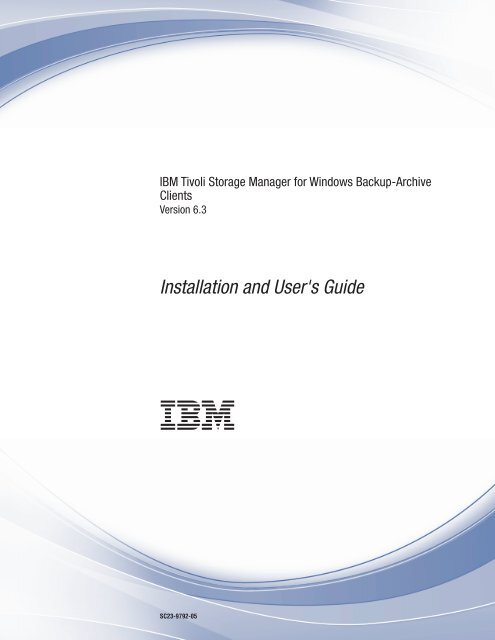IBM Tivoli Storage Manager for Windows Backup-Archive Clients ...
IBM Tivoli Storage Manager for Windows Backup-Archive Clients ...
IBM Tivoli Storage Manager for Windows Backup-Archive Clients ...
Create successful ePaper yourself
Turn your PDF publications into a flip-book with our unique Google optimized e-Paper software.
<strong>IBM</strong> <strong>Tivoli</strong> <strong>Storage</strong> <strong>Manager</strong> <strong>for</strong> <strong>Windows</strong> <strong>Backup</strong>-<strong>Archive</strong><br />
<strong>Clients</strong><br />
Version 6.3<br />
Installation and User's Guide<br />
<br />
SC23-9792-05
<strong>IBM</strong> <strong>Tivoli</strong> <strong>Storage</strong> <strong>Manager</strong> <strong>for</strong> <strong>Windows</strong> <strong>Backup</strong>-<strong>Archive</strong><br />
<strong>Clients</strong><br />
Version 6.3<br />
Installation and User's Guide<br />
<br />
SC23-9792-05
Note:<br />
Be<strong>for</strong>e using this in<strong>for</strong>mation and the product it supports, read the in<strong>for</strong>mation in “Notices” on page 655.<br />
This edition applies to Version 6.3 of <strong>IBM</strong> <strong>Tivoli</strong> <strong>Storage</strong> <strong>Manager</strong> (product numbers 5608-E01, 5608-E02, and<br />
5608-E07), and to all subsequent releases and modifications until otherwise indicated in new editions or technical<br />
newsletters. This edition replaces SC23-9792-04.<br />
Changes since the previous edition are marked with a vertical bar (|) in the left margin. Ensure that you are using<br />
the correct edition <strong>for</strong> the level of the product.<br />
© Copyright <strong>IBM</strong> Corporation 1993, 2011.<br />
US Government Users Restricted Rights – Use, duplication or disclosure restricted by GSA ADP Schedule Contract<br />
with <strong>IBM</strong> Corp.
Contents<br />
|<br />
|<br />
|<br />
|<br />
Tables . . . . . . . . . . . . . . . xi<br />
About this publication . . . . . . . . xiii<br />
Who should read this publication. . . . . . . xiii<br />
Publications . . . . . . . . . . . . . . xiii<br />
<strong>Tivoli</strong> <strong>Storage</strong> <strong>Manager</strong> publications . . . . . xiv<br />
Support in<strong>for</strong>mation . . . . . . . . . . . xvi<br />
Getting technical training . . . . . . . . xvi<br />
Searching knowledge bases . . . . . . . xvii<br />
Contacting <strong>IBM</strong> Software Support . . . . . xix<br />
Conventions used in this publication . . . . . . xx<br />
Reading syntax diagrams . . . . . . . . . . xx<br />
New in version 6.3 . . . . . . . . . xxiii<br />
Chapter 1. Installing the <strong>Tivoli</strong> <strong>Storage</strong><br />
<strong>Manager</strong> backup-archive clients . . . . 1<br />
Upgrading the backup-archive client . . . . . . 1<br />
Upgrade path <strong>for</strong> clients and servers . . . . . 1<br />
Considerations <strong>for</strong> migrating between processor<br />
architectures x32 and x64 . . . . . . . . . 2<br />
Additional upgrade in<strong>for</strong>mation . . . . . . . 3<br />
Upgrading Open File Support or online image . . 3<br />
Automatic backup-archive client deployment . . 4<br />
Client environment requirements . . . . . . . 5<br />
<strong>Windows</strong> client environment requirements . . . 6<br />
NDMP support requirements (Extended Edition only) 8<br />
Installation requirements <strong>for</strong> backing up and<br />
archiving <strong>Tivoli</strong> <strong>Storage</strong> <strong>Manager</strong> FastBack client data 8<br />
Client configuration wizard <strong>for</strong> <strong>Tivoli</strong> <strong>Storage</strong><br />
<strong>Manager</strong> FastBack . . . . . . . . . . . . 9<br />
Installing the <strong>Tivoli</strong> <strong>Storage</strong> <strong>Manager</strong> <strong>Windows</strong> client 9<br />
Silent installation . . . . . . . . . . . 11<br />
Upgrading, modifying, reinstalling, or<br />
uninstalling the <strong>Tivoli</strong> <strong>Storage</strong> <strong>Manager</strong> <strong>Windows</strong><br />
client . . . . . . . . . . . . . . . 15<br />
Troubleshooting problems during installation . . 16<br />
Chapter 2. Configure the <strong>Tivoli</strong> <strong>Storage</strong><br />
<strong>Manager</strong> client . . . . . . . . . . . 19<br />
Creating and modifying the client options file . . . 19<br />
Create a shared directory options file . . . . . . 21<br />
Creating multiple options files . . . . . . . . 21<br />
Environment variables. . . . . . . . . . . 22<br />
Configuring the Web client . . . . . . . . . 22<br />
Configuring the client scheduler . . . . . . . 24<br />
Starting the client scheduler . . . . . . . . . 26<br />
Scheduling events using the GUI . . . . . . 26<br />
Configuring <strong>Tivoli</strong> <strong>Storage</strong> <strong>Manager</strong> client/server<br />
communication across a firewall . . . . . . . 27<br />
Configuring <strong>Tivoli</strong> <strong>Storage</strong> <strong>Manager</strong> client/server<br />
communication with Secure Sockets Layer . . . . 29<br />
Certificate Authorities root certificates . . . . 32<br />
Configure your system <strong>for</strong> journal-based backup . . 33<br />
|<br />
|<br />
|<br />
|<br />
Configuring the journal engine service . . . . 33<br />
Client-side data deduplication . . . . . . . . 40<br />
Configuring the client <strong>for</strong> data deduplication . . 44<br />
Excluding files from data deduplication . . . . 46<br />
Configuring the client to back up and archive <strong>Tivoli</strong><br />
<strong>Storage</strong> <strong>Manager</strong> FastBack data. . . . . . . . 47<br />
Configuring <strong>Tivoli</strong> <strong>Storage</strong> <strong>Manager</strong> to protect<br />
FastBack client data . . . . . . . . . . . 48<br />
Configuring the backup-archive client in a cluster<br />
server environment . . . . . . . . . . . . 50<br />
Protecting data in MSCS and VCS clusters<br />
(<strong>Windows</strong> Server 2003) . . . . . . . . . 50<br />
Protecting data in MSCS clusters (<strong>Windows</strong><br />
Server 2008) . . . . . . . . . . . . . 56<br />
Configure the Web client in a cluster<br />
environment . . . . . . . . . . . . . 57<br />
Frequently asked questions . . . . . . . . 63<br />
Configuring online-image backup support . . . . 65<br />
Configuring Open File Support . . . . . . . . 66<br />
Configuring NetApp and <strong>Tivoli</strong> <strong>Storage</strong> <strong>Manager</strong><br />
<strong>for</strong> snapshot difference incremental backups . . . 67<br />
Register your workstation with a server . . . . . 68<br />
Closed registration . . . . . . . . . . . 69<br />
Open registration . . . . . . . . . . . 69<br />
Creating an include-exclude list . . . . . . . 69<br />
Include-exclude options . . . . . . . . . 71<br />
Determine compression and encryption<br />
processing . . . . . . . . . . . . . . 78<br />
Preview include-exclude list files . . . . . . 79<br />
Include and exclude option processing . . . . 80<br />
Processing rules when using UNC names . . . 82<br />
Chapter 3. Getting started . . . . . . 83<br />
<strong>Backup</strong>-archive client operations and security rights 83<br />
<strong>Backup</strong> Operators group operations . . . . . 84<br />
Considerations be<strong>for</strong>e you start using a <strong>Backup</strong><br />
Operators group account . . . . . . . . . 85<br />
Permissions required to restore files that use<br />
adaptive subfile backup . . . . . . . . . . 85<br />
Permissions required to back up, archive, restore or<br />
retrieve files on cluster resources . . . . . . . 86<br />
<strong>Tivoli</strong> <strong>Storage</strong> <strong>Manager</strong> client authentication . . . 86<br />
User account control . . . . . . . . . . . 87<br />
Starting a Java GUI session . . . . . . . . . 87<br />
<strong>Tivoli</strong> <strong>Storage</strong> <strong>Manager</strong> password . . . . . . 88<br />
Setup wizard . . . . . . . . . . . . . 88<br />
Starting a command-line session . . . . . . . 88<br />
Using batch mode . . . . . . . . . . . 89<br />
Issuing a series of commands by using<br />
interactive mode. . . . . . . . . . . . 89<br />
Displaying Euro characters in a command-line<br />
prompt . . . . . . . . . . . . . . . 90<br />
Use options on the DSMC command . . . . . 90<br />
Specifying input strings that contain blank spaces or<br />
quotation marks . . . . . . . . . . . . . 91<br />
© Copyright <strong>IBM</strong> Corp. 1993, 2011 iii
Starting a web client session . . . . . . . . . 91<br />
User privileges . . . . . . . . . . . . 92<br />
Start the client scheduler automatically . . . . . 93<br />
Changing your password . . . . . . . . . . 93<br />
Sorting file lists using the <strong>Tivoli</strong> <strong>Storage</strong> <strong>Manager</strong><br />
GUI . . . . . . . . . . . . . . . . . 94<br />
Displaying online help . . . . . . . . . . 95<br />
Ending a session. . . . . . . . . . . . . 95<br />
Online <strong>for</strong>ums . . . . . . . . . . . . . 96<br />
Other sources of online help. . . . . . . . . 96<br />
Chapter 4. Backing up your data . . . 97<br />
Planning your backups (<strong>Windows</strong>) . . . . . . 97<br />
Understanding which files are backed up . . . . 98<br />
Open file support <strong>for</strong> backup operations. . . . . 99<br />
Backing up data using the GUI . . . . . . . 101<br />
Specifying drives in your domain . . . . . 102<br />
Backing up data using the command line . . . . 103<br />
Deleting backup data. . . . . . . . . . . 105<br />
When to back up and when to archive files . . . 105<br />
Pre-backup considerations (<strong>Windows</strong>) . . . . . 106<br />
LAN-free data movement . . . . . . . . 106<br />
Unicode file spaces (<strong>Windows</strong>) . . . . . . 107<br />
Incremental backups on memory-constrained<br />
systems . . . . . . . . . . . . . . 108<br />
Incremental backups on systems with a large<br />
number of files . . . . . . . . . . . . 108<br />
Per<strong>for</strong>ming a backup with limited bandwidth 109<br />
Control processing with an include-exclude list 110<br />
Data encryption during backup or archive<br />
operations . . . . . . . . . . . . . 110<br />
Maximum file size <strong>for</strong> operations . . . . . . 111<br />
How <strong>Tivoli</strong> <strong>Storage</strong> <strong>Manager</strong> handles long user<br />
and group names . . . . . . . . . . . 111<br />
Incremental, selective, or incremental-by-date<br />
backups (<strong>Windows</strong>) . . . . . . . . . . . 112<br />
Full and partial incremental backup . . . . . 112<br />
Incremental-by-date backup . . . . . . . 115<br />
Comparing incremental-by-date, journal-based,<br />
and NetApp snapshot difference to full<br />
incremental and partial incremental backups . . 116<br />
Selective backup . . . . . . . . . . . 118<br />
Backing up files from one or more file spaces <strong>for</strong> a<br />
group backup (<strong>Windows</strong>) . . . . . . . . . 118<br />
Backing up data with client-node proxy support<br />
(<strong>Windows</strong>) . . . . . . . . . . . . . . 119<br />
Enabling multiple node operations from the<br />
GUI . . . . . . . . . . . . . . . 120<br />
Setting up encryption . . . . . . . . . 120<br />
Scheduling backups with client-node proxy<br />
support . . . . . . . . . . . . . . 120<br />
Associate a local snapshot with a server file space<br />
(<strong>Windows</strong>) . . . . . . . . . . . . . . 122<br />
Backing up <strong>Windows</strong> system state . . . . . . 122<br />
Backing up Automated System Recovery files . . 124<br />
Backing up in preparation <strong>for</strong> Automated System<br />
Recovery (<strong>Windows</strong> Vista, <strong>Windows</strong> 7, and<br />
<strong>Windows</strong> Server 2008) . . . . . . . . . . 125<br />
Creating a <strong>Tivoli</strong> <strong>Storage</strong> <strong>Manager</strong> options file<br />
<strong>for</strong> Automated System Recovery (<strong>Windows</strong><br />
Vista, <strong>Windows</strong> 7, or <strong>Windows</strong> Server 2008) . . 125<br />
|<br />
|<br />
|<br />
|<br />
|<br />
|<br />
|<br />
|<br />
|<br />
|<br />
|<br />
Backing up the boot drive and system drive <strong>for</strong><br />
Automated System Recovery (<strong>Windows</strong> Vista,<br />
<strong>Windows</strong> 7, or <strong>Windows</strong> Server 2008) . . . . 126<br />
Backing up in preparation <strong>for</strong> Automated System<br />
Recovery (<strong>Windows</strong> Server 2003) . . . . . . . 127<br />
Creating an Automated System Recovery<br />
diskette (<strong>Windows</strong> Server 2003) . . . . . . 127<br />
Backing up boot drive and system drive <strong>for</strong><br />
Automated System Recovery (<strong>Windows</strong> Server<br />
2003) . . . . . . . . . . . . . . . 128<br />
Backing up user profiles <strong>for</strong> ASR recovery<br />
(<strong>Windows</strong> Server 2003) . . . . . . . . . 128<br />
Image backup . . . . . . . . . . . . . 129<br />
Per<strong>for</strong>ming prerequisite tasks be<strong>for</strong>e creating an<br />
image backup . . . . . . . . . . . . 130<br />
Utilizing image backups to per<strong>for</strong>m file system<br />
incremental backups . . . . . . . . . . 131<br />
Per<strong>for</strong>ming an image backup using the GUI . . 133<br />
Per<strong>for</strong>ming an image backup using the<br />
command line . . . . . . . . . . . . 134<br />
Back up NAS file systems using Network Data<br />
Management Protocol . . . . . . . . . . 135<br />
Backing up NAS file systems with the Web<br />
client GUI using NDMP protocol . . . . . . 136<br />
Back up NAS file systems using the command<br />
line. . . . . . . . . . . . . . . . 137<br />
Methods <strong>for</strong> backing up and recovering data on<br />
NAS file servers when using CIFS . . . . . 139<br />
Support <strong>for</strong> CDP Persistent <strong>Storage</strong> <strong>Manager</strong> . . . 140<br />
Backing up VMware virtual machine data . . . . 141<br />
Scenario: Backing up your virtual machines<br />
(<strong>Windows</strong>) . . . . . . . . . . . . . 141<br />
Preparing the environment <strong>for</strong> VMware backup<br />
processing . . . . . . . . . . . . . 143<br />
Running full virtual machine backups . . . . 145<br />
Backing up virtual machines on a <strong>Windows</strong><br />
Hyper-V system . . . . . . . . . . . . 146<br />
Hyper-V backup support limitations. . . . . 147<br />
Back up and archive <strong>Tivoli</strong> <strong>Storage</strong> <strong>Manager</strong><br />
FastBack data . . . . . . . . . . . . . 148<br />
Net Appliance CIFS share definition backups. . . 149<br />
Display backup processing status. . . . . . . 149<br />
<strong>Backup</strong> (<strong>Windows</strong>): Additional considerations . . 152<br />
Open files . . . . . . . . . . . . . 152<br />
Ambiguous file space names in file<br />
specifications . . . . . . . . . . . . 152<br />
Management classes . . . . . . . . . . 153<br />
Deleted file systems . . . . . . . . . . 153<br />
Removable media backup . . . . . . . . 154<br />
Fixed drives . . . . . . . . . . . . . 155<br />
NTFS file spaces . . . . . . . . . . . 155<br />
Universal Naming Convention names . . . . 155<br />
Microsoft Dfs file protection methods . . . . 157<br />
Chapter 5. Restoring your data . . . . 161<br />
Duplicate file names . . . . . . . . . . . 161<br />
Universal Naming Convention names restore. . . 162<br />
Active or inactive backup restore . . . . . . . 162<br />
Restoring files and directories . . . . . . . . 163<br />
Restoring data using the GUI . . . . . . . 163<br />
iv<br />
<strong>IBM</strong> <strong>Tivoli</strong> <strong>Storage</strong> <strong>Manager</strong> <strong>for</strong> <strong>Windows</strong> <strong>Backup</strong>-<strong>Archive</strong> <strong>Clients</strong>: Installation and User's Guide
|<br />
|<br />
|<br />
|<br />
|<br />
|<br />
|<br />
|<br />
|<br />
|<br />
|<br />
|<br />
|<br />
|<br />
|<br />
|<br />
Examples <strong>for</strong> restoring data using the command<br />
line. . . . . . . . . . . . . . . . 163<br />
Plan <strong>for</strong> temporary space to restore migrated<br />
files . . . . . . . . . . . . . . . 167<br />
Restoring <strong>Windows</strong> system state . . . . . . . 167<br />
Restoring Automated System Recovery files . . . 169<br />
Restoring the operating system when the computer<br />
is working . . . . . . . . . . . . . . 170<br />
Recovering a computer when the operating system<br />
is not working (<strong>Windows</strong> Vista, <strong>Windows</strong> 7, and<br />
<strong>Windows</strong> Server 2008) . . . . . . . . . . 170<br />
Creating a bootable WinPE CD (<strong>Windows</strong> Vista,<br />
<strong>Windows</strong> 7, and <strong>Windows</strong> Server 2008). . . . 170<br />
Restoring the operating system with Automated<br />
System Recovery (<strong>Windows</strong> Vista, <strong>Windows</strong> 7,<br />
and <strong>Windows</strong> Server 2008) . . . . . . . . 172<br />
Recovering a computer when the operating system<br />
is not working (<strong>Windows</strong> Server 2003) . . . . . 173<br />
Hardware and software requirements <strong>for</strong> ASR<br />
recovery (<strong>Windows</strong> Server 2003) . . . . . . 174<br />
Creating a <strong>Tivoli</strong> <strong>Storage</strong> <strong>Manager</strong> client<br />
installation CD <strong>for</strong> ASR recovery (<strong>Windows</strong><br />
Server 2003) . . . . . . . . . . . . . 175<br />
Restoring the operating system with Automated<br />
System Recovery (<strong>Windows</strong> Server 2003) . . . 175<br />
Microsoft Dfs tree and file restore . . . . . . 177<br />
Restoring an image . . . . . . . . . . . 177<br />
Restoring an image using the GUI . . . . . 179<br />
Restoring an image using the command line . . 180<br />
Restore data from a backup set . . . . . . . 180<br />
Restore backup sets: considerations and<br />
restrictions . . . . . . . . . . . . . 182<br />
<strong>Backup</strong> set restore . . . . . . . . . . . 183<br />
Restoring backup sets using the GUI . . . . 184<br />
<strong>Backup</strong> set restores using the client<br />
command-line interface . . . . . . . . . 185<br />
Restore Net Appliance CIFS shares . . . . . . 186<br />
Restoring data from a VMware backup . . . . . 186<br />
Restoring file-level VM backups . . . . . . 187<br />
Restoring full VM backups <strong>for</strong> VMware<br />
Consolidated <strong>Backup</strong> (VCB) . . . . . . . 188<br />
Restoring full VM backups . . . . . . . . 190<br />
Restore <strong>Windows</strong> individual Active Directory<br />
objects. . . . . . . . . . . . . . . . 191<br />
Reanimate tombstone objects or restoring from a<br />
system state backup . . . . . . . . . . 191<br />
Restoring Active Directory objects using the<br />
GUI and command line . . . . . . . . . 192<br />
Restrictions and limitations when restoring<br />
Active Directory objects . . . . . . . . . 193<br />
Preserve attributes in tombstone objects . . . 194<br />
Modifying the client acceptor and agent services<br />
to use the Web client . . . . . . . . . . 195<br />
Authorizing another user to restore or retrieve<br />
your files . . . . . . . . . . . . . . . 195<br />
Restoring or retrieving files from another client<br />
node . . . . . . . . . . . . . . . . 196<br />
Restoring or retrieving your files to another<br />
workstation . . . . . . . . . . . . . . 197<br />
Deleting file spaces . . . . . . . . . . . 198<br />
Restoring data to a point in time . . . . . . . 199<br />
Restore NAS file systems . . . . . . . . . 200<br />
Restoring NAS file systems using the Web client 200<br />
Restoring NAS files and directories using the<br />
Web client . . . . . . . . . . . . . 201<br />
Options and commands to restore NAS file<br />
systems from the command line . . . . . . 203<br />
Chapter 6. <strong>Archive</strong> and retrieve your<br />
data (<strong>Windows</strong>) . . . . . . . . . . 205<br />
<strong>Archive</strong> files. . . . . . . . . . . . . . 205<br />
Snapshot backup or archive with open file<br />
support . . . . . . . . . . . . . . 206<br />
Archiving data using the GUI . . . . . . . 206<br />
<strong>Archive</strong> data examples using the command line 207<br />
Archiving data with client node proxy . . . . 208<br />
Deleting archive data . . . . . . . . . . 210<br />
Retrieve archives . . . . . . . . . . . . 210<br />
Retrieving archives using the GUI . . . . . 211<br />
Retrieve archives using the command line . . . 211<br />
Chapter 7. <strong>Tivoli</strong> <strong>Storage</strong> <strong>Manager</strong><br />
scheduler overview . . . . . . . . . 213<br />
Examples: Blank spaces in file names in schedule<br />
definitions . . . . . . . . . . . . . . 214<br />
Preferential start times <strong>for</strong> certain nodes . . . . 214<br />
Scheduler processing options . . . . . . . . 215<br />
Return codes from preschedulecmd and<br />
postschedulecmd scripts. . . . . . . . . 216<br />
Client-acceptor scheduler services versus the<br />
traditional scheduler services . . . . . . . . 217<br />
Set the client scheduler process to run as a<br />
background task and start automatically at startup . 217<br />
Examples: Display in<strong>for</strong>mation about scheduled<br />
work . . . . . . . . . . . . . . . . 219<br />
Display in<strong>for</strong>mation about completed work . . . 221<br />
Examples: Event logs . . . . . . . . . . 222<br />
Specify scheduling options . . . . . . . . . 225<br />
Enable or disable scheduled commands . . . . 225<br />
Change processing options used by the scheduler<br />
service. . . . . . . . . . . . . . . . 226<br />
Manage multiple schedule requirements on one<br />
system . . . . . . . . . . . . . . . 227<br />
Chapter 8. Client return codes . . . . 229<br />
Chapter 9. <strong>Storage</strong> management<br />
policies . . . . . . . . . . . . . . 231<br />
Policy domains and policy sets . . . . . . . 231<br />
Management classes and copy groups . . . . . 232<br />
Display in<strong>for</strong>mation about management classes<br />
and copy groups . . . . . . . . . . . . 233<br />
Copy group name attribute. . . . . . . . 233<br />
Copy type attribute . . . . . . . . . . 233<br />
Copy frequency attribute . . . . . . . . 234<br />
Versions data exists attribute . . . . . . . 234<br />
Versions data deleted attribute . . . . . . 234<br />
Retain extra versions attribute . . . . . . . 234<br />
Retain only version attribute . . . . . . . 235<br />
Copy serialization attribute . . . . . . . . 235<br />
Contents<br />
v
Copy mode attribute . . . . . . . . . . 236<br />
Copy destination attribute . . . . . . . . 236<br />
Retain versions attribute. . . . . . . . . 236<br />
Deduplicate data attribute . . . . . . . . 237<br />
Select a management class <strong>for</strong> files . . . . . . 237<br />
Assign a management class to files . . . . . . 237<br />
Override the management class <strong>for</strong> archived files 238<br />
Select a management class <strong>for</strong> directories . . . . 239<br />
Bind management classes to files . . . . . . . 239<br />
Rebind backup versions of files . . . . . . . 240<br />
Retention grace period . . . . . . . . . . 240<br />
Event-based policy retention protection. . . . . 241<br />
<strong>Archive</strong> files on a data retention server . . . . 242<br />
Chapter 10. Using the Client Service<br />
Configuration Utility . . . . . . . . 243<br />
Install the backup-archive scheduler service . . . 243<br />
Using the Client Service Configuration Utility<br />
(<strong>Windows</strong>) . . . . . . . . . . . . . 243<br />
Use the Dsmcutil command . . . . . . . . 246<br />
Dsmcutil commands: Required options and<br />
examples . . . . . . . . . . . . . . 247<br />
Dsmcutil valid options . . . . . . . . . 254<br />
Chapter 11. <strong>Windows</strong> Server 2003<br />
ASR supplemental in<strong>for</strong>mation<br />
(<strong>Windows</strong>). . . . . . . . . . . . . 259<br />
<strong>Windows</strong> Server 2003 ASR questions and answers 259<br />
<strong>Windows</strong> Server 2003 ASR diagnostic tips . . . . 262<br />
<strong>Windows</strong> Server 2003 ASR in depth . . . . . . 263<br />
<strong>Windows</strong> Server 2003 ASR in<strong>for</strong>mation in the<br />
<strong>Windows</strong> Registry . . . . . . . . . . . 266<br />
<strong>Windows</strong> Server 2003 ASR Reference in<strong>for</strong>mation 267<br />
Chapter 12. Processing options . . . 269<br />
Processing options overview . . . . . . . . 269<br />
Communication options . . . . . . . . . . 270<br />
TCP/IP options . . . . . . . . . . . 270<br />
Named Pipes option . . . . . . . . . . 271<br />
Shared memory options . . . . . . . . . 271<br />
Server and node options. . . . . . . . . . 271<br />
Node options . . . . . . . . . . . . . 272<br />
<strong>Backup</strong> and archive processing options . . . . . 272<br />
Restore and retrieve processing options. . . . . 282<br />
Scheduling options . . . . . . . . . . . 285<br />
Format and language options . . . . . . . . 286<br />
Command processing options . . . . . . . . 286<br />
Authorization options . . . . . . . . . . 287<br />
Error processing options. . . . . . . . . . 287<br />
Transaction processing options . . . . . . . 288<br />
Web client options. . . . . . . . . . . . 289<br />
Diagnostics options . . . . . . . . . . . 289<br />
Using options with commands . . . . . . . 289<br />
Entering options with a command . . . . . 290<br />
Initial command-line-only options . . . . . 295<br />
Client options that can be set by the <strong>Tivoli</strong><br />
<strong>Storage</strong> <strong>Manager</strong> server . . . . . . . . . 296<br />
Client options reference . . . . . . . . . . 298<br />
Adlocation . . . . . . . . . . . . . 298<br />
Archmc. . . . . . . . . . . . . . . 298<br />
|<br />
|<br />
|<br />
Asnodename . . . . . . . . . . . . . 299<br />
Asrmode . . . . . . . . . . . . . . 301<br />
Auditlogging . . . . . . . . . . . . 301<br />
Auditlogname . . . . . . . . . . . . 304<br />
Autodeploy . . . . . . . . . . . . . 306<br />
Autofsrename . . . . . . . . . . . . 307<br />
Backmc. . . . . . . . . . . . . . . 309<br />
<strong>Backup</strong>setname . . . . . . . . . . . . 310<br />
Casesensitiveaware . . . . . . . . . . 311<br />
Changingretries . . . . . . . . . . . 312<br />
Class . . . . . . . . . . . . . . . 313<br />
Clientview . . . . . . . . . . . . . 313<br />
Clusterdisksonly . . . . . . . . . . . 314<br />
Clusternode . . . . . . . . . . . . . 317<br />
Collocatebyfilespec . . . . . . . . . . 319<br />
Commmethod . . . . . . . . . . . . . 320<br />
Commrestartduration . . . . . . . . . . 321<br />
Commrestartinterval . . . . . . . . . . 321<br />
Compressalways. . . . . . . . . . . . 322<br />
Compression . . . . . . . . . . . . . 323<br />
Computername . . . . . . . . . . . . 324<br />
Console . . . . . . . . . . . . . . 325<br />
Createnewbase . . . . . . . . . . . . 326<br />
Datacenter . . . . . . . . . . . . . 328<br />
Datastore . . . . . . . . . . . . . . 329<br />
Date<strong>for</strong>mat . . . . . . . . . . . . . 329<br />
Dedupcachepath. . . . . . . . . . . . 331<br />
Dedupcachesize. . . . . . . . . . . . 332<br />
Deduplication . . . . . . . . . . . . 332<br />
Deletefiles . . . . . . . . . . . . . 334<br />
Description . . . . . . . . . . . . . 334<br />
Detail. . . . . . . . . . . . . . . 335<br />
Dfsbackupmntpnt . . . . . . . . . . . 336<br />
Diffsnapshot . . . . . . . . . . . . 337<br />
Dirmc . . . . . . . . . . . . . . . 338<br />
Dirsonly . . . . . . . . . . . . . . 340<br />
Disablenqr . . . . . . . . . . . . . 340<br />
Diskbuffsize . . . . . . . . . . . . 341<br />
Diskcachelocation . . . . . . . . . . 342<br />
Domain. . . . . . . . . . . . . . . 343<br />
Domain.image . . . . . . . . . . . . 346<br />
Domain.nas . . . . . . . . . . . . . 346<br />
Domain.vmfile . . . . . . . . . . . . 348<br />
Domain.vmfull . . . . . . . . . . . . 350<br />
Enable8dot3namesupport. . . . . . . . . 352<br />
Enablearchiveretentionprotection . . . . . 353<br />
Enablededupcache . . . . . . . . . . . 354<br />
Enablelanfree . . . . . . . . . . . . 355<br />
Encryptiontype. . . . . . . . . . . . 356<br />
Encryptkey . . . . . . . . . . . . . 357<br />
Errorlogmax . . . . . . . . . . . . . 359<br />
Errorlogname . . . . . . . . . . . . 361<br />
Errorlogretention . . . . . . . . . . 361<br />
Determine compression and encryption<br />
processing . . . . . . . . . . . . . 363<br />
Exclude options . . . . . . . . . . . 364<br />
Fbbranch . . . . . . . . . . . . . . 369<br />
Fbclientname . . . . . . . . . . . . 370<br />
Fbpolicyname . . . . . . . . . . . . 371<br />
Fbreposlocation . . . . . . . . . . . 373<br />
Fbserver . . . . . . . . . . . . . . 374<br />
vi<br />
<strong>IBM</strong> <strong>Tivoli</strong> <strong>Storage</strong> <strong>Manager</strong> <strong>for</strong> <strong>Windows</strong> <strong>Backup</strong>-<strong>Archive</strong> <strong>Clients</strong>: Installation and User's Guide
|<br />
Fbvolumename . . . . . . . . . . . . 375<br />
Filelist . . . . . . . . . . . . . . 377<br />
Filename . . . . . . . . . . . . . . 379<br />
Filesonly . . . . . . . . . . . . . 381<br />
Fromdate . . . . . . . . . . . . . . 381<br />
Fromnode . . . . . . . . . . . . . . 382<br />
Fromtime . . . . . . . . . . . . . . 383<br />
Frsprimaryrestore . . . . . . . . . . 384<br />
Groupname . . . . . . . . . . . . . 384<br />
Guitreeviewafterbackup. . . . . . . . . 385<br />
Host . . . . . . . . . . . . . . . 386<br />
Httpport . . . . . . . . . . . . . . 386<br />
Hsmreparsetag . . . . . . . . . . . . 386<br />
Ieobjtype . . . . . . . . . . . . . 388<br />
Ifnewer . . . . . . . . . . . . . . 389<br />
Imagegapsize . . . . . . . . . . . . 389<br />
Imagetofile . . . . . . . . . . . . . 390<br />
Inactive . . . . . . . . . . . . . . 391<br />
Inclexcl . . . . . . . . . . . . . . 392<br />
Include options. . . . . . . . . . . . 393<br />
Incrbydate . . . . . . . . . . . . . 399<br />
Incremental . . . . . . . . . . . . . 400<br />
Incrthreshold . . . . . . . . . . . . 401<br />
Journalpipe . . . . . . . . . . . . . 402<br />
Lanfreecommmethod . . . . . . . . . . 402<br />
Lanfreeshmport. . . . . . . . . . . . 404<br />
Lanfreetcpport. . . . . . . . . . . . 404<br />
Lanfreetcpserveraddress . . . . . . . . 405<br />
Language . . . . . . . . . . . . . . 406<br />
Latest. . . . . . . . . . . . . . . 407<br />
Localbackupset. . . . . . . . . . . . 408<br />
Managedservices . . . . . . . . . . . 409<br />
Maxcmdretries . . . . . . . . . . . . 410<br />
Memoryefficientbackup . . . . . . . . . 411<br />
Mode . . . . . . . . . . . . . . . 412<br />
Monitor . . . . . . . . . . . . . . 414<br />
Namedpipename . . . . . . . . . . . . 415<br />
Nasnodename . . . . . . . . . . . . . 416<br />
Nodename . . . . . . . . . . . . . . 417<br />
Nojournal . . . . . . . . . . . . . 418<br />
Noprompt . . . . . . . . . . . . . . 419<br />
Number<strong>for</strong>mat . . . . . . . . . . . . 419<br />
Optfile . . . . . . . . . . . . . . 421<br />
Password . . . . . . . . . . . . . . 422<br />
Passwordaccess. . . . . . . . . . . . 423<br />
Pick . . . . . . . . . . . . . . . 424<br />
Pitdate . . . . . . . . . . . . . . 425<br />
Pittime . . . . . . . . . . . . . . 426<br />
Postschedulecmd/Postnschedulecmd . . . . . 427<br />
Postsnapshotcmd . . . . . . . . . . . 428<br />
Preschedulecmd/Prenschedulecmd . . . . . 429<br />
Preservelastaccessdate. . . . . . . . . 431<br />
Preservepath . . . . . . . . . . . . 432<br />
Presnapshotcmd. . . . . . . . . . . . 434<br />
Queryschedperiod . . . . . . . . . . . 436<br />
Querysummary . . . . . . . . . . . . 437<br />
Quiet . . . . . . . . . . . . . . . 438<br />
Replace . . . . . . . . . . . . . . 439<br />
Resetarchiveattribute . . . . . . . . . 440<br />
Resourceutilization . . . . . . . . . . 442<br />
Retryperiod . . . . . . . . . . . . . 444<br />
|<br />
|<br />
|<br />
Revokeremoteaccess . . . . . . . . . . 445<br />
Runasservice . . . . . . . . . . . . 446<br />
Schedcmddisabled . . . . . . . . . . . 447<br />
Schedcmdexception . . . . . . . . . . 448<br />
Schedlogmax . . . . . . . . . . . . . 449<br />
Schedlogname . . . . . . . . . . . . 450<br />
Schedlogretention . . . . . . . . . . 451<br />
Schedmode . . . . . . . . . . . . . 453<br />
Schedrestretrdisabled . . . . . . . . . 454<br />
Scrolllines . . . . . . . . . . . . . 455<br />
Scrollprompt . . . . . . . . . . . . 456<br />
Sessioninitiation . . . . . . . . . . 457<br />
Shmport . . . . . . . . . . . . . . 459<br />
Showmembers . . . . . . . . . . . . . 460<br />
Skipmissingsyswfiles . . . . . . . . . 460<br />
Skipntpermissions . . . . . . . . . . 461<br />
Skipntsecuritycrc . . . . . . . . . . 462<br />
Snapdiff . . . . . . . . . . . . . . 463<br />
Snapshotcachelocation . . . . . . . . . 467<br />
Snapshotcachesize . . . . . . . . . . 468<br />
Snapshotfsidleretries . . . . . . . . . 469<br />
Snapshotfsidlewait . . . . . . . . . . 470<br />
Snapshotproviderfs . . . . . . . . . . 472<br />
Snapshotproviderimage . . . . . . . . . 473<br />
Snapshotroot . . . . . . . . . . . . 474<br />
Srvoptsetencryptiondisabled . . . . . . . 477<br />
Srvprepostscheddisabled . . . . . . . . 478<br />
Srvprepostsnapdisabled. . . . . . . . . 479<br />
Ssl . . . . . . . . . . . . . . . . 480<br />
Sslfipsmode . . . . . . . . . . . . . 481<br />
Stagingdirectory . . . . . . . . . . . 481<br />
Subdir. . . . . . . . . . . . . . . 482<br />
Subfilebackup . . . . . . . . . . . . 484<br />
Subfilecachepath . . . . . . . . . . . 485<br />
Subfilecachesize . . . . . . . . . . . 486<br />
Tapeprompt . . . . . . . . . . . . . 486<br />
Tcpadminport . . . . . . . . . . . . 488<br />
Tcpbuffsize . . . . . . . . . . . . . 488<br />
Tcpcadaddress . . . . . . . . . . . . 489<br />
Tcpclientaddress . . . . . . . . . . . 490<br />
Tcpclientport . . . . . . . . . . . . 491<br />
Tcpnodelay . . . . . . . . . . . . . 491<br />
Tcpport . . . . . . . . . . . . . . 492<br />
Tcpserveraddress . . . . . . . . . . . 493<br />
Tcpwindowsize . . . . . . . . . . . . 494<br />
Time<strong>for</strong>mat . . . . . . . . . . . . . 495<br />
Toc . . . . . . . . . . . . . . . . 496<br />
Todate. . . . . . . . . . . . . . . 497<br />
Totime. . . . . . . . . . . . . . . 498<br />
Txnbytelimit . . . . . . . . . . . . 499<br />
Type . . . . . . . . . . . . . . . 500<br />
Usedirectory . . . . . . . . . . . . 501<br />
V2archive . . . . . . . . . . . . . 502<br />
Verbose . . . . . . . . . . . . . . 503<br />
Verifyimage . . . . . . . . . . . . . 504<br />
Virtualfsname . . . . . . . . . . . . 504<br />
Virtualnodename . . . . . . . . . . . 505<br />
Vmbackdir . . . . . . . . . . . . . 506<br />
Vmbacknodelete. . . . . . . . . . . . 507<br />
Vmbackuptype . . . . . . . . . . . . 508<br />
Vmmc . . . . . . . . . . . . . . . 509<br />
Contents<br />
vii
|<br />
|<br />
|<br />
|<br />
Vmbackvcbtransport . . . . . . . . . . 510<br />
Vmchost . . . . . . . . . . . . . . 511<br />
Vmcpw . . . . . . . . . . . . . . . 512<br />
Vmctlmc . . . . . . . . . . . . . . 513<br />
Vmcuser . . . . . . . . . . . . . . 513<br />
Vmlist. . . . . . . . . . . . . . . 514<br />
Vmprocessvmwithindependent . . . . . . . 515<br />
Vmprocessvmwithprdm . . . . . . . . . . 516<br />
Vmvstortransport . . . . . . . . . . . 517<br />
Vssusesystemprovider . . . . . . . . . 518<br />
Webports . . . . . . . . . . . . . . 519<br />
Chapter 13. Using commands . . . . 521<br />
Start and end a client command session . . . . 524<br />
Process commands in batch mode . . . . . 524<br />
Process commands in interactive mode . . . . 525<br />
Enter client command names, options, and<br />
parameters . . . . . . . . . . . . . . 526<br />
Command name . . . . . . . . . . . 526<br />
Options . . . . . . . . . . . . . . 526<br />
Parameters . . . . . . . . . . . . . 527<br />
File specification syntax . . . . . . . . . 527<br />
Wildcard characters . . . . . . . . . . . 528<br />
Client commands reference . . . . . . . . . 529<br />
<strong>Archive</strong> . . . . . . . . . . . . . . . 529<br />
Open file support . . . . . . . . . . . 531<br />
<strong>Archive</strong> FastBack . . . . . . . . . . . . 532<br />
<strong>Backup</strong> ASR . . . . . . . . . . . . . 535<br />
<strong>Backup</strong> FastBack . . . . . . . . . . . . 536<br />
<strong>Backup</strong> Group . . . . . . . . . . . . . 538<br />
<strong>Backup</strong> Image . . . . . . . . . . . . . 540<br />
Offline and online image backup . . . . . . 543<br />
Utilizing image backup to per<strong>for</strong>m file system<br />
incremental backup . . . . . . . . . . 544<br />
<strong>Backup</strong> NAS . . . . . . . . . . . . . 545<br />
<strong>Backup</strong> Systemstate . . . . . . . . . . . 547<br />
<strong>Backup</strong> VM . . . . . . . . . . . . . . 549<br />
Cancel Process . . . . . . . . . . . . . 552<br />
Cancel Restore . . . . . . . . . . . . . 552<br />
Delete Access . . . . . . . . . . . . . 553<br />
Delete <strong>Archive</strong> . . . . . . . . . . . . . 554<br />
Delete <strong>Backup</strong> . . . . . . . . . . . . . 556<br />
Delete Filespace . . . . . . . . . . . . 558<br />
Delete Group . . . . . . . . . . . . . 559<br />
Expire . . . . . . . . . . . . . . . . 561<br />
Help . . . . . . . . . . . . . . . . 562<br />
Incremental . . . . . . . . . . . . . . 564<br />
Open file support . . . . . . . . . . . 567<br />
Journal-based backup. . . . . . . . . . 568<br />
Backing up NTFS volume mount points . . . 569<br />
Back up Microsoft Dfs root . . . . . . . . 570<br />
Incremental-by-Date . . . . . . . . . . 571<br />
Adaptive subfile backups . . . . . . . . 571<br />
Associate a local snapshot with a server file<br />
space . . . . . . . . . . . . . . . 571<br />
Loop . . . . . . . . . . . . . . . . 572<br />
Macro . . . . . . . . . . . . . . . . 573<br />
Monitor Process . . . . . . . . . . . . 573<br />
Preview <strong>Archive</strong> . . . . . . . . . . . . 574<br />
Preview <strong>Backup</strong> . . . . . . . . . . . . 575<br />
Query Access . . . . . . . . . . . . . 576<br />
Query Adobjects . . . . . . . . . . . . 577<br />
Query <strong>Archive</strong> . . . . . . . . . . . . . 578<br />
Query ASR . . . . . . . . . . . . . . 581<br />
Query <strong>Backup</strong> . . . . . . . . . . . . . 581<br />
Query NAS file system images . . . . . . 585<br />
Query <strong>Backup</strong>set . . . . . . . . . . . . 585<br />
Query <strong>Backup</strong>set without the backupsetname<br />
parameter . . . . . . . . . . . . . 586<br />
Query Filespace . . . . . . . . . . . . 588<br />
Query NAS file spaces . . . . . . . . . 590<br />
Query Group . . . . . . . . . . . . . 590<br />
Query Image . . . . . . . . . . . . . 591<br />
Query Inclexcl . . . . . . . . . . . . . 593<br />
Query Mgmtclass . . . . . . . . . . . . 594<br />
Query Node. . . . . . . . . . . . . . 595<br />
Query Options . . . . . . . . . . . . . 596<br />
Query Restore . . . . . . . . . . . . . 597<br />
Query Schedule . . . . . . . . . . . . 598<br />
Query Session . . . . . . . . . . . . . 598<br />
Query Systeminfo . . . . . . . . . . . 599<br />
Query Systemstate . . . . . . . . . . . 601<br />
Query VM . . . . . . . . . . . . . . 602<br />
Restart Restore. . . . . . . . . . . . . 604<br />
Restore . . . . . . . . . . . . . . . 605<br />
Restoring NTFS volume mount points . . . . 610<br />
Restore Microsoft Dfs junctions . . . . . . 611<br />
Restore active files. . . . . . . . . . . 611<br />
Universal Naming Convention restores . . . . 611<br />
Restore from file spaces that are not<br />
Unicode-enabled . . . . . . . . . . . 612<br />
Restore named streams . . . . . . . . . 612<br />
Restore sparse files . . . . . . . . . . 612<br />
Restore Adobjects. . . . . . . . . . . . 612<br />
Restore ASR . . . . . . . . . . . . . 614<br />
Restore <strong>Backup</strong>set . . . . . . . . . . . 615<br />
Restore backup sets: considerations and<br />
restrictions . . . . . . . . . . . . . 618<br />
Restore backup sets in a SAN environment . . 619<br />
Restore <strong>Backup</strong>set without the backupsetname<br />
parameter . . . . . . . . . . . . . 620<br />
Restore Group . . . . . . . . . . . . . 622<br />
Restore Image . . . . . . . . . . . . . 624<br />
Restore NAS . . . . . . . . . . . . . 627<br />
Restore Systemstate . . . . . . . . . . . 629<br />
Restore VM . . . . . . . . . . . . . . 631<br />
Retrieve . . . . . . . . . . . . . . . 635<br />
Retrieve archives from file spaces that are not<br />
Unicode-enabled . . . . . . . . . . . 638<br />
Retrieve named streams . . . . . . . . . 638<br />
Retrieve sparse files . . . . . . . . . . 639<br />
Schedule . . . . . . . . . . . . . . . 639<br />
Selective . . . . . . . . . . . . . . . 640<br />
Open file support . . . . . . . . . . . 643<br />
Adaptive subfile backups . . . . . . . . 644<br />
Associate a local snapshot with a server file<br />
space . . . . . . . . . . . . . . . 644<br />
Set Access . . . . . . . . . . . . . . 644<br />
Set Event. . . . . . . . . . . . . . . 646<br />
Set Password . . . . . . . . . . . . . 648<br />
viii<br />
<strong>IBM</strong> <strong>Tivoli</strong> <strong>Storage</strong> <strong>Manager</strong> <strong>for</strong> <strong>Windows</strong> <strong>Backup</strong>-<strong>Archive</strong> <strong>Clients</strong>: Installation and User's Guide
Appendix. Accessibility features <strong>for</strong><br />
the <strong>Tivoli</strong> <strong>Storage</strong> <strong>Manager</strong> product<br />
family. . . . . . . . . . . . . . . 653<br />
Notices . . . . . . . . . . . . . . 655<br />
Trademarks . . . . . . . . . . . . . . 657<br />
Glossary . . . . . . . . . . . . . 659<br />
Index . . . . . . . . . . . . . . . 681<br />
Contents<br />
ix
x<br />
<strong>IBM</strong> <strong>Tivoli</strong> <strong>Storage</strong> <strong>Manager</strong> <strong>for</strong> <strong>Windows</strong> <strong>Backup</strong>-<strong>Archive</strong> <strong>Clients</strong>: Installation and User's Guide
|<br />
Tables<br />
1. <strong>Tivoli</strong> <strong>Storage</strong> <strong>Manager</strong> server publications xiv<br />
2. <strong>Tivoli</strong> <strong>Storage</strong> <strong>Manager</strong> storage agent<br />
publications . . . . . . . . . . . . xiv<br />
3. <strong>Tivoli</strong> <strong>Storage</strong> <strong>Manager</strong> client publications xv<br />
4. <strong>Tivoli</strong> <strong>Storage</strong> <strong>Manager</strong> data protection<br />
publications . . . . . . . . . . . . xv<br />
5. <strong>IBM</strong> <strong>Tivoli</strong> <strong>Storage</strong> <strong>Manager</strong> troubleshooting<br />
and tuning publications . . . . . . . . xv<br />
6. <strong>Windows</strong> client communication methods . . . 7<br />
7. Supported features on <strong>Windows</strong> plat<strong>for</strong>ms 8<br />
8. Stoppable services . . . . . . . . . . 15<br />
9. Data deduplication settings: Client and server 43<br />
10. Options <strong>for</strong> excluding file spaces and<br />
directories . . . . . . . . . . . . . 72<br />
11. Options <strong>for</strong> controlling processing using<br />
include and exclude statements . . . . . . 73<br />
12. Wildcard and other special characters . . . . 76<br />
13. Specifying a drive specification using<br />
wildcards . . . . . . . . . . . . . 77<br />
14. Using wildcard characters with include and<br />
exclude patterns . . . . . . . . . . . 78<br />
15. Options <strong>for</strong> controlling compression and<br />
encryption processing . . . . . . . . . 79<br />
16. UNC name patterns and DOS patterns 82<br />
17. Required user security rights <strong>for</strong> <strong>Tivoli</strong> <strong>Storage</strong><br />
<strong>Manager</strong> backup and restore services . . . . 83<br />
18. Working with your files using the <strong>Tivoli</strong><br />
<strong>Storage</strong> <strong>Manager</strong> GUI . . . . . . . . . 94<br />
19. Planning your backups. . . . . . . . . 97<br />
20. Command line backup examples . . . . . 103<br />
21. Maximum file size . . . . . . . . . . 111<br />
22. Comparing incremental image backup<br />
methods . . . . . . . . . . . . . 133<br />
23. NAS options and commands . . . . . . 137<br />
24. Client command line in<strong>for</strong>mational messages 150<br />
25. UNC examples . . . . . . . . . . . 156<br />
26. Command-line restore examples . . . . . 163<br />
27. <strong>Backup</strong> set GUI restore restrictions . . . . 181<br />
28. <strong>Backup</strong> set command-line restore restrictions 182<br />
29. NAS options and commands . . . . . . 203<br />
30. Command-line archive examples . . . . . 207<br />
31. Command line examples of retrieving<br />
archives . . . . . . . . . . . . . 211<br />
32. Sample classic query schedule output 220<br />
33. Sample enhanced query schedule output 221<br />
34. Client return codes and their meanings 229<br />
35. Default attribute values in the standard<br />
management class . . . . . . . . . . 233<br />
36. TCP/IP options . . . . . . . . . . . 270<br />
37. Named Pipes communication option 271<br />
38. Shared memory communication options 271<br />
39. Server and node options . . . . . . . . 271<br />
40. Node options . . . . . . . . . . . 272<br />
41. <strong>Backup</strong> and archive processing options 272<br />
42. Restore and retrieve processing options 282<br />
43. Scheduling options. . . . . . . . . . 285<br />
44. Format and language options . . . . . . 286<br />
45. Command processing options . . . . . . 287<br />
46. Authorization options. . . . . . . . . 287<br />
47. Error processing options . . . . . . . . 287<br />
48. Transaction processing options . . . . . . 288<br />
49. Web client options . . . . . . . . . . 289<br />
50. Diagnostics options . . . . . . . . . 289<br />
51. Client command options . . . . . . . . 291<br />
52. Options that are valid on the initial command<br />
line only . . . . . . . . . . . . . 296<br />
53. Options that can be set by the <strong>Tivoli</strong> <strong>Storage</strong><br />
<strong>Manager</strong> server . . . . . . . . . . . 297<br />
54. Clusternode and clusterdisksonly<br />
combinations. . . . . . . . . . . . 317<br />
55. Interaction of domain definitions from several<br />
sources. . . . . . . . . . . . . . 345<br />
56. Options <strong>for</strong> controlling compression and<br />
encryption processing. . . . . . . . . 363<br />
57. System services components and<br />
corresponding keywords . . . . . . . . 366<br />
58. Other optional parameters . . . . . . . 397<br />
59. Incremental command: Related options 464<br />
60. Commands . . . . . . . . . . . . 521<br />
61. Wildcard characters . . . . . . . . . 529<br />
62. <strong>Archive</strong> command: Related options . . . . 530<br />
63. <strong>Archive</strong> FastBack command: Related options 533<br />
64. <strong>Backup</strong> FastBack command: Related options 537<br />
65. <strong>Backup</strong> Group command: Related options 540<br />
66. <strong>Backup</strong> Image command: Related options 542<br />
67. <strong>Backup</strong> NAS command: Related options 547<br />
68. Delete <strong>Archive</strong> command: Related options 555<br />
69. Delete <strong>Backup</strong> command: Related options 557<br />
70. Delete Filespace command: Related options 559<br />
71. Delete Group command: Related options 560<br />
72. Expire command: Related options. . . . . 562<br />
73. Incremental command: Related options 565<br />
74. Query Adobjects command: Related options 577<br />
75. Query <strong>Archive</strong> command: Related options 579<br />
76. Query ASR command: Related options 581<br />
77. Query <strong>Backup</strong> command: Related options 583<br />
78. Query <strong>Backup</strong>set command: Related options 586<br />
79. Query <strong>Backup</strong>set command: Related options 587<br />
80. Query Filespace command: Related options 589<br />
81. Query Group command: Related options 591<br />
82. Query Image command: Related options 592<br />
83. Query Mgmtclass command: Related options 595<br />
84. Query Node command: Related options 596<br />
85. Query Options command: Related options 596<br />
86. Query Systeminfo command: Related options 600<br />
87. Query Systemstate command: Related options 601<br />
88. Query VM command: Related options 603<br />
89. Restore command: Related options . . . . 607<br />
90. Restore Adobjects command: Related options 613<br />
91. Restore ASR command: Related options 615<br />
92. Restore <strong>Backup</strong>set command: Related options 617<br />
93. Restore Group command: Related options 623<br />
© Copyright <strong>IBM</strong> Corp. 1993, 2011 xi
94. Restore Image command: Related options 626<br />
95. Restore NAS command: Related options 628<br />
96. Restore Systemstate command: Related<br />
options . . . . . . . . . . . . . 630<br />
97. Restore VM command: Related options 633<br />
98. Retrieve command: Related options . . . . 636<br />
99. Schedule command: Related options . . . . 640<br />
100. Selective command: Related options . . . . 641<br />
xii<br />
<strong>IBM</strong> <strong>Tivoli</strong> <strong>Storage</strong> <strong>Manager</strong> <strong>for</strong> <strong>Windows</strong> <strong>Backup</strong>-<strong>Archive</strong> <strong>Clients</strong>: Installation and User's Guide
About this publication<br />
<strong>IBM</strong> ® <strong>Tivoli</strong> ® <strong>Storage</strong> <strong>Manager</strong> is a client-server licensed product that provides<br />
storage management services in a multiplat<strong>for</strong>m computer environment. The<br />
backup-archive client program permits users to back up and archive files from<br />
their workstations or file servers to storage, and restore and retrieve backup<br />
versions and archived copies of files to their local workstations.<br />
In addition to the backup-archive client, <strong>Tivoli</strong> <strong>Storage</strong> <strong>Manager</strong> includes the<br />
following components available on a variety of plat<strong>for</strong>ms:<br />
v<br />
v<br />
v<br />
v<br />
A server program that permits systems to per<strong>for</strong>m as a backup and archive server<br />
<strong>for</strong> distributed workstations and file servers.<br />
An administrative client program that you can access from a Web browser or the<br />
command line. The program permits a <strong>Tivoli</strong> <strong>Storage</strong> <strong>Manager</strong> administrator to<br />
control and monitor server activities, define storage management policies <strong>for</strong><br />
backup, archive and space management services, and set up schedules to<br />
per<strong>for</strong>m those services at regular intervals.<br />
An application program interface (API) that permits you to enhance an existing<br />
application with storage management services. When an application is registered<br />
with a server as a client node, the application can back up, restore, archive, and<br />
retrieve objects from storage.<br />
A Web backup-archive client that permits an authorized administrator, help desk<br />
person, or end user to per<strong>for</strong>m backup, restore, archive, and retrieve services<br />
using a Web browser on a remote system.<br />
Who should read this publication<br />
Publications<br />
This publication provides instructions <strong>for</strong> a user to install, configure, and use the<br />
<strong>Tivoli</strong> <strong>Storage</strong> <strong>Manager</strong> client.<br />
Unless otherwise specified, references to <strong>Windows</strong> refer to all supported Microsoft<br />
<strong>Windows</strong> operating systems.<br />
Related in<strong>for</strong>mation<br />
Chapter 1, “Installing the <strong>Tivoli</strong> <strong>Storage</strong> <strong>Manager</strong> backup-archive clients,” on page<br />
1<br />
Chapter 2, “Configure the <strong>Tivoli</strong> <strong>Storage</strong> <strong>Manager</strong> client,” on page 19<br />
Publications <strong>for</strong> the <strong>IBM</strong> <strong>Tivoli</strong> <strong>Storage</strong> <strong>Manager</strong> family of products are available<br />
online. The <strong>IBM</strong> <strong>Tivoli</strong> <strong>Storage</strong> <strong>Manager</strong> product family includes <strong>IBM</strong> <strong>Tivoli</strong><br />
<strong>Storage</strong> FlashCopy ® <strong>Manager</strong>, <strong>IBM</strong> <strong>Tivoli</strong> <strong>Storage</strong> <strong>Manager</strong> <strong>for</strong> Space Management,<br />
<strong>IBM</strong> <strong>Tivoli</strong> <strong>Storage</strong> <strong>Manager</strong> <strong>for</strong> Databases, and several other storage management<br />
products from <strong>IBM</strong> <strong>Tivoli</strong>.<br />
To search all publications, go to the <strong>Tivoli</strong> <strong>Storage</strong> <strong>Manager</strong> in<strong>for</strong>mation center at<br />
http://publib.boulder.ibm.com/infocenter/tsminfo/v6r3.<br />
© Copyright <strong>IBM</strong> Corp. 1993, 2011 xiii
You can download PDF versions of publications from the <strong>Tivoli</strong> <strong>Storage</strong> <strong>Manager</strong><br />
in<strong>for</strong>mation center or from the <strong>IBM</strong> Publications Center at http://www.ibm.com/<br />
shop/publications/order/.<br />
Go to <strong>Tivoli</strong> Documentation Central to find in<strong>for</strong>mation centers that contain official<br />
product documentation <strong>for</strong> current and previous versions of <strong>Tivoli</strong> products,<br />
including the <strong>Tivoli</strong> <strong>Storage</strong> <strong>Manager</strong> product family. You can find <strong>Tivoli</strong><br />
Documentation Central at https://www.ibm.com/developerworks/wikis/display/<br />
tivolidoccentral/Home.<br />
You can also order some related publications from the <strong>IBM</strong> Publications Center<br />
website. The website provides in<strong>for</strong>mation about ordering publications from<br />
countries other than the United States. In the United States, you can order<br />
publications by calling 1-800-879-2755.<br />
<strong>Tivoli</strong> <strong>Storage</strong> <strong>Manager</strong> publications<br />
The following tables list the publications that make up the <strong>Tivoli</strong> <strong>Storage</strong> <strong>Manager</strong><br />
library.<br />
Table 1. <strong>Tivoli</strong> <strong>Storage</strong> <strong>Manager</strong> server publications<br />
Publication title<br />
<strong>IBM</strong> <strong>Tivoli</strong> <strong>Storage</strong> <strong>Manager</strong> <strong>for</strong> AIX Installation Guide<br />
<strong>IBM</strong> <strong>Tivoli</strong> <strong>Storage</strong> <strong>Manager</strong> <strong>for</strong> AIX Administrator's Guide<br />
<strong>IBM</strong> <strong>Tivoli</strong> <strong>Storage</strong> <strong>Manager</strong> <strong>for</strong> AIX Administrator's Reference<br />
<strong>IBM</strong> <strong>Tivoli</strong> <strong>Storage</strong> <strong>Manager</strong> <strong>for</strong> HP-UX Installation Guide<br />
<strong>IBM</strong> <strong>Tivoli</strong> <strong>Storage</strong> <strong>Manager</strong> <strong>for</strong> HP-UX Administrator's Guide<br />
<strong>IBM</strong> <strong>Tivoli</strong> <strong>Storage</strong> <strong>Manager</strong> <strong>for</strong> HP-UX Administrator's Reference<br />
<strong>IBM</strong> <strong>Tivoli</strong> <strong>Storage</strong> <strong>Manager</strong> <strong>for</strong> Linux Installation Guide<br />
<strong>IBM</strong> <strong>Tivoli</strong> <strong>Storage</strong> <strong>Manager</strong> <strong>for</strong> Linux Administrator's Guide<br />
<strong>IBM</strong> <strong>Tivoli</strong> <strong>Storage</strong> <strong>Manager</strong> <strong>for</strong> Linux Administrator's Reference<br />
<strong>IBM</strong> <strong>Tivoli</strong> <strong>Storage</strong> <strong>Manager</strong> <strong>for</strong> Oracle Solaris Installation Guide<br />
<strong>IBM</strong> <strong>Tivoli</strong> <strong>Storage</strong> <strong>Manager</strong> <strong>for</strong> Oracle Solaris Administrator's Guide<br />
<strong>IBM</strong> <strong>Tivoli</strong> <strong>Storage</strong> <strong>Manager</strong> <strong>for</strong> Oracle Solaris Administrator's Reference<br />
<strong>IBM</strong> <strong>Tivoli</strong> <strong>Storage</strong> <strong>Manager</strong> <strong>for</strong> <strong>Windows</strong> Installation Guide<br />
<strong>IBM</strong> <strong>Tivoli</strong> <strong>Storage</strong> <strong>Manager</strong> <strong>for</strong> <strong>Windows</strong> Administrator's Guide<br />
<strong>IBM</strong> <strong>Tivoli</strong> <strong>Storage</strong> <strong>Manager</strong> <strong>for</strong> <strong>Windows</strong> Administrator's Reference<br />
<strong>IBM</strong> <strong>Tivoli</strong> <strong>Storage</strong> <strong>Manager</strong> <strong>for</strong> z/OS Media Installation and User's<br />
Guide<br />
<strong>IBM</strong> <strong>Tivoli</strong> <strong>Storage</strong> <strong>Manager</strong> Upgrade and Migration Guide <strong>for</strong> V5<br />
Servers<br />
<strong>IBM</strong> <strong>Tivoli</strong> <strong>Storage</strong> <strong>Manager</strong> Integration Guide <strong>for</strong> <strong>Tivoli</strong> <strong>Storage</strong><br />
<strong>Manager</strong> FastBack ®<br />
Order number<br />
GC23-9781<br />
SC23-9769<br />
SC23-9775<br />
GC23-9782<br />
SC23-9770<br />
SC23-9776<br />
GC23-9783<br />
SC23-9771<br />
SC23-9777<br />
GC23-9784<br />
SC23-9772<br />
SC23-9778<br />
GC23-9785<br />
SC23-9773<br />
SC23-9779<br />
SC27-4018<br />
GC27-4017<br />
SC27-2828<br />
Table 2. <strong>Tivoli</strong> <strong>Storage</strong> <strong>Manager</strong> storage agent publications<br />
Publication title<br />
<strong>IBM</strong> <strong>Tivoli</strong> <strong>Storage</strong> <strong>Manager</strong> <strong>for</strong> SAN <strong>for</strong> AIX <strong>Storage</strong> Agent User's<br />
Guide<br />
Order number<br />
SC23-9797<br />
xiv<br />
<strong>IBM</strong> <strong>Tivoli</strong> <strong>Storage</strong> <strong>Manager</strong> <strong>for</strong> <strong>Windows</strong> <strong>Backup</strong>-<strong>Archive</strong> <strong>Clients</strong>: Installation and User's Guide
Table 2. <strong>Tivoli</strong> <strong>Storage</strong> <strong>Manager</strong> storage agent publications (continued)<br />
Publication title<br />
Order number<br />
<strong>IBM</strong> <strong>Tivoli</strong> <strong>Storage</strong> <strong>Manager</strong> <strong>for</strong> SAN <strong>for</strong> HP-UX <strong>Storage</strong> Agent User's SC23-9798<br />
Guide<br />
<strong>IBM</strong> <strong>Tivoli</strong> <strong>Storage</strong> <strong>Manager</strong> <strong>for</strong> SAN <strong>for</strong> Linux <strong>Storage</strong> Agent User's SC23-9799<br />
Guide<br />
<strong>IBM</strong> <strong>Tivoli</strong> <strong>Storage</strong> <strong>Manager</strong> <strong>for</strong> SAN <strong>for</strong> Oracle Solaris <strong>Storage</strong> Agent SC23-9800<br />
User's Guide<br />
<strong>IBM</strong> <strong>Tivoli</strong> <strong>Storage</strong> <strong>Manager</strong> <strong>for</strong> SAN <strong>for</strong> <strong>Windows</strong> <strong>Storage</strong> Agent User's SC23-9553<br />
Guide<br />
Table 3. <strong>Tivoli</strong> <strong>Storage</strong> <strong>Manager</strong> client publications<br />
Publication title<br />
<strong>IBM</strong> <strong>Tivoli</strong> <strong>Storage</strong> <strong>Manager</strong> <strong>for</strong> UNIX and Linux: <strong>Backup</strong>-<strong>Archive</strong><br />
<strong>Clients</strong> Installation and User's Guide<br />
<strong>IBM</strong> <strong>Tivoli</strong> <strong>Storage</strong> <strong>Manager</strong> <strong>for</strong> <strong>Windows</strong>: <strong>Backup</strong>-<strong>Archive</strong> <strong>Clients</strong><br />
Installation and User's Guide<br />
<strong>IBM</strong> <strong>Tivoli</strong> <strong>Storage</strong> <strong>Manager</strong> Using the Application Programming<br />
Interface<br />
<strong>IBM</strong> <strong>Tivoli</strong> <strong>Storage</strong> <strong>Manager</strong> <strong>for</strong> Space Management <strong>for</strong> UNIX and Linux:<br />
User’s Guide<br />
<strong>IBM</strong> <strong>Tivoli</strong> <strong>Storage</strong> <strong>Manager</strong> HSM <strong>for</strong> <strong>Windows</strong> Administration Guide<br />
Order number<br />
SC23-9791<br />
SC23-9792<br />
SC23-9793<br />
SC23-9794<br />
SC23-9795<br />
Table 4. <strong>Tivoli</strong> <strong>Storage</strong> <strong>Manager</strong> data protection publications<br />
Publication title<br />
<strong>IBM</strong> <strong>Tivoli</strong> <strong>Storage</strong> <strong>Manager</strong> <strong>for</strong> Databases: Data Protection <strong>for</strong> Microsoft<br />
SQL Server Installation and User’s Guide<br />
<strong>IBM</strong> <strong>Tivoli</strong> <strong>Storage</strong> <strong>Manager</strong> <strong>for</strong> Databases: Data Protection <strong>for</strong> Oracle <strong>for</strong><br />
UNIX and Linux Installation and User’s Guide<br />
<strong>IBM</strong> <strong>Tivoli</strong> <strong>Storage</strong> <strong>Manager</strong> <strong>for</strong> Databases: Data Protection <strong>for</strong> Oracle <strong>for</strong><br />
<strong>Windows</strong> Installation and User’s Guide<br />
<strong>IBM</strong> <strong>Tivoli</strong> <strong>Storage</strong> <strong>Manager</strong> <strong>for</strong> Mail: Data Protection <strong>for</strong> Microsoft<br />
Exchange Server Installation and User’s Guide<br />
<strong>IBM</strong> <strong>Tivoli</strong> <strong>Storage</strong> <strong>Manager</strong> <strong>for</strong> Mail: Data Protection <strong>for</strong> Lotus Domino ®<br />
UNIX and Linux Installation and User’s Guide<br />
<strong>IBM</strong> <strong>Tivoli</strong> <strong>Storage</strong> <strong>Manager</strong> <strong>for</strong> Mail: Data Protection <strong>for</strong> Lotus Domino<br />
<strong>for</strong> <strong>Windows</strong> Installation and User’s Guide<br />
<strong>IBM</strong> <strong>Tivoli</strong> <strong>Storage</strong> <strong>Manager</strong> <strong>for</strong> Enterprise Resource Planning: Data<br />
Protection <strong>for</strong> SAP Installation and User’s Guide <strong>for</strong> DB2<br />
<strong>IBM</strong> <strong>Tivoli</strong> <strong>Storage</strong> <strong>Manager</strong> <strong>for</strong> Enterprise Resource Planning: Data<br />
Protection <strong>for</strong> SAP Installation and User’s Guide <strong>for</strong> Oracle<br />
<strong>IBM</strong> <strong>Tivoli</strong> <strong>Storage</strong> <strong>Manager</strong> <strong>for</strong> Virtual Environments Installation and<br />
User’s Guide<br />
<strong>IBM</strong> <strong>Tivoli</strong> <strong>Storage</strong> <strong>Manager</strong> <strong>for</strong> Microsoft SharePoint Guide<br />
Order number<br />
GC27-4010<br />
SC27-4019<br />
SC27-4020<br />
GC27-4009<br />
SC27-4021<br />
SC27-4022<br />
SC33-6341<br />
SC33-6340<br />
SC27-2898<br />
N/A<br />
Table 5. <strong>IBM</strong> <strong>Tivoli</strong> <strong>Storage</strong> <strong>Manager</strong> troubleshooting and tuning publications<br />
Publication title<br />
Order number<br />
<strong>IBM</strong> <strong>Tivoli</strong> <strong>Storage</strong> <strong>Manager</strong> Problem Determination Guide<br />
GC23-9789<br />
About this publication<br />
xv
Table 5. <strong>IBM</strong> <strong>Tivoli</strong> <strong>Storage</strong> <strong>Manager</strong> troubleshooting and tuning publications (continued)<br />
Publication title<br />
Order number<br />
<strong>IBM</strong> <strong>Tivoli</strong> <strong>Storage</strong> <strong>Manager</strong> Per<strong>for</strong>mance Tuning Guide<br />
GC23-9788<br />
<strong>IBM</strong> <strong>Tivoli</strong> <strong>Storage</strong> <strong>Manager</strong> Client Messages and Application<br />
SC27-2878<br />
Programming Interface Return Codes<br />
<strong>IBM</strong> <strong>Tivoli</strong> <strong>Storage</strong> <strong>Manager</strong> Server Messages and Error Codes<br />
SC27-2877<br />
<strong>IBM</strong> <strong>Tivoli</strong> <strong>Storage</strong> <strong>Manager</strong> <strong>for</strong> Mail: Data Protection <strong>for</strong> Microsoft GC27-4011<br />
Exchange Server Messages<br />
<strong>IBM</strong> <strong>Tivoli</strong> <strong>Storage</strong> <strong>Manager</strong> <strong>for</strong> Databases: Data Protection <strong>for</strong> Microsoft GC27-4012<br />
SQL Server Messages<br />
<strong>IBM</strong> <strong>Tivoli</strong> <strong>Storage</strong> <strong>Manager</strong> <strong>for</strong> Databases: Data Protection <strong>for</strong> Oracle SC27-4014<br />
Messages<br />
<strong>IBM</strong> <strong>Tivoli</strong> <strong>Storage</strong> <strong>Manager</strong> <strong>for</strong> Mail: Data Protection <strong>for</strong> Lotus Domino SC27-4015<br />
Messages<br />
<strong>IBM</strong> <strong>Tivoli</strong> <strong>Storage</strong> <strong>Manager</strong> <strong>for</strong> Enterprise Resource Planning: Data SC27-4016<br />
Protection <strong>for</strong> SAP Messages<br />
Support in<strong>for</strong>mation<br />
Note: You can find in<strong>for</strong>mation about <strong>IBM</strong> System <strong>Storage</strong> ® <strong>Archive</strong> <strong>Manager</strong> at<br />
http://publib.boulder.ibm.com/infocenter/tsminfo/v6r3/<br />
c_complydataretention_ovr.html.<br />
You can find support in<strong>for</strong>mation <strong>for</strong> <strong>IBM</strong> products from various sources.<br />
Start at the <strong>IBM</strong> Support Portal: http://www.ibm.com/support/entry/portal/. You<br />
can select the products that you are interested in and search <strong>for</strong> a wide variety of<br />
relevant in<strong>for</strong>mation.<br />
Getting technical training<br />
In<strong>for</strong>mation about <strong>Tivoli</strong> technical training courses is available online.<br />
Go to the following websites to sign up <strong>for</strong> training, ask questions, and interact<br />
with others who use <strong>IBM</strong> storage products.<br />
<strong>Tivoli</strong> software training and certification<br />
Choose from instructor led, online classroom training, self-paced Web<br />
classes, <strong>Tivoli</strong> certification preparation, and other training options at<br />
http://www.ibm.com/software/tivoli/education/<br />
<strong>Tivoli</strong> Support Technical Exchange<br />
Technical experts share their knowledge and answer your questions in<br />
webcasts at http://www.ibm.com/software/sysmgmt/products/support/<br />
supp_tech_exch.html.<br />
<strong>Storage</strong> Management community<br />
Interact with others who use <strong>IBM</strong> storage management products at<br />
http://www.ibm.com/developerworks/servicemanagement/sm/<br />
index.html<br />
Global <strong>Tivoli</strong> User Community<br />
Share in<strong>for</strong>mation and learn from other <strong>Tivoli</strong> users throughout the world<br />
at http://www.tivoli-ug.org/.<br />
xvi<br />
<strong>IBM</strong> <strong>Tivoli</strong> <strong>Storage</strong> <strong>Manager</strong> <strong>for</strong> <strong>Windows</strong> <strong>Backup</strong>-<strong>Archive</strong> <strong>Clients</strong>: Installation and User's Guide
<strong>IBM</strong> Education Assistant<br />
View short "how to" recordings designed to help you use <strong>IBM</strong> software<br />
products more effectively at http://publib.boulder.ibm.com/infocenter/<br />
ieduasst/tivv1r0/index.jsp<br />
Searching knowledge bases<br />
If you have a problem with your <strong>Tivoli</strong> <strong>Storage</strong> <strong>Manager</strong> family product, there are<br />
several knowledge bases that you can search.<br />
Begin by searching the <strong>Tivoli</strong> <strong>Storage</strong> <strong>Manager</strong> In<strong>for</strong>mation Center at<br />
http://publib.boulder.ibm.com/infocenter/tsminfo/v6r3. From this website, you<br />
can search the current <strong>Tivoli</strong> <strong>Storage</strong> <strong>Manager</strong> documentation.<br />
Searching the Internet<br />
If you cannot find an answer to your question in the <strong>IBM</strong> <strong>Tivoli</strong> <strong>Storage</strong> <strong>Manager</strong><br />
in<strong>for</strong>mation center, search the Internet <strong>for</strong> the in<strong>for</strong>mation that might help you<br />
resolve your problem.<br />
To search multiple Internet resources, go to the <strong>IBM</strong> support website at<br />
http://www.ibm.com/support/entry/portal/.<br />
You can search <strong>for</strong> in<strong>for</strong>mation without signing in. Sign in using your <strong>IBM</strong> ID and<br />
password if you want to customize the site based on your product usage and<br />
in<strong>for</strong>mation needs. If you do not already have an <strong>IBM</strong> ID and password, click Sign<br />
in at the top of the page and follow the instructions to register.<br />
From the support website, you can search various resources including:<br />
v <strong>IBM</strong> technotes<br />
v <strong>IBM</strong> downloads<br />
v <strong>IBM</strong> Redbooks ® publications<br />
v <strong>IBM</strong> Authorized Program Analysis Reports (APARs)<br />
Select the product and click Downloads to search the APAR list.<br />
If you still cannot find a solution to the problem, you can search <strong>for</strong>ums and<br />
newsgroups on the Internet <strong>for</strong> the latest in<strong>for</strong>mation that might help you find<br />
problem resolution.<br />
An independent user discussion list, ADSM-L, is hosted by Marist College. You can<br />
subscribe by sending an email to listserv@vm.marist.edu. The body of the message<br />
must contain the following text: SUBSCRIBE ADSM-L your_first_name<br />
your_family_name.<br />
To share your experiences and learn from others in the <strong>Tivoli</strong> <strong>Storage</strong> <strong>Manager</strong> and<br />
<strong>Tivoli</strong> <strong>Storage</strong> FlashCopy <strong>Manager</strong> user communities, go to the following wikis:<br />
<strong>Tivoli</strong> <strong>Storage</strong> <strong>Manager</strong> wiki<br />
http://www.ibm.com/developerworks/wikis/display/<br />
tivolistoragemanager<br />
<strong>Tivoli</strong> <strong>Storage</strong> FlashCopy <strong>Manager</strong> wiki<br />
https://www.ibm.com/developerworks/mydeveloperworks/wikis/home/<br />
wiki/<strong>Tivoli</strong> <strong>Storage</strong> FlashCopy <strong>Manager</strong><br />
About this publication<br />
xvii
Using <strong>IBM</strong> Support Assistant<br />
<strong>IBM</strong> Support Assistant is a complimentary software product that can help you with<br />
problem determination. It is available <strong>for</strong> some <strong>Tivoli</strong> <strong>Storage</strong> <strong>Manager</strong> and <strong>Tivoli</strong><br />
<strong>Storage</strong> FlashCopy <strong>Manager</strong> products.<br />
To learn about which products are supported, go to the <strong>IBM</strong> Support Assistant<br />
download web page at http://www.ibm.com/software/support/isa/<br />
download.html.<br />
<strong>IBM</strong> Support Assistant helps you gather support in<strong>for</strong>mation when you must open<br />
a problem management record (PMR), which you can then use to track the<br />
problem. The product-specific plug-in modules provide you with the following<br />
resources:<br />
v Support links<br />
v Education links<br />
v Ability to submit problem management reports<br />
You can find more in<strong>for</strong>mation at the <strong>IBM</strong> Support Assistant website:<br />
http://www.ibm.com/software/support/isa/<br />
You can also install the stand-alone <strong>IBM</strong> Support Assistant application on any<br />
workstation. You can then enhance the application by installing product-specific<br />
plug-in modules <strong>for</strong> the <strong>IBM</strong> products that you use. Find add-ons <strong>for</strong> specific<br />
products at http://www.ibm.com/support/docview.wss?uid=swg27012689.<br />
Finding product fixes<br />
A product fix to resolve your problem might be available from the <strong>IBM</strong> software<br />
support website.<br />
You can determine what fixes are available by checking the <strong>IBM</strong> software support<br />
website at http://www.ibm.com/support/entry/portal/.<br />
v If you previously customized the site based on your product usage:<br />
1. Click the link <strong>for</strong> your product, or a component <strong>for</strong> which you want to find a<br />
fix.<br />
2. Click Downloads, and then click Fixes by version.<br />
v<br />
If you have not customized the site based on your product usage, click<br />
Downloads and search <strong>for</strong> your product.<br />
Receiving notification of product fixes<br />
You can receive notifications about fixes, flashes, upgrades, and other news about<br />
<strong>IBM</strong> products.<br />
To sign up to receive notifications about <strong>IBM</strong> products, follow these steps:<br />
1. From the support page at http://www.ibm.com/support/entry/portal/, click<br />
Sign in to create, manage, or view your subscriptions in the Notifications<br />
pane.<br />
2. Sign in using your <strong>IBM</strong> ID and password. If you do not have an ID and<br />
password, click register now and complete the registration process.<br />
3. Click Manage all my subscriptions in the Notifications pane.<br />
4. Click the Subscribe tab and then click <strong>Tivoli</strong>.<br />
5. Select the products <strong>for</strong> which you want to receive notifications and click<br />
Continue.<br />
xviii<br />
<strong>IBM</strong> <strong>Tivoli</strong> <strong>Storage</strong> <strong>Manager</strong> <strong>for</strong> <strong>Windows</strong> <strong>Backup</strong>-<strong>Archive</strong> <strong>Clients</strong>: Installation and User's Guide
6. Specify your notification preferences and click Submit.<br />
Contacting <strong>IBM</strong> Software Support<br />
You can contact <strong>IBM</strong> Software Support if you have an active <strong>IBM</strong> subscription and<br />
support contract and if you are authorized to submit problems to <strong>IBM</strong>.<br />
To obtain help from <strong>IBM</strong> Software Support, complete the following steps:<br />
1. Ensure that you have completed the following prerequisites:<br />
a. Set up a subscription and support contract.<br />
b. Determine the business impact of your problem.<br />
c. Describe your problem and gather background in<strong>for</strong>mation.<br />
2. Follow the instructions in “Submitting the problem to <strong>IBM</strong> Software Support”<br />
on page xx.<br />
Setting up a subscription and support contract<br />
Set up a subscription and support contract. The type of contract that you need<br />
depends on the type of product you have.<br />
For <strong>IBM</strong> distributed software products (including, but not limited to, <strong>IBM</strong> <strong>Tivoli</strong>,<br />
Lotus ® , and Rational ® products, as well as <strong>IBM</strong> DB2 ® and <strong>IBM</strong> WebSphere ®<br />
products that run on Microsoft <strong>Windows</strong> or on operating systems such as AIX or<br />
Linux), enroll in <strong>IBM</strong> Passport Advantage ® in one of the following ways:<br />
v<br />
v<br />
Online: Go to the Passport Advantage website at http://www.ibm.com/<br />
software/lotus/passportadvantage/, click How to enroll, and follow the<br />
instructions.<br />
By telephone: You can call 1-800-<strong>IBM</strong>SERV (1-800-426-7378) in the United States.<br />
For the telephone number to call in your country, go to the <strong>IBM</strong> Software<br />
Support Handbook web page at http://www14.software.ibm.com/webapp/<br />
set2/sas/f/handbook/home.html and click Contacts.<br />
Determining the business impact<br />
When you report a problem to <strong>IBM</strong>, you are asked to supply a severity level.<br />
There<strong>for</strong>e, you must understand and assess the business impact of the problem<br />
you are reporting.<br />
Severity 1<br />
Severity 2<br />
Severity 3<br />
Severity 4<br />
Critical business impact: You are unable to use the program,<br />
resulting in a critical impact on operations. This condition<br />
requires an immediate solution.<br />
Significant business impact: The program is usable but is<br />
severely limited.<br />
Some business impact: The program is usable with less<br />
significant features (not critical to operations) unavailable.<br />
Minimal business impact: The problem causes little impact on<br />
operations, or a reasonable circumvention to the problem has<br />
been implemented.<br />
Describing the problem and gathering background in<strong>for</strong>mation<br />
When explaining a problem to <strong>IBM</strong>, it is helpful to be as specific as possible.<br />
Include all relevant background in<strong>for</strong>mation so that <strong>IBM</strong> Software Support<br />
specialists can help you solve the problem efficiently.<br />
To save time, know the answers to these questions:<br />
v What software versions were you running when the problem occurred?<br />
About this publication<br />
xix
v<br />
v<br />
v<br />
v<br />
Do you have logs, traces, and messages that are related to the problem<br />
symptoms? <strong>IBM</strong> Software Support is likely to ask <strong>for</strong> this in<strong>for</strong>mation.<br />
Can the problem be re-created? If so, what steps led to the failure?<br />
Have any changes been made to the system? For example, hardware, operating<br />
system, networking software, and so on.<br />
Are you using a workaround <strong>for</strong> this problem? If so, be prepared to explain it<br />
when you report the problem.<br />
Submitting the problem to <strong>IBM</strong> Software Support<br />
You can submit the problem to <strong>IBM</strong> Software Support online or by telephone.<br />
Online<br />
Go to the <strong>IBM</strong> Software Support website at http://www.ibm.com/<br />
support/entry/portal/Open_service_request/Software/<br />
Software_support_(general). Sign in to access <strong>IBM</strong> Service Requests and<br />
enter your in<strong>for</strong>mation into the problem submission tool.<br />
By telephone<br />
For the telephone number to call in your country, go to the <strong>IBM</strong> Software<br />
Support Handbook at http://www14.software.ibm.com/webapp/set2/sas/<br />
f/handbook/home.html and click Contacts.<br />
Conventions used in this publication<br />
This publication uses the following typographical conventions:<br />
Example<br />
autoexec.ncf<br />
hsmgui.exe<br />
DSMI_DIR<br />
dsmQuerySessInfo<br />
time<strong>for</strong>mat<br />
date<strong>for</strong>mat<br />
maxcmdretries<br />
plus sign (+)<br />
Description<br />
A series of lowercase letters with an extension indicates program file<br />
names.<br />
A series of uppercase letters indicates return codes and other values.<br />
Boldface type indicates a command that you type on a command line,<br />
the name of a function call, the name of a structure, a field within a<br />
structure, or a parameter.<br />
Boldface italic type indicates a <strong>Tivoli</strong> <strong>Storage</strong> <strong>Manager</strong> option. The<br />
bold type is used to introduce the option, or used in an example.<br />
Italic type indicates an option, the value of an option, a new term, a<br />
placeholder <strong>for</strong> in<strong>for</strong>mation you provide, or <strong>for</strong> special emphasis in the<br />
text.<br />
Monospace type indicates fragments of a program or in<strong>for</strong>mation as it<br />
might appear on a display screen, such a command example.<br />
A plus sign between two keys indicates that you press both keys at the<br />
same time.<br />
Reading syntax diagrams<br />
To read a syntax diagram <strong>for</strong> entering a command, follow the path of the line.<br />
Read from left to right and from top to bottom.<br />
v The ►►─── symbol indicates the beginning of a syntax diagram.<br />
v<br />
v<br />
The ───► symbol at the end of a line indicates that the syntax diagram continues<br />
on the next line.<br />
The ►─── symbol at the beginning of a line indicates that a syntax diagram<br />
continues from the previous line.<br />
xx<br />
<strong>IBM</strong> <strong>Tivoli</strong> <strong>Storage</strong> <strong>Manager</strong> <strong>for</strong> <strong>Windows</strong> <strong>Backup</strong>-<strong>Archive</strong> <strong>Clients</strong>: Installation and User's Guide
v<br />
The ───►◄ symbol indicates the end of a syntax diagram.<br />
Syntax items, such as a keyword or a variable, can be:<br />
v On the line (required element)<br />
v Above the line (default element)<br />
v Below the line (optional element)<br />
Symbols<br />
Enter these symbols exactly as they appear in the syntax diagram.<br />
v * Asterisk<br />
v {}Braces<br />
v : Colon<br />
v , Comma<br />
v = Equal Sign<br />
v - Hyphen<br />
v () Parentheses<br />
v . Period<br />
v Space<br />
v " quotation mark<br />
v 'single quotation mark<br />
Variables<br />
Italicized lowercase items such as indicate variables. In this example,<br />
you can specify a when you enter the cmd_name command.<br />
►► cmd_name ►◄<br />
Repetition<br />
An arrow returning to the left means that the item can be repeated. A character<br />
within the arrow means that you must separate repeated items with that character.<br />
►► ▼ ,<br />
repeat<br />
►◄<br />
A footnote (1) by the arrow refers to a limit that tells how many times the item can<br />
be repeated.<br />
►► ▼ ,<br />
(1)<br />
repeat<br />
►◄<br />
Notes:<br />
1 Specify repeat up to 5 times.<br />
About this publication<br />
xxi
Required choices<br />
When two or more items are in a stack and one of them is on the line, you must<br />
specify one item.<br />
In this example, you must choose A, B, or C.<br />
►► cmd_name A<br />
B<br />
C<br />
►◄<br />
Optional choices<br />
When an item is below the line, that item is optional. In the first example, you can<br />
select A or nothing at all.<br />
►►<br />
cmd_name<br />
A<br />
►◄<br />
When two or more items are in a stack below the line, all of them are optional. In<br />
the second example, you can choose A, B, C, or nothing at all.<br />
►►<br />
cmd_name<br />
A<br />
B<br />
C<br />
►◄<br />
Repeatable choices<br />
A stack of items followed by an arrow returning to the left indicates that you can<br />
select more than one item, or in some cases, repeat a single item.<br />
In this example, you can select any combination of A, B, or C.<br />
,<br />
►►<br />
cmd_name<br />
▼<br />
A<br />
B<br />
C<br />
►◄<br />
Defaults<br />
Defaults are above the line. The default is selected unless you override it, or you<br />
can select the default explicitly. To override the default, include an option from the<br />
stack below the line.<br />
In this example, A is the default. Select either B or C to override A.<br />
►►<br />
cmd_name<br />
A<br />
B<br />
C<br />
►◄<br />
xxii<br />
<strong>IBM</strong> <strong>Tivoli</strong> <strong>Storage</strong> <strong>Manager</strong> <strong>for</strong> <strong>Windows</strong> <strong>Backup</strong>-<strong>Archive</strong> <strong>Clients</strong>: Installation and User's Guide
|<br />
|<br />
|<br />
|<br />
|<br />
|<br />
|<br />
|<br />
|<br />
|<br />
|<br />
|<br />
|<br />
|<br />
|<br />
|<br />
|<br />
|<br />
|<br />
|<br />
|<br />
|<br />
|<br />
|<br />
|<br />
|<br />
|<br />
|<br />
|<br />
|<br />
|<br />
|<br />
|<br />
|<br />
|<br />
|<br />
|<br />
|<br />
|<br />
|<br />
|<br />
|<br />
|<br />
|<br />
|<br />
|<br />
|<br />
New in version 6.3<br />
Read about new features and other changes to the <strong>IBM</strong> <strong>Tivoli</strong> <strong>Storage</strong> <strong>Manager</strong> 6.3<br />
<strong>Backup</strong>-<strong>Archive</strong> Client.<br />
The <strong>Backup</strong>-<strong>Archive</strong> Client can be upgraded (rpm -U) and freshened (rpm -F) on<br />
Linux systems<br />
Version 6.3.0 rpm packages can be upgraded using the rpm -U command<br />
or freshened using the rpm -F command. You are no longer required to<br />
uninstall the files be<strong>for</strong>e per<strong>for</strong>ming an upgrade. These upgrade options<br />
apply only to rpm packages delivered with <strong>Tivoli</strong> <strong>Storage</strong> <strong>Manager</strong><br />
backup-archive clients that are version 6.3.0 and newer.<br />
Journal based backup support added <strong>for</strong> Linux clients<br />
You can use journal-based backup on Linux backup-archive clients to<br />
determine which files are eligible <strong>for</strong> backup be<strong>for</strong>e an incremental backup<br />
operation begins. By not querying the server and then comparing the<br />
query results with the client file system, journal-based backup can<br />
potentially reduce the amount of time that it takes to incrementally back<br />
up files on a Linux system. All local file systems are supported by<br />
journal-based backup.<br />
Client per<strong>for</strong>mance monitor feature<br />
The <strong>Tivoli</strong> <strong>Storage</strong> <strong>Manager</strong> client per<strong>for</strong>mance monitor allows you to<br />
gather and review per<strong>for</strong>mance data about backup, archive, and restore<br />
operations <strong>for</strong> a <strong>Tivoli</strong> <strong>Storage</strong> <strong>Manager</strong> client. The data is collected by the<br />
<strong>Tivoli</strong> <strong>Storage</strong> <strong>Manager</strong> API can be used to detect per<strong>for</strong>mance bottlenecks<br />
<strong>for</strong> client operations. The client per<strong>for</strong>mance monitor is launched from the<br />
<strong>Tivoli</strong> <strong>Storage</strong> <strong>Manager</strong> Administration Center. See Using the Application<br />
Programming Interface <strong>for</strong> the API options that must be set.<br />
Linux path length has been extended<br />
The maximum path length that in supported by the <strong>Backup</strong>/<strong>Archive</strong> client<br />
on Linux has been changed to 4096 to match the PATH_MAX supported by<br />
the operating system.<br />
Automatic client deployment support <strong>for</strong> UNIX and Linux clients<br />
The <strong>Tivoli</strong> <strong>Storage</strong> <strong>Manager</strong> server administrator can automatically deploy<br />
a client to a UNIX or Linux client workstation. The following UNIX or<br />
Linux clients can be deployed from the <strong>Tivoli</strong> <strong>Storage</strong> <strong>Manager</strong> server:<br />
AIX ®<br />
HP-UX<br />
Linux<br />
Mac OS<br />
Solaris<br />
64-bit clients on Linux, Solaris, and Mac<br />
The <strong>Tivoli</strong> <strong>Storage</strong> <strong>Manager</strong> <strong>Backup</strong>-<strong>Archive</strong> Client and <strong>Tivoli</strong> <strong>Storage</strong><br />
<strong>Manager</strong> API <strong>for</strong> Linux (x86_64), Mac (Intel), and Solaris SPARC are now<br />
64-bit applications. The 32-bit <strong>Tivoli</strong> <strong>Storage</strong> <strong>Manager</strong> API is no longer<br />
shipped.<br />
Cluster configuration wizard (<strong>Windows</strong>)<br />
A client configuration wizard is available to simplify the client<br />
© Copyright <strong>IBM</strong> Corp. 1993, 2011 xxiii
|<br />
|<br />
|<br />
|<br />
|<br />
|<br />
|<br />
|<br />
|<br />
|<br />
|<br />
|<br />
|<br />
|<br />
|<br />
|<br />
|<br />
|<br />
|<br />
|<br />
|<br />
|<br />
|<br />
|<br />
|<br />
|<br />
|<br />
|<br />
configuration <strong>for</strong> processing Microsoft Cluster Server (MSCS) cluster disk<br />
resources and propagate the configuration to other nodes in the cluster<br />
group.<br />
v<strong>Storage</strong> API supports off host backups from a v<strong>Storage</strong> backup server<br />
You can now per<strong>for</strong>m full VM backups and full VM incremental backups<br />
and restores from a <strong>Tivoli</strong> <strong>Storage</strong> <strong>Manager</strong> agent node on a Linux<br />
computer.<br />
The filelist option can now be used with the snapshotroot option<br />
In <strong>Tivoli</strong> <strong>Storage</strong> <strong>Manager</strong> version 6.3, you can now use the filelist<br />
option with the snapshotroot option on incremental, selective, or archive<br />
operations. Using these two options, together, was not allowed in previous<br />
versions.<br />
Two new options <strong>for</strong> backing up VMware virtual machines that contain<br />
independent disks, or RDM disks that are provisioned in physical compatibility<br />
mode (pRDM)<br />
Be<strong>for</strong>e this release, attempts to back up a VMware virtual machine failed if<br />
the virtual machine had one or more independent disks, or one or more<br />
raw device mapping (RDM) disks that are provisioned in physical<br />
compatibility mode (pRDM). Independent and pRDM disks are still<br />
omitted from backups, but two new options (VMPROCESSVMWITHINDEPENDENT<br />
and VMPROCESSVMWITHPRDM) have been added to specify whether the<br />
<strong>Backup</strong>-<strong>Archive</strong> Client should back up the standard and vRDM disks in<br />
the virtual machine. The defaults are VMPROCESSVMWITHPRDM NO and<br />
VMPROCESSVMWITHINDEPENDENT NO. Both options are valid <strong>for</strong> backups from<br />
<strong>Windows</strong> or Linux clients. The options can be specified in the client<br />
options file (dsm.opt) or in the system options file (dsm.sys), on the<br />
command line, or in a client options set on the server. Neither option<br />
applies to backups of Hyper-V systems.<br />
xxiv<br />
<strong>IBM</strong> <strong>Tivoli</strong> <strong>Storage</strong> <strong>Manager</strong> <strong>for</strong> <strong>Windows</strong> <strong>Backup</strong>-<strong>Archive</strong> <strong>Clients</strong>: Installation and User's Guide
Chapter 1. Installing the <strong>Tivoli</strong> <strong>Storage</strong> <strong>Manager</strong><br />
backup-archive clients<br />
The <strong>Tivoli</strong> <strong>Storage</strong> <strong>Manager</strong> backup-archive client helps you protect in<strong>for</strong>mation on<br />
your workstations.<br />
You can maintain backup versions of your files that you can restore if the original<br />
files are damaged or lost. You can also archive files that you do not currently need,<br />
preserve them in their current state, and retrieve them when necessary.<br />
The <strong>Tivoli</strong> <strong>Storage</strong> <strong>Manager</strong> clients work in conjunction with the <strong>Tivoli</strong> <strong>Storage</strong><br />
<strong>Manager</strong> server. Contact your <strong>Tivoli</strong> <strong>Storage</strong> <strong>Manager</strong> server administrator to<br />
obtain backup or archive access to the server, or refer to the server publications to<br />
install and configure a <strong>Tivoli</strong> <strong>Storage</strong> <strong>Manager</strong> server.<br />
Upgrading the backup-archive client<br />
|<br />
|<br />
The following sections explain what you need to do if you are upgrading to <strong>IBM</strong><br />
<strong>Tivoli</strong> <strong>Storage</strong> <strong>Manager</strong> backup-archive client version 6.3 from a previous version.<br />
Upgrade path <strong>for</strong> clients and servers<br />
|<br />
|<br />
|<br />
|<br />
|<br />
|<br />
|<br />
|<br />
|<br />
|<br />
|<br />
|<br />
|<br />
|<br />
|<br />
|<br />
|<br />
|<br />
|<br />
|<br />
|<br />
|<br />
As part of a migration plan from <strong>Tivoli</strong> <strong>Storage</strong> <strong>Manager</strong> Version 6.1 or 6.2 to<br />
<strong>Tivoli</strong> <strong>Storage</strong> <strong>Manager</strong> Version 6.3, <strong>Tivoli</strong> <strong>Storage</strong> <strong>Manager</strong> clients and servers can<br />
be upgraded at different times. This configuration is supported as long as the older<br />
version is supported.<br />
To help prevent disruption to your backup and archive activities during the<br />
migration, follow these guidelines:<br />
v<br />
A <strong>Tivoli</strong> <strong>Storage</strong> <strong>Manager</strong> Version 6.1 or 6.2 client can per<strong>for</strong>m backup, restore,<br />
archive, retrieve, and query functions to a <strong>Tivoli</strong> <strong>Storage</strong> <strong>Manager</strong> Version 6.3<br />
server.<br />
v A <strong>Tivoli</strong> <strong>Storage</strong> <strong>Manager</strong> Version 6.3 client can per<strong>for</strong>m backup, restore, archive,<br />
retrieve, and query functions to a <strong>Tivoli</strong> <strong>Storage</strong> <strong>Manager</strong> Version 6.1 or 6.2<br />
server.<br />
v If you back up or archive data from a <strong>Tivoli</strong> <strong>Storage</strong> <strong>Manager</strong> Version 6.1 or 6.2<br />
client to any <strong>Tivoli</strong> <strong>Storage</strong> <strong>Manager</strong> server, you can restore or retrieve that data<br />
using a <strong>Tivoli</strong> <strong>Storage</strong> <strong>Manager</strong> Version 6.3 client.<br />
v If you back up or archive data from a <strong>Tivoli</strong> <strong>Storage</strong> <strong>Manager</strong> Version 6.3 client,<br />
you cannot restore or retrieve that data by using a <strong>Tivoli</strong> <strong>Storage</strong> <strong>Manager</strong><br />
Version 6.1 or earlier UNIX or Linux client, or by using a Version 6.2 or earlier<br />
<strong>Windows</strong> client.<br />
v All administrative clients can administer <strong>Tivoli</strong> <strong>Storage</strong> <strong>Manager</strong> Version 6.1, 6.2,<br />
and 6.3 servers.<br />
v<br />
NAS backups per<strong>for</strong>med on a <strong>Tivoli</strong> <strong>Storage</strong> <strong>Manager</strong> Version 6.3 server using<br />
the BACKUP NODE server command can only be restored using the RESTORE<br />
NODE server command or a <strong>Tivoli</strong> <strong>Storage</strong> <strong>Manager</strong> Version 6.3 client.<br />
© Copyright <strong>IBM</strong> Corp. 1993, 2011 1
Considerations <strong>for</strong> migrating between processor architectures<br />
x32 and x64<br />
When migrating between the <strong>Tivoli</strong> <strong>Storage</strong> <strong>Manager</strong> processor architectures (x32<br />
and x64), there are some items that you need to consider <strong>for</strong> a successful migration<br />
from one architecture to another.<br />
|<br />
|<br />
|<br />
|<br />
|<br />
|<br />
|<br />
|<br />
|<br />
|<br />
|<br />
|<br />
|<br />
|<br />
|<br />
Consider the following items when migrating from one processor architecture to<br />
another:<br />
v<br />
v<br />
v<br />
v<br />
v<br />
v<br />
v<br />
v<br />
v<br />
The restore of DFS links backed up from 32-bit <strong>Windows</strong> environments to 64-bit<br />
<strong>Windows</strong> environments, is not supported.<br />
The restore of DFS links backed up from 64-bit <strong>Windows</strong> environments to 32-bit<br />
<strong>Windows</strong> environments, is not supported.<br />
System state data is incompatible between different processor architectures.<br />
There<strong>for</strong>e, when migrating client data between different processor architectures,<br />
avoid backing up the system state data from one architecture into the same file<br />
spaces containing the system state data from another architecture. To avoid<br />
commingling the data, you can do either of the following be<strong>for</strong>e the migration:<br />
– Ask your <strong>Tivoli</strong> <strong>Storage</strong> <strong>Manager</strong> administrator to rename the existing system<br />
state file spaces. Once the migration is complete and you have new backups<br />
of the system state data, your <strong>Tivoli</strong> <strong>Storage</strong> <strong>Manager</strong> administrator can delete<br />
the renamed file spaces. The file spaces to rename include one or more of the<br />
following:<br />
- SYSTEM STATE<br />
- SYSTEM SERVICES<br />
- ASR<br />
Ask your <strong>Tivoli</strong> <strong>Storage</strong> <strong>Manager</strong> administrator to delete the existing file<br />
spaces (listed above) <strong>for</strong> your node.<br />
Renamed file spaces remain on the server and managed as stabilized file spaces.<br />
These file spaces contain all the original data, which can still be restored until<br />
the file spaces are deleted. You can find additional in<strong>for</strong>mation in the <strong>IBM</strong> <strong>Tivoli</strong><br />
<strong>Storage</strong> <strong>Manager</strong> <strong>for</strong> <strong>Windows</strong> Administrator's Guide.<br />
When an existing file space is renamed during Unicode conversion, any access<br />
rules defined <strong>for</strong> the file space remain applicable to the original file space. New<br />
access rules must be defined to apply to the new Unicode file space, if necessary.<br />
When backing up files to a file space that is not Unicode-enabled, the<br />
Unicode-enabled client skips the files and directories with names containing<br />
characters from a code page other than the current locale.<br />
If files and directories with names containing characters from a code page other<br />
than the current locale were previously backed up with a client that was not<br />
Unicode-enabled, <strong>Tivoli</strong> <strong>Storage</strong> <strong>Manager</strong> expires them in the file space that is<br />
not Unicode-enabled. However, the Unicode-enabled client can back up or<br />
archive these files to a Unicode-enabled file space.<br />
When migrating from a client that is not Unicode-enabled to a Unicode client,<br />
file names with double-byte characters mixed with single-byte characters might<br />
be restored in mixed single-byte character set (SBCS) <strong>for</strong>mat. This is only a<br />
display issue.<br />
When a client per<strong>for</strong>ms a selective backup of an object and the original file<br />
space is renamed, the new Unicode-enabled file space contains only that object.<br />
<strong>Tivoli</strong> <strong>Storage</strong> <strong>Manager</strong> backs up all other directories and file spaces during the<br />
next full incremental backup.<br />
2 <strong>IBM</strong> <strong>Tivoli</strong> <strong>Storage</strong> <strong>Manager</strong> <strong>for</strong> <strong>Windows</strong> <strong>Backup</strong>-<strong>Archive</strong> <strong>Clients</strong>: Installation and User's Guide
v The Unicode-enabled client has a file and directory name size limitation of 504<br />
bytes. Depending on the Unicode characters (2-byte, 3-byte, or 4-byte) used, this<br />
translates to a maximum of 126 to 252 characters.<br />
Important: If you do not follow the migration instructions properly, you might<br />
have two file spaces, one Unicode and one non-Unicode, with different file space<br />
identifiers (fsID) <strong>for</strong> the same client volume. In this case, the <strong>Tivoli</strong> <strong>Storage</strong><br />
<strong>Manager</strong> client uses the non-Unicode file space as the default file space <strong>for</strong> backup<br />
and restore operations.<br />
Additional upgrade in<strong>for</strong>mation<br />
This section explains some additional in<strong>for</strong>mation that you need to know when<br />
upgrading your <strong>Tivoli</strong> <strong>Storage</strong> <strong>Manager</strong> client.<br />
The size of the buffer to record change notifications <strong>for</strong> a particular journal file<br />
system (DirNotifyBufferSize) has changed. The default value is 16 KB.<br />
When you install the Web client, you must install the Web-client language files that<br />
correspond to those languages you want to use.<br />
To view the non-English online help from the web client applet, you must install<br />
the language versions of the help files on the agent, the system where the <strong>Tivoli</strong><br />
<strong>Storage</strong> <strong>Manager</strong> <strong>Backup</strong>-<strong>Archive</strong> Client was installed. If the language versions are<br />
not installed or are not available, the online help is displayed in English.<br />
See the client_message.chg file in the client package <strong>for</strong> a list of new and changed<br />
messages since the previous <strong>Tivoli</strong> <strong>Storage</strong> <strong>Manager</strong> release.<br />
Upgrading Open File Support or online image<br />
The Open File Support (OFS) and online image installation features have been<br />
replaced with a single Logical Volume Snapshot Agent (LVSA) feature.<br />
This feature is selected by default unless you are upgrading from an installation<br />
where OFS or online image was being used.<br />
You can install LVSA <strong>for</strong> use during both online image and OFS operations, but<br />
those features are not automatically enabled. To enable OFS, the<br />
snapshotproviderfs option must be set in the dsm.opt file, and to enable online<br />
image, the snapshotproviderimage option must be set in the dsm.opt file.<br />
Volume Shadowcopy Service (VSS) is also supported <strong>for</strong> OFS and online image<br />
operations. You can enable VSS by setting the snapshotproviderfs and<br />
snapshotproviderimage options in the dsm.opt file. If you use VSS, you do not<br />
need to install LVSA.<br />
Use the Setup wizard to select NONE, VSS, orLVSA <strong>for</strong> each of the OFS and<br />
online image functions. If LVSA is selected and it is not already installed on your<br />
system, it is installed at this time.<br />
If you are migrating from a previous version of the <strong>Tivoli</strong> <strong>Storage</strong> <strong>Manager</strong> client<br />
where you were using the LVSA <strong>for</strong> OFS or online image, and you decide during<br />
the installation to continue to use the LVSA, then you do not need to explicitly set<br />
the snapshotproviderfs or snapshotproviderimage options. Since you do not need<br />
Chapter 1. Installing the <strong>Tivoli</strong> <strong>Storage</strong> <strong>Manager</strong> backup-archive clients 3
to set these options, it is easier to install the new client on a large number of<br />
systems, because the dsm.opt file will not need to be updated to continue to use<br />
the OFS or online image functions.<br />
Automatic backup-archive client deployment<br />
The <strong>Tivoli</strong> <strong>Storage</strong> <strong>Manager</strong> server administrator can automatically deploy a<br />
<strong>Backup</strong>-<strong>Archive</strong> Client to workstations that already have the <strong>Backup</strong>-<strong>Archive</strong><br />
Client installed.<br />
|<br />
|<br />
|<br />
The <strong>Tivoli</strong> <strong>Storage</strong> <strong>Manager</strong> server can be configured to automatically upgrade<br />
backup-archive clients on <strong>Windows</strong> computers. The existing clients must be at<br />
version 5.4, or later.<br />
You can use the autodeploy option to conditionally enable automatic client<br />
deployment, if the deployment does not require a restart of the client workstation.<br />
|<br />
|<br />
|<br />
|<br />
|<br />
|<br />
|<br />
|<br />
|<br />
|<br />
|<br />
|<br />
Start the client deployment process as a post-schedule command of the scheduler.<br />
By default, the autodeploy option is enabled, and the client workstation is restarted<br />
if required. The autodeploy option can be set in several places. It can be set by the<br />
server in the Administration Center, or it can be set in the options file that is<br />
associated with the client scheduler or client acceptor daemon. The user at the<br />
client computer can override any other autodeploy option setting by setting the<br />
autodeploy option in the dsm.opt file on the client computer. The deployment<br />
manager detects options files associated with the scheduler or client acceptor<br />
daemon, with the following limitation: If there are multiple scheduler or client<br />
acceptor daemon processes running on the same machine, at the same time, and<br />
the processes use different options files, the deployment manager uses the<br />
autodeploy setting in one of the options files.<br />
To use automatic deployment but not restart the system, specify the autodeploy<br />
noreboot option.<br />
|<br />
|<br />
|<br />
Important: For automatic client deployment to be operational, the following<br />
conditions apply:<br />
v The client computer must have a minimum of 2 GB free disk space.<br />
v The passwordaccess option must be set to generate.<br />
To store the password in the local <strong>Windows</strong> registry, a user must log on from the<br />
local workstation once, to provide the password. If the client automatic<br />
deployment process cannot find the node password in the registry, the following<br />
events occur:<br />
– The deployment process does not start.<br />
– A warning message is logged in the setup.log file.<br />
The following messages are examples of the messages that can be logged<br />
during a deployment.<br />
Sun 10/11/2009 10:16:04.35 The deployclient.bat script is started.<br />
Sun 10/11/2009 10:16:04.37 deployclient.bat is removing the deployment<br />
manager and temporary files possibly left from the previous installation.<br />
Sun 10/11/2009 10:17:10.53 WARNING: Still waiting <strong>for</strong> the result of query<br />
system in<strong>for</strong>mation.<br />
Ensure that "PASSWORDACCESS GENERATE" is set in the client options file<br />
and that a connection to the server can be made without being prompted<br />
<strong>for</strong> a password.<br />
If you see these errors and PASSWORDACCESS is set to GENERATE, the cause is<br />
likely due to a network problem (the client cannot be reached) or there might<br />
be a problem with the digital rights management subkey. The digital rights<br />
4 <strong>IBM</strong> <strong>Tivoli</strong> <strong>Storage</strong> <strong>Manager</strong> <strong>for</strong> <strong>Windows</strong> <strong>Backup</strong>-<strong>Archive</strong> <strong>Clients</strong>: Installation and User's Guide
|<br />
|<br />
|<br />
|<br />
|<br />
|<br />
|<br />
|<br />
|<br />
v<br />
v<br />
v<br />
v<br />
v<br />
v<br />
management key is in the registry in HKEY_LOCAL_MACHINE\SYSTEM\<br />
CurrentControlSet\Control\<strong>Backup</strong>Restore\FilesNotTo<strong>Backup</strong>\DRM.<br />
– The dsmc query systeminfo command is left running.<br />
– The deployment process cannot start, so no messages are sent to the server.<br />
The client is deployed from the server as a scheduled task; the client scheduler<br />
must be running.<br />
The scheduler must be started as a <strong>Windows</strong> service and not from the command<br />
line. To minimize the chance of a restart, the deployment manager shuts down<br />
the scheduler service be<strong>for</strong>e the new client is installed, and restarts the scheduler<br />
service after the installation. If the scheduler is not run as a <strong>Windows</strong> service, a<br />
restart is required when the client is deployed.<br />
The automatic client deployment feature stops and restarts scheduler and CAD<br />
processes on the client, but it does not stop or restart any client operations such<br />
as backup or restore. It is possible that in-process client operations could be<br />
affected during an automatic deployment. To prevent an automatic deployment<br />
from interfering with client operations, schedule automatic client deployments to<br />
occur when it is not likely that the client is per<strong>for</strong>ming a backup or restore, or<br />
archive or retrieve operation.<br />
The client is deployed as a postschedule operating system command; scheduled<br />
operating system commands must be enabled on the client.<br />
You must configure your server to per<strong>for</strong>m <strong>Backup</strong>-<strong>Archive</strong> Client automatic<br />
deployments. See the <strong>Tivoli</strong> <strong>Storage</strong> <strong>Manager</strong> Administrators Guide <strong>for</strong> instructions.<br />
The command-line <strong>Windows</strong> registry utility (reg.exe) is required. This tool is<br />
generally installed as part of the operating system installation on supported<br />
<strong>Windows</strong> plat<strong>for</strong>ms.<br />
The <strong>Windows</strong> cluster services environment is not supported.<br />
To turn off automatic client deployment, add autodeploy no to the client options<br />
file.<br />
The autodeploy option is only available <strong>for</strong> <strong>Tivoli</strong> <strong>Storage</strong> <strong>Manager</strong> clients<br />
version 6.2 and later.<br />
|<br />
|<br />
|<br />
|<br />
|<br />
|<br />
|<br />
|<br />
|<br />
|<br />
|<br />
|<br />
|<br />
The deployment manager writes log and trace data <strong>for</strong> a deployment operation to<br />
the client’s disk. The default location of the logs is in the following directory on<br />
the client’s disk: C:\Program Files\<strong>Tivoli</strong>\TSM\<strong>IBM</strong>_ANR_WIN\Vxxxx\log\; where<br />
xxxx represents the version, release, modification, and fix pack in<strong>for</strong>mation <strong>for</strong> the<br />
deployed <strong>Backup</strong>-<strong>Archive</strong> Client.<br />
A lock file is also created on each client to prevent a client from being updated by<br />
different deployment managers at the same time. Be<strong>for</strong>e a deployment begins, the<br />
deployment manager looks on the client <strong>for</strong> the lock file. If the file exists and is<br />
less than 24 hours old, the deployment is canceled. If the lock file is more than 24<br />
hours old or does not exist, the deployment is started. The lock file is deleted<br />
when the deployment completes. If the deployment manager fails to delete the<br />
lock file, you can manually delete it from the client’s disk. The lock file location is<br />
install_dir\..\<strong>IBM</strong>_ANR_WIN\mutext.txt.<br />
Related reference<br />
“Autodeploy” on page 306<br />
Client environment requirements<br />
This section contains <strong>Tivoli</strong> <strong>Storage</strong> <strong>Manager</strong> client environment in<strong>for</strong>mation,<br />
components, and hardware and software requirements.<br />
Chapter 1. Installing the <strong>Tivoli</strong> <strong>Storage</strong> <strong>Manager</strong> backup-archive clients 5
The following list shows the location of the environment prerequisites <strong>for</strong> each<br />
supported plat<strong>for</strong>m.<br />
v “NDMP support requirements (Extended Edition only)” on page 8<br />
For current in<strong>for</strong>mation concerning the client environment prerequisites <strong>for</strong> all<br />
<strong>Tivoli</strong> <strong>Storage</strong> <strong>Manager</strong> supported client plat<strong>for</strong>ms, go to the Web site at:<br />
http://www.ibm.com/software/tivoli/products/storage-mgr/product-links.html<br />
|<br />
<strong>Windows</strong> client environment requirements<br />
This section contains client environment in<strong>for</strong>mation, <strong>Tivoli</strong> <strong>Storage</strong> <strong>Manager</strong> client<br />
components, and hardware and software requirements <strong>for</strong> the <strong>Windows</strong> Vista,<br />
<strong>Windows</strong> Server 2003, and <strong>Windows</strong> Server 2008 plat<strong>for</strong>ms.<br />
For current in<strong>for</strong>mation concerning the client environment prerequisites <strong>for</strong> all<br />
<strong>Tivoli</strong> <strong>Storage</strong> <strong>Manager</strong> supported client plat<strong>for</strong>ms, go to the Web site at:<br />
http://www.ibm.com/software/tivoli/products/storage-mgr/product-links.html<br />
<strong>Windows</strong> client installable components<br />
The <strong>Tivoli</strong> <strong>Storage</strong> <strong>Manager</strong> command-line, Java GUI, Web backup-archive, and<br />
API comprise the <strong>Windows</strong> backup-archive client installable components.<br />
You can install the following components with <strong>Tivoli</strong> <strong>Storage</strong> <strong>Manager</strong> Version 6.2<br />
or later:<br />
v <strong>Tivoli</strong> <strong>Storage</strong> <strong>Manager</strong> backup-archive client<br />
v <strong>Tivoli</strong> <strong>Storage</strong> <strong>Manager</strong> administrative client<br />
v <strong>Tivoli</strong> <strong>Storage</strong> <strong>Manager</strong> backup-archive Java Graphical User Interface (Java GUI)<br />
v <strong>Tivoli</strong> <strong>Storage</strong> <strong>Manager</strong> Web backup-archive client<br />
v <strong>Tivoli</strong> <strong>Storage</strong> <strong>Manager</strong> API (32-bit and 64-bit)<br />
System requirements <strong>for</strong> <strong>Windows</strong> clients<br />
The <strong>Tivoli</strong> <strong>Storage</strong> <strong>Manager</strong> <strong>Windows</strong> client requires a minimum amount of disk<br />
space <strong>for</strong> installation and a supported operating system.<br />
Disk space requirements<br />
|<br />
|<br />
|<br />
|<br />
The following disk space is required to install the <strong>Windows</strong> client:<br />
v 2.3 GB of free disk space is required to install the 32-bit <strong>Windows</strong> client, and all<br />
language packs.<br />
v 2.9 GB of free disk space is required to install the 64-bit <strong>Windows</strong> client, and all<br />
language packs.<br />
If you select a custom installation, the online installation instructions display how<br />
much space is required <strong>for</strong> the selected installation options, however, that number<br />
might not be accurate. The online installation instructions also displays (correctly)<br />
how much space is available on the hard disk.<br />
The Java client GUI (graphical user interface) and web GUI require a minimum<br />
screen resolution of 600 by 800 pixels.<br />
Software requirements<br />
The <strong>Windows</strong> client requires a one of the following operating systems:<br />
v <strong>Windows</strong> Server 2003 (all 32 bit and 64 bit editions)<br />
6 <strong>IBM</strong> <strong>Tivoli</strong> <strong>Storage</strong> <strong>Manager</strong> <strong>for</strong> <strong>Windows</strong> <strong>Backup</strong>-<strong>Archive</strong> <strong>Clients</strong>: Installation and User's Guide
v<br />
v<br />
v<br />
v<br />
v<br />
<strong>Windows</strong> Server 2003 R2 (all 32-bit and 64-bit editions)<br />
<strong>Windows</strong> Vista (all 32-bit and 64-bit editions)<br />
<strong>Windows</strong> 7 (all 32-bit and 64-bit editions)<br />
<strong>Windows</strong> Server 2008 (all 32-bit and 64-bit editions)<br />
<strong>Windows</strong> Server 2008 R2 (all 64-bit editions)<br />
Restriction: Support <strong>for</strong> <strong>Windows</strong> Server 2003 R2 is the same as <strong>for</strong> <strong>Windows</strong><br />
Server 2003. Thus the client does not provide support <strong>for</strong> the new features of<br />
<strong>Windows</strong> Server 2003 R2.<br />
For GPFS support (<strong>Windows</strong> Server 2008 64-bit only), you must also install GPFS<br />
version 3.<br />
The supported operating systems are listed in a technote at the following<br />
URL: http://www.ibm.com/support/docview.wss?rs=663&context=SSGSG7<br />
&uid=swg21243309.<br />
<strong>Windows</strong> client communication methods<br />
The TCP/IP and shared memory communication methods are available <strong>for</strong> the<br />
<strong>Windows</strong> backup-archive client.<br />
You can use the following communication methods with the <strong>Tivoli</strong> <strong>Storage</strong><br />
<strong>Manager</strong> Version 6.2, or later, <strong>Windows</strong> client:<br />
Table 6. <strong>Windows</strong> client communication methods<br />
To use this communication<br />
method:<br />
TCP/IP<br />
Named Pipes<br />
Shared Memory<br />
Install this software:<br />
TCP/IP (Standard with all<br />
supported <strong>Windows</strong><br />
Named Pipes (Standard with<br />
all supported <strong>Windows</strong><br />
plat<strong>for</strong>ms)<br />
TCP/IP (Standard with all<br />
supported <strong>Windows</strong><br />
plat<strong>for</strong>ms)<br />
To connect to these <strong>Tivoli</strong><br />
<strong>Storage</strong> <strong>Manager</strong> servers:<br />
AIX, HP-UX, Linux, Solaris,<br />
<strong>Windows</strong>, z/OS ®<br />
<strong>Windows</strong><br />
<strong>Windows</strong><br />
<strong>Backup</strong>-archive client features that are available on <strong>Windows</strong><br />
plat<strong>for</strong>ms<br />
This topic lists which features are supported or not supported on the various<br />
<strong>Windows</strong> plat<strong>for</strong>ms.<br />
The following table shows the supported and unsupported features on the various<br />
<strong>Windows</strong> plat<strong>for</strong>ms.<br />
Note:<br />
1. LVSA is not signed, there<strong>for</strong>e the LVSA driver is included with the <strong>Tivoli</strong><br />
<strong>Storage</strong> <strong>Manager</strong> Client package, but it is not installed by default. If your<br />
organization does not permit using unsigned drivers, you can use VSS.<br />
2. ASR from WinPE environment is not supported on 64-bit architectures with<br />
Extensible Firmware Interface (EFI).<br />
Chapter 1. Installing the <strong>Tivoli</strong> <strong>Storage</strong> <strong>Manager</strong> backup-archive clients 7
|<br />
|<br />
Table 7. Supported features on <strong>Windows</strong> plat<strong>for</strong>ms<br />
Features<br />
Journal-based<br />
backup<br />
Online image<br />
backup<br />
Offline image<br />
backup<br />
System state support<br />
with Volume<br />
Shadowcopy<br />
Services (VSS)<br />
2003<br />
32-bit<br />
2003<br />
64-bit x64<br />
Vista<br />
32-bit<br />
Vista<br />
64-bit x64<br />
<strong>Windows</strong><br />
7 32-bit<br />
<strong>Windows</strong><br />
764bit<br />
x64<br />
2008<br />
32-bit<br />
yes yes yes yes yes yes yes yes<br />
yes yes yes yes yes yes yes yes<br />
yes yes yes yes yes yes yes yes<br />
yes yes yes yes yes yes yes yes<br />
2008<br />
64-bit x64<br />
LAN-free operations yes yes no no no no yes yes<br />
Automated System<br />
Recovery (ASR)<br />
yes yes yes BIOS: yes yes BIOS: yes yes BIOS: yes<br />
EFI: no<br />
EFI: no<br />
EFI: no<br />
Open File Support<br />
(OFS)<br />
yes yes yes yes yes yes yes yes<br />
<strong>Windows</strong> supported file systems<br />
This topic lists the types of file systems that are supported on the <strong>Tivoli</strong> <strong>Storage</strong><br />
<strong>Manager</strong> <strong>Windows</strong> <strong>Backup</strong>-<strong>Archive</strong> Client.<br />
The <strong>Tivoli</strong> <strong>Storage</strong> <strong>Manager</strong> <strong>Windows</strong> <strong>Backup</strong>-<strong>Archive</strong> Client supports the<br />
following types of file systems:<br />
v GPFS<br />
v File Allocation Table (FAT)<br />
v NT File System (NTFS)<br />
NDMP support requirements (Extended Edition only)<br />
You can use the Network Data Management Protocol (NDMP) to back up and<br />
restore network attached storage (NAS) file systems to tape drives or libraries that<br />
are locally attached to Network Appliance and EMC Celerra NAS file servers.<br />
NDMP support is available only on <strong>IBM</strong> <strong>Tivoli</strong> <strong>Storage</strong> <strong>Manager</strong> Extended Edition.<br />
NDMP support requires the following hardware and software:<br />
v <strong>Tivoli</strong> <strong>Storage</strong> <strong>Manager</strong> Extended Edition<br />
v Tape drive and tape library. For supported combinations, go to:<br />
http://www.ibm.com/software/tivoli/products/storage-mgr/product-links.html<br />
Installation requirements <strong>for</strong> backing up and archiving <strong>Tivoli</strong> <strong>Storage</strong><br />
<strong>Manager</strong> FastBack client data<br />
Be<strong>for</strong>e you can back up or archive your FastBack client data, you must install the<br />
required software.<br />
You must install the following software:<br />
v <strong>Tivoli</strong> <strong>Storage</strong> <strong>Manager</strong> FastBack Version 6.1<br />
8 <strong>IBM</strong> <strong>Tivoli</strong> <strong>Storage</strong> <strong>Manager</strong> <strong>for</strong> <strong>Windows</strong> <strong>Backup</strong>-<strong>Archive</strong> <strong>Clients</strong>: Installation and User's Guide
v <strong>Tivoli</strong> <strong>Storage</strong> <strong>Manager</strong> client Version 6.1.3.x (where x is 1 or higher) or Version<br />
6.2 or later<br />
v <strong>Tivoli</strong> <strong>Storage</strong> <strong>Manager</strong> server Version 6.1.3 or higher<br />
v <strong>Tivoli</strong> <strong>Storage</strong> <strong>Manager</strong> Administration Center Version 6.1.3<br />
– Required only if you want to use integrated <strong>Tivoli</strong> <strong>Storage</strong> <strong>Manager</strong> FastBack<br />
- administration.<br />
The <strong>Tivoli</strong> <strong>Storage</strong> <strong>Manager</strong> FastBack environment must be running. For<br />
in<strong>for</strong>mation about installing and setting up <strong>Tivoli</strong> <strong>Storage</strong> <strong>Manager</strong> FastBack, see<br />
<strong>Tivoli</strong> <strong>Storage</strong> <strong>Manager</strong> FastBack Installation and User's Guide, at:<br />
http://publib.boulder.ibm.com/infocenter/tsmfbinf/v6<br />
For in<strong>for</strong>mation about integrating <strong>Tivoli</strong> <strong>Storage</strong> <strong>Manager</strong> and <strong>Tivoli</strong> <strong>Storage</strong><br />
<strong>Manager</strong> FastBack, see <strong>IBM</strong> <strong>Tivoli</strong> <strong>Storage</strong> <strong>Manager</strong> Integration Guide <strong>for</strong> <strong>Tivoli</strong> <strong>Storage</strong><br />
<strong>Manager</strong> FastBack.<br />
You can install <strong>Tivoli</strong> <strong>Storage</strong> <strong>Manager</strong> client in one of the following ways:<br />
v Install <strong>Tivoli</strong> <strong>Storage</strong> <strong>Manager</strong> client on a workstation where the FastBack server<br />
is installed. In this case, the prerequisites are: the FastBack server, the FastBack<br />
shell, and the FastBack mount.<br />
v Install <strong>Tivoli</strong> <strong>Storage</strong> <strong>Manager</strong> client on a workstation where the FastBack DR<br />
Hub is installed. In this case, the prerequisites are: the FastBack Disaster<br />
Recovery Hub setup, the FastBack shell, and the FastBack mount.<br />
v Install <strong>Tivoli</strong> <strong>Storage</strong> <strong>Manager</strong> client on a workstation where neither the<br />
FastBack server or the FastBack Disaster Recovery Hub is installed. In this case,<br />
ensure that the FastBack shell and the FastBack mount are installed.<br />
Related concepts<br />
“Configuring the client to back up and archive <strong>Tivoli</strong> <strong>Storage</strong> <strong>Manager</strong> FastBack<br />
data” on page 47<br />
Client configuration wizard <strong>for</strong> <strong>Tivoli</strong> <strong>Storage</strong> <strong>Manager</strong> FastBack<br />
The <strong>IBM</strong> <strong>Tivoli</strong> <strong>Storage</strong> <strong>Manager</strong> <strong>Backup</strong>-<strong>Archive</strong> client provides a wizard to<br />
configure the backup-archive client <strong>for</strong> <strong>Tivoli</strong> <strong>Storage</strong> <strong>Manager</strong> FastBack.<br />
The wizard is available in a remote application (the Web client) and in a local<br />
application (the Java GUI). The wizard helps you set the options to send FastBack<br />
client data to the <strong>Tivoli</strong> <strong>Storage</strong> <strong>Manager</strong> server on a scheduled basis.<br />
|<br />
|<br />
|<br />
|<br />
|<br />
|<br />
|<br />
You can use the <strong>Tivoli</strong> <strong>Storage</strong> <strong>Manager</strong> Client Configuration wizard <strong>for</strong> <strong>Tivoli</strong><br />
<strong>Storage</strong> <strong>Manager</strong> FastBack on 32-bit <strong>Windows</strong> systems that are supported by both<br />
<strong>Tivoli</strong> <strong>Storage</strong> <strong>Manager</strong> and FastBack. The configuration wizard must be installed<br />
on the same workstation where the FastBack server resides, or where a FastBack<br />
Disaster Recovery Hub is deployed. You can use the client configuration wizard <strong>for</strong><br />
<strong>Tivoli</strong> <strong>Storage</strong> <strong>Manager</strong> FastBack with <strong>Tivoli</strong> <strong>Storage</strong> <strong>Manager</strong> FastBack V5.5.1 or<br />
later versions.<br />
Related concepts<br />
“Configuring <strong>Tivoli</strong> <strong>Storage</strong> <strong>Manager</strong> to protect FastBack client data” on page 48<br />
Installing the <strong>Tivoli</strong> <strong>Storage</strong> <strong>Manager</strong> <strong>Windows</strong> client<br />
You can install the <strong>Tivoli</strong> <strong>Storage</strong> <strong>Manager</strong> <strong>Windows</strong> client from the product DVD,<br />
or other installation media.<br />
Chapter 1. Installing the <strong>Tivoli</strong> <strong>Storage</strong> <strong>Manager</strong> backup-archive clients 9
If the Logical Volume Snapshot Agent (LVSA) component is going to be installed,<br />
you must restart the system to install or update the tsmlvsa.sys filter driver.<br />
You can install the backup-archive clients on the following <strong>Windows</strong> plat<strong>for</strong>ms:<br />
v <strong>Windows</strong> Vista<br />
v <strong>Windows</strong> 7<br />
v <strong>Windows</strong> Server 2003<br />
v <strong>Windows</strong> Server 2003 R2<br />
v <strong>Windows</strong> Server 2008<br />
v <strong>Windows</strong> Server 2008 R2<br />
Follow these steps to install the software on your <strong>Windows</strong> system.<br />
1. Insert the DVD that contains the <strong>Tivoli</strong> <strong>Storage</strong> <strong>Manager</strong> <strong>Windows</strong> client into<br />
your DVD drive. If you have autorun enabled, the installation dialog should<br />
start when the DVD loads. If the installation dialog does not start automatically,<br />
you can start it manually. Select Run from the Start menu and at the prompt,<br />
type: x:\setup where x is your DVD drive. Click OK.<br />
2. Follow the instructions displayed on the screen. If files from a previous version<br />
are in the installation directory, the <strong>Windows</strong> installer presents these options:<br />
Modify, Repair, and Remove. To install a new version of the product, first<br />
remove the currently installed version using the Remove option. To add a<br />
component that was not initially installed, select the Modify option.<br />
Installation setup types:<br />
There are two setup types:<br />
v Choosing Typical installs the minimum necessary to provide normal<br />
backup and archive functions. This includes the <strong>Backup</strong>-<strong>Archive</strong> Client,<br />
the API Runtime files, and the Web Client.<br />
v Choosing Custom takes you to the Custom Setup window. From this<br />
window, you can click on any program feature icon to modify that<br />
feature if it is not mandatory <strong>for</strong> installation. You can select from the<br />
following program features:<br />
– <strong>Backup</strong>-<strong>Archive</strong> Client<br />
- <strong>Backup</strong>-<strong>Archive</strong> Client GUI Files (Mandatory; cannot be deselected)<br />
- <strong>Backup</strong>-<strong>Archive</strong> Client Web Files (Mandatory; cannot be deselected)<br />
- Client API Runtime Files (Mandatory; cannot be deselected)<br />
- Client API SDK Files (Optional; not enabled by default)<br />
- Administrative Client Command Line Files (Optional; not enabled<br />
by default)<br />
- Logical Volume Snapshot Agent (LVSA) (Optional; not enabled by<br />
default)<br />
- VMware backup tool (Optional; not enabled by default)<br />
– The <strong>Tivoli</strong> <strong>Storage</strong> <strong>Manager</strong> client now makes use of language packs<br />
<strong>for</strong> non-English language support. Each supported language has its<br />
own installation package that must be installed in order to use <strong>Tivoli</strong><br />
<strong>Storage</strong> <strong>Manager</strong> in a supported, non-English language. The <strong>Tivoli</strong><br />
<strong>Storage</strong> <strong>Manager</strong> client is a prerequisite <strong>for</strong> installing a <strong>Tivoli</strong> <strong>Storage</strong><br />
<strong>Manager</strong> Client Language Pack.<br />
Note:<br />
1. The <strong>Backup</strong>-<strong>Archive</strong> Client, the API, and the Web Client are<br />
interdependent. If you select the <strong>Backup</strong>-<strong>Archive</strong> Client, you must<br />
also select the API. Similarly, if you select the Web client, you must<br />
also select the <strong>Backup</strong>-<strong>Archive</strong> Client and the API.<br />
10 <strong>IBM</strong> <strong>Tivoli</strong> <strong>Storage</strong> <strong>Manager</strong> <strong>for</strong> <strong>Windows</strong> <strong>Backup</strong>-<strong>Archive</strong> <strong>Clients</strong>: Installation and User's Guide
2. The <strong>Backup</strong>-<strong>Archive</strong> Client component includes the client scheduler<br />
files.<br />
3. The installer displays the exact amount of disk space that is required<br />
<strong>for</strong> each program feature. Ensure that there is enough disk space on<br />
the destination drive <strong>for</strong> the files you choose to install. The<br />
installation program will not install to a destination drive with<br />
insufficient disk space.<br />
4. If you do not have a dsm.opt file, a setup wizard is launched<br />
automatically when you start the GUI. The setup wizard can help<br />
you configure an initial options file.<br />
Related tasks<br />
“Creating and modifying the client options file” on page 19<br />
“Starting a web client session” on page 91<br />
“Starting the client scheduler” on page 26<br />
Silent installation<br />
The <strong>Tivoli</strong> <strong>Storage</strong> <strong>Backup</strong>-<strong>Archive</strong> Client installation program supports silent,<br />
unattended installations.<br />
|<br />
|<br />
|<br />
|<br />
|<br />
|<br />
|<br />
|<br />
|<br />
|<br />
|<br />
|<br />
|<br />
|<br />
|<br />
|<br />
|<br />
|<br />
|<br />
|<br />
|<br />
|<br />
|<br />
|<br />
|<br />
|<br />
|<br />
|<br />
|<br />
|<br />
|<br />
Note: The backup-archive client requires the Microsoft Visual C++ 2010<br />
redistributable package as a setup prerequisite. The graphical installation program<br />
installs this package <strong>for</strong> you. If you are silently installing the client using<br />
MSIEXEC, you must separately install the Microsoft Visual C++ 2010<br />
redistributable package. The package can be installed be<strong>for</strong>e or after the silent<br />
installation of the client is per<strong>for</strong>med, but it must be installed be<strong>for</strong>e you use the<br />
backup-archive client.<br />
Use the following executable files to install the C++ 2010 redistributable package.<br />
In these paths, dir represents the drive and directory in which the .exe files exist.<br />
These files require elevated privileges to install them. See below <strong>for</strong> in<strong>for</strong>mation<br />
about how to install software as the administrator.<br />
<strong>Windows</strong> 32-bit clients<br />
dir\ISSetupPrerequisites\{D4408760-7D16-4F02-B7C1-E68612F5FBFD}\<br />
(contains vcredist_x86.exe)<br />
<strong>Windows</strong> 64-bit clients<br />
dir\ISSetupPrerequisites\{270b0954-35ca-4324-bbc6-ba5db9072dad}<br />
(contains vcredist_x86.exe)<br />
dir\ISSetupPrerequisites\{7f66a156-bc3b-479d-9703-65db354235cc} (contains<br />
vcredist_x64.exe)<br />
To per<strong>for</strong>m a silent installation of the C++ redistributable packages, use the<br />
following commands. Enter each command on a single line. These files require<br />
elevated privileges to install them. See below <strong>for</strong> in<strong>for</strong>mation about how to install<br />
software as the administrator.<br />
Silently installing C++ redistributables <strong>for</strong> the 32-bit client<br />
vcredist_x86.exe /q /c:"msiexec /i vcredist.msi /qn /l*v<br />
%temp%\vcredist_x86.log"<br />
Silently installing C++ redistributables <strong>for</strong> the 64-bit client<br />
vcredist_x86.exe /q /c:"msiexec /i vcredist.msi /qn /l*v<br />
%temp%\vcredist_x86.log"<br />
vcredist_x64.exe /q /c:"msiexec /i vcredist.msi /qn /l*v<br />
%temp%\vcredist_x64.log"<br />
Chapter 1. Installing the <strong>Tivoli</strong> <strong>Storage</strong> <strong>Manager</strong> backup-archive clients 11
|<br />
|<br />
|<br />
|<br />
|<br />
|<br />
|<br />
|<br />
|<br />
Silent installation on <strong>Windows</strong> 2008, <strong>Windows</strong> Vista, and <strong>Windows</strong> 7 systems<br />
You cannot use the user account control feature in <strong>Windows</strong> Vista,<br />
<strong>Windows</strong> 7, and <strong>Windows</strong> 2008 <strong>for</strong> silent installations. To install the<br />
product using the silent method:<br />
v Run the installation from a manageability tool such as <strong>Tivoli</strong>.<br />
v Run the installation from a command prompt:<br />
1. Click Start Menu > All Programs > Accessories > Command<br />
Prompt.<br />
2. Right click the Command Prompt icon to view the properties.<br />
3. Click Run as administrator.<br />
4. Click Continue in the permission window.<br />
5. Start the product installation using the command prompt window.<br />
v Disable the user account control be<strong>for</strong>e installing the product. To disable<br />
the user account, complete the following steps:<br />
1. Type MSCONFIG in the start menu Start Search text box.<br />
2. Click the Tools tab. Scroll down and click Disable UAC.<br />
3. Click Launch. When the command is done, close the window.<br />
4. Close the command prompt window and restart your system to<br />
apply the changes.<br />
Enable user account control by selecting the Enable UAC line, and then<br />
click Launch.<br />
Silent client installation on <strong>Windows</strong> 32-bit systems<br />
When you place a customized version of the msiexec command (which<br />
invokes the Microsoft Software Installer) in a script or batch file, you can<br />
per<strong>for</strong>m installations on multiple <strong>Windows</strong> systems. The following is a<br />
sample command to install the backup-archive command-line client, client<br />
GUI, web client, API, Administrative command-line client, and LVSA. You<br />
might need to customize this example to run correctly on your system.<br />
While the command is physically spread across multiple lines on this page,<br />
it is entered on a single command line.<br />
msiexec /i<br />
"Z:\tsm_images\TSM_BA_Client\<strong>IBM</strong> <strong>Tivoli</strong> <strong>Storage</strong> <strong>Manager</strong> Client.msi"<br />
RebootYesNo="No" REBOOT="Suppress" ALLUSERS=1<br />
INSTALLDIR="d:\program files\tivoli\tsm"<br />
ADDLOCAL="<strong>Backup</strong><strong>Archive</strong>GUI,<strong>Backup</strong><strong>Archive</strong>Web,ApiRuntime,<br />
AdministrativeCmd,LVSA"<br />
TRANSFORMS=1033.mst /qn /l*v "c:\log.txt"<br />
Silent client installation on <strong>Windows</strong> 64 bit systems<br />
This example is essentially the same as the 32-bit example. However, it<br />
names the 64 bit API feature on the ADDLOCAL= parameter. The language<br />
pack installation is the same <strong>for</strong> both<br />
msiexec /i<br />
"Z:\tsm_images\TSM_BA_Client\<strong>IBM</strong> <strong>Tivoli</strong> <strong>Storage</strong> <strong>Manager</strong> Client.msi"<br />
RebootYesNo="No" REBOOT="Suppress" ALLUSERS=1<br />
INSTALLDIR="d:\program files\tivoli\tsm"<br />
ADDLOCAL="<strong>Backup</strong><strong>Archive</strong>GUI,<strong>Backup</strong><strong>Archive</strong>Web,Api64Runtime,<br />
AdministrativeCmd,LVSA"<br />
TRANSFORMS=1033.mst /qn /l*v "c:\log.txt"<br />
Silent language pack installation (32 and 64-bit clients)<br />
You must install client features be<strong>for</strong>e you install a language pack. Install a<br />
12 <strong>IBM</strong> <strong>Tivoli</strong> <strong>Storage</strong> <strong>Manager</strong> <strong>for</strong> <strong>Windows</strong> <strong>Backup</strong>-<strong>Archive</strong> <strong>Clients</strong>: Installation and User's Guide
language pack with a command like the following. Although the command<br />
is physically split across multiple lines on this page, it is one single<br />
command.<br />
msiexec /i<br />
"Z:\tsm_images\TSM_BA_Client\<strong>IBM</strong> <strong>Tivoli</strong> <strong>Storage</strong> <strong>Manager</strong> Client - French.msi"<br />
RebootYesNo="No" REBOOT="Suppress" ALLUSERS=1<br />
INSTALLDIR="d:\program files\tivoli\tsm"<br />
ADDLOCAL="LanguageFiles" TRANSFORMS=1036.mst /qn /l*v "c:\log.txt"<br />
The command parameters are as follows:<br />
msiexec<br />
Invokes the Microsoft Software Installer (MSI) program.<br />
/i Installs the specified source package (replace with /x to uninstall the<br />
package).<br />
"Z:\tsm_images\TSM_BA_Client\<strong>IBM</strong> <strong>Tivoli</strong> <strong>Storage</strong> <strong>Manager</strong> Client.msi"<br />
The complete path to the source package. Z: is the CD or network drive<br />
containing the installation image. You must substitute the appropriate<br />
drive letter <strong>for</strong> your system.<br />
RebootYesNo="No" REBOOT="Suppress"<br />
Under certain conditions, a system reboot might be necessary <strong>for</strong> the<br />
installation to complete successfully. This option causes the installation<br />
program to not reboot the system if circumstances would otherwise cause<br />
the reboot to occur. While this option is convenient, use it with caution<br />
because suppressing the reboot might cause the program to behave in an<br />
unpredictable manner. The most common reason that a reboot would be<br />
required is if the installation was an upgrade to an existing <strong>Tivoli</strong> <strong>Storage</strong><br />
<strong>Manager</strong> client, and the installation was per<strong>for</strong>med while the client<br />
programs were running. There<strong>for</strong>e, shut down all <strong>Tivoli</strong> <strong>Storage</strong> <strong>Manager</strong><br />
client programs and services be<strong>for</strong>e per<strong>for</strong>ming the installation.<br />
ALLUSERS=1<br />
Specifies that the package is <strong>for</strong> all users. This option is required.<br />
INSTALLDIR="d:\program files\tivoli\tsm"<br />
Specifies the destination path. If you have already installed this product or<br />
a previous version of this product on your workstation, use the current<br />
installation directory as the destination path <strong>for</strong> this package.<br />
|<br />
|<br />
|<br />
|<br />
For 32-bit client installations:<br />
ADDLOCAL="<strong>Backup</strong><strong>Archive</strong>GUI,<strong>Backup</strong><strong>Archive</strong>Web,ApiRuntime"<br />
For 64-bit client installations:<br />
ADDLOCAL="<strong>Backup</strong><strong>Archive</strong>GUI,<strong>Backup</strong><strong>Archive</strong>Web,Api64Runtime"<br />
Specifies the features to install. Specify all the components on a single line<br />
within quotation marks, separated by commas, with no spaces be<strong>for</strong>e or<br />
after the commas. The backup-archive features are available as shown in<br />
the following table:<br />
<strong>Windows</strong> 32 bit client<br />
features<br />
<strong>Windows</strong> 64 bit client<br />
features<br />
Feature description<br />
<strong>Backup</strong><strong>Archive</strong>GUI <strong>Backup</strong><strong>Archive</strong>GUI Graphical user interface<br />
<strong>Backup</strong><strong>Archive</strong> web <strong>Backup</strong><strong>Archive</strong> web <strong>Backup</strong>-archive web client<br />
ApiRuntime<br />
Api32Runtime<br />
Api64Runtime<br />
API Runtimes<br />
ApiSdk ApiSdk API SDK<br />
Chapter 1. Installing the <strong>Tivoli</strong> <strong>Storage</strong> <strong>Manager</strong> backup-archive clients 13
<strong>Windows</strong> 32 bit client<br />
features<br />
<strong>Windows</strong> 64 bit client<br />
features<br />
Feature description<br />
AdministrativeCmd AdministrativeCmd Administrative Command Line<br />
LVSA LVSA Online image backup and OFS<br />
VMware<strong>Backup</strong>Tools VMware<strong>Backup</strong>Tools VMware backup tools<br />
ADDLOCAL="LanguageFiles"<br />
After you install client features, you can install a language pack. You must<br />
install client features be<strong>for</strong>e you install a language pack.<br />
<strong>Windows</strong> 32 bit client<br />
features<br />
<strong>Windows</strong> 64 bit client<br />
features<br />
Feature description<br />
LanguageFiles LanguageFiles Language-specific files<br />
TRANSFORMS=1033.mst<br />
Specifies which language trans<strong>for</strong>m to use. The following language<br />
trans<strong>for</strong>ms are available:<br />
Trans<strong>for</strong>m<br />
1028.mst<br />
1029.mst<br />
1031.mst<br />
1033.mst<br />
1034.mst<br />
1036.mst<br />
1038.mst<br />
1040.mst<br />
1041.mst<br />
1042.mst<br />
1045.mst<br />
1046.mst<br />
1049.mst<br />
2052.mst<br />
Language<br />
CHT Traditional Chinese<br />
CSY Czech<br />
DEU German<br />
ENG English<br />
ESP Spanish<br />
FRA French<br />
HUN Hungarian<br />
ITA Italian<br />
JPN Japanese<br />
KOR Korean<br />
PLK Polish<br />
PTB Portuguese<br />
RUS Russian<br />
CHS Simplified Chinese<br />
/qn<br />
Specifies to per<strong>for</strong>m the installation silently.<br />
/l*v "c:\log.txt"<br />
Specifies verbose logging and the name and location of the log file.<br />
The installation process creates a <strong>Tivoli</strong> <strong>Storage</strong> <strong>Manager</strong> folder in the programs<br />
folder of the <strong>Windows</strong> Start menu. You can start <strong>Tivoli</strong> <strong>Storage</strong> <strong>Manager</strong> by<br />
clicking one of the icons in this folder.<br />
You can also install a predefined (custom) dsm.opt file, using the following<br />
instructions:<br />
v<br />
v<br />
If you want to install a predefined dsm.opt file, place a copy of the dsm.opt file<br />
in the ...\CONFIG directory located within the install image, <strong>for</strong> example:<br />
tsm_images\TSM_BA_Client\baclient\Program Files\<strong>Tivoli</strong>\TSM\config<br />
The file must be named dsm.opt.<br />
14 <strong>IBM</strong> <strong>Tivoli</strong> <strong>Storage</strong> <strong>Manager</strong> <strong>for</strong> <strong>Windows</strong> <strong>Backup</strong>-<strong>Archive</strong> <strong>Clients</strong>: Installation and User's Guide
v<br />
The install program copies the predefined dsm.opt file to the ..\BACLIENT<br />
directory when BOTH of the following conditions are met:<br />
– dsm.opt does NOT exist in the ..\BACLIENT directory. The install program<br />
does not copy over an existing dsm.opt file.<br />
– dsm.opt exists in the ..\CONFIG directory of the install image, as described<br />
earlier.<br />
|<br />
|<br />
|<br />
|<br />
|<br />
|<br />
|<br />
|<br />
|<br />
|<br />
|<br />
|<br />
|<br />
Upgrading, modifying, reinstalling, or uninstalling the <strong>Tivoli</strong><br />
<strong>Storage</strong> <strong>Manager</strong> <strong>Windows</strong> client<br />
The <strong>Windows</strong> <strong>Backup</strong>-<strong>Archive</strong> Client can be upgraded, modified, reinstalled, or<br />
uninstalled.<br />
If you have previously installed the client and you want to reinstall it into a<br />
different directory, uninstall the older client files be<strong>for</strong>e you install the new client<br />
files.<br />
Wait <strong>for</strong> any in-process <strong>Backup</strong>-<strong>Archive</strong> Client tasks to complete be<strong>for</strong>e you<br />
uninstall or modify the backup-archive <strong>Windows</strong> client.<br />
Stop any running services be<strong>for</strong>e reinstalling or modifying the client. Use the<br />
<strong>Windows</strong> control panel or service manager commands to display the services that<br />
are running. Stop the services shown in Table 8 using either the control panel or a<br />
command prompt window.<br />
|<br />
|<br />
|<br />
|<br />
|<br />
|<br />
|<br />
Table 8. Stoppable services<br />
Control panel display name<br />
TSM Journal Service<br />
TSM Client Acceptor<br />
TSM Client Scheduler<br />
TSM Remote Client Agent<br />
Command line procedure<br />
net stop tsmjbbd.exe<br />
net stop dsmcad.exe<br />
net stop dsmcsvc.exe<br />
net stop dsmagent.exe<br />
|<br />
|<br />
|<br />
|<br />
|<br />
|<br />
|<br />
|<br />
|<br />
|<br />
|<br />
|<br />
|<br />
|<br />
|<br />
|<br />
To remove any of these services without uninstalling the client, use the Help me<br />
configure options in Utilities > Setup wizard in the GUI (dsm.exe). You can also<br />
use the setup wizard to remove configuration in<strong>for</strong>mation <strong>for</strong> online image<br />
support and open file support.<br />
The following files are not overwritten if you upgrade or reinstall a client by<br />
installing it into the same directory used by the previous installation:<br />
v dsm.opt<br />
v dsmerror.log<br />
v dsmsched.log<br />
v dsmwebcl.log<br />
The configuration settings from the previous version, are in the dsm.opt file, and<br />
are preserved <strong>for</strong> use with the new client software.<br />
During a reinstallation, you are prompted to see if you want the installer to<br />
overwrite existing exe, ini, mst, dll, xml, and .properties files. Select Yestoallto<br />
overwrite these existing files to ensure that you have the current libraries and<br />
initialization files.<br />
Chapter 1. Installing the <strong>Tivoli</strong> <strong>Storage</strong> <strong>Manager</strong> backup-archive clients 15
|<br />
|<br />
|<br />
|<br />
|<br />
|<br />
|<br />
|<br />
|<br />
|<br />
|<br />
|<br />
|<br />
|<br />
|<br />
|<br />
Follow these steps to uninstall or modify the <strong>IBM</strong> <strong>Tivoli</strong> <strong>Storage</strong> <strong>Manager</strong><br />
<strong>Backup</strong>-<strong>Archive</strong> Client:<br />
1. Open the control panel feature used to add, modify, or remove programs. Click<br />
Start > Control Panel > Programs and Features.<br />
2. Select the <strong>IBM</strong> <strong>Tivoli</strong> <strong>Storage</strong> <strong>Manager</strong> client from the list of installed programs.<br />
3. To uninstall an existing client, click Uninstall.<br />
4. To fix missing or corrupted files, shortcuts, and registry entries, select the<br />
Repair option.<br />
5. To remove individual components, select Change and then click Next. Next to<br />
the installable features that you want to uninstall, select This feature will not<br />
be available<br />
6. Complete and close the setup wizard.<br />
7. Reboot the computer if you are prompted to do so. Rebooting removes locked<br />
files that must be removed be<strong>for</strong>e you upgrade or reinstall the client. Rebooting<br />
also updates locked files that must be preserved and reused when you reinstall<br />
or upgrade the client.<br />
Troubleshooting problems during installation<br />
If you are upgrading from a previous version of <strong>Tivoli</strong> <strong>Storage</strong> <strong>Manager</strong> and there<br />
are <strong>Tivoli</strong> <strong>Storage</strong> <strong>Manager</strong> services running (<strong>for</strong> example, Client Acceptor or<br />
Scheduler), you might see an error during the installation.<br />
You might see the following error during installation:<br />
Error 1303. The installer has insufficient privileges to access this directory:<br />
(Install Drive):\Program Files\<strong>Tivoli</strong>\TSM\baclient\plugins. The installation<br />
cannot continue. Log on as an administrator or contact your system administrator.<br />
When this error occurs, you must stop the installation. After stopping the<br />
installation process, the previous version is no longer installed. Stop running the<br />
<strong>Tivoli</strong> <strong>Storage</strong> <strong>Manager</strong> services and retry the installation process.<br />
Installing LVSA using the setup wizard<br />
It is necessary to have the client installation files available to the workstation when<br />
installing the LVSA using the setup wizard. This can be either CD or the expanded<br />
FTP image. The LVSA install using the GUI setup wizard makes use of the client<br />
installation file "<strong>IBM</strong> <strong>Tivoli</strong> <strong>Storage</strong> <strong>Manager</strong> Client.msi", which is included in the<br />
client installation files. The default location <strong>for</strong> the client installation files is<br />
C:\tsm_images. This is a limitation at this time.<br />
Removing online image backup or open file support during the upgrade<br />
If you have Online Images Support and Open File support installed and want to<br />
remove either or both when upgrading to the latest <strong>Tivoli</strong> <strong>Storage</strong> <strong>Manager</strong> Client,<br />
deselecting the features during the upgrade installation will not work. To remove<br />
either or both features, you must go to the Utilities -> Setup Wizard and remove<br />
them using the Help me configure.... options.<br />
If you receive a message during setup indicating that you do not have enough free<br />
space to install on a drive that is known to have sufficient free space, you might be<br />
able to proceed by updating an entry in the setup.ini file that is included with the<br />
install package. If your package is on CD, you must copy the entire package to a<br />
hard disk so that you can edit setup.ini. Once setup.ini is available on your hard<br />
disk, open it up in your favorite text editor and change the line:<br />
16 <strong>IBM</strong> <strong>Tivoli</strong> <strong>Storage</strong> <strong>Manager</strong> <strong>for</strong> <strong>Windows</strong> <strong>Backup</strong>-<strong>Archive</strong> <strong>Clients</strong>: Installation and User's Guide
to<br />
DiskSpace=8000 ;DiskSpace requirement in KB<br />
DiskSpace=0000 ;DiskSpace requirement in KB<br />
Chapter 1. Installing the <strong>Tivoli</strong> <strong>Storage</strong> <strong>Manager</strong> backup-archive clients 17
18 <strong>IBM</strong> <strong>Tivoli</strong> <strong>Storage</strong> <strong>Manager</strong> <strong>for</strong> <strong>Windows</strong> <strong>Backup</strong>-<strong>Archive</strong> <strong>Clients</strong>: Installation and User's Guide
Chapter 2. Configure the <strong>Tivoli</strong> <strong>Storage</strong> <strong>Manager</strong> client<br />
After successfully installing the <strong>Tivoli</strong> <strong>Storage</strong> <strong>Manager</strong> client, you must configure<br />
the client be<strong>for</strong>e per<strong>for</strong>ming any operations.<br />
If you are upgrading your <strong>Tivoli</strong> <strong>Storage</strong> <strong>Manager</strong> client, it is unnecessary to<br />
reconfigure the scheduler, Web client, or other configuration settings. If the<br />
dsm.opt file used by the previous client installation is available in the default<br />
installation directory or the directory or file pointed to by the DSM_CONFIG and<br />
DSM_DIR environment variables, <strong>Tivoli</strong> <strong>Storage</strong> <strong>Manager</strong> accesses this file <strong>for</strong><br />
configuration in<strong>for</strong>mation.<br />
There are some required and optional configuration tasks. The required configuration<br />
tasks include the following:<br />
v “Creating and modifying the client options file”<br />
v “Register your workstation with a server” on page 68<br />
Optional configuration tasks include the following:<br />
v “Create a shared directory options file” on page 21<br />
v “Creating multiple options files” on page 21<br />
v “Environment variables” on page 22<br />
v “Configuring the Web client” on page 22<br />
v “Configuring the client scheduler” on page 24<br />
v “Configuring the journal engine service” on page 33<br />
v “Configuring online-image backup support” on page 65<br />
v “Configuring Open File Support” on page 66<br />
v “Creating an include-exclude list” on page 69<br />
Creating and modifying the client options file<br />
The client options file is an editable file that identifies the server and<br />
communication method, and provides the configuration <strong>for</strong> backup, archiving,<br />
hierarchical storage management, and scheduling.<br />
If you do not use the Configuration Wizard, you can create and modify the client<br />
options file manually.<br />
Use the client options file to identify the <strong>Tivoli</strong> <strong>Storage</strong> <strong>Manager</strong> server to contact<br />
<strong>for</strong> services, and communication protocol necessary to establish communications<br />
with that server. The client options file can also include authorization options,<br />
backup and archive processing options, scheduling options, and other options that<br />
govern the behavior of the client. When you run the <strong>Tivoli</strong> <strong>Storage</strong> <strong>Manager</strong> client<br />
GUI, if it does not detect an options file, it automatically launches the<br />
configuration wizard to help you create one. If you want to manually start the<br />
wizard later, perhaps to modify your options file, follow these steps:<br />
1. Launch the GUI by either double-clicking the TSM <strong>Backup</strong> Client icon on your<br />
desktop, or going to the <strong>Windows</strong> task bar and clicking Start → Programs →<br />
<strong>Tivoli</strong> <strong>Storage</strong> <strong>Manager</strong> → <strong>Backup</strong> <strong>Archive</strong> GUI.<br />
© Copyright <strong>IBM</strong> Corp. 1993, 2011 19
2. From the Utilities menu, select Setup Wizard. This launches the <strong>Tivoli</strong> <strong>Storage</strong><br />
<strong>Manager</strong> Client Configuration Wizard.<br />
3. On the first panel of the <strong>Tivoli</strong> <strong>Storage</strong> <strong>Manager</strong> Client Configuration Wizard,<br />
make sure Help me configure the TSM <strong>Backup</strong> <strong>Archive</strong> Client is selected.<br />
4. Follow the prompts to finish creating your options file. Click the Help button if<br />
you need assistance completing the wizard.<br />
You can also modify your options file manually. The install process creates a<br />
sample client options file called dsm.smp. If you accepted the default installation<br />
path, this file is in the Program Files\<strong>Tivoli</strong>\TSM\config directory. The dsm.smp<br />
file is a generic configuration file that contains communication parameters that are<br />
normally used in a <strong>Windows</strong> environment. You can use this file as a template<br />
when customizing your own options file. First, copy the dsm.smp file to your<br />
Program Files\<strong>Tivoli</strong>\TSM\baclient directory and rename it dsm.opt. Open it in<br />
Notepad or your favorite plain text editor and use the following guidelines to<br />
customize it <strong>for</strong> your environment.<br />
One of the most important purposes of the options file is to specify the<br />
communication protocol necessary to establish communications between your<br />
backup client and the backup server. Use the commmethod option to specify a<br />
communication protocol. For example, to use the TCP/IP communication protocol,<br />
enter:<br />
COMMMethod TCPIP<br />
You must also specify the TCP/IP server address of the backup server you connect<br />
to using the tcpserveraddress option. For example, you can enter the following:<br />
TCPServeraddress dsmchost.endicott.ibm.com<br />
You can also specify what you want to call your workstation by using the nodename<br />
option. When you register with the backup server during setup, this is the name<br />
the server uses <strong>for</strong> your workstation. If you do not specify a node name, the server<br />
identifies your workstation by its host name. You can type hostname at a<br />
command prompt to see the host name of your workstation.<br />
You can also use the options file to specify authorization, backup and archive<br />
processing, and scheduling options. The options specified in your options file are<br />
in effect every time you start <strong>Tivoli</strong> <strong>Storage</strong> <strong>Manager</strong> from either the GUI or the<br />
command line. However, you can override options temporarily by using the<br />
command line.<br />
Your backup server can override your options by using server defined and<br />
en<strong>for</strong>ced client option sets.<br />
Once you have created an options file, you can use one of the following methods<br />
to edit your options file from the GUI. Method 2 includes basic options only, while<br />
Method 1 allows more extensive tailoring (has a lot more options available).<br />
v Method 1:<br />
1. Open the Edit menu and select Preferences.<br />
2. Make any necessary changes, then click OK to save those changes.<br />
v Method 2:<br />
1. Open the Utilities menu and select Setup Wizard.<br />
2. Select the Help me configure the TSM <strong>Backup</strong> <strong>Archive</strong> Client checkbox.<br />
3. Click the Next button.<br />
4. Select the Update my options file radio button.<br />
20 <strong>IBM</strong> <strong>Tivoli</strong> <strong>Storage</strong> <strong>Manager</strong> <strong>for</strong> <strong>Windows</strong> <strong>Backup</strong>-<strong>Archive</strong> <strong>Clients</strong>: Installation and User's Guide
Related concepts<br />
“Client options reference” on page 298<br />
“Communication options” on page 270<br />
Chapter 12, “Processing options,” on page 269<br />
“Register your workstation with a server” on page 68<br />
Related reference<br />
“Passwordaccess” on page 423<br />
Create a shared directory options file<br />
A server administrator can generate client options files in a shared directory.<br />
|<br />
|<br />
|<br />
<strong>Windows</strong> Vista, <strong>Windows</strong> 7, <strong>Windows</strong> Server 2003, <strong>Windows</strong> Server 2008, and<br />
<strong>Windows</strong> Server 2008 R2 clients can access the shared directory, and use the files<br />
there to create their own client options file.<br />
Creating a shared directory options file is an optional root user or authorized user<br />
task.<br />
For more in<strong>for</strong>mation see <strong>IBM</strong> <strong>Tivoli</strong> <strong>Storage</strong> <strong>Manager</strong> <strong>for</strong> <strong>Windows</strong> Installation Guide,<br />
SC32-0138.<br />
Creating multiple options files<br />
You can create multiple options files if you have to work with multiple servers, or<br />
find that you need multiple sets of parameters to per<strong>for</strong>m backup or archive tasks.<br />
Suppose you want to back up your files to one server (server a), and archive files<br />
to another (server b). Instead of editing the dsm.opt file each time you want to<br />
connect to a different server, create two options files. For example, create the<br />
options files a.opt <strong>for</strong> server a, and b.opt <strong>for</strong> server b.<br />
Then do one of the following:<br />
1. From a command prompt, use the copy command to replace the dsm.opt file<br />
with the appropriate options file be<strong>for</strong>e you begin a backup or archive session.<br />
For example: copy a.opt dsm.opt, then dsm.<br />
2. Use the optfile option on the command line to specify the options file you<br />
want to use. For example: dsm -optfile=b.opt.<br />
3. Define the DSM_CONFIG environment variable to specify the options file to<br />
use: SET DSM_CONFIG=C:\Program Files\<strong>Tivoli</strong>\TSM\baclient\b.opt.<br />
If you are running from the command line, the DSM_DIR and DSM_LOG<br />
environment variables might also need to be configured as follows:<br />
1. Define the DSM_DIR environment variable to point to the directory where all<br />
other executable files reside:<br />
SET DSM_DIR=C:\Program Files\<strong>Tivoli</strong>\TSM\baclient<br />
2. Define the DSM_LOG environment variable to point to the directory where<br />
dsmerror.log resides:<br />
SET DSM_LOG=C:\Program Files\<strong>Tivoli</strong>\TSM\baclient<br />
Note: The directory path where the client executable files are located must be<br />
included in the PATH environment variable or you must enter a fully qualified<br />
path.<br />
Chapter 2. Configure the <strong>Tivoli</strong> <strong>Storage</strong> <strong>Manager</strong> client 21
Environment variables<br />
Generally, setting the environment variables is an optional task. Setting them<br />
makes it more convenient <strong>for</strong> you to use the command line.<br />
You must set the environment variables if you need to run in either of the<br />
following environments:<br />
v<br />
v<br />
You want to invoke <strong>Tivoli</strong> <strong>Storage</strong> <strong>Manager</strong> from a directory other than the<br />
directory where <strong>Tivoli</strong> <strong>Storage</strong> <strong>Manager</strong> is installed.<br />
You want to specify a different options file <strong>for</strong> the backup-archive client, the<br />
administrative client, or both.<br />
Note: You can also specify an alternate client options file <strong>for</strong> the command-line<br />
client (not the administrative client) using the optfile option.<br />
You need to set four environment variables:<br />
PATH<br />
This is the default search path the operating system uses to locate<br />
executable files. Set this to include the fully qualified paths of the client<br />
installation directories.<br />
Configuring the Web client<br />
DSM_CONFIG<br />
Set this environment variable to the fully qualified path and file name of<br />
the client options file.<br />
DSM_DIR<br />
Set this environment variable to the directory where the client message file<br />
dsc*.txt is located.<br />
DSM_LOG<br />
Set this environment variable to the directory where the log files should<br />
reside.<br />
Ensure that the environment variables meet the following guidelines:<br />
v Include the directory where the executable files (<strong>for</strong> example, dsm.exe) reside in<br />
the current PATH environment variable. If you accepted the default installation<br />
directory using the C: drive, you can set this from a command prompt by<br />
typing:<br />
SET PATH=C:\Program Files\<strong>Tivoli</strong>\TSM\baclient<br />
v Specify the fully-qualified path name of your client options file (dsm.opt) using<br />
the DSM_CONFIG environment variable:<br />
SET DSM_CONFIG=C:\Program Files\<strong>Tivoli</strong>\TSM\baclient\dsm.opt<br />
v Define the DSM_DIR environment variable to point to the directory where the<br />
<strong>Tivoli</strong> <strong>Storage</strong> <strong>Manager</strong> client message file dsc*.txt is located:<br />
SET DSM_DIR=C:\Program Files\<strong>Tivoli</strong>\TSM\baclient<br />
Related reference<br />
“Optfile” on page 421<br />
This task guides you through the steps to configure the Web client.<br />
You can use the GUI Setup wizard or command line to install and configure the<br />
Web client.<br />
22 <strong>IBM</strong> <strong>Tivoli</strong> <strong>Storage</strong> <strong>Manager</strong> <strong>for</strong> <strong>Windows</strong> <strong>Backup</strong>-<strong>Archive</strong> <strong>Clients</strong>: Installation and User's Guide
To install and configure the Web client using the GUI Setup wizard, per<strong>for</strong>m the<br />
following steps:<br />
1. From the backup-archive client GUI main window, open the Utilities menu and<br />
select Setup Wizard.<br />
2. Select the Help me configure the TSM Web Client check box.<br />
3. Click the Next button and then follow the instructions on the screen.<br />
To install and configure the Web client from the command line, per<strong>for</strong>m the<br />
following steps:<br />
1. If MANAGEDServices schedule is set, specify MANAGEDServices webclient<br />
schedule in the dsm.opt file.<br />
2. Ensure that you specify passwordaccess generate in the client options file<br />
(dsm.opt).<br />
3. Install the Client Acceptor Service by entering the following command, where<br />
nodename and password are your <strong>Tivoli</strong> <strong>Storage</strong> <strong>Manager</strong> node name and<br />
password.<br />
dsmcutil install cad /name:"TSM CAD" /node:nodename /password:password<br />
/autostart:yes<br />
TSM CAD is an example name, you can use any name you want. The default<br />
name is TSM Client Acceptor.<br />
4. Install the Remote Client Agent Service by entering the following command,<br />
where nodename and password are your <strong>Tivoli</strong> <strong>Storage</strong> <strong>Manager</strong> node name and<br />
password.<br />
dsmcutil install remoteagent /name:"TSM AGENT" /node:nodename<br />
/password:password /partnername:"TSM CAD"<br />
TSM AGENT is an example name, you can use any name as long as it is different<br />
from the CAD name. The default name is TSM Remote Client Agent. The<br />
/partnername option value must match the name of the CAD service. The<br />
default is name is TSM Client Acceptor.<br />
5. Start the client acceptor service (CAD) by entering: net start "TSM CAD" on the<br />
command line, or do the following:<br />
a. Open the <strong>Windows</strong> Start menu and select Settings→ Control Panel.<br />
b. Double-click Administrative Tools and then double-click Services.<br />
c. In the Services window, right-click TSM CAD and select Start from the<br />
pop-up menu.<br />
The <strong>Tivoli</strong> <strong>Storage</strong> <strong>Manager</strong> Remote Client Agent service must not be started<br />
manually. It is automatically started by the <strong>Tivoli</strong> <strong>Storage</strong> <strong>Manager</strong> Client<br />
Acceptor service when needed.<br />
The options applicable only to the dsmcad program are httpport,<br />
managedservices, and webports. You can also use options such as optfile or<br />
errorlogname. You can use the managedservices option to specify whether the<br />
<strong>Tivoli</strong> <strong>Storage</strong> <strong>Manager</strong> client acceptor daemon also manages the <strong>Tivoli</strong> <strong>Storage</strong><br />
<strong>Manager</strong> scheduler.<br />
The Administration Center, which is a component available through the <strong>Tivoli</strong><br />
Integrated Portal, allows you to securely hyperlink to the client workstation.<br />
The web client GUI is launched without the administrator needing to sign on<br />
again. In order <strong>for</strong> this to be fully secured, SSL needs to be enabled <strong>for</strong> the<br />
<strong>Tivoli</strong> Integrated Portal server.<br />
All Web client messages are written to the Web client log file, dsmwebcl.log.<br />
Error messages are written to the error log file dsmerror.log, or the file you<br />
specify with the errorlogname option. The dsmwebcl.log and dsmerror.log files<br />
reside in the directory you specify with the DSM_LOG environment variable or<br />
Chapter 2. Configure the <strong>Tivoli</strong> <strong>Storage</strong> <strong>Manager</strong> client 23
in the current working directory. Set this environment variable to the directory<br />
where the log files should reside. The root directory is not a valid value <strong>for</strong><br />
DSM_LOG. Specify a directory other than the root directory.<br />
6. To access the Web client, enter the following URL from any supported browser,<br />
where your_machine_name is the host name of the workstation running the Web<br />
client.:<br />
http://your_machine_name:1581<br />
Port 1581 is the default port number. You can set a different port number using the<br />
httpport option.<br />
The <strong>Tivoli</strong> <strong>Storage</strong> <strong>Manager</strong> Remote Client Agent daemon must not be started<br />
manually. It is automatically started by the <strong>Tivoli</strong> <strong>Storage</strong> <strong>Manager</strong> Client Acceptor<br />
daemon when needed.<br />
The options applicable only to the dsmcad program are httpport,<br />
managedservices, and webports. You can also use options such as optfile or<br />
errorlogname. You can use the managedservices option to specify whether the<br />
<strong>Tivoli</strong> <strong>Storage</strong> <strong>Manager</strong> client acceptor daemon also manages the <strong>Tivoli</strong> <strong>Storage</strong><br />
<strong>Manager</strong> scheduler.<br />
All Web client messages are written to the Web client log file, dsmwebcl.log. Error<br />
messages are written to the error log file dsmerror.log, or the file you specify with<br />
the errorlogname option. The dsmwebcl.log and dsmerror.log files reside in the<br />
directory you specify with the DSM_LOG environment variable or in the current<br />
working directory. Set this environment variable to the directory where the log files<br />
should reside. The root directory is not a valid value <strong>for</strong> DSM_LOG. Specify a<br />
directory other than the root directory.<br />
After installing and configuring the Web client on your workstation you can use<br />
the Web client to per<strong>for</strong>m backup, archive, restore, and retrieve operations.<br />
Related concepts<br />
“Scheduling options” on page 285<br />
Related tasks<br />
“Starting a web client session” on page 91<br />
Related reference<br />
“Httpport” on page 386<br />
“Passwordaccess” on page 423<br />
Configuring the client scheduler<br />
This task guides you through the steps to configure the client scheduler.<br />
Your <strong>Tivoli</strong> <strong>Storage</strong> <strong>Manager</strong> administrator can schedule <strong>Tivoli</strong> <strong>Storage</strong> <strong>Manager</strong> to<br />
per<strong>for</strong>m tasks automatically.<br />
For example, you can automatically back up files at the end of each day or archive<br />
some of your files every Friday. This procedure, known as central scheduling, isa<br />
cooperative ef<strong>for</strong>t between the server and your client node. Your administrator<br />
associates clients with one or more schedules that are part of the policy domain<br />
maintained in the server database. The <strong>Tivoli</strong> <strong>Storage</strong> <strong>Manager</strong> administrator<br />
defines central scheduling on the server and you start the client scheduler on your<br />
workstation. Once you start the client scheduler, further intervention is not<br />
necessary.<br />
24 <strong>IBM</strong> <strong>Tivoli</strong> <strong>Storage</strong> <strong>Manager</strong> <strong>for</strong> <strong>Windows</strong> <strong>Backup</strong>-<strong>Archive</strong> <strong>Clients</strong>: Installation and User's Guide
With client scheduling, you can per<strong>for</strong>m the following tasks:<br />
v Display in<strong>for</strong>mation about available schedules.<br />
v Display in<strong>for</strong>mation about work that the schedule has completed.<br />
v Modify scheduling options in the client options file (dsm.opt).<br />
The <strong>Tivoli</strong> <strong>Storage</strong> <strong>Manager</strong> Client Acceptor service (CAD) can manage the<br />
scheduler. In this case, the CAD serves as an external timer <strong>for</strong> the scheduler.<br />
When the scheduler is started, it queries the server <strong>for</strong> the next scheduled event.<br />
The event is either run immediately or the scheduler exits. The CAD restarts the<br />
scheduler when it is time to run the scheduled event. This reduces the number of<br />
background processes on your workstation and resolves memory retention<br />
problems that can occur when running the scheduler service without CAD<br />
management.<br />
You cannot use the dsmcad <strong>for</strong> scheduling when you set the sessioninitiation<br />
option to serveronly.<br />
Use the managedservices option in your client options file (dsm.opt) to specify<br />
whether the CAD manages the scheduler.<br />
Important: If you run the client scheduler on the command line, the scheduler<br />
does not run as a background service.<br />
Per<strong>for</strong>m the following steps to configure the CAD to manage the client scheduler:<br />
1. Select Utilities → Setup Wizard → Help me configure the TSM Client<br />
Scheduler from the <strong>Tivoli</strong> <strong>Storage</strong> <strong>Manager</strong> main window. The TSM Scheduler<br />
Wizard window appears.<br />
2. Select the Install a new or additional scheduler task and press the Next<br />
button. The TSM Scheduler name and location window displays<br />
3. Specify the name of the Scheduler. Select the Local Machine and Use the<br />
Client Acceptor daemon (CAD) to manage the schedule options. Click the<br />
Next button. The Select the names of the Web services window displays.<br />
4. Specify the name of the client acceptor service that you want to manage the<br />
scheduler. If the CAD is already installed <strong>for</strong> use by the Web client, select that<br />
CAD from the drop down list. Otherwise, type the name you want to give the<br />
CAD, <strong>for</strong> example, TSM Client Acceptor. Click the Next button.<br />
5. Follow the instructions on the screen to complete the configuration of the<br />
options file name, the HTTP port the CAD uses, authentication in<strong>for</strong>mation,<br />
service login options, log file names, and immediate start option.<br />
Note:<br />
v If the sessioninitiation option is set to serveronly in your client options file<br />
(dsm.opt), the client setup wizard and scheduler service might be unable to<br />
initiate authentication with the <strong>Tivoli</strong> <strong>Storage</strong> <strong>Manager</strong> server. To avoid this<br />
problem, ensure that the Contact the TSM Server to validate password<br />
checkbox on the TSM Authentication page is unchecked.<br />
v In the Service login options window, select the Automatically when <strong>Windows</strong><br />
boots option to have the service started automatically when <strong>Windows</strong> starts so<br />
that your schedules are run.<br />
v You can also use the Scheduler Service Configuration utility. The Scheduler<br />
Service Configuration utility must be run from an account that belongs to the<br />
Administrator/Domain Administrator group. You can start multiple client<br />
scheduler services on your system.<br />
Chapter 2. Configure the <strong>Tivoli</strong> <strong>Storage</strong> <strong>Manager</strong> client 25
Starting the client scheduler<br />
v<br />
If you are having the CAD manage your schedule, start the CAD service, but do<br />
not start the scheduler service. The scheduler service is started and stopped<br />
automatically by the CAD service as needed. If you are not managing the<br />
schedule with the CAD, then you can use the Services Control Panel or the net<br />
start command to start the Scheduler service.<br />
v If you include files <strong>for</strong> encryption, ensure that the encryptkey save option is set<br />
in the options file. This option is set by selecting Save Encryption Key Password<br />
Locally on the Authorization panel in the preference editor. Setting this option<br />
enables unattended scheduled services. If the encryption key has not been<br />
previously saved, you must per<strong>for</strong>m an attended backup of at least one file so<br />
that you get the encryption prompt and you can save the key.<br />
Related concepts<br />
“Enable or disable scheduled commands” on page 225<br />
“Scheduling options” on page 285<br />
Related tasks<br />
“Configuring the Web client” on page 22<br />
“Set the client scheduler process to run as a background task and start<br />
automatically at startup” on page 217<br />
Related reference<br />
“Managedservices” on page 409<br />
“Sessioninitiation” on page 457<br />
To start the <strong>Tivoli</strong> <strong>Storage</strong> <strong>Manager</strong> client scheduler, use the Services Control Panel<br />
or the net start command.<br />
To avoid problems, do not run the client scheduler on the command line. The<br />
command line does not run the scheduler as a background service.<br />
When you start the client scheduler, it runs continuously until you close the<br />
window, shut down your system, or log out of your system. If you are running the<br />
Scheduler Service, the scheduler runs until the system is shutdown or you<br />
explicitly stop it using the services control panel.<br />
Related concepts<br />
Chapter 12, “Processing options,” on page 269<br />
Scheduling events using the GUI<br />
This task guides you through the steps to schedule events using the GUI.<br />
1. From the <strong>Tivoli</strong> <strong>Storage</strong> <strong>Manager</strong> main GUI window, select Utilities → Setup<br />
Wizard. The Client Configuration Assistant appears.<br />
2. Select the Help me configure the TSM Client Acceptor Daemon and TSM<br />
Client Scheduler and click the OK button. The Scheduler Wizard panel<br />
appears.<br />
3. Select the task you want to per<strong>for</strong>m. You can install a new client scheduler,<br />
update the settings <strong>for</strong> a scheduler, or remove a scheduler.<br />
4. Complete each panel and click the right arrow to continue. To go back to a<br />
previous panel, click the left arrow.<br />
You can run scheduling services by using the command-line client.<br />
26 <strong>IBM</strong> <strong>Tivoli</strong> <strong>Storage</strong> <strong>Manager</strong> <strong>for</strong> <strong>Windows</strong> <strong>Backup</strong>-<strong>Archive</strong> <strong>Clients</strong>: Installation and User's Guide
Configuring <strong>Tivoli</strong> <strong>Storage</strong> <strong>Manager</strong> client/server communication<br />
across a firewall<br />
In most cases, the <strong>Tivoli</strong> <strong>Storage</strong> <strong>Manager</strong> server and clients can work across a<br />
firewall.<br />
Every firewall is different, so the firewall administrator might need to consult the<br />
instructions <strong>for</strong> the firewall software or hardware in use.<br />
There are two methods <strong>for</strong> enabling client and server operations through a firewall:<br />
Method 1:<br />
To allow clients to communicate with a server across a firewall, the<br />
following ports must be opened in the firewall by the firewall<br />
administrator:<br />
TCP/IP port<br />
To enable the backup-archive client, command-line admin client,<br />
and the scheduler to run outside a firewall, the port specified by<br />
the server option tcpport (default 1500) must be opened by the<br />
firewall administrator. This port is set on the client and the server<br />
using the tcpport option. The setting must be the same on the<br />
client and server. This allows <strong>Tivoli</strong> <strong>Storage</strong> <strong>Manager</strong> scheduler<br />
communications in both polling and prompted mode, CAD-managed<br />
schedulers, and regular backup-archive client operations.<br />
Note: The client cannot use the port specified by the tcpadminport<br />
option (on the server) <strong>for</strong> a client session. That port can be used <strong>for</strong><br />
administrative sessions only.<br />
HTTP port<br />
To allow the Web client to communicate with remote workstations<br />
across a firewall, the HTTP port <strong>for</strong> the remote workstation must<br />
be opened. Use the httpport option in the remote workstation<br />
client options file to specify this port. The default HTTP port is<br />
1581.<br />
TCP/IP ports <strong>for</strong> the remote workstation<br />
The two TCP/IP ports <strong>for</strong> the remote workstation client must be<br />
opened. Use the webports option in the remote workstation client<br />
options file to specify these ports. If you do not specify the values<br />
<strong>for</strong> the webports option, the default zero (0) causes TCP/IP to<br />
randomly assign two free port numbers.<br />
TCP/IP port <strong>for</strong> administrative sessions<br />
Specifies a separate TCP/IP port number on which the server is<br />
waiting <strong>for</strong> requests <strong>for</strong> administrative client sessions, allowing<br />
secure administrative sessions within a private network.<br />
Method 2:<br />
For the client scheduler in prompted mode, it is unnecessary to open any<br />
ports on the firewall. If you set the sessioninitiation option to serveronly,<br />
the client will not attempt to contact the server. All sessions are initiated by<br />
server prompted scheduling on the port defined on the client with the<br />
tcpclientport option. The sessioninitiation option only affects the behavior<br />
of the client scheduler running in the prompted mode.<br />
The <strong>Tivoli</strong> <strong>Storage</strong> <strong>Manager</strong> server must set the SESSIONINITiation<br />
parameter on the register node and update node commands <strong>for</strong> each<br />
Chapter 2. Configure the <strong>Tivoli</strong> <strong>Storage</strong> <strong>Manager</strong> client 27
node. If the server specifies SESSIONINITiation=clientorserver, the default,<br />
the client can decide which method to use. If the server specifies<br />
SESSIONINITiation=serveronly, all sessions are initiated by the server.<br />
Note:<br />
1. If sessioninitiation is set to serveronly, the value <strong>for</strong> the tcpclientaddress<br />
client option must be the same as the value <strong>for</strong> the HLAddress option<br />
of the update node or register node server command. The value <strong>for</strong> the<br />
tcpclientport client option must be the same as the value <strong>for</strong> the<br />
LLAddress option of the update node or register node server<br />
command.<br />
2. If you set the sessioninitiation option to serveronly, with the exception<br />
of CAD-managed schedulers, the command-line client, backup-archive<br />
client GUI, and Web client GUI still attempts to initiate sessions, but are<br />
blocked by the <strong>Tivoli</strong> <strong>Storage</strong> <strong>Manager</strong> server <strong>for</strong> nodes that have the<br />
sessioninitiation option set to serveronly.<br />
3. When installing <strong>Tivoli</strong> <strong>Storage</strong> <strong>Manager</strong> scheduler using the setup<br />
wizard, and the <strong>Tivoli</strong> <strong>Storage</strong> <strong>Manager</strong> server is behind a firewall, the<br />
node password will not get stored on the client workstation. As a<br />
result, the scheduler service might be unable to authenticate to the<br />
server when the server contacts the client to run a schedule. In this<br />
case, you can run the scheduler from the command line (dsmc<br />
schedule), wait until a scheduled operation starts, and enter the<br />
password <strong>for</strong> your node when prompted.<br />
4. When installing <strong>Tivoli</strong> <strong>Storage</strong> <strong>Manager</strong> scheduler using the setup<br />
wizard or dsmcutil, and the <strong>Tivoli</strong> <strong>Storage</strong> <strong>Manager</strong> server is behind a<br />
firewall, the node password will not get stored on the client<br />
workstation. As a result, the scheduler service might be unable to<br />
authenticate to the server when the server contacts the client to run a<br />
schedule. In this case, you can run the scheduler from the command<br />
line (dsmc schedule), wait until a scheduled operation starts, and enter<br />
the password <strong>for</strong> your node when prompted. After you enter the<br />
password <strong>for</strong> your node, restart the scheduler service. You can also use<br />
the following dsmcutil command to write the password into the<br />
registry:<br />
dsmcutil updatepw /node:nnn /password:ppp /validate:no<br />
If sessioninitiation option is set to serveronly in your client options file<br />
(dsm.opt), the client setup wizard and scheduler service is unable to<br />
initiate authentication with the <strong>Tivoli</strong> <strong>Storage</strong> <strong>Manager</strong> server. To avoid<br />
this problem, when configuring the client scheduler using the setup<br />
wizard, ensure that the Contact the TSM Server to validate password<br />
checkbox on the TSM Authentication page is unchecked.<br />
A similar problem can occur if an encryption key is required <strong>for</strong> backup<br />
operations. In this case, you can run the scheduler from the command<br />
line (dsmc schedule), wait until a scheduled backup starts, and enter<br />
the encryption key when prompted. After the password and encryption<br />
key are updated, you must restart the scheduler.<br />
5. When configuring the <strong>Tivoli</strong> <strong>Storage</strong> <strong>Manager</strong> scheduler on a client<br />
workstation <strong>for</strong> the first time, the scheduler service might be unable to<br />
authenticate to the server when the server contacts the client scheduler<br />
to run a schedule. This can happen when the passwordaccess is set to<br />
generate and the <strong>Tivoli</strong> <strong>Storage</strong> <strong>Manager</strong> server is behind a firewall and<br />
the encrypted password cannot be locally stored be<strong>for</strong>e the scheduler is<br />
started. To correct this problem, you need to run the scheduler from the<br />
28 <strong>IBM</strong> <strong>Tivoli</strong> <strong>Storage</strong> <strong>Manager</strong> <strong>for</strong> <strong>Windows</strong> <strong>Backup</strong>-<strong>Archive</strong> <strong>Clients</strong>: Installation and User's Guide
command line (dsmc schedule), wait until a scheduled operation starts,<br />
and enter the password <strong>for</strong> your node when prompted.<br />
6. The <strong>Tivoli</strong> <strong>Storage</strong> <strong>Manager</strong> client cannot prompt <strong>for</strong> the encryption key<br />
password in scheduler mode. If you are using <strong>Tivoli</strong> <strong>Storage</strong> <strong>Manager</strong><br />
data encryption, you must run an initial interactive backup once to set<br />
up the encryption key by opening the TCP/IP connection from the<br />
client workstation to the server workstation. See Method 1 <strong>for</strong> more<br />
in<strong>for</strong>mation about setting up this communication. After the encryption<br />
key is set, you can use server-initiated sessions to back up the files<br />
using <strong>Tivoli</strong> <strong>Storage</strong> <strong>Manager</strong> encryption.<br />
If you set the sessioninitiation option to client, the client initiates sessions<br />
with the server (Method 1) by communicating on the TCP/IP port defined<br />
with the server option tcpport. This is the default. Server prompted<br />
scheduling can be used to prompt the client to connect to the server.<br />
When using <strong>Tivoli</strong> <strong>Storage</strong> <strong>Manager</strong> across a firewall, consider the following:<br />
v In prompted mode the <strong>Tivoli</strong> <strong>Storage</strong> <strong>Manager</strong> server needs to contact the client.<br />
In order to do this, some software might need to be installed on the <strong>Tivoli</strong><br />
<strong>Storage</strong> <strong>Manager</strong> server to route the request through the firewall. This software<br />
routes the server request through a socks port on the firewall. This is typically<br />
called socksifying a system. Proxies are not supported, because they only route a<br />
few types of communication protocols (HTTP, FTP, GOPHER). <strong>Tivoli</strong> <strong>Storage</strong><br />
<strong>Manager</strong> communications are not routed by proxies. It is important to note that<br />
the client creates a new connection to the <strong>Tivoli</strong> <strong>Storage</strong> <strong>Manager</strong> server when<br />
prompted. This means that the firewall configuration discussed above must be in<br />
place.<br />
Related tasks<br />
“Configuring the client scheduler” on page 24<br />
Related reference<br />
“Sessioninitiation” on page 457<br />
“Tcpadminport” on page 488<br />
“Tcpport” on page 492<br />
“Webports” on page 519<br />
Configuring <strong>Tivoli</strong> <strong>Storage</strong> <strong>Manager</strong> client/server communication with<br />
Secure Sockets Layer<br />
Secure Sockets Layer (SSL) allows industry standard SSL-based secure<br />
communications between the <strong>Tivoli</strong> <strong>Storage</strong> <strong>Manager</strong> client and server.<br />
The following client components support SSL:<br />
v Command-line client<br />
v Administrative command-line client<br />
v <strong>Backup</strong>-archive client GUI<br />
v Client API<br />
Only outgoing client-server connections support SSL. Incoming connections (<strong>for</strong><br />
example, CAD, server-initiated schedule connections) do not support SSL.<br />
Client-to-client communications and Web GUI do not support SSL.<br />
Each <strong>Tivoli</strong> <strong>Storage</strong> <strong>Manager</strong> server that is enabled <strong>for</strong> SSL must have a unique<br />
certificate. The certificate can be one of the following types:<br />
Chapter 2. Configure the <strong>Tivoli</strong> <strong>Storage</strong> <strong>Manager</strong> client 29
v A certificate that is self-signed by <strong>Tivoli</strong> <strong>Storage</strong> <strong>Manager</strong>.<br />
v A certificate that is issued by a Certificate Authority (CA). The CA can be from a<br />
company such as VeriSign or Thawte, or an internal CA, maintained within your<br />
company.<br />
|<br />
|<br />
|<br />
|<br />
Follow these steps to enable SSL communication with a self-signed certificate:<br />
1. Obtain the <strong>Tivoli</strong> <strong>Storage</strong> <strong>Manager</strong> server self-signed certificate (cert256.arm)<br />
Use the cert.arm certificate file when the server is not setup to use Transport<br />
Layer Security (TLS) 1.2; otherwise, use the cert256.arm file. The client<br />
certificate file must be the same as the certificate file that the server uses.<br />
2. Configure the clients<br />
v To use SSL, each client must import the self-signed server certificate. You<br />
can do this using the GSKit command-line utility, gsk8capicmd or<br />
gsk8capicmd_64.<br />
3. For a disaster recovery of the <strong>Tivoli</strong> <strong>Storage</strong> <strong>Manager</strong> server, if the certificate<br />
has been lost, a new one is automatically generated by the server. Each client<br />
must obtain and import the new certificate.<br />
Follow these steps to enable SSL communication with a CA-signed certificate:<br />
1. Obtain the CA root certificate.<br />
2. Configure the clients.<br />
v To use SSL, each client must import the root certificate of the CA. You can<br />
do this using the GSKit command-line utility, gsk8capicmd or<br />
gsk8capicmd_64.<br />
Tip: After you have completed this step, if the server gets a new certificate<br />
signed by the same CA, the client does not need to import the root certificate<br />
again.<br />
3. If you are recovering the <strong>Tivoli</strong> <strong>Storage</strong> <strong>Manager</strong> as part of disaster recovery,<br />
you must install the SSL certificate on the server again. If the certificate was<br />
lost, you must get a new one. You do not need to reconfigure the client if the<br />
new certificate has been signed by a CA.<br />
The gsk8capicmd command is provided by Global Security Kit (GSKit). <strong>Tivoli</strong><br />
<strong>Storage</strong> <strong>Manager</strong> automatically installs GSKit in \Program Files\<strong>IBM</strong>\gsk8.<br />
However, if GSKit has been installed prior to <strong>Tivoli</strong> <strong>Storage</strong> <strong>Manager</strong> installation, it<br />
is possible that it is in some other location. You might have to obtain the GSKit<br />
location from the following registry key:<br />
HKLM\SOFTWARE\<strong>IBM</strong>\gsk8\CurrentVersion\InstallPath<br />
Be<strong>for</strong>e you set up the server certificate on the client, follow these steps:<br />
1. Open a command window and change the directory to your <strong>Tivoli</strong> <strong>Storage</strong><br />
<strong>Manager</strong> client directory, <strong>for</strong> example: cd "c:\Program Files\<strong>Tivoli</strong>\TSM\<br />
baclient"<br />
2. Add the GSKit binary path and library path to the PATH environment variable,<br />
<strong>for</strong> example:<br />
set PATH=C:\Program Files\<strong>IBM</strong>\gsk8\bin;<br />
C:\Program Files\<strong>IBM</strong>\gsk8\lib;%PATH%<br />
If you are configuring SSL on the <strong>Tivoli</strong> <strong>Storage</strong> <strong>Manager</strong> client <strong>for</strong> the first time,<br />
you need to create the client local key database, dsmcert.kdb. To create the client<br />
local key database, run the following command from the <strong>Tivoli</strong> <strong>Storage</strong> <strong>Manager</strong><br />
client directory:<br />
30 <strong>IBM</strong> <strong>Tivoli</strong> <strong>Storage</strong> <strong>Manager</strong> <strong>for</strong> <strong>Windows</strong> <strong>Backup</strong>-<strong>Archive</strong> <strong>Clients</strong>: Installation and User's Guide
gsk8capicmd -keydb -create -populate<br />
-db dsmcert.kdb -pw password -stash<br />
After you create the local key database, you must import the server certificate, or<br />
the CA root certificate.<br />
|<br />
|<br />
|<br />
|<br />
|<br />
|<br />
|<br />
|<br />
|<br />
|<br />
|<br />
|<br />
|<br />
|<br />
|<br />
|<br />
|<br />
|<br />
|<br />
|<br />
|<br />
|<br />
|<br />
|<br />
If you use a self-signed certificate<br />
Each <strong>Tivoli</strong> <strong>Storage</strong> <strong>Manager</strong> server generates its own certificate. The<br />
certificate has a fixed file name of either cert.arm or cert256.arm. The<br />
certificate file is stored on the server workstation in the server instance<br />
directory, <strong>for</strong> example, c:\Program Files\tivoli\tsm\server1\cert256.arm.<br />
If the certificate file does not exist when you specify the SSLTCPPORT or<br />
SSLTCPADMINPORT server option in the dsmserv.sys file, the certificate file is<br />
created when you restart the server with these options set. <strong>Tivoli</strong> <strong>Storage</strong><br />
<strong>Manager</strong> version 6.3 servers (and newer version) generate files named<br />
cert256.arm and cert.arm. <strong>Tivoli</strong> <strong>Storage</strong> <strong>Manager</strong> servers older than<br />
version 6.3 only generate certificate files named cert.arm. You must choose<br />
the certificate that is set as the default on the server.<br />
Follow these steps to set up the SSL connection to a server:<br />
1. Obtain the certificate from the server administrator.<br />
2. Import the certificate into the local-client key database. Then, to enable<br />
trust <strong>for</strong> the certificate, run the following command:<br />
gsk8capicmd -cert -add -db dsmcert.kdb -pw <br />
-label "TSM server self-signed key"<br />
-file -<strong>for</strong>mat ascii -trust enable<br />
If you use a certificate from a certificate authority<br />
If the certificate was issued by a Certificate Authority (CA) such as<br />
VeriSign or Thawte, the client is ready <strong>for</strong> SSL and you can skip the<br />
following steps. See “Certificate Authorities root certificates” on page 32<br />
<strong>for</strong> the preinstalled list of the root certificates of the external Certificate<br />
Authorities.<br />
If the certificate was not issued by one of the well-known Certificate<br />
Authorities, follow these steps:<br />
1. Obtain the root certificate of the signing CA.<br />
2. Import the certificate into the local-client key database. Then, to enable<br />
trust <strong>for</strong> the certificate, run the following command:<br />
gsk8capicmd -cert -add -db dsmcert.kdb -pw <br />
-label "XYZ Certificate Authority" -file <br />
-<strong>for</strong>mat ascii -trust enable<br />
Important:<br />
1. An arbitrary password provided by you is used to encrypt the key database.<br />
The password is automatically stored encrypted in the stash file (dsmcert.sth).<br />
The stash file is used by the <strong>Tivoli</strong> <strong>Storage</strong> <strong>Manager</strong> client to retrieve the key<br />
database password.<br />
2. More than one server certificate can be added to the client key database file so<br />
that the client can connect to different servers. Different certificates must have<br />
different labels. The label names are not important, but use meaningful names.<br />
Also, more than one CA root certificate can be added to the client key database.<br />
3. If you do not run the preceding commands from the <strong>Tivoli</strong> <strong>Storage</strong> <strong>Manager</strong><br />
client directory, you must copy dsmcert.kdb and dsmcert.sth into that<br />
directory.<br />
Chapter 2. Configure the <strong>Tivoli</strong> <strong>Storage</strong> <strong>Manager</strong> client 31
|<br />
|<br />
4. On a 64-bit plat<strong>for</strong>m, GSKit is installed in \Program files\<strong>IBM</strong>\gsk8_64. The<br />
GSKit location can vary, so check the registry key. For a 64-bit plat<strong>for</strong>m, use the<br />
gsk8capicmd_64 command.<br />
5. Due to system per<strong>for</strong>mance concerns, use SSL only <strong>for</strong> sessions where it is<br />
needed. Consider adding additional processor resources on the <strong>Tivoli</strong> <strong>Storage</strong><br />
<strong>Manager</strong> server system to manage the increased requirements.<br />
6. In order <strong>for</strong> a client to connect to a server using Transport Layer Security (TLS)<br />
version 1.2, the certificate's signature algorithm needs to be SHA-1 or stronger.<br />
If you are using a self-signed certificate, you must use the cert256.arm<br />
certificate. Your TSM administrator might need to change the default certificate<br />
on the <strong>Tivoli</strong> <strong>Storage</strong> <strong>Manager</strong> server. See the SSLTLS12 server option topic <strong>for</strong><br />
details.<br />
After the server certificate has been added to the client key database, add the ssl<br />
yes option to the client options file, and update the value of the tcpport option. It<br />
is important to understand that the server is normally set up <strong>for</strong> SSL connections<br />
on a different port. In other words, two ports are opened on the server:<br />
1. One port accepts regular non-SSL client connections<br />
2. Another port accepts SSL connections only<br />
You cannot connect to a non-SSL port with an SSL-enabled client, and vice versa.<br />
|<br />
If the value of tcpport is incorrect, the client cannot connect to the server. This is<br />
normal behavior that you can correct by specifying the correct port number.<br />
Related reference<br />
“Ssl” on page 480<br />
“Sslfipsmode” on page 481<br />
Certificate Authorities root certificates<br />
When the <strong>Tivoli</strong> <strong>Storage</strong> <strong>Manager</strong> <strong>Backup</strong>-<strong>Archive</strong> client is delivered, it includes a<br />
list of root certificates <strong>for</strong> a number of common Certificate Authorities.<br />
Here is the list of root certificates <strong>for</strong> a number of common Certificate Authorities<br />
that are delivered with the client:<br />
v Entrust.net Global Secure Server Certification Authority<br />
v Entrust.net Global Client Certification Authority<br />
v Entrust.net Client Certification Authority<br />
v Entrust.net Certification Authority (2048)<br />
v Entrust.net Secure Server Certification Authority<br />
v VeriSign Class 3 Public Primary Certification Authority<br />
v VeriSign Class 2 Public Primary Certification Authority<br />
v VeriSign Class 1 Public Primary Certification Authority<br />
v VeriSign Class 4 Public Primary Certification Authority - G2<br />
v VeriSign Class 3 Public Primary Certification Authority - G2<br />
v VeriSign Class 2 Public Primary Certification Authority - G2<br />
v VeriSign Class 1 Public Primary Certification Authority - G2<br />
v VeriSign Class 4 Public Primary Certification Authority - G3<br />
v VeriSign Class 3 Public Primary Certification Authority - G3<br />
v VeriSign Class 2 Public Primary Certification Authority - G3<br />
v VeriSign Class 1 Public Primary Certification Authority - G3<br />
32 <strong>IBM</strong> <strong>Tivoli</strong> <strong>Storage</strong> <strong>Manager</strong> <strong>for</strong> <strong>Windows</strong> <strong>Backup</strong>-<strong>Archive</strong> <strong>Clients</strong>: Installation and User's Guide
v<br />
v<br />
v<br />
v<br />
v<br />
v<br />
Thawte Personal Premium CA<br />
Thawte Personal Freemail CA<br />
Thawte Personal Basic CA<br />
Thawte Premium Server CA<br />
Thawte Server CA<br />
RSA Secure Server Certification Authority<br />
To use certificates issued by any other Certificate Authority you must install the<br />
root certificate of the Certificate Authority on all clients as part of the client<br />
configuration.<br />
Configure your system <strong>for</strong> journal-based backup<br />
|<br />
|<br />
You must install and configure the journal daemon (Linux) or journal engine<br />
service (<strong>Windows</strong>) be<strong>for</strong>e you can per<strong>for</strong>m journal-based backups.<br />
Related tasks<br />
“Configuring the journal engine service”<br />
Configuring the journal engine service<br />
Journal-based backup can be used <strong>for</strong> all <strong>Windows</strong> clients. If you install the journal<br />
engine service and it is running, then by default the incremental command<br />
automatically per<strong>for</strong>ms a journal-based backup on selected file systems that are<br />
being monitored by the journal engine service.<br />
Journal-based backup is enabled by installing and configuring the <strong>Tivoli</strong> <strong>Storage</strong><br />
<strong>Manager</strong> journal service. The <strong>Tivoli</strong> <strong>Storage</strong> <strong>Manager</strong> journal service can be<br />
installed with the GUI Setup wizard or with the dsmcutil command. Basic journal<br />
service configuration can be done with the GUI Setup wizard, more advanced<br />
configuration can be done by editing the journal service configuration file,<br />
tsmjbbd.ini.<br />
To install and configure this service using the client Java GUI setup wizard,<br />
per<strong>for</strong>m the following steps:<br />
1. From the main window, open the Utilities menu and select Setup Wizard.<br />
2. Select the Help me configure the TSM Journal Engine check box.<br />
3. Select the task you want to per<strong>for</strong>m. You can install a new journal engine,<br />
update a previously installed journal engine, or remove a previously installed<br />
journal engine from your system.<br />
4. Complete each panel in the wizard and click the Next button to continue. To<br />
return to a previous panel, click the Back button. To display help in<strong>for</strong>mation<br />
<strong>for</strong> a panel, click the Help button.<br />
Journal service configuration settings are stored in the journal configuration file<br />
tsmjbbd.ini. This file can be installed and configured with the GUI setup wizard<br />
or be manually edited.<br />
Follow these steps to set up multiple journal services:<br />
1. Create and set up a separate journal configuration file (tsmjbbd.ini) <strong>for</strong> each<br />
journal service to be installed. Each configuration file must specify a different<br />
JournalPipe value, and must also specify different drives to journal, so that the<br />
two services do not interfere with each other. Multiple journal services<br />
journaling the same drive causes problems. The different services attempts to<br />
Chapter 2. Configure the <strong>Tivoli</strong> <strong>Storage</strong> <strong>Manager</strong> client 33
write to the same journal database unless this is specifically overridden by<br />
specifying different journal directories in the different configuration files.<br />
2. Install the multiple journal services using the dsmcutil.exe tool. Use distinct<br />
names <strong>for</strong> each service, and specify the /JBBCONFIGFILE option to identify the<br />
tsmjbbd.ini to be used <strong>for</strong> that particular journal instance. For example:<br />
dsmcutil install journal /name:"TSM Journal Service 1"<br />
/JBBCONFIGFILE:c:\journalconfig\tsmjbbd1.ini dsmcutil install journal<br />
/name:"TSM Journal Service 2" /JBBCONFIGFILE:d:\journalconfig\<br />
tsmjbbd2.ini.<br />
3. Different backup clients (based on the distinct dsm.opt file used) can now<br />
connect to the desired journal service by specifying the appropriate<br />
JournalPipe option in the appropriate dsm.opt, which corresponds to the<br />
JournalPipe journal service setting mentioned above.<br />
Note:<br />
1. Each journal service instance is associated to only one <strong>Tivoli</strong> <strong>Storage</strong> <strong>Manager</strong><br />
client node name. Changing the association requires a restart of the journal<br />
service to recognize the new association.<br />
2. You cannot use network and removable file systems.<br />
Configuration settings that you apply when the journal service is started and any<br />
changes you make while the journal service is running are applied without having<br />
to restart the service. This also applies to the journal exclude list. However, some<br />
settings <strong>for</strong> journaled file systems do not take effect until the file system is brought<br />
offline and then back online.<br />
File systems can be taken online (added) or offline (removed) without stopping<br />
and restarting the journal service. You can bring a file system offline by removing<br />
it from the list of journaled file systems in the journal configuration file<br />
tsmjbbd.ini, or by shutting down the journal service. You can bring a file system<br />
back online by adding it to the list of journaled file systems in the journal<br />
configuration file tsmjbbd.ini or by starting (restarting) the journal service.<br />
Attention: If you take a file system offline without setting the PreserveDbOnExit<br />
value of 1, the journaled file system journal database is deleted.<br />
PreserveDbOnExit=1 specifies that the journaled file system journal database is not<br />
deleted when the journal file system goes offline. The database is also valid when<br />
the journal file system comes back online.<br />
The following is the syntax <strong>for</strong> stanza and stanza settings:<br />
Syntax <strong>for</strong> stanzas:<br />
[StanzaName]<br />
Syntax <strong>for</strong> stanza settings:<br />
stanzaSetting=value<br />
Note:<br />
1. You can specify comments in the file by beginning the line with a semicolon.<br />
2. Stanza and value names are not case sensitive.<br />
3. Numeric values can be specified in hexadecimal by preceding the value with 0x<br />
otherwise they are interpreted as decimal.<br />
4. There is no correlation between these settings and any settings in the<br />
backup-archive client options file. The journal service is a completely<br />
independent process and does not process backup-archive client options.<br />
34 <strong>IBM</strong> <strong>Tivoli</strong> <strong>Storage</strong> <strong>Manager</strong> <strong>for</strong> <strong>Windows</strong> <strong>Backup</strong>-<strong>Archive</strong> <strong>Clients</strong>: Installation and User's Guide
Related concepts<br />
“Journal-based backup” on page 114<br />
JournalSettings stanza (<strong>Windows</strong>)<br />
Settings under this stanza are global and apply to the entire journal service.<br />
The following is the syntax <strong>for</strong> the JournalSettings stanza:<br />
Syntax <strong>for</strong> JournalSettings stanza:<br />
[JournalSettings]<br />
Syntax <strong>for</strong> stanza settings:<br />
JournalSettings=value<br />
You can specify the following JournalSettings values:<br />
JournalPipe=pipename<br />
Specifies the pipe name of the journal service session manager to which<br />
backup clients initially connect, when establishing a journal-based backup<br />
session. This setting is used in conjunction with the backup client option of<br />
the same name. The default pipe name is \\.\pipe\jnlServer. For<br />
example, in dsm.opt:<br />
JournalPipe \\.\pipe\jnlServer1<br />
Under tsmjbbd.ini [JournalSettings] stanza:<br />
JournalPipe=\\.\pipe\jnlServer1<br />
Note: The same pipe name must be specified by the client using the<br />
JournalPipe option.<br />
NlsRepos<br />
Specifies the National Language Support repository the journal service uses<br />
<strong>for</strong> generating messages. Since the journal service is non-interactive, this<br />
only applies to messages written to the journal error log. The default value<br />
is dscameng.txt. For example:<br />
NlsRepos=dscenu.txt<br />
ErrorLog<br />
Specifies the log file where detailed error messages generated by the<br />
journal service are written. Note that less detailed error and in<strong>for</strong>mational<br />
messages are written to the <strong>Windows</strong> application event log as well. The<br />
default value is jbberror.log. For example:<br />
ErrorLog=jbberror.log<br />
JournalDir<br />
Specifies the directory where journal database files are stored and written.<br />
The default directory is the journal service installation directory. You can<br />
specify different journal locations <strong>for</strong> each file system being journaled. This<br />
is useful when running in a clustered environment because the location of<br />
the journal must be accessible by each workstation in the cluster running<br />
the journal service. Typically the journal <strong>for</strong> local resources being journaled<br />
resides in the same location and the journal <strong>for</strong> shared cluster resources<br />
(which can move from workstation to workstation) is located on the shared<br />
resource to ensure that it is accessible to both workstations.<br />
By default, this setting applies to all journaled file systems but can be<br />
overridden by an override stanza <strong>for</strong> each journal file system. If the default<br />
value is a fully qualified path (<strong>for</strong> example c:\tsmjournal), all journal<br />
database files are written to the specified directory. If the default value<br />
Chapter 2. Configure the <strong>Tivoli</strong> <strong>Storage</strong> <strong>Manager</strong> client 35
does not specify a drive letter, (<strong>for</strong> example \tsmjournal) the journal<br />
database files <strong>for</strong> each journal file system are written to the specified<br />
directory on each journal file system.<br />
The following is an example configuration stanza:<br />
[JournalSettings]<br />
;<br />
; Store all resources in one location unless overridden<br />
; by an override stanza<br />
;<br />
JournalDir=c:\tsmjournal<br />
;<br />
;<br />
[JournaledFileSystemSettings.D:\]<br />
;<br />
; Journal <strong>for</strong> d: only is in location specified below<br />
;<br />
JournalDir=d:\tsmjournal<br />
Note: Changes to this setting do not take effect until the journaled file<br />
systems are brought online.<br />
JournalExcludeList stanza<br />
This list of exclude statements filters changes from being recorded in the journal<br />
database. Changes to objects which match statements in this stanza are ignored<br />
and are not recorded in the journal database.<br />
Note:<br />
1. Excluding files from the journal has no bearing on those files being excluded<br />
by the backup client, other than preventing the files from being sent to the<br />
backup client to be processed during journal-based backup. A file that is not<br />
excluded from the journal should still be excluded by the backup-archive client,<br />
if there is a matching exclude statement in the client options file.<br />
2. The journal service only provides a subset of the INCLUDE/EXCLUDE<br />
function provided by the backup-archive client. The journal service does not<br />
support INCLUDE statements and it does not support the exclude.dir option.<br />
There is no correlation between the journal exclude list and the backup-archive<br />
client exclude list.<br />
The following are examples of equivalent journal exclude statements:<br />
dsm.opt: tsmjbbd.ini<br />
EXCLUDE c:\testdir\...\* c:\testdir\*<br />
EXCLUDE.DIR c:\testdir\test* c:\testdir\test*\*<br />
The following pattern matching meta characters are supported:<br />
% Matches exactly one character.<br />
* Matches zero or more characters.<br />
%EnvVar%<br />
Expands environment variable.<br />
The following is an exclude statement syntax example:<br />
[JournalExcludeList]<br />
%SystemRoot%\System32\Config\*<br />
%SystemDrive%\Adsm.Sys\*<br />
%TEMP%\*<br />
36 <strong>IBM</strong> <strong>Tivoli</strong> <strong>Storage</strong> <strong>Manager</strong> <strong>for</strong> <strong>Windows</strong> <strong>Backup</strong>-<strong>Archive</strong> <strong>Clients</strong>: Installation and User's Guide
%TMP%\*<br />
c:\excludedir\*<br />
c:\dir1\excludefile<br />
*.:\*.tmp<br />
Note: The c:\excludedir\* statement matches the entire tree including<br />
subdirectories and files.<br />
JournaledFileSystemSettings stanza<br />
Settings under this stanza apply to each specified journaled file system unless they<br />
are overridden <strong>for</strong> individual file systems in an override stanza.<br />
The following is the syntax <strong>for</strong> the JournaledFileSystemSettings stanza:<br />
Syntax <strong>for</strong> JournaledFileSystemSettings stanza:<br />
[JournaledFileSystemSettings]<br />
Syntax <strong>for</strong> stanza settings:<br />
JournaledFileSystemSetting=value<br />
You can specify the following JournaledFileSystemSettings values:<br />
DirNotifyBufferSize<br />
Specifies the size of the buffer to record change notifications <strong>for</strong> a<br />
particular journal file system. You might need to increase this value <strong>for</strong><br />
journaled file systems that generate a very large volume of change activity.<br />
The buffer size is limited by memory. The default value is 16 KB.<br />
|<br />
|<br />
|<br />
|<br />
|<br />
|<br />
JournaledFileSystems<br />
Specifies a space delimited list of file systems to journal. Full file system<br />
specifications and <strong>Windows</strong> junctions are supported. There is no default<br />
value. You must specify at least one journaled file system <strong>for</strong> the journal<br />
service to run. Journaled file systems can be added or removed online<br />
without having to restart the service. For example:<br />
JournaledFileSystems=c: d:<br />
JournalDbSize<br />
Specifies the maximum size the journal database can grow. The journal<br />
database size is expressed in bytes. A value of zero (0) indicates that the<br />
database size is limited only by the capacity of the file system containing<br />
the journal database. The default is 0 (unlimited). For example:<br />
JournalDBSize=0x10000000<br />
NotifyBufferSize<br />
Specifies the size of the memory buffer receiving file system change<br />
notifications <strong>for</strong> a particular journal file system. You might need to increase<br />
this value <strong>for</strong> journaled file systems that generate a very large volume of<br />
change activity. The buffer size is limited by memory. The default value is<br />
32 KB. For example:<br />
NotifyBufferSize=0x00008000<br />
NotifyFilter<br />
Specifies what file system change actions generate notifications to the<br />
journal service. NotifyFilter applies to file changes and directory<br />
modifications. Directory name changes, such as deletions and creations, are<br />
always tracked regardless of the filter value. Multiple actions can be<br />
monitored by combining (adding) values together. The default value is<br />
0x11F (File and Dir Name, Attrib, Size, Last Write, and security Changes).<br />
You can also use the <strong>Tivoli</strong> <strong>Storage</strong> <strong>Manager</strong> Journal Engine Wizard to<br />
specify that any or all of these actions are monitored. Supported values are:<br />
Chapter 2. Configure the <strong>Tivoli</strong> <strong>Storage</strong> <strong>Manager</strong> client 37
Value type Decimal Hex<br />
File Name 1 0x001<br />
Dir Name 2 0x002<br />
Attribute 4 0x004<br />
File size* 8 0x008<br />
Last Write Time* 16 0x010<br />
Last Access Time 32 0x020<br />
Create Time 64 0x040<br />
Security (ACL) 256 0x100<br />
The asterisk (*) indicates that notification might be deferred until disk write cache<br />
is flushed. Name changes are object creations, deletions, or renames.<br />
Example:<br />
NotifyFilter=0x107<br />
PreserveDbOnExit setting<br />
This setting allows a journal to remain valid when a journaled file system<br />
goes offline and comes back online. This is useful <strong>for</strong> preserving the<br />
journal during system reboots, cluster failovers, and resource movement.<br />
File systems go offline when the journal service stops or when the file<br />
system is removed from the configuration file. File systems come back<br />
online when the journal service is started or when the file system is added<br />
to the configuration file.<br />
This setting allows a journal-based backup to continue processing when<br />
the service is restarted (or the file system comes back online) without<br />
per<strong>for</strong>ming a full incremental backup.<br />
Note: Any change activity which occurs while the journal service is not<br />
running (or the file system is offline) is not recorded in the journal.<br />
In a clustered environment, shared resources can move to different<br />
workstations in the cluster. The journal service running on each<br />
workstation in the cluster must include these shared resources in the list of<br />
journaled file systems. The journal service running on the workstation<br />
which currently owns the resource actively journals the shared resource<br />
while other journal services on workstations in the cluster which do not<br />
own the resource must defer journaling until the resource becomes<br />
available (or is moved to that workstation). The configuration settings<br />
deferFSMonStart, deferRetryInterval, and logFSErrors allows deferment <strong>for</strong> a<br />
file system until the file system is available and accessible.<br />
A value of 1 specifies that the journaled file system journal database is not<br />
deleted when the journal file system goes offline. The database is also valid<br />
when the journal file system comes back online. This value should be used<br />
with caution because any file system change activity which occurs while<br />
the journaled file system is offline is not reflected in the journal database.<br />
The default setting of 0 deletes the journaled file system journal database.<br />
Note: The journal is only preserved when a journaled file system comes<br />
offline normally or is brought offline when the resource is no longer<br />
38 <strong>IBM</strong> <strong>Tivoli</strong> <strong>Storage</strong> <strong>Manager</strong> <strong>for</strong> <strong>Windows</strong> <strong>Backup</strong>-<strong>Archive</strong> <strong>Clients</strong>: Installation and User's Guide
available and you specify the deferFsMonStart setting. If a file system<br />
comes offline due to an error such as a notification buffer overrun, the<br />
journal is not preserved.<br />
An example <strong>for</strong> not deleting the journal database upon exit is:<br />
[JournaledFileSystemSettings.D:\]<br />
;<br />
; Do not delete the journal when D:\ goes offline<br />
;<br />
PreserveDbOnExit=1<br />
deferFSMonStart setting<br />
This setting defers an attempt to begin monitoring a file system in the<br />
following cases:<br />
v When the specified journaled file system is not valid or available<br />
v The journal directory <strong>for</strong> the specified journaled file system cannot be<br />
accessed or created<br />
Resources are checked at the interval you specify using the<br />
deferRetryInterval setting.<br />
The deferFSMonStart setting is most commonly used in a cluster<br />
environment where shared resources might move to different workstations<br />
in the cluster.<br />
A value of 1 indicates that the setting is on. A value of 0 indicates that the<br />
setting is off. The default value is off (set to 0) .<br />
deferRetryInterval setting<br />
This setting specifies the value in seconds that a deferred file systems with<br />
the deferRetryInterval setting enabled are checked <strong>for</strong> availability and<br />
brought online. The default value is 1 second.<br />
logFSErrors setting<br />
This setting specifies whether errors encountered while accessing a<br />
journaled file system or journal directory are logged in the<br />
jbberror.logand the event log.<br />
Use the logFSErrors setting with the deferFSMonStart setting to prevent<br />
excessive File System unavailable messages from being logged when<br />
bringing a journaled file system online is deferred. The first error which<br />
causes the file system to be deferred is logged. Subsequent errors are not<br />
logged. A value of 1 indicates that the setting is on. A value of 0 indicates<br />
that the setting is off.<br />
An example to defer journaling until the file system journal directories are<br />
valid is:<br />
[JournalSettings]<br />
;<br />
; Place journal files in directory on each journaled file system<br />
;<br />
journalDir=\tsmjournal<br />
[JournaledFileSystemSettings]<br />
;<br />
;journal c:, d:, and f:<br />
;<br />
JournaledFileSystems=c: d: d:\mountpoint f:<br />
;<br />
; Override stanza to defer starting journaling <strong>for</strong> f:\<br />
; until it is a valid file system<br />
[JournalFileSystemSettings.f:\]<br />
Chapter 2. Configure the <strong>Tivoli</strong> <strong>Storage</strong> <strong>Manager</strong> client 39
;<br />
; Keep database valid if file system goes offline<br />
;<br />
PreserveDBOnExit=1<br />
;<br />
; Defer journaling until file system and journal directory<br />
; are valid<br />
;<br />
deferFSMonStart=1<br />
;<br />
; Attempt to start journaling every 120 seconds when deferred<br />
;<br />
deferRetryInterval=120<br />
;<br />
;Do not log excessive resource unavailable messages<br />
;<br />
logFsErrors=0<br />
Related concepts<br />
“Overriding stanzas”<br />
Overriding stanzas<br />
Any setting in the JournaledFileSystemSettings stanza, except <strong>for</strong> the buffer sizes,<br />
can be overridden <strong>for</strong> a particular journaled file system by creating an override<br />
stanza.<br />
The following is the syntax <strong>for</strong> the JournaledFileSystemSettings stanza:<br />
Syntax <strong>for</strong> JournaledFileSystemSettings stanza:<br />
[JournaledFileSystemSettings.fs]<br />
Syntax <strong>for</strong> stanza settings:<br />
JournaledFileSystemSetting=override value<br />
Example:<br />
[JournalFileSystemSettings.C:\]<br />
NotifyBuffer=0x0020000<br />
NotifyFilter=0x107<br />
Client-side data deduplication<br />
Data deduplication is a method of reducing storage needs by eliminating redundant<br />
data.<br />
Overview<br />
Two types of data deduplication are available on <strong>Tivoli</strong> <strong>Storage</strong> <strong>Manager</strong>: client-side<br />
data deduplication and server-side data deduplication.<br />
Client-side data deduplication is a data deduplication technique that is used on the<br />
backup-archive client to remove redundant data during backup and archive<br />
processing be<strong>for</strong>e the data is transferred to the <strong>Tivoli</strong> <strong>Storage</strong> <strong>Manager</strong> server.<br />
Using client-side data deduplication can reduce the amount of data that is sent<br />
over a local area network.<br />
Server-side data deduplication is a data deduplication technique that is done by the<br />
server. The <strong>Tivoli</strong> <strong>Storage</strong> <strong>Manager</strong> administrator can specify the data<br />
deduplication location (client or server) to use with the DEDUP parameter on the<br />
REGISTER NODE or UPDATE NODE server command.<br />
40 <strong>IBM</strong> <strong>Tivoli</strong> <strong>Storage</strong> <strong>Manager</strong> <strong>for</strong> <strong>Windows</strong> <strong>Backup</strong>-<strong>Archive</strong> <strong>Clients</strong>: Installation and User's Guide
Enhancements<br />
With client-side data deduplication, you can:<br />
v Exclude specific files on a client from data deduplication.<br />
v Enable a data deduplication cache that reduces network traffic between the<br />
client and the server. The cache contains extents that were sent to the server in<br />
previous incremental backup operations. Instead of querying the server <strong>for</strong> the<br />
existence of an extent, the client queries its cache.<br />
Specify a size and location <strong>for</strong> a client cache. If an inconsistency between the<br />
server and the local cache is detected, the local cache is removed and<br />
repopulated.<br />
v Enable both client-side data deduplication and compression to reduce the<br />
amount of data that is stored by the server. Each extent is compressed be<strong>for</strong>e<br />
being sent to the server. The trade-off is between storage savings and the<br />
processing power that is required to compress client data. In general, if you<br />
compress and deduplicate data on the client system, you are using<br />
approximately twice as much processing power as data deduplication alone.<br />
The server can work with deduplicated, compressed data. In addition,<br />
backup-archive clients earlier than V6.2 can restore deduplicated, compressed<br />
data.<br />
Client-side data deduplication uses the following process:<br />
v The client creates extents. Extents are parts of files that are compared with other<br />
file extents to identify duplicates.<br />
v The client and server work together to identify duplicate extents. The client<br />
sends non-duplicate extents to the server.<br />
v Subsequent client data-deduplication operations create new extents. Some or all<br />
of those extents might match the extents that were created in previous<br />
data-deduplication operations and sent to the server. Matching extents are not<br />
sent to the server again.<br />
Benefits<br />
Client-side data deduplication provides several advantages:<br />
v It can reduce the amount of data that is sent over the local area network (LAN).<br />
v The processing power that is required to identify duplicate data is offloaded<br />
from the server to client nodes. Server-side data deduplication is always enabled<br />
<strong>for</strong> deduplication-enabled storage pools. However, files that are in the<br />
deduplication-enabled storage pools and that were deduplicated by the client,<br />
do not require additional processing.<br />
v The processing power that is required to remove duplicate data on the server is<br />
eliminated, allowing space savings on the server to occur immediately.<br />
Client-side data deduplication has a possible disadvantage. The server does not<br />
have whole copies of client files until you back up the primary storage pools that<br />
contain client extents to a non-deduplicated copy storage pool. (Extents are parts of<br />
a file that are created during the data-deduplication process.) During storage pool<br />
backup to non-deduplicated storage pool, client extents are reassembled into<br />
contiguous files.<br />
Server-side data deduplication offers more protection against data loss. By default,<br />
primary sequential-access storage pools that are set up <strong>for</strong> data deduplication must<br />
be backed up to non-deduplicated copy storage pools be<strong>for</strong>e they can be reclaimed<br />
Chapter 2. Configure the <strong>Tivoli</strong> <strong>Storage</strong> <strong>Manager</strong> client 41
and be<strong>for</strong>e duplicate data can be removed. The default ensures that the server has<br />
copies of whole files at all times, in either a primary storage pool or a copy storage<br />
pool.<br />
Important: For further data reduction, you can enable client-side data<br />
deduplication and compression together. Each extent is compressed be<strong>for</strong>e it is sent<br />
to the server. Compression saves space, but it increases the processing time on the<br />
client workstation.<br />
In a data deduplication-enabled storage pool (file pool) only one instance of a data<br />
extent is retained. Other instances of the same data extent are replaced with a<br />
pointer to the retained instance.<br />
When client-side data deduplication is enabled, and the server has run out of<br />
storage in the destination pool, but there is a next pool defined, the server will<br />
stop the transaction. The <strong>Tivoli</strong> <strong>Storage</strong> <strong>Manager</strong> client retries the transaction<br />
without client-side data deduplication. To recover, the <strong>Tivoli</strong> <strong>Storage</strong> <strong>Manager</strong><br />
administrator must add more scratch volumes to the original file pool, or retry the<br />
operation with deduplication disabled.<br />
For client-side data deduplication, the <strong>Tivoli</strong> <strong>Storage</strong> <strong>Manager</strong> server must be<br />
Version 6.2 or higher.<br />
Prerequisites<br />
The following prerequisites apply to client-side data deduplication:<br />
v When a client backs up or archives a file, the data is written to the primary<br />
storage pool that is specified by the copy group of the management class that is<br />
bound to the data. To deduplicate the client data, the primary storage pool must<br />
be a sequential-access disk (FILE) storage pool that is enabled <strong>for</strong> data<br />
deduplication.<br />
v The value of the DEDUPLICATION option on the client must be set to YES. You<br />
can set the DEDUPLICATION option in the client options file, in the preference<br />
editor of the <strong>IBM</strong> <strong>Tivoli</strong> <strong>Storage</strong> <strong>Manager</strong> client GUI, or in the client option set<br />
on the <strong>Tivoli</strong> <strong>Storage</strong> <strong>Manager</strong> server. Use the DEFINE CLIENTOPT command<br />
to set the DEDUPLICATION option in a client option set. To prevent the client<br />
from overriding the value in the client option set, specify FORCE=YES.<br />
v Client-side data deduplication must be enabled on the server. To enable<br />
client-side data deduplication, use the DEDUPLICATION parameter on the<br />
REGISTER NODE or UPDATE NODE server command. Set the value of the<br />
parameter to CLIENTORSERVER.<br />
v Files on the client must not be excluded from client-side data deduplication. By<br />
default, all files are included. You can optionally exclude specific files from data<br />
deduplication.<br />
v Files on the client must not be encrypted. Encrypted files and files from<br />
encrypted file systems cannot be deduplicated.<br />
v Files must be more than 2 KB. Files that are 2 KB or less are not deduplicated.<br />
The server can limit the maximum transaction size <strong>for</strong> data deduplication by<br />
setting the CLIENTDEDUPTXNLIMIT option on the server. See the Administrator's Guide<br />
<strong>for</strong> details.<br />
The following operations take precedence over client-side data deduplication:<br />
v LAN-free data movement<br />
42 <strong>IBM</strong> <strong>Tivoli</strong> <strong>Storage</strong> <strong>Manager</strong> <strong>for</strong> <strong>Windows</strong> <strong>Backup</strong>-<strong>Archive</strong> <strong>Clients</strong>: Installation and User's Guide
v<br />
v<br />
v<br />
Subfile backup operations<br />
Simultaneous-write operations<br />
Data encryption<br />
Important: Do not schedule or enable any of those operations during client-side<br />
data deduplication. If any of those operations occur during client-side data<br />
deduplication, client-side data deduplication is turned off, and a message is written<br />
to the error log.<br />
The setting on the server ultimately determines whether client-side data<br />
deduplication is enabled. See Table 9.<br />
Table 9. Data deduplication settings: Client and server<br />
Value of the client<br />
DEDUPLICATION<br />
option<br />
Setting on the server<br />
Data deduplication<br />
location<br />
Yes On either the server or the client Client<br />
Yes On the server only Server<br />
No On either the server or the client Server<br />
No On the server only Server<br />
Encrypted files<br />
The <strong>Tivoli</strong> <strong>Storage</strong> <strong>Manager</strong> server and the backup-archive client cannot<br />
deduplicate encrypted files. If an encrypted file is encountered during data<br />
deduplication processing, the file is not deduplicated, and a message is logged.<br />
Tip: You do not have to process encrypted files separately from files that are<br />
eligible <strong>for</strong> client-side data deduplication. Both types of files can be processed in<br />
the same operation. However, they are sent to the server in different transactions.<br />
As a security precaution, you can take one or more of the following steps:<br />
v Enable storage-device encryption together with client-side data deduplication.<br />
v Use client-side data deduplication only <strong>for</strong> nodes that are secure.<br />
v If you are uncertain about network security, enable Secure Sockets Layer (SSL).<br />
v If you do not want certain objects (<strong>for</strong> example, image objects) to be processed<br />
by client-side data deduplication, you can exclude them on the client. If an<br />
object is excluded from client-side data deduplication and it is sent to a storage<br />
pool that is set up <strong>for</strong> data deduplication, the object is deduplicated on server.<br />
v Use the SET DEDUPVERIFICATIONLEVEL command to detect possible<br />
security attacks on the server during client-side data deduplication. Using this<br />
command, you can specify a percentage of client extents <strong>for</strong> the server to verify.<br />
If the server detects a possible security attack, a message is displayed.<br />
Chapter 2. Configure the <strong>Tivoli</strong> <strong>Storage</strong> <strong>Manager</strong> client 43
Related tasks<br />
“Configuring the client <strong>for</strong> data deduplication”<br />
Related reference<br />
“Deduplication” on page 332<br />
“Exclude options” on page 364<br />
“Dedupcachepath” on page 331<br />
“Dedupcachesize” on page 332<br />
“Enablededupcache” on page 354<br />
“Ieobjtype” on page 388<br />
Configuring the client <strong>for</strong> data deduplication<br />
Configure the client so that you can use data deduplication to back up or archive<br />
your files.<br />
Be<strong>for</strong>e you configure your client to use data deduplication, ensure that the<br />
requirements listed in “Client-side data deduplication” on page 40 are met:<br />
v<br />
v<br />
v<br />
v<br />
The server must enable the client <strong>for</strong> client-side data deduplication with the<br />
DEDUP=CLIENTORSERVER parameter on either the REGISTER NODE or UPDATE<br />
NODE command.<br />
The storage pool destination <strong>for</strong> the data must be a data deduplication-enabled<br />
storage pool.<br />
Ensure that your files are bound to the correct management class.<br />
Files must be larger than 2 KB.<br />
A file can be excluded from client-side data deduplication processing. By default,<br />
all files are included. Refer to the exclude.dedup option <strong>for</strong> details.<br />
The server can limit the maximum transaction size <strong>for</strong> data deduplication by<br />
setting the CLIENTDEDUPTXNLIMIT option on the server. See <strong>Tivoli</strong> <strong>Storage</strong> <strong>Manager</strong><br />
Administrator's Guide <strong>for</strong> details.<br />
Follow these steps to enable data deduplication on the client:<br />
1. Add the deduplication yes option to the dsm.opt file.<br />
2. You can also set this option in the GUI:<br />
a. Select Edit > Client Preferences<br />
b. Click the Deduplication tab<br />
c. Select the Enable Deduplication check box<br />
d. Click OK to save your selections and close the Preferences Editor<br />
After you have configured the client <strong>for</strong> data deduplication, start a backup or<br />
archive operation. When the operation completes, the backup or archive report<br />
shows the amount of data that was deduplicated in this operation, and how many<br />
files were processed by client-side data deduplication.<br />
If you do not have enough disk space <strong>for</strong> the backup or archive operation, you can<br />
enable client-side data deduplication without local data deduplication cache on the<br />
client using these steps:<br />
1. Add the deduplication yes option to the dsm.opt file. You can also set this<br />
option in the GUI.<br />
44 <strong>IBM</strong> <strong>Tivoli</strong> <strong>Storage</strong> <strong>Manager</strong> <strong>for</strong> <strong>Windows</strong> <strong>Backup</strong>-<strong>Archive</strong> <strong>Clients</strong>: Installation and User's Guide
2. Turn off the local data deduplication cache by adding the ENABLEDEDUPCACHE NO<br />
option to the dsm.opt file.<br />
You can also set this option in the <strong>Tivoli</strong> <strong>Storage</strong> <strong>Manager</strong> backup-archive client<br />
preference editor by clearing the Enable Deduplication check box.<br />
The following example uses the query session command to show the type of data<br />
that was processed <strong>for</strong> data deduplication:<br />
tsm> q sess<br />
TSM Server Connection In<strong>for</strong>mation<br />
Server Name.............: SERVER1<br />
Server Type.............: <strong>Windows</strong><br />
<strong>Archive</strong> Retain Protect..: "No"<br />
Server Version..........: Ver. 6, Rel. 2, Lev. 0.0<br />
Last Access Date........: 08/25/2009 13:38:18<br />
Delete <strong>Backup</strong> Files.....: "No"<br />
Delete <strong>Archive</strong> Files....: "Yes"<br />
Deduplication...........: "Client Or Server"<br />
Node Name...............: AVI<br />
User Name...............:<br />
The following example uses the query management class command to show the<br />
type of data that was processed <strong>for</strong> data deduplication:<br />
tsm> q mgmt -det<br />
Domain Name : DEDUP<br />
Activated Policy Set Name : DEDUP<br />
Activation date/time : 08/24/2009 07:26:09<br />
Default Mgmt Class Name : DEDUP<br />
Grace Period <strong>Backup</strong> Retn. : 30 day(s)<br />
Grace Period <strong>Archive</strong> Retn.: 365 day(s)<br />
MgmtClass Name : DEDUP<br />
Description : dedup - values like standard<br />
Space Management Technique : None<br />
Auto Migrate on Non-Usage : 0<br />
<strong>Backup</strong> Required Be<strong>for</strong>e Migration: YES<br />
Destination <strong>for</strong> Migrated Files : SPACEMGPOOL<br />
Copy Group<br />
Copy Group Name........: STANDARD<br />
Copy Type..............: <strong>Backup</strong><br />
Copy Frequency.........: 0 day(s)<br />
Versions Data Exists...: 2 version(s)<br />
Versions Data Deleted..: 1 version(s)<br />
Retain Extra Versions..: 30 day(s)<br />
Retain Only Version....: 60 day(s)<br />
Copy Serialization.....: Shared Static<br />
Copy Mode..............: Modified<br />
Copy Destination.......: AVIFILEPOOL<br />
Lan Free Destination...: NO<br />
Deduplicate Data.......: YES<br />
Copy Group Name........: STANDARD<br />
Copy Type..............: <strong>Archive</strong><br />
Copy Frequency.........: Cmd<br />
Retain Version.........: 365 day(s)<br />
Copy Serialization.....: Shared Static<br />
Copy Mode..............: Absolute<br />
Retain Initiation......: Create<br />
Retain Minimum.........: 65534 day(s)<br />
Copy Destination.......: FILEPOOL<br />
Chapter 2. Configure the <strong>Tivoli</strong> <strong>Storage</strong> <strong>Manager</strong> client 45
Lan Free Destination...: NO<br />
Deduplicate Data.......: YES<br />
ANS1900I Return code is 0.<br />
Related concepts<br />
“Client-side data deduplication” on page 40<br />
Related reference<br />
“Deduplication” on page 332<br />
“Enablededupcache” on page 354<br />
“Exclude options” on page 364<br />
Excluding files from data deduplication<br />
You can exclude a file from data deduplication during backup or archive<br />
processing.<br />
|<br />
|<br />
|<br />
|<br />
|<br />
|<br />
You can exclude only files <strong>for</strong> archive data deduplication. You can exclude files,<br />
images, system state objects, and ASR <strong>for</strong> backup data deduplication.<br />
If you do not want certain files to be processed by client-side data deduplication,<br />
you can exclude files from data deduplication processing using the GUI:<br />
1. Click Edit > Client Preferences.<br />
2. Click the Include-Exclude tab.<br />
3. Click Add to open the Define Include-Exclude Options window.<br />
4. Select a category <strong>for</strong> processing.<br />
v<br />
To exclude a file from data deduplication during archive processing, select<br />
<strong>Archive</strong> in the Category list.<br />
v To exclude a file from data deduplication during backup processing, select<br />
<strong>Backup</strong> in the Category list.<br />
5. Select Exclude.Dedup in the Type list.<br />
6. Select an item from the Object Type list.<br />
v For archive processing, only the File object type is available.<br />
v For backup processing, select one of the following object types:<br />
– File<br />
– Image<br />
– System state<br />
– ASR<br />
7. Specify a file or pattern in the File or Pattern field. You can use wildcard<br />
characters. If you do not want to type a file or pattern, click Browse to open a<br />
selection window and select a file. For mounted file spaces, you can choose the<br />
directory mount point from the selection window.<br />
For ASR and system state, this field is filled out automatically. When you<br />
specify the image object type, the drive letter must be followed by :\*\* . For<br />
example, to exclude drive E:, enter the following pattern:<br />
E:\*\*<br />
8. Click OK to close the Define Include-Exclude Options window. The exclude<br />
options that you defined are in an exclude statement at the bottom of the<br />
Statements list box in the Include-Exclude Preferences tab.<br />
9. Click OK to save your selections and close the Preferences Editor.<br />
You can also exclude files from data deduplication processing in the dsm.opt file:<br />
46 <strong>IBM</strong> <strong>Tivoli</strong> <strong>Storage</strong> <strong>Manager</strong> <strong>for</strong> <strong>Windows</strong> <strong>Backup</strong>-<strong>Archive</strong> <strong>Clients</strong>: Installation and User's Guide
1. Add the deduplication yes option<br />
2. Exclude client-side data deduplication <strong>for</strong> image backup of drive E: by adding<br />
EXCLUDE.DEDUP E:\*\* IEOBJTYPE=Image to dsm.opt.<br />
Important: If an object is sent to a data deduplication pool, data deduplication<br />
occurs on the server, even if the object is excluded from client-side data<br />
deduplication.<br />
Related concepts<br />
“Client-side data deduplication” on page 40<br />
Related reference<br />
“Deduplication” on page 332<br />
“Enablededupcache” on page 354<br />
“Exclude options” on page 364<br />
Configuring the client to back up and archive <strong>Tivoli</strong> <strong>Storage</strong> <strong>Manager</strong><br />
FastBack data<br />
Be<strong>for</strong>e you can back up or archive <strong>Tivoli</strong> <strong>Storage</strong> <strong>Manager</strong> FastBack client data,<br />
there are some configuration tasks that you must complete.<br />
First ensure that you have configured the backup-archive client and that you<br />
installed the <strong>Tivoli</strong> <strong>Storage</strong> <strong>Manager</strong> FastBack client.<br />
Install the <strong>Tivoli</strong> <strong>Storage</strong> <strong>Manager</strong> FastBack client using the in<strong>for</strong>mation in <strong>Tivoli</strong><br />
<strong>Storage</strong> <strong>Manager</strong> FastBack Installation and User's Guide, here: http://<br />
publib.boulder.ibm.com/infocenter/tsmfbinf/v6.<br />
After you install the <strong>Tivoli</strong> <strong>Storage</strong> <strong>Manager</strong> FastBack client, complete the<br />
following tasks. You can also use the Client Configuration wizard <strong>for</strong> <strong>Tivoli</strong><br />
<strong>Storage</strong> <strong>Manager</strong> FastBack.<br />
1. Register a <strong>Tivoli</strong> <strong>Storage</strong> <strong>Manager</strong> node <strong>for</strong> each <strong>Tivoli</strong> <strong>Storage</strong> <strong>Manager</strong><br />
FastBack client where <strong>Tivoli</strong> <strong>Storage</strong> <strong>Manager</strong> backs up or archives data. The<br />
node name must be the short host name of the FastBack client.<br />
This is a one-time configuration per<strong>for</strong>med once <strong>for</strong> each <strong>Tivoli</strong> <strong>Storage</strong><br />
<strong>Manager</strong> FastBack client whose volumes need to be backed up or archived.<br />
This registration step must be per<strong>for</strong>med manually only when the <strong>Tivoli</strong><br />
<strong>Storage</strong> <strong>Manager</strong> client is used as a stand-alone application.<br />
The Administration Center does this node registration automatically when the<br />
user creates schedules <strong>for</strong> archiving or backing up FastBack data using the<br />
Administration Center.<br />
2. Use the server GRANT PROXY command to grant proxy authority to your<br />
current <strong>Tivoli</strong> <strong>Storage</strong> <strong>Manager</strong> client node on each node representing a<br />
FastBack client created in step 1. The FastBack node should be the target, and<br />
the current <strong>Tivoli</strong> <strong>Storage</strong> <strong>Manager</strong> client node should be the proxy.<br />
This is a one-time configuration, and is per<strong>for</strong>med by the Administration<br />
Center if the backup or archive is initiated by the Administration Center.<br />
3. Run the set password command to store the credentials of the FastBack<br />
repositories where the <strong>Tivoli</strong> <strong>Storage</strong> <strong>Manager</strong> client connects. Run the set<br />
password -type=fastback command once <strong>for</strong> each repository where the <strong>Tivoli</strong><br />
<strong>Storage</strong> <strong>Manager</strong> client is expected to connect.<br />
The credentials that are stored depends on these configurations:<br />
Chapter 2. Configure the <strong>Tivoli</strong> <strong>Storage</strong> <strong>Manager</strong> client 47
v<br />
v<br />
v<br />
<strong>Tivoli</strong> <strong>Storage</strong> <strong>Manager</strong> client on a FastBack server<br />
<strong>Tivoli</strong> <strong>Storage</strong> <strong>Manager</strong> client on a FastBack DR Hub<br />
<strong>Tivoli</strong> <strong>Storage</strong> <strong>Manager</strong> client on a dedicated proxy workstation<br />
See <strong>IBM</strong> <strong>Tivoli</strong> <strong>Storage</strong> <strong>Manager</strong> Integration Guide <strong>for</strong> <strong>Tivoli</strong> <strong>Storage</strong> <strong>Manager</strong> FastBack<br />
<strong>for</strong> in<strong>for</strong>mation about integrating <strong>Tivoli</strong> <strong>Storage</strong> <strong>Manager</strong> and <strong>Tivoli</strong> <strong>Storage</strong><br />
<strong>Manager</strong> FastBack.<br />
Related concepts<br />
“Installation requirements <strong>for</strong> backing up and archiving <strong>Tivoli</strong> <strong>Storage</strong> <strong>Manager</strong><br />
FastBack client data” on page 8<br />
“Client configuration wizard <strong>for</strong> <strong>Tivoli</strong> <strong>Storage</strong> <strong>Manager</strong> FastBack” on page 9<br />
“Configuring <strong>Tivoli</strong> <strong>Storage</strong> <strong>Manager</strong> to protect FastBack client data”<br />
Related reference<br />
“Set Password” on page 648<br />
Configuring <strong>Tivoli</strong> <strong>Storage</strong> <strong>Manager</strong> to protect FastBack client data<br />
You can configure the backup-archive client to protect FastBack client data by<br />
using the client configuration wizard.<br />
Be<strong>for</strong>e you can use the <strong>Tivoli</strong> <strong>Storage</strong> <strong>Manager</strong> Client Configuration wizard <strong>for</strong><br />
FastBack, you must complete the following tasks:<br />
v<br />
v<br />
v<br />
v<br />
v<br />
Ensure that either the <strong>Tivoli</strong> <strong>Storage</strong> <strong>Manager</strong> FastBack server, or the <strong>Tivoli</strong><br />
<strong>Storage</strong> <strong>Manager</strong> FastBack Disaster Recovery Hub, is installed and configured<br />
<strong>for</strong> short-term data retention.<br />
Also ensure that at least one snapshot has been taken.<br />
Ensure that the <strong>Tivoli</strong> <strong>Storage</strong> <strong>Manager</strong> backup-archive client is properly<br />
configured with a <strong>Tivoli</strong> <strong>Storage</strong> <strong>Manager</strong> server. Also make sure that the <strong>Tivoli</strong><br />
<strong>Storage</strong> <strong>Manager</strong> client acceptor service (dsmcad.exe) is running. You can use the<br />
<strong>Tivoli</strong> <strong>Storage</strong> <strong>Manager</strong> Client Configuration wizard in the <strong>Tivoli</strong> <strong>Storage</strong><br />
<strong>Manager</strong> Java GUI, after you install the backup-archive client.<br />
Complete a one-time post-installation setup <strong>for</strong> these purposes:<br />
– To specify a <strong>Tivoli</strong> <strong>Storage</strong> <strong>Manager</strong> FastBack user name and password to be<br />
used by the wizard, to query and mount volumes from the <strong>Tivoli</strong> <strong>Storage</strong><br />
<strong>Manager</strong> FastBack repository<br />
– To run <strong>Tivoli</strong> <strong>Storage</strong> <strong>Manager</strong> scheduler scripts<br />
Set up the <strong>Tivoli</strong> <strong>Storage</strong> <strong>Manager</strong> FastBack credentials file. The user ID that you<br />
specify must have <strong>Tivoli</strong> <strong>Storage</strong> <strong>Manager</strong> FastBack administrative authority.<br />
1. Configure the user ID and password. Run the following command on the<br />
workstation where the <strong>Tivoli</strong> <strong>Storage</strong> <strong>Manager</strong> backup-archive client and<br />
FastBack server or DR Hub are installed:<br />
cd \FastBack\shell<br />
where is the directory location where the<br />
<strong>Tivoli</strong> <strong>Storage</strong> <strong>Manager</strong> FastBack client is installed.<br />
2. If it does not exist, create a folder called FastbackTSMScripts under the<br />
system drive of the workstation, using the following command:<br />
mkdir :\FastbackTSMScripts<br />
3. Run the fastbackshell command:<br />
FastBackShell -c encrypt -u userName -d domain -p password -f<br />
:\FastbackTSMScripts\credential.txt<br />
The following options are used in the preceding command example:<br />
48 <strong>IBM</strong> <strong>Tivoli</strong> <strong>Storage</strong> <strong>Manager</strong> <strong>for</strong> <strong>Windows</strong> <strong>Backup</strong>-<strong>Archive</strong> <strong>Clients</strong>: Installation and User's Guide
– -u specifies the <strong>Tivoli</strong> <strong>Storage</strong> <strong>Manager</strong> FastBack administrator user name.<br />
– -p specifies the <strong>Tivoli</strong> <strong>Storage</strong> <strong>Manager</strong> FastBack administrator password.<br />
– -d specifies the <strong>Tivoli</strong> <strong>Storage</strong> <strong>Manager</strong> FastBack domain <strong>for</strong> the user<br />
name.<br />
– -f specifies the output file where the encrypted credentials are to be<br />
written.<br />
Important: The credentials file must be generated with the name<br />
"credential.txt". The credentials file must also be located in the<br />
FastbackTSMScripts directory of the system drive of the workstation, <strong>for</strong> the<br />
wizard to function properly.<br />
You can use the client configuration wizard in the backup-archive client Java GUI<br />
or the backup-archive Web client.<br />
Follow these steps to use the client configuration wizard in the Java graphical user<br />
interface:<br />
1. Ensure that the <strong>Tivoli</strong> <strong>Storage</strong> <strong>Manager</strong> backup-archive client is properly<br />
configured with a <strong>Tivoli</strong> <strong>Storage</strong> <strong>Manager</strong> server.<br />
2. The configuration wizard starts automatically to create the configuration file.<br />
3. Follow the instructions on the panel to complete the wizard.<br />
4. From the <strong>Tivoli</strong> <strong>Storage</strong> <strong>Manager</strong> <strong>Backup</strong>-<strong>Archive</strong> Client GUI main window,<br />
select Utilities > Setup Wizard.<br />
5. From the welcome page, select Help me configure the client to protect<br />
FastBack client data and click Next.<br />
6. Use the wizard to complete the configuration process.<br />
Follow these steps to start the client configuration wizard in the Web client:<br />
1. Ensure that the Web client is properly configured with a <strong>Tivoli</strong> <strong>Storage</strong><br />
<strong>Manager</strong> server, and that the <strong>Tivoli</strong> <strong>Storage</strong> <strong>Manager</strong> client acceptor service is<br />
running.<br />
To configure the Web client, follow these steps:<br />
a. From the <strong>Tivoli</strong> <strong>Storage</strong> <strong>Manager</strong> <strong>Backup</strong>-<strong>Archive</strong> Client GUI main window<br />
in the Java GUI, click Utilities > Setup Wizard.<br />
b. From the welcome page, select Help me configure the TSM Web Client<br />
and click Next. Follow the instructions on the panel to complete the wizard.<br />
2. Start the Web client. In your Web browser, specify the client node name and<br />
port number where the <strong>Tivoli</strong> <strong>Storage</strong> <strong>Manager</strong> Client Acceptor service is<br />
running.<br />
For example: http://:1585<br />
3. From the <strong>Tivoli</strong> <strong>Storage</strong> <strong>Manager</strong> <strong>Backup</strong>-<strong>Archive</strong> Client GUI main window,<br />
click Utilities > Setup Wizard.<br />
4. From the welcome page, select Help me configure the client to protect<br />
FastBack client data, and click Next.<br />
5. Use the wizard to complete the configuration process.<br />
Chapter 2. Configure the <strong>Tivoli</strong> <strong>Storage</strong> <strong>Manager</strong> client 49
Related concepts<br />
“Client configuration wizard <strong>for</strong> <strong>Tivoli</strong> <strong>Storage</strong> <strong>Manager</strong> FastBack” on page 9<br />
Configuring the backup-archive client in a cluster server environment<br />
You can install the backup-archive client software locally on each node of a<br />
Microsoft Cluster Server (MSCS) or Veritas Cluster Server (VCS) environment<br />
cluster.<br />
<strong>Tivoli</strong> <strong>Storage</strong> <strong>Manager</strong> in a VCS environment is supported on <strong>Windows</strong> 2003 and<br />
2008.<br />
You can also install and configure the Scheduler Service <strong>for</strong> each cluster node to<br />
manage all local disks and each cluster group containing physical disk resources.<br />
For example, MSCS cluster mscs-cluster contains two nodes: node-1 and node-2,<br />
and two cluster groups containing physical disk resources: group-a and group-b. In<br />
this case, an instance of the <strong>Tivoli</strong> <strong>Storage</strong> <strong>Manager</strong> <strong>Backup</strong>-<strong>Archive</strong> Scheduler<br />
Service should be installed <strong>for</strong> node-1, node-2, group-a, and group-b. This ensures<br />
that proper resources are available to the <strong>Backup</strong>-<strong>Archive</strong> client when disks move<br />
(or fail) between cluster nodes.<br />
The clusternode option ensures that <strong>Tivoli</strong> <strong>Storage</strong> <strong>Manager</strong> manages backup data<br />
logically, regardless of which cluster node backs up a cluster disk resource. Use<br />
this option <strong>for</strong> <strong>Tivoli</strong> <strong>Storage</strong> <strong>Manager</strong> nodes that process cluster disk resources,<br />
and not local resources.<br />
Note: You must set the clusternode: option to yes <strong>for</strong> all <strong>Tivoli</strong> <strong>Storage</strong><br />
<strong>Manager</strong>-managed cluster operations. Inconsistent use of the clusternode option<br />
<strong>for</strong> a given <strong>Tivoli</strong> <strong>Storage</strong> <strong>Manager</strong> cluster node name can cause <strong>Tivoli</strong> <strong>Storage</strong><br />
<strong>Manager</strong> to invalidate the cluster node name encrypted password, and prompt the<br />
user to reenter the password during the next <strong>Tivoli</strong> <strong>Storage</strong> <strong>Manager</strong> program<br />
invocation.<br />
Use the optfile option to properly call the correct (cluster) dsm.opt <strong>for</strong> all <strong>Tivoli</strong><br />
<strong>Storage</strong> <strong>Manager</strong> programs to ensure proper <strong>Tivoli</strong> <strong>Storage</strong> <strong>Manager</strong> functionality<br />
<strong>for</strong> cluster related operations.<br />
|<br />
|<br />
|<br />
How you install and configure the backup-archive client in a cluster environment<br />
depends on the cluster server technology used (MSCS or VCS) and the operating<br />
system being used by the nodes in the cluster.<br />
Related reference<br />
“Optfile” on page 421<br />
Protecting data in MSCS and VCS clusters (<strong>Windows</strong> Server<br />
2003)<br />
|<br />
|<br />
|<br />
|<br />
Installing and configuring the backup-archive client on <strong>Windows</strong> Server 2003<br />
systems in an MSCS or VCS environment requires you to install the<br />
backup-archive client on the cluster nodes and configure the client to back up the<br />
drives in a cluster disk group.<br />
Install the backup-archive client on the cluster nodes<br />
Install the backup-archive client software on a local disk on each cluster node. The<br />
executable files should reside in the same location on each local drive.<br />
50 <strong>IBM</strong> <strong>Tivoli</strong> <strong>Storage</strong> <strong>Manager</strong> <strong>for</strong> <strong>Windows</strong> <strong>Backup</strong>-<strong>Archive</strong> <strong>Clients</strong>: Installation and User's Guide
The default location <strong>for</strong> the backup-archive client is in C:\Program<br />
Files\tivoli\tsm\baclient.<br />
Configuring the backup-archive client to process local nodes<br />
To back up the local (non-clustered) drives and process system state in<strong>for</strong>mation,<br />
in a Microsoft Cluster Server (MSCS) or Veritas Cluster Server (VCS) environment,<br />
the <strong>Tivoli</strong> <strong>Storage</strong> <strong>Manager</strong> Client Scheduler Service should use the following<br />
combination of the options: CLUSTERNODE NO (default) and CLUSTERDISKSONLY YES<br />
(default).<br />
The clusternode and clusterdisksonly options should be invoked be<strong>for</strong>e MSCS or<br />
VCS is started, because although the <strong>Tivoli</strong> <strong>Storage</strong> <strong>Manager</strong> Client Scheduler<br />
Service is configured to back up local drives, the scheduler depends on the cluster<br />
service. The <strong>Tivoli</strong> <strong>Storage</strong> <strong>Manager</strong> Scheduler communicates with the cluster<br />
service (MSCS or VCS) to build the cluster disks map, get the cluster name, etc.<br />
To ensure that the MSCS or VCS loads be<strong>for</strong>e the <strong>Tivoli</strong> <strong>Storage</strong> <strong>Manager</strong> Client<br />
Scheduler service, a dependency should be added (<strong>for</strong> MSCS service or VCS<br />
service) to the <strong>Tivoli</strong> <strong>Storage</strong> <strong>Manager</strong> Client Scheduler service.<br />
Follow these steps to add the service dependency:<br />
1. Start regedt32.exe<br />
2. Locate the following subkey in the registry: HKEY_LOCAL_MACHINE\System\<br />
CurrentControlSet\Services\TSM Scheduler Service, (where TSM Scheduler<br />
Service is the name of the <strong>Tivoli</strong> <strong>Storage</strong> <strong>Manager</strong> Scheduler)<br />
3. Double-click the DependonService value<br />
4. In the Value data box, type ClusSvc <strong>for</strong> the MSCS environment or HAD <strong>for</strong> the<br />
VCS environment, and then click OK<br />
5. Click File > Exit to close the registry editor<br />
6. Restart your computer<br />
Note: After disabling or uninstalling the MSCS or VCS, the dependency should be<br />
removed.<br />
You can edit your dsm.opt file on each local node to process local disk drives using<br />
the following options:<br />
nodename<br />
If no value is specified, the backup-archive client uses the local workstation<br />
name.<br />
domain If you do not specify a value <strong>for</strong> this option, the backup-archive client<br />
processes all local drives that are not owned by the cluster.<br />
clusternode<br />
Do not specify this option when processing local drives.<br />
You can configure the <strong>Tivoli</strong> <strong>Storage</strong> <strong>Manager</strong> <strong>Backup</strong>-<strong>Archive</strong> Scheduler Service to<br />
back up the local cluster nodes.<br />
Chapter 2. Configure the <strong>Tivoli</strong> <strong>Storage</strong> <strong>Manager</strong> client 51
Related reference<br />
“Clusternode” on page 317<br />
“Domain” on page 343<br />
“Nodename” on page 417<br />
Configure the backup-archive client to process cluster disk<br />
resources<br />
Ensure that the backup-archive client manages each cluster group that contains<br />
physical disk resources as a unique node.<br />
This ensures that the backup-archive client correctly manages all disk resources,<br />
regardless of which cluster node owns the resource at the time of backup.<br />
Step 1: Identify the cluster groups to manage:<br />
Use the Microsoft Cluster Administrator utility or VCS Configuration editor to<br />
determine which groups contain physical disk resources <strong>for</strong> the backup-archive<br />
client to process.<br />
Register a unique node name on the backup server <strong>for</strong> each group.<br />
For example, an MSCS cluster named mscs-cluster contains the following groups<br />
and resources:<br />
v group-a - Contains physical disk q: (quorum), and physical disk r:<br />
Note: VCS does not have quorum disk.<br />
v group-b - Contains physical disk s:, and physical disk t:<br />
In this example, the administrator registers two node names: mscs-cluster-group-a<br />
and mscs-cluster-group-b. For example, to register mscs-cluster-group-a the<br />
administrator can enter the following command:<br />
register node mscs-cluster-group-a password<br />
Step 2: Configure the client options file:<br />
Configure the client options file (dsm.opt) <strong>for</strong> each cluster group. Locate the option<br />
file on one of the disk drives that are owned by the cluster group.<br />
For example, the option file <strong>for</strong> mscs-cluster-group-a should reside on either q: or<br />
r:.<br />
To configure the dsm.opt file <strong>for</strong> each cluster group, specify the following options:<br />
nodename<br />
Specify a unique name. For example: mscs-cluster-group-a<br />
domain Specify the drive letters <strong>for</strong> the drives which are managed by the group.<br />
For example: q: r:<br />
See “Frequently asked questions” on page 63 <strong>for</strong> in<strong>for</strong>mation on how to<br />
add a cluster drive to an existing <strong>Tivoli</strong> <strong>Storage</strong> <strong>Manager</strong> cluster scheduler<br />
service resource <strong>for</strong> backup.<br />
clusternode<br />
Specify the Yes value. If you set the clusternode option to Yes, <strong>Tivoli</strong><br />
<strong>Storage</strong> <strong>Manager</strong>:<br />
1. Checks <strong>for</strong> a cluster environment (MSCS or VCS).<br />
52 <strong>IBM</strong> <strong>Tivoli</strong> <strong>Storage</strong> <strong>Manager</strong> <strong>for</strong> <strong>Windows</strong> <strong>Backup</strong>-<strong>Archive</strong> <strong>Clients</strong>: Installation and User's Guide
2. Uses the cluster name instead node name <strong>for</strong> file space naming and<br />
encryption. This allows the use of one password file <strong>for</strong> all nodes in the<br />
cluster.<br />
3. Builds a list of shared volumes and works only with shared volumes.<br />
Back up of local volumes not permitted if the clusternode option set to<br />
yes.<br />
Important: For the VCS, cluster database processing is skipped because<br />
VCS does not have a cluster database. VCS stores all cluster configuration<br />
in<strong>for</strong>mation in an ASCII configuration file called main.cf, which is located<br />
in the path pointed by %VCS_HOME%conf/config on each node in the cluster.<br />
If this file is corrupted, the cluster configuration is also corrupted. Be very<br />
careful when handling this file. The VCS_HOME environment variable points<br />
to the directory where VCS is installed on the node.<br />
passwordaccess<br />
Specify the generate value.<br />
managedservices<br />
(Optional). Specifies whether the <strong>Tivoli</strong> <strong>Storage</strong> <strong>Manager</strong> Client Acceptor<br />
service (CAD) manages the scheduler, the Web client, or both. The<br />
examples in this appendix assume that the CAD manages both the Web<br />
client and the scheduler <strong>for</strong> each cluster group. To specify that the CAD<br />
manages both the Web client and the scheduler, enter the following option<br />
in the dsm.opt file <strong>for</strong> each cluster group:<br />
managedservices webclient schedule<br />
errorlogname<br />
Specify a unique error log name.<br />
Note: This is not the same errorlog file that the client uses <strong>for</strong> other<br />
operations. Ideally, this file should be stored on a cluster resource, but at<br />
the very least it should be stored in a location other than the client<br />
directory.<br />
schedlogname<br />
Specify a unique schedule log name.<br />
Note: This is not the same schedlog file that the client uses <strong>for</strong> other<br />
operations. Ideally, this file should be stored on a cluster resource, but at<br />
the very least it should be stored in a location other than the client<br />
directory.<br />
Related reference<br />
“Clusternode” on page 317<br />
“Domain” on page 343<br />
“Errorlogname” on page 361<br />
“Managedservices” on page 409<br />
“Nodename” on page 417<br />
“Passwordaccess” on page 423<br />
“Schedlogname” on page 450<br />
Step 3: Configure the scheduler service:<br />
Configure a <strong>Tivoli</strong> <strong>Storage</strong> <strong>Manager</strong> backup-archive scheduler service <strong>for</strong> each<br />
cluster group by using the dsmcutil command.<br />
Chapter 2. Configure the <strong>Tivoli</strong> <strong>Storage</strong> <strong>Manager</strong> client 53
Configure the scheduler service on each node in the cluster group. The scheduler<br />
service must have the same name on each node and be available <strong>for</strong> failover<br />
(moved to the other nodes in the cluster).<br />
To install the <strong>Tivoli</strong> <strong>Storage</strong> <strong>Manager</strong> Scheduler Service <strong>for</strong> group-a from<br />
workstation node-1, ensure that node-1 currently owns group-a and issue the<br />
following command:<br />
dsmcutil install SCHEDuler /name:"tsm scheduler service: group-a"<br />
/clientdir:"c:\Program Files\tivoli\tsm\baclient" /optfile:q:\tsm\<br />
dsm.opt /node:mscs-cluster-group-a /password:nodepassword<br />
/validate:yes /autostart:no /startnow:no /clusternode:yes<br />
/clustername:mscs-cluster<br />
This installs the service on node-1.<br />
Note: For VCS, the default value of the /autostart option is no.<br />
Using the Microsoft Cluster Administrator utility or VCS Configuration Editor,<br />
move group-a to node-2. Fromnode-2, issue the same dsmcutil command (above)<br />
to install the service on node-2. Repeat this procedure <strong>for</strong> each cluster group.<br />
Related tasks<br />
“Frequently asked questions” on page 63<br />
Step 4: Create a generic service resource <strong>for</strong> failover:<br />
Creating a generic service resource allows the <strong>Tivoli</strong> <strong>Storage</strong> <strong>Manager</strong> services <strong>for</strong> a<br />
cluster group to correctly failover between the two nodes of the cluster.<br />
MSCS:<br />
To add a Generic Service resource to each cluster group managed by the<br />
backup-archive client, use the Microsoft Cluster Administrator utility.<br />
1. Select the group-a cluster group under the MSCS-Cluster\Groups folder and<br />
select File > New > Resource from the dropdown menu.<br />
2. In the New Resource dialog, enter a unique name in the Name field. For<br />
example: TSM SCHEDULE SERVICE <strong>for</strong> GROUP-A. Enter a description in the<br />
Description field. For example: TSM cluster schedule <strong>for</strong> cluster group<br />
GROUP-A. Select the Generic Service resource type in the Resource Type field.<br />
Enter the group name in the Group field. Press Enter.<br />
3. In the Possible Owner dialog, ensure that all cluster nodes appear as possible<br />
owners. Press Enter to continue.<br />
4. In the Dependencies dialog add all physical disk resources as Resource<br />
Dependencies. Press Enter to continue.<br />
5. In the Generic Service Parameters dialog, enter the client acceptor service name<br />
that you specify in step 3 of “Configure the Web client in a cluster<br />
environment” on page 57, in the Service Name field. Leave the Startup<br />
Parameters field blank. Press Enter.<br />
6. In the Registry Replication dialog, add the registry key corresponding to the<br />
<strong>Tivoli</strong> <strong>Storage</strong> <strong>Manager</strong> node name and server name. The <strong>for</strong>mat <strong>for</strong> this key is:<br />
HKEY_LOCAL_MACHINE\SOFTWARE\<strong>IBM</strong>\ADSM\CurrentVersion\Nodes\nodename\TSM<br />
server instance name, where nodename is the name of your <strong>Tivoli</strong> <strong>Storage</strong><br />
<strong>Manager</strong> node, and server instance name is the name of the <strong>Tivoli</strong> <strong>Storage</strong><br />
<strong>Manager</strong> server that the node connects to. For example, if the node name is<br />
mscs-cluster-group-a and the <strong>Tivoli</strong> <strong>Storage</strong> <strong>Manager</strong> server name is tsmsv1,<br />
then enter the following registry key in the Registry Replication dialog:<br />
54 <strong>IBM</strong> <strong>Tivoli</strong> <strong>Storage</strong> <strong>Manager</strong> <strong>for</strong> <strong>Windows</strong> <strong>Backup</strong>-<strong>Archive</strong> <strong>Clients</strong>: Installation and User's Guide
HKEY_LOCAL_MACHINE\SOFTWARE\<strong>IBM</strong>\ADSM\CurrentVersion\Nodes\mscs-clustergroup-a\tsmsv1.<br />
This entry matches an existing key in the <strong>Windows</strong> registry.<br />
7. Select the new resource from the Microsoft Cluster Administrator utility, and<br />
click File and then Bring Online from the dropdown menu.<br />
Repeat this procedure <strong>for</strong> each cluster group managed by <strong>Tivoli</strong> <strong>Storage</strong> <strong>Manager</strong>.<br />
The new scheduler service is now associated with the cluster group. If the group is<br />
moved (failed) to the other nodes in the cluster, the service should correctly fail<br />
over between the cluster nodes and notify both cluster nodes of automatic<br />
password changes.<br />
Note: If you manually change the <strong>Tivoli</strong> <strong>Storage</strong> <strong>Manager</strong> password, you must<br />
stop the scheduler service, regenerate the password, and restart the scheduler<br />
service. The password can be generated by running the command:<br />
dsmc query session -optfile="q:\tsm\dsm.opt"<br />
Important: The generic service resource should remain online during any<br />
password changes. Password corruption occurs if the generic service resource is<br />
offline while the password is changed.<br />
VCS:<br />
VCS provides a separate utility to create or modify your existing configuration.<br />
This utility is called the VCS Configuration Editor. By default, this utility is<br />
installed when VCS Cluster <strong>Manager</strong> is installed. You can also manually edit the<br />
VCS configuration file main.cf file; refer to the appropriate VCS documentation <strong>for</strong><br />
more in<strong>for</strong>mation.<br />
To add a Generic Service resource to each cluster group managed by the<br />
backup-archive client, use the VCS Configuration Editor, as follows:<br />
1. Open the VCS Configuration Editor. You are prompted with the Build a new<br />
configuration or modify existing configuration window which provides the<br />
following options: New Config - If you select this option you are prompted <strong>for</strong><br />
the path <strong>for</strong> the types.cf file, and Open Existing Config - If you select this<br />
option, the configuration window opens. Click on the RESOURCE GROUP you<br />
want to modify.<br />
2. Click on the Edit button and select Add resource. The Add Resource window<br />
opens.<br />
3. Enter the name you want to give the resource in Resource Name field.<br />
4. Select the Resource Type as GenericService. The attributes of the<br />
GenericService resource type are displayed.<br />
5. Click the Edit button to modify the resource attributes.<br />
6. In the Registry Replication dialog box, add the registry key corresponding to<br />
the <strong>Tivoli</strong> <strong>Storage</strong> <strong>Manager</strong> node name and server name. The <strong>for</strong>mat <strong>for</strong> this<br />
key is: HKEY_LOCAL_MACHINE\SOFTWARE\<strong>IBM</strong>\ADSM\CurrentVersion\Nodes\<br />
nodename\TSM server_instance_name, where nodename is the name of your<br />
<strong>Tivoli</strong> <strong>Storage</strong> <strong>Manager</strong> node, and TSM server_instance_name is the name of the<br />
<strong>Tivoli</strong> <strong>Storage</strong> <strong>Manager</strong> server that the node connects to. For example, if the<br />
node name is mscs-cluster-group-a and the <strong>Tivoli</strong> <strong>Storage</strong> <strong>Manager</strong> server<br />
name is tsmsv1, enter the following registry key in the Registry Replication<br />
Chapter 2. Configure the <strong>Tivoli</strong> <strong>Storage</strong> <strong>Manager</strong> client 55
dialog box: HKEY_LOCAL_MACHINE\SOFTWARE\<strong>IBM</strong>\ADSM\CurrentVersion\Nodes\<br />
mscs-cluster-group-a\tsmsv1. This entry matches an existing key in the<br />
<strong>Windows</strong> registry.<br />
7. Select the ServiceName attribute and enter the name of scheduler or CAD<br />
service that you want to make High-Availability.<br />
8. When you are finished, close the window. The Configuration window prompts<br />
you whether to save the configuration; click Yes.<br />
Use the VCS Configuration Editor to configure the registry replication resource, as<br />
follows:<br />
1. Open the VCS Configuration Editor. You are prompted with the Build a new<br />
configuration or modify existing configuration window which provides the<br />
following options: New Config - If you select this option you are prompted <strong>for</strong><br />
the path <strong>for</strong> the types.cf file, and Open Existing Config - If you select this<br />
option, the configuration window opens. Click the resource group that you<br />
want to modify.<br />
2. Click on the Edit button and select Add resource. The Add Resource window<br />
opens.<br />
3. Enter the name you want to give the resource in Resource Name field.<br />
4. Select the Resource Type as RegRep. The attributes of the RegRep resource<br />
type are displayed.<br />
5. Click the Edit button to modify the resource attributes.<br />
6. Select the MountResName attribute and enter the shared disk on which you<br />
want to store the registry keys.<br />
7. When you are finished, close the window. The Configuration window prompts<br />
you whether to save the configuration; click Yes.<br />
Repeat this procedure <strong>for</strong> each cluster group managed by <strong>Tivoli</strong> <strong>Storage</strong> <strong>Manager</strong>.<br />
The new scheduler service is now associated with the cluster group. If the group is<br />
moved (failed) to the other nodes in the cluster, the service should correctly fail<br />
over between the cluster nodes and notify both cluster nodes of automatic<br />
password changes.<br />
Note: If you manually change the <strong>Tivoli</strong> <strong>Storage</strong> <strong>Manager</strong> password, you must<br />
stop the scheduler service, regenerate the password, and restart the scheduler<br />
service. The password can be generated by running the command:<br />
dsmc query session -optfile="q:\tsm\dsm.opt"<br />
|<br />
|<br />
|<br />
|<br />
|<br />
|<br />
|<br />
|<br />
|<br />
|<br />
|<br />
Protecting data in MSCS clusters (<strong>Windows</strong> Server 2008)<br />
A client configuration wizard is used on nodes in an MSCS cluster environment to<br />
automate and simplify the configuration of the backup-archive client to protect<br />
cluster disk groups. The wizard can only be used on nodes that run <strong>Windows</strong><br />
Server 2008 or <strong>Windows</strong> Server 2008 R2 as their operating system.<br />
Configuring cluster protection (<strong>Windows</strong> 2008)<br />
Use the <strong>Tivoli</strong> <strong>Storage</strong> <strong>Manager</strong> cluster wizard to configure the <strong>Backup</strong>-<strong>Archive</strong><br />
Client to protect cluster resources. The wizard gathers the in<strong>for</strong>mation needed so<br />
the <strong>Backup</strong>-<strong>Archive</strong> Client can protect cluster resources, and log on to the server.<br />
Be<strong>for</strong>e you run the <strong>Tivoli</strong> <strong>Storage</strong> <strong>Manager</strong> cluster configuration wizard, per<strong>for</strong>m<br />
the following steps:<br />
56 <strong>IBM</strong> <strong>Tivoli</strong> <strong>Storage</strong> <strong>Manager</strong> <strong>for</strong> <strong>Windows</strong> <strong>Backup</strong>-<strong>Archive</strong> <strong>Clients</strong>: Installation and User's Guide
|<br />
|<br />
|<br />
|<br />
|<br />
|<br />
|<br />
|<br />
|<br />
|<br />
|<br />
|<br />
|<br />
|<br />
|<br />
|<br />
|<br />
|<br />
|<br />
|<br />
|<br />
|<br />
|<br />
|<br />
|<br />
|<br />
|<br />
|<br />
|<br />
|<br />
|<br />
|<br />
|<br />
|<br />
|<br />
|<br />
|<br />
|<br />
|<br />
|<br />
|<br />
|<br />
|<br />
|<br />
|<br />
v<br />
v<br />
v<br />
Install the <strong>Backup</strong>-<strong>Archive</strong> Client on each node in the cluster. All backup-archive<br />
clients must be the same version of the software and all clients must be installed<br />
in the same directory on each node.<br />
Register the nodes that you are going to run the cluster configuration wizard on.<br />
On the <strong>Tivoli</strong> <strong>Storage</strong> <strong>Manager</strong> server, use the administrative command-line<br />
client or the web-accessible administration center command-line interface and<br />
register the node using the register node command.<br />
Make sure that the cluster groups that will be configured are owned by the<br />
system that will run the cluster wizard. This ensures that the <strong>Backup</strong>-<strong>Archive</strong><br />
Client files (options file, error log, schedule log) can be created/updated on the<br />
cluster drives.<br />
You only need to run the wizard on one node in the cluster; the wizard creates the<br />
necessary services on all nodes in the cluster.<br />
The wizard can configure only one cluster group at a time. If you have multiple<br />
cluster groups to protect, run the wizard as many times as needed to configure the<br />
client to back up each group.<br />
1. Run dsm.exe to start the Java GUI.<br />
2. In the GUI, click Utilities > Setup Wizard > Help me protect my cluster.<br />
3. Choose Configure a new or additional cluster group, the first time you run<br />
the wizard on a node. On subsequent wizard sessions, you can choose to<br />
update a previously configured cluster group or to remove a saved<br />
configuration.<br />
4. Select the name of the cluster group that you want to protect.<br />
5. Select the disks in the cluster group that you want to protect. Note that you<br />
cannot use the wizard to backup the quorum drive.<br />
6. Specify the disk location where you want the wizard to store the client<br />
options file (dsm.opt) that the wizard creates. The client options file must be<br />
on one of the drives in the cluster group that you selected in step 4. If a client<br />
options file exists at this location, you are prompted to overwrite it, or choose<br />
a new directory.<br />
7. Specify a name <strong>for</strong> the <strong>Tivoli</strong> <strong>Storage</strong> <strong>Manager</strong> Scheduler that will be used to<br />
per<strong>for</strong>m the backups. Select Use the Client Acceptor Daemon to manage the<br />
scheduler, if you want the client acceptor daemon to manage the scheduler.<br />
8. Specify the node name <strong>for</strong> the cluster node and the password that is used to<br />
log on to the <strong>Tivoli</strong> <strong>Storage</strong> <strong>Manager</strong> Server. By default, the option to have the<br />
password validated by the server is selected. Clear this option if you do not<br />
want the password validated.<br />
9. Specify the account that the scheduler and client acceptor daemon services log<br />
on as when the services are started. Specify whether you want to start the<br />
service manually, or when the node is booted.<br />
10. Specify the names and location of the client schedule log file and error log file.<br />
By default, event logging is enabled. Clear this option if you do not want to<br />
log events.<br />
To ensure that any node can per<strong>for</strong>m backups if any other node fails, the wizard<br />
copies the registry data to all nodes in the cluster.<br />
Configure the Web client in a cluster environment<br />
To use the Web client in a cluster environment, you must configure the<br />
backup-archive client GUI to run in a cluster environment.<br />
Chapter 2. Configure the <strong>Tivoli</strong> <strong>Storage</strong> <strong>Manager</strong> client 57
See “Install the backup-archive client on the cluster nodes” on page 50 <strong>for</strong> detailed<br />
in<strong>for</strong>mation about installing and configuring the backup-archive client in a MSCS<br />
or VCS environment.<br />
Configure the Web client to process cluster disk resources<br />
After installing and configuring the backup-archive client in a MSCS or VCS<br />
environment, there are some steps you must per<strong>for</strong>m to process cluster disk<br />
resources.<br />
Step 1: Identify the cluster groups to manage:<br />
First you must identify the cluster groups to be managed.<br />
Per<strong>for</strong>m the steps under step 1 of “Configure the backup-archive client to process<br />
cluster disk resources” on page 52.<br />
Step 2: Configure the client options file:<br />
Now you must configure the client options file.<br />
Per<strong>for</strong>m the steps under step 2 of “Configure the backup-archive client to process<br />
cluster disk resources” on page 52.<br />
In addition, specify the following options in the dsm.opt file <strong>for</strong> each cluster group:<br />
httpport<br />
Specify a unique TCP/IP port number that the Web client uses to<br />
communicate with the client acceptor service associated with the cluster<br />
group.<br />
Note: It is preferable to specify a different log name using the schedlogname option<br />
in the dsm.opt file <strong>for</strong> each cluster group.<br />
Related reference<br />
“Httpport” on page 386<br />
Step 3: Install a Client Acceptor Service and Client Agent:<br />
Install a unique client acceptor service and client agent <strong>for</strong> each cluster group and<br />
generate a password file.<br />
To install the Client Acceptor Service <strong>for</strong> group-a from workstation node-1, ensure<br />
that node-1 currently owns group-a and issue the following command:<br />
dsmcutil install cad /name:"tsm client acceptor: group-a"<br />
/clientdir:"c:\Program Files\tivoli\tsm\baclient" /optfile:<br />
q:\tsm\dsm.opt /node:mscs-cluster-group-a /password:nodepassword<br />
/validate:yes /autostart:yes /startnow:no httpport:1582 /cadschedname:<br />
"tsm scheduler service:group-a"<br />
This installs the service on node-1.<br />
To install the client agent service <strong>for</strong> group-a from workstation node-1, ensure that<br />
node-1 currently owns group-a and issue the following command:<br />
dsmcutil install remoteagent /name:"tsm client agent: group-a"<br />
/clientdir:"c:\Program Files\tivoli\tsm\baclient" /optfile:<br />
q:\tsm\dsm.opt /node:mscs-cluster-group-a /password:nodepassword<br />
/validate:yes /startnow:no /partnername:"tsm client acceptor: group-a"<br />
58 <strong>IBM</strong> <strong>Tivoli</strong> <strong>Storage</strong> <strong>Manager</strong> <strong>for</strong> <strong>Windows</strong> <strong>Backup</strong>-<strong>Archive</strong> <strong>Clients</strong>: Installation and User's Guide
This installs the remote client agent service on node1.<br />
Note:<br />
1. Do not use the /autostart:yes option.<br />
2. Note that because the /clusternode and /clustername options are not allowed<br />
in this command at this level, it is possible that the password in the <strong>Windows</strong><br />
Registry might need to be reset. After installing the above three services <strong>for</strong><br />
each cluster group, generate a <strong>Tivoli</strong> <strong>Storage</strong> <strong>Manager</strong> password <strong>for</strong> each<br />
cluster group node name. You need to identify the proper dsm.opt file <strong>for</strong> each<br />
cluster group node name you authenticate. For example: dsmc query session<br />
-optfile="q:\tsm\dsm.opt"<br />
3. See “Frequently asked questions” on page 63 <strong>for</strong> in<strong>for</strong>mation on what to do if a<br />
generic service resource <strong>for</strong> the cluster group fails because the CAD service has<br />
been removed.<br />
Using the Microsoft Cluster Administrator utility or VCS Configuration Editor,<br />
move group-a to node-2. Fromnode-2, issue the same commands above to install<br />
the services on node-2 and generate a password file. Repeat this procedure <strong>for</strong> each<br />
cluster group.<br />
Step 4: Create a network name and IP address resource:<br />
Add a network name and IP address resource <strong>for</strong> each group that is managed by<br />
the client, using the Microsoft Cluster Administrator or VCS Configuration Editor.<br />
MSCS:<br />
You must use the Microsoft Cluster Administrator utility to add an IP address<br />
resource to each cluster group managed by <strong>Tivoli</strong> <strong>Storage</strong> <strong>Manager</strong>.<br />
Follow these steps to add an IP address resource:<br />
1. Select the group-a folder under the MSCS-Cluster\Groups folder and select File<br />
> New > Resource from the dropdown menu.<br />
2. In the New Resource dialog, enter a unique name in the Name field. For<br />
example: IP address <strong>for</strong> GROUP-A. Enter a description in the Description field.<br />
Change resource type to IP address in the Resource Type field. Enter the<br />
group name in the Group field. Press Enter.<br />
3. In the Possible Owner dialog, ensure that all cluster nodes appear as possible<br />
owners. Press Enter.<br />
4. In the Dependencies dialog add all physical disk resources as Resource<br />
Dependencies. Press Enter.<br />
5. In the TCP/IP Address dialog, enter appropriate values <strong>for</strong> address,<br />
subnetmask, and network. Press Enter.<br />
6. Select the new resource from the Microsoft Cluster Administrator utility, and<br />
from the dropdown menu click File and then Bring Online.<br />
You must use the Microsoft Cluster Administrator utility to add a network name to<br />
each cluster group managed by <strong>Tivoli</strong> <strong>Storage</strong> <strong>Manager</strong>.<br />
Follow these steps to add a network name:<br />
1. Select the group-a folder under the MSCS-Cluster\Groups folder and select File<br />
> New > Resource from the dropdown menu.<br />
Chapter 2. Configure the <strong>Tivoli</strong> <strong>Storage</strong> <strong>Manager</strong> client 59
2. In the New Resource dialog, enter a unique name in the Name field. For<br />
example: Network Name <strong>for</strong> GROUP-A. Enter a description in the Description<br />
field. Change resource type to Network Name in the Resource Type field. Enter<br />
the group name in the Group field. Press Enter.<br />
3. In the Possible Owner dialog, ensure that all cluster nodes appear as possible<br />
owners. Press Enter.<br />
4. In the Dependencies dialog add the IP address resource and all physical disk<br />
resources as Resource Dependencies. Press Enter.<br />
5. In the Network Name Parameters dialog, enter a network name <strong>for</strong> GROUP-A.<br />
Press Enter.<br />
6. Select the new resource from the Microsoft Cluster Administrator utility, and<br />
from the dropdown menu click File and then Bring Online.<br />
The IP address and network name to backup the disks in the cluster group are<br />
now resources in the same group.<br />
Repeat this procedure <strong>for</strong> each cluster group managed by <strong>Tivoli</strong> <strong>Storage</strong> <strong>Manager</strong>.<br />
VCS:<br />
You must use the VCS Configuration Editor to add a network name and IP<br />
address resource <strong>for</strong> each group that is managed by the client.<br />
Follow these steps to add a network name and IP address resource:<br />
1. Open the VCS Configuration Editor. You are prompted with the Build a new<br />
configuration or modify existing configuration window which provides the<br />
following options: New Config - If you select this option you are prompted <strong>for</strong><br />
the path <strong>for</strong> the types.cf file, and Open Existing Config - If you select this<br />
option, the configuration window opens. Click on RESOURCE GROUP you<br />
want to modify.<br />
2. Click on the Edit button and select Add resource. The Add Resource window<br />
opens.<br />
3. Enter the name you want to give the resource in Resource Name field.<br />
4. Select the Resource Type as IP. The attributes of the IP resource type are<br />
displayed.<br />
5. Click the Edit button to modify the resource attributes.<br />
a. Select the MACAddress attribute and enter the MAC address of adapter you<br />
want the IP to be assigned to.<br />
b. Select the SubNetMask attribute and enter the subnetmask.<br />
c. Select the Address attribute and enter the IP address you want to make<br />
High-Availability.<br />
6. When you are finished, close the window. The Configuration window prompts<br />
you whether to save the configuration; click Yes.<br />
Step 5: Create a generic service resource <strong>for</strong> failover:<br />
This topic guides you through the steps to create a generic service resource <strong>for</strong><br />
failover.<br />
MSCS:<br />
To add a Generic Service resource to each cluster group managed by <strong>Tivoli</strong> <strong>Storage</strong><br />
<strong>Manager</strong>, you must use the Microsoft Cluster Administrator utility.<br />
60 <strong>IBM</strong> <strong>Tivoli</strong> <strong>Storage</strong> <strong>Manager</strong> <strong>for</strong> <strong>Windows</strong> <strong>Backup</strong>-<strong>Archive</strong> <strong>Clients</strong>: Installation and User's Guide
1. Select the group-a folder under the MSCS-Cluster\Groups folder and select File<br />
> New > Resource from the dropdown menu.<br />
2. In the New Resource dialog, enter a unique name in the Name field. For<br />
example: TSM CLIENT ACCEPTOR SERVICE <strong>for</strong> GROUP-A. Enter a description in the<br />
Description field. Change resource type to Generic Service in the Resource<br />
Type field. Enter the group name in the Group field. Press Enter.<br />
3. In the Possible Owner dialog, ensure that all cluster nodes appear as possible<br />
owners. Press Enter.<br />
4. In the Dependencies dialog add all physical disk resources as Resource<br />
Dependencies. Press Enter.<br />
5. In the Generic Service Parameters dialog, enter the service name you specified<br />
with the dsmcutil command, in the Service Name field. Leave the Startup<br />
Parameters field blank. Press Enter.<br />
6. In the Registry Replication dialog, add the registry key corresponding to the<br />
<strong>Tivoli</strong> <strong>Storage</strong> <strong>Manager</strong> node name and server name. The <strong>for</strong>mat <strong>for</strong> this key is:<br />
HKEY_LOCAL_MACHINE\SOFTWARE\<strong>IBM</strong>\ADSM\CurrentVersion\Nodes\nodename\<br />
TSM_server_instance_name, where nodename is the name of your <strong>Tivoli</strong> <strong>Storage</strong><br />
<strong>Manager</strong> node, and TSM_ server_ instance_name is the name of the <strong>Tivoli</strong><br />
<strong>Storage</strong> <strong>Manager</strong> server that the node connects to. For example, if the node<br />
name is mscs-cluster-group-a and the <strong>Tivoli</strong> <strong>Storage</strong> <strong>Manager</strong> server name is<br />
tsmsv1, then you should enter the following registry key in the Registry<br />
Replication dialog: HKEY_LOCAL_MACHINE\SOFTWARE\<strong>IBM</strong>\ADSM\CurrentVersion\<br />
Nodes\mscs-cluster-group-a\tsmsv1. This entry should match an existing key<br />
in the <strong>Windows</strong> registry.<br />
The client acceptor service is now a resource in the same group. If the group is<br />
moved (failed) to the other nodes in the cluster, the service should correctly fail<br />
over between the cluster nodes and notify both cluster nodes of automatic<br />
password changes.<br />
Note:<br />
1. If you manually change the password, you must stop the remote agent and the<br />
client acceptor services, regenerate the password, and restart the client acceptor<br />
service (do not restart the remote agent). You can generate the password by<br />
running this command:<br />
dsmc query session -optfile="q:\tsm\dsm.opt"<br />
2. See “Frequently asked questions” on page 63 <strong>for</strong> in<strong>for</strong>mation on what to do if a<br />
generic service resource <strong>for</strong> the cluster group fails because the CAD service has<br />
been removed.<br />
VCS:<br />
To add a Generic Service resource to each cluster group managed by the<br />
backup-archive client, you must use the VCS Configuration Editor.<br />
1. Open the VCS Configuration Editor. You are prompted with the Build a new<br />
configuration or modify existing configuration window which provides the<br />
following options: New Config - If you select this option you are prompted <strong>for</strong><br />
the path <strong>for</strong> the types.cf file, and Open Existing Config- If you select this<br />
option, the configuration window opens. Click on RESOURCE GROUP you<br />
want to modify.<br />
2. Click on the Edit button and select Add resource. The Add Resource window<br />
opens.<br />
3. Enter the name you want to give the resource in Resource Name field.<br />
Chapter 2. Configure the <strong>Tivoli</strong> <strong>Storage</strong> <strong>Manager</strong> client 61
4. Select the Resource Type as GenericService. The attributes of the<br />
GenericService resource type are displayed.<br />
5. Click the Edit button to modify the resource attributes.<br />
6. Select the ServiceName attribute and enter the name of scheduler service that<br />
you want to make High-Availability.<br />
7. When you are finished, close the window. The Configuration window prompts<br />
you whether to save the configuration; click Yes.<br />
Use the VCS Configuration Editor to configure the registry replication resource, as<br />
follows:<br />
1. Open the VCS Configuration Editor. You are prompted with the Build a new<br />
configuration or modify existing configuration window which provides the<br />
following options: New Config - If you select this option you are prompted <strong>for</strong><br />
the path <strong>for</strong> the types.cf file, and Open Existing Config - If you select this<br />
option, the configuration window opens. Click on RESOURCE GROUP you<br />
want to modify.<br />
2. Click on the Edit button and select Add resource. The Add Resource window<br />
opens.<br />
3. Enter the name you want to give the resource in Resource Name field.<br />
4. Select the Resource Type as RegRep. The attributes of the RegRep resource type<br />
are displayed.<br />
5. Click the Edit button to modify the resource attributes.<br />
6. Select the MountResName attribute and enter the shared disk on which you want<br />
to store the registry keys.<br />
7. When you are finished, close the window. The Configuration window prompts<br />
you whether to save the configuration; click Yes.<br />
The client acceptor service is now a resource in the same group. If the group is<br />
moved (failed) to the other nodes in the cluster, the service should correctly fail<br />
over between the cluster nodes and notify both cluster nodes of automatic<br />
password changes.<br />
Note:<br />
1. If you manually change the password, you must stop the remote agent and the<br />
client acceptor services, regenerate the password, and restart the client acceptor<br />
service (do not restart the remote agent). You can generate the password by<br />
running this command: dsmc query session -optfile="q:\tsm\dsm.opt"<br />
2. See “Frequently asked questions” on page 63 <strong>for</strong> in<strong>for</strong>mation on what to do if a<br />
generic service resource <strong>for</strong> the cluster group fails because the CAD service has<br />
been removed.<br />
Step 6: Start the Web client:<br />
This topic guides you through the steps to start the Web client to use cluster<br />
services.<br />
1. Start the <strong>Tivoli</strong> <strong>Storage</strong> <strong>Manager</strong> Client Acceptor Service <strong>for</strong> each resource<br />
group on each node.<br />
2. To start the Web client, point your browser at the IP address and httpport<br />
specified <strong>for</strong> the Resource Group. For example, if you used an IP address of<br />
9.110.158.205 and specified an httpport value of 1583, open the web address:<br />
http://9.110.158.205:1583.<br />
62 <strong>IBM</strong> <strong>Tivoli</strong> <strong>Storage</strong> <strong>Manager</strong> <strong>for</strong> <strong>Windows</strong> <strong>Backup</strong>-<strong>Archive</strong> <strong>Clients</strong>: Installation and User's Guide
Alternatively, you can point your browser at the network name and httpport. For<br />
example, if you used a network name of cluster1groupa and specified an http port<br />
value of 1583, open the web address: http://cluster1groupa:1583.<br />
Note that the Web client connects to whichever workstation currently owns the<br />
resource group. The Web client displays all of the local file spaces on that<br />
workstation, but to ensure that the files are backed up with the correct node name<br />
you should only back up the files <strong>for</strong> the resource group.<br />
When failing back to the original node after a failover scenario, ensure that the<br />
remote agent service on the original workstation is stopped. The remote agent can<br />
be stopped manually, or it stops automatically after 20 to 25 minutes of inactivity.<br />
Because the remote agent is configured <strong>for</strong> manual startup, it will not start<br />
automatically if the workstation on which it was running is rebooted.<br />
Frequently asked questions<br />
This section contains some frequently asked questions and answers about using<br />
cluster services.<br />
Q: How do you configure a shortcut <strong>for</strong> the <strong>Tivoli</strong> <strong>Storage</strong> <strong>Manager</strong><br />
backup-archive client GUI in a cluster environment?<br />
A: To configure a <strong>Tivoli</strong> <strong>Storage</strong> <strong>Manager</strong> backup-archive client GUI icon<br />
(<strong>for</strong> example on the <strong>Windows</strong> desktop) that you can use to manage<br />
operations <strong>for</strong> a cluster resource group on a <strong>Windows</strong> cluster, per<strong>for</strong>m the<br />
following steps:<br />
1. Right-click on the desktop and select New > Shortcut.<br />
2. In the window that appears, find the path to the dsm.exe executable (located by<br />
default in directory C:\program files\tivoli\tsm\baclient\). If you type the<br />
path in, instead of using the Browse button, the path should be enclosed in<br />
double quotation marks. For example: "C:\Program Files\tivoli\tsm\<br />
baclient\dsm.exe"<br />
3. After you enter the path and executable in the text field, add the following<br />
in<strong>for</strong>mation after the closing double quotation marks (add a space between the<br />
double quotation marks and the following): -optfile="x:\path\to\cluster\<br />
dsm.opt". This identifies the proper <strong>Tivoli</strong> <strong>Storage</strong> <strong>Manager</strong> cluster options file<br />
you want to use. This example assumes that the cluster options file is located in<br />
the folder "x:\path\to\cluster\" and has the file name dsm.opt.<br />
4. The complete line in the text field now should look similar to the following:<br />
"C:\Program Files\tivoli\tsm\baclient\dsm.exe" -optfile="x:\path\to\<br />
cluster\ dsm.opt".<br />
5. Click Next and give this shortcut a meaningful name, such as <strong>Backup</strong>-<strong>Archive</strong><br />
GUI: Cluster Group X.<br />
6. Click Finish. A desktop icon should now be available. The properties of this<br />
icon shows the following correct Target, as noted in step 4: "C:\Program<br />
Files\tivoli\tsm\baclient\dsm.exe" -optfile="x:\path\to\cluster\<br />
dsm.opt".<br />
Q: How do you verify that a scheduler service setup in a cluster environment<br />
works?<br />
A: Setting up a <strong>Tivoli</strong> <strong>Storage</strong> <strong>Manager</strong> scheduler service <strong>for</strong> a Microsoft<br />
clustered resource group can be time consuming, and can be lengthened by<br />
mistakes and errors in the syntax of the commands used to set them up.<br />
Carefully entering the commands and recording important in<strong>for</strong>mation<br />
about the cluster setup can minimize setup time. To successfully set up a<br />
scheduler service <strong>for</strong> Microsoft cluster environments:<br />
Chapter 2. Configure the <strong>Tivoli</strong> <strong>Storage</strong> <strong>Manager</strong> client 63
1. Carefully read the in<strong>for</strong>mation in this appendix <strong>for</strong> correct syntax on setting up<br />
a scheduler service <strong>for</strong> a cluster group.<br />
2. Ensure that the proper dsm.opt file(s) are used <strong>for</strong> the cluster. In a typical<br />
normal workstation, only one dsm.opt file is used. In a clustered environment,<br />
additional dsm.opt files are required. Each cluster group that is backed up must<br />
have its own dsm.opt file. A cluster group is any group listed under the<br />
GROUPS folder of the cluster tree within the Microsoft Cluster Administrator<br />
utility or VCS Configuration Editor.<br />
3. Understand what the following dsmcutil.exe options mean, and when to use<br />
them. (1) /clustername:clustername - Specifies the name of the Microsoft cluster,<br />
where clustername is the name at the top level of the tree within the Microsoft<br />
Cluster Administrator utility or VCS Configuration Editor. Use this option with<br />
dsmcutil.exe, only when installing a scheduler service <strong>for</strong> a cluster group. Do<br />
not specify a clustername of more than 64 characters. If you specify more than<br />
256 characters and you are using Veritas <strong>Storage</strong> Foundation with High<br />
Availability or a Microsoft Cluster Server configuration, you might not be able<br />
to install or start the <strong>Tivoli</strong> <strong>Storage</strong> <strong>Manager</strong> scheduler service, and (2)<br />
/clusternode:yes - Specifies that you want to enable support <strong>for</strong> cluster<br />
resources. Use this option in the dsm.opt file <strong>for</strong> each cluster group, and with<br />
dsmcutil.exe when installing a scheduler service <strong>for</strong> a cluster group.<br />
4. Common mistakes are made in typing the syntax of the dsmcutil.exe<br />
command. An easy way to prevent such syntax problems is to create a<br />
temporary text file which is accessible to the cluster group (<strong>for</strong> instance, place it<br />
on a cluster drive belonging to that cluster group), and type the syntax into this<br />
file. When needed, cut and paste this syntax from the file to the DOS prompt<br />
and press the Enter key. It guarantees the consistency of the command syntax<br />
regardless of which computer you enter it on.<br />
5. If the scheduler service is failing to restart after a failover of the cluster group<br />
occurs (using the MOVE GROUP option in Cluster Administrator, <strong>for</strong> example),<br />
there might be potential password synchronization problems between the two<br />
cluster workstations. To verify that the passwords are the same, browse to this<br />
registry key on each workstation and compare the encrypted password value:<br />
HKEY_LOCAL_MACHINE\SOFTWARE\<strong>IBM</strong>\ADSM\CurrentVersion\Nodes\nodename\<br />
servername.<br />
If the encrypted keys <strong>for</strong> this node do not match between the two cluster<br />
workstations, there is a password mismatch on one or both of the two<br />
workstations. To correct this problem, use the dsmc.exe program to update the<br />
password manually on both workstations.<br />
For example, assume that the Y: drive is part of the cluster group that is<br />
experiencing problems being backed up with a scheduler service. The Y:\tsm<br />
directory contains the dsm.opt file <strong>for</strong> this cluster group in the Y:\tsm directory.<br />
To update the password manually, enter the following command on both<br />
workstations: dsmc -optfile=Y:\tsm\dsm.opt -clusternode=yes, and enter the<br />
following command to receive the prompt <strong>for</strong> the node name and password:<br />
dsmc q se -optfile=Y:\tsm\dsm.opt -clusternode=yes.<br />
Verify that the passwords are synchronized, and restart the scheduler service to<br />
verify if the password remains consistent. If password mismatching continues,<br />
it might be due to a syntax error in the original dsmcutil.exe command that<br />
was used to install the scheduler service. In this case, uninstall the scheduler<br />
service (using the dsmcutil remove /name:schedule_name command) and<br />
reinstall the scheduler service again (using the shared text file syntax as shown<br />
previously).<br />
64 <strong>IBM</strong> <strong>Tivoli</strong> <strong>Storage</strong> <strong>Manager</strong> <strong>for</strong> <strong>Windows</strong> <strong>Backup</strong>-<strong>Archive</strong> <strong>Clients</strong>: Installation and User's Guide
Q: How do you add a cluster drive to an existing <strong>Tivoli</strong> <strong>Storage</strong> <strong>Manager</strong> cluster<br />
scheduler service resource <strong>for</strong> backup?<br />
A: To add an additional cluster drive resource to an existing <strong>Tivoli</strong> <strong>Storage</strong><br />
<strong>Manager</strong> client cluster scheduler service, the following components must<br />
be modified or updated to properly reflect this change:<br />
1. The cluster drive resource, and any related resource shares, must exist<br />
and reside within the designated cluster group as defined in the<br />
Microsoft Cluster Administrator utility or VCS Configuration Editor.<br />
The designated cluster group must already contain the cluster<br />
scheduler service resource <strong>for</strong> which this new drive is added.<br />
2. The dsm.opt file used by the designated cluster scheduler service<br />
resource must be modified to include the additional cluster drive<br />
resource on the domain option statement. For example, if you want to<br />
add the R:\ drive, and the domain statement currently identifies cluster<br />
drives Q: and S:, update the domain statement in your dsm.opt file as<br />
follows: domain Q: S: R:.<br />
3. You must modify the cluster scheduler service resource properties to<br />
include this file in the list of dependent resources needed to bring this<br />
resource online. This ensures that the cluster drive resource being<br />
added is included in the new backups, and <strong>for</strong> backups which run after<br />
a failover occurs.<br />
After the changes above are made, bring the cluster scheduler service<br />
resource offline, and back online. The schedule should now process this<br />
additional resource <strong>for</strong> backups.<br />
Q: The CAD service has been removed and now the generic service resource <strong>for</strong><br />
the cluster group is failing. How can this be corrected?<br />
A: The CAD can be used to control the scheduler, the Web client, or both<br />
<strong>for</strong> <strong>Tivoli</strong> <strong>Storage</strong> <strong>Manager</strong> in a cluster environment. If the CAD is<br />
removed without updating the generic cluster resource, the resource fails.<br />
To correct this:<br />
1. Verify which scheduler service was controlled by the CAD.<br />
2. Using the Microsoft Cluster Administrator utility or VCS Configuration<br />
Editor, go to the properties window of the service resource, select the<br />
Parameters tab, and enter the name of the correct scheduler service to<br />
use.<br />
3. Repeat steps one and two <strong>for</strong> each cluster group that was managed by<br />
the specific CAD.<br />
4. To test the updated service resource, initiate a failure of the resource. If<br />
the resource comes back online with no failures, the update has worked<br />
properly.<br />
Note: To fully disable the CAD, remove the managedservices option from<br />
the cluster group dsm.opt file or comment it out.<br />
Configuring online-image backup support<br />
If the <strong>Tivoli</strong> <strong>Storage</strong> <strong>Manager</strong> online image feature is configured, <strong>Tivoli</strong> <strong>Storage</strong><br />
<strong>Manager</strong> per<strong>for</strong>ms a snapshot-based image backup, during which the real volume<br />
is available to other system applications.<br />
A consistent image of the volume is maintained during the online image backup.<br />
To configure online image backup, per<strong>for</strong>m the following steps:<br />
Chapter 2. Configure the <strong>Tivoli</strong> <strong>Storage</strong> <strong>Manager</strong> client 65
1. Select Utilities → Setup Wizard from the <strong>Tivoli</strong> <strong>Storage</strong> <strong>Manager</strong> GUI main<br />
window. The Client Configuration Wizard panel appears.<br />
2. Select Help me configure Online Image Support and click the Next button.<br />
The TSM Online Image Support Wizard panel appears.<br />
3. Select the Snapshot Provider you want to use and then click the Next button.<br />
The providers you can select from are VSS or LVSA. To disable online image<br />
support, select None.<br />
a. If you select None and the LVSA is installed, and the LVSA is not being<br />
used <strong>for</strong> OFS, the Uninstall the Logical Volume Snapshot Agent (LVSA)<br />
checkbox is enabled. If selected, the LVSA storage filter driver is uninstalled.<br />
4. Click the Finish button to complete the setup.<br />
5. Complete each panel in the wizard and click the Next button to continue. To<br />
return to a previous panel, click the Back button. To display help in<strong>for</strong>mation<br />
<strong>for</strong> a panel, click the Help button.<br />
6. If you selected as the provider in 3, restart the system if prompted.<br />
To set preferences <strong>for</strong> open file support, use the Include-Exclude tab on the <strong>Tivoli</strong><br />
<strong>Storage</strong> <strong>Manager</strong> Preferences editor. You can set these options <strong>for</strong> all volumes or<br />
<strong>for</strong> individual volumes using the include.fs option: snapshotproviderfs,<br />
presnapshotcmd, postsnapshotcmd. Also, if you selected the LVSA as your snapshot<br />
provider, the following additional options can be set: snapshotcachelocation,<br />
snapshotcachesize, snapshotfsidleretries, snapshotfsidlewait.<br />
LVSA is not signed, there<strong>for</strong>e the LVSA driver is included with the <strong>Tivoli</strong> <strong>Storage</strong><br />
<strong>Manager</strong> Client package, but it is not installed by default. If your organization<br />
does not permit using unsigned drivers, you can use VSS.<br />
Related concepts<br />
“Client options reference” on page 298<br />
“Image backup” on page 129<br />
Configuring Open File Support<br />
The Open File Support (OFS) feature can be selected at installation time or<br />
installed later using the <strong>Tivoli</strong> <strong>Storage</strong> <strong>Manager</strong> client GUI setup wizard.<br />
By default, the OFS feature is not installed.<br />
The install program or the setup wizard per<strong>for</strong>ms all the steps necessary to install,<br />
set up, and enable the OFS feature so that the next backup or archive operation<br />
attempts to take advantage of the open file support. You can also use the install<br />
program or setup wizard to install or remove the OFS feature. If the LVSA is<br />
chosen as the snapshot provider, the installation or removal of this feature might<br />
require a workstation reboot.<br />
If the client is unable to create a snapshot; <strong>for</strong> example, if the<br />
snapshotfsidleretries number is not met or the snapshotcachelocation option is<br />
not valid, failover to a non-OFS backup occurs on the volumes where this problem<br />
exists. If the LVSA is your snapshot provider, in<strong>for</strong>mation and error messages<br />
might also be logged to the <strong>Windows</strong> event log.<br />
If the <strong>Tivoli</strong> <strong>Storage</strong> <strong>Manager</strong> Open File Support feature is configured, <strong>Tivoli</strong><br />
<strong>Storage</strong> <strong>Manager</strong> per<strong>for</strong>ms a snapshot-based file-level operation, during which the<br />
real volume is available to other system applications. A consistent image of the<br />
volume is maintained during the operation.<br />
66 <strong>IBM</strong> <strong>Tivoli</strong> <strong>Storage</strong> <strong>Manager</strong> <strong>for</strong> <strong>Windows</strong> <strong>Backup</strong>-<strong>Archive</strong> <strong>Clients</strong>: Installation and User's Guide
To configure OFS, per<strong>for</strong>m the following steps:<br />
1. Select Utilities → Setup Wizard from the <strong>Tivoli</strong> <strong>Storage</strong> <strong>Manager</strong> GUI main<br />
window. The Client Configuration Wizard panel appears.<br />
2. Select Help me configure Online Image Support and click the Next button.<br />
The TSM Online Image Support Wizard panel appears.<br />
3. Select the Snapshot Provider you want to use and then click the Next button.<br />
The providers you can select from are VSS or LVSA. To disable online image<br />
support, select None.<br />
a. If you select None and the LVSA is installed, and online image is not being<br />
used <strong>for</strong> OFS, the Uninstall the Logical Volume Snapshot Agent (LVSA)<br />
checkbox is enabled. If selected, the LVSA storage filter driver is uninstalled.<br />
4. Click the Finish button to complete the setup.<br />
5. Complete each panel in the wizard and click the Next button to continue. To<br />
return to a previous panel, click the Back button. To display help in<strong>for</strong>mation<br />
<strong>for</strong> a panel, click the Help button.<br />
6. If you selected 3, restart the system if prompted.<br />
The following are some things to consider when you configure Open File Support:<br />
v After installing, updating, or removing the OFS feature, you are prompted to<br />
restart your system, if LVSA was selected as the snapshot provider.<br />
v To set preferences <strong>for</strong> open file support, use the Include-Exclude tab on the<br />
<strong>Tivoli</strong> <strong>Storage</strong> <strong>Manager</strong> Preferences editor. You can set these options <strong>for</strong> all<br />
volumes or <strong>for</strong> individual volumes using the include.fs option:<br />
snapshotproviderfs, presnapshotcmd, postsnapshotcmd. Also, if you selected the<br />
LVSA as your snapshot provider, the following additional options can be set:<br />
snapshotcachelocation, snapshotcachesize, snapshotfsidleretries,<br />
snapshotfsidlewait.<br />
The LVSA driver is a non-signed driver. It is included with the <strong>Tivoli</strong> <strong>Storage</strong><br />
<strong>Manager</strong> client package but is not installed by default. If your organization has a<br />
strict policy which does not allow non-signed drivers to be installed, then you can<br />
use VSS as your online image provider. Offline image backups can be per<strong>for</strong>med<br />
without installing the LVSA driver.<br />
Related concepts<br />
“Client options reference” on page 298<br />
|<br />
|<br />
|<br />
|<br />
|<br />
|<br />
|<br />
|<br />
|<br />
|<br />
|<br />
Configuring NetApp and <strong>Tivoli</strong> <strong>Storage</strong> <strong>Manager</strong> <strong>for</strong> snapshot<br />
difference incremental backups<br />
You must configure the NetApp file server connection in<strong>for</strong>mation to run the<br />
snapshot difference incremental backup command on <strong>Tivoli</strong> <strong>Storage</strong> <strong>Manager</strong><br />
client.<br />
1. Define a new user on your NetApp file server using the following steps:<br />
a. Add the user ID to a group that permits users to log in to the file server<br />
with http and running API commands.<br />
b. From the file server, enter the following command to list the user ID to<br />
verify the settings and verify that the output is similar:<br />
useradmin user list snapdiff_user<br />
Chapter 2. Configure the <strong>Tivoli</strong> <strong>Storage</strong> <strong>Manager</strong> client 67
|<br />
|<br />
|<br />
|<br />
|<br />
|<br />
|<br />
|<br />
|<br />
|<br />
|<br />
|<br />
|<br />
|<br />
|<br />
|<br />
|<br />
|<br />
|<br />
|<br />
|<br />
|<br />
|<br />
|<br />
|<br />
|<br />
|<br />
|<br />
|<br />
|<br />
|<br />
|<br />
|<br />
|<br />
|<br />
|<br />
|<br />
|<br />
|<br />
Name: snapdiff_user<br />
Info:<br />
Rid: 131077<br />
Groups: snapdiff_group<br />
Full Name:<br />
Allowed Capabilities: login-http-admin,api-*<br />
c. If the security.passwd.firstlogin.enable option <strong>for</strong> the user ID on the<br />
NetApp server is set to "on", ensure that all groups have the login-telnet<br />
and cli-passwd* capabilities.<br />
Tip: When security.passwd.firstlogin.enable option is enabled, the user<br />
ID is set to "expired" when created. The user cannot run any commands,<br />
including snapshot difference incremental, until their password is changed.<br />
Users in groups that do not have these capabilities cannot log in to the<br />
storage system. Refer to NetApp documentation <strong>for</strong> details on defining a<br />
user id and a password on the NetApp file server.<br />
2. Export the NetApp volumes and consider the following recommended settings:<br />
Tip: See the NetApp documentation <strong>for</strong> details on exporting the NetApp<br />
volumes <strong>for</strong> use with <strong>Windows</strong>.<br />
v Map the NetApp volumes using CIFS.<br />
v Ensure the NetApp volumes have the NTFS security setting.<br />
3. Set the user ID, and password on <strong>Tivoli</strong> <strong>Storage</strong> <strong>Manager</strong> client <strong>for</strong> the user ID<br />
that you created in step 1 on page 67 using the following steps:<br />
a. Log on as the user with read/write access to the CIFS share.<br />
b. From the <strong>Tivoli</strong> <strong>Storage</strong> <strong>Manager</strong> client command line, enter the following<br />
command:<br />
dsmc set password –type=filer my_file_server snapdiff_user newPassword<br />
Substitute the following values:<br />
my_file_server<br />
This value is the fully qualified hostname of your NetApp file<br />
server.<br />
snapdiff_user<br />
This value is the user ID that you created in step 1 on page 67.<br />
newPassword<br />
This value is the password <strong>for</strong> the user ID that you created in step 1<br />
on page 67.<br />
Related reference<br />
“Snapdiff” on page 463<br />
“Createnewbase” on page 326<br />
Register your workstation with a server<br />
Be<strong>for</strong>e you can use <strong>Tivoli</strong> <strong>Storage</strong> <strong>Manager</strong>, you must set up a node name and<br />
password and your node must be registered with the server.<br />
The process of setting up a node name and password is called registration. There<br />
are two types of registration: open and closed.<br />
68 <strong>IBM</strong> <strong>Tivoli</strong> <strong>Storage</strong> <strong>Manager</strong> <strong>for</strong> <strong>Windows</strong> <strong>Backup</strong>-<strong>Archive</strong> <strong>Clients</strong>: Installation and User's Guide
Your <strong>Tivoli</strong> <strong>Storage</strong> <strong>Manager</strong> administrator chooses the type of registration <strong>for</strong><br />
your site.<br />
If you plan to use a Web client, you must have an administrative user ID with<br />
system privilege, policy privilege, client access authority, or client owner authority.<br />
When a new node is registered, an administrative user ID is automatically created<br />
<strong>for</strong> the node. By default, this node has client owner authority.<br />
Closed registration<br />
With closed registration, a <strong>Tivoli</strong> <strong>Storage</strong> <strong>Manager</strong> administrator must register your<br />
workstation as a client node with the server. If your enterprise uses closed<br />
registration, you must provide some in<strong>for</strong>mation to your <strong>Tivoli</strong> <strong>Storage</strong> <strong>Manager</strong><br />
administrator.<br />
You must provide the following items to your <strong>Tivoli</strong> <strong>Storage</strong> <strong>Manager</strong><br />
administrator:<br />
v Your node name (the value returned by the hostname command, the name of<br />
your workstation, or the node name you specified with the nodename option). If<br />
you do not specify a node name with the nodename option, the default login ID<br />
is the name that the hostname command returns.<br />
v The initial password you want to use, if required.<br />
v Contact in<strong>for</strong>mation, such as your name, user ID, and phone number.<br />
Your <strong>Tivoli</strong> <strong>Storage</strong> <strong>Manager</strong> administrator defines the following <strong>for</strong> you:<br />
v The policy domain to which your client node belongs. A policy domain contains<br />
policy sets and management classes that control how <strong>Tivoli</strong> <strong>Storage</strong> <strong>Manager</strong><br />
manages the files you back up and archive.<br />
v Whether you can compress files be<strong>for</strong>e sending them to the server.<br />
v Whether you can delete backup and archive data from server storage.<br />
Open registration<br />
With open registration, a system administrator can register your workstation as a<br />
client node with the server.<br />
The first time you start a session, <strong>Tivoli</strong> <strong>Storage</strong> <strong>Manager</strong> prompts you <strong>for</strong><br />
in<strong>for</strong>mation necessary to register your workstation with the server identified in<br />
your client options file. You need to supply your node name, a password, and<br />
contact in<strong>for</strong>mation.<br />
When you use open registration:<br />
v Your client node is assigned to a policy domain named standard.<br />
v You can delete archived copies of files from server storage, but not backup<br />
versions of files.<br />
If necessary, your <strong>Tivoli</strong> <strong>Storage</strong> <strong>Manager</strong> administrator can change these defaults<br />
later.<br />
Creating an include-exclude list<br />
If you do not create an include-exclude list, <strong>Tivoli</strong> <strong>Storage</strong> <strong>Manager</strong> considers all<br />
files <strong>for</strong> backup services and uses the default management class <strong>for</strong> backup and<br />
archive services.<br />
This is an optional task, but an important one.<br />
Chapter 2. Configure the <strong>Tivoli</strong> <strong>Storage</strong> <strong>Manager</strong> client 69
You can create an include-exclude list to exclude a specific file or groups of files<br />
from backup services, and to assign specific management classes to files. <strong>Tivoli</strong><br />
<strong>Storage</strong> <strong>Manager</strong> backs up any file that is not explicitly excluded. You should<br />
exclude <strong>Tivoli</strong> <strong>Storage</strong> <strong>Manager</strong> client directories from backup services. You can<br />
use the query inclexcl command to display a list of include and exclude<br />
statements in the order they are examined when determining whether an object is<br />
to be included.<br />
Specify your include-exclude list in your client options file (dsm.opt). The<br />
include-exclude list can also go into a separate file, which is referred to by the<br />
inclexcl option. The include-exclude statements are not case-sensitive.<br />
The client options file, dsm.opt, must be in a non-Unicode <strong>for</strong>mat. However, if you<br />
are using a separate include-exclude file, it can be in Unicode or non-Unicode<br />
<strong>for</strong>mat.<br />
When the client processes include-exclude statements, the include-exclude<br />
statements within the include-exclude file are placed at the position occupied by<br />
the inclexcl option in dsm.opt, in the same order, and processed accordingly.<br />
You can use the following methods to create an include-exclude list or specify an<br />
include-exclude file:<br />
1. You can add include-exclude statements in the <strong>Tivoli</strong> <strong>Storage</strong> <strong>Manager</strong> or Web<br />
client directory tree. The online help provides detailed instructions.<br />
2. Open the Edit menu and select Client Preferences. In the Preferences dialog,<br />
click the Include/Exclude section. You can specify an INCLEXCL file using the<br />
Preferences editor. However, you cannot create the INCLEXCL file using the<br />
Preferences editor.<br />
3. Create the include-exclude list manually, following the steps listed.<br />
|<br />
|<br />
You can create an include-exclude list manually by per<strong>for</strong>ming the following steps:<br />
1. Determine your include and exclude requirements.<br />
2. Locate the client options file.<br />
3. Important: Group your include-exclude options together in your client options<br />
file.<br />
4. Enter your include and exclude statements. <strong>Tivoli</strong> <strong>Storage</strong> <strong>Manager</strong> evaluates<br />
all exclude.dir statements first (regardless of their position within the<br />
include-exclude list), and removes the excluded directories and files from the<br />
list of objects available <strong>for</strong> processing. All other include-exclude statements are<br />
processed from the bottom of the list up. There<strong>for</strong>e, it is important to enter all<br />
your include-exclude statements in the proper order. For example, in the<br />
following include-exclude list the includefile.txt file is not backed up:<br />
include c:\test\includefile.txt<br />
exclude c:\test\...\*<br />
However, in the following include-exclude list the includefile.txt file is<br />
backed up:<br />
exclude c:\test\...\*<br />
include c:\test\includefile.txt<br />
5. Save the file and close it. For Mac OS X, ensure that you save the file as plain<br />
text encoded as Unicode (UTF-8 or UTF-16). Do not add the .txt extension.<br />
6. Restart your <strong>Tivoli</strong> <strong>Storage</strong> <strong>Manager</strong> client and the scheduler and client<br />
acceptor services to enable your include-exclude list.<br />
70 <strong>IBM</strong> <strong>Tivoli</strong> <strong>Storage</strong> <strong>Manager</strong> <strong>for</strong> <strong>Windows</strong> <strong>Backup</strong>-<strong>Archive</strong> <strong>Clients</strong>: Installation and User's Guide
Related concepts<br />
“System files to exclude” on page 74<br />
Chapter 9, “<strong>Storage</strong> management policies,” on page 231<br />
Related reference<br />
“Inclexcl” on page 392<br />
Include-exclude options<br />
This topic provides brief descriptions of the include and exclude options that you<br />
can specify in your client options file, a minimum include-exclude list that<br />
excludes system files, a list of supported wildcard characters, and examples of how<br />
you might use wildcard characters with include and exclude patterns.<br />
Exclude file spaces and directories<br />
Use exclude.dir statements to exclude all files and subdirectories in the specified<br />
directory from processing.<br />
<strong>Tivoli</strong> <strong>Storage</strong> <strong>Manager</strong> evaluates all exclude.dir statements first (regardless of<br />
their position within the include-exclude list), and removes the excluded directories<br />
and files from the list of objects available <strong>for</strong> processing. The exclude.dir<br />
statements override all include statements that match the pattern.<br />
Table 10 on page 72 lists the options you can use to exclude file spaces and<br />
directories from processing.<br />
Chapter 2. Configure the <strong>Tivoli</strong> <strong>Storage</strong> <strong>Manager</strong> client 71
Table 10. Options <strong>for</strong> excluding file spaces and directories<br />
Option<br />
Description<br />
exclude.dir<br />
“Exclude options”<br />
on page 364<br />
Excludes a directory, its files, and all its subdirectories and their files<br />
from backup processing. For example, the statement exclude.dir<br />
c:\test\dan\data1 excludes the c:\test\dan\data1 directory, its files,<br />
and all its subdirectories and their files. Using the exclude.dir option is<br />
preferable over the standard exclude option to exclude large directories<br />
containing many files that you do not want to back up. You cannot use<br />
include options to override an exclude.dir statement. Only use<br />
exclude.dir when excluding an entire directory branch.<br />
If you define an exclude statement without using a drive letter, such as<br />
exclude.dir dirname, this excludes from processing any directory<br />
named dirname on any drive.<br />
v The following examples illustrate valid exclude.dir statements:<br />
Exclude directory C:\MyPrograms\Traverse and its files and<br />
subdirectories:<br />
exclude.dir c:\MyPrograms\Traverse<br />
Exclude all directories below c:\MyPrograms\Traverse. Note that<br />
directory C:\MyPrograms\Traverse and the files immediately below<br />
C:\MyPrograms\Traverse is eligible <strong>for</strong> backup.<br />
exclude.dir c:\MyPrograms\Traverse\*<br />
Exclude all directories whose names begin with temp, and are located<br />
within directory x:\documents and settings and its subdirectories,<br />
where x: is any drive.<br />
exclude.dir "*:\documents and settings\...\temp*"<br />
Exclude all directories whose names begin with temp, regardless of<br />
the drive or directory in which they reside:<br />
exclude.dir temp*<br />
The following example is invalid because it ends with a directory<br />
delimiter:<br />
exclude.dir c:\MyPrograms\Traverse\<br />
v<br />
v<br />
Use the following statements to exclude drive x: altogether from<br />
backup processing. Note that the drive root (x:\) is backed up, but<br />
all other files and directories on x: is excluded.<br />
exclude x:\*<br />
exclude.dir x:\*<br />
An alternative method <strong>for</strong> excluding an entire drive from domain<br />
incremental backup is to use a domain statement to exclude the<br />
drive. For example:<br />
domain -x:<br />
This alternative still permits selective and explicit incremental backup<br />
processing of files on x:. For example:<br />
dsmc s x:\ -subdir=yes<br />
dsmc i x:<br />
dsmc i x:\MyPrograms\ -subdir=yes<br />
Include-exclude statements <strong>for</strong> networked file systems<br />
Include-exclude statements that involve networked file systems (remote drives)<br />
must be written in the UNC <strong>for</strong>mat.<br />
72 <strong>IBM</strong> <strong>Tivoli</strong> <strong>Storage</strong> <strong>Manager</strong> <strong>for</strong> <strong>Windows</strong> <strong>Backup</strong>-<strong>Archive</strong> <strong>Clients</strong>: Installation and User's Guide
In the following example Z: is a mapped drive to a remote file system on<br />
vista.sanjose.ibm.com.<br />
The old <strong>for</strong>mat would be to exclude \dir\dir2 on the remote file system, as in this<br />
example:<br />
EXCLUDE.DIR "Z:\dir1\dir2"<br />
Here is an example of the new <strong>for</strong>mat using UNC:<br />
EXCLUDE.DIR "\\vista.sanjose.ibm.com\d$\dir1\dir2"<br />
The include-exclude statements written in the old <strong>for</strong>mat will not be recognized by<br />
<strong>Tivoli</strong> <strong>Storage</strong> <strong>Manager</strong>.<br />
Exclude files and directories from a journal-based backup<br />
There are two methods of excluding files and directories from a journal-based<br />
backup.<br />
v<br />
v<br />
One method is to add exclude statements to the client options file to prevent the<br />
files or directories from being backed up during backup processing.<br />
The other method is to add exclude statements to the journal configuration file<br />
tsmjbbd.ini, to prevent journal entries from being added <strong>for</strong> the files or<br />
directories, which prevents them from being processed during a journal-based<br />
backup.<br />
Note: There is no correlation between the two exclude statements. The preferred<br />
place <strong>for</strong> exclude statements in tsmjbbd.ini to prevent them from entering the<br />
journal database and being processed during a journal-based backup.<br />
Control processing with exclude statements<br />
After <strong>Tivoli</strong> <strong>Storage</strong> <strong>Manager</strong> evaluates all exclude statements, the following<br />
options are evaluated against the remaining list of objects available <strong>for</strong> processing.<br />
Table 11 lists the options that you can use to control processing with include and<br />
exclude statements.<br />
Table 11. Options <strong>for</strong> controlling processing using include and exclude statements<br />
Option Description Page<br />
Back up processing<br />
exclude<br />
exclude.backup<br />
exclude.file<br />
exclude.file.backup<br />
include<br />
include.backup<br />
include.file<br />
include.fs<br />
These options are equivalent. Use these options to exclude<br />
a file or group of files from backup services and space<br />
management services (if the HSM client is installed).<br />
The exclude.backup option only excludes files from<br />
normal backup, but not from HSM.<br />
Use these options to include files or assign<br />
management classes <strong>for</strong> backup processing.<br />
Use this option to set options on a file space-by-file<br />
space basis.<br />
<strong>Archive</strong> processing<br />
“Exclude<br />
options”<br />
on page<br />
364<br />
“Include<br />
options”<br />
on page<br />
393<br />
“Include<br />
options”<br />
on page<br />
393<br />
Chapter 2. Configure the <strong>Tivoli</strong> <strong>Storage</strong> <strong>Manager</strong> client 73
|<br />
|<br />
|<br />
|<br />
|<br />
Table 11. Options <strong>for</strong> controlling processing using include and exclude<br />
statements (continued)<br />
Option Description Page<br />
exclude.archive Excludes a file or group of files from archive services. “Exclude<br />
options”<br />
on page<br />
364<br />
include<br />
include.archive<br />
exclude.fs.nas<br />
exclude.image<br />
include.fs.nas<br />
include.image<br />
exclude.systemservice<br />
include.systemstate<br />
These options are equivalent. Use these options to include<br />
files or assign management classes <strong>for</strong> archive<br />
processing.<br />
Image processing<br />
Excludes file systems on the NAS file server from an<br />
image backup when used with the backup nas<br />
command. If you do not specify a NAS node name, the<br />
file system identified applies to all NAS file servers.<br />
The backup nas command ignores all other exclude<br />
statements including exclude.dir statements. This<br />
option is <strong>for</strong> all <strong>Windows</strong> clients.<br />
Excludes mounted file systems and raw logical<br />
volumes that match the specified pattern from full<br />
image backup operations. Incremental image backup<br />
operations are unaffected by exclude.image. This<br />
option is valid <strong>for</strong> all <strong>Windows</strong> clients.<br />
Use the include.fs.nas option to bind a management<br />
class to Network Attached <strong>Storage</strong> (NAS) file systems.<br />
To specify whether <strong>Tivoli</strong> <strong>Storage</strong> <strong>Manager</strong> saves Table<br />
of Contents (TOC) in<strong>for</strong>mation during a NAS file<br />
system image backup, use the toc option with the<br />
include.fs.nas option in your client options file<br />
(dsm.opt). See “Toc” on page 496 <strong>for</strong> more in<strong>for</strong>mation.<br />
This option is valid <strong>for</strong> all <strong>Windows</strong> clients.<br />
Includes a file space or logical volume, assigns a<br />
management class, or allows you to assign one of<br />
several image backup processing options to a specific<br />
logical volume when used with the backup image<br />
command. The backup image command ignores all<br />
other include options. This option is valid <strong>for</strong> all<br />
<strong>Windows</strong> plat<strong>for</strong>ms.<br />
System state processing<br />
Excludes individual system components from system<br />
state backup. Input can be the keyword or component<br />
name to be excluded from backup. This option is valid<br />
<strong>for</strong> <strong>Windows</strong> Server 2003, <strong>Windows</strong> Server 2008,<br />
<strong>Windows</strong> Vista, and <strong>Windows</strong> 7 only.<br />
Assigns management classes <strong>for</strong> backup of the<br />
<strong>Windows</strong> Server 2003, <strong>Windows</strong> Server 2008, <strong>Windows</strong><br />
Vista, and <strong>Windows</strong> 7 system state. The default is to<br />
bind the system state object to the default management<br />
class.<br />
“Include<br />
options”<br />
on page<br />
393<br />
“Exclude<br />
options”<br />
on page<br />
364<br />
“Exclude<br />
options”<br />
on page<br />
364<br />
“Include<br />
options”<br />
on page<br />
393<br />
“Include<br />
options”<br />
on page<br />
393<br />
“Exclude<br />
options”<br />
on page<br />
364<br />
“Include<br />
options”<br />
on page<br />
393<br />
System files to exclude<br />
There are some system files that should be placed in the client options file so that<br />
they are excluded.<br />
74 <strong>IBM</strong> <strong>Tivoli</strong> <strong>Storage</strong> <strong>Manager</strong> <strong>for</strong> <strong>Windows</strong> <strong>Backup</strong>-<strong>Archive</strong> <strong>Clients</strong>: Installation and User's Guide
Attention: These system files are either locked by the operating system or they can<br />
cause problems during restore. These are system files that cannot be recovered<br />
without the possibility of corrupting the operating system, or temporary files with<br />
data that you can easily recreate.<br />
The implicitly generated statements can be seen in the lines of output of the query<br />
inclexcl command with the source "operating system".<br />
Use the sample include-exclude list in the dsm.smp file as a starting point <strong>for</strong> your<br />
include-exclude list. This is the minimum include-exclude list that you should<br />
have. The dsm.smp file is located in the config folder in the installation directory. If<br />
you accepted the defaults, the path to this file is C:\Program Files\<strong>Tivoli</strong>\TSM\<br />
config\dsm.smp<br />
Note: If subfile backup is being used, the directory containing cache files should<br />
be excluded with the exclude.dir option.<br />
There are exclude statements generated from a list defined by the <strong>Windows</strong><br />
operating system in the <strong>Windows</strong> Registry. Those implicitly generated statements<br />
can be seen in the lines of output of the query inclexcl command with the source<br />
"operating system".<br />
Note:<br />
Exclude files with UNC names<br />
You can exclude remotely accessed files by specifying their universal naming<br />
convention (UNC) names in your exclude statement.<br />
The following example assumes that local drive letter g is mapped to the remote<br />
share point:<br />
\\remote\books<br />
You would like to exclude from backups all files at the root of this share point that<br />
have an extension of .txt. You could use either of the following commands:<br />
exclude g:*.txt<br />
exclude \\remote\books\*.txt<br />
You cannot specify UNC names <strong>for</strong> removable drives such as DVD, ZIP, or<br />
diskette. For example, the following command is not valid:<br />
exclude \\ocean\a$\winnt\system32\...\*<br />
Include and exclude files that contain wildcard characters<br />
You must use special escape characters when including or excluding files and<br />
directories that contain wildcard characters.<br />
<strong>Tivoli</strong> <strong>Storage</strong> <strong>Manager</strong> treats wildcard characters in different ways on different<br />
plat<strong>for</strong>ms.<br />
The names of directories and files can contain different symbols. The types of<br />
symbols that are allowed depend on the operating system.<br />
For example, on <strong>Windows</strong>, the names of directories and files should not contain<br />
the following symbols:<br />
?*"/\:|<br />
However, they can contain the following symbols:<br />
Chapter 2. Configure the <strong>Tivoli</strong> <strong>Storage</strong> <strong>Manager</strong> client 75
[]<br />
To specify files and directories in include and exclude statements, you must use<br />
the escape character "\" to specify the wildcards. However, the escape character<br />
can only be used inside the character classes "[]".<br />
The following examples illustrate how to specify files and directories that contain<br />
wildcard characters using the escape character and character classes in<br />
include-exclude statements.<br />
To exclude the single directory C:\[dir2] from backup processing, enter the<br />
following in the dsm.opt file:<br />
exclude.dir "C:\[\[]dir2[\]]"<br />
To exclude the single file C:\file[.txt from backup processing, enter the<br />
following in the dsm.opt file:<br />
exclude.dir "C:\file[\[].txt"<br />
Tip: If you use the Preferences Editor to include or exclude a single file or<br />
directory that contains wildcard characters, you must manually edit the include or<br />
exclude statement to escape the wildcard characters. The Preferences Editor does<br />
not automatically escape the wildcard characters. Follow the previous examples to<br />
edit the include or exclude statements in the dsm.opt file or the include-exclude<br />
file.<br />
Related concepts<br />
“Wildcard characters” on page 528<br />
Include and exclude groups of files with wildcard characters<br />
You can use wildcard characters to include or exclude groups of files.<br />
To specify groups of files that you want to include or exclude, use the wildcard<br />
characters listed in the following table. This table applies to include and exclude<br />
statements only.<br />
A very large include-exclude list can decrease backup per<strong>for</strong>mance. Use wildcards<br />
and eliminate unnecessary include statements to keep the list as short as possible.<br />
Table 12. Wildcard and other special characters<br />
Character Function<br />
? The match one character matches any single character except the directory<br />
separator; it does not match the end of the string. For example:<br />
v The pattern ab?, matches abc, but does not match ab, abab, or abzzz.<br />
v The pattern ab?rs, matches abfrs, but does not match abrs, or abllrs.<br />
v The pattern ab?ef?rs, matches abdefjrs, but does not match abefrs, abdefrs,<br />
or abefjrs.<br />
v The pattern ab??rs, matches abcdrs, abzzrs, but does not match abrs, abjrs,<br />
or abkkkrs.<br />
76 <strong>IBM</strong> <strong>Tivoli</strong> <strong>Storage</strong> <strong>Manager</strong> <strong>for</strong> <strong>Windows</strong> <strong>Backup</strong>-<strong>Archive</strong> <strong>Clients</strong>: Installation and User's Guide
Table 12. Wildcard and other special characters (continued)<br />
Character Function<br />
* The match-all character. For example:<br />
v The pattern ab*, matches ab, abb, abxxx, but does not match a, b, aa, bb.<br />
v The pattern ab*rs, matches abrs, abtrs, abrsrs, but does not match ars, or<br />
aabrs, abrss.<br />
v The pattern ab*ef*rs, matches abefrs, abefghrs, but does not match abefr,<br />
abers.<br />
v The pattern abcd.*, matches abcd.c, abcd.txt, but does not match abcd,<br />
abcdc, or abcdtxt.<br />
\... The match-n character matches zero or more directories.<br />
[ The open character-class character begins the enumeration of a character<br />
class. For example:<br />
xxx[abc] matches xxxa, xxxb, or xxxc.<br />
– The character-class range includes characters from the first character to the<br />
last character specified. For example:<br />
xxx[a-z] matches xxxa, xxxb, xxxc, ... xxxz.<br />
This <strong>for</strong>mat should not be used to specify remote drives in an exclude<br />
statement.<br />
\ The literal escape character. When used within a character class, it treats the<br />
next character literally. When used outside of a character class, it is not<br />
treated in this way. For example, if you want to include the ']' in a character<br />
class, enter [...\]...]. The escape character removes the usual meaning of ']' as<br />
the close character-class character.<br />
] The close character-class character ends the enumeration of a character class.<br />
: The drive separator character separates a file specification. The character<br />
be<strong>for</strong>e the colon identifies a drive letter. The characters after the colon identify<br />
file specification or pattern. For example:<br />
d:\direct\file.nam<br />
Note: Because a drive specification can consist of only one letter, you should not<br />
use more than one wildcard or a combination of a wildcards with a letter to<br />
designate a drive specification. The following patterns are not allowed, and if<br />
specified in the client options file (dsm.opt), stops the client program immediately<br />
after it starts:<br />
?*:\test.txt<br />
*?:\...\pagefile.sys<br />
H*:\test.*<br />
*H:\test.txt<br />
myvolume*:\<br />
myvolume?*:\<br />
If you are using UNC names, Table 13 shows how to correctly specify shared<br />
drives.<br />
Table 13. Specifying a drive specification using wildcards<br />
Incorrect<br />
Correct<br />
\\remote\*:\...\*.*<br />
\\remote\*$\...\*.*<br />
\\remote\?:\...\*.*<br />
\\remote\?$\...\*.*<br />
\\remote\*:\...\pagefile.sys<br />
\\remote\*$\...\pagefile.sys<br />
Chapter 2. Configure the <strong>Tivoli</strong> <strong>Storage</strong> <strong>Manager</strong> client 77
Related concepts<br />
“Wildcard characters” on page 528<br />
Examples using wildcards with include and exclude patterns<br />
<strong>Tivoli</strong> <strong>Storage</strong> <strong>Manager</strong> accepts the exclude.dir option which can be used to<br />
exclude directory entries. However, the include and exclude.dir options cannot be<br />
used together.<br />
Table 14 shows how to use wildcard characters to include or exclude files.<br />
Table 14. Using wildcard characters with include and exclude patterns<br />
Task<br />
Pattern<br />
Exclude all files during backup with an extension<br />
of bak, except those found on the d: drive in the<br />
dev directory.<br />
Exclude all files in any directory named "tmp"<br />
and its subdirectories, except <strong>for</strong> the file<br />
d:\tmp\save.fil.<br />
Exclude any .obj file <strong>for</strong> backup in any directory<br />
on the c: e: f: and g: drives.<br />
Exclude the .obj files found in the root directory<br />
in the d: drive only.<br />
Exclude any file that resides under the tmp<br />
directory found on any drive.<br />
Exclude the c:\mydir\test1 directory and any<br />
files and subdirectories under it.<br />
Exclude all directories under the \mydir directory<br />
with names beginning with test.<br />
Exclude all directories directly under the \mydir<br />
directory with names beginning with test, on<br />
any drive.<br />
Exclude the raw logical volume from image<br />
backup.<br />
Exclude all directories and files on the local<br />
drives, except the c: drive.<br />
exclude ?:*.bak<br />
include d:\dev\*.bak<br />
exclude ?:\...\tmp\...\*<br />
include d:\tmp\save.fil<br />
exclude [ce-g]:\...\*.obj<br />
The c: e: f: and g: drives are local or<br />
removable.<br />
exclude d:\*.obj<br />
exclude ?:tmp\...\*<br />
exclude.dir c:\mydir\test1<br />
exclude.dir c:\mydir\test*<br />
exclude.dir ?:\mydir\test*<br />
exclude.image c:\*<br />
exclude [abd-z]:\...\*<br />
exclude.dir [abd-z]:\...\*<br />
Related concepts<br />
“Examples using wildcards with include and exclude patterns”<br />
Related reference<br />
“Exclude options” on page 364<br />
Determine compression and encryption processing<br />
<strong>Tivoli</strong> <strong>Storage</strong> <strong>Manager</strong> evaluates exclude.dir and any other include-exclude<br />
options controlling backup and archive processing, and then the decision is made<br />
about which files undergo compression and encryption processing.<br />
The following options determine which files undergo compression and encryption<br />
processing.<br />
78 <strong>IBM</strong> <strong>Tivoli</strong> <strong>Storage</strong> <strong>Manager</strong> <strong>for</strong> <strong>Windows</strong> <strong>Backup</strong>-<strong>Archive</strong> <strong>Clients</strong>: Installation and User's Guide
Table 15. Options <strong>for</strong> controlling compression and encryption processing<br />
Option Description Page<br />
Compression processing<br />
exclude.compression Excludes files from compression processing if<br />
compression=yes is specified. This option applies to<br />
backups and archives.<br />
“Exclude<br />
options”<br />
on page<br />
364<br />
include.compression<br />
Includes files <strong>for</strong> compression processing if<br />
compression=yes is specified. This option applies to<br />
backups and archives.<br />
Important: The include.encrypt option is the only<br />
way to enable encryption on the <strong>Backup</strong>-<strong>Archive</strong><br />
client. If no include.encrypt statements are used<br />
encryption will not occur.<br />
“Include<br />
options”<br />
on page<br />
393<br />
Encryption processing<br />
exclude.encrypt Excludes files from encryption processing. “Exclude<br />
options”<br />
on page<br />
364<br />
include.encrypt<br />
Includes files <strong>for</strong> encryption processing.<br />
“Include<br />
options”<br />
The data that you include is stored in encrypted<br />
<strong>for</strong>m, and encryption does not affect the amount of<br />
data sent or received.<br />
on page<br />
393<br />
Adaptive subfile backup processing<br />
exclude.subfile<br />
include.subfile<br />
Excludes files from adaptive subfile backup<br />
processing. This option does not apply to archive<br />
processing. This option is valid <strong>for</strong> all <strong>Windows</strong><br />
clients.<br />
Includes files <strong>for</strong> adaptive subfile backup processing.<br />
This option does not apply to archive processing.<br />
This option is valid <strong>for</strong> all <strong>Windows</strong> clients.<br />
“Exclude<br />
options”<br />
on page<br />
364<br />
“Include<br />
options”<br />
on page<br />
393<br />
Preview include-exclude list files<br />
You can preview the list of objects to be backed up or archived according to the<br />
include-exclude list, prior to sending any data to the server.<br />
The <strong>Tivoli</strong> <strong>Storage</strong> <strong>Manager</strong> client Java GUI directory tree shows detailed<br />
in<strong>for</strong>mation of included and excluded objects. The directory tree windows in the<br />
<strong>Tivoli</strong> <strong>Storage</strong> <strong>Manager</strong> Client Java GUI allow you to select files and directories to<br />
include or exclude. You should use this preview command to make sure that you<br />
include and exclude the correct files. The following is a sample scenario <strong>for</strong> using<br />
the include-exclude preview function.<br />
For example, follow these steps to back up the files on your /Users/home file space:<br />
1. Bring up the <strong>Tivoli</strong> <strong>Storage</strong> <strong>Manager</strong> Client Java GUI and open the <strong>Backup</strong> tree.<br />
You can see all of the directories and files that have been excluded by your<br />
options file and other sources.<br />
2. Scroll down the tree and notice that all of the *.o files in your<br />
/Volumes/home/mary/myobjdir are backed up.<br />
Chapter 2. Configure the <strong>Tivoli</strong> <strong>Storage</strong> <strong>Manager</strong> client 79
3. You don't want to back up all of the *.o files, so you right click a .o file, and<br />
choose "View File Details" from the popup menu.<br />
4. The dialog shows that these files are included, so click the "Advanced" button<br />
and create a rule to exclude all .o files from the DATA:\home file space.<br />
5. A rule is created at the bottom of your options file. The current directory is<br />
refreshed in the <strong>Backup</strong> tree, and the .o files have the red ’X’, meaning they<br />
are excluded.<br />
6. When you look at other directories, they show the new excludes that you have<br />
added. Press "<strong>Backup</strong>" and back up the files on your /home file space.<br />
Related reference<br />
“Preview <strong>Archive</strong>” on page 574<br />
“Preview <strong>Backup</strong>” on page 575<br />
Include and exclude option processing<br />
The <strong>Tivoli</strong> <strong>Storage</strong> <strong>Manager</strong> server can define include-exclude options using the<br />
inclexcl parameter in a client option set.<br />
The include-exclude statements specified by the server are evaluated along with<br />
those in the client options file. The server include-exclude statements are always<br />
en<strong>for</strong>ced and placed at the bottom of the include-exclude list and evaluated be<strong>for</strong>e<br />
the client include-exclude statements.<br />
If the client options file include-exclude list contains one or more inclexcl options<br />
that specify include-exclude files, the include-exclude statements in these files are<br />
placed in the list position occupied by the inclexcl option and processed<br />
accordingly.<br />
A very large include-exclude list can decrease backup per<strong>for</strong>mance. Use wildcards<br />
and eliminate unnecessary include statements to keep the list as short as possible.<br />
When per<strong>for</strong>ming an incremental backup, <strong>Tivoli</strong> <strong>Storage</strong> <strong>Manager</strong> evaluates all<br />
exclude.dir statements first, and removes the excluded directories and files from<br />
the list of objects available <strong>for</strong> processing.<br />
After evaluating all exclude.dir statements, <strong>Tivoli</strong> <strong>Storage</strong> <strong>Manager</strong> evaluates the<br />
include-exclude list from the bottom up and stops when it finds an include or<br />
exclude statement that matches the file it is processing. The order in which the<br />
include and exclude options are entered there<strong>for</strong>e affects which files are included<br />
and excluded.<br />
To display a list of all include-exclude statements in effect on your client<br />
workstation in the actual order they are processed, use the query inclexcl<br />
command.<br />
The client program processes the list of include-exclude statements according to<br />
the following rules:<br />
1. Files are checked; directories are only checked if the exclude.dir option is<br />
specified.<br />
2. File names are compared to the patterns in the include-exclude list from the<br />
bottom up. When a match is found, the processing stops and checks whether<br />
the option is include or exclude. If the option is include, the file is backed up.<br />
If the option is exclude, the file is not backed up.<br />
80 <strong>IBM</strong> <strong>Tivoli</strong> <strong>Storage</strong> <strong>Manager</strong> <strong>for</strong> <strong>Windows</strong> <strong>Backup</strong>-<strong>Archive</strong> <strong>Clients</strong>: Installation and User's Guide
Note:<br />
3. If a match is not found, files are implicitly included and backed up.<br />
4. When a file is backed up, it is bound to the default management class unless it<br />
matched an include statement that specified a different management class<br />
name, in which case the file is bound to that management class.<br />
The following examples demonstrate bottom up processing.<br />
Example 1<br />
Assume that you defined the following statements <strong>for</strong> the include and<br />
exclude options:<br />
exclude ?:\*.obj<br />
include c:\foo\...\*.obj<br />
exclude c:\foo\junk\*.obj<br />
The file being processed is: c:\foo\dev\test.obj. Processing follows these<br />
steps:<br />
1. Rule 3 (the last statement defined) is checked first because of bottom-up<br />
processing. The pattern c:\foo\junk\*.obj does not match the file<br />
name that is being processed.<br />
2. Processing moves to Rule 2 and checks. This time, pattern<br />
c:\foo\...\*.obj matches the file name that is being processed.<br />
Processing stops, the option is checked, and it is included.<br />
3. File c:\foo\dev\test.obj is backed up.<br />
Example 2<br />
Assume that you defined the following statements <strong>for</strong> the include and<br />
exclude options:<br />
exclude ?:\*.obj<br />
include c:\foo\...\*.obj<br />
exclude c:\foo\junk\*.obj<br />
The file being processed is: c:\widg\copyit.bat. Processing follows these<br />
steps:<br />
1. Rule 3 is checked and finds no match.<br />
2. Rule 2 is checked and finds no match.<br />
3. Rule 1 is checked and finds no match.<br />
4. Because a match is not found, file c:\widg\copyit.bat is implicitly<br />
included and backed up.<br />
Example 3<br />
Assume that you defined the following statements <strong>for</strong> the include and<br />
exclude options:<br />
exclude ?:\...\*.obj<br />
include c:\foo\...\*.obj<br />
exclude c:\foo\junk\*.obj<br />
The current file being processed is: c:\lib\objs\printf.obj. Processing<br />
follows these steps:<br />
1. Rule 3 is checked and finds no match.<br />
2. Rule 2 is checked and finds no match.<br />
3. Rule 1 is checked and a match is found.<br />
4. Processing stops, the option is checked, and it is excluded.<br />
5. File c:\lib\objs\printf.obj is not backed up.<br />
Chapter 2. Configure the <strong>Tivoli</strong> <strong>Storage</strong> <strong>Manager</strong> client 81
Related concepts<br />
“Exclude file spaces and directories” on page 71<br />
Chapter 12, “Processing options,” on page 269<br />
Related reference<br />
“Exclude options” on page 364<br />
“Query Inclexcl” on page 593<br />
Processing rules when using UNC names<br />
When processing files with UNC names, there are rules that must be followed.<br />
<strong>Tivoli</strong> <strong>Storage</strong> <strong>Manager</strong> uses the rules described in “Include and exclude option<br />
processing” on page 80. Also the rules in “Explicit use of UNC names <strong>for</strong> remote<br />
drives” apply.<br />
Explicit use of UNC names <strong>for</strong> remote drives<br />
<strong>Tivoli</strong> <strong>Storage</strong> <strong>Manager</strong> recognizes explicit use of UNC names <strong>for</strong> remote drives.<br />
For example, as shown in Table 16, the UNC name pattern can be substituted <strong>for</strong><br />
the DOS pattern.<br />
Assume local drive letter r: is mapped to remote share point \\remote\c$, s: is<br />
mapped to \\remote\share4, and t: is mapped to \\remote\share2.<br />
Table 16. UNC name patterns and DOS patterns<br />
UNC name pattern<br />
DOS pattern<br />
\\remote\c$\include\file.out<br />
\\remote\c$\...\file.out<br />
\\remote\share4\exclude\*<br />
\\remote\share2\...\?.out<br />
r:\include\file.out<br />
r:\...\file.out<br />
s:\exclude\*<br />
t:\...\?.out<br />
Conversion of DOS pathnames <strong>for</strong> fixed and remote drives<br />
<strong>Tivoli</strong> <strong>Storage</strong> <strong>Manager</strong> converts DOS path names that are mapped to remote share<br />
points.<br />
For example, a remote share point that is mapped from r:\test\...\exclude.out<br />
to \\remote\share\test\...\exclude.out is converted. Remote share points that<br />
are not mapped are not converted. Files on removable media are not converted.<br />
Character-class matching examples<br />
This topic shows examples of valid matches using character class.<br />
\\remote[a-z]\share\file.txt<br />
matches \\remotea\share\file.txt<br />
\\remote\share[a-z]\file.txt<br />
matches \\remote\sharex\file.txt<br />
\\remote\share\file[a-z].txt<br />
matches \\remote\share\fileg.txt<br />
82 <strong>IBM</strong> <strong>Tivoli</strong> <strong>Storage</strong> <strong>Manager</strong> <strong>for</strong> <strong>Windows</strong> <strong>Backup</strong>-<strong>Archive</strong> <strong>Clients</strong>: Installation and User's Guide
Chapter 3. Getting started<br />
This topic describes some tasks that you need to do be<strong>for</strong>e you use the <strong>Tivoli</strong><br />
<strong>Storage</strong> <strong>Manager</strong> <strong>Backup</strong>-<strong>Archive</strong> Client.<br />
Per<strong>for</strong>m these tasks be<strong>for</strong>e using <strong>Tivoli</strong> <strong>Storage</strong> <strong>Manager</strong>:<br />
v “Starting a Java GUI session” on page 87<br />
v “Starting a command-line session” on page 88<br />
v “Starting a web client session” on page 91<br />
v “Start the client scheduler automatically” on page 93<br />
v “Changing your password” on page 93<br />
v “Sorting file lists using the <strong>Tivoli</strong> <strong>Storage</strong> <strong>Manager</strong> GUI” on page 94<br />
v “Displaying online help” on page 95<br />
v “Ending a session” on page 95<br />
<strong>Backup</strong>-archive client operations and security rights<br />
This section explains the types of <strong>Tivoli</strong> <strong>Storage</strong> <strong>Manager</strong> <strong>Backup</strong>-<strong>Archive</strong> Client<br />
operations that can be per<strong>for</strong>med and the security rights that are needed.<br />
You must have local or domain administrator privileges to install and configure<br />
<strong>Tivoli</strong> <strong>Storage</strong> <strong>Manager</strong> client services.<br />
Table 17 summarizes the user security rights needed <strong>for</strong> backup and restore.<br />
Table 17. Required user security rights <strong>for</strong> <strong>Tivoli</strong> <strong>Storage</strong> <strong>Manager</strong> backup and restore<br />
services<br />
Operating system<br />
Account<br />
What can I back up and<br />
restore?<br />
|<br />
|<br />
|<br />
|<br />
|<br />
<strong>Windows</strong> 2008<br />
Member of Administrators<br />
group or member of <strong>Backup</strong><br />
Operators group<br />
v<br />
v<br />
All file and directory<br />
objects<br />
System state data (<strong>Backup</strong><br />
Operators group cannot<br />
back up ASR writer data<br />
and cannot restore system<br />
state data)<br />
<strong>Windows</strong> 2003<br />
Member of Administrators<br />
group or member of <strong>Backup</strong><br />
Operators group<br />
v<br />
v<br />
All file and directory<br />
objects<br />
System state data<br />
<strong>Windows</strong> Vista or <strong>Windows</strong><br />
7<br />
Member of Administrators<br />
group or member of <strong>Backup</strong><br />
Operators group<br />
v<br />
v<br />
All file and directory<br />
objects<br />
System state data (<strong>Backup</strong><br />
Operators group cannot<br />
back up ASR writer data<br />
and cannot restore system<br />
state data)<br />
© Copyright <strong>IBM</strong> Corp. 1993, 2011 83
Table 17. Required user security rights <strong>for</strong> <strong>Tivoli</strong> <strong>Storage</strong> <strong>Manager</strong> backup and restore<br />
services (continued)<br />
Operating system<br />
<strong>Windows</strong> 2003, <strong>Windows</strong><br />
Vista, or <strong>Windows</strong> 7<br />
Account<br />
What can I back up and<br />
restore?<br />
All other accounts v All file and directory<br />
objects to which the<br />
account has access<br />
v System Access Control<br />
Lists (SACL) used <strong>for</strong><br />
auditing entries is not<br />
backed up or restored<br />
The account must have the "<strong>Backup</strong> files and directories" and "Restore files and directories"<br />
security settings to back up these objects:<br />
v File objects<br />
v Directory objects<br />
v System state data with <strong>Windows</strong> 2003, <strong>Windows</strong> Vista, or <strong>Windows</strong> 7<br />
By default, the Administrators and <strong>Backup</strong> Operators groups are granted these security<br />
settings.<br />
By default, <strong>Tivoli</strong> <strong>Storage</strong> <strong>Manager</strong> client services run under the local system<br />
account. However, the local system account does not have access to network<br />
mapped drives and does not have the same permissions and logon properties as a<br />
user that is logged in to the system. If you experience discrepancies between a user<br />
initiated backup and a scheduled backup using the local system account, consider<br />
changing the services to run under the user account.<br />
Tip: In addition to the appropriate user security rights, the <strong>Tivoli</strong> <strong>Storage</strong><br />
<strong>Manager</strong> <strong>Backup</strong>-<strong>Archive</strong> client requires that the user has read permission to the<br />
root of any drive that needs to be backed up or restored. If you are using the<br />
system account to logon <strong>for</strong> the <strong>Tivoli</strong> <strong>Storage</strong> <strong>Manager</strong> scheduler service, ensure<br />
that you grant the system account (SYSTEM) read access to the root of the drive. It<br />
is not sufficient to grant Everyone read access to the root of the drive.<br />
Domain resources, such as network drives, can only be accessed by services<br />
configured to run under a domain authorized account using dsmcutil or the<br />
Service Control Panel Application.<br />
<strong>Backup</strong> Operators group operations<br />
The <strong>Backup</strong> Operators group allows users to back up and restore files regardless of<br />
whether they have read or write access to the files.<br />
This group has a limited set of user rights, so some functions are not available to<br />
members of the <strong>Backup</strong> Operators group.<br />
|<br />
|<br />
|<br />
Here is a list of the <strong>Tivoli</strong> <strong>Storage</strong> <strong>Manager</strong> <strong>Backup</strong>-<strong>Archive</strong> client operations that a<br />
member of the <strong>Backup</strong> Operators can do:<br />
v Back up and restore files (see Table 17 on page 83)<br />
v Back up system state<br />
On <strong>Windows</strong> Vista, <strong>Windows</strong> 7, and <strong>Windows</strong> 2008, you must be a member of<br />
the Administrators group to back up ASR writer data.<br />
v Restore system state (<strong>Windows</strong> 2003 only)<br />
84 <strong>IBM</strong> <strong>Tivoli</strong> <strong>Storage</strong> <strong>Manager</strong> <strong>for</strong> <strong>Windows</strong> <strong>Backup</strong>-<strong>Archive</strong> <strong>Clients</strong>: Installation and User's Guide
|<br />
|<br />
v<br />
On <strong>Windows</strong> Vista, <strong>Windows</strong> 7, and <strong>Windows</strong> 2008, you must be a member of<br />
the Administrators group to restore system state.<br />
Start the TSM scheduler service<br />
Here is a list of the <strong>Tivoli</strong> <strong>Storage</strong> <strong>Manager</strong> <strong>Backup</strong>-<strong>Archive</strong> client operations that a<br />
member of the <strong>Backup</strong> Operators cannot do:<br />
v<br />
v<br />
v<br />
v<br />
v<br />
Start any other services (TSM client acceptor, TSM remote client agent, and TSM<br />
journal service)<br />
Install and configure client services<br />
Use open file support (OFS)<br />
Back up and restore images<br />
Back up and restore <strong>Windows</strong> file shares<br />
Considerations be<strong>for</strong>e you start using a <strong>Backup</strong> Operators<br />
group account<br />
There are some items that you need to consider be<strong>for</strong>e you use a <strong>Backup</strong> Operators<br />
group account to back up, archive, restore, or retrieve your data.<br />
Consider these items be<strong>for</strong>e using a <strong>Backup</strong> Operators group account to back up,<br />
archive, restore, or retrieve your data:<br />
v<br />
v<br />
v<br />
v<br />
v<br />
If you have already been using the <strong>Tivoli</strong> <strong>Storage</strong> <strong>Manager</strong> <strong>Backup</strong>-<strong>Archive</strong><br />
client with an Administrators group account you might not be able to launch the<br />
client because you cannot open the log files (<strong>for</strong> example dsmerror.log). To<br />
alleviate this problem, you can grant the <strong>Backup</strong> Operators group Read and<br />
Write permissions to the log files or the directories containing these log files.<br />
If you have been creating <strong>Windows</strong> 2003, <strong>Windows</strong> Vista, or <strong>Windows</strong> 7 system<br />
state backups with an account that is a member of the Administrators group,<br />
and if you want to start backing up or restoring data with an account that is a<br />
member of the <strong>Backup</strong> Operators group, you must delete the staging directory,<br />
c:\adsm.sys, be<strong>for</strong>e backing up or restoring the system state as a member of the<br />
<strong>Backup</strong> Operators group.<br />
If you have existing backups from a <strong>Tivoli</strong> <strong>Storage</strong> <strong>Manager</strong> Version 5.2 or<br />
earlier client and you attempt an incremental backup of an existing file space<br />
with a member of the <strong>Backup</strong> Operators group, all of the data appears as<br />
changed and it is resent to the <strong>Tivoli</strong> <strong>Storage</strong> <strong>Manager</strong> Server.<br />
Members of the <strong>Backup</strong> Operators group might not be able to back up or restore<br />
file data that was encrypted by an Administrator account using the <strong>Windows</strong><br />
encrypting file system (EFS).<br />
Members of the <strong>Backup</strong> Operators group do not have the proper authority to<br />
update the last access time <strong>for</strong> files that is encrypted with the <strong>Windows</strong><br />
encrypting file system (EFS). If EFS files are restored by a member of the <strong>Backup</strong><br />
Operators group, the last access time will not be preserved.<br />
Permissions required to restore files that use adaptive subfile backup<br />
To restore files that were processed using adaptive subfile backup, you must either<br />
be the owner of the file or have read access.<br />
These permissions are in addition to those required to per<strong>for</strong>m a normal restore.<br />
Chapter 3. Getting started 85
Related tasks<br />
“Per<strong>for</strong>ming a backup with limited bandwidth” on page 109<br />
Permissions required to back up, archive, restore or retrieve files on<br />
cluster resources<br />
To back up, restore, archive, or retrieve data residing on Microsoft Cluster Server<br />
(MSCS) or Veritas Cluster Server cluster resources, your <strong>Windows</strong> account must<br />
belong to the Administrators or Domain Administrators group or <strong>Backup</strong><br />
Operators group.<br />
By default, <strong>Backup</strong> Operators do not have the user rights necessary to per<strong>for</strong>m<br />
these tasks on a cluster node. However, <strong>Backup</strong> Operators can per<strong>for</strong>m this<br />
procedure if that group is added to the security descriptor <strong>for</strong> the Cluster service.<br />
You can do that using Cluster Administrator or cluster.exe.<br />
<strong>Tivoli</strong> <strong>Storage</strong> <strong>Manager</strong> client authentication<br />
When using the graphical user interface or command line interface of a <strong>Tivoli</strong><br />
<strong>Storage</strong> <strong>Manager</strong> client, you can log on using a node name and password or<br />
administrative user ID and password.<br />
The client prompts <strong>for</strong> your user ID and compares it to the configured node name.<br />
If they match, the client attempts to authenticate the user ID as a node name. If the<br />
authentication fails or if the user ID does not match the configured node name, the<br />
client attempts to authenticate the user ID as an administrative user ID.<br />
To use an administrative user ID with any of the backup-archive clients, the user<br />
ID must have one of the following authorities:<br />
System privilege<br />
Authority over the entire system. An administrator with system privilege<br />
can per<strong>for</strong>m any administrative task.<br />
Policy privilege<br />
Authority over the node policy domain. Allows an administrator to<br />
manage policy objects, register client nodes, and schedule client operations<br />
<strong>for</strong> client nodes.<br />
Client owner<br />
Authority over the registered <strong>Tivoli</strong> <strong>Storage</strong> <strong>Manager</strong> client node. You can<br />
access the client through the Web client or backup-archive client. You own<br />
the data and have a right to physically gain access to the data remotely.<br />
You can back up and restore files on the same or different system, and you<br />
can delete file spaces or archive data.<br />
Client access<br />
To use the Web Client to back up and restore files on a remote client<br />
system, you must have an administrative user ID with client access<br />
authority over the node name <strong>for</strong> the remote client system. If you do not<br />
want <strong>Tivoli</strong> <strong>Storage</strong> <strong>Manager</strong> administrators with client access authority<br />
over your node name to be able to back up and restore files on your<br />
system, specify the revokeremoteaccess option in your client options file.<br />
Client access authority only allows <strong>Tivoli</strong> <strong>Storage</strong> <strong>Manager</strong> administrators<br />
to back up and restore files on remote systems. They do not have physical<br />
access to the data. That is, they cannot restore the data belonging to the<br />
86 <strong>IBM</strong> <strong>Tivoli</strong> <strong>Storage</strong> <strong>Manager</strong> <strong>for</strong> <strong>Windows</strong> <strong>Backup</strong>-<strong>Archive</strong> <strong>Clients</strong>: Installation and User's Guide
User account control<br />
Starting a Java GUI session<br />
remote system to their own systems. To restore data belonging to a remote<br />
system to your own system, you must possess at least client owner<br />
authority.<br />
To determine what authority you have, you can use either of the following<br />
methods:<br />
v<br />
From the main <strong>Tivoli</strong> <strong>Storage</strong> <strong>Manager</strong> GUI window, select File → Connection<br />
In<strong>for</strong>mation.<br />
v Use the <strong>Tivoli</strong> <strong>Storage</strong> <strong>Manager</strong> server QUERY ADMIN command from the<br />
administrative command-line client. See the appropriate <strong>Tivoli</strong> <strong>Storage</strong> <strong>Manager</strong><br />
Administrator's Reference <strong>for</strong> more in<strong>for</strong>mation about the QUERY ADMIN<br />
command.<br />
Related reference<br />
“Revokeremoteaccess” on page 445<br />
Starting with Microsoft <strong>Windows</strong> Vista and <strong>Windows</strong> 2008, the security<br />
architecture was updated with a new User Account Control (UAC) component.<br />
The UAC component changes how user accounts are configured and used, and<br />
how applications use system-level privileges.<br />
As a result, when you start a <strong>Tivoli</strong> <strong>Storage</strong> <strong>Manager</strong> client on those operating<br />
systems, the <strong>Windows</strong> Security dialog box is displayed. Depending on how you<br />
logged on, the <strong>for</strong>m of the dialog might differ:<br />
v<br />
v<br />
Members of the Administrators group are prompted <strong>for</strong> confirmation to start the<br />
<strong>Tivoli</strong> <strong>Storage</strong> <strong>Manager</strong> client.<br />
Members of the <strong>Backup</strong> Operators group are prompted to provide the password<br />
<strong>for</strong> a <strong>Backup</strong> Operators group account or <strong>for</strong> an administrator account.<br />
In addition, members of the <strong>Backup</strong> Operators group must have the following<br />
access privileges to the <strong>Tivoli</strong> <strong>Storage</strong> <strong>Manager</strong> client root directory:<br />
v Modify<br />
v Read and Execute<br />
v List Folder Contents<br />
v Read<br />
v Write<br />
This section explains the different methods to start a GUI session.<br />
Start a GUI session using one of the following methods:<br />
v Click the <strong>Windows</strong> Start button and select Programs → <strong>Tivoli</strong> <strong>Storage</strong> <strong>Manager</strong> →<br />
<strong>Backup</strong> <strong>Archive</strong> GUI.<br />
v Click the <strong>Windows</strong> Start button and select Run, then enter the full path to the<br />
backup client executable file (dsm.exe).<br />
v To start the non-Java GUI, click Start > Run, then enter the full path to the<br />
dsmmfc.exe file.<br />
v On the command line, change directory to the <strong>Tivoli</strong> <strong>Storage</strong> <strong>Manager</strong><br />
installation directory and enter dsm.<br />
Chapter 3. Getting started 87
v<br />
On <strong>Windows</strong> Vista or <strong>Windows</strong> 7, when you log on as an administrator, you are<br />
running as a standard user. If you open a command prompt without running as<br />
an administrator, you are asked <strong>for</strong> consent to run dsm.<br />
<strong>Tivoli</strong> <strong>Storage</strong> <strong>Manager</strong> locates the client user-options file (dsm.opt) and starts with<br />
the options specified in that file.<br />
Related concepts<br />
Chapter 2, “Configure the <strong>Tivoli</strong> <strong>Storage</strong> <strong>Manager</strong> client,” on page 19<br />
<strong>Tivoli</strong> <strong>Storage</strong> <strong>Manager</strong> password<br />
Your <strong>Tivoli</strong> <strong>Storage</strong> <strong>Manager</strong> administrator can require you to use a password to<br />
connect to the server.<br />
The <strong>Tivoli</strong> <strong>Storage</strong> <strong>Manager</strong> client prompts you <strong>for</strong> the password if one is required.<br />
Contact your <strong>Tivoli</strong> <strong>Storage</strong> <strong>Manager</strong> administrator if you do not know your<br />
password.<br />
Related tasks<br />
“Changing your password” on page 93<br />
Setup wizard<br />
When the client GUI starts, it checks to see whether a client options file exists.<br />
If the client options file does not exist (which usually happens after you have<br />
installed the client <strong>for</strong> the first time on your system), the setup wizard<br />
automatically starts and guides you through the configuration process.<br />
You can launch the setup wizard at any time to modify your client options file.<br />
The client options file is dsm.opt.<br />
Starting a command-line session<br />
You can start a command-line session by invoking the dsmc command.<br />
Note: If all DSM environment variables are set, you can enter the dsmc command<br />
from any directory; otherwise, enter the fully qualified path.<br />
You can open the <strong>Windows</strong> Start menu and select Programs→ <strong>Tivoli</strong> <strong>Storage</strong><br />
<strong>Manager</strong> → <strong>Backup</strong> Client Command Line<br />
Your <strong>Tivoli</strong> <strong>Storage</strong> <strong>Manager</strong> administrator can require you to use a password to<br />
connect to the server. The <strong>Tivoli</strong> <strong>Storage</strong> <strong>Manager</strong> client prompts you <strong>for</strong> a<br />
password, if it is required. Contact your <strong>Tivoli</strong> <strong>Storage</strong> <strong>Manager</strong> administrator if<br />
you do not know your password.<br />
88 <strong>IBM</strong> <strong>Tivoli</strong> <strong>Storage</strong> <strong>Manager</strong> <strong>for</strong> <strong>Windows</strong> <strong>Backup</strong>-<strong>Archive</strong> <strong>Clients</strong>: Installation and User's Guide
Related concepts<br />
“<strong>Backup</strong>-archive client operations and security rights” on page 83<br />
“Options in interactive mode” on page 526<br />
“Start and end a client command session” on page 524<br />
Chapter 13, “Using commands,” on page 521<br />
Using batch mode<br />
Use batch mode to enter a single client command. When you use batch mode, you<br />
must precede the command with dsmc.<br />
For example, to issue the incremental command, enter the following at the<br />
command prompt:<br />
dsmc incremental<br />
Some commands require one or more arguments. For example, to archive a file:<br />
dsmc archive c:\myfiles\file1.dat<br />
Depending upon the current setting of your passwordaccess option, <strong>Tivoli</strong> <strong>Storage</strong><br />
<strong>Manager</strong> might prompt you <strong>for</strong> your password be<strong>for</strong>e the command is processed<br />
in a batch mode session.<br />
When you enter your password, the password is not displayed on your screen.<br />
Related reference<br />
“Passwordaccess” on page 423<br />
Issuing a series of commands by using interactive mode<br />
Use interactive mode when you want to issue a series of commands.<br />
<strong>Tivoli</strong> <strong>Storage</strong> <strong>Manager</strong> establishes the connection to the server only once <strong>for</strong><br />
interactive mode, so you can process a series of commands more quickly in<br />
interactive mode than in batch mode.<br />
To start a client command session in interactive mode, enter either of the following<br />
commands:<br />
v dsmc<br />
v dsmc loop<br />
The following prompt is displayed on your screen:<br />
tsm><br />
On <strong>Windows</strong> Vista or <strong>Windows</strong> 7, when you log on with an administrator ID, you<br />
can complete standard user tasks.. If you are not logged on be<strong>for</strong>e you begin a task<br />
from a command-prompt window, you are prompted to do so..<br />
When you are in interactive mode, do not precede commands with dsmc. For<br />
example, instead of typing dsmc archive to archive a file, type only archive.<br />
For example, to archive a file, enter the command with the file specification:<br />
archive c:\myfiles\file1.dat<br />
Depending upon the current setting of the passwordaccess option, <strong>Tivoli</strong> <strong>Storage</strong><br />
<strong>Manager</strong> might prompt you <strong>for</strong> your password be<strong>for</strong>e you are allowed to enter a<br />
command in an interactive session.<br />
Chapter 3. Getting started 89
When you enter your password, the password is not displayed on your screen.<br />
Displaying Euro characters in a command-line prompt<br />
This topic explains how to display the Euro character in the <strong>Windows</strong><br />
command-line prompt (console window).<br />
1. Contact your Microsoft Representative <strong>for</strong> the 858 code page (the file name is<br />
c_858.nls). Copy the file into your <strong>Windows</strong> system32 directory (<strong>for</strong> example,<br />
C:\WINNT\system32).<br />
2. Edit the <strong>Windows</strong> Registry key, using this command: HKEY_LOCAL_MACHINE\<br />
SYSTEM\CurrentControlSet\Control\Nls\CodePage\850, and set it to value<br />
c_858.nls. Any changes that you make to the <strong>Windows</strong> Registry editor<br />
cannot be undone. Errors made in editing the <strong>Windows</strong> Registry can cause<br />
your system to malfunction, and you might not even be able to restart your<br />
system. Be very careful when editing the <strong>Windows</strong> Registry. If you are<br />
unfamiliar with using the <strong>Windows</strong> Registry editor, then ask someone else who<br />
is familiar with the <strong>Windows</strong> Registry editor to help you.<br />
3. In your Regional Settings, select a Western European country (Germany, France,<br />
Italy, etc.) as your locale setting.<br />
4. Exit and reboot the system.<br />
Ensure that the console window font that you use supports the Euro symbol (such<br />
as Lucida Console).<br />
Use options on the DSMC command<br />
This topic shows some examples of how to use options on the dsmc command.<br />
For example, suppose you have one workstation with node name galaxy1, and<br />
another workstation with node name galaxy2, and you want to restore the data<br />
from galaxy1 to the galaxy2 system. To recover a file from one workstation<br />
(galaxy1) while at the other workstation (galaxy2), you must access galaxy1. Use<br />
the set access command to gain access.<br />
For example, assume the file to be recovered on galaxy1 is c:\universe\<br />
saturn.planet. The owner of galaxy1 enters the following command:<br />
dsmc set access archive c:\universe\saturn.planet galaxy2<br />
When access is granted, you would retrieve the file by entering the following<br />
command:<br />
dsmc retrieve -fromnode=galaxy1 \\galaxy1\universe\saturn.planet c:\<br />
Note: Access to the files of another user can also be granted and gained using the<br />
GUI.<br />
If you have more than one backup server in your organization, you can easily<br />
switch between them using a command-line option. To override the server<br />
specified in dsm.opt, you could use a command such as this:<br />
dsmc -tcpserveraddress=myserver -node=mynode -tcpport=1599<br />
90 <strong>IBM</strong> <strong>Tivoli</strong> <strong>Storage</strong> <strong>Manager</strong> <strong>for</strong> <strong>Windows</strong> <strong>Backup</strong>-<strong>Archive</strong> <strong>Clients</strong>: Installation and User's Guide
Related reference<br />
“Fromnode” on page 382<br />
“Set Access” on page 644<br />
Specifying input strings that contain blank spaces or quotation marks<br />
Starting a web client session<br />
You must follow certain rules when you specify an input string that has blanks or<br />
quotation marks.<br />
Follow these rules when you specify an input string that has blank spaces or<br />
quotation marks:<br />
v<br />
v<br />
v<br />
v<br />
If the input string has one or more spaces, enclose the string with either single<br />
or double quotation marks. You can use single or double quotation marks, as<br />
long as they match.<br />
If the input string has a single quotation mark, enclose the string within double<br />
quotation marks, as in this example:<br />
-description="Annual backup of the accounting department’s monthly reports"<br />
If the input string has a double quotation mark, enclose the string within single<br />
quotation marks, as in this example:<br />
-description=’New translations of "The Odyssey" and "The Iliad"’<br />
If the input string has spaces and quotation marks, enclose the string in<br />
quotation marks. The outer quotation marks must not be the same as the<br />
quotation marks within the string.<br />
Restriction: An input string that has single and double quotation marks is not a<br />
valid input string.<br />
The following rules apply to these types of data:<br />
v Fully qualified names<br />
v The description that you specify in the archive command<br />
v Any value <strong>for</strong> an option value where the character string can include spaces or<br />
quotation marks<br />
Important: You cannot use escape characters in input strings. Escape characters are<br />
treated the same as any other characters. Here are some examples where escape<br />
characters are not recognized:<br />
v If the character string is in an option file<br />
v If the character string is in a list file<br />
v If the character string is entered in interactive mode<br />
After installing the web client on your workstation you can use the web client to<br />
per<strong>for</strong>m backup, archive, restore, and retrieve operations from any browser that is<br />
running Java Runtime Environment (JRE) 5 or 6.<br />
The web client facilitates the use of assistive devices <strong>for</strong> users with disabilities and<br />
contains improved keyboard navigation. The native look and feel of the plat<strong>for</strong>m<br />
running the browser is preserved.<br />
The web client uses most desktop font and color settings when it is run in<br />
browsers on <strong>Windows</strong> plat<strong>for</strong>ms.<br />
Chapter 3. Getting started 91
Refer to the software requirements topic <strong>for</strong> your plat<strong>for</strong>m to find the browsers<br />
where the web client runs.<br />
For Microsoft Internet Explorer browsers, you must enable the Scripting of Java<br />
applets. This setting is also enabled by default. You can verify this by following<br />
these steps:<br />
1. Open the Tools menu and select Internet Options<br />
2. From the Internet Options dialog, select the Security tab.<br />
3. Click the web content zone in which you use the <strong>IBM</strong> <strong>Tivoli</strong> <strong>Storage</strong> <strong>Manager</strong><br />
web client and then click the Custom Level button.<br />
4. In the Security Settings dialog, ensure that Enable is selected under the<br />
Scripting of Java applets setting.<br />
If your browser does not have the correct JRE level, the web client notifies you and<br />
if possible, tries to automatically install the correct JRE <strong>for</strong> you.<br />
For Microsoft Internet Explorer on <strong>Windows</strong> plat<strong>for</strong>ms, the web client<br />
automatically downloads and installs JRE 5 or 6.<br />
You can download and install JRE 5 or 6 (unless otherwise noted), manually from<br />
the appropriate URL:<br />
v For <strong>Windows</strong>:<br />
http://java.sun.com/javase/index.jsp<br />
To use the web client, specify the URL of the client workstation running the web<br />
client in your web browser. You must also specify the HTTP port number defined<br />
on the client workstation; the default is 1581. For example:<br />
http://myhost.mycompany.com:1581<br />
Note: Entering a different URL or pressing the browser Back button during an<br />
operation disconnects the web client and causes the current operation to end.<br />
Note: Back up and restore activities running in conjunction with a NAS box<br />
continues after the web client disconnects.<br />
Related tasks<br />
“Configuring the Web client” on page 22<br />
User privileges<br />
If you plan to use the Web client, ensure that you were assigned an administrative<br />
user ID with system privilege, policy privilege, client access authority, or client<br />
owner authority.<br />
When a new node is registered with the server, by default it is given an admin ID<br />
of the same node name with client owner authority.<br />
Note: You can use the revokeremoteaccess option to prevent a <strong>Tivoli</strong> <strong>Storage</strong><br />
<strong>Manager</strong> administrator with client access privilege from per<strong>for</strong>ming client<br />
operations on your workstation through the Web client. However, <strong>Tivoli</strong> <strong>Storage</strong><br />
<strong>Manager</strong> administrators with client owner privilege, system privilege, or policy<br />
privilege can still per<strong>for</strong>m client operations on your workstation through the Web<br />
client.<br />
92 <strong>IBM</strong> <strong>Tivoli</strong> <strong>Storage</strong> <strong>Manager</strong> <strong>for</strong> <strong>Windows</strong> <strong>Backup</strong>-<strong>Archive</strong> <strong>Clients</strong>: Installation and User's Guide
Related concepts<br />
“<strong>Tivoli</strong> <strong>Storage</strong> <strong>Manager</strong> client authentication” on page 86<br />
Related reference<br />
“Revokeremoteaccess” on page 445<br />
Start the client scheduler automatically<br />
Changing your password<br />
You can start the client scheduler automatically when you start your workstation.<br />
If the <strong>Tivoli</strong> <strong>Storage</strong> <strong>Manager</strong> administrator has defined schedules <strong>for</strong> your node,<br />
starting the client scheduler permits you to automatically back up your<br />
workstation (or per<strong>for</strong>m other scheduled actions).<br />
You can also use the <strong>Tivoli</strong> <strong>Storage</strong> <strong>Manager</strong> Client Acceptor service to manage the<br />
scheduler.<br />
<strong>Tivoli</strong> <strong>Storage</strong> <strong>Manager</strong> supports remote network connections to the server. With a<br />
remote network connection, mobile users no longer need to dial-in to their<br />
company network when a backup is scheduled to run. <strong>Tivoli</strong> <strong>Storage</strong> <strong>Manager</strong><br />
automatically establishes a connection be<strong>for</strong>e the scheduled backup occurs. If the<br />
connection fails, <strong>Tivoli</strong> <strong>Storage</strong> <strong>Manager</strong> reestablishes the connection be<strong>for</strong>e<br />
attempting the backup.<br />
Related tasks<br />
“Set the client scheduler process to run as a background task and start<br />
automatically at startup” on page 217<br />
Your <strong>Tivoli</strong> <strong>Storage</strong> <strong>Manager</strong> administrator can require you to use a password to<br />
connect to the server.<br />
<strong>Tivoli</strong> <strong>Storage</strong> <strong>Manager</strong> prompts you <strong>for</strong> the password if one is required. Contact<br />
your <strong>Tivoli</strong> <strong>Storage</strong> <strong>Manager</strong> administrator if you do not know your password.<br />
Important: The password discussed in this topic is different than the password<br />
used <strong>for</strong> encrypting files.<br />
To change your password from the GUI:<br />
1. From the main window, open the Utilities menu and select Change password.<br />
2. Enter your current and new passwords, and enter your new password again in<br />
the Verify password field.<br />
3. Click Change.<br />
To change your password from the command-line client, enter this command:<br />
For UNIX, Linux, and <strong>Windows</strong> clients:<br />
dsmc set password<br />
Then, enter your old and new passwords when prompted.<br />
A <strong>Tivoli</strong> <strong>Storage</strong> <strong>Manager</strong> password can be up to 63 characters. Valid characters<br />
are:<br />
Chapter 3. Getting started 93
Character Description<br />
A–Z Any letter; A through Z, upper or lower case<br />
0–9 Any number; 0 through 9<br />
+ Plus<br />
. Period<br />
_<br />
Underscore<br />
- Hyphen<br />
&<br />
Ampersand<br />
A password is not case sensitive.<br />
Related concepts<br />
“Start the client scheduler automatically” on page 93<br />
Related reference<br />
“Password” on page 422<br />
“Set Password” on page 648<br />
Sorting file lists using the <strong>Tivoli</strong> <strong>Storage</strong> <strong>Manager</strong> GUI<br />
This topic explains how to work with your files using the <strong>Tivoli</strong> <strong>Storage</strong> <strong>Manager</strong><br />
GUI.<br />
Table 18. Working with your files using the <strong>Tivoli</strong> <strong>Storage</strong> <strong>Manager</strong> GUI<br />
Task<br />
Procedure<br />
Displaying files<br />
To display files in a directory, click the folder icon next to the<br />
directory name. The files appear in the File List box on the<br />
right.<br />
Sorting the file list v Click the appropriate column heading in the File List box.<br />
Display active and inactive<br />
backup versions<br />
Display only active backup<br />
versions<br />
Selecting files to restore or<br />
retrieve.<br />
v Click the Display Active/Inactive Files option from the<br />
View menu.<br />
v Click the Display both active and inactive files tool on the<br />
tool bar.<br />
Click the Display active files only option from the View<br />
menu.<br />
v Click the selection box next to the directory or file name<br />
that you want to restore or retrieve.<br />
v Highlight the files that you want to restore or retrieve and<br />
click the Select Items tool on the tool bar.<br />
v Highlight the files that you want to restore or retrieve and<br />
click the Select Items option from the Edit menu.<br />
Deselecting files v Click the checked selection box next to the directory or file<br />
name.<br />
v Highlight the files that you want to deselect and click the<br />
Deselect Items tool on the tool bar.<br />
v Highlight the files that you want to deselect and click the<br />
Deselect Items option from the Edit menu.<br />
Displaying file in<strong>for</strong>mation v Highlight the file name, and click the View File Details<br />
button on the tool bar.<br />
v Highlight the file name, and select File Details from the<br />
View menu.<br />
Note:<br />
94 <strong>IBM</strong> <strong>Tivoli</strong> <strong>Storage</strong> <strong>Manager</strong> <strong>for</strong> <strong>Windows</strong> <strong>Backup</strong>-<strong>Archive</strong> <strong>Clients</strong>: Installation and User's Guide
Displaying online help<br />
Ending a session<br />
1. Unless otherwise noted, the tasks and procedures in the above table apply to<br />
all <strong>Tivoli</strong> <strong>Storage</strong> <strong>Manager</strong> GUIs.<br />
2. Using the <strong>Tivoli</strong> <strong>Storage</strong> <strong>Manager</strong> GUIs, you can sort a list of files by various<br />
attributes, such as name, directory, size, or modification date. Sorting files by<br />
the last backup date can be useful in determining what date and time to use <strong>for</strong><br />
the point-in-time function.<br />
3. An active file is the most recent backup version of a file that existed on your<br />
workstation when you ran your last backup. All other backup versions of that<br />
file are inactive. Only active backup versions of files are displayed, unless you<br />
select the Display active/inactive files menu option. If you delete the file from<br />
your workstation, the active version becomes inactive the next time you run an<br />
incremental backup.<br />
On the command-line client, you can use query commands with the inactive<br />
option to display both active and inactive objects. You can use restore<br />
commands with the pick and inactive options to produce the list of active and<br />
inactive backups to choose from.<br />
Related reference<br />
“Inactive” on page 391<br />
“Pick” on page 424<br />
You can display online help in any of the following ways: On the <strong>Tivoli</strong> <strong>Storage</strong><br />
<strong>Manager</strong> client GUIs, from the Web client, or from the dsmc command line.<br />
v<br />
On <strong>Tivoli</strong> <strong>Storage</strong> <strong>Manager</strong> client GUIs:<br />
– Open the Help menu.<br />
– Click the Help button in the current window.<br />
v From the dsmc command line: Enter the help command. The complete table of<br />
contents <strong>for</strong> the available help text is displayed.<br />
Related reference<br />
“Help” on page 562<br />
You can end a <strong>Tivoli</strong> <strong>Storage</strong> <strong>Manager</strong> client session from the <strong>Tivoli</strong> <strong>Storage</strong><br />
<strong>Manager</strong> client GUI or from the dsmc command line.<br />
v From the <strong>Tivoli</strong> <strong>Storage</strong> <strong>Manager</strong> client GUI main hub window:<br />
– Click File > Exit.<br />
– Press Alt-X.<br />
– For the Web client: Open a different URL or close the browser.<br />
v From the DSMC command line:<br />
– In batch mode, each dsmc command you enter is a complete session. <strong>Tivoli</strong><br />
<strong>Storage</strong> <strong>Manager</strong> ends the session when it finishes processing the command.<br />
– To end an interactive session, enter quit at the tsm> prompt.<br />
– To interrupt a dsmc command be<strong>for</strong>e <strong>Tivoli</strong> <strong>Storage</strong> <strong>Manager</strong> has finished<br />
processing, enter QQ on the <strong>Tivoli</strong> <strong>Storage</strong> <strong>Manager</strong> console. In many cases<br />
but not all, this interrupts the command. If the command cannot be<br />
interrupted, use the <strong>Windows</strong> Task <strong>Manager</strong> to end the dsmc process. Do not<br />
press Ctrl-C because, while it ends the session, it can lead to unexpected<br />
results.<br />
Chapter 3. Getting started 95
Related reference<br />
“Loop” on page 572<br />
Online <strong>for</strong>ums<br />
Other sources of online help<br />
To participate in user discussions of <strong>Tivoli</strong> <strong>Storage</strong> <strong>Manager</strong> you can subscribe to<br />
the ADSM-L list server.<br />
This is a user <strong>for</strong>um maintained by Marist College. While not officially supported<br />
by <strong>IBM</strong>, <strong>Tivoli</strong> <strong>Storage</strong> <strong>Manager</strong> developers and other <strong>IBM</strong> support staff also<br />
participate on an in<strong>for</strong>mal, best-ef<strong>for</strong>t basis. Because this is not an official <strong>IBM</strong><br />
support channel, you should contact <strong>IBM</strong> Technical Support if you require a<br />
response specifically from <strong>IBM</strong>. Otherwise there is no guarantee that <strong>IBM</strong> will<br />
respond to your question on the list server.<br />
You can subscribe by sending a note to the following e-mail address:<br />
listserv@vm.marist.edu<br />
The body of the message must contain the following:<br />
SUBSCRIBE ADSM-L yourfirstname yourlastname<br />
The list server will send you a response asking you to confirm the subscription<br />
request. Once you confirm your subscription request, the list server will send you<br />
further instructions. You will then be able to post messages to the list server by<br />
sending e-mail to:<br />
ADSM-L@vm.marist.edu<br />
If at a later time you want to unsubscribe from ADSM-L, you can send a note to<br />
the following e-mail address:<br />
listserv@vm.marist.edu<br />
The body of the message must contain the following:<br />
SIGNOFF ADSM-L<br />
You can also read and search the ADSM-L archives, join discussion <strong>for</strong>ums, and<br />
access other resources at the following URL:<br />
http://www.adsm.org<br />
An anonymous FTP server (ftp://public.dhe.ibm.com/storage) is available where<br />
you can find maintenance and other <strong>Tivoli</strong> <strong>Storage</strong> <strong>Manager</strong>-related materials.<br />
Three other anonymous servers are unofficially maintained by non-<strong>IBM</strong> volunteers.<br />
The following are the anonymous servers:<br />
ftp.rz.uni-karlsruhe.de (mirror - Germany)<br />
ftp.wu-wien.ac.at (mirror - Austria)<br />
ftp.cac.psu.edu (mirror - Pennsylvania)<br />
You can get maintenance in<strong>for</strong>mation from the <strong>Tivoli</strong> <strong>Storage</strong> <strong>Manager</strong> support<br />
page at: http://www.ibm.com/support/entry/portal/Overview/Software/<strong>Tivoli</strong>/<br />
<strong>Tivoli</strong>_<strong>Storage</strong>_<strong>Manager</strong><br />
96 <strong>IBM</strong> <strong>Tivoli</strong> <strong>Storage</strong> <strong>Manager</strong> <strong>for</strong> <strong>Windows</strong> <strong>Backup</strong>-<strong>Archive</strong> <strong>Clients</strong>: Installation and User's Guide
Chapter 4. Backing up your data<br />
Use the backup-archive client to store backup versions of your files on the <strong>Tivoli</strong><br />
<strong>Storage</strong> <strong>Manager</strong> server. You can restore these backup versions if the original files<br />
are lost or damaged. This section discusses various ways you can back up your<br />
data.<br />
All client backup and restore procedures in this topic also apply to the Web client,<br />
except the following:<br />
v Estimate<br />
v Preferences editor<br />
v Setup wizard<br />
Unless otherwise specified, references to <strong>Windows</strong> refer to all supported <strong>Windows</strong><br />
operating systems.<br />
<strong>Tivoli</strong> <strong>Storage</strong> <strong>Manager</strong> provides backup and archive services <strong>for</strong> all files residing<br />
in the following types of file systems: File Allocation Table (FAT), NT File System<br />
(NTFS), and FAT 32.<br />
The following is a list of primary backup tasks.<br />
v “Planning your backups (<strong>Windows</strong>)”<br />
v “Pre-backup considerations (<strong>Windows</strong>)” on page 106<br />
v “Incremental, selective, or incremental-by-date backups (<strong>Windows</strong>)” on page 112<br />
v “Deleting backup data” on page 105<br />
v “Backing up files from one or more file spaces <strong>for</strong> a group backup (<strong>Windows</strong>)”<br />
on page 118<br />
v “Backing up <strong>Windows</strong> system state” on page 122<br />
v “Backing up Automated System Recovery files” on page 124<br />
v “Image backup” on page 129<br />
v “Back up NAS file systems using Network Data Management Protocol” on page<br />
135<br />
v “Preparing the environment <strong>for</strong> VMware backup processing” on page 143<br />
v “Backing up virtual machines on a <strong>Windows</strong> Hyper-V system” on page 146<br />
v “Net Appliance CIFS share definition backups” on page 149<br />
Planning your backups (<strong>Windows</strong>)<br />
If you are a first-time user, or if you only back up files occasionally, you can use<br />
the table in this topic as a checklist of preliminary steps to consider be<strong>for</strong>e<br />
per<strong>for</strong>ming a backup.<br />
Read the tasks listed in this table to determine whether you are ready to back up<br />
your data.<br />
Table 19. Planning your backups<br />
h<br />
Decide whether you want to back up or archive files. See “When to back up and<br />
when to archive files” on page 105 <strong>for</strong> more in<strong>for</strong>mation.<br />
© Copyright <strong>IBM</strong> Corp. 1993, 2011 97
Table 19. Planning your backups (continued)<br />
h<br />
h<br />
h<br />
h<br />
See “Pre-backup considerations (<strong>Windows</strong>)” on page 106 <strong>for</strong> important migration<br />
in<strong>for</strong>mation, and how you might increase per<strong>for</strong>mance be<strong>for</strong>e backing up files<br />
and directories.<br />
Create an include-exclude list to specify files and directories you want to exclude<br />
from backup services. See “Control processing with an include-exclude list” on<br />
page 110 <strong>for</strong> more in<strong>for</strong>mation.<br />
Decide what type of backup you want according to your needs. See the following<br />
sections <strong>for</strong> more in<strong>for</strong>mation:<br />
v “Incremental, selective, or incremental-by-date backups (<strong>Windows</strong>)” on page<br />
112<br />
v “Backing up files from one or more file spaces <strong>for</strong> a group backup (<strong>Windows</strong>)”<br />
on page 118<br />
v “Backing up <strong>Windows</strong> system state” on page 122<br />
v “Backing up Automated System Recovery files” on page 124<br />
v “Image backup” on page 129<br />
v “Back up NAS file systems using Network Data Management Protocol” on<br />
page 135<br />
For additional backup considerations, see “<strong>Backup</strong> (<strong>Windows</strong>): Additional<br />
considerations” on page 152.<br />
Understanding which files are backed up<br />
When you request a backup, <strong>Tivoli</strong> <strong>Storage</strong> <strong>Manager</strong> backs up a file if some<br />
requirements are met.<br />
The following are the requirements that must be met <strong>for</strong> <strong>Tivoli</strong> <strong>Storage</strong> <strong>Manager</strong> to<br />
back up a file.<br />
v The selected management class contains a backup copy group.<br />
v<br />
v<br />
v<br />
v<br />
v<br />
The file meets the serialization requirements defined in the backup copy group.<br />
If serialization is static or shared static, and the file changes during backup, the<br />
file will not be backed up.<br />
The file meets the mode requirements defined in the backup copy group. If the<br />
mode is modified, the file must have changed since the last backup. If the mode<br />
is absolute, the file can be backed up even if it does not change.<br />
The file meets the frequency requirements defined in the backup copy group.<br />
The specified minimum number of days since the last backup must elapse be<strong>for</strong>e<br />
a file is backed up.<br />
The file is not excluded from backup by an exclude statement.<br />
The file is not excluded from backup by the operating system. These excluded<br />
files can be found in registry subkey HKEY_LOCAL_MACHINE\SYSTEM\<br />
CurrentControlSet\Control\<strong>Backup</strong>Restore\FilesNotTo<strong>Backup</strong>.<br />
Files that are part of the <strong>Windows</strong> system state are eligible <strong>for</strong> backup only when<br />
per<strong>for</strong>ming a system state backup. You can back up the system state only as a<br />
single entity because of dependencies among the system state components. You can<br />
not back up or restore the files individually. For example, because<br />
C:\windows\system32\ntoskrnl.exe is part of the <strong>Windows</strong> system state, it is not<br />
backed up during an incremental or selective backup of the C: drive.<br />
98 <strong>IBM</strong> <strong>Tivoli</strong> <strong>Storage</strong> <strong>Manager</strong> <strong>for</strong> <strong>Windows</strong> <strong>Backup</strong>-<strong>Archive</strong> <strong>Clients</strong>: Installation and User's Guide
Related concepts<br />
Chapter 9, “<strong>Storage</strong> management policies,” on page 231<br />
“Management classes and copy groups” on page 232<br />
Related tasks<br />
“Backing up <strong>Windows</strong> system state” on page 122<br />
Open file support <strong>for</strong> backup operations<br />
There are two snapshot providers that can be used <strong>for</strong> open file support: LVSA and<br />
VSS.<br />
VSS is the preferred provider, since it utilizes the strategic snapshot solution from<br />
Microsoft. The LVSA is provided <strong>for</strong> customers migrating from prior versions of<br />
<strong>Tivoli</strong> <strong>Storage</strong> <strong>Manager</strong>, where LVSA was utilized, and as an alternative to VSS if<br />
there are issues with using VSS.<br />
Some applications can create files and open these files in a way that denies access<br />
to all other processes on a Microsoft <strong>Windows</strong> operating system. Although this is<br />
not a common practice, it is sometimes used by database vendors or other<br />
applications that might want to limit access to certain files. By restricting access to<br />
these files, backup products are prevented from backing up this data. These locked<br />
files are not the same as files which are open or in use. <strong>Tivoli</strong> <strong>Storage</strong> <strong>Manager</strong>,<br />
running without the open file support (OFS) feature, can back up open or in use<br />
files, including files that are open <strong>for</strong> reading or writing, files that are changing<br />
during the backup, executable and dll files that are running, log files that are being<br />
appended to, etc.<br />
You can create OFS or online image backups on workstations with a single<br />
NTFS-based C: drive.<br />
The following is the error message that is seen in the dsmerror.log when a <strong>Tivoli</strong><br />
<strong>Storage</strong> <strong>Manager</strong> backup encounters one of these locked files without OFS support<br />
enabled:<br />
ANS4987E Error processing ’\\machine1\d$\dir1\lockedfile.xyz’: the object is in use<br />
by another process<br />
ANS1228E Sending of object ’\\machine1\d$\dir1\lockedfile.xyz’ failed<br />
OFS should not be used <strong>for</strong> backing up locked <strong>Windows</strong> system files, such as the<br />
<strong>Windows</strong> system state (<strong>Windows</strong> Server 2003, <strong>Windows</strong> Server 2008, <strong>Windows</strong><br />
Vista, and <strong>Windows</strong> 7). The <strong>Tivoli</strong> <strong>Storage</strong> <strong>Manager</strong> client has advanced features<br />
<strong>for</strong> backing up data contained within these files. The backup of the system data<br />
that is contained in these files requires additional processing and must be backed<br />
up in a group to allow <strong>for</strong> a successful restore. These files are excluded from the<br />
<strong>Tivoli</strong> <strong>Storage</strong> <strong>Manager</strong> file level backup.<br />
For database applications that use certain files <strong>for</strong> transactional consistency (<strong>for</strong><br />
example, a recovery log file), it might not be possible to back up and restore these<br />
files without database coordination. In these situations, do not back up these<br />
database files with the normal <strong>Tivoli</strong> <strong>Storage</strong> <strong>Manager</strong> file level backup. You can<br />
exclude these files from backup processing using an exclude or exclude.dir<br />
statement. <strong>Tivoli</strong> <strong>Storage</strong> <strong>Manager</strong> provides a number of Data Protection clients<br />
(<strong>IBM</strong> <strong>Tivoli</strong> <strong>Storage</strong> <strong>Manager</strong> <strong>for</strong> Databases, <strong>IBM</strong> <strong>Tivoli</strong> <strong>Storage</strong> <strong>Manager</strong> <strong>for</strong> Mail,<br />
<strong>IBM</strong> <strong>Tivoli</strong> <strong>Storage</strong> <strong>Manager</strong> <strong>for</strong> Application Servers, etc.) which provide this<br />
database coordination and backup along with other advanced database backup<br />
Chapter 4. Backing up your data 99
features. For a current list of Data Protection clients go to this Web site:<br />
http://www.ibm.com/software/tivoli/products/storage-mgr/product-links.html<br />
For private applications or other database products where a Data Protection client<br />
is not available, you can use the preschedulecmd option to signal the database or<br />
application to do one of the following:<br />
v Take the steps necessary to move these files to a consistent and unopen state.<br />
v Bring down the database be<strong>for</strong>e the file level backup is started.<br />
v<br />
Program or script another method to back up this data and exclude these files<br />
from the file level backup. In these cases the OFS feature is not necessary since<br />
these files are no longer unavailable or locked by the application. Once the file<br />
level backup has completed, use the postschedulecmd option to bring the<br />
database back online or restart the application.<br />
If the time it takes to complete the file level backup is too long to have the open<br />
files offline (<strong>for</strong> example, having the database offline or holding up transactions),<br />
use the OFS feature to create a point-in-time snapshot of the volume. In this case,<br />
use the presnapshotcmd and postsnapshotcmd options to signal the database or<br />
application to coordinate with the backup of these open files. The snapshot, which<br />
occurs between the pre-snapshot command and post-snapshot command, should<br />
only take a few seconds to create. This allows the database or application to<br />
resume operations quickly while still allowing <strong>Tivoli</strong> <strong>Storage</strong> <strong>Manager</strong> to per<strong>for</strong>m a<br />
full incremental backup of the volume, including the locked files. There are other<br />
situations where these application locked files can be safely backed up and restored<br />
on a file by file basis. In these situations, you can enable the OFS feature <strong>for</strong> that<br />
volume where the open files exist. <strong>Tivoli</strong> <strong>Storage</strong> <strong>Manager</strong> file level backup then<br />
has access to these files and back them up using the <strong>Tivoli</strong> <strong>Storage</strong> <strong>Manager</strong> file<br />
level backup and archive operations.<br />
For in<strong>for</strong>mation about <strong>Tivoli</strong> <strong>Storage</strong> <strong>Manager</strong> Open File Support restrictions and<br />
issues, search <strong>for</strong> the TSM Client Open File Support document, which is Technote<br />
number 1248971, at: http://www.ibm.com/support/entry/portal/Overview/<br />
Software/<strong>Tivoli</strong>/<strong>Tivoli</strong>_<strong>Storage</strong>_<strong>Manager</strong><br />
If open file support has been configured, <strong>Tivoli</strong> <strong>Storage</strong> <strong>Manager</strong> per<strong>for</strong>ms a<br />
snapshot backup or archive of files that are locked (or "in use") by other<br />
applications. The snapshot allows the backup to be taken from a point-in-time<br />
copy that matches the file system at the time the snapshot is taken. Subsequent<br />
changes to the file system are not included in the backup. You can set the<br />
snapshotproviderfs parameter of the include.fs option to none to specify which<br />
drives do not use open file support.<br />
To control an open file support operation you can specify these additional options<br />
in your dsm.opt file or as values of the include.fs option: snapshotproviderfs,<br />
presnapshotcmd and postsnapshotcmd. Additionally, when the LVSA is the<br />
snapshot provider, the following additional options can be specified:<br />
snapshotcachelocation, snapshotcachesize, snapshotfsidleretries, and<br />
snapshotfsidlewait.<br />
Note:<br />
1. You can use the include.fs option to set snapshot options on a per file system<br />
basis.<br />
2. For the LVSA, use the snapshotcachelocation option to relocate the cache if<br />
necessary. You can specify a snapshotcachelocation <strong>for</strong> a specific drive using the<br />
include.fs option.<br />
100 <strong>IBM</strong> <strong>Tivoli</strong> <strong>Storage</strong> <strong>Manager</strong> <strong>for</strong> <strong>Windows</strong> <strong>Backup</strong>-<strong>Archive</strong> <strong>Clients</strong>: Installation and User's Guide
3. Open file support is provided <strong>for</strong> both backup and archive. For backup, this<br />
includes incremental, incremental by date, selective, incremental image,<br />
adaptive subfile backup, and journal-based backup.<br />
4. Open file support is only available <strong>for</strong> local fixed volumes (mounted to either<br />
drive letters or volume mount points) <strong>for</strong>matted with FAT, FAT32 or NTFS file<br />
systems. This support includes SAN-attached volumes that meet these<br />
requirements.<br />
5. For the LVSA, if the client is unable to create a snapshot; <strong>for</strong> example, if the<br />
snapshotfsidle is not met or the snapshotlocation option is not valid, failover to<br />
a non-OFS backup occurs on the volumes where this problem exists.<br />
6. To enable OFS support in a cluster environment, all workstations in the cluster<br />
must have OFS configured. If LVSA is being used as the snapshot provider,<br />
ensure it is installed and configured on each workstation in the cluster. You can<br />
also use VSS by setting the snapshotproviderfs option.<br />
Related concepts<br />
“Upgrading Open File Support or online image” on page 3<br />
Chapter 12, “Processing options,” on page 269<br />
Related tasks<br />
“Backing up <strong>Windows</strong> system state” on page 122<br />
“Configuring Open File Support” on page 66<br />
Backing up data using the GUI<br />
You can use <strong>Tivoli</strong> <strong>Storage</strong> <strong>Manager</strong> to back up specific files, a group of files with<br />
similar names, or entire directories.<br />
You can locate the files you want to back up by searching or filtering. Filtering<br />
displays only the files that match the filter criteria <strong>for</strong> your backup. Files that do<br />
not match the filter criteria do not display.<br />
To per<strong>for</strong>m a GUI backup, use the following steps:<br />
1. Click <strong>Backup</strong> from the GUI main window. The <strong>Backup</strong> window appears.<br />
2. Expand the directory tree by clicking the plus sign +. To display files in a<br />
folder, click the folder icon. To search or filter files, click the Search icon from<br />
the tool bar.<br />
3. Click the selection box <strong>for</strong> the object(s) you want to back up.<br />
4. Select the type of backup from the pull down menu:<br />
a. To run an incremental backup, select Incremental (complete).<br />
b. To run an incremental backup by date, select Incremental (date only).<br />
c. To run a selective backup, select Always backup.<br />
d. To run an incremental backup without using the journal database, select<br />
Incremental (without journal). If you installed the journal engine service<br />
and it is running, then by default the incremental command automatically<br />
per<strong>for</strong>ms a journal-based backup on selected file systems which are being<br />
monitored by the journal engine service. This option lets you per<strong>for</strong>m a<br />
traditional full incremental backup, instead of the default journal-based<br />
backup.<br />
5. Click <strong>Backup</strong>. The <strong>Backup</strong> Task List window displays the backup processing<br />
status. When processing completes, the <strong>Backup</strong> Report window displays<br />
processing details.<br />
Chapter 4. Backing up your data 101
The following are some items to consider when using the GUI to back up your<br />
data.<br />
v<br />
v<br />
<strong>Tivoli</strong> <strong>Storage</strong> <strong>Manager</strong> uses management classes to determine how to manage<br />
your backups on the server. Every time you back up a file, the file is assigned a<br />
management class. The management class used is either a default selected <strong>for</strong><br />
you, or one that you assign to the file using an include option in the<br />
include-exclude options list. Select Utilities → View Policy In<strong>for</strong>mation from the<br />
backup-archive client or Web client GUI to view the backup policies defined by<br />
the <strong>Tivoli</strong> <strong>Storage</strong> <strong>Manager</strong> server <strong>for</strong> your client node. Select Edit → Client<br />
Preferences from the backup-archive client or Web client GUI and select the<br />
Include-Exclude tab in the Preferences editor to display your include-exclude<br />
list.<br />
To modify specific backup options, click the Options button. Any options you<br />
change are effective during the current session only.<br />
v To per<strong>for</strong>m subsequent incremental backups, from the <strong>Tivoli</strong> <strong>Storage</strong> <strong>Manager</strong><br />
main window, open the Actions menu and select <strong>Backup</strong> Domain.<br />
Related concepts<br />
Chapter 9, “<strong>Storage</strong> management policies,” on page 231<br />
Related tasks<br />
“Set the client scheduler process to run as a background task and start<br />
automatically at startup” on page 217<br />
Specifying drives in your domain<br />
When you start <strong>Tivoli</strong> <strong>Storage</strong> <strong>Manager</strong>, it sets your default domain to the drives<br />
you specify with the domain option in the dsm.opt file.<br />
If you do not set the domain option, the default domain is all local fixed drives (the<br />
drives on your workstation).<br />
You can exclude any domain (including the systemobject domain) in your default<br />
domain from backup processing using the <strong>Backup</strong> tab in the Preferences editor.<br />
You can also exclude drives or the systemobject domain by specifying the dash (-)<br />
operator be<strong>for</strong>e the drive or the systemobject domain. For example, in the<br />
following option <strong>Tivoli</strong> <strong>Storage</strong> <strong>Manager</strong> processes all local drives except <strong>for</strong> the c:<br />
drive and systemobject domain:<br />
domain ALL-LOCAL -c: -systemobject<br />
Using the backup-archive client command line interface, you can specify drives to<br />
include in addition to your default domain. For example, if your default domain<br />
contains drives c: and d:, and you want to back up those drives as well as the<br />
diskette in drive a:, enter:<br />
dsmc incremental -domain="a:"<br />
You can also select Actions → <strong>Backup</strong> Domain from the <strong>Tivoli</strong> <strong>Storage</strong> <strong>Manager</strong><br />
GUI to per<strong>for</strong>m these backup functions.<br />
102 <strong>IBM</strong> <strong>Tivoli</strong> <strong>Storage</strong> <strong>Manager</strong> <strong>for</strong> <strong>Windows</strong> <strong>Backup</strong>-<strong>Archive</strong> <strong>Clients</strong>: Installation and User's Guide
Related reference<br />
“Domain” on page 343<br />
Backing up data using the command line<br />
You can use the incremental or selective commands to per<strong>for</strong>m backups. The<br />
following table shows examples of using commands to per<strong>for</strong>m different tasks.<br />
Table 20. Command line backup examples<br />
Task Command Considerations<br />
Incremental backups<br />
Per<strong>for</strong>m an incremental<br />
backup of your client domain.<br />
Back up the g: and h: drives<br />
in addition to the c:, d:, and<br />
e: drives defined in your<br />
client domain.<br />
Back up all local volumes<br />
defined in your client domain<br />
except <strong>for</strong> the c: drive and<br />
systemobject domain.<br />
Back up all local volumes<br />
defined in your client domain<br />
except <strong>for</strong> the c: drive and<br />
systemstate domain.<br />
Back up only the g: and h:<br />
drives.<br />
Back up all files in the<br />
c:\Accounting directory and<br />
all its subdirectories.<br />
Assuming that you initiated a<br />
snapshot of the C: drive and<br />
mounted the snapshot as the<br />
logical volume \\florence\<br />
c$\snapshots\snapshot.0, run<br />
an incremental backup of all<br />
files and directories under the<br />
local snapshot and manage<br />
them on the <strong>Tivoli</strong> <strong>Storage</strong><br />
<strong>Manager</strong> server under the file<br />
space name C:.<br />
dsmc incremental<br />
dsmc incremental -domain="g: h:"<br />
dsmc incremental -domain="all-local -c:<br />
-systemobject"<br />
dsmc incremental -domain="all-local -c:<br />
-systemstate"<br />
dsmc incremental g: h:<br />
dsmc incremental c:\Accounting\* -sub=yes<br />
dsmc incremental c: -snapshot=<br />
\\florence\c$\snapshots\<br />
snapshot.0<br />
Incremental-by-date backup<br />
See “Incremental” on page 564 <strong>for</strong><br />
more in<strong>for</strong>mation about the<br />
incremental command. See “Full and<br />
partial incremental backup” on page<br />
112 <strong>for</strong> detailed in<strong>for</strong>mation about<br />
incremental backups.<br />
See “Domain” on page 343 <strong>for</strong> more<br />
in<strong>for</strong>mation about the domain option.<br />
You cannot use the (-) operator in<br />
front of the domain keyword all-local.<br />
See “Domain” on page 343 <strong>for</strong> more<br />
in<strong>for</strong>mation. For <strong>Windows</strong> Server<br />
2003, <strong>Windows</strong> Server 2008, <strong>Windows</strong><br />
Vista, and <strong>Windows</strong> 7 you can also<br />
exclude the systemstate domain from<br />
backup processing in this way.<br />
You cannot use the (-) operator in<br />
front of the domain keyword all-local.<br />
See “Domain” on page 343 <strong>for</strong> more<br />
in<strong>for</strong>mation.<br />
None<br />
See “Subdir” on page 482 <strong>for</strong> more<br />
in<strong>for</strong>mation about the subdir option.<br />
See “Snapshotroot” on page 474 <strong>for</strong><br />
more in<strong>for</strong>mation.<br />
Chapter 4. Backing up your data 103
Table 20. Command line backup examples (continued)<br />
Task Command Considerations<br />
Per<strong>for</strong>m an<br />
incremental-by-date backup<br />
of your default client domain.<br />
Back up all files in the<br />
d:\proj directory.<br />
Back up the d:\proj directory<br />
and all its subdirectories.<br />
Back up the d:\h1.doc and<br />
d:\test.doc files.<br />
Back up a list of files in the<br />
c: drive.<br />
Assuming that you initiated a<br />
snapshot of the C: drive and<br />
mounted the snapshot as the<br />
logical volume \\florence\<br />
c$\snapshots\snapshot.0, run<br />
a selective backup of the<br />
c:\dir1\sub1 directory tree<br />
from the local snapshot and<br />
manage it on the <strong>Tivoli</strong><br />
<strong>Storage</strong> <strong>Manager</strong> server<br />
under the file space name C:.<br />
dsmc incremental -incrbydate<br />
dsmc selective d:\proj\<br />
Selective backups<br />
dsmc selective d:\proj\ -subdir=yes<br />
dsmc selective d:\h1.doc d:\test.doc<br />
dsmc selective -filelist=c:\filelist.txt<br />
dsmc selective c:\dir1\sub1\* -subdir=yes<br />
snapshot=\\florence\c$\snapshots\<br />
snapshot.0<br />
Use the incrbydate option with the<br />
incremental command to back up<br />
new and changed files with a<br />
modification date later than the last<br />
incremental backup stored at the<br />
server. See “Incrbydate” on page 399<br />
<strong>for</strong> more in<strong>for</strong>mation about the<br />
incrbydate option.<br />
Use the selective command to back<br />
up specific files, a group of files with<br />
similar names, or empty directories<br />
and their attributes regardless of<br />
whether those files or directories were<br />
backed up during your last<br />
incremental backup and without<br />
affecting the last incremental backup<br />
count from the backup server. You can<br />
use wildcards to back up multiple<br />
files at once. See “Selective” on page<br />
640 <strong>for</strong> more in<strong>for</strong>mation about the<br />
selective command.<br />
See “Subdir” on page 482 <strong>for</strong> more<br />
in<strong>for</strong>mation about the subdir option.<br />
You can specify as many file<br />
specifications as available resources or<br />
other operating system limits permit.<br />
Separate file specifications with a<br />
space. You can also use the filelist<br />
option to process a list of files. The<br />
<strong>Tivoli</strong> <strong>Storage</strong> <strong>Manager</strong> client opens<br />
the file you specify with this option<br />
and processes the list of files within<br />
according to the specific command.<br />
See “Filelist” on page 377 <strong>for</strong> more<br />
in<strong>for</strong>mation.<br />
Use the filelist option to process a<br />
list of files. See “Filelist” on page<br />
377 <strong>for</strong> more in<strong>for</strong>mation.<br />
See “Snapshotroot” on page 474 <strong>for</strong><br />
more in<strong>for</strong>mation.<br />
104 <strong>IBM</strong> <strong>Tivoli</strong> <strong>Storage</strong> <strong>Manager</strong> <strong>for</strong> <strong>Windows</strong> <strong>Backup</strong>-<strong>Archive</strong> <strong>Clients</strong>: Installation and User's Guide
Deleting backup data<br />
Related concepts<br />
“<strong>Backup</strong> (<strong>Windows</strong>): Additional considerations” on page 152<br />
Chapter 13, “Using commands,” on page 521<br />
If your administrator has given you authority, you can delete individual backup<br />
copies from the <strong>Tivoli</strong> <strong>Storage</strong> <strong>Manager</strong> server without deleting the entire file<br />
space.<br />
For example, you might need to delete sensitive data that was backed up<br />
(intentionally or unintentionally), and now needs to be removed from the server.<br />
Or you might need to delete files that were backed up, but were later found to<br />
contain viruses. To determine if you have the authority to delete individual backup<br />
copies from the <strong>Tivoli</strong> <strong>Storage</strong> <strong>Manager</strong> server without deleting the entire file<br />
space, select File → Connection In<strong>for</strong>mation from the <strong>Tivoli</strong> <strong>Storage</strong> <strong>Manager</strong> GUI<br />
or Web client main menu. Your authority status is provided in the Delete <strong>Backup</strong><br />
Files field.<br />
Important: When you delete backup files, you cannot restore them. Verify that the<br />
backup files are no longer needed be<strong>for</strong>e you delete them. <strong>Tivoli</strong> <strong>Storage</strong> <strong>Manager</strong><br />
prompts whether you want to continue with the delete. If you specify yes, the<br />
specified backup files are immediately deleted and removed from <strong>Tivoli</strong> <strong>Storage</strong><br />
<strong>Manager</strong> server storage.<br />
To delete backup copies using the <strong>Tivoli</strong> <strong>Storage</strong> <strong>Manager</strong> GUI or Web client:<br />
1. Select Delete <strong>Backup</strong> Data from the Utilities menu. The <strong>Backup</strong> Delete<br />
window appears.<br />
2. Expand the Directory tree by clicking the plus sign (+) or folder icon next to<br />
the object you want to expand.<br />
3. Select an item from the drop-down list near the top of the <strong>Backup</strong> Delete<br />
window to specify the type of backup delete to per<strong>for</strong>m. You can delete active<br />
backup versions, inactive backup versions, or all objects that you have selected<br />
in the tree. A directory is deleted only if you select Delete All Objects.<br />
To delete backup copies using the <strong>Tivoli</strong> <strong>Storage</strong> <strong>Manager</strong> command line client, use<br />
the delete backup command.<br />
Related reference<br />
“Delete <strong>Backup</strong>” on page 556<br />
When to back up and when to archive files<br />
When the backup-archive client backs up or archives a file, it sends a copy of the<br />
file and its associated attributes to the server; however, backups and archives have<br />
different goals.<br />
Use backups to protect against un<strong>for</strong>eseen damage to your files, and use archives<br />
<strong>for</strong> maintaining more permanent versions of your files.<br />
<strong>Backup</strong> data is managed by version, using predetermined policy based rules. Using<br />
these rules, the <strong>Tivoli</strong> <strong>Storage</strong> <strong>Manager</strong> administrator can control the following:<br />
v The number of versions<br />
v The number of days each additional backup copy is kept<br />
Chapter 4. Backing up your data 105
v<br />
What happens to backup data versions when the file is deleted on the client<br />
system<br />
Each copy of the file stored on the server is considered to be a separate and unique<br />
version of the file.<br />
<strong>Archive</strong> is a powerful and extremely flexible mechanism <strong>for</strong> storing long term<br />
data. <strong>Archive</strong> data is kept <strong>for</strong> a specified number of days. <strong>Archive</strong> has no concept<br />
or support <strong>for</strong> versions. The user or <strong>Tivoli</strong> <strong>Storage</strong> <strong>Manager</strong> administrator is<br />
responsible <strong>for</strong> determining what files get added to an archive.<br />
Tip: If archive is run multiple times against a file using the same archive<br />
description, a new copy of the file is added to the archive each time that archive is<br />
run. To simplify retrieve, store only one copy of a file in each archive.<br />
<strong>Backup</strong>s protect against file damage or loss that could occur through accidental<br />
deletion, corruption, disk crashes, and so <strong>for</strong>th. The server maintains one or more<br />
backup versions <strong>for</strong> each file that you back up. Older versions are deleted as<br />
newer versions are made. The number of backup versions the server maintains is<br />
set by your administrator.<br />
<strong>Archive</strong> copies are saved <strong>for</strong> long-term storage. Your administrator can limit how<br />
long archive copies are kept. The server can store an unlimited number of archive<br />
versions of a file. <strong>Archive</strong>s are useful if you need to go back to a particular version<br />
of your files, or you want to delete a file from your workstation and retrieve it at a<br />
later time, if necessary. For example, you might need to save spreadsheets <strong>for</strong> tax<br />
purposes, but because you are not using them, you do not want to leave them on<br />
your workstation.<br />
Related concepts<br />
“Restore data from a backup set” on page 180<br />
Pre-backup considerations (<strong>Windows</strong>)<br />
This section discusses some items to consider be<strong>for</strong>e you back up your data.<br />
LAN-free data movement<br />
LAN-free data movement shifts the movement of client data from the<br />
communications network to a storage area network (SAN). This decreases the load<br />
on the <strong>Tivoli</strong> <strong>Storage</strong> <strong>Manager</strong> server.<br />
The SAN provides a path that allows you to back up, restore, archive, and retrieve<br />
data to and from a SAN-attached storage device. Client data moves over the SAN<br />
to the storage device using the <strong>Tivoli</strong> <strong>Storage</strong> <strong>Manager</strong> <strong>Storage</strong> Agent. The <strong>Tivoli</strong><br />
<strong>Storage</strong> <strong>Manager</strong> <strong>Storage</strong> Agent must be installed on the same system as the client.<br />
All <strong>Windows</strong> clients support LAN-free data movement.<br />
LAN-free prerequisites<br />
To enable LAN-free support, you must install and configure the <strong>Tivoli</strong> <strong>Storage</strong><br />
<strong>Manager</strong> Managed System <strong>for</strong> SAN <strong>Storage</strong> Agent on the client workstation.<br />
The <strong>Tivoli</strong> <strong>Storage</strong> <strong>Manager</strong> Managed System <strong>for</strong> SAN <strong>Storage</strong> Agent is a separate<br />
product and it is included on its own DVD, with the <strong>Tivoli</strong> <strong>Storage</strong> <strong>Manager</strong> <strong>for</strong><br />
SAN product.<br />
106 <strong>IBM</strong> <strong>Tivoli</strong> <strong>Storage</strong> <strong>Manager</strong> <strong>for</strong> <strong>Windows</strong> <strong>Backup</strong>-<strong>Archive</strong> <strong>Clients</strong>: Installation and User's Guide
For more in<strong>for</strong>mation about installing and configuring the <strong>Tivoli</strong> <strong>Storage</strong> <strong>Manager</strong><br />
Managed System <strong>for</strong> SAN <strong>Storage</strong> Agent, refer to the <strong>IBM</strong> <strong>Tivoli</strong> <strong>Storage</strong> <strong>Manager</strong><br />
<strong>Storage</strong> Agent User's Guides.<br />
LAN-free data movement options<br />
This topic describes the options that you can use to enable LAN-free data<br />
movement, after you have installed and configured the <strong>Tivoli</strong> <strong>Storage</strong> <strong>Manager</strong><br />
Managed System <strong>for</strong> SAN feature on the client workstation.<br />
The following are the options that you can use to enable LAN-free data movement:<br />
enablelanfree<br />
Specifies whether to enable an available LAN-free path to a SAN-attached<br />
storage device.<br />
lanfreecommmethod<br />
Specifies a communication protocol between the client and the <strong>Storage</strong> Agent.<br />
lanfreeshmport<br />
Specifies the unique number that is used by the client and the storage agent to<br />
identify shared memory area used <strong>for</strong> communications.<br />
lanfreetcpport<br />
Specifies the TCP/IP port number where the <strong>Storage</strong> Agent is listening.<br />
lanfreetcpserveraddress<br />
Specifies the TCP/IP address <strong>for</strong> the <strong>Tivoli</strong> <strong>Storage</strong> <strong>Manager</strong> storage agent.<br />
Related reference<br />
“Enablelanfree” on page 355<br />
“Lanfreecommmethod” on page 402<br />
“Lanfreeshmport” on page 404<br />
“Lanfreetcpport” on page 404<br />
“Lanfreetcpserveraddress” on page 405<br />
Unicode file spaces (<strong>Windows</strong>)<br />
The <strong>Windows</strong> client is Unicode-enabled. However, client versions be<strong>for</strong>e Version<br />
4.2 were not enabled <strong>for</strong> Unicode.<br />
If you are backing up a system that had at one time used a client version older<br />
than Version 4.2, and the file spaces have not yet been migrated to Unicode, then<br />
you need to plan <strong>for</strong> the migration of file spaces to Unicode. This involves<br />
renaming your file spaces on the server and creating new Unicode-enabled file<br />
spaces on the server using the autofsrename option.<br />
Chapter 4. Backing up your data 107
Related concepts<br />
“Considerations <strong>for</strong> Unicode-enabled clients” on page 393<br />
Related reference<br />
“Autofsrename” on page 307<br />
“Detail” on page 335<br />
“Query Filespace” on page 588<br />
“Restore” on page 605<br />
“Retrieve” on page 635<br />
Incremental backups on memory-constrained systems<br />
Incremental backup per<strong>for</strong>mance suffers if the system has a low amount of<br />
memory available be<strong>for</strong>e starting the backup.<br />
If your system is memory constrained, specify the memoryefficientbackup yes<br />
option in your client options file. This option causes <strong>Tivoli</strong> <strong>Storage</strong> <strong>Manager</strong> to<br />
process only one directory at a time, which reduces memory consumption but<br />
increases backup time. When you specify yes, <strong>Tivoli</strong> <strong>Storage</strong> <strong>Manager</strong> analyzes only<br />
one directory at a time <strong>for</strong> backup consideration. If per<strong>for</strong>mance remains poor,<br />
check your communication buffer settings and the communication link between<br />
your system and the <strong>Tivoli</strong> <strong>Storage</strong> <strong>Manager</strong> server. If your system is not memory<br />
constrained, setting the memoryefficientbackup option to yes degrades your backup<br />
per<strong>for</strong>mance.<br />
Related reference<br />
“Memoryefficientbackup” on page 411<br />
Incremental backups on systems with a large number of files<br />
The client can use very large amounts of memory to per<strong>for</strong>m incremental backup<br />
operations, especially on file systems that contain large numbers of files.<br />
The term memory as used here is the addressable memory available to the client<br />
process. Addressable memory is a combination of physical RAM and virtual<br />
memory.<br />
On average, the client uses approximately 300 bytes of memory per object (file or<br />
directory). Thus <strong>for</strong> a file system with one million files and directories, the <strong>Tivoli</strong><br />
<strong>Storage</strong> <strong>Manager</strong> client requires, on average, approximately 300 MB of memory.<br />
The exact amount of memory used per object varies, depending on the length of<br />
the object path and name length, or the nesting depth of directories. The number<br />
of bytes of data is not an important factor in determining the <strong>Tivoli</strong> <strong>Storage</strong><br />
<strong>Manager</strong> backup client memory requirement.<br />
The maximum number of files can be determined by dividing the maximum<br />
amount of memory available to a process by the average amount of memory<br />
needed per object.<br />
The total memory requirement can be reduced by any of the following methods:<br />
v Use the client option memoryefficientbackup diskcachemethod. This choice reduces<br />
the use of memory to a minimum at the expense of per<strong>for</strong>mance and a<br />
significant increase in disk space required <strong>for</strong> the backup. The file description<br />
data from the server is stored in a disk-resident temporary database, not in<br />
memory. As directories on the workstation are scanned, the database is<br />
108 <strong>IBM</strong> <strong>Tivoli</strong> <strong>Storage</strong> <strong>Manager</strong> <strong>for</strong> <strong>Windows</strong> <strong>Backup</strong>-<strong>Archive</strong> <strong>Clients</strong>: Installation and User's Guide
v<br />
v<br />
v<br />
v<br />
consulted to determine whether to back up, update, or expire each object. At the<br />
completion of the backup, the database file is deleted.<br />
Use the client option memoryefficientbackup yes. The average memory used by<br />
the client then becomes 300 bytes times the number of directories plus 300 bytes<br />
per file in the directory being processed. Note that <strong>for</strong> file systems with large<br />
numbers (millions) of directories, the client still might not be able to allocate<br />
enough memory to per<strong>for</strong>m incremental backup with memoryefficientbackup<br />
yes.<br />
If the client option resourceutilization is set to a value greater than 4, and<br />
there are multiple file systems being backed up, then reducing<br />
resourceutilization to 4 or lower limits the process to incremental backup of a<br />
single file system at a time. This reduces the memory requirement. If backup of<br />
multiple file systems in parallel is required <strong>for</strong> per<strong>for</strong>mance reasons, and the<br />
combined memory requirements exceed the process limits, then multiple<br />
instances of the backup client can be used to back up multiple file systems in<br />
parallel. For example, if you want to back up two file systems at the same time<br />
but their memory requirements exceed the limits of a single process, then start<br />
one instance of the client to back up one of the file systems, and start a second<br />
instance of the client to back up the other file system.<br />
Use the - incrbydate client option to per<strong>for</strong>m an "incremental-by-date" backup.<br />
Use the <strong>Tivoli</strong> <strong>Storage</strong> <strong>Manager</strong> client exclude.dir option to prevent the client<br />
from traversing and backing up directories that do not need to be backed up.<br />
v Reduce the number of files per file system by spreading the data across multiple<br />
file systems.<br />
Related reference<br />
“Snapdiff” on page 463<br />
“Exclude options” on page 364<br />
“Incrbydate” on page 399<br />
“Memoryefficientbackup” on page 411<br />
“Resourceutilization” on page 442<br />
Per<strong>for</strong>ming a backup with limited bandwidth<br />
If you plan to per<strong>for</strong>m a backup over a network device that has limited<br />
bandwidth, such as a modem, you can help reduce network traffic by using<br />
adaptive subfile backup.<br />
An adaptive subfile backup sends only changed portions of a file to the server<br />
during successive backup operations.<br />
Per<strong>for</strong>m the following steps to use adaptive subfile backup:<br />
1. Ensure that the server allows this type of backup. Check with your system<br />
administrator.<br />
2. Set the subfilebackup, subfilecachepath and subfilecachesize options in your<br />
client options file dsm.opt. If you set the subfilebackup option to yes and no<br />
exclude.subfile statements exist, <strong>Tivoli</strong> <strong>Storage</strong> <strong>Manager</strong> considers all files <strong>for</strong><br />
adaptive subfile backup processing.<br />
3. Add an exclude.dir option to your client options file, which excludes the<br />
directory containing the subfile cache in<strong>for</strong>mation.<br />
When you are ready to back up changes, adaptive subfile backup occurs as part of<br />
incremental and selective backups.<br />
Chapter 4. Backing up your data 109
You can restore an adaptive subfile backup using the restore command. The server<br />
restores the base file along with the updates from the changed (delta) subfile so<br />
that what you receive is the latest backed-up version of your file.<br />
Related concepts<br />
“Adaptive subfile backup processing” on page 368<br />
“Determine compression and encryption processing” on page 78<br />
Related reference<br />
“Exclude options” on page 364<br />
“Subfilebackup” on page 484<br />
“Subfilecachepath” on page 485<br />
“Subfilecachesize” on page 486<br />
Control processing with an include-exclude list<br />
There might be files on your system that you do not want to back up. These files<br />
might be operating system or application files that you can easily recover by<br />
reinstalling the program, or any other file that you can easily rebuild.<br />
Use the include and exclude options in the client options file (dsm.opt) to define<br />
which files to include or exclude from incremental or selective backup processing.<br />
A file is eligible <strong>for</strong> backup unless excluded by an exclude option. It is not<br />
necessary to use an include option to include specific files <strong>for</strong> backup unless those<br />
files are in a directory containing other files you want to exclude.<br />
The include-exclude list might contain items specified by the server. To view the<br />
contents of your include-exclude list, use the query inclexcl command.<br />
<strong>Tivoli</strong> <strong>Storage</strong> <strong>Manager</strong> uses management classes to determine how to manage your<br />
backups on the server. Every time you back up a file, the file is assigned a<br />
management class. The management class is either a default chosen <strong>for</strong> you, or one<br />
you assign to the file using the include option in the include-exclude list. If you<br />
assign a management class, it must contain a backup copy group <strong>for</strong> the file to be<br />
backed up.<br />
You can also add include-exclude statements in the <strong>Tivoli</strong> <strong>Storage</strong> <strong>Manager</strong> Client<br />
GUI directory tree. The preview command allows you to see the resultant effects of<br />
the currently defined include-exclude list without need of per<strong>for</strong>ming an actual<br />
backup of data.<br />
Related tasks<br />
“Creating an include-exclude list” on page 69<br />
“Set the client scheduler process to run as a background task and start<br />
automatically at startup” on page 217<br />
Related reference<br />
“Preview <strong>Backup</strong>” on page 575<br />
Data encryption during backup or archive operations<br />
For the strongest possible encryption, use 128-bit Advanced Encryption Standard<br />
(AES) data encryption, with the encryptiontype option.<br />
The data that you include is stored in encrypted <strong>for</strong>m, and encryption does not<br />
affect the amount of data sent or received.<br />
110 <strong>IBM</strong> <strong>Tivoli</strong> <strong>Storage</strong> <strong>Manager</strong> <strong>for</strong> <strong>Windows</strong> <strong>Backup</strong>-<strong>Archive</strong> <strong>Clients</strong>: Installation and User's Guide
Attention: If the encryption key password is not saved in the <strong>Windows</strong> Registry,<br />
and you have <strong>for</strong>gotten the password, your data cannot be recovered.<br />
The include.encrypt option is the only way to enable encryption on the<br />
<strong>Backup</strong>-<strong>Archive</strong> client. If no include.encrypt statements are used, encryption will<br />
not occur.<br />
To encrypt file data, you must select an encryption key password, which <strong>Tivoli</strong><br />
<strong>Storage</strong> <strong>Manager</strong> uses to generate the encryption key <strong>for</strong> encrypting and<br />
decrypting the file data. You can specify whether to save the encryption key<br />
password in the <strong>Windows</strong> Registry by using the encryptkey option.<br />
<strong>Tivoli</strong> <strong>Storage</strong> <strong>Manager</strong> client encryption allows you to enter a value of up to 63<br />
characters in length. This encryption password needs to be confirmed when<br />
encrypting the file <strong>for</strong> backup, and also needs to be entered when per<strong>for</strong>ming<br />
restores of encrypted files.<br />
While restoring an encrypted file, <strong>Tivoli</strong> <strong>Storage</strong> <strong>Manager</strong> prompts you <strong>for</strong> the key<br />
password to decrypt the file in the following cases:<br />
v If the encryptkey option is set to Prompt.<br />
v If the key supplied by the user in the above case does not match.<br />
v If the encryptkey option is set to Save and the locally saved key password does<br />
not match the encrypted file.<br />
Related concepts<br />
“<strong>Backup</strong> (<strong>Windows</strong>): Additional considerations” on page 152<br />
Related reference<br />
“Encryptiontype” on page 356<br />
“Encryptkey” on page 357<br />
“Exclude options” on page 364<br />
“Include options” on page 393<br />
Maximum file size <strong>for</strong> operations<br />
The table in this topic specifies the maximum file sizes <strong>for</strong> backup, restore, archive,<br />
and retrieve operations.<br />
The following table shows the maximum file size, in bytes, <strong>for</strong> backing up,<br />
restoring, and retrieving data.<br />
Table 21. Maximum file size<br />
File system<br />
Max file size (in bytes)<br />
FAT16<br />
2 147 483 647 (2 GB)<br />
FAT32<br />
4 294 967 295 (4 GB)<br />
NTFS 17 592 185 978 880 (16 TB-64 K)<br />
How <strong>Tivoli</strong> <strong>Storage</strong> <strong>Manager</strong> handles long user and group<br />
names<br />
<strong>Tivoli</strong> <strong>Storage</strong> <strong>Manager</strong> can handle user and group names that are up to 64<br />
characters without any issues. However, names longer than 64 characters require<br />
special handling.<br />
Chapter 4. Backing up your data 111
Restriction: Do not exceed the 64-character limit <strong>for</strong> user and group names. <strong>Tivoli</strong><br />
<strong>Storage</strong> <strong>Manager</strong> shortens the name to fall within this limit by using the following<br />
algorithm: Use the first 53 characters, append a <strong>for</strong>ward slash (/), and then use the<br />
numeric ID as a character string.<br />
An error message is logged that contains both the long name and the resulting<br />
shortened string. For most functions, you do not need to be aware of the shortened<br />
name. The exceptions are:<br />
v The set access command<br />
v The fromowner option<br />
v The users and groups (authorization) options<br />
In each of these cases, when you need to enter a name, you either have to find the<br />
error message containing the trans<strong>for</strong>mation, or construct the name using the<br />
above outlined rule.<br />
Incremental, selective, or incremental-by-date backups (<strong>Windows</strong>)<br />
Your administrator might set up schedules to automatically per<strong>for</strong>m backups. The<br />
following sections discuss how to back up files without a schedule.<br />
There are three types of incremental backup: full, partial, and incremental-by-date.<br />
If you are using HSM <strong>for</strong> <strong>Windows</strong>, incremental backup might recall migrated<br />
files, while selective backup and archive always recall migrated files, if you do not<br />
use the skipmigrated option. Using incremental-by-date will not back up any<br />
migrated file. Refer to <strong>IBM</strong> <strong>Tivoli</strong> <strong>Storage</strong> <strong>Manager</strong> <strong>for</strong> HSM <strong>for</strong> <strong>Windows</strong><br />
Administration Guide <strong>for</strong> details about using the skipmigrated option and<br />
incremental-by-date processing of migrated files.<br />
Related tasks<br />
“Set the client scheduler process to run as a background task and start<br />
automatically at startup” on page 217<br />
Full and partial incremental backup<br />
An incremental backup backs up only new and changed files. Whether you<br />
per<strong>for</strong>m a full or partial incremental backup depends on what you select <strong>for</strong><br />
backup.<br />
If you select entire drives, you are per<strong>for</strong>ming a full incremental backup. If you<br />
select a directory tree or individual files, you are per<strong>for</strong>ming a partial incremental<br />
backup.<br />
The first time you run a full incremental backup, <strong>Tivoli</strong> <strong>Storage</strong> <strong>Manager</strong> backs up<br />
all the files and directories that you specify. This process can take a long time if the<br />
number of files is large, or if one or more very large files must be backed up.<br />
Subsequent full incremental backups only back up new and changed files. This<br />
allows the backup server to maintain current versions of your files, without having<br />
to waste time or space by backing up files that already exist in server storage.<br />
Depending on your storage management policies, the server might keep more than<br />
one version of your files in storage. The most recently backed up files are active<br />
backup versions. Older copies of your backed up files are inactive versions.<br />
However, if you delete a file from your workstation, the next full incremental<br />
backup causes the active backup version of the file to become inactive. If you need<br />
112 <strong>IBM</strong> <strong>Tivoli</strong> <strong>Storage</strong> <strong>Manager</strong> <strong>for</strong> <strong>Windows</strong> <strong>Backup</strong>-<strong>Archive</strong> <strong>Clients</strong>: Installation and User's Guide
to restore a file you have deleted, and if a full incremental backup has been run<br />
since you deleted the file, then you need to restore an inactive version of the file<br />
(assuming that a version still exists on the server). The number of inactive versions<br />
maintained by the server and how long they are retained is governed by the<br />
management policies defined by your server administrator. The purpose of the<br />
active versions is to represent which files existed on your file system at the time of<br />
the backup.<br />
To per<strong>for</strong>m a full or partial incremental backup using the client Java GUI, select<br />
the incremental (complete) option from the pull-down menu at the top of the<br />
screen on the backup window, or use the incremental command in the<br />
command-line interface. Specify file systems, directory trees, or individual files to<br />
include in the backup.<br />
During an incremental backup, the client queries the server or the journal database<br />
to determine the exact state of your files since the last incremental backup. The<br />
client uses this in<strong>for</strong>mation to per<strong>for</strong>m the following tasks:<br />
v Back up new files.<br />
v<br />
v<br />
v<br />
v<br />
v<br />
Update the attributes on the server. Changes to read-only, hidden and<br />
compressed file attributes causes <strong>Tivoli</strong> <strong>Storage</strong> <strong>Manager</strong> to send only attribute<br />
changes to the server. Changes to sparse file, reparse point, and encrypted file<br />
attributes cause <strong>Tivoli</strong> <strong>Storage</strong> <strong>Manager</strong> to send the entire file to the server. The<br />
archive attribute is not examined by <strong>Tivoli</strong> <strong>Storage</strong> <strong>Manager</strong> in determining<br />
changed files.<br />
Back up files whose contents changed since the last backup.<br />
Changes include any of the following:<br />
– File size<br />
– Date or time of last modification<br />
– Extended Attributes<br />
– Access Control List<br />
– Sparse, reparse point or encrypted file attributes.<br />
– NTFS file security descriptors. These are the Owner Security Identifier (SID),<br />
Group SID, Discretionary Access Control List (ACL), and System ACL.<br />
Expire backup versions of files on the server that do not have corresponding<br />
files on the workstation. The result is that files which no longer exist on your<br />
workstation will not have active backup versions on the server. However,<br />
inactive versions are retained according to rules defined by the <strong>Tivoli</strong> <strong>Storage</strong><br />
<strong>Manager</strong> administrator.<br />
Rebind backup versions if management class assignments change. Only objects<br />
that have active backup versions are rebound. Objects <strong>for</strong> which only inactive<br />
backup versions exist are not rebound.<br />
Important: Each directory is also backed up under the following circumstances:<br />
v It has not been backed up previously<br />
v Its permissions have changed since the last backup<br />
v Its Access Control List has changed since the last backup<br />
v Its Extended Attributes have changed since the last backup<br />
v Its time stamp has changed since the last backup<br />
You might be able to use the preservelastaccessdate option during a backup or<br />
archive operation to specify whether to reset the last access date to its original<br />
value following a backup or archive operation. By default, the <strong>Tivoli</strong> <strong>Storage</strong><br />
Chapter 4. Backing up your data 113
<strong>Manager</strong> client will not reset the last access date of any backed up or archived files<br />
to their original value prior to the backup or archive operation.<br />
Directories are counted in the number of objects backed up. To exclude directories<br />
and their contents from backup, use the exclude.dir option.<br />
Related concepts<br />
Chapter 9, “<strong>Storage</strong> management policies,” on page 231<br />
Related reference<br />
“Exclude options” on page 364<br />
“Preservelastaccessdate” on page 431<br />
Journal-based backup<br />
Journal-based backup is an alternate method of backup that uses a change journal<br />
maintained by the <strong>Tivoli</strong> <strong>Storage</strong> <strong>Manager</strong> journal service process.<br />
Journal-based backup is supported <strong>for</strong> all <strong>Windows</strong> clients.<br />
To support journal-based backup, you must configure the journal engine service<br />
using the dsmcutil command or the client GUI setup wizard.<br />
A backup <strong>for</strong> a particular file system will be journal-based when the <strong>Tivoli</strong> <strong>Storage</strong><br />
<strong>Manager</strong> journal service has been installed and configured to journal the particular<br />
file system, and a valid journal has been established <strong>for</strong> the file system.<br />
The primary difference between traditional incremental backup and journal-based<br />
backup is the method used <strong>for</strong> backup and expiration candidates.<br />
Traditional incremental backup obtains the list of backup and expiration candidates<br />
by building comprehensive lists of local objects, and lists of active server objects<br />
<strong>for</strong> the file system being backed up. The local lists are obtained by scanning the<br />
entire local file system. The server list is obtained by querying the entire server<br />
inventory <strong>for</strong> all active objects.<br />
The two lists are compared, and candidates are selected according to the following<br />
criteria:<br />
v<br />
v<br />
An object is selected as a backup candidate if it exists in the local list. but<br />
doesn't exist in the server list. The object is also a backup candidate if it exists in<br />
both lists, but differs according to <strong>Tivoli</strong> <strong>Storage</strong> <strong>Manager</strong> incremental criteria<br />
(<strong>for</strong> example, attribute changes, date and size changes).<br />
An object is selected as an expiration candidate if it exists in the server list, but<br />
doesn't exist in the local list.<br />
Journal-based backup obtains the candidates list of objects to backup and expire by<br />
querying the <strong>Tivoli</strong> <strong>Storage</strong> <strong>Manager</strong> journal service <strong>for</strong> the contents of the change<br />
journal of the file system being backed up.<br />
Change journal entries are cleared (marked as free) after they have been processed<br />
by the backup client and committed on the <strong>Tivoli</strong> <strong>Storage</strong> <strong>Manager</strong> server.<br />
Journal-based backup is activated by configuring the journal service to monitor<br />
specified file systems <strong>for</strong> change activity.<br />
Journal-based backup is enabled by successfully completing a full incremental<br />
backup.<br />
114 <strong>IBM</strong> <strong>Tivoli</strong> <strong>Storage</strong> <strong>Manager</strong> <strong>for</strong> <strong>Windows</strong> <strong>Backup</strong>-<strong>Archive</strong> <strong>Clients</strong>: Installation and User's Guide
The journal engine service does not record changes in specific system files, such as<br />
the registry, in the journal. There<strong>for</strong>e, a journal-based backup will not back up this<br />
file. See the journal service configuration file, tsmjbbd.ini, in the client installation<br />
directory <strong>for</strong> excluded system files.<br />
You can use journal-based backup when backing up file systems with small or<br />
moderate amounts of change activity between backup cycles. If you have many file<br />
changes between backup cycles, you will have very large change journals. Many<br />
changes to the journal-based backup file might pose memory and per<strong>for</strong>mance<br />
problems that can negate the benefits of journal-based backup. For example,<br />
creating, deleting, renaming, or moving very large directory trees can also negate<br />
the benefit of using journal-based backup instead of normal incremental backup.<br />
Journal-based backup is not intended to be a complete replacement <strong>for</strong> traditional<br />
incremental backup. You should supplement journal-based backup with a full<br />
progressive incremental backup on a regular basis. For example, per<strong>for</strong>m<br />
journal-based backups on a daily basis, and full incremental backups on a weekly<br />
basis.<br />
|<br />
|<br />
|<br />
Journal-based backup has the following limitations:<br />
v Individual server attributes are not available during a journal-based backup.<br />
Certain policy settings such as copy frequency and copy mode might not be<br />
en<strong>for</strong>ced.<br />
v Other operating-system specific behaviors might prevent objects from being<br />
processed properly. Other software that changes the default behavior of the file<br />
system might prevent file system changes from being detected.<br />
v If the file system is very active when a journal-based backup is in progress, it is<br />
possible that a small number of deleted files will not be expired.<br />
v If you restore files to a file system that has an active journal, some of the<br />
restored files might get backed up again when the next journal-based backup<br />
occurs, even if the files have not changed since they were restored.<br />
Note:<br />
1. Journal-based backup is supported on a Version 4.2 or higher <strong>Tivoli</strong> <strong>Storage</strong><br />
<strong>Manager</strong> server.<br />
2. Multiple journal-based backup sessions are possible.<br />
3. When using antivirus software, there are limitations to journal-based backup.<br />
4. A journal-based backup might not fall back to the traditional incremental<br />
backup if the policy domain of your node is changed on the server. This<br />
depends on when the policy set within the domain was last updated and the<br />
date of the last incremental backup. In this case, you must <strong>for</strong>ce a full<br />
traditional incremental backup to rebind the files to the new domain. Use the<br />
nojournal option with the incremental command to specify that you want to<br />
per<strong>for</strong>m a traditional full incremental backup, instead of the default<br />
journal-based backup.<br />
Related tasks<br />
“Configuring the journal engine service” on page 33<br />
Incremental-by-date backup<br />
For a file system to be eligible <strong>for</strong> incremental-by-date backups, you must have<br />
per<strong>for</strong>med at least one full incremental backup of that file system. Running an<br />
incremental backup of only a directory branch or individual file will not make the<br />
file system eligible <strong>for</strong> incremental-by-date backups.<br />
Chapter 4. Backing up your data 115
To per<strong>for</strong>m an incremental-by-date backup using the GUI, select the incremental<br />
(date only) option from the type of backup pull-down menu or use the incrbydate<br />
option with the incremental command.<br />
The client backs up only those files whose modification date and time is later than<br />
the date and time of the last incremental backup of the file system on which the<br />
file resides. Files added by the client after the last incremental backup, but with a<br />
modification date earlier than the last incremental backup, are not backed up.<br />
Files that were renamed after the last incremental backup, but otherwise remain<br />
unchanged, will not be backed up. Renaming a file does not change the<br />
modification date and time of the file. However, renaming a file does change the<br />
modification date of the directory in which it is located. In this case, the directory<br />
is backed up, but not the files it contains.<br />
If you run an incremental-by-date backup of the whole file system, the server<br />
updates the date and time of the last incremental backup. If you per<strong>for</strong>m an<br />
incremental-by-date backup on only part of a file system, the server does not<br />
update the date of the last full incremental backup. In this case, the next<br />
incremental-by-date backup backs up these files again.<br />
Note: Unlike incremental backups, incremental-by-date backups do not expire<br />
deleted files or rebind backup versions to a new management class if you change<br />
the management class.<br />
Comparing incremental-by-date, journal-based, and NetApp<br />
snapshot difference to full incremental and partial incremental<br />
backups<br />
Incremental-by-date, journal-based, and NetApp snapshot difference are<br />
alternatives to full incremental and partial incremental back methods.<br />
Incremental-by-date backup<br />
An incremental-by-date backup takes less time to process than a full<br />
incremental backup and requires less memory.<br />
|<br />
|<br />
|<br />
|<br />
|<br />
|<br />
|<br />
An incremental-by-date backup might not place exactly the same backup<br />
files into server storage because the incremental-by-date backup:<br />
v<br />
v<br />
v<br />
Does not expire backup versions of files that you delete from the<br />
workstation.<br />
Does not rebind backup versions to a new management class if you<br />
change the management class.<br />
Does not back up files with attributes that change, unless the<br />
modification dates and times also change.<br />
v Ignores the copy group frequency attribute of management classes<br />
(Journal-based backups also ignore this attribute).<br />
Journal-based backup<br />
The memory requirements <strong>for</strong> an initial journaling environment are the<br />
same as the memory requirements <strong>for</strong> a full file space incremental, because<br />
journal-based backups must complete the full file space incremental in<br />
order to set the journal database as valid, and to establish the baseline <strong>for</strong><br />
journaling.<br />
The memory requirements <strong>for</strong> subsequent journal-based backups are much<br />
less. Journal backup sessions run in parallel and are governed by the<br />
116 <strong>IBM</strong> <strong>Tivoli</strong> <strong>Storage</strong> <strong>Manager</strong> <strong>for</strong> <strong>Windows</strong> <strong>Backup</strong>-<strong>Archive</strong> <strong>Clients</strong>: Installation and User's Guide
|<br />
|<br />
|<br />
|<br />
|<br />
|<br />
|<br />
resourceutilization client option in the same manner as normal backup<br />
sessions. The size of the journal database file reverts to a minimal size (less<br />
than 1 K) when the last entry has been deleted from the journal. Since<br />
entries are deleted from the journal as they are processed by the client, the<br />
disk size occupied by the journal should be minimal after a complete<br />
journal backup. A full incremental backup with journaling active takes less<br />
time to process than an incremental-by-date backup.<br />
NetApp snapshot difference<br />
For NAS and N-Series file servers that are running ONTAP 7.3.0, or later,<br />
you can use the snapdiff option to invoke the snapshot difference backup<br />
from NetApp when running a full-volume incremental backup. Using this<br />
option reduces memory usage and is faster.<br />
Consider the following restrictions when running a full-volume<br />
incremental backup using the snapdiff option, to ensure that data is<br />
backed up when it should be.<br />
v<br />
v<br />
v<br />
v<br />
A file is excluded due to an exclude rule in the include-exclude file.<br />
<strong>Tivoli</strong> <strong>Storage</strong> <strong>Manager</strong> runs a backup of the current snapshot with that<br />
exclude rule in effect. This happens when you have not made changes to<br />
the file, but you have removed the rule that excluded the file. NetApp<br />
will not detect this include-exclude change because it only detects file<br />
changes between two snapshots.<br />
If you added an include statement to the option file, that include option<br />
does not take effect unless NetApp detects that the file has changed.<br />
<strong>Tivoli</strong> <strong>Storage</strong> <strong>Manager</strong> does not inspect every file on the volume during<br />
backup.<br />
If you used the dsmc delete backup command to explicitly delete a file<br />
from the <strong>Tivoli</strong> <strong>Storage</strong> <strong>Manager</strong> inventory, NetApp cannot detect that a<br />
file was manually deleted from <strong>Tivoli</strong> <strong>Storage</strong> <strong>Manager</strong>. There<strong>for</strong>e, the<br />
file remains unprotected in <strong>Tivoli</strong> <strong>Storage</strong> <strong>Manager</strong> storage until it is<br />
changed on the volume and the change is detected by NetApp, signaling<br />
<strong>Tivoli</strong> <strong>Storage</strong> <strong>Manager</strong> to back it up again.<br />
Policy changes such as changing the policy from mode=modified to<br />
mode=absolute are not detected.<br />
v The entire file space is deleted from the <strong>Tivoli</strong> <strong>Storage</strong> <strong>Manager</strong><br />
inventory. This action causes the snapdiff option to create a new<br />
snapshot to use as the source, and a full incremental backup to be run.<br />
The NetApp software determines what is a changed object, not <strong>Tivoli</strong><br />
<strong>Storage</strong> <strong>Manager</strong>.<br />
If you run a full volume backup of an NFS-mounted or a CIFS-mapped<br />
NetApp or N-Series volume, all the snapshots under the snapshot directory<br />
might also be backed up. To avoid this situation, you can do one of the<br />
following actions:<br />
v Run NDMP backups<br />
v Run backups using the snapshotroot option<br />
v Run incremental backups using the snapdiff option<br />
v<br />
Tip: If you run an incremental backup using the snapdiff option and<br />
you schedule periodic incremental backups, use the createnewbase=yes<br />
option with the snapdiff option to create a base snapshot and use it as a<br />
source to run an incremental backup.<br />
Exclude the snapshot directory from backups.<br />
Chapter 4. Backing up your data 117
On <strong>Windows</strong> systems, the snapshot directory is in ~snapshot.<br />
Selective backup<br />
Use a selective backup when you want to back up specific files or directories<br />
regardless of whether a current copy of those files exists on the server.<br />
Incremental backups are generally part of an automated system to back up entire<br />
file systems. In contrast, selective backups allow you to manually select a set of<br />
files to back up regardless of whether they have changed since your last<br />
incremental backup.<br />
Unlike incremental backups, a selective backup provides the following:<br />
v Does not cause the server to update the date and time of the last incremental.<br />
v Backs up directory and file entries even if their size, modification timestamp, or<br />
permissions have not changed.<br />
v Does not expire deleted files.<br />
v Does not rebind backup versions to a new management class if you change the<br />
management class.<br />
Related tasks<br />
“Backing up data using the GUI” on page 101<br />
Related reference<br />
“Selective” on page 640<br />
Backing up files from one or more file spaces <strong>for</strong> a group backup<br />
(<strong>Windows</strong>)<br />
You can use the backup group command to create and back up a group containing<br />
a list of files from one or more file space origins to a virtual file space on the <strong>Tivoli</strong><br />
<strong>Storage</strong> <strong>Manager</strong> server.<br />
A group backup allows you to create a consistent point-in-time backup of a group of<br />
files that is managed as a single logical entity:<br />
v<br />
v<br />
v<br />
v<br />
All objects in the group are assigned to the same management class. Use the<br />
include option to bind a group to a management class.<br />
Existing exclude statements <strong>for</strong> any files in the group are ignored.<br />
All objects in the group are exported together.<br />
All objects in the group are expired together as specified in the management<br />
class. No objects in a group are expired until all other objects in the group are<br />
expired, even when another group they belong to gets expired.<br />
A group backup can be added to a backup set.<br />
You can per<strong>for</strong>m a full or differential backup using the mode option.<br />
For example, to per<strong>for</strong>m a full backup of all the files in the c:\dir1\filelist1 file<br />
to the virtual file space \virtfs, containing the group leader c:\group1 file, enter<br />
the following command:<br />
dsmc backup group -filelist=c:\dir1\filelist1 -groupname=group1 -virtualfsname=<br />
\virtfs -mode=full<br />
118 <strong>IBM</strong> <strong>Tivoli</strong> <strong>Storage</strong> <strong>Manager</strong> <strong>for</strong> <strong>Windows</strong> <strong>Backup</strong>-<strong>Archive</strong> <strong>Clients</strong>: Installation and User's Guide
Related concepts<br />
“Restore data from a backup set” on page 180<br />
Related reference<br />
“<strong>Backup</strong> Group” on page 538<br />
“Include options” on page 393<br />
“Mode” on page 412<br />
Backing up data with client-node proxy support (<strong>Windows</strong>)<br />
<strong>Backup</strong>s of multiple nodes that share storage can be consolidated to a common<br />
target node name on the <strong>Tivoli</strong> <strong>Storage</strong> <strong>Manager</strong> server.<br />
This is useful when the workstation responsible <strong>for</strong> per<strong>for</strong>ming the backup can<br />
change over time, such as with a cluster.<br />
The asnodename option also allows data to be restored from a different system than<br />
the one which per<strong>for</strong>med the backup.<br />
An agent node is a client node which has been granted authority to per<strong>for</strong>m client<br />
operations on behalf of a target node.<br />
A target node is a client node which grants authority to one (or more) agent nodes<br />
to per<strong>for</strong>m client operations on its behalf.<br />
Use the asnodename option with the appropriate command to back up, archive,<br />
restore, and retrieve data under the target node name on the <strong>Tivoli</strong> <strong>Storage</strong><br />
<strong>Manager</strong> server. This support is only available with <strong>Tivoli</strong> <strong>Storage</strong> <strong>Manager</strong> Version<br />
5.3 and higher server and client.<br />
To enable this option, follow these steps:<br />
1. Install the backup-archive client on all nodes in a shared data environment.<br />
2. Register each node with the <strong>Tivoli</strong> <strong>Storage</strong> <strong>Manager</strong> server, if it does not exist.<br />
Register the common target node name to be shared by each of the agent nodes<br />
used in your shared data environment.<br />
3. Register each of the nodes in the shared data environment with the <strong>Tivoli</strong><br />
<strong>Storage</strong> <strong>Manager</strong> server. This is the agent node name that is used <strong>for</strong><br />
authentication purposes. Data will not be stored using the node name when the<br />
asnodename option is used.<br />
4. Grant proxy authority to all nodes in the shared environment to access the<br />
target node name on the <strong>Tivoli</strong> <strong>Storage</strong> <strong>Manager</strong> server, using the GRANT<br />
PROXYNODE command (<strong>Tivoli</strong> <strong>Storage</strong> <strong>Manager</strong> administrator).<br />
5. Use the QUERY PROXYNODE administrative client command to display the<br />
client nodes of the authorized user, granted by the GRANT PROXYNODE<br />
command.<br />
Suggestions:<br />
v All agent nodes in the multiple node environment should be of the same<br />
plat<strong>for</strong>m type.<br />
v Do not use target nodes as traditional nodes, especially if you encrypt your files<br />
be<strong>for</strong>e backing them up to the server.<br />
|<br />
Restrictions en<strong>for</strong>ced within a proxied session:<br />
v You cannot per<strong>for</strong>m a system state object backup or restore.<br />
Chapter 4. Backing up your data 119
|<br />
|<br />
v If a backup set contains system state object, it will not be restored within a<br />
proxied session.<br />
v You cannot access another node (either from GUI drop down or use of the<br />
fromnode option).<br />
v You cannot use the clusternode option.<br />
v You cannot per<strong>for</strong>m NAS backup or restore.<br />
Related reference<br />
“Asnodename” on page 299<br />
Enabling multiple node operations from the GUI<br />
This topic lists the steps that you must follow to enable multiple node operation<br />
from the GUI.<br />
1. Verify that the client node has proxy authority to a target node (or authorized<br />
to act as the target node) using the QUERY PROXYNODE administrative client<br />
command.<br />
2. Select Edit → Preferences to open the preferences window.<br />
3. Select the General tab and fill in the As Node Name field with the name of the<br />
target node.<br />
4. Click Apply and then OK to close the preferences window.<br />
Per<strong>for</strong>m one of the following steps to verify that your client node is now accessing<br />
the server as the target node:<br />
v<br />
v<br />
Open the tree window and check that the target node name specified by the As<br />
Node Name field appears.<br />
Verify the target node name in the Accessing As Node field in the Connection<br />
In<strong>for</strong>mation window.<br />
To return to single node operation, delete the As Node Name from the Accessing<br />
As Node field in the General → Preferences tab.<br />
Setting up encryption<br />
This topic lists the steps that you must follow to set up encryption with the<br />
encryptkey option.<br />
1. Specify encryptkey=save in the options file.<br />
2. Back up at least one file with asnode=ProxyNodeName to create a local<br />
encryption key on each agent node in the multiple node environment.<br />
Follow these steps to set up encryption with the encryptkey=prompt option:<br />
1. Specify encryptkey=prompt in the options file.<br />
2. Ensure that users of the agent nodes in the multiple node environment are<br />
using the same encryption key.<br />
Important:<br />
v If you change the encryption key, you must repeat the previous steps.<br />
v Use the same encryption key <strong>for</strong> all files backed up in the shared node<br />
environment.<br />
Scheduling backups with client-node proxy support<br />
Multiple nodes can be used to per<strong>for</strong>m backup operations using the scheduler.<br />
120 <strong>IBM</strong> <strong>Tivoli</strong> <strong>Storage</strong> <strong>Manager</strong> <strong>for</strong> <strong>Windows</strong> <strong>Backup</strong>-<strong>Archive</strong> <strong>Clients</strong>: Installation and User's Guide
When you grant proxy authority to the agent nodes, they per<strong>for</strong>m scheduled<br />
backup operation on behalf of the target node. Each agent node must use the<br />
asnodename option within their schedule to per<strong>for</strong>m multiple node backup <strong>for</strong> the<br />
agent node.<br />
Per<strong>for</strong>m the following steps to enable scheduling of multiple nodes:<br />
1. Ensure that all agent nodes must have proxy authority over the common target<br />
node<br />
2. Ensure that all agent nodes must have a schedule defined on the server:<br />
def sched domain_name sched_name options=’-asnode=target’<br />
3. Ensure that each agent node must have its schedule associated with a node:<br />
def association domain_name schedule_name <br />
The following examples show the administrative client-server commands using the<br />
scheduler on multiple nodes.<br />
v<br />
The administrator registers all the nodes to be used, by issuing the following<br />
commands: (1) register node NODE-A, (2) register node NODE-B, (3) register<br />
node NODE-C.<br />
v The administrator grants proxy authority to each agent node, by issuing the<br />
following commands: (1) grant proxynode target=NODE-Z agent=NODE-A, (2)<br />
grant proxynode target=NODE-Z agent=NODE-B, (3) grant proxynode<br />
target=NODE-Z agent=NODE-C.<br />
v The administrator defines the schedules, by issuing the following commands: (1)<br />
define schedule standard proxy1 description="NODE-A proxy schedule"<br />
action=incremental options="-asnode=NODE-Z" objects=C:<br />
startdate=05/21/2005 starttime=01:00, (2) define schedule standard proxy2<br />
description="NODE-B proxy schedule" action=incremental<br />
options="-asnode=NODE-Z" objects=D: startdate=05/21/2005 starttime=01:00,<br />
(3) define schedule standard proxy3 description="NODE-C proxy schedule"<br />
action=incremental options="-asnode=NODE-Z" objects=E:<br />
startdate=05/21/2005 starttime=01:00.<br />
Note: Place the asnode option in the schedule definition only. Do not place it in<br />
the client options file, on the command line, or in any other location.<br />
For more in<strong>for</strong>mation about the server scheduler commands, see <strong>IBM</strong> <strong>Tivoli</strong> <strong>Storage</strong><br />
<strong>Manager</strong> Administrator Command Reference.<br />
Start the schedules by either configuring a <strong>Tivoli</strong> <strong>Storage</strong> <strong>Manager</strong> schedule<br />
service, or by using the following client command: dsmc sched<br />
You can also use the client acceptor daemon, with managedservices set to schedule<br />
in the systems options file.<br />
Important:<br />
v Each schedule can be started from a different workstation or LPAR.<br />
v After running the schedules, any proxied client can query and restore all the<br />
backed up data.<br />
Chapter 4. Backing up your data 121
Associate a local snapshot with a server file space (<strong>Windows</strong>)<br />
Use the snapshotroot option with the incremental and selective commands in<br />
conjunction with a vendor-supplied application that provides a snapshot of a<br />
logical volume, to associate the data on the local snapshot with the real file space<br />
data that is stored on the <strong>Tivoli</strong> <strong>Storage</strong> <strong>Manager</strong> server.<br />
The snapshotroot option does not provide any facilities to take a volume snapshot,<br />
only to manage data created by a volume snapshot.<br />
Related reference<br />
“Snapshotroot” on page 474<br />
Backing up <strong>Windows</strong> system state<br />
<strong>Tivoli</strong> <strong>Storage</strong> <strong>Manager</strong> uses VSS to back up all system state components as a<br />
single object, to provide a consistent point-in-time snapshot of the system state.<br />
System state consists of all startable system state and system services components.<br />
<strong>Tivoli</strong> <strong>Storage</strong> <strong>Manager</strong> supports the Microsoft Volume Shadowcopy Service (VSS)<br />
on <strong>Windows</strong> Server 2003, <strong>Windows</strong> Server 2008, <strong>Windows</strong> 7, and <strong>Windows</strong> Vista.<br />
The system state backup consists of data from several VSS writers. When the files<br />
that belong to the System Writer change, an incremental backup is used <strong>for</strong> these<br />
files. Using incremental backup on the System Writer files reduces the amount of<br />
time it takes to back up the system state. A full backup is used <strong>for</strong> all other system<br />
state data.<br />
By default, a progressive incremental backup is used <strong>for</strong> the System Writer files in<br />
the system state. If you want to run a full backup of all system state data, you can<br />
specify include.systemstate mc_name in the client options file (dsm.opt), where<br />
mc_name is the name of the management class with copy group mode absolute.<br />
Startable system state components include the following:<br />
v ASR writer<br />
v Active Directory (domain controller only)<br />
v System Volume (domain controller only)<br />
v Certificate Server Database (domain controller only)<br />
v COM+ database<br />
v <strong>Windows</strong> Registry<br />
v System and boot files<br />
System services components include the following:<br />
v Background Intelligent Transfer Service (BITS)<br />
v Event logs (2003 only)<br />
v Removable <strong>Storage</strong> Management Database (RSM)<br />
v Cluster Database (cluster node only)<br />
v Remote <strong>Storage</strong> Service<br />
v Terminal Server Licensing<br />
v <strong>Windows</strong> Management Instrumentation (WMI)<br />
v Internet In<strong>for</strong>mation Services (IIS) metabase<br />
v Dynamic Host Configuration Protocol (DHCP)<br />
v <strong>Windows</strong> Internet Name Service (WINS)<br />
122 <strong>IBM</strong> <strong>Tivoli</strong> <strong>Storage</strong> <strong>Manager</strong> <strong>for</strong> <strong>Windows</strong> <strong>Backup</strong>-<strong>Archive</strong> <strong>Clients</strong>: Installation and User's Guide
The list of startable system state and system services components are dynamic and<br />
can change depending on service pack and operating system features installed.<br />
<strong>Tivoli</strong> <strong>Storage</strong> <strong>Manager</strong> allows <strong>for</strong> the dynamic discovery and back up of these<br />
components.<br />
You must be a member of the Administrators or <strong>Backup</strong> Operators group to back<br />
up system state in<strong>for</strong>mation.<br />
Important:<br />
1. Your <strong>Windows</strong> client must be connected to a <strong>Tivoli</strong> <strong>Storage</strong> <strong>Manager</strong> Version<br />
5.2.0 or higher server.<br />
To back up a system state object using the command line:<br />
1. On the command line, use the backup systemstate command to back up all<br />
system state or system services components as a single object.<br />
2. Use the query systemstate command to display in<strong>for</strong>mation about a backup of<br />
the system state on the <strong>Tivoli</strong> <strong>Storage</strong> <strong>Manager</strong> server.<br />
To back up a system state object using the GUI:<br />
1. Click <strong>Backup</strong> from the GUI main window. The <strong>Backup</strong> window appears.<br />
2. Expand the directory tree by clicking the plus sign (+). To display files in a<br />
folder, click the folder icon.<br />
3. Locate the system state node in the directory tree. You can expand the system<br />
state node to display the components.<br />
4. Click the selection box next to the system state node to back up the entire<br />
system state object. You can back up the system state node only as a single<br />
entity because of dependencies among the system state components. By default,<br />
all components are selected; you cannot back up individual system state<br />
components.<br />
5. Click <strong>Backup</strong>. The <strong>Backup</strong> Task List window displays the backup processing<br />
status. When processing completes, the <strong>Backup</strong> Report window displays<br />
processing details.<br />
System and boot files are backed up as a group only if one of the members of the<br />
group (one of the files) changes. If the files have not changed since the last backup,<br />
the system and boot files are not redundantly backed up.<br />
You can use the include.systemstate option to assign management classes <strong>for</strong><br />
back up of the system state. The default is to bind the system state object to the<br />
default management class.<br />
You can use the exclude.systemservice option in your client options file (dsm.opt)<br />
to exclude individual system services components from backup. Input can be the<br />
keyword or component name to be excluded from backup.<br />
You can use the domain option to exclude the entire system state from domain<br />
incremental backup processing.<br />
The system dllcache directory is now included in the boot partition backup of<br />
<strong>Windows</strong> 2003 and <strong>Windows</strong> Vista systems. When the dllcache files are not<br />
available <strong>for</strong> restore of <strong>Windows</strong> 2003 or <strong>Windows</strong> Vista, system recovery might<br />
require availability of the operating system installation media. By backing up the<br />
dllcache directory, you can avoid the need <strong>for</strong> installation media during system<br />
restores.<br />
Chapter 4. Backing up your data 123
If you do not want the dllcache directory included in the backup of your boot<br />
partition, and you understand the limitations of not backing up the dllcache<br />
directory, then you can use an exclude.dir statement to suppress backup of those<br />
files. For example:<br />
exclude.dir c:\windows\system32\dllcache<br />
On <strong>Windows</strong> Vista, <strong>Windows</strong> 7, and <strong>Windows</strong> Server 2008 clients, backup<br />
systemstate also backs up ASR data.<br />
Related tasks<br />
“Restoring <strong>Windows</strong> system state” on page 167<br />
Related reference<br />
“<strong>Backup</strong> Systemstate” on page 547<br />
“Domain” on page 343<br />
“Exclude options” on page 364<br />
“Include options” on page 393<br />
“Query Systemstate” on page 601<br />
“Restore Systemstate” on page 629<br />
Backing up Automated System Recovery files<br />
Back up Automated System Recovery (ASR) files in preparation <strong>for</strong> recovering the<br />
<strong>Windows</strong> disk configuration in<strong>for</strong>mation and system state in case a catastrophic<br />
system or hardware failure occurs.<br />
You must be a member of the Administrators or <strong>Backup</strong> Operators group to back<br />
up ASR files.<br />
|<br />
|<br />
|<br />
|<br />
|<br />
|<br />
On <strong>Windows</strong> Vista, <strong>Windows</strong> 7, and <strong>Windows</strong> Server 2008, the <strong>Tivoli</strong> <strong>Storage</strong><br />
<strong>Manager</strong> backup-archive client backs up ASR data when the backup-archive client<br />
backs up the <strong>Windows</strong> system state. Use the backup systemstate command to back<br />
up ASR files on these operating systems. On <strong>Windows</strong> Server 2003, backing up<br />
ASR files is a separate task from backing up system state.<br />
Back up the ASR files by typing the following command: dsmc backup asr.<br />
<strong>Tivoli</strong> <strong>Storage</strong> <strong>Manager</strong> generates the ASR files in the \adsm.sys\ASR staging<br />
directory on the system drive of your local workstation and stores these files in the<br />
ASR file space on the <strong>Tivoli</strong> <strong>Storage</strong> <strong>Manager</strong> server.<br />
124 <strong>IBM</strong> <strong>Tivoli</strong> <strong>Storage</strong> <strong>Manager</strong> <strong>for</strong> <strong>Windows</strong> <strong>Backup</strong>-<strong>Archive</strong> <strong>Clients</strong>: Installation and User's Guide
Related concepts<br />
“Backing up in preparation <strong>for</strong> Automated System Recovery (<strong>Windows</strong> Vista,<br />
<strong>Windows</strong> 7, and <strong>Windows</strong> Server 2008)”<br />
“Backing up in preparation <strong>for</strong> Automated System Recovery (<strong>Windows</strong> Server<br />
2003)” on page 127<br />
Related tasks<br />
“Creating an Automated System Recovery diskette (<strong>Windows</strong> Server 2003)” on<br />
page 127<br />
“Restoring Automated System Recovery files” on page 169<br />
Related reference<br />
“<strong>Backup</strong> ASR” on page 535<br />
“<strong>Backup</strong> Systemstate” on page 547<br />
Backing up in preparation <strong>for</strong> Automated System Recovery (<strong>Windows</strong><br />
Vista, <strong>Windows</strong> 7, and <strong>Windows</strong> Server 2008)<br />
Specific backups and media are required <strong>for</strong> <strong>Windows</strong> Vista, <strong>Windows</strong> 7, and<br />
<strong>Windows</strong> Server 2008 Automated System Recovery (ASR).<br />
Note that ASR data is not backed up, and hence cannot be restored, on 64-bit<br />
architectures with Extensible Firmware Interface (EFI).<br />
Creating a <strong>Tivoli</strong> <strong>Storage</strong> <strong>Manager</strong> options file <strong>for</strong> Automated<br />
System Recovery (<strong>Windows</strong> Vista, <strong>Windows</strong> 7, or <strong>Windows</strong><br />
Server 2008)<br />
Be<strong>for</strong>e you can recover a <strong>Windows</strong> Vista, <strong>Windows</strong> 7, or <strong>Windows</strong> Server 2008<br />
computer using Automated System Recovery (ASR ), you must create an options<br />
file. The options file is unique <strong>for</strong> each computer.<br />
This task assumes that you created a generic bootable WinPE CD or DVD. A<br />
generic bootable WinPE CD does not contain the <strong>Tivoli</strong> <strong>Storage</strong> <strong>Manager</strong> options<br />
file (dsm.opt), because the options file is unique <strong>for</strong> each computer. This task helps<br />
you create a computer-specific options file.<br />
The <strong>Windows</strong> Preinstallation Environment (WinPE) requires particular options<br />
values.<br />
1. Find a copy of the <strong>Tivoli</strong> <strong>Storage</strong> <strong>Manager</strong> client options file. You can find the<br />
file in several places:<br />
v<br />
There is an options file in the installation directory of an installed <strong>Tivoli</strong><br />
<strong>Storage</strong> <strong>Manager</strong> client. The default installation location is C:\Program<br />
Files\<strong>Tivoli</strong>\TSM\baclient\dsm.opt. If you have the options file <strong>for</strong> the<br />
computer that you want to restore, this options file requires the fewest<br />
modifications.<br />
v There is a sample options file in the client installation package. The path in<br />
the package is TSM_BA_Client\program files\<strong>Tivoli</strong>\TSM\config\dsm.smp.<br />
Rename the file to dsm.opt.<br />
2. Edit dsm.opt.<br />
a. Enter a writable location <strong>for</strong> the error log. The backup-archive client creates<br />
several log files. Use the option errorlogname to specify the log file location.<br />
For example, in dsm.opt specify errorlogname x:\dsmerror.log.<br />
Chapter 4. Backing up your data 125
Note: This example uses x: because in WinPE mode, the default system<br />
drive is x:.<br />
b. Enter the <strong>Tivoli</strong> <strong>Storage</strong> <strong>Manager</strong> node name with the nodename option.<br />
c. Optional: If you plan to restore the system state from files stored on a <strong>Tivoli</strong><br />
<strong>Storage</strong> <strong>Manager</strong> server, enter the <strong>Tivoli</strong> <strong>Storage</strong> <strong>Manager</strong> server connection<br />
in<strong>for</strong>mation. Enter appropriate values <strong>for</strong> the commmethod and<br />
tcpserveraddress options.<br />
d. Optional: If you know the password <strong>for</strong> the node, enter the password with<br />
the password option.<br />
3. Copy the dsm.opt file to media that the target computer can read during<br />
Automated System Recovery.<br />
4. Optional: Copy <strong>Tivoli</strong> <strong>Storage</strong> <strong>Manager</strong> client registry in<strong>for</strong>mation to media that<br />
the target computer can read during Automated System Recovery. Use the<br />
regedit.exe utility to export <strong>Tivoli</strong> <strong>Storage</strong> <strong>Manager</strong> client registry entries from<br />
the HKLM\SOFTWARE\<strong>IBM</strong> key. For example, from a command prompt<br />
window, run this command: regedit /e tsmregistry.out<br />
"HKEY_LOCAL_MACHINE\SOFTWARE\<strong>IBM</strong>". Copy the tsmregistry.out file to media<br />
that the target computer can read during ASR. During ASR, you can import the<br />
registry entries from the tsmregistry.out file. The <strong>Tivoli</strong> <strong>Storage</strong> <strong>Manager</strong><br />
client can use the registry entries in the WinPE environment to access backup<br />
copies on the <strong>Tivoli</strong> <strong>Storage</strong> <strong>Manager</strong> server.<br />
Note: Saving registry entries is optional because there are other ways to get<br />
access to the password-protected <strong>Tivoli</strong> <strong>Storage</strong> <strong>Manager</strong> server. The other ways<br />
to gain access to the server are the following:<br />
v If you know the node password, you can type the password when prompted<br />
during recovery.<br />
v Request the <strong>Tivoli</strong> <strong>Storage</strong> <strong>Manager</strong> administrator to change the node<br />
password and tell you the new password at the time of recovery.<br />
v Provide the password in<strong>for</strong>mation in the dsm.opt file.<br />
If the files you want to restore are included in a backup set on tape or on a CD<br />
or DVD, then you do not need to access the <strong>Tivoli</strong> <strong>Storage</strong> <strong>Manager</strong> server.<br />
You created an options file that contains <strong>Tivoli</strong> <strong>Storage</strong> <strong>Manager</strong> configuration<br />
in<strong>for</strong>mation that is unique <strong>for</strong> each computer. This in<strong>for</strong>mation complements the<br />
generic bootable WinPE CD.<br />
Related tasks<br />
“Creating a bootable WinPE CD (<strong>Windows</strong> Vista, <strong>Windows</strong> 7, and <strong>Windows</strong> Server<br />
2008)” on page 170<br />
Backing up the boot drive and system drive <strong>for</strong> Automated<br />
System Recovery (<strong>Windows</strong> Vista, <strong>Windows</strong> 7, or <strong>Windows</strong><br />
Server 2008)<br />
Be<strong>for</strong>e you can recover your <strong>Windows</strong> Vista, <strong>Windows</strong> 7, or <strong>Windows</strong> Server 2008<br />
computer using ASR (Automated System Recovery), you must have a complete<br />
backup of the boot drive and system drive.<br />
1. Per<strong>for</strong>m a full incremental backup of your system and boot drives. Assuming<br />
that your system and boot files are on drive c:, enter the following command:<br />
dsmc incremental c:<br />
2. Back up the system state. To back up the system state, enter the following<br />
command: dsmc backup systemstate. To verify that you backed up the system<br />
126 <strong>IBM</strong> <strong>Tivoli</strong> <strong>Storage</strong> <strong>Manager</strong> <strong>for</strong> <strong>Windows</strong> <strong>Backup</strong>-<strong>Archive</strong> <strong>Clients</strong>: Installation and User's Guide
state, enter the following command: dsmc query systemstate. You can specify<br />
-showmembers=yes to display file level detail.<br />
Related concepts<br />
“Full and partial incremental backup” on page 112<br />
Related tasks<br />
“Backing up <strong>Windows</strong> system state” on page 122<br />
Backing up in preparation <strong>for</strong> Automated System Recovery (<strong>Windows</strong><br />
Server 2003)<br />
Specific backups and media are required <strong>for</strong> <strong>Windows</strong> Server 2003 system recovery<br />
with ASR (Automated System Recovery).<br />
In addition to the following tasks, consider using security policy administrative<br />
tools to enable the recovery console to access all paths and removable media. You<br />
can use the <strong>Windows</strong> Recovery Console to facilitate easier problem determination<br />
in the event of recovery errors. You must set these permissions prior to an<br />
Automated System Recovery situation.<br />
|<br />
|<br />
|<br />
|<br />
|<br />
|<br />
|<br />
|<br />
|<br />
|<br />
|<br />
|<br />
|<br />
|<br />
|<br />
|<br />
|<br />
|<br />
|<br />
|<br />
|<br />
|<br />
|<br />
|<br />
|<br />
|<br />
|<br />
|<br />
|<br />
|<br />
|<br />
Creating an Automated System Recovery diskette (<strong>Windows</strong><br />
Server 2003)<br />
To recover your <strong>Windows</strong> Server 2003 system using ASR (Automated System<br />
Recovery), you must create an Automated System Recovery diskette.<br />
Create a recovery diskette any time there is a hardware configuration change or<br />
service pack update to your workstation.<br />
Always create an ASR diskette after you back up ASR files. Store the ASR diskette<br />
in a safe location <strong>for</strong> future use.<br />
You can also create the ASR diskette <strong>for</strong> another <strong>Tivoli</strong> <strong>Storage</strong> <strong>Manager</strong> client<br />
node if you know the password <strong>for</strong> the other node, and if the ASR files on the<br />
other node were backed up to a <strong>Tivoli</strong> <strong>Storage</strong> <strong>Manager</strong> server. To create the<br />
diskette <strong>for</strong> another node with the client GUI, set the virtualnodename option in<br />
your client options file (dsm.opt) to the node name of the workstation <strong>for</strong> which<br />
you are creating the ASR diskette prior to creating the ASR diskette. If you use the<br />
client command line interface, specify the other node name with the<br />
virtualnodename option like this: dsmc restore asr a:\<br />
-virtualnodename=dagordon<br />
1. Back up the ASR files by typing the following command: dsmc backup asr. The<br />
<strong>Windows</strong> Automated System Recovery window is displayed by the <strong>Windows</strong><br />
API that creates the ASR files. ASR data is generated on your computer and<br />
backed up to the <strong>Tivoli</strong> <strong>Storage</strong> <strong>Manager</strong> server.<br />
2. Copy the ASR files to the ASR diskette<br />
Client command line interface<br />
a. Insert a blank, <strong>for</strong>matted diskette into the drive (assumed to be<br />
drive A <strong>for</strong> this example), then issue the following TSM command:<br />
dsmc restore asr a:\<br />
b. Use the <strong>Windows</strong> label command to make the diskette label<br />
TSMASR. The volume label <strong>for</strong> the diskette must be TSMASR <strong>for</strong><br />
recovery to succeed. For example: label a: TSMASR<br />
client GUI<br />
Chapter 4. Backing up your data 127
|<br />
|<br />
|<br />
|<br />
|<br />
|<br />
|<br />
|<br />
|<br />
|<br />
|<br />
|<br />
|<br />
|<br />
|<br />
|<br />
|<br />
|<br />
|<br />
|<br />
|<br />
|<br />
|<br />
|<br />
|<br />
|<br />
|<br />
|<br />
|<br />
|<br />
|<br />
|<br />
|<br />
|<br />
|<br />
|<br />
|<br />
|<br />
|<br />
|<br />
|<br />
|<br />
|<br />
|<br />
|<br />
|<br />
a. Select Utilities → Create ASR Diskette from the GUI main window.<br />
The Create Automated System Recovery Diskette window appears.<br />
b. Specify the diskette drive <strong>for</strong> creating the ASR diskette, insert a<br />
diskette into the drive, and click Finish.<br />
<strong>Tivoli</strong> <strong>Storage</strong> <strong>Manager</strong> copies the required ASR files to the diskette<br />
and labels the diskette volume TSMASR. If you <strong>for</strong>get to back up<br />
the ASR files prior to creating the diskette, the following error is<br />
shown:<br />
No ASR filespace was found on server. Make sure you have<br />
backed up ASR prior to per<strong>for</strong>ming this operation.<br />
3. Modify TSMASR.CMD on the ASR diskette.<br />
Place the two commands NTBACKUP and PAUSE following the dsmc restore<br />
systemstate command, as in the following example:<br />
:NETWORK<br />
dsmc restore \\TSMWIN2K3\C$\ C:\ -subdir=yes<br />
-preservepath=complete -replace=all -tapeprompt=no<br />
-nodename=NTBACKUP -optfile=tsmasr.opt<br />
dsmc restore systemstate -asrmode=yes -nodename=NTBACKUP<br />
-computername=TSMWIN2K3 -optfile=tsmasr.opt<br />
NTBACKUP<br />
PAUSE<br />
4. Modify TSMASR.OPT on the ASR diskette.<br />
Remove the passwordaccess generate statement, if it is present.<br />
Backing up boot drive and system drive <strong>for</strong> Automated<br />
System Recovery (<strong>Windows</strong> Server 2003)<br />
To recover your <strong>Windows</strong> Server 2003 system using ASR (Automated System<br />
Recovery), you must have a complete backup of the boot drive and system drive.<br />
You must back up the ASR files using the backup asr command be<strong>for</strong>e per<strong>for</strong>ming<br />
an incremental backup of the system and boot drives. Backing up the ASR files<br />
generates the ntdll.asr and smss.asr files and places them in the windows\repair<br />
directory. These files must be present in the incremental backup of your system<br />
and boot drives in order <strong>for</strong> Automated System Recovery to succeed. To verify that<br />
these files have been backed up, use the following command (assume that your<br />
<strong>Windows</strong> system is installed on the c: drive): QUERY BACKUP C:\WINDOWS\REPAIR\<br />
*.ASR<br />
1. Per<strong>for</strong>m a complete incremental backup of your system and boot drives. The<br />
boot drive is the partition containing the boot files such as ntldr and boot.ini.<br />
The system drive is the partition containing your WINDOWS system directory.<br />
Assuming that your system and boot files are on drive c:, enter the following<br />
command: dsmc incremental c:<br />
2. Back up the system state. Enter the following command: dsmc backup<br />
systemstate. To verify that you backed up the system state, enter the following<br />
command: dsmc query systemstate. You can specify -showmembers=yes with<br />
these commands to display file level detail.<br />
Related tasks<br />
“Backing up <strong>Windows</strong> system state” on page 122<br />
Backing up user profiles <strong>for</strong> ASR recovery (<strong>Windows</strong> Server<br />
2003)<br />
Be<strong>for</strong>e recovering your <strong>Windows</strong> Server 2003 user profiles using ASR (Automated<br />
System Recovery), you must back up user profiles.<br />
128 <strong>IBM</strong> <strong>Tivoli</strong> <strong>Storage</strong> <strong>Manager</strong> <strong>for</strong> <strong>Windows</strong> <strong>Backup</strong>-<strong>Archive</strong> <strong>Clients</strong>: Installation and User's Guide
Use Ntbackup.exe to back up <strong>Windows</strong> user profiles to local storage. The <strong>Tivoli</strong><br />
<strong>Storage</strong> <strong>Manager</strong> backup-archive client can then back up that local file.<br />
1. Create a script which lists all of the instances of NTUSER.DAT and UsrClass.dat<br />
into a Ntbackup.exe backup script. Then run Ntbackup.exe to back up the files<br />
into local storage. The backup script is created in Unicode <strong>for</strong>mat which is<br />
required by Ntbackup.exe. This example command called c:\ntexport.cmd can<br />
create an Ntbackup.exe backup script called c:\tsmback.bks. c:\tsmback.bks<br />
backs up all instances of NTUSER.DAT and UsrClass.dat on the C: drive. If the<br />
user profiles are located on a different drive, modify this example to reflect the<br />
appropriate drive location:<br />
REM list all ntuser.dat files on the C: drive (both hidden and<br />
REM not hidden REM and put them in a file called tsmback.bks<br />
cmd /u /c dir c:\ntuser.dat /s /b /ah > c:\tsmback.bks<br />
cmd /u /c dir c:\ntuser.dat /s /b >> c:\tsmback.bks<br />
cmd /u /c dir c:\usrclass.dat /s /b >> c:\tsmback.bks<br />
cmd /u /c dir c:\usrclass.dat /s /b /ah >> c:\tsmback.bks<br />
REM call ntbackup to backup the contents of tsmback.bks<br />
ntbackup backup @c:\tsmback.bks /j "TSM Test Export" /f "c:\ntbackup.bkf<br />
2. Run c:\ntexport.cmd. The command creates the file c:\ntbackup.bkf.<br />
3. Back up the file c:\ntbackup.bkf using the command: DSMC SELECTIVE<br />
c:\ntbackup.bkf<br />
4. Verify that the file c:\ntbackup.bkf was backed-up: DSMC QUERY BACKUP<br />
c:\ntbackup.bkf<br />
Related tasks<br />
“Restoring user profiles during ASR recovery (<strong>Windows</strong> Server 2003)” on page 177<br />
Image backup<br />
From your local workstation, you can back up a logical volume as a single object<br />
(image backup) on your system.<br />
The traditional static image backup prevents write access to the volume by other<br />
system applications during the operation.<br />
These volumes can be <strong>for</strong>matted FAT, FAT32, NTFS, or un<strong>for</strong>matted RAW volumes.<br />
If a volume is NTFS-<strong>for</strong>matted, only those blocks used by the file system or<br />
smaller than the imagegapsize parameter is backed up.<br />
Normally you cannot restore an image backup of the system drive over itself since<br />
an exclusive lock of the system drive is not possible. However, when using WinPE,<br />
an image restore of the system drive is possible. See <strong>Tivoli</strong> <strong>Storage</strong> <strong>Manager</strong> Recovery<br />
Techniques Using <strong>Windows</strong> Preinstallation Environment (<strong>Windows</strong> PE) <strong>for</strong> more<br />
in<strong>for</strong>mation.<br />
You cannot restore an image backup to the volume from which the client is<br />
currently running. Consider installing the <strong>Tivoli</strong> <strong>Storage</strong> <strong>Manager</strong> client on the<br />
system drive.<br />
Image backup does not guarantee consistency of system objects, such as the Active<br />
Directory. System objects can be spread out across multiple volumes, and should<br />
be backed up using the corresponding BACKUP commands.<br />
An image backup provides the following benefits:<br />
v Backs up file systems containing a large number of files faster than a full file<br />
system incremental backup.<br />
Chapter 4. Backing up your data 129
v<br />
v<br />
v<br />
v<br />
Improves the speed with which <strong>Tivoli</strong> <strong>Storage</strong> <strong>Manager</strong> restores file systems<br />
containing many small files.<br />
Conserves resources on the server during backups since only one entry is<br />
required <strong>for</strong> the image.<br />
Provides a point-in-time picture of your logical volume, which might be useful if<br />
your enterprise needs to recall that in<strong>for</strong>mation.<br />
Restores a corrupt file system or raw logical volume. Data is restored to the<br />
same state it was when the last logical volume backup was per<strong>for</strong>med.<br />
The traditional offline image backup prevents write access to the volume by other<br />
system applications during the operation. When backing up an image using<br />
snapshotproviderimage=none, after a restore always run the fsck utility.<br />
To restore an image backup of a volume, the <strong>Tivoli</strong> <strong>Storage</strong> <strong>Manager</strong> client must be<br />
able to obtain an exclusive lock on the volume being restored.<br />
If the <strong>Tivoli</strong> <strong>Storage</strong> <strong>Manager</strong> online image support is configured, <strong>Tivoli</strong> <strong>Storage</strong><br />
<strong>Manager</strong> per<strong>for</strong>ms an online image backup, during which the volume is available<br />
to other system applications. The snapshot provider, as specified by the<br />
snapshotproviderimage option, maintains a consistent image of a volume during<br />
online image backup.<br />
If you use VSS, you do not need to install LVSA.<br />
You can use the snapshotproviderimage option with the backup image command<br />
or the include.image option to specify whether to per<strong>for</strong>m an offline or online<br />
image backup.<br />
Related tasks<br />
“Configuring online-image backup support” on page 65<br />
Related reference<br />
“Snapshotproviderimage” on page 473<br />
Per<strong>for</strong>ming prerequisite tasks be<strong>for</strong>e creating an image<br />
backup<br />
This topic lists some items to consider be<strong>for</strong>e you per<strong>for</strong>m an image backup.<br />
The following items are the image backup considerations.<br />
v To per<strong>for</strong>m an offline or online image backup you must have administrative authority on<br />
the system.<br />
v You do not need more than one drive to per<strong>for</strong>m an image backup.<br />
v Ensure that no other application is using the volume when you run an offline<br />
image backup. To ensure a consistent image during backup processing, the client<br />
locks the volume, so that no other applications can write to it. If the volume is<br />
in use when the client attempts to lock the volume, the backup fails. If the client<br />
cannot lock a volume because it is in use, you can per<strong>for</strong>m an online image<br />
backup.<br />
v Use the include.image option to assign a management class to the volume<br />
image. If you do not assign a management class, the default management class<br />
is used <strong>for</strong> the image.<br />
Note: If the snapshotproviderimage option is set to none, then the copy<br />
serialization parameters set by the management class is used.<br />
130 <strong>IBM</strong> <strong>Tivoli</strong> <strong>Storage</strong> <strong>Manager</strong> <strong>for</strong> <strong>Windows</strong> <strong>Backup</strong>-<strong>Archive</strong> <strong>Clients</strong>: Installation and User's Guide
v You can exclude a volume from image backup using the exclude.image option.<br />
v You must use the mount point or drive letter <strong>for</strong> the volume on which you want<br />
to per<strong>for</strong>m an image backup. <strong>Tivoli</strong> <strong>Storage</strong> <strong>Manager</strong> will not back up a volume<br />
without the use of a drive letter or mount point.<br />
v Do not include the system drive in an image backup because the client cannot<br />
have an exclusive lock of the system drive during the restore and the system<br />
drive image cannot be restored to the same location. Image backup does not<br />
guarantee consistency of system objects, such as the Active Directory. System<br />
objects can be spread out across multiple volumes, and should be backed up<br />
using the corresponding backup commands. Because you cannot restore an<br />
image backup to the volume from which the client is currently running (or any<br />
volume <strong>for</strong> which an exclusive lock cannot be obtained) you should install your<br />
client program on the system drive.<br />
Note: When using WinPE, an image restore of the system drive is possible. See<br />
<strong>Tivoli</strong> <strong>Storage</strong> <strong>Manager</strong> Recovery Techniques Using <strong>Windows</strong> Preinstallation<br />
Environment (<strong>Windows</strong> PE) <strong>for</strong> more in<strong>for</strong>mation.<br />
v If bad disk sectors are detected on the source drive during a LAN-free or<br />
LAN-based image backup, data corruption can occur. In this case, bad sectors<br />
are skipped when sending image data to the <strong>Tivoli</strong> <strong>Storage</strong> <strong>Manager</strong> server. If<br />
bad disk sectors are detected during the image backup, a warning message is<br />
issued after the image backup completes.<br />
Related concepts<br />
Chapter 9, “<strong>Storage</strong> management policies,” on page 231<br />
Related reference<br />
“Exclude options” on page 364<br />
“Include options” on page 393<br />
“Snapshotproviderimage” on page 473<br />
Utilizing image backups to per<strong>for</strong>m file system incremental<br />
backups<br />
This topic lists the methods and steps to use image backups to per<strong>for</strong>m efficient<br />
incremental backups of your file system.<br />
These backup methods allow you to per<strong>for</strong>m a point-in-time restore of your file<br />
systems and improve backup and restore per<strong>for</strong>mance. You can per<strong>for</strong>m the<br />
backup only on <strong>for</strong>matted volumes; not on raw logical volumes.<br />
You can use one of the following methods to per<strong>for</strong>m image backups of volumes<br />
with mounted file systems.<br />
Method 1: Using image backups with file system incremental<br />
backups<br />
This topic lists the steps to per<strong>for</strong>m image backups with file system incremental<br />
backup.<br />
1. Per<strong>for</strong>m a full incremental backup of the file system. This establishes a baseline<br />
<strong>for</strong> future incremental backups.<br />
2. Per<strong>for</strong>m an image backup of the same file system to make image restores<br />
possible.<br />
3. Per<strong>for</strong>m incremental backups of the file system periodically to ensure that the<br />
server records additions and deletions accurately.<br />
4. Per<strong>for</strong>m an image backup periodically to ensure faster restore.<br />
Chapter 4. Backing up your data 131
5. Restore your data by per<strong>for</strong>ming an incremental restore. Ensure that you select<br />
the Image plus incremental directories and files and Delete inactive files<br />
from local options in the Restore Options window be<strong>for</strong>e beginning the restore.<br />
During the restore, the client does the following:<br />
v Restores the most recent image on the server.<br />
v<br />
v<br />
Deletes all of the files restored in the previous step which are inactive on the<br />
server. These are files which existed at the time of the image backup, but were<br />
subsequently deleted and recorded by a later incremental backup.<br />
Restores new and changed files from the incremental backups.<br />
Note: If an incremental backup is per<strong>for</strong>med several times after backing up an<br />
image, make sure that the backup copy group of the <strong>Tivoli</strong> <strong>Storage</strong> <strong>Manager</strong> server<br />
has enough versions <strong>for</strong> existing and deleted files on the server so that the<br />
subsequent restore image with incremental and deletefiles options can delete<br />
files correctly.<br />
Related tasks<br />
“Backing up data using the GUI” on page 101<br />
“Per<strong>for</strong>ming an image backup using the GUI” on page 133<br />
“Restoring an image using the GUI” on page 179<br />
Method 2: Using image backups with incremental-by-date image<br />
backups<br />
This topic lists the steps to per<strong>for</strong>m image backups with incremental-by-date image<br />
backup.<br />
1. Per<strong>for</strong>m an image backup of the file system.<br />
2. Per<strong>for</strong>m an incremental-by-date image backup of the file system. This sends<br />
only those files that were added or changed since the last image backup to the<br />
server.<br />
3. Periodically, per<strong>for</strong>m full image backups.<br />
4. Restore your volume by per<strong>for</strong>ming an incremental restore. Ensure that you<br />
select the Image plus incremental directories and files option in the Restore<br />
Options window be<strong>for</strong>e beginning the restore. This first restores the most recent<br />
image and then restores all of the incremental backups per<strong>for</strong>med since that<br />
date.<br />
Note: You should per<strong>for</strong>m full image backups periodically in the following cases:<br />
v When a file system changes substantially (more than 40%), as indicated in step 4<br />
of method 1 and step 3 of method 2. On restore, this would provide a file<br />
system image close to what existed at the time of the last incremental-by-date<br />
image backup and it also improves restore time.<br />
v As appropriate <strong>for</strong> your environment.<br />
This improves restore time because fewer changes are applied from incremental<br />
backups.<br />
The following restrictions apply when using method 2:<br />
v The file system can have no previous full incremental backups.<br />
v Incremental-by-date image backup does not inactivate files on the server;<br />
there<strong>for</strong>e, when you restore an image with the incremental option, files deleted<br />
after the original image backup is present after the restore.<br />
v If this is the first image backup <strong>for</strong> the file system, a full image backup is<br />
per<strong>for</strong>med.<br />
132 <strong>IBM</strong> <strong>Tivoli</strong> <strong>Storage</strong> <strong>Manager</strong> <strong>for</strong> <strong>Windows</strong> <strong>Backup</strong>-<strong>Archive</strong> <strong>Clients</strong>: Installation and User's Guide
v<br />
If file systems are running at or near capacity, an out-of-space condition could<br />
result during the restore.<br />
Related in<strong>for</strong>mation<br />
“Restoring an image using the GUI” on page 179<br />
“Per<strong>for</strong>ming an image backup using the GUI”<br />
Related tasks<br />
“Per<strong>for</strong>ming an image backup using the GUI”<br />
“Restoring an image using the GUI” on page 179<br />
Comparing methods 1 and 2<br />
This topic shows a comparison of methods 1 and 2: (1) Using image backup with<br />
file system incremental or (2) Using image backup with incremental-by-date image<br />
backup.<br />
To help you decide which method is appropriate <strong>for</strong> your environment, the<br />
following table is a comparison of methods 1 and 2.<br />
Table 22. Comparing incremental image backup methods<br />
Method 1: Using image backup with file<br />
system incremental<br />
Files are expired on the server when they are<br />
deleted from the file system. On restore, you<br />
have the option to delete files which are<br />
expired on server from image.<br />
Incremental backup time is the same as<br />
regular incremental backups.<br />
Restore is much faster compared to a full<br />
incremental file system restore.<br />
Directories deleted from the file system after<br />
the last image backup are not expired.<br />
Method 2: Using image backup with<br />
incremental-by-date image backup<br />
Files are not expired on server. After the<br />
image incremental restore completes, all of<br />
the files that are deleted on the file system<br />
after the image backup are present after the<br />
restore. If file systems are running at or near<br />
capacity, an out-of-space condition could<br />
result.<br />
Incremental image backup is faster because<br />
the client does not query the server <strong>for</strong> each<br />
file that is copied.<br />
Restore is much faster compared to a full<br />
incremental file system restore.<br />
Directories and files deleted from the file<br />
system after the last full image backup are<br />
not expired.<br />
Per<strong>for</strong>ming an image backup using the GUI<br />
If the <strong>Tivoli</strong> <strong>Storage</strong> <strong>Manager</strong> image feature is configured, you can create an image<br />
backup where the real volume is available to other system applications.<br />
A consistent image of the volume is maintained during the image backup.<br />
When you per<strong>for</strong>m an image backup using the client GUI image backup option,<br />
<strong>Tivoli</strong> <strong>Storage</strong> <strong>Manager</strong> honors the snapshotproviderimage setting in your client<br />
options file (dsm.opt). If the <strong>Tivoli</strong> <strong>Storage</strong> <strong>Manager</strong> online image support is<br />
configured, <strong>Tivoli</strong> <strong>Storage</strong> <strong>Manager</strong> per<strong>for</strong>ms an online image backup, during<br />
which the volume is available to other system applications.<br />
To create an image backup of your file system or raw logical volume, per<strong>for</strong>m the<br />
following steps:<br />
Chapter 4. Backing up your data 133
1. Click on the <strong>Backup</strong> button in the <strong>Tivoli</strong> <strong>Storage</strong> <strong>Manager</strong> main window. The<br />
<strong>Backup</strong> window appears.<br />
2. Expand the directory tree and select the objects you want to back up. To back<br />
up a raw logical volume, locate and expand the RAW directory tree object.<br />
3. Click <strong>Backup</strong>. The <strong>Backup</strong> Task List window displays the backup processing<br />
status. The <strong>Backup</strong> Report window displays a detailed status report.<br />
v<br />
v<br />
v<br />
To per<strong>for</strong>m an offline image backup, select Image <strong>Backup</strong> from the drop-down<br />
list.<br />
To per<strong>for</strong>m an online image backup, select Snapshot Image <strong>Backup</strong> from the<br />
drop-down list.<br />
To per<strong>for</strong>m an incremental-by-date image backup, select Incremental image<br />
(date only) from the drop-down list.<br />
The following are some items to consider when you per<strong>for</strong>m an online image<br />
backup:<br />
v<br />
v<br />
v<br />
To modify specific backup options, click the Options button. The options you<br />
select are effective during the current session only.<br />
Because image backup allows you to back up only used blocks in a file system,<br />
the stored image size on the <strong>Tivoli</strong> <strong>Storage</strong> <strong>Manager</strong> server could be smaller<br />
than the volume size. For online image backups, the stored image can be larger<br />
than the file system based on the size of the cache files. To determine the actual<br />
stored image size, select View → File Details. The actual stored image size is<br />
noted in the Stored Size field.<br />
To modify specific backup options, click the Options button. The options you<br />
select are effective during the current session only.<br />
v Because image backup allows you to back up only used blocks in a file system,<br />
the stored image size on the <strong>Tivoli</strong> <strong>Storage</strong> <strong>Manager</strong> server could be smaller<br />
than the volume size. For online image backups, the stored image can be larger<br />
than the file system based on the size of the cache files. To determine the actual<br />
stored image size, select View → File Details. The actual stored image size is<br />
noted in the Stored Size field.<br />
Related reference<br />
“Snapshotproviderimage” on page 473<br />
Per<strong>for</strong>ming an image backup using the command line<br />
Use the backup image and restore image commands to per<strong>for</strong>m image backup<br />
and restore operations on a single volume.<br />
You can use the snapshotproviderimage option with the backup image command<br />
or the include.image option in your dsm.opt file or on the command line to<br />
specify whether to per<strong>for</strong>m an offline or online image backup.<br />
Use the mode option with the backup image command to per<strong>for</strong>m an<br />
incremental-by-date image backup that backs up only new and changed files after<br />
the last full image backup. However, this only backs up files with a changed date,<br />
not files with changed permissions.<br />
134 <strong>IBM</strong> <strong>Tivoli</strong> <strong>Storage</strong> <strong>Manager</strong> <strong>for</strong> <strong>Windows</strong> <strong>Backup</strong>-<strong>Archive</strong> <strong>Clients</strong>: Installation and User's Guide
Related reference<br />
“<strong>Backup</strong> Image” on page 540<br />
“Mode” on page 412<br />
“Restore Image” on page 624<br />
“Snapshotproviderimage” on page 473<br />
Back up NAS file systems using Network Data Management Protocol<br />
Through support of Network Data Management Protocol (NDMP), <strong>Tivoli</strong> <strong>Storage</strong><br />
<strong>Manager</strong> <strong>Windows</strong>, AIX, and Solaris backup-archive clients can efficiently back up<br />
and restore network attached storage (NAS) file system images to automated tape<br />
drives or libraries that are locally attached to Network Appliance and EMC Celerra<br />
NAS file servers.<br />
NDMP support is available only on <strong>IBM</strong> <strong>Tivoli</strong> <strong>Storage</strong> <strong>Manager</strong> Extended Edition.<br />
Incremental backup can also be used to back up NAS file system snapshots. See<br />
the incremental command and snapshotroot, snapdiff, createnewbase, and<br />
diffsnapshot options <strong>for</strong> more in<strong>for</strong>mation.<br />
After configuring NDMP support, the server connects to the NAS device and uses<br />
NDMP to initiate, control, and monitor each backup and restore operation. The<br />
NAS device per<strong>for</strong>ms outboard data transfer to and from the NAS file system to a<br />
locally attached library.<br />
Filer to server data transfer is available <strong>for</strong> NAS devices that support NDMP<br />
Version 4.<br />
The benefits of per<strong>for</strong>ming backups using NDMP include the following:<br />
v LAN-free data transfer.<br />
v High per<strong>for</strong>mance and scalable backups and restores.<br />
v <strong>Backup</strong> to local tape devices without network traffic.<br />
The following support is provided:<br />
v Full file system image backup of all files within a NAS file system.<br />
v Differential file system image backup of all files that have changed since the last<br />
full image backup.<br />
v Parallel backup and restore operations when processing multiple NAS file<br />
systems.<br />
v Choice of interfaces to initiate, monitor, or cancel backup and restore operations:<br />
– Web client<br />
– <strong>Backup</strong>-archive client command interface<br />
– Administrative client command line interface (backup and restore operations<br />
can be scheduled using the administrative command scheduler)<br />
– Administrative Web client<br />
The following functions are not supported:<br />
v <strong>Archive</strong> and retrieve<br />
v Client scheduling. Use server commands to schedule a NAS backup.<br />
v Detection of damaged files.<br />
v Data-transfer operations <strong>for</strong> NAS data stored by <strong>Tivoli</strong> <strong>Storage</strong> <strong>Manager</strong>:<br />
Chapter 4. Backing up your data 135
– Migration<br />
– Reclamation<br />
– Export<br />
– <strong>Backup</strong> set generation<br />
Related concepts<br />
“NDMP support requirements (Extended Edition only)” on page 8<br />
Related reference<br />
“Diffsnapshot” on page 337<br />
“Incremental” on page 564<br />
“Snapdiff” on page 463<br />
“Snapshotroot” on page 474<br />
Backing up NAS file systems with the Web client GUI using<br />
NDMP protocol<br />
For both the Web client GUI and the client command line interface, you must<br />
specify passwordaccess=generate (which is a current Web client restriction <strong>for</strong> the<br />
client node) and the authentication=on must be specified at the server.<br />
You are always prompted <strong>for</strong> a user ID and password. To display NAS nodes and<br />
per<strong>for</strong>m NAS functions, you must enter an authorized administrative user ID and<br />
password. The authorized administrative user ID should have at least client owner<br />
authority over both the NAS node and the client workstation node they are using<br />
either from command line or from the web.<br />
You can use the toc option with the include.fs.nas option in the client options<br />
file to specify whether <strong>Tivoli</strong> <strong>Storage</strong> <strong>Manager</strong> saves Table of Contents (TOC)<br />
in<strong>for</strong>mation <strong>for</strong> each file system backup. If you save TOC in<strong>for</strong>mation, you can use<br />
<strong>Tivoli</strong> <strong>Storage</strong> <strong>Manager</strong> <strong>for</strong> <strong>Windows</strong> Web client to examine the entire file system<br />
tree and select files and directories to restore. Creation of a TOC requires that you<br />
define the TOCDESTINATION attribute in the backup copy group <strong>for</strong> the<br />
management class to which this backup image is bound. Note that TOC creation<br />
requires additional processing, network resources, storage pool space, and possibly<br />
a mount point during the backup operation.<br />
To back up NAS file systems using the Web client GUI:<br />
1. Click <strong>Backup</strong> from the main window. The <strong>Backup</strong> window is displayed.<br />
2. Expand the directory tree if necessary.<br />
Note:<br />
a. The root node called Nodes is not selectable. This node only appears if a<br />
NAS plug-in is present on the client workstation.<br />
b. NAS nodes display on the same level as the client workstation node. Only<br />
nodes <strong>for</strong> which the administrator has authority appear.<br />
c. You can expand NAS nodes to reveal file spaces, but no further expansion is<br />
available (no file names).<br />
3. Click the selection boxes next to the nodes or file systems you want to back up.<br />
4. Click the type of backup you want to per<strong>for</strong>m in the backup type pull-down<br />
menu. The NAS backup type list is active only when you first select NAS<br />
backup objects. Full backup backs up the entire file system. Differential backs<br />
up the changes since the most recent full backup.<br />
5. Click <strong>Backup</strong>. The NAS <strong>Backup</strong> Task List window displays the backup<br />
processing status and progress bar. The number next to the progress bar<br />
136 <strong>IBM</strong> <strong>Tivoli</strong> <strong>Storage</strong> <strong>Manager</strong> <strong>for</strong> <strong>Windows</strong> <strong>Backup</strong>-<strong>Archive</strong> <strong>Clients</strong>: Installation and User's Guide
indicates the number of bytes backed up so far. After the backup completes, the<br />
NAS <strong>Backup</strong> Report window displays processing details, including the actual<br />
size of the backup including the total bytes backed up.<br />
Note: If it is necessary to close the Web browser session, current NAS<br />
operations continue after disconnect. You can use the Dismiss button on the<br />
NAS <strong>Backup</strong> Task List window to quit monitoring processing without ending<br />
the current operation.<br />
6. (Optional) To monitor processing of an operation from the GUI main window,<br />
open the Actions menu and select TSM Activities. During a backup, the status<br />
bar indicates processing status. A percentage estimate is not displayed <strong>for</strong><br />
differential backups.<br />
Here are some items to consider when you back up NAS file systems using the<br />
Web client GUI:<br />
v<br />
v<br />
v<br />
v<br />
Workstation and remote (NAS) backups are mutually exclusive in a <strong>Backup</strong><br />
window. After selecting an item <strong>for</strong> backup, the next item you select must be of<br />
the same type (either NAS or non NAS).<br />
Details will not appear in the right-frame of the <strong>Backup</strong> window <strong>for</strong> NAS nodes<br />
or file systems. To view in<strong>for</strong>mation about objects in a NAS node, highlight the<br />
object and select View → File Details from the menu.<br />
To delete NAS file spaces, select Utilities → Delete Filespaces.<br />
<strong>Backup</strong> options do not apply to NAS file spaces and are ignored during a NAS<br />
backup operation.<br />
Related concepts<br />
“Restore NAS file systems” on page 200<br />
Related tasks<br />
“Configuring the Web client” on page 22<br />
Related reference<br />
“Toc” on page 496<br />
Back up NAS file systems using the command line<br />
You can use the command line to back up NAS file system images.<br />
Table 23 lists the commands and options that you can use to back up NAS file<br />
system images from the command line.<br />
Table 23. NAS options and commands<br />
Option or command Definition Page<br />
domain.nas<br />
exclude.fs.nas<br />
Use the domain.nas option to specify the<br />
volumes to include in your default domain<br />
<strong>for</strong> NAS backups.<br />
Use the exclude.fs.nas option to exclude<br />
file systems on the NAS file server from an<br />
image backup when used with the backup<br />
nas command.<br />
This option is valid <strong>for</strong> all <strong>Windows</strong> clients.<br />
“Domain.nas” on page<br />
346<br />
“Exclude options” on<br />
page 364<br />
Chapter 4. Backing up your data 137
Table 23. NAS options and commands (continued)<br />
Option or command Definition Page<br />
include.fs.nas Use the include.fs.nas option to bind a<br />
management class to Network Attached<br />
<strong>Storage</strong> (NAS) file systems. You can also<br />
specify whether <strong>Tivoli</strong> <strong>Storage</strong> <strong>Manager</strong><br />
saves Table of Contents (TOC) in<strong>for</strong>mation<br />
during a NAS file system image backup,<br />
using the toc option with the<br />
include.fs.nas option in your client options<br />
file..<br />
“Include options” on<br />
page 393<br />
query node<br />
backup nas<br />
toc<br />
monitor process<br />
cancel process<br />
query backup<br />
query filespace<br />
delete filespace<br />
This option is valid <strong>for</strong> all <strong>Windows</strong> clients.<br />
Use the query node command to display all<br />
the nodes <strong>for</strong> which a particular<br />
administrative user ID has authority to<br />
per<strong>for</strong>m operations. The authorized<br />
administrative user ID should have at least<br />
client owner authority over both the NAS<br />
node and the client workstation node they<br />
are using.<br />
Use the backup nas command to create an<br />
image backup of one or more file systems<br />
that belong to a Network Attached <strong>Storage</strong><br />
(NAS) file server.<br />
Use the toc option with the backup nas<br />
command or the include.fs.nas option to<br />
specify whether <strong>Tivoli</strong> <strong>Storage</strong> <strong>Manager</strong><br />
saves Table of Contents (TOC) in<strong>for</strong>mation<br />
<strong>for</strong> each file system backup.<br />
Use the monitor process command to<br />
display current backup and restore processes<br />
<strong>for</strong> all NAS nodes <strong>for</strong> which an<br />
administrative user has authority. The<br />
administrative user can then select one<br />
process to monitor.<br />
Use the cancel process command to display<br />
current backup and restore processes <strong>for</strong> all<br />
NAS nodes <strong>for</strong> which an administrative user<br />
has authority. From the display, the<br />
administrative user can select one process to<br />
cancel.<br />
Use the query backup command with the<br />
class option to display in<strong>for</strong>mation about<br />
file system images backed up <strong>for</strong> a NAS file<br />
server.<br />
Use the query filespace command with the<br />
class option to display a list of file spaces<br />
belonging to a NAS node.<br />
Use the delete filespace command with the<br />
class option to display a list of file spaces<br />
belonging to a NAS node so that you can<br />
choose one to delete.<br />
“Query Node” on<br />
page 595<br />
“<strong>Backup</strong> NAS” on<br />
page 545<br />
“Toc” on page 496<br />
“Monitor Process” on<br />
page 573<br />
“Cancel Process” on<br />
page 552<br />
“Query <strong>Backup</strong>” on<br />
page 581<br />
“Query Filespace” on<br />
page 588<br />
“Delete Filespace” on<br />
page 558<br />
A NAS file system specification uses the following conventions:<br />
138 <strong>IBM</strong> <strong>Tivoli</strong> <strong>Storage</strong> <strong>Manager</strong> <strong>for</strong> <strong>Windows</strong> <strong>Backup</strong>-<strong>Archive</strong> <strong>Clients</strong>: Installation and User's Guide
v<br />
v<br />
NAS nodes represent a new node type. The NAS node name uniquely identifies<br />
a NAS file server and its data to <strong>Tivoli</strong> <strong>Storage</strong> <strong>Manager</strong>. You can prefix the NAS<br />
node name to the file specification to specify the file server to which the include<br />
statement applies. If you do not specify a NAS node name, the file system you<br />
specify applies to all NAS file servers.<br />
Regardless of client plat<strong>for</strong>m, NAS file system specifications use the <strong>for</strong>ward<br />
slash (/) separator, as in this example: /vol/vol0.<br />
v NAS file system designations on the command line require brace delimiters {}<br />
around the file system names, such as: {/vol/vol0}. Do not use brace delimiters<br />
in the option file.<br />
Note: When you initiate a NAS backup operation using the client command line<br />
interface, client GUI, or Web client the server starts a process to initiate, control,<br />
and monitor the operation. It might take several moments be<strong>for</strong>e you notice<br />
progress at the client command line interface because the server must per<strong>for</strong>m a<br />
mount and other necessary tasks be<strong>for</strong>e data movement occurs.<br />
Related reference<br />
“Toc” on page 496<br />
Methods <strong>for</strong> backing up and recovering data on NAS file<br />
servers when using CIFS<br />
<strong>Tivoli</strong> <strong>Storage</strong> <strong>Manager</strong> can process network attached storage (NAS) file-server<br />
data that is accessed using the Common Internet File System (CIFS).<br />
You can use the following methods to back up and recover data on NAS devices:<br />
v Use a <strong>Tivoli</strong> <strong>Storage</strong> <strong>Manager</strong> backup-archive client to back up and restore data,<br />
by using CIFS or NFS to access files from the backup-archive client. Data can be<br />
stored on the <strong>Tivoli</strong> <strong>Storage</strong> <strong>Manager</strong> server with file-level granularity, by using<br />
the progressive-incremental backup method. The data is stored in the <strong>Tivoli</strong><br />
<strong>Storage</strong> <strong>Manager</strong> storage hierarchy and can be migrated, reclaimed, and backed<br />
up to a copy storage pool.<br />
This method increases processor usage when the <strong>Tivoli</strong> <strong>Storage</strong> <strong>Manager</strong> client<br />
accesses individual files. The method requires that data flow through the <strong>Tivoli</strong><br />
<strong>Storage</strong> <strong>Manager</strong> client. This method also requires that the data flows through<br />
the <strong>Tivoli</strong> <strong>Storage</strong> <strong>Manager</strong> server unless a LAN-free configuration is used.<br />
v Use the snapdiff option to mitigate the per<strong>for</strong>mance problems of CIFS backup.<br />
This option stores data with file-level granularity using progressive incremental<br />
backup <strong>for</strong> NFS or CIFS.<br />
v Use a <strong>Tivoli</strong> <strong>Storage</strong> <strong>Manager</strong> backup-archive client running on the NAS device,<br />
provided that you can use external programs with the NAS operating system.<br />
This method decreases processor usage of CIFS or NFS. Data can be stored on<br />
the <strong>Tivoli</strong> <strong>Storage</strong> <strong>Manager</strong> server with file-level granularity using<br />
progressive-incremental backup. The data is stored in the <strong>Tivoli</strong> <strong>Storage</strong> <strong>Manager</strong><br />
storage hierarchy and can be migrated, reclaimed, and backed up to a copy<br />
storage pool. This method requires that data flow through the <strong>Tivoli</strong> <strong>Storage</strong><br />
<strong>Manager</strong> client. This method also requires that the data flows over a network<br />
and through the <strong>Tivoli</strong> <strong>Storage</strong> <strong>Manager</strong> server unless a LAN-free configuration<br />
is used.<br />
v Use NDMP with <strong>Tivoli</strong> <strong>Storage</strong> <strong>Manager</strong>. File systems are backed up as full<br />
images (all files) or differential images (all files that have changed since the last<br />
full backup). Backed up images are stored on a tape device that is accessed by<br />
the NAS file server. This method provides high per<strong>for</strong>mance because there is no<br />
Chapter 4. Backing up your data 139
data flow through a <strong>Tivoli</strong> <strong>Storage</strong> <strong>Manager</strong> client or server. Data that is backed<br />
up to <strong>Tivoli</strong> <strong>Storage</strong> <strong>Manager</strong> using NDMP cannot be migrated, reclaimed, or<br />
backed up to a copy storage pool.<br />
These are some limitations of NAS file server data when using CIFS:<br />
v Per<strong>for</strong>mance degradation occurs because data is being accessed remotely.<br />
v The mapped drives appear to <strong>Tivoli</strong> <strong>Storage</strong> <strong>Manager</strong> as NTFS file systems, but<br />
they might not have the full functionality of NTFS functionality. For example,<br />
the encryption attribute of a file is set, but when the client backs up the file, the<br />
backup fails because the volume-level encryption setting indicates that<br />
encryption cannot be used <strong>for</strong> the volume.<br />
Tip: Use NDMP with <strong>Tivoli</strong> <strong>Storage</strong> <strong>Manager</strong> on a NAS file server to back up<br />
and restore volumes instead of backing up and restoring the volumes using<br />
remote mapped drives.<br />
Related reference<br />
“Snapdiff” on page 463<br />
Support <strong>for</strong> CDP Persistent <strong>Storage</strong> <strong>Manager</strong><br />
Persistent <strong>Storage</strong> <strong>Manager</strong> (PSM) is the snapshot technology that is included with<br />
a number of Microsoft Server Appliance Kit based NAS boxes including the <strong>IBM</strong><br />
Total<strong>Storage</strong> NAS 200, 300, and 300G.<br />
You can use the <strong>Tivoli</strong> <strong>Storage</strong> <strong>Manager</strong> backup-archive client to back up the<br />
persistent images (PI) of a volume produced by PSM. You must first ensure that<br />
the volume has a label. You can then use PSM to schedule or create a persistent<br />
image with a specific image name, such as snapshot.daily, and set the number of<br />
images to save to 1. PSM overwrites the PI as needed and you can use <strong>Tivoli</strong><br />
<strong>Storage</strong> <strong>Manager</strong> to incrementally back up the PI. In this case, <strong>Tivoli</strong> <strong>Storage</strong><br />
<strong>Manager</strong> only backs up the files that changed between snapshots. One advantage<br />
of backing up a PSM PI rather than the actual volume, is that there are no open<br />
files in the PI.<br />
Consider the following items be<strong>for</strong>e using Persistent <strong>Storage</strong> <strong>Manager</strong>:<br />
v By default, a PSM schedule uses a variable name (snapshot.%i) and keeps a<br />
number of images.<br />
v<br />
v<br />
v<br />
Important: Do not use <strong>Tivoli</strong> <strong>Storage</strong> <strong>Manager</strong> with PSM in this way. <strong>Tivoli</strong><br />
<strong>Storage</strong> <strong>Manager</strong> sees each image as unique and makes a complete copy of each.<br />
<strong>Tivoli</strong> <strong>Storage</strong> <strong>Manager</strong> requires that the volume used to make the PI has a label.<br />
If the volume does not have a label, <strong>Tivoli</strong> <strong>Storage</strong> <strong>Manager</strong> will not back up its<br />
PI.<br />
You use the <strong>Tivoli</strong> <strong>Storage</strong> <strong>Manager</strong> image backup function to back up the<br />
original volume used to create the PI, but you cannot use the backup image<br />
function to back up the PI.<br />
To avoid backing up unnecessary files when backing up PSM, include the<br />
following entries in your client option file (dsm.opt):<br />
exclude.dir "Persistent <strong>Storage</strong> <strong>Manager</strong> State"<br />
exclude.file "*.psm"<br />
exclude.file "*.otm"<br />
140 <strong>IBM</strong> <strong>Tivoli</strong> <strong>Storage</strong> <strong>Manager</strong> <strong>for</strong> <strong>Windows</strong> <strong>Backup</strong>-<strong>Archive</strong> <strong>Clients</strong>: Installation and User's Guide
|<br />
|<br />
|<br />
|<br />
|<br />
|<br />
|<br />
|<br />
|<br />
|<br />
|<br />
|<br />
|<br />
|<br />
|<br />
|<br />
|<br />
|<br />
|<br />
|<br />
|<br />
|<br />
|<br />
|<br />
|<br />
|<br />
|<br />
|<br />
|<br />
|<br />
|<br />
|<br />
|<br />
|<br />
|<br />
|<br />
|<br />
|<br />
|<br />
|<br />
|<br />
|<br />
|<br />
|<br />
Backing up VMware virtual machine data<br />
You can use the <strong>Backup</strong>-<strong>Archive</strong> Client to backup VMware virtual machines.<br />
When the <strong>Backup</strong>-<strong>Archive</strong> Client is installed on a <strong>Windows</strong> computer, it can be<br />
used to per<strong>for</strong>m the following backup and restore operations <strong>for</strong> VMware virtual<br />
machines:<br />
v Full VM backup<br />
v Full VM incremental backup (available only with <strong>Tivoli</strong> <strong>Storage</strong> <strong>Manager</strong> <strong>for</strong><br />
Virtual Environments)<br />
v File-level backup, using the VMware v<strong>Storage</strong> APIs and the VMware v<strong>Storage</strong><br />
backup server<br />
v Item recovery (file, folder) from a full VM backup (available only with <strong>Tivoli</strong><br />
<strong>Storage</strong> <strong>Manager</strong> <strong>for</strong> Virtual Environments Data Protection <strong>for</strong> VMware<br />
Recovery Agent)<br />
v Full VM restore<br />
A full VM backup copies the entire virtual machine, including the virtual disks and<br />
the virtual machine configuration file. A full VM incremental backup backs up only<br />
the files that have changed since the last full VM backup. Repeatedly creating full<br />
VM incremental backups creates large files. Periodically per<strong>for</strong>m a full VM backup<br />
to reduce the disk space needed to store the backed up guest.<br />
VMware consolidated backup (VCB) has been deprecated. Use the v<strong>Storage</strong> APIs<br />
to per<strong>for</strong>m full VM backups. The v<strong>Storage</strong> APIs provide the following benefits:<br />
v<br />
Less storage is needed on the v<strong>Storage</strong> backup server because with the v<strong>Storage</strong><br />
APIs, a temporary directory to contain the backup is not need on the v<strong>Storage</strong><br />
backup server.<br />
v <strong>Backup</strong>s created using the v<strong>Storage</strong> APIs do not require the VMware converter<br />
tool to restore them.<br />
Related reference<br />
“<strong>Backup</strong> VM” on page 549<br />
“Vmmc” on page 509<br />
“Query VM” on page 602<br />
“Restore VM” on page 631<br />
“Vmchost” on page 511<br />
“Vmcpw” on page 512<br />
“Vmcuser” on page 513<br />
“Domain.vmfile” on page 348<br />
“Domain.vmfull” on page 350<br />
Scenario: Backing up your virtual machines (<strong>Windows</strong>)<br />
This scenario guides you through an example configuration of VMware guests,<br />
<strong>Tivoli</strong> <strong>Storage</strong> <strong>Manager</strong> and the v<strong>Storage</strong> backup server to protect a VMware<br />
environment.<br />
In this scenario, you define a full VMware backup of the guests that runs once a<br />
week and a daily, file-level backup of the same VMware guests. This configuration<br />
ensures that there are frequent backups of the VMware guests while limiting the<br />
required size and time to store them.<br />
Chapter 4. Backing up your data 141
|<br />
|<br />
|<br />
|<br />
|<br />
|<br />
|<br />
|<br />
|<br />
|<br />
|<br />
|<br />
|<br />
|<br />
|<br />
|<br />
|<br />
|<br />
|<br />
|<br />
|<br />
|<br />
|<br />
|<br />
|<br />
|<br />
|<br />
|<br />
|<br />
|<br />
|<br />
|<br />
|<br />
|<br />
|<br />
|<br />
|<br />
|<br />
|<br />
|<br />
|<br />
|<br />
|<br />
|<br />
|<br />
|<br />
After you have configured your VMware backups using this scenario, you can<br />
customize it to better match the configuration of your environment.<br />
1. Configure the v<strong>Storage</strong> backup server. See “Preparing the environment <strong>for</strong><br />
VMware backup processing” on page 143.<br />
2. Define a full VM backup <strong>for</strong> each of the VMware guests. See “Running full<br />
virtual machine backups” on page 145.<br />
3. Schedule the full VM backup that runs once a week.<br />
4. Optional: If you have multiple VMware guests, separate the pool of VMware<br />
guests into groups to reduce backup time using the following steps:<br />
Note: Placing VMware guests in to separate pools reduces backup times<br />
because each backup is run in parallel on the v<strong>Storage</strong> backup server.<br />
a. Create a group <strong>for</strong> each VMware ESX server.<br />
b. Create a <strong>Tivoli</strong> <strong>Storage</strong> <strong>Manager</strong> node name <strong>for</strong> each group.<br />
c. Create a client options file <strong>for</strong> each group.<br />
d. Create a scheduler service <strong>for</strong> each group.<br />
5. Define a file-level backup of each of the VMware guests.<br />
6. Optional: Exclude files that you do not want backed up from file-level backup<br />
using the following steps:<br />
Important: If you are running file-level backups from the VMware guests,<br />
their exclude list must match the exclude list on the proxy backup server.<br />
a. From the virtual machine, open the <strong>Tivoli</strong> <strong>Storage</strong> <strong>Manager</strong> client dsm.opt<br />
file.<br />
b. Add exclude statements <strong>for</strong> the directories and files that you are not<br />
backing up, using the following command:<br />
exclude "\\*\X$\Directory\File"<br />
where X is the drive letter, Directory is the directory name, and File is the<br />
file name.<br />
For more in<strong>for</strong>mation about excluding files using the dsm.opt file, see Client<br />
include exclude lists in the <strong>Tivoli</strong> <strong>Storage</strong> <strong>Manager</strong> Administrator's Guide.<br />
7. Schedule the file-level backups to run six days per week. The full backup runs<br />
on the seventh day.<br />
8. Optional: Create a pre-freeze and post-thaw VMware script <strong>for</strong> each of the<br />
virtual machines using the following steps:<br />
Tip: Use the scripts to stop a database, be<strong>for</strong>e the VMware server takes the<br />
snapshot, and then starting it again after the snapshot is complete.<br />
a. Create the script files in the following file name and location:<br />
v C:\<strong>Windows</strong>\pre-freeze-script.bat<br />
v C:\<strong>Windows</strong>\post-thaw-script.bat<br />
b. Add the VMware commands to run application-consistent backup in virtual<br />
machines.<br />
9. Optional: Specify compression and deduplication to reduce the backup size of<br />
the VMware backups using the following steps:<br />
a. From the VMware guests, open the <strong>Tivoli</strong> <strong>Storage</strong> <strong>Manager</strong> client dsm.opt<br />
file.<br />
b. Enable compression <strong>for</strong> each group on the proxy server by adding the<br />
following option to the group's dsm.opt file: compression yes.<br />
142 <strong>IBM</strong> <strong>Tivoli</strong> <strong>Storage</strong> <strong>Manager</strong> <strong>for</strong> <strong>Windows</strong> <strong>Backup</strong>-<strong>Archive</strong> <strong>Clients</strong>: Installation and User's Guide
|<br />
|<br />
|<br />
|<br />
|<br />
|<br />
|<br />
|<br />
|<br />
|<br />
|<br />
|<br />
|<br />
|<br />
|<br />
|<br />
|<br />
|<br />
|<br />
|<br />
|<br />
|<br />
|<br />
|<br />
|<br />
|<br />
|<br />
|<br />
|<br />
|<br />
|<br />
|<br />
|<br />
|<br />
|<br />
|<br />
|<br />
|<br />
|<br />
|<br />
|<br />
|<br />
|<br />
|<br />
|<br />
|<br />
|<br />
|<br />
|<br />
|<br />
Tip: You can only use the compression option with the VSTORE full vm<br />
backup if the backup is being saved to a storage pool that has been enabled<br />
<strong>for</strong> deduplication. See “Determine compression and encryption processing”<br />
on page 78 and “Compression, encryption, and adaptive subfile backup<br />
processing” on page 398 <strong>for</strong> more in<strong>for</strong>mation.<br />
c. Enable deduplication by adding the following option to the client dsm.opt<br />
file: deduplication yes.<br />
Preparing the environment <strong>for</strong> VMware backup processing<br />
Use the following steps to prepare the VMware environment to be backed up. The<br />
v<strong>Storage</strong> backup server can run either a <strong>Windows</strong> or Linux client.<br />
1. Configure your storage environment so that it can be backed up using the<br />
following steps:<br />
a. Configure your storage environment so that the v<strong>Storage</strong> backup server can<br />
access the storage volumes that are in your ESX server farm.<br />
b. If you are using network attached storage (NAS) or direct-attach storage,<br />
ensure that the v<strong>Storage</strong> backup server is accessing the volumes with a<br />
network-based transport.<br />
c. Optional: If you will be running a direct SAN backup, zone the SAN and<br />
configure the disk subsystem host mappings so that all VMware ESX<br />
servers and the v<strong>Storage</strong> backup server access the same disk volumes.<br />
2. Configure the v<strong>Storage</strong> backup server using the following steps:<br />
a. When the backup-archive client runs on a v<strong>Storage</strong> backup server, this<br />
client configuration is referred to as the <strong>Tivoli</strong> <strong>Storage</strong> <strong>Manager</strong> data mover<br />
node (previously called the backup proxy server). If you configure the data<br />
mover node to directly access the storage volumes, turn off automatic drive<br />
letter assignment. If it is not turned off, the client on the data mover node<br />
might corrupt the Raw Data Mapping (RDM) of the virtual disks and<br />
backups will fail.<br />
A <strong>Tivoli</strong> <strong>Storage</strong> <strong>Manager</strong> data mover node typically uses the SAN to back<br />
up and restore data. If the <strong>Tivoli</strong> <strong>Storage</strong> <strong>Manager</strong> data mover node is on a<br />
<strong>Windows</strong> Server 2008 or <strong>Windows</strong> Server 2008 R2 computer, you must set<br />
the <strong>Windows</strong> SAN policy to OnlineAll if you plan to use the SAN to restore<br />
data. Run diskpart.exe and type the following commands to turn off<br />
automatic drive letter assignment and set the SAN policy to OnlineAll:<br />
diskpart<br />
automount disable<br />
automount scrub<br />
san policy OnlineAll<br />
exit<br />
Additionally, if the backup-archive client is installed in a virtual machine on<br />
a <strong>Windows</strong> Server 2008 or <strong>Windows</strong> Server 2008 R2 computer, the SAN<br />
policy on that computer must also be set to OnlineAll if you want to use<br />
the hotadd transport to restore data from dynamically added disks.<br />
In either configuration (where the client uses the san or hotadd transport), if<br />
the <strong>Windows</strong> SAN policy is not set to OnlineAll, restore operations fail, and<br />
the following message is displayed:<br />
ANS9365E VMware v<strong>Storage</strong>e API error.<br />
TSM function name: vddksdk Write<br />
TSM file : vmvddkdsk.cpp (2271)<br />
API return code : 1<br />
Chapter 4. Backing up your data 143
|<br />
|<br />
|<br />
|<br />
|<br />
|<br />
|<br />
|<br />
|<br />
|<br />
|<br />
|<br />
|<br />
|<br />
|<br />
|<br />
|<br />
|<br />
|<br />
|<br />
|<br />
|<br />
|<br />
|<br />
|<br />
|<br />
|<br />
|<br />
|<br />
|<br />
|<br />
|<br />
|<br />
|<br />
|<br />
|<br />
|<br />
|<br />
|<br />
|<br />
|<br />
|<br />
|<br />
|<br />
|<br />
|<br />
|<br />
API error message : Unknown error<br />
ANS0361I DIAG: ANS1111I VmRestoreExtent(): VixDiskLib_Write<br />
FAILURE startSector=512 sectorSize=512 byteOffset=262144,<br />
rc=-1<br />
See the “Vmvstortransport” on page 517 option <strong>for</strong> a description of the<br />
option’s defaults, and how you can override them, if necessary.<br />
b. On <strong>Windows</strong> systems: Install the <strong>Tivoli</strong> <strong>Storage</strong> <strong>Manager</strong> client on the<br />
v<strong>Storage</strong> backup server. At the custom setup page of the installation wizard,<br />
select VMware <strong>Backup</strong> Tools.<br />
Important: If you are moving the backup data using a LAN-free backup,<br />
the SAN must have separate connections <strong>for</strong> tape and disk.<br />
3. Modify <strong>Tivoli</strong> <strong>Storage</strong> <strong>Manager</strong> using the following steps:<br />
a. Access the administrative command line of <strong>Tivoli</strong> <strong>Storage</strong> <strong>Manager</strong> client.<br />
b. From the <strong>Tivoli</strong> <strong>Storage</strong> <strong>Manager</strong> client of the v<strong>Storage</strong> backup server, enter<br />
the following command to register the node:<br />
register node my_server_name my_password<br />
Where my_server_name is the full computer name of the v<strong>Storage</strong> backup<br />
server and my_password is the password to access it.<br />
Tip: On <strong>Windows</strong> systems, you can get the server full computer name by<br />
right-clicking on My Computer. Click the Computer Name tab and look at<br />
the name listed next to Full computer name.<br />
c. From the <strong>Tivoli</strong> <strong>Storage</strong> <strong>Manager</strong> client of the v<strong>Storage</strong> backup server, enter<br />
the following command to register the node:<br />
register node my_guest_name my_password<br />
where my_guest_name is the full name of the VMware guest that you are<br />
backing up.<br />
d. Repeat step 3c <strong>for</strong> each VMware guest that you are backing up.<br />
e. Grant proxy access <strong>for</strong> each of the VMware guests by entering the following<br />
command:<br />
grant proxynode agent=my_server_name target=my_guest_name<br />
When the command completes, the following message is returned:<br />
GRANT PROXYNODE: success.<br />
Node my_server_name is granted proxy authority to node my_guest_name.<br />
f. Repeat step 3e <strong>for</strong> each guest that you are backing up.<br />
4. If you use the BACKUP VM command on a virtual machine that has volumes<br />
that are mounted to a directory instead of a drive letter, the file might not be<br />
stored to the correct location because the mount point does not correspond to<br />
the actual mount points of the backed up file. To back up or restore files to<br />
their original location, use the following steps:<br />
Tip: The drive letter error is caused because the mount points <strong>for</strong> a VMware<br />
guest running Microsoft <strong>Windows</strong> do not have a drive letter assignment. When<br />
you use the VMware v<strong>Storage</strong> APIs <strong>for</strong> Data Protection, it creates a filespace<br />
name that includes a number assignment. The filespace names that were<br />
created <strong>for</strong> the mount point do not correspond to the actual mount points of<br />
the backed up file.<br />
a. To restore the backed up files to the original location, map the drive or<br />
assign a drive letter to the mount point from the VMware guest machine.<br />
144 <strong>IBM</strong> <strong>Tivoli</strong> <strong>Storage</strong> <strong>Manager</strong> <strong>for</strong> <strong>Windows</strong> <strong>Backup</strong>-<strong>Archive</strong> <strong>Clients</strong>: Installation and User's Guide
|<br />
|<br />
|<br />
|<br />
|<br />
|<br />
|<br />
|<br />
|<br />
|<br />
|<br />
|<br />
|<br />
|<br />
|<br />
|<br />
|<br />
|<br />
|<br />
|<br />
|<br />
|<br />
|<br />
|<br />
|<br />
|<br />
|<br />
|<br />
|<br />
|<br />
|<br />
|<br />
|<br />
|<br />
|<br />
|<br />
|<br />
|<br />
|<br />
|<br />
|<br />
|<br />
|<br />
|<br />
|<br />
|<br />
b. If you restore a file that the v<strong>Storage</strong> API renamed, select a different restore<br />
location.<br />
c. When using mount points without drive letter assignments, use an include<br />
or exclude statement <strong>for</strong> that volume. See the following example of an<br />
exclude statement:<br />
exclude \\machine\3$\dir1\...\*.doc<br />
Related reference<br />
“<strong>Backup</strong> VM” on page 549<br />
“Query VM” on page 602<br />
“Restore VM” on page 631<br />
“Vmchost” on page 511<br />
“Vmcpw” on page 512<br />
“Vmcuser” on page 513<br />
“Vmlist” on page 514<br />
“Vmvstortransport” on page 517<br />
Running full virtual machine backups<br />
A full virtual machine (VM) backup is a backup of an entire virtual machine<br />
snapshot. It is like a <strong>Tivoli</strong> <strong>Storage</strong> <strong>Manager</strong> image backup.<br />
The backup environment must be configured as described in “Preparing the<br />
environment <strong>for</strong> VMware backup processing” on page 143. The v<strong>Storage</strong> backup<br />
server must run a <strong>Windows</strong> or Linux client.<br />
1. Configure the <strong>Backup</strong>-<strong>Archive</strong> Client on the v<strong>Storage</strong> backup server using the<br />
following steps:<br />
a. From the welcome page of the <strong>Tivoli</strong> <strong>Storage</strong> <strong>Manager</strong> client, click Edit ><br />
Client Preferences.<br />
b. Select the VM <strong>Backup</strong> tab.<br />
c. Select VMWare Full VM.<br />
d. In the Domain <strong>Backup</strong> Types list, select Domain Full VM.<br />
e. In the Host field, enter either the host name of each ESX Servers or the host<br />
name of the Virtual Center. If you specify the Virtual Center host name, you<br />
can back up virtual machines from any of the VMware servers that are<br />
managed by the Virtual Center.<br />
f. Enter the user ID and password in<strong>for</strong>mation <strong>for</strong> the host that you specified<br />
in the Host field.<br />
g. Optional: If you want to override the default management class <strong>for</strong> full VM<br />
backups, specify the management class that you want to use.<br />
h. In the Datastore Location field, enter the path to the directory where the<br />
files will be stored.<br />
i. Click OK to save your changes.<br />
2. Verify that your system is configured correctly by running a backup of one of<br />
the virtual machines using the following steps:<br />
a. At the command line of the v<strong>Storage</strong> backup server, enter the command:<br />
dsmc backup vm my_vm_name<br />
where my_vm_name is the name of your virtual machine.<br />
b. When the command ends, verify that it completed without errors. The<br />
following message indicates that the command completed successfully:<br />
Chapter 4. Backing up your data 145
|<br />
|<br />
|<br />
|<br />
|<br />
|<br />
|<br />
|<br />
|<br />
|<br />
|<br />
|<br />
|<br />
|<br />
|<br />
|<br />
|<br />
|<br />
|<br />
|<br />
<strong>Backup</strong> VM command complete<br />
Total number of virtual machines backed up successfully: 1<br />
virtual machine vmname backed up to nodename NODE<br />
Total number of virtual machines failed: 0<br />
Total number of virtual machines processed: 1<br />
3. Verify that you can restore the virtual machines files using the following steps:<br />
a. At the command-line interface of the v<strong>Storage</strong> backup server, enter the<br />
command:<br />
dsmc restore vm my_vm_name<br />
The default location of the restore is in the following directory:<br />
c:\mnt\tsmvmbackup\my_vm_name\fullvm\<br />
RESTORE_DATE_yyyy_mm_dd[hh_mm_ss].<br />
b. If there are any restore processing failures, view the <strong>Tivoli</strong> <strong>Storage</strong> <strong>Manager</strong><br />
error log <strong>for</strong> more in<strong>for</strong>mation.<br />
Tip: The log file is saved to c:\Program Files\<strong>Tivoli</strong>\TSM\baclient\<br />
dsmerror.log<br />
Related reference<br />
“<strong>Backup</strong> VM” on page 549<br />
“Vmbackuptype” on page 508<br />
Backing up virtual machines on a <strong>Windows</strong> Hyper-V system<br />
Use Hyper-V on <strong>Windows</strong> Server 2008 systems to host virtual machines that allow<br />
other operating systems to run independently on one physical workstation.<br />
You can use the <strong>Tivoli</strong> <strong>Storage</strong> <strong>Manager</strong> backup-archive client <strong>for</strong> these tasks on<br />
Hyper-V systems:<br />
v<br />
v<br />
v<br />
Back up and restore snapshots of Hyper-V virtual machines using the Microsoft<br />
Volume Shadow Copy Services (VSS) interface. You can restore a virtual machine<br />
using the files created by VSS.<br />
Restore either individual virtual machines or a group of virtual machines<br />
running on a Hyper-V server <strong>for</strong> disaster recovery purposes.<br />
Back up data without stopping the virtual machine or stopping any running<br />
applications within the virtual machine.<br />
v<br />
Restriction: You can only back up data this way if the operating system of the<br />
virtual machine supports VSS. For further details about this restriction, refer to:<br />
http://technet.microsoft.com/en-us/library/dd252619(WS.10).aspx<br />
Add backup and restore support <strong>for</strong> guest operating systems without installing a<br />
<strong>Tivoli</strong> <strong>Storage</strong> <strong>Manager</strong> client on the guest VM.<br />
For both disaster recovery and long-term data backup support, per<strong>for</strong>m these<br />
steps:<br />
1. Install the <strong>Tivoli</strong> <strong>Storage</strong> <strong>Manager</strong> client on the Hyper-V host <strong>Windows</strong> 2008<br />
operating system (<strong>for</strong> example, the parent partition).<br />
2. On the <strong>Tivoli</strong> <strong>Storage</strong> <strong>Manager</strong> Server, define a single node <strong>for</strong> the backup of<br />
the Hyper-V machine.<br />
3. Back up a running virtual machine:<br />
v<br />
From the <strong>Tivoli</strong> <strong>Storage</strong> <strong>Manager</strong> GUI <strong>Backup</strong> panel, expand the "Hyper-V<br />
VMs" container, and select the virtual machine to back up.<br />
146 <strong>IBM</strong> <strong>Tivoli</strong> <strong>Storage</strong> <strong>Manager</strong> <strong>for</strong> <strong>Windows</strong> <strong>Backup</strong>-<strong>Archive</strong> <strong>Clients</strong>: Installation and User's Guide
v<br />
You can also enter dsmc backup vm -vmlist=vm1 -vmbackuptype=HyperVFull<br />
on the <strong>Tivoli</strong> <strong>Storage</strong> <strong>Manager</strong> command prompt, where vm1 is the name of<br />
the virtual machine.<br />
Important:<br />
a. If the virtual machine is not fully VSS-compliant (the operating system<br />
supports VSS, and all virtual hard drives (VHD) are configured to support<br />
VSS):<br />
v The virtual machine that is running pauses<br />
v A snapshot is taken<br />
v The virtual machine resumes<br />
b. If Microsoft clustering is enabled, you might need to set the clusterdisksonly<br />
option to NO to back up Hyper-V VMs. This action is necessary if any VM<br />
files or supporting VM files reside on disks that are not clustered.<br />
4. Restore a virtual machine:<br />
v From the <strong>Tivoli</strong> <strong>Storage</strong> <strong>Manager</strong> GUI Restore panel, expand the Hyper-V<br />
VMs container, and select the virtual machine to restore.<br />
v You can also enter: dsmc restore vm1 -vmlist=vm1 -<br />
vmbackuptype=HyperVFull on the <strong>Tivoli</strong> <strong>Storage</strong> <strong>Manager</strong> command line,<br />
where vm1 is the name of the virtual machine.<br />
Important: When a restore operation is complete, the existing virtual machine<br />
is stopped (if it is running) and all existing files (<strong>for</strong> example, VHD) are<br />
deleted. When the backup snapshot is restored, all the virtual machines that<br />
existed when the files were backed up are recreated. This includes any Hyper-V<br />
snapshots that existed when the files were backed up.<br />
You can set up <strong>Tivoli</strong> <strong>Storage</strong> <strong>Manager</strong> scheduled backups on a regular basis (<strong>for</strong><br />
example, once a week). Create the schedules as MACRO type schedules with the<br />
macro file located in the <strong>Tivoli</strong> <strong>Storage</strong> <strong>Manager</strong> <strong>Backup</strong>-<strong>Archive</strong> Client directory<br />
of the Hyper-V machine. The contents have the dsmc command, <strong>for</strong> example: dsmc<br />
backup vm -vmbackuptype=HyperVFull.<br />
Related reference<br />
“<strong>Backup</strong> VM” on page 549<br />
“Query VM” on page 602<br />
“Restore VM” on page 631<br />
“Clusterdisksonly” on page 314<br />
Hyper-V backup support limitations<br />
Due to the tight integration of Microsoft Failover Clustering with Cluster Shared<br />
Volumes and Hyper-V, the following limitations apply when using <strong>Tivoli</strong> <strong>Storage</strong><br />
<strong>Manager</strong>.<br />
Microsoft Hyper-V support is provided <strong>for</strong> the following configurations:<br />
v A dedicated Hyper-V system or<br />
v A Hyper-V configuration that is part of Microsoft Failover Clustering or<br />
v A Hyper-V configuration that is part of Microsoft Failover Clustering with<br />
Cluster Shared Volumes<br />
Chapter 4. Backing up your data 147
VM backups can only be per<strong>for</strong>med by a backup-archive client installed on the<br />
cluster node that is the current owner of the VM. To see which VMs are owned by<br />
the node, navigate the <strong>Windows</strong> menu items: Server<strong>Manager</strong>->Roles->Hyper-V<br />
<strong>Manager</strong>.<br />
A VM should be restored only by a backup-archive client installed on the cluster<br />
node that is the current owner of the VM. To determine the VM configurations of<br />
the cluster, navigate the <strong>Windows</strong> menu items: Server<strong>Manager</strong> > Features ><br />
Failover Cluster <strong>Manager</strong> > cluster name > Services and Applications.. Use the<br />
Services and Applications window to change which node is the owner of the VM<br />
be<strong>for</strong>e you restore the VM.<br />
VMs currently owned by different nodes which have files on a common Cluster<br />
Shared Volume cannot be backed up simultaneously. The second backup will fail<br />
as the shared volume will be owned by the first node. To determine which node<br />
owns the volume, navigate the <strong>Windows</strong> menu items: Server<strong>Manager</strong> > Features ><br />
Failover Cluster <strong>Manager</strong> > cluster name > Cluster Shared Volumes. The Cluster<br />
Shared Volume windows displays the status of the volume, including ownership,<br />
and if a backup is in progress (with redirected I/O enabled).<br />
If your cluster environment typically has all VMs owned by a single node, and<br />
other nodes only provide failover support, the following applies:<br />
v<br />
v<br />
Consider using CLUSTERNODE YES <strong>for</strong> backup from the active node and restore to<br />
failover nodes (if needed).<br />
Consider running the <strong>Tivoli</strong> <strong>Storage</strong> <strong>Manager</strong> scheduler as a failover service to<br />
periodically backup all VMs. For example: dsmc backup vm *<br />
-vmbackuptype=hypervfull. A failover will start the scheduler on the failover<br />
node.<br />
If your cluster environment typically has some VMs owned by one node, and other<br />
VMS owned by other nodes, the following applies:<br />
v<br />
v<br />
Consider using the “Asnodename” on page 299 option to allow <strong>for</strong> backup from<br />
multiple nodes and restore to failover nodes (if needed).<br />
Consider running the <strong>Tivoli</strong> <strong>Storage</strong> <strong>Manager</strong> scheduler as active on each node<br />
to periodically backup the VMs owned by each node. The schedules need to be<br />
defined with non-overlapping start times to avoid contention <strong>for</strong> common<br />
shared volumes. If the scheduler on each node backs up with -vmlist=*, there is<br />
no need <strong>for</strong> the scheduler service to failover since the scheduler service on the<br />
other node will automatically pick up nodes which move over on the next<br />
backup.<br />
Back up and archive <strong>Tivoli</strong> <strong>Storage</strong> <strong>Manager</strong> FastBack data<br />
Use <strong>IBM</strong> <strong>Tivoli</strong> <strong>Storage</strong> <strong>Manager</strong> FastBack to back up and archive the latest<br />
snapshots <strong>for</strong> short-term retention.<br />
Use the archive fastback and backup fastback commands to archive and back up<br />
volumes that are specified by the fbpolicyname, fbclientname and fbvolumename<br />
options <strong>for</strong> short-term retention.<br />
148 <strong>IBM</strong> <strong>Tivoli</strong> <strong>Storage</strong> <strong>Manager</strong> <strong>for</strong> <strong>Windows</strong> <strong>Backup</strong>-<strong>Archive</strong> <strong>Clients</strong>: Installation and User's Guide
Related concepts<br />
“Installation requirements <strong>for</strong> backing up and archiving <strong>Tivoli</strong> <strong>Storage</strong> <strong>Manager</strong><br />
FastBack client data” on page 8<br />
“Configuring the client to back up and archive <strong>Tivoli</strong> <strong>Storage</strong> <strong>Manager</strong> FastBack<br />
data” on page 47<br />
Related reference<br />
“Fbclientname” on page 370<br />
“Fbpolicyname” on page 371<br />
“Fbvolumename” on page 375<br />
Net Appliance CIFS share definition backups<br />
Network Appliance (NetApp) CIFS share definitions include share permissions set<br />
on the file server.<br />
The <strong>Windows</strong> client backs up the CIFS share definition under the root directory,<br />
the mapped CIFS share, or the UNC name. This support requires that the Net<br />
Appliance file server is running DATA ONTAP software which presents CIFS<br />
shares to remote clients as ordinary remote NTFS shares.<br />
The root directory of a CIFS share is backed up with a full progressive incremental<br />
backup of the mapped drive/UNC name. See the following two examples:<br />
net use x: \\NetAppFiler\CifsShareName<br />
dsmc incr x:<br />
dsmc incr \\NetAppFiler\CifsShareName<br />
The following output is displayed when the root directory (and share definition) is<br />
backed up:<br />
Directory--><br />
0 \\NetAppFiler\CifsShare\ [Sent]<br />
Related concepts<br />
“Restore Net Appliance CIFS shares” on page 186<br />
Related reference<br />
“Snapdiff” on page 463<br />
Display backup processing status<br />
During a backup, by default <strong>Tivoli</strong> <strong>Storage</strong> <strong>Manager</strong> displays the status of each file<br />
it attempts to back up.<br />
<strong>Tivoli</strong> <strong>Storage</strong> <strong>Manager</strong> reports the size, path, file name, total number of bytes<br />
transferred, and whether the backup attempt was successful <strong>for</strong> the file. These are<br />
also recorded in the dsmsched.log file <strong>for</strong> scheduled commands.<br />
The Web client and backup-archive client GUI provide a Task List window that<br />
displays in<strong>for</strong>mation about files during processing. When a task completes, a<br />
<strong>Backup</strong> Report window displays processing details. Click the Help button in the<br />
<strong>Backup</strong> Report window <strong>for</strong> context help.<br />
On the backup-archive command line the name of each file is displayed after it is<br />
sent to the server. The progress indicator shows overall progress.<br />
Table 24 on page 150 lists some in<strong>for</strong>mational messages and meanings.<br />
Chapter 4. Backing up your data 149
Table 24. Client command line in<strong>for</strong>mational messages<br />
In<strong>for</strong>mational message<br />
Meaning<br />
Directory--><br />
Indicates the directory that you back up.<br />
Updating--><br />
Indicates that only the file meta data is sent, not the data itself.<br />
Expiring--><br />
Indicates an object (file or directory) on the server that no longer exists<br />
on the client is expired and made inactive on the server.<br />
Subfile--><br />
Indicates that a file is processed using adaptive subfile backup. The file<br />
size indicated in this message is the size of the entire file, not the amount<br />
of data actually sent.<br />
Total number of objects inspected: As indicated. When using journal-based backup (AIX and <strong>Windows</strong><br />
only), the number of objects inspected might be less than the number of<br />
objects backed up.<br />
|<br />
|<br />
|<br />
|<br />
|<br />
|<br />
|<br />
Total number of objects backed up:<br />
Total number of objects updated:<br />
Total number of objects rebound:<br />
Total number of objects deleted:<br />
Total number of objects expired:<br />
Total number of objects failed:<br />
Total snapshot difference objects:<br />
Total objects deduplicated:<br />
Total bytes be<strong>for</strong>e deduplication<br />
Total bytes after deduplication<br />
Total number of bytes inspected:<br />
Total number of bytes processed:<br />
Total number of subfile objects:<br />
Data transfer time:<br />
When using snapshot difference incremental backup, the number of<br />
objects inspected is zero. The number is zero because the client per<strong>for</strong>ms<br />
an incremental backup of the files that NetApp reported as changed. The<br />
client does not scan the volume looking <strong>for</strong> files that have changed.<br />
As indicated.<br />
These are files whose attributes, such as file owner or file permissions,<br />
have changed.<br />
See “Bind management classes to files” on page 239 <strong>for</strong> more<br />
in<strong>for</strong>mation.<br />
This is a count of the objects deleted from the client workstation after<br />
being successfully archived on the server. The count is zero <strong>for</strong> all<br />
backup commands.<br />
See the section about full and partial incremental backup <strong>for</strong> more<br />
in<strong>for</strong>mation.<br />
Objects can fail <strong>for</strong> several reasons. Check the dsmerror.log <strong>for</strong> details.<br />
For snapshot difference incremental backups, this represents the total<br />
number of objects backed up and the total number of objects expired.<br />
Specifies the number of files that are deduplicated.<br />
Specifies the number of bytes to send to the <strong>Tivoli</strong> <strong>Storage</strong> <strong>Manager</strong><br />
server if the client does not eliminate redundant data. Compare this<br />
amount with Total bytes after deduplication.<br />
Specifies the number of bytes that are sent to the <strong>Tivoli</strong> <strong>Storage</strong> <strong>Manager</strong><br />
server, after deduplication of the files on the client computer.<br />
Specifies the sum of the sizes of the files that are selected <strong>for</strong> the<br />
operation. For example, the total number of bytes inspected <strong>for</strong> this<br />
command is the number of bytes used in the directory C:\Users<br />
dsmc.exe INCREMENTAL C:\Users\* -su=yes<br />
Specifies the sum of the sizes of the files that are processed <strong>for</strong> the<br />
operation.<br />
The number of files processed using adaptive subfile backup.<br />
The total time to transfer data across the network. Transfer statistics<br />
might not match the file statistics if the operation was retried due to a<br />
communications failure or session loss. The transfer statistics display the<br />
bytes attempted to be transferred across all command attempts.<br />
150 <strong>IBM</strong> <strong>Tivoli</strong> <strong>Storage</strong> <strong>Manager</strong> <strong>for</strong> <strong>Windows</strong> <strong>Backup</strong>-<strong>Archive</strong> <strong>Clients</strong>: Installation and User's Guide
Table 24. Client command line in<strong>for</strong>mational messages (continued)<br />
In<strong>for</strong>mational message<br />
Meaning<br />
Network data transfer rate:<br />
The average rate at which the network transfers data between the client<br />
and the server. This is calculated by dividing the total number of bytes<br />
transferred by the time to transfer the data over the network. The time it<br />
takes to process objects is not included in the network transfer rate.<br />
There<strong>for</strong>e, the network transfer rate is higher than the aggregate transfer<br />
rate.<br />
Aggregate data transfer rate:<br />
The average rate at which <strong>Tivoli</strong> <strong>Storage</strong> <strong>Manager</strong> and the network<br />
transfer data between the client and the server. This is calculated by<br />
dividing the total number of bytes transferred by the time that elapses<br />
from the beginning to the end of the process. Both <strong>Tivoli</strong> <strong>Storage</strong><br />
<strong>Manager</strong> processing and network time are included in the aggregate<br />
transfer rate. There<strong>for</strong>e, the aggregate transfer rate is lower than the<br />
network transfer rate.<br />
Objects compressed by:<br />
Deduplication reduction:<br />
Total data reduction ratio:<br />
Subfile objects reduced by:<br />
Elapsed processing time:<br />
Total number of bytes transferred:<br />
LanFree bytes transferred:<br />
Total number of bytes inspected:<br />
Total objects deduplicated:<br />
Note: On occasion, the aggregate data transfer rate might be higher than<br />
the network data transfer rate. This is because the backup-archive client<br />
can have multiple simultaneous sessions with the backup server. If you<br />
set the resourceutilization option, <strong>Tivoli</strong> <strong>Storage</strong> <strong>Manager</strong> attempts to<br />
improve per<strong>for</strong>mance and load balancing by using multiple sessions<br />
when it backs up a volume or other set of files. When multiple sessions<br />
are open during backup, the data transfer time represents the sum of the<br />
times reported by all sessions. In this case, aggregate data transfer time is<br />
incorrectly reported as higher. However, when running with a single<br />
session, the aggregate data transfer rate should always be reported as<br />
lower than the network data transfer rate.<br />
Specifies the percentage of data sent over the network divided by the<br />
original size of the file on disk. For example, if the net data-bytes are 10K<br />
and the file is 100K, then Objects compressed by: == (1 - (10240/102400))<br />
x 100 == 90%.<br />
Specifies the size of the duplicate extents that were found, divided by the<br />
initial file or data size. For example, if the initial object size is 100 MB,<br />
after deduplication it is 25 MB. The reduction would be: (1 - 25/100) *<br />
100 = 75%.<br />
Adds incremental and compression effects. For example, if the bytes<br />
inspected are 100 MB and the bytes sent are 10 MB, the reduction would<br />
be: (1 - 10/100) * 100 = 90%<br />
Expresses the savings achieved by adaptive subfile backup as a<br />
percentage of actual bytes sent versus actual file sizes. For example, if<br />
the actual sizes of the files backed us is 100 MB, but with adaptive<br />
subfile backup, only 25 MB were sent, then the reduction would be: (1 -<br />
(25 MB/100 MB)) x 100 == 75%.<br />
Note: The calculation considers all files that were processed, not only<br />
those files that were processed by adaptive subfile backup. The<br />
calculation does not include the effect of compression.<br />
The active processing time to complete a command. This is calculated by<br />
subtracting the starting time of a command process from the ending time<br />
of the completed command process.<br />
As indicated.<br />
The total number of data bytes transferred during a lan-free operation. If<br />
the enablelanfree option is set to no, this line will not appear.<br />
A sum of sizes of files selected <strong>for</strong> the operation.<br />
The number of files that have been deduplicated.<br />
Chapter 4. Backing up your data 151
<strong>Backup</strong> (<strong>Windows</strong>): Additional considerations<br />
This section discusses additional in<strong>for</strong>mation to consider when backing up data.<br />
Open files<br />
Some files on your system might be in use when you try to back them up. These<br />
are called open files because they are locked by an application <strong>for</strong> its exclusive use.<br />
It is not very common <strong>for</strong> files to be opened in locked mode. An application can<br />
open a file in this way to avoid other applications or users from reading or<br />
accessing the file, but it can prevent backup programs from reading the file <strong>for</strong><br />
backup.<br />
You might not always want to use the open file feature to back up open or locked<br />
files. Sometimes an application opens a file or group of files in this locked mode to<br />
prevent the access of these files in an inconsistent state.<br />
To avoid the increase of processor usage when you create a volume snapshot <strong>for</strong><br />
each backup, and on plat<strong>for</strong>ms where the open file feature is not available or is not<br />
in use, consider the following points:<br />
v<br />
v<br />
If the file is unimportant or can be easily rebuilt (a temporary file <strong>for</strong> example),<br />
you might not care if the file is backed up, and might choose to exclude it.<br />
If the file is important:<br />
– Ensure the file is closed be<strong>for</strong>e backing it up. If backups are run according to<br />
a schedule, use the preschedulecmd option to enter a command that closes the<br />
file. For example, if the open file is a database, issue a command to close the<br />
database. You can use the postschedulecmd option to restart the application<br />
that uses the file after the backup completes. If you are not using a schedule<br />
<strong>for</strong> the backup, close the application that uses the file be<strong>for</strong>e you start the<br />
backup.<br />
– <strong>Tivoli</strong> <strong>Storage</strong> <strong>Manager</strong> can back up the file even if it is open and changes<br />
during the backup. This is only useful if the file is usable even if it changes<br />
during backup. To back up these files, assign a management class with<br />
dynamic or shared dynamic serialization.<br />
Note: If open file support is not configured: While <strong>Tivoli</strong> <strong>Storage</strong> <strong>Manager</strong><br />
attempts to back up open files, this is not always possible. Some files are open<br />
exclusively <strong>for</strong> the application that opened them. If <strong>Tivoli</strong> <strong>Storage</strong> <strong>Manager</strong><br />
encounters such a file, it cannot read it <strong>for</strong> backup purposes. If you are aware of<br />
such file types in your environment, you should exclude them from backup to<br />
avoid seeing error messages in the log file.<br />
Related concepts<br />
“Display in<strong>for</strong>mation about management classes and copy groups” on page 233<br />
“Select a management class <strong>for</strong> files” on page 237<br />
Ambiguous file space names in file specifications<br />
If you have two or more file spaces such that one file space name is the same as<br />
the beginning of another file space name, then an ambiguity exists when you try to<br />
restore, retrieve, query, or do another operation that requires the file space name as<br />
part of the file specification.<br />
For example, consider the following file spaces and the backup copies they contain:<br />
152 <strong>IBM</strong> <strong>Tivoli</strong> <strong>Storage</strong> <strong>Manager</strong> <strong>for</strong> <strong>Windows</strong> <strong>Backup</strong>-<strong>Archive</strong> <strong>Clients</strong>: Installation and User's Guide
File space name<br />
\\storman\home<br />
\\storman\home\amr<br />
File name<br />
amr\project1.doc<br />
project2.doc<br />
Notice that the name of the first file space, \\storman\home, matches the beginning<br />
of the name of the second file space, \\storman\home\amr. When you use the <strong>Tivoli</strong><br />
<strong>Storage</strong> <strong>Manager</strong> command-line client interface to restore or query a file from<br />
either of these file spaces, by default the client matches the longest file space name<br />
in the file specification, \\storman\home\amr. To work with files in the file space<br />
with the shorter name, \\storman\home, use braces around the file space name<br />
portion of the file specification.<br />
This means that the following query command finds project2.doc but does not<br />
find project1.doc:<br />
dsmc query backup "\\storman\home\amr\*"<br />
This is because the longer of the two file space names is \\storman\home\amr and<br />
that file space contains the backup <strong>for</strong> project2.doc.<br />
To find project1.doc, enclose the file space name in braces. The following<br />
command finds project1.doc but does not find project2.doc:<br />
dsmc query backup "{\\storman\home}\amr\*"<br />
Similarly, the following command restores project1.doc but does not restore<br />
project2.doc:<br />
dsmc restore {\\storman\home}\amr\project1.doc<br />
Management classes<br />
<strong>Tivoli</strong> <strong>Storage</strong> <strong>Manager</strong> uses management classes to determine how to manage<br />
your backups on the server.<br />
Every time you back up a file, the file is assigned a management class. The<br />
management class used is either a default selected <strong>for</strong> you, or one that you assign<br />
to the file using an include option in the include-exclude options list. The selected<br />
management class must contain a backup copy group <strong>for</strong> the file to be backed up.<br />
Select Utilities → View Policy In<strong>for</strong>mation from the backup-archive client or Web<br />
client GUI to view the backup policies defined by the <strong>Tivoli</strong> <strong>Storage</strong> <strong>Manager</strong><br />
server <strong>for</strong> your client node.<br />
Related concepts<br />
Chapter 9, “<strong>Storage</strong> management policies,” on page 231<br />
Related tasks<br />
“Set the client scheduler process to run as a background task and start<br />
automatically at startup” on page 217<br />
Deleted file systems<br />
When a file system or drive has been deleted, or it is no longer backed up by<br />
<strong>Tivoli</strong> <strong>Storage</strong> <strong>Manager</strong>, the existing backup versions <strong>for</strong> each file are managed<br />
Chapter 4. Backing up your data 153
according to the following policy attributes: Number of days to keep inactive<br />
backup versions, and number of days to keep the last backup version (if there is<br />
no active version).<br />
If you do nothing else, active backup versions remain indefinitely. If you do not<br />
need to keep the active versions indefinitely, use the expire command to inactive<br />
the active versions.<br />
You can also use the delete backup command to delete individual backup<br />
versions, or the delete filespace command to delete the entire file space. Your<br />
<strong>Tivoli</strong> <strong>Storage</strong> <strong>Manager</strong> server administrator must give you "delete backup"<br />
authority to use these commands. If the file space also contains archive versions,<br />
you must also have delete archive authority to use delete filespace.<br />
Use the query session command to determine whether you have delete backup<br />
and delete archive authority. Alternatively, you can ask your <strong>Tivoli</strong> <strong>Storage</strong><br />
<strong>Manager</strong> server administrator to delete the file space <strong>for</strong> you.<br />
When you delete a file system, it has no effect on existing archive versions.<br />
However, if you no longer require the archive versions, you can use the delete<br />
archive or delete filespace commands to delete archives.<br />
Related concepts<br />
Chapter 9, “<strong>Storage</strong> management policies,” on page 231<br />
Removable media backup<br />
<strong>Tivoli</strong> <strong>Storage</strong> <strong>Manager</strong> backs up your removable media (such as tapes, cartridges<br />
or diskettes) based on the drive label, not the drive letter.<br />
If a drive has no label, the backup does not occur. This use of drive labels permits<br />
you to per<strong>for</strong>m such tasks as backing up different diskettes from the a: drive.<br />
For a restore or retrieve, <strong>Tivoli</strong> <strong>Storage</strong> <strong>Manager</strong> maintains a separate file space <strong>for</strong><br />
each drive label. These labels become the file space names on the server. If you<br />
change the label of a drive you already backed up, <strong>Tivoli</strong> <strong>Storage</strong> <strong>Manager</strong> views it<br />
as a new drive and does not relate it to your previous drive.<br />
Because <strong>Tivoli</strong> <strong>Storage</strong> <strong>Manager</strong> uses the labels to manage backups and archives of<br />
your removable media, you occasionally need to use those labels to locate data<br />
when using commands. For example, if you try to restore a file on diskette or<br />
DVD–ROM using d:\projx\file.exe as a file name, <strong>Tivoli</strong> <strong>Storage</strong> <strong>Manager</strong><br />
substitutes the current label of your d: drive <strong>for</strong> the d:. Ifthed: drive label is<br />
d-disk, d:\projx\file.exe becomes {d–disk}\projx\file.exe, and the label is<br />
enclosed in braces.<br />
If the label of the d: drive does not match a file space name on the server, <strong>Tivoli</strong><br />
<strong>Storage</strong> <strong>Manager</strong> cannot locate your files using the current d: drive label.<br />
However, <strong>Tivoli</strong> <strong>Storage</strong> <strong>Manager</strong> can locate your files if you use the file space<br />
name based on the original drive label. A mismatch between a label and a file<br />
space name might occur if you label your drives again, or if you access <strong>Tivoli</strong><br />
<strong>Storage</strong> <strong>Manager</strong> from a different workstation than the one from which you backed<br />
up the files. If you have not relabeled the drive, and you are at the same<br />
workstation where the file was backed up, then you can use the drive letter as a<br />
shorthand version of the file space name (drive label).<br />
154 <strong>IBM</strong> <strong>Tivoli</strong> <strong>Storage</strong> <strong>Manager</strong> <strong>for</strong> <strong>Windows</strong> <strong>Backup</strong>-<strong>Archive</strong> <strong>Clients</strong>: Installation and User's Guide
Fixed drives<br />
<strong>Tivoli</strong> <strong>Storage</strong> <strong>Manager</strong> can back up your fixed drives even if they do not have a<br />
label, including drive aliases created with the DOS subst command. This applies to<br />
both the drive alias and the underlying physical drive, because the alias name and<br />
the physical drive label are the same.<br />
NTFS file spaces<br />
When you back up files on New Technology File System (NTFS) partitions, <strong>Tivoli</strong><br />
<strong>Storage</strong> <strong>Manager</strong> also backs up file security in<strong>for</strong>mation and file descriptors.<br />
The following file descriptors are backed up:<br />
v Owner security in<strong>for</strong>mation (SID)<br />
v Primary group SID<br />
v Discretionary access-control list<br />
v System access-control list<br />
You must specify an NTF file-space name that is mixed or lowercase, and enclosed<br />
in quotation marks and braces. For example, {"NTFSDrive"}. Single quotation<br />
marks or double quotation marks are valid in loop mode. For example:<br />
{"NTFSDrive"} and {’NTFSDrive’} are both valid. In batch mode, only single<br />
quotation marks are valid. The single quotation mark requirement is a restriction<br />
of the operating system.<br />
Universal Naming Convention names<br />
A Universal Naming Convention (UNC) name is a network resource name <strong>for</strong> a<br />
share point on a workstation.<br />
The resource name includes the workstation name assigned to the workstation and<br />
a name you assign to a drive or directory so that it can be shared. The name you<br />
assign is also called a share point name.<br />
Examples: UNC names in domain lists<br />
This topic shows some examples of using UNC names to specify a domain list.<br />
You must specify the following in<strong>for</strong>mation:<br />
v A drive letter <strong>for</strong> removable media<br />
v Drive letters or UNC name <strong>for</strong> local fixed drives<br />
v Drive letters or UNC names <strong>for</strong> remote mapped drives<br />
v UNC names <strong>for</strong> remote unmapped drives<br />
Example 1: To specify drive a: containing removable media, enter<br />
domain a: \\local\c$<br />
Example 2: To specify fixed drive c:, enter<br />
domain c: \\remote\share1 \\remote\c$<br />
Examples: Universal Naming Convention backup<br />
You can back up shared files in a network through the use of a UNC name. This<br />
topic shows some examples of backing up UNC name files.<br />
Chapter 4. Backing up your data 155
A UNC name is a network resource name <strong>for</strong> a share point on a workstation. The<br />
resource name includes the workstation name assigned to the workstation and a<br />
name you assign to a drive or directory so that it can be shared. The name you<br />
assign is also called a share point name.<br />
Using a UNC name permits you to back up specific shared directories to a separate<br />
file space. This is useful if, <strong>for</strong> example, you or an administrator want to back up a<br />
small portion of data that you would otherwise be unable to access. Drives are not<br />
backed up to a separate file space.<br />
Every local drive is accessible using a UNC name except <strong>for</strong> drives containing<br />
removable media (such as tapes, cartridges or diskettes). Access these drives by<br />
using a predefined administrative share name consisting of the workstation name<br />
and the local drive letter, followed by $. For example, to specify a UNC name on<br />
the c: drive <strong>for</strong> workstation ocean, enter:<br />
\\ocean\c$<br />
The $ sign must be included with the drive letter.<br />
To enter a UNC name <strong>for</strong> workstation ocean and share point wave, enter:<br />
\\ocean\wave<br />
When accessing files, you do not need to enter the letter of the drive except <strong>for</strong><br />
drives containing removable media.<br />
See the following table <strong>for</strong> examples showing selective backup of files using UNC<br />
names. In these examples, assume that:<br />
v The workstation running dsmc is major.<br />
v<br />
Share names betarc and testdir from workstation alpha1 are mapped to drives<br />
r and t, respectively.<br />
Table 25. UNC examples<br />
Example<br />
dsmc sel \\alpha1\c$\<br />
dsmc sel \\major\c$\<br />
dsmc sel a:\<br />
dsmc sel \\alpha1\betarc\<br />
dsmc sel \\alpha1\testdir\<br />
dsmc sel d:\<br />
dsmc sel c:\<br />
dsmc sel r:\<br />
Comment<br />
name of remote file space is \\alpha1\c$<br />
name of local, fixed file space is \\major\c$<br />
name of local, removable file space is volume<br />
label of a:<br />
name of remote file space is \\alpha1\betarc<br />
name of remote file space is<br />
\\alpha1\testdir<br />
name of local, fixed file space is \\major\d$<br />
file space name is \\major\c$<br />
file space name is \\alpha1\betarc<br />
You can also specify UNC names <strong>for</strong> files in your include-exclude and domain<br />
lists.<br />
156 <strong>IBM</strong> <strong>Tivoli</strong> <strong>Storage</strong> <strong>Manager</strong> <strong>for</strong> <strong>Windows</strong> <strong>Backup</strong>-<strong>Archive</strong> <strong>Clients</strong>: Installation and User's Guide
Related tasks<br />
“Creating an include-exclude list” on page 69<br />
Related reference<br />
“Domain” on page 343<br />
Microsoft Dfs file protection methods<br />
There are some methods that you can use to protect the data in your Microsoft Dfs<br />
environment.<br />
Here are the methods you should use to protect your Microsoft Dfs data:<br />
1. Back up the Dfs link metadata and the actual data at the share target of each<br />
link from the workstation hosting the Dfs root. This method simplifies back up<br />
and restore by consolidating all of the <strong>Tivoli</strong> <strong>Storage</strong> <strong>Manager</strong> activities on a<br />
single workstation. This method has the disadvantage of requiring an<br />
additional network transfer during backup to access the data stored at link<br />
targets.<br />
2. Back up only the Dfs link metadata that is local to the workstation hosting the<br />
Dfs root. Back up the data at the target of each link from the workstation(s)<br />
which the data is local too. This method increases back up and restore<br />
per<strong>for</strong>mance by eliminating the extra network transfer, but requires <strong>Tivoli</strong><br />
<strong>Storage</strong> <strong>Manager</strong> back up and restores to be coordinated among several<br />
workstations.<br />
Note:<br />
1. This feature applies to <strong>Windows</strong> Server 2003.<br />
2. See the product README file <strong>for</strong> current limitations of this feature.<br />
Files contained on a Dfs server component are accessed using a standard UNC<br />
name, <strong>for</strong> example:<br />
\\servername\dfsroot\<br />
where servername is the name of the host computer and dfsroot is the name of the<br />
Dfs root.<br />
If you set the dfsbackupmntpnt option to yes (the default), an incremental backup of<br />
a Dfs root does not traverse the Dfs junctions. Only the junction metadata is<br />
backed up. This is the setting you should use so that <strong>Tivoli</strong> <strong>Storage</strong> <strong>Manager</strong> can<br />
be used to restore Dfs links.<br />
You can use the dfsbackupmntpnt option to specify whether <strong>Tivoli</strong> <strong>Storage</strong> <strong>Manager</strong><br />
sees a Dfs mount point as a Microsoft Dfs junction or as a directory.<br />
Important: Restore the Dfs junction metadata first. This recreates the links. Then<br />
restore each junction and the data at each junction separately. If you do not restore<br />
the junction metadata first, <strong>Tivoli</strong> <strong>Storage</strong> <strong>Manager</strong> creates a directory under the<br />
Dfs root using the same name as the junction point and restores the data in that<br />
directory.<br />
The following example relates to method 1 above and illustrates how to use <strong>Tivoli</strong><br />
<strong>Storage</strong> <strong>Manager</strong> to back up and restore a Microsoft Dfs environment. Assume the<br />
existence of a domain Dfs environment hosted by the workstation almaden:<br />
Dfs root<br />
\\almaden\snj64test<br />
Chapter 4. Backing up your data 157
Dfs link1<br />
\\almaden\snj64test\tools<br />
Dfs link2<br />
\\almaden\snj64test\trees<br />
<strong>Backup</strong> procedure:<br />
1. Set the dfsbackupmntpnt option to yes in your client options file (dsm.opt).<br />
2. Enter the following command to back up link junction in<strong>for</strong>mation:<br />
dsmc inc \\almaden\snj64test<br />
3. Enter the following command to back up data at the tools link:<br />
dsmc inc \\almaden\snj64test\tools<br />
4. Enter the following command to back up data at the trees link:<br />
dsmc inc \\almaden\snj64test\trees<br />
Note: DFS Replication uses staging folders to act as caches <strong>for</strong> new and changed<br />
files to be replicated from sending members to receiving members. If you do not<br />
want to backup these files, you can exclude them from your backup using the<br />
exclude.dir option.<br />
exclude.dir x:\...\Dfsrprivate<br />
Restore procedure:<br />
1. Manually recreate shares at target workstations only if they no longer exist.<br />
2. Manually recreate the Dfs root using the exact name as it existed at the time of<br />
back up.<br />
3. Enter the following command to recover data from the tools link. This step is<br />
not necessary if the data still exists at the link target:<br />
dsmc restore \\almaden\snj64test\tools\* -sub=yes<br />
4. Enter the following command to recover data from the trees link. This step is<br />
not necessary if the data still exists at the link target:<br />
dsmc restore \\almaden\snj64test\trees\* -sub=yes<br />
5. Use the Distributed File System management console snap-in to reestablish<br />
replication <strong>for</strong> each link, if necessary.<br />
<strong>Tivoli</strong> <strong>Storage</strong> <strong>Manager</strong> limitations:<br />
v <strong>Tivoli</strong> <strong>Storage</strong> <strong>Manager</strong> does not restore root of Dfs. To recreate the Dfs tree,<br />
manually create the Dfs root first, then start restore to recreate the links.<br />
v <strong>Tivoli</strong> <strong>Storage</strong> <strong>Manager</strong> can back up the Dfs tree (both domain based Dfs and<br />
stand alone Dfs) hosted on local workstation only. You cannot back up Dfs if the<br />
Dfs host server is not your local workstation.<br />
v <strong>Tivoli</strong> <strong>Storage</strong> <strong>Manager</strong> cannot recreate shared folders on restore. For example, if<br />
you delete the junction and the shared folder the junction points to, restoring the<br />
Dfs root recreates the Dfs junction, but restoring a junction creates a local folder<br />
instead of creating the original backed up shared network folder.<br />
v If a Dfs link is created with replica and the replica share is on a different server,<br />
then <strong>Tivoli</strong> <strong>Storage</strong> <strong>Manager</strong> does not display the replica data.<br />
v If a Dfs root is added or modified, <strong>Tivoli</strong> <strong>Storage</strong> <strong>Manager</strong> will not back it up.<br />
You must specify the Dfs root in the domain option in the client options file<br />
(dsm.opt) regardless of whether DOMAIN ALL-LOCAL is specified.<br />
158 <strong>IBM</strong> <strong>Tivoli</strong> <strong>Storage</strong> <strong>Manager</strong> <strong>for</strong> <strong>Windows</strong> <strong>Backup</strong>-<strong>Archive</strong> <strong>Clients</strong>: Installation and User's Guide
Related reference<br />
“Dfsbackupmntpnt” on page 336<br />
Chapter 4. Backing up your data 159
160 <strong>IBM</strong> <strong>Tivoli</strong> <strong>Storage</strong> <strong>Manager</strong> <strong>for</strong> <strong>Windows</strong> <strong>Backup</strong>-<strong>Archive</strong> <strong>Clients</strong>: Installation and User's Guide
Chapter 5. Restoring your data<br />
Duplicate file names<br />
Use <strong>Tivoli</strong> <strong>Storage</strong> <strong>Manager</strong> to restore backup versions of specific files, a group of<br />
files with similar names, or entire directories.<br />
You can restore these backup versions if the original files are lost or damaged.<br />
Select the files you want to restore using file specification (file path, name, and<br />
extension), a directory list, or a subdirectory path to a directory and its<br />
subdirectories.<br />
All client backup and restore procedures in this topic also apply to the Web client,<br />
except the following:<br />
v Estimate<br />
v Preferences editor<br />
Note: When restoring a directory, its modification date and time is set to the date<br />
and time of the restore, not to the date and time the directory had when it was<br />
backed up. This is because <strong>Tivoli</strong> <strong>Storage</strong> <strong>Manager</strong> restores the directories first,<br />
then adds the files to the directories.<br />
The following are the primary restore tasks:<br />
v “Restoring files and directories” on page 163<br />
v “Restoring <strong>Windows</strong> system state” on page 167<br />
v “Restoring Automated System Recovery files” on page 169<br />
v “Microsoft Dfs tree and file restore” on page 177<br />
v “Restoring an image” on page 177<br />
v “Restore data from a backup set” on page 180<br />
v “Restoring data to a point in time” on page 199<br />
v “Restore NAS file systems” on page 200<br />
v “Authorizing another user to restore or retrieve your files” on page 195<br />
v “Restoring or retrieving files from another client node” on page 196<br />
v “Restoring or retrieving your files to another workstation” on page 197<br />
v “Deleting file spaces” on page 198<br />
v “Restoring data from a VMware backup” on page 186<br />
Related tasks<br />
“Starting a web client session” on page 91<br />
If you attempt to restore or retrieve a file whose name is the same as the short<br />
name of an existing file, a file name collision occurs (existence of duplicate file<br />
names).<br />
An example is when the file abcdefghijk.doc has a short name of abcdef~1.doc, and<br />
you attempt to restore or retrieve a file explicitly named abcdef~1.doc into the same<br />
directory. In this case, a collision occurs because the name of the file you are<br />
restoring conflicts with the short name <strong>for</strong> abcdefghijk.doc.<br />
© Copyright <strong>IBM</strong> Corp. 1993, 2011 161
A collision can occur even if the files are restored or retrieved to an empty<br />
directory. For example, files abcdef~1.doc and abcdefghijk.doc might originally have<br />
existed in the directory as abcdefghijk.doc and abcdef~2.doc. During the restore, if<br />
abcdefghijk.doc is restored first, it is assigned a short name of abcdef~1.doc by the<br />
<strong>Windows</strong> operating system. When you restore abcdef~1.doc, the duplicate file name<br />
situation occurs.<br />
<strong>Tivoli</strong> <strong>Storage</strong> <strong>Manager</strong> handles these situations based on the value of the replace<br />
option. Use the replace option to specify whether to overwrite an existing file, or<br />
to prompt you <strong>for</strong> your selection when you restore or retrieve files.<br />
If a file name collision occurs, you can do any of the following:<br />
v Restore or retrieve the file with the short file name to a different location.<br />
v Stop the restore or retrieve and change the name of the existing file.<br />
v Disable short file name support on <strong>Windows</strong>.<br />
v Do not use file names, such as abcdef~1.doc, that would conflict with the short<br />
file naming convention.<br />
Related reference<br />
“Replace” on page 439<br />
Universal Naming Convention names restore<br />
Using a Universal Naming Convention (UNC) name permits you to restore specific<br />
shared files to a separate file space. This is useful if, <strong>for</strong> example, you or an<br />
administrator want to restore a portion of data that you would otherwise be<br />
unable to access.<br />
Except <strong>for</strong> drives with removable media, every local drive letter is accessible using<br />
a local UNC name that includes the workstation name and a designation <strong>for</strong> the<br />
drive letter. For example, to enter a UNC name on drive c: <strong>for</strong> workstation ocean,<br />
enter:<br />
\\ocean\c$<br />
The $ sign must be included with the drive letter.<br />
To enter a UNC name <strong>for</strong> workstation ocean and share point wave, enter:<br />
\\ocean\wave<br />
When accessing files, you do not need to enter the letter of the drive except <strong>for</strong><br />
drives with removable media.<br />
Active or inactive backup restore<br />
Your administrator determines how many backup versions <strong>Tivoli</strong> <strong>Storage</strong> <strong>Manager</strong><br />
maintains <strong>for</strong> each file on your workstation. Having multiple versions of a file<br />
permits you to restore older versions if the most recent backup is damaged.<br />
The most recent backup version is the active version. Any other backup version is<br />
an inactive version. Every time <strong>Tivoli</strong> <strong>Storage</strong> <strong>Manager</strong> backs up your files, it marks<br />
the new backup version as the active backup, and the last active backup becomes<br />
an inactive backup. When the maximum number of inactive versions is reached,<br />
<strong>Tivoli</strong> <strong>Storage</strong> <strong>Manager</strong> deletes the oldest inactive version.<br />
To restore a backup version that is inactive, you must display both active and<br />
inactive versions by clicking on the View menu → Display active/inactive files<br />
162 <strong>IBM</strong> <strong>Tivoli</strong> <strong>Storage</strong> <strong>Manager</strong> <strong>for</strong> <strong>Windows</strong> <strong>Backup</strong>-<strong>Archive</strong> <strong>Clients</strong>: Installation and User's Guide
item. To display only the active versions (the default), click on the View menu →<br />
Display active files only item. If you try to restore both an active and inactive<br />
version of a file at the same time, only the active version is restored.<br />
On the <strong>Tivoli</strong> <strong>Storage</strong> <strong>Manager</strong> command line, use the inactive option to display<br />
both active and inactive objects.<br />
Related reference<br />
“Inactive” on page 391<br />
Restoring files and directories<br />
You can locate the files you want to restore by searching and filtering.<br />
Filtering displays only the files that match the filter criteria <strong>for</strong> your restore<br />
operation. Files that do not match the filter criteria do not display. The filter<br />
process searches files in the specified directory but does not include subdirectories.<br />
Restoring data using the GUI<br />
This section lists the steps to follow to restore files and directories using the client<br />
GUI.<br />
1. Click Restore on the main window. The Restore window appears.<br />
2. Expand the directory tree by clicking the plus (+) sign or the folder icon next to<br />
an object in the tree. Select the object that you want to restore. To search or<br />
filter files, click the Search icon from the tool bar.<br />
3. To modify specific restore options, click the Options button. Any options you<br />
change are effective during the current session only.<br />
4. Click Restore. The Restore Destination window appears. Enter the appropriate<br />
in<strong>for</strong>mation.<br />
5. Click Restore. The Restore Task List window displays the processing status.<br />
Examples <strong>for</strong> restoring data using the command line<br />
You can use the examples in this topic when you need to restore objects from<br />
<strong>Tivoli</strong> <strong>Storage</strong> <strong>Manager</strong>server storage.<br />
The following table shows how to use some restore commands to restore your<br />
objects from <strong>Tivoli</strong> <strong>Storage</strong> <strong>Manager</strong> server storage.<br />
Table 26. Command-line restore examples<br />
Task Command Considerations<br />
Restore the most recent backup<br />
version of the c:\doc\h1.doc file,<br />
even if the backup is inactive.<br />
dsmc restore c:\doc\h1.doc -latest<br />
If the file you are restoring no longer<br />
resides on your workstation, and you<br />
have run an incremental backup since<br />
deleting the file, there is no active<br />
backup of the file on the server. In<br />
this case, use the latest option to<br />
restore the most recent backup<br />
version. <strong>Tivoli</strong> <strong>Storage</strong> <strong>Manager</strong><br />
restores the latest backup version,<br />
whether it is active or inactive. See<br />
“Latest” on page 407 <strong>for</strong> more<br />
in<strong>for</strong>mation.<br />
Chapter 5. Restoring your data 163
Table 26. Command-line restore examples (continued)<br />
Task Command Considerations<br />
Display a list of active and inactive<br />
backup versions of files from which<br />
you can select versions to restore.<br />
Restore all files with a file extension<br />
of .c from the c:\devel \projecta<br />
directory.<br />
Restore the c:\project\doc\h1.doc<br />
file to its original directory.<br />
Restore the c:\project\doc\h1.doc<br />
file under a new name and directory.<br />
Restore the files in the e: drive and<br />
all of its subdirectories.<br />
Restore all files in the c:\mydir<br />
directory to their state as of 1:00 PM<br />
on August 17, 2002.<br />
Restore the c:\doc\h2.doc file to its<br />
original directory on the workstation,<br />
named star.<br />
dsmc restore c:\project\* -pick<br />
-inactive<br />
dsmc restore c:\devel<br />
\projecta\*.c<br />
dsmc restore c:\project\doc\h1.doc<br />
dsmc restore c:\project\doc\h1.doc<br />
c:\project\newdoc\h2.doc<br />
dsmc restore e:\ -subdir=yes<br />
dsmc restore -pitd=8/17/2002<br />
-pitt=13:00:00 c:\mydir\<br />
dsmc restore c:\doc\h2.doc<br />
\\star\c$\<br />
To restore the file to star which has<br />
been renamed meteor, enter:<br />
dsmc restore \\star\c$\<br />
doc\h2.doc \\meteor\c$\<br />
You could also enter:<br />
dsmc restore \\star\c$\<br />
doc\h2.doc c:\<br />
If you try to restore both an active<br />
and inactive version of a file at the<br />
same time, only the active version is<br />
restored. See “Pick” on page 424 and<br />
“Inactive” on page 391 <strong>for</strong> more<br />
in<strong>for</strong>mation.<br />
If you do not specify a destination,<br />
the files are restored to their original<br />
location.<br />
If you do not specify a destination,<br />
the files are restored to their original<br />
location.<br />
None<br />
You must use the subdir option to<br />
restore directory attributes/<br />
permissions. See “Subdir” on page<br />
482 <strong>for</strong> more in<strong>for</strong>mation about the<br />
subdir option.<br />
See “Pitdate” on page 425 and<br />
“Pittime” on page 426 <strong>for</strong> more<br />
in<strong>for</strong>mation about the pitdate and<br />
pittime options.<br />
For the purposes of this manual, the<br />
workstation name is part of the file<br />
name. There<strong>for</strong>e, if you back up files<br />
on one workstation and you want to<br />
restore them to another workstation,<br />
you must specify a destination. This<br />
is true even if you are restoring to the<br />
same physical workstation, but the<br />
workstation has a new name.<br />
Restore a file that was originally<br />
backed up from the diskette<br />
workathome in the a: drive, and<br />
restore it to a diskette in the a: drive<br />
labeled extra.<br />
Restore files specified in the<br />
c:\filelist.txt file to the d:\dir<br />
directory.<br />
Restore all members of the<br />
virtfs\group1 group backup stored<br />
on the <strong>Tivoli</strong> <strong>Storage</strong> <strong>Manager</strong> server.<br />
This example is valid because if the<br />
workstation name is not included in<br />
the specification, the local workstation<br />
is assumed (meteor, in this case).<br />
dsmc restore {workathome}\doc\<br />
h2.doc a:\doc\h2.doc<br />
dsmc restore -filelist=c:\<br />
filelist.txt d:\dir\<br />
dsmc restore group<br />
{virtfs}\group1<br />
If you are restoring a file to a disk<br />
with a different label than the disk<br />
from which the file was backed up,<br />
you must use the file space name<br />
(label) of the backup disk instead of<br />
the drive letter.<br />
See “Filelist” on page 377 <strong>for</strong> more<br />
in<strong>for</strong>mation about restoring a list of<br />
files.<br />
See “Restore Group” on page 622 <strong>for</strong><br />
more in<strong>for</strong>mation.<br />
164 <strong>IBM</strong> <strong>Tivoli</strong> <strong>Storage</strong> <strong>Manager</strong> <strong>for</strong> <strong>Windows</strong> <strong>Backup</strong>-<strong>Archive</strong> <strong>Clients</strong>: Installation and User's Guide
Related concepts<br />
Chapter 13, “Using commands,” on page 521<br />
Related reference<br />
“Restore” on page 605<br />
Examples: Restoring large amounts of data<br />
If you need to restore a large number of files, you get faster per<strong>for</strong>mance using the<br />
command line interface rather than the GUI interface. In addition, you improve<br />
per<strong>for</strong>mance if you enter multiple restore commands at one time.<br />
For example, to restore all the files in your c: file space, enter:<br />
dsmc restore c:\* -subdir=yes -replace=all -tapeprompt=no<br />
However, if you enter multiple commands <strong>for</strong> the root directories in your c: file<br />
space, you can restore the files faster. For example, enter these commands:<br />
dsmc restore c:\users\ -subdir=yes -replace=all -tapeprompt=no<br />
dsmc restore c:\data1\ -subdir=yes -replace=all -tapeprompt=no<br />
dsmc restore c:\data2\ -subdir=yes -replace=all -tapeprompt=no<br />
Or, if you need to restore files <strong>for</strong> multiple drives, enter these commands:<br />
dsmc restore c:\* -subdir=yes -replace=all -tapeprompt=no<br />
dsmc restore d:\* -subdir=yes -replace=all -tapeprompt=no<br />
dsmc restore e:\* -subdir=yes -replace=all -tapeprompt=no<br />
You can also use the quiet option with the restore command to save processing<br />
time. However, you will not receive in<strong>for</strong>mational messages <strong>for</strong> individual files.<br />
Note: If you already have the appropriate values set <strong>for</strong> the subdir, replace,<br />
tapeprompt, and quiet options in your client options file, it is not necessary to<br />
include these options in the commands.<br />
When you enter multiple commands to restore your files, you must specify a<br />
unique part of the file space in each restore command. Do not use any overlapping<br />
file specifications in the commands.<br />
To display a list of the root directories in a file space, use the query backup<br />
command. For example:<br />
dsmc query backup -dirsonly -subdir=no c:\<br />
As a general rule, you can enter two to four restore commands at one time. The<br />
maximum number you can run at one time without degrading per<strong>for</strong>mance<br />
depends on factors such as network utilization and how much memory you have.<br />
For example, if \users and \data1 are on the same tape, the restore <strong>for</strong> \data1<br />
must wait until the restore <strong>for</strong> \users is complete. However, if \data2 is on a<br />
different tape, and there are at least two tape drives available, the restore <strong>for</strong><br />
\data2 can begin at the same time as the restore <strong>for</strong> \users.<br />
The speed at which you can restore the files also depends upon how many tape<br />
drives are available and whether your administrator is using collocation to keep<br />
file spaces assigned to as few volumes as possible. If your administrator is using<br />
collocation, the number of sequential access media mounts required <strong>for</strong> restore<br />
operations is also reduced.<br />
Chapter 5. Restoring your data 165
Standard query restore, no query restore, and restartable restore<br />
This topic describes the standard (or classic) restore method, the no query restore<br />
method, and the restartable restore method.<br />
Standard query restore process:<br />
The standard query restore process is also known as classic restore. This topic<br />
explains how standard query restore works.<br />
Here is how standard query restore works:<br />
v The client queries the server <strong>for</strong> a list of files backed up <strong>for</strong> the client file space<br />
you want to restore.<br />
v The server sends a list of backed up files that match the restore criteria. If you<br />
want to restore both active and inactive files, the server sends in<strong>for</strong>mation about<br />
all backed up files to the client.<br />
v The list of files returned from the server is sorted in client memory to determine<br />
the file restore order and to minimize tape mounts required to per<strong>for</strong>m the<br />
restore.<br />
v The client tells the server to restore file data and directory objects.<br />
v The directories and files you want to restore are sent from the server to the<br />
client.<br />
No query restore process:<br />
The no query restore process is outlined below.<br />
1. The client tells the server that a no query restore is going to be per<strong>for</strong>med and<br />
provides the server with details about file spaces, directories, and files.<br />
2. The server sorts the data using an internal sort table which minimizes tape<br />
mounts.<br />
3. The data to be restored is sent to the client. File and directory objects stored on<br />
disk are sent immediately since sorting <strong>for</strong> such data is not required be<strong>for</strong>e<br />
restoring it.<br />
4. You can use multiple sessions to restore the data. If the data resides on multiple<br />
tapes, there are multiple mount points available at the server. The combination<br />
of using the resourceutilization option and MAXNUMMP allows multiple<br />
sessions.<br />
When you enter an unrestricted wildcard source file specification on the restore<br />
command and do not specify any of the options: inactive, latest, pick, fromdate,<br />
todate, orvolin<strong>for</strong>mation, the client uses a no query restore method <strong>for</strong> restoring<br />
files and directories from the server. This method is called no query restore because<br />
instead of querying the server <strong>for</strong> each object to be restored, a single restore<br />
request is sent to the server. In this case, the server returns the files and directories<br />
to the client without further action by the client. The client merely accepts the data<br />
coming from the server and restores it to the destination named on the restore<br />
command.<br />
Using the command-line client, an example of an unrestricted wildcard command<br />
would be:<br />
c:\mydocs\2004\*<br />
An example of a restricted wildcard file specification would be:<br />
c:\mydocs\2004\sales.*<br />
166 <strong>IBM</strong> <strong>Tivoli</strong> <strong>Storage</strong> <strong>Manager</strong> <strong>for</strong> <strong>Windows</strong> <strong>Backup</strong>-<strong>Archive</strong> <strong>Clients</strong>: Installation and User's Guide
Restartable restore process:<br />
If the restore process stops because of a power outage or network failure, the<br />
server records the point at which this occurred.<br />
This record is known to the client as a restartable restore. It is possible to have more<br />
than one restartable restore session. Use the query restore command or choose<br />
restartable restores from the Actions menu to find out if your client has any<br />
restartable restore sessions in the server database.<br />
You must complete a restartable restore be<strong>for</strong>e attempting further backups of the<br />
file system. If you attempt to repeat the restore that was interrupted or try to back<br />
up the destination file space, the attempt fails because you did not complete the<br />
original restore. You can restart the restore at the point of interruption by entering<br />
the restart restore command, or you can delete the restartable restore using the<br />
cancel restore command. If you restart the interrupted restore, it restarts with the<br />
first transaction, which might consist of one or more files, not completely restored<br />
when the interruption occurred. Because of this, you might receive some replace<br />
prompts <strong>for</strong> files from the interrupted transaction which were already restored.<br />
From the <strong>Tivoli</strong> <strong>Storage</strong> <strong>Manager</strong> GUI Restartable restores dialog box you can<br />
select the interrupted restore and delete it, or you can choose to restart the restore.<br />
If you restart the interrupted restore, it restarts with the first transaction, which<br />
might consist of one or more files, not completely restored when the interruption<br />
occurred. Because of this, you might receive some replace prompts <strong>for</strong> files from<br />
the interrupted transaction which were already restored.<br />
To per<strong>for</strong>m restartable restores using the GUI, follow these steps:<br />
1. Select Actions –> Restartable restores from the main panel.<br />
2. Select the restartable restore session you want to complete.<br />
3. Click the Restart button at the bottom of the panel.<br />
Related reference<br />
“Resourceutilization” on page 442<br />
“Restore” on page 605<br />
Plan <strong>for</strong> temporary space to restore migrated files<br />
When you restore migrated files, you also need temporary space <strong>for</strong> the resident<br />
version of these files.<br />
If you do not specify enough space <strong>for</strong> the migrated files and the resident versions<br />
of the files combined, the operation might fail. Refer to <strong>IBM</strong> <strong>Tivoli</strong> <strong>Storage</strong> <strong>Manager</strong><br />
<strong>for</strong> HSM <strong>for</strong> <strong>Windows</strong> Administration Guide <strong>for</strong> details about the restoremigstate<br />
option.<br />
Restoring <strong>Windows</strong> system state<br />
<strong>Tivoli</strong> <strong>Storage</strong> <strong>Manager</strong> supports the Microsoft Volume Shadowcopy Service (VSS)<br />
on <strong>Windows</strong> Server 2003, <strong>Windows</strong> Server 2008, <strong>Windows</strong> Vista, and <strong>Windows</strong> 7.<br />
<strong>Tivoli</strong> <strong>Storage</strong> <strong>Manager</strong> uses VSS to restore the system state.<br />
By default, all system state components are restored together.<br />
Extra disk space is required to restore SFP files because they are restored to a<br />
temporary location on your disk. On <strong>Windows</strong> Server 2003, most of the system<br />
Chapter 5. Restoring your data 167
state data is SFP files, so a lot of free space is required. If there is absolutely no<br />
extra space on the system drive, contact your service representative.<br />
Startable system state components can include the following:<br />
v Active Directory (domain controller only)<br />
v System volume (domain controller only)<br />
v Certificate Server Database<br />
v COM+ database<br />
v <strong>Windows</strong> Registry<br />
v System and boot files<br />
v ASR writer<br />
System services components can include the following:<br />
v Background Intelligent Transfer Service (BITS)<br />
v Event logs<br />
v Removable <strong>Storage</strong> Management Database (RSM)<br />
v Cluster Database (cluster node only)<br />
v Remote <strong>Storage</strong> Service<br />
v Terminal Server Licensing<br />
v <strong>Windows</strong> Management Instrumentation (WMI)<br />
v Internet In<strong>for</strong>mation Services (IIS) metabase<br />
v DHCP database<br />
v Wins database<br />
Important: Only restore system state during system recovery.<br />
|<br />
|<br />
|<br />
|<br />
On <strong>Windows</strong> Vista, <strong>Windows</strong> Server 2008, and <strong>Windows</strong> 7, you must be a member<br />
of the Administrators group to restore <strong>Windows</strong> system state in<strong>for</strong>mation. On<br />
<strong>Windows</strong> Server 2003, you must be a member of the Administrators or <strong>Backup</strong><br />
Operators group to restore <strong>Windows</strong> system state in<strong>for</strong>mation.<br />
On <strong>Windows</strong> Vista, <strong>Windows</strong> 7, and <strong>Windows</strong> Server 2008 clients, restore<br />
systemstate also restores ASR files when running in WinPE (<strong>Windows</strong><br />
Preinstallation Environment).<br />
To restore <strong>Windows</strong> system state in<strong>for</strong>mation using the GUI, follow these steps:<br />
1. Click Restore from the GUI main window. The Restore window appears.<br />
2. Expand the directory tree by clicking the plus sign +. To display files in a<br />
folder, click the folder icon.<br />
3. Locate the system state node in the directory tree. You can expand the system<br />
state node to display the components.<br />
4. Click the selection box next to the system state node to restore the entire<br />
system state. You can restore the startable system state node only as a single<br />
entity because of dependencies among the startable system state components.<br />
By default, all components are selected; you can restore individual system<br />
services components.<br />
5. Click Restore. The Task List window displays the restore processing status.<br />
On the command line, use the restore systemstate command to restore a backup of<br />
system state.<br />
Considerations:<br />
168 <strong>IBM</strong> <strong>Tivoli</strong> <strong>Storage</strong> <strong>Manager</strong> <strong>for</strong> <strong>Windows</strong> <strong>Backup</strong>-<strong>Archive</strong> <strong>Clients</strong>: Installation and User's Guide
|<br />
|<br />
|<br />
|<br />
|<br />
v<br />
v<br />
v<br />
v<br />
If you are upgrading from a <strong>Windows</strong> XP workstation to a <strong>Windows</strong> Vista<br />
workstation, you cannot restore the <strong>Windows</strong> XP system objects that were<br />
backed up to the server.<br />
Your <strong>Windows</strong> client must be connected to a <strong>Tivoli</strong> <strong>Storage</strong> <strong>Manager</strong> Version<br />
5.2.0 or higher server.<br />
If Active Directory is installed, you must be in Active Directory restore mode.<br />
See the related in<strong>for</strong>mation <strong>for</strong> per<strong>for</strong>ming a system recovery to per<strong>for</strong>m the<br />
following tasks:<br />
– Your operating system is still functioning, but a complete system restore is<br />
required.<br />
– A complete recovery is required, including an operating system re-installation.<br />
Related concepts<br />
“Recovering a computer when the operating system is not working (<strong>Windows</strong><br />
Server 2003)” on page 173<br />
“Recovering a computer when the operating system is not working (<strong>Windows</strong><br />
Vista, <strong>Windows</strong> 7, and <strong>Windows</strong> Server 2008)” on page 170<br />
Related tasks<br />
“Restoring the operating system when the computer is working” on page 170<br />
Related reference<br />
“Restore Systemstate” on page 629<br />
Restoring Automated System Recovery files<br />
Restore Automated System Recovery (ASR) files to recover the <strong>Windows</strong> operating<br />
system volume configuration in<strong>for</strong>mation and system state if a catastrophic system<br />
or hardware failure occurs.<br />
You must be a member of the Administrators or <strong>Backup</strong> Operators group to back<br />
up ASR files.<br />
On <strong>Windows</strong> Vista, <strong>Windows</strong> 7, and <strong>Windows</strong> Server 2008, the <strong>Tivoli</strong> <strong>Storage</strong><br />
<strong>Manager</strong> backup-archive client restores ASR data when the backup-archive client<br />
restores the <strong>Windows</strong> system state. Use the restore systemstate command to<br />
restore ASR files on these operating systems. On <strong>Windows</strong> XP and <strong>Windows</strong><br />
Server 2003, restoring the ASR files is a separate task from restoring system state.<br />
To restore the ASR files <strong>for</strong> <strong>Windows</strong> XP and <strong>Windows</strong> Server 2003, use the <strong>Tivoli</strong><br />
<strong>Storage</strong> <strong>Manager</strong> GUI as follows.<br />
1. Click Restore in the GUI main window. The Restore window appears.<br />
2. Expand the directory tree by clicking the plus sign + or the folder icon next to<br />
an object in the tree.<br />
3. Click the selection box next to the Automated System Recovery node or click<br />
on the ASR selection box from the file list.<br />
When you select Automated System Recovery from the directory tree, the<br />
results are displayed in the file list. Any inactive version of a particular file is<br />
indicated by the icon marked with an X next to the selection box. If you restore<br />
inactive ASR files in ASR recovery mode, you must ensure that the system state<br />
is restored to the same point in time as the ASR files. This requires that you<br />
must manually modify the tsmasr.cmd file because the default command<br />
parameters in the tsmasr.cmd file do restore the system to the last active<br />
backup. The restore commands in the tsmasr.cmd file do not specify inactive<br />
point-in-time parameters.<br />
Chapter 5. Restoring your data 169
4. Click Restore. Enter values <strong>for</strong> the fields. You can choose to restore the ASR<br />
files to their original destination on the system drive (\adsm.sys\ASR) ortoa<br />
different location, such as portable media.<br />
5. Click Restore. The Restore Task List window displays the processing status.<br />
Related concepts<br />
“Recovering a computer when the operating system is not working (<strong>Windows</strong><br />
Server 2003)” on page 173<br />
“Recovering a computer when the operating system is not working (<strong>Windows</strong><br />
Vista, <strong>Windows</strong> 7, and <strong>Windows</strong> Server 2008)”<br />
Related reference<br />
“Restore ASR” on page 614<br />
|<br />
|<br />
|<br />
|<br />
|<br />
|<br />
|<br />
|<br />
|<br />
|<br />
|<br />
|<br />
Restoring the operating system when the computer is working<br />
If your computer is working, you can restore the operating system from backed up<br />
files.<br />
If Active Directory is installed, you must be in Active Directory restore mode.<br />
When per<strong>for</strong>ming an operating system recovery including the system state, use the<br />
following restore order. Do not restart the computer between each step, even<br />
though you are prompted to do so.<br />
1. Restore the system drive. For example: dsmc restore c:\* -sub=yes -rep=all.<br />
2. Restore system state. For example: dsmc restore systemstate.<br />
Related concepts<br />
“Recovering a computer when the operating system is not working (<strong>Windows</strong><br />
Server 2003)” on page 173<br />
Recovering a computer when the operating system is not working<br />
(<strong>Windows</strong> Vista, <strong>Windows</strong> 7, and <strong>Windows</strong> Server 2008)<br />
If the computer has a catastrophic hardware or software failure, you can recover a<br />
<strong>Windows</strong> Vista, <strong>Windows</strong> 7, or <strong>Windows</strong> Server 2008 operating system with<br />
Automated System Recovery (ASR).<br />
Note that ASR data is not backed up, and hence cannot be restored, on 64-bit<br />
architectures with Extensible Firmware Interface (EFI).<br />
Related concepts<br />
“Recovering a computer when the operating system is not working (<strong>Windows</strong><br />
Server 2003)” on page 173<br />
Related tasks<br />
“Restoring the operating system when the computer is working”<br />
Creating a bootable WinPE CD (<strong>Windows</strong> Vista, <strong>Windows</strong> 7,<br />
and <strong>Windows</strong> Server 2008)<br />
Be<strong>for</strong>e you can recover a <strong>Windows</strong> Vista, <strong>Windows</strong> 7, and <strong>Windows</strong> Server 2008<br />
computer using ASR (Automated System Recovery), you must create a bootable<br />
<strong>Windows</strong> Preinstallation Environment (WinPE) CD or DVD.<br />
You must create a technician computer as described in Microsoft <strong>Windows</strong><br />
Automated Installation Kit (AIK) documentation. Use the latest version of AIK.<br />
170 <strong>IBM</strong> <strong>Tivoli</strong> <strong>Storage</strong> <strong>Manager</strong> <strong>for</strong> <strong>Windows</strong> <strong>Backup</strong>-<strong>Archive</strong> <strong>Clients</strong>: Installation and User's Guide
Create a bootable WinPE CD any time that there is a hardware configuration<br />
change or service pack update to your workstation.<br />
The bootable WinPE CD contains a <strong>Tivoli</strong> <strong>Storage</strong> <strong>Manager</strong> client installation<br />
package, and a minimum operating system.<br />
In this task, you create a generic bootable WinPE CD. Use a generic bootable<br />
WinPE CD to recover all computers of the same operating system and architecture.<br />
The generic bootable WinPE CD does not contain the <strong>Tivoli</strong> <strong>Storage</strong> <strong>Manager</strong><br />
options file (dsm.opt), because the options file is unique <strong>for</strong> each computer. You<br />
must provide the <strong>Tivoli</strong> <strong>Storage</strong> <strong>Manager</strong> options file <strong>for</strong> each computer on<br />
separate media.<br />
1. Prepare the minimal operating system.<br />
a. On the technician computer, click Start > All Programs , and as appropriate<br />
<strong>for</strong> your operating system, click <strong>Windows</strong> OPK or <strong>Windows</strong> AIK.<br />
Right-click Deployment Tools Command Prompt, and then click Run as<br />
administrator. By default, all tools are installed at C:\Program Files\kit<br />
name\Tools, where kit name is <strong>Windows</strong> OPK or <strong>Windows</strong> AIK.<br />
b. At the command prompt, run the Copype.cmd script. The script prepares the<br />
minimum operating system. The script requires two arguments: hardware<br />
architecture and destination location. The hardware architecture value can<br />
be x86, oramd64. The destination value is the path to a local folder. For<br />
example:<br />
For x86 architecture:<br />
copype.cmd x86 c:\winpe_x86<br />
For x64 architecture:<br />
copype.cmd amd64 c:\winpe_x64<br />
c. Copy the base image (Winpe.wim) tothe\Winpe_x86\ISO\sources folder and<br />
rename the file to Boot.wim. For example:<br />
For x86 architecture:<br />
copy c:\winpe_x86\winpe.wim c:\winpe_x86\ISO\sources\boot.wim<br />
For x64 architecture:<br />
copy c:\winpe_x64\winpe.wim c:\winpe_x64\ISO\sources\boot.wim<br />
2. Configure the <strong>Tivoli</strong> <strong>Storage</strong> <strong>Manager</strong> client installation package.<br />
a. Unpack the <strong>Tivoli</strong> <strong>Storage</strong> <strong>Manager</strong> client installer files into the folder of<br />
your choice.<br />
1) Run the installer executable file.<br />
2) Indicate where to save the files. The default directory is c:\tsm_images.<br />
3) When prompted to choose the setup language, cancel the wizard. The<br />
files are unpacked but the client is not installed.<br />
b. In a command prompt window in the directory where the client installer is<br />
unpacked, run the <strong>Tivoli</strong> <strong>Storage</strong> <strong>Manager</strong> preparation script dsmc-pe.cmd<br />
or dsmc-pe-x64.cmd. If the bootable WinPE CD is <strong>for</strong> a 32-bit computer, run<br />
dsmc-pe.cmd -set. If the bootable WinPE CD is <strong>for</strong> a 64-bit computer, run<br />
dsmc-pe-x64.cmd -set. The script prepares the <strong>Tivoli</strong> <strong>Storage</strong> <strong>Manager</strong> client<br />
to run in the WinPE environment. For example, open a command prompt<br />
window and run the command inc:\tsm_images\TSM_BA_Client\.<br />
c. Copy <strong>Tivoli</strong> <strong>Storage</strong> <strong>Manager</strong> files to the WinPE location. For example:<br />
xcopy c:\tsm_images\TSM_BA_Client\* c:\winpe_x64\iso\ /e /y<br />
3. Create the WinPE ISO image. At a command prompt, enter this command:<br />
Chapter 5. Restoring your data 171
oscdimg -n -o -bC:\winpe_x86\etfsboot.com<br />
C:\winpe_x86\ISO C:\winpe_x86\winpe_x86.iso<br />
4. Burn the ISO image to a CD or DVD.<br />
The bootable WinPE CD contains a minimum operating system and <strong>Tivoli</strong> <strong>Storage</strong><br />
<strong>Manager</strong> client. Use this CD or DVD when restoring a computer with ASR<br />
recovery.<br />
Restoring the operating system with Automated System<br />
Recovery (<strong>Windows</strong> Vista, <strong>Windows</strong> 7, and <strong>Windows</strong> Server<br />
2008)<br />
You can restore the operating system of a <strong>Windows</strong> Vista, <strong>Windows</strong> 7, or <strong>Windows</strong><br />
Server 2008 computer with Automated System Recovery (ASR).<br />
Ensure that you have the bootable WinPE CD that contains a <strong>Tivoli</strong> <strong>Storage</strong><br />
<strong>Manager</strong> client. Ensure that you have portable media with a <strong>Tivoli</strong> <strong>Storage</strong><br />
<strong>Manager</strong> options file (dsm.opt) that is configured <strong>for</strong> the computer to be recovered.<br />
1. Start the computer with the bootable WinPE CD or DVD.<br />
2. From a command prompt, set environment variables DSM_DIR and<br />
DSM_CONFIG. Set DSM_CONFIG to the location of the <strong>Tivoli</strong> <strong>Storage</strong><br />
<strong>Manager</strong> client options file (dsm.opt). Set DSM_DIR to the location of the <strong>Tivoli</strong><br />
<strong>Storage</strong> <strong>Manager</strong> client on the bootable WinPE CD or DVD. For example:<br />
For x86 architecture:<br />
SET DSM_CONFIG=e:\dsm.opt<br />
SET DSM_DIR="x:\PROGRAM files\<strong>Tivoli</strong>\TSM\baclient"<br />
For x64 architecture:<br />
SET DSM_CONFIG=e:\dsm.opt<br />
SET DSM_DIR="x:\PROGRAM files 64\<strong>Tivoli</strong>\TSM\baclient"<br />
SET DSM_CONFIG=e:\dsm.opt<br />
SET DSM_DIR="x:\TSM_ba_client_6.2.2\PROGRAM files\<strong>Tivoli</strong>\TSM\baclient"<br />
3. Restore the system state with the <strong>Tivoli</strong> <strong>Storage</strong> <strong>Manager</strong> client.<br />
For example, to restore the system state from a <strong>Tivoli</strong> <strong>Storage</strong> <strong>Manager</strong> server<br />
that is identified in the options file, issue a command like the following one:<br />
dsmc restore systemstate<br />
In WinPE mode, the default is asrmode=yes.<br />
The backup copies on the <strong>Tivoli</strong> <strong>Storage</strong> <strong>Manager</strong> server require password<br />
authentication. You can provide the password in several ways:<br />
a. Be<strong>for</strong>e issuing the restore systemstate command, import <strong>Tivoli</strong> <strong>Storage</strong><br />
<strong>Manager</strong> registry entries that you saved from the computer be<strong>for</strong>e it failed.<br />
Saving registry entries is an optional step in the task to create a <strong>Tivoli</strong><br />
<strong>Storage</strong> <strong>Manager</strong> client options file <strong>for</strong> ASR recovery.<br />
b. Provide the password in the dsm.opt options file with the password option.<br />
c. Enter the password when the client connects with the <strong>Tivoli</strong> <strong>Storage</strong><br />
<strong>Manager</strong> server.<br />
If you do not have the password, the <strong>Tivoli</strong> <strong>Storage</strong> <strong>Manager</strong> administrator can<br />
change the password <strong>for</strong> your node.<br />
If you restore the system state from a backup set on a CD or DVD, issue a<br />
command like the following one:<br />
dsmc restore backupset systemstate<br />
-backupsetname=c:\recovery\backupsetfile.name -loc=file<br />
172 <strong>IBM</strong> <strong>Tivoli</strong> <strong>Storage</strong> <strong>Manager</strong> <strong>for</strong> <strong>Windows</strong> <strong>Backup</strong>-<strong>Archive</strong> <strong>Clients</strong>: Installation and User's Guide
In WinPE mode, the default is asrmode=yes.<br />
You can access the backup copies on the backup set without password<br />
authentication. After the system state restore is completed, <strong>Tivoli</strong> <strong>Storage</strong><br />
<strong>Manager</strong> client creates and <strong>for</strong>mats critical partitions <strong>for</strong> the computer. A critical<br />
partition is the partition that is critical <strong>for</strong> the operating system to function. For<br />
example, if the operating system is installed on the C: drive, then the partition<br />
containing the C: drive is critical.<br />
4. Mount and restore the system drive. In the <strong>Windows</strong> Preinstallation<br />
Environment (WinPE), the <strong>Tivoli</strong> <strong>Storage</strong> <strong>Manager</strong> client restores ASR data by<br />
default.<br />
a. Mount the system drive with the system MOUNTVOL command. For<br />
example, if C:\ is a mount point and the globally unique identifier (GUID)<br />
of the system drive is \\?\Volume{8d587604-54e6-11df-803c-<br />
0014a4db5a82}\, enter a command like the following one:<br />
MOUNTVOL C:\ \\?\Volume{8d587604-54e6-11df-803c-0014a4db5a82}\<br />
b. Restore the files on the system drive. For example, if the system drive is<br />
C:\, issue a command like the following one:<br />
dsmc restore \\computer_name\c$\* c:\ -su=yes -repl=yes<br />
5. Copy C:\<strong>Windows</strong>\BOOT\PCAT\bootmgr file to a hidden partition. Specify the<br />
destination with the GUID of the hidden partition. For example, if the GUID of<br />
the hidden partition is \\?\Volume{8d587603-54e6-11df-803c-0014a4db5a82}\,<br />
issue this command:<br />
copy C:\<strong>Windows</strong>\BOOT\PCAT\bootmgr \\?\Volume{8d587603-54e6-11df-803c-0014a4db5a82}\<br />
In <strong>Windows</strong> Vista, and in subsequent releases of Microsoft <strong>Windows</strong>, the<br />
operating system installation creates a hidden bootable partition to store boot<br />
data. The hidden partition is different from the partition <strong>for</strong> the system drive.<br />
The hidden partition is restored when ASR data is restored during the system<br />
state restore. Copy the bootmgr file to the hidden partition. The hidden partition<br />
does not have a drive letter mapping, so you must use GUID <strong>for</strong>mat <strong>for</strong> the<br />
destination drive in the copy command. You can distinguish the hidden<br />
partition from other partitions because it has a size of 100 MB.<br />
6. Restart the computer to complete the recovery process.<br />
You can now restore other volumes.<br />
Related tasks<br />
“Creating a bootable WinPE CD (<strong>Windows</strong> Vista, <strong>Windows</strong> 7, and <strong>Windows</strong> Server<br />
2008)” on page 170<br />
“Creating a <strong>Tivoli</strong> <strong>Storage</strong> <strong>Manager</strong> options file <strong>for</strong> Automated System Recovery<br />
(<strong>Windows</strong> Vista, <strong>Windows</strong> 7, or <strong>Windows</strong> Server 2008)” on page 125<br />
Related reference<br />
“Restore” on page 605<br />
“Restore Systemstate” on page 629<br />
|<br />
|<br />
|<br />
|<br />
|<br />
|<br />
Recovering a computer when the operating system is not working<br />
(<strong>Windows</strong> Server 2003)<br />
If the computer has a catastrophic hardware or software failure, you can recover a<br />
<strong>Windows</strong> Server 2003 computer with Automated System Recovery (ASR).<br />
The functions described in this section are also documented in the <strong>Tivoli</strong> field<br />
guide, Using Microsoft <strong>Windows</strong> Automated System Recovery (ASR) to Recover<br />
Chapter 5. Restoring your data 173
|<br />
|<br />
|<br />
|<br />
|<br />
|<br />
|<br />
|<br />
|<br />
|<br />
|<br />
|<br />
|<br />
|<br />
|<br />
|<br />
|<br />
|<br />
|<br />
|<br />
|<br />
|<br />
|<br />
|<br />
|<br />
|<br />
|<br />
|<br />
|<br />
|<br />
|<br />
|<br />
|<br />
|<br />
|<br />
|<br />
|<br />
|<br />
|<br />
|<br />
|<br />
|<br />
|<br />
|<br />
|<br />
|<br />
|<br />
<strong>Windows</strong> XP and <strong>Windows</strong> 2003 Systems with the <strong>IBM</strong> <strong>Tivoli</strong> <strong>Storage</strong> <strong>Manager</strong><br />
<strong>Backup</strong>-<strong>Archive</strong> Client <strong>for</strong> <strong>Windows</strong>, available at the following Web site:<br />
http://www.ibm.com/software/sysmgmt/products/support/Field_Guides.html<br />
Related concepts<br />
“Recovering a computer when the operating system is not working (<strong>Windows</strong><br />
Vista, <strong>Windows</strong> 7, and <strong>Windows</strong> Server 2008)” on page 170<br />
Related tasks<br />
“Restoring the operating system when the computer is working” on page 170<br />
Hardware and software requirements <strong>for</strong> ASR recovery<br />
(<strong>Windows</strong> Server 2003)<br />
Restoring your <strong>Windows</strong> Server 2003 system in ASR recovery mode requires<br />
specific hardware and software.<br />
Hardware requirements <strong>for</strong> Automated System Recovery<br />
(<strong>Windows</strong> Server 2003)<br />
Specific hardware is required <strong>for</strong> <strong>Windows</strong> Server 2003 Automated System<br />
Recovery (ASR).<br />
v The hardware configuration of the target system must be identical to that of the<br />
original system, with the exception of the hard disks, video cards, and network<br />
interface cards.<br />
Note: If there is a change in the video cards or networking cards, they must be<br />
manually configured.<br />
v The target system must have the same number of disks as the original system.<br />
v The size of each disk on the target system must be greater than or equal to the<br />
size of the corresponding disk on the original system. Note that disks that<br />
appear to be the same size might not have the same number of sectors due to<br />
geometry differences. Choose a disk on the target system which has identical<br />
disk geometry as the original system or choose a larger disk on the target<br />
system.<br />
v All disks must have 512 byte sectors.<br />
v All disks (and only such disks) that are available to ASR on which to per<strong>for</strong>m a<br />
recovery must be accessible.<br />
v The ASR files must be accessible from a local floppy drive.<br />
v The floppy and DVD drives cannot be external PC-card drives.<br />
v The original system must be an x86 workstation.<br />
v The disks on the original system must have 512 byte sectors.<br />
v All basic volumes in the original system must be simple. Non-simple volumes<br />
are not supported. If a volume is mirrored, it must be a dynamic volume, not a<br />
basic volume.<br />
Software requirements <strong>for</strong> Automated System Recovery<br />
(<strong>Windows</strong> Server 2003)<br />
Specific software is required <strong>for</strong> <strong>Windows</strong> Server 2003 Automated System Recovery<br />
(ASR).<br />
System software<br />
The operating system installation DVD is required. Network starting of the<br />
operating system is not supported <strong>for</strong> ASR.<br />
ASR diskette<br />
174 <strong>IBM</strong> <strong>Tivoli</strong> <strong>Storage</strong> <strong>Manager</strong> <strong>for</strong> <strong>Windows</strong> <strong>Backup</strong>-<strong>Archive</strong> <strong>Clients</strong>: Installation and User's Guide
|<br />
|<br />
|<br />
|<br />
|<br />
|<br />
|<br />
|<br />
|<br />
|<br />
|<br />
|<br />
|<br />
|<br />
|<br />
|<br />
|<br />
|<br />
|<br />
|<br />
|<br />
|<br />
|<br />
|<br />
|<br />
|<br />
|<br />
|<br />
|<br />
|<br />
|<br />
|<br />
|<br />
|<br />
|<br />
|<br />
|<br />
|<br />
|<br />
|<br />
|<br />
|<br />
|<br />
|<br />
|<br />
The ASR diskette is created from the ASR files. The label must be<br />
TSMASR.<br />
<strong>Tivoli</strong> <strong>Storage</strong> <strong>Manager</strong> backup-archive client installation CD<br />
The <strong>Tivoli</strong> <strong>Storage</strong> <strong>Manager</strong> client installation package must be at the same<br />
or higher level than the client that was used to create the backups <strong>for</strong> the<br />
system being recovered.<br />
Boot drive and system drive backup copies<br />
You must have a complete backup of your boot drive and system drive.<br />
The backup must contain NTDLL.ASR and SMSS.ASR in the WINDOWS\REPAIR<br />
directory. These files are generated by the backup asr command be<strong>for</strong>e<br />
backing up the boot drive and system drive.<br />
<strong>Tivoli</strong> <strong>Storage</strong> <strong>Manager</strong> password<br />
If you restore boot drive and system drive backup copies from a <strong>Tivoli</strong><br />
<strong>Storage</strong> <strong>Manager</strong> server, you are prompted <strong>for</strong> your <strong>Tivoli</strong> <strong>Storage</strong><br />
<strong>Manager</strong> user ID and password.<br />
Your <strong>Tivoli</strong> <strong>Storage</strong> <strong>Manager</strong> node password is requested during ASR, even<br />
if you set the passwordaccess option to generate. During ASR, the generated<br />
<strong>Tivoli</strong> <strong>Storage</strong> <strong>Manager</strong> password is unavailable in the <strong>Windows</strong> registry of<br />
the temporary operating system image installed by <strong>Windows</strong>. If you do not<br />
know your <strong>Tivoli</strong> <strong>Storage</strong> <strong>Manager</strong> node password, ask your <strong>Tivoli</strong> <strong>Storage</strong><br />
<strong>Manager</strong> administrator to update the node password and tell you the new<br />
password. After ASR, you can use the set password command to change<br />
the password to another value.<br />
If you restore backup copies from a backup set on local media, you are not<br />
prompted <strong>for</strong> your <strong>Tivoli</strong> <strong>Storage</strong> <strong>Manager</strong> user ID and password.<br />
Creating a <strong>Tivoli</strong> <strong>Storage</strong> <strong>Manager</strong> client installation CD <strong>for</strong><br />
ASR recovery (<strong>Windows</strong> Server 2003)<br />
To recover your <strong>Windows</strong> Server 2003 system using ASR (Automated System<br />
Recovery), you must create a special <strong>Tivoli</strong> <strong>Storage</strong> <strong>Manager</strong> client installation<br />
package.<br />
Prepare the <strong>Tivoli</strong> <strong>Storage</strong> <strong>Manager</strong> client installation package in<br />
package-<strong>for</strong>-the-web <strong>for</strong>mat burned onto a CD. This is the single self-extracting<br />
installation package that <strong>IBM</strong> makes available with FTP. The volume label of the<br />
CD must be TSMCLI. The client package must be renamed to TSMCLI.EXE and placed<br />
in the root directory of the CD. Follow these steps to prepare the client package:<br />
1. Download the <strong>Tivoli</strong> <strong>Storage</strong> <strong>Manager</strong> client package.<br />
2. Rename the package to TSMCLI.EXE. Ensure that the TSMCLI.EXE file path is<br />
designated as the root directory (\ ) in your CD burning software.<br />
3. Using the method described by your CD burning software, specify TSMCLI as<br />
the volume label.<br />
4. Burn the CD using the method described by your CD burning software.<br />
Restoring the operating system with Automated System<br />
Recovery (<strong>Windows</strong> Server 2003)<br />
If the computer is not working, you can recover a <strong>Windows</strong> Server 2003 computer<br />
with Automated System Recovery (ASR).<br />
Chapter 5. Restoring your data 175
|<br />
|<br />
|<br />
|<br />
|<br />
|<br />
|<br />
|<br />
|<br />
|<br />
|<br />
|<br />
|<br />
|<br />
|<br />
|<br />
|<br />
|<br />
|<br />
|<br />
|<br />
|<br />
|<br />
|<br />
|<br />
|<br />
|<br />
|<br />
|<br />
|<br />
|<br />
|<br />
|<br />
|<br />
|<br />
|<br />
|<br />
|<br />
|<br />
|<br />
|<br />
|<br />
|<br />
|<br />
|<br />
|<br />
|<br />
1. Insert the <strong>Windows</strong> Server 2003 operating system installation CD into the CD<br />
drive.<br />
2. Restart your computer. Press the appropriate key to start from the CD. You<br />
might need to configure your computer BIOS to enable start from the CD.<br />
3. Press F6 if you need to install any vendor-acquired SCSI or RAID drivers.<br />
4. Press F2 to enter the ASR recovery mode during text mode section of Setup.<br />
5. Insert the ASR recovery diskette (TSMASR) into the diskette drive when<br />
prompted <strong>for</strong> the <strong>Windows</strong> ASR recovery diskette. The following tasks are<br />
per<strong>for</strong>med automatically: (1) <strong>Windows</strong> reads the asrpnp.sif file from the<br />
diskette, and (2) <strong>Windows</strong> re<strong>for</strong>mats the boot volume and might re<strong>for</strong>mat<br />
other partitions on the disk if the partition layout is different than the original<br />
system. This partitioning and <strong>for</strong>mat process can cause several restarts.<br />
6. Insert the <strong>Tivoli</strong> <strong>Storage</strong> <strong>Manager</strong> installation CD (TSMCLI) into the CD drive<br />
when prompted. The <strong>Tivoli</strong> <strong>Storage</strong> <strong>Manager</strong> client package (TSMCLI.EXE) is<br />
copied to the %SystemRoot%\temp directory.<br />
7. Insert the ASR recovery diskette (TSMASR) again when prompted. The<br />
tsmasr.opt, tsmasr.cmd, and wait<strong>for</strong>event.exe files are copied to the<br />
%SystemRoot%\temp directory.<br />
8. Remove the diskette when prompted, prior to system restart. The system<br />
restarts into GUI-mode setup.<br />
9. Insert the operating system CD into the drive when prompted. The prompt<br />
message is unclear; it reads as follows:<br />
Setup was unable [to] access files needed to continue. This could be<br />
caused by an error on the CD Media or the CD is no longer present in<br />
the drive.<br />
After setup is completed, the tsmasr.cmd file runs. The <strong>Tivoli</strong> <strong>Storage</strong> <strong>Manager</strong><br />
client is silently installed.<br />
You are prompted to choose whether you want to restore from a network<br />
connected <strong>Tivoli</strong> <strong>Storage</strong> <strong>Manager</strong> server (press 1), a local backup set from file<br />
(press 2), or a local backup set from tape (press 3).<br />
10. Choose the location of your backup copies.<br />
<strong>Tivoli</strong> <strong>Storage</strong> <strong>Manager</strong> prompts <strong>for</strong> your ID and password if you are<br />
restoring from the <strong>Tivoli</strong> <strong>Storage</strong> <strong>Manager</strong> server. If you are restoring from the<br />
local backup set, you are prompted <strong>for</strong> the path to the local backup set, <strong>for</strong><br />
example r:\backupsetfile1.ost. You are prompted <strong>for</strong> subsequent volumes if<br />
your backup set occupies more than one volume.<br />
<strong>Tivoli</strong> <strong>Storage</strong> <strong>Manager</strong> commands are issued to restore the boot drive and<br />
system drive.<br />
<strong>Tivoli</strong> <strong>Storage</strong> <strong>Manager</strong> commands are issued to restore system state.<br />
You modified TSMASR.CMD on the ASR recovery diskette so that NTBACKUP is<br />
called after restoring system state. The recovery continues with the <strong>Windows</strong><br />
backup and restore wizard.<br />
After the system state is restored, the following message is displayed: Press any<br />
key to continue.... Do not press any key to continue, but wait <strong>for</strong> the <strong>Windows</strong><br />
backup and restore wizard to start. Complete the wizard to restore the user<br />
profiles.<br />
You can now restore other volumes.<br />
176 <strong>IBM</strong> <strong>Tivoli</strong> <strong>Storage</strong> <strong>Manager</strong> <strong>for</strong> <strong>Windows</strong> <strong>Backup</strong>-<strong>Archive</strong> <strong>Clients</strong>: Installation and User's Guide
|<br />
|<br />
|<br />
|<br />
|<br />
|<br />
|<br />
|<br />
|<br />
|<br />
|<br />
|<br />
|<br />
|<br />
|<br />
|<br />
|<br />
|<br />
|<br />
|<br />
|<br />
|<br />
|<br />
|<br />
|<br />
|<br />
|<br />
|<br />
|<br />
|<br />
|<br />
|<br />
Restoring user profiles during ASR recovery (<strong>Windows</strong> Server<br />
2003)<br />
Recover user profiles during a <strong>Windows</strong> Server 2003 system recovery.<br />
You created the Automated System Recovery (ASR) recovery diskette. You inserted<br />
the NTBACKUP command in the TSMASR.CMD command script on the ASR<br />
recovery diskette. You saved user profile data in c:\ntbackup.bkf and backed up<br />
c:\ntbackup.bkf.<br />
This task occurs during ASR recovery, after system state is restored. The following<br />
steps complete the <strong>Windows</strong> backup and restore wizard to restore user profiles.<br />
1. In the welcome panel, click Advanced Mode and click Next.<br />
2. Click Restore Wizard (Advanced) , then click Next.<br />
3. In the file tree, select c:\ntbackup.bkf and click Next. ntbackup.bkf contains<br />
the user profiles data.<br />
4. In the Completing the Restore Wizard panel, click Advanced to specify<br />
additional options.<br />
5. In the restore destination panel select Original location.<br />
6. In the restore method panel select Replace existing files.<br />
7. In the Advanced Restore Options panel, leave the default settings (all options<br />
are set).<br />
8. In the Completing the Restore Wizard panel, click Finish. The user profiles are<br />
restored.<br />
9. When the restore completes, close the NTBACKUP application.<br />
10. In the command prompt window with the message Press any key to<br />
continue..., press a key. ASR continues. The command file finishes and the<br />
computer restarts.<br />
11. Remove the ASR recovery diskette. The system, including user profiles, is<br />
restored.<br />
You can now restore other volumes.<br />
Related tasks<br />
“Creating an Automated System Recovery diskette (<strong>Windows</strong> Server 2003)” on<br />
page 127<br />
“Backing up user profiles <strong>for</strong> ASR recovery (<strong>Windows</strong> Server 2003)” on page 128<br />
Microsoft Dfs tree and file restore<br />
Restoring an image<br />
To restore Dfs junctions and the data <strong>for</strong> each junction, restore the Dfs junction<br />
metadata first and then restore each junction separately.<br />
If the junction metadata is not restored, <strong>Tivoli</strong> <strong>Storage</strong> <strong>Manager</strong> creates a directory<br />
under the Dfs root using the same name as that of the junction point and restores<br />
the data in that directory.<br />
Related tasks<br />
“Microsoft Dfs file protection methods” on page 157<br />
There are some items to consider be<strong>for</strong>e you begin restoring images on your<br />
system.<br />
Chapter 5. Restoring your data 177
Be<strong>for</strong>e you restore an image (offline or online), you must have administrative<br />
authority on the system.<br />
Here is a list of items to consider be<strong>for</strong>e you restore an image:<br />
v Restoring the image of a volume restores the data to the same state that it was<br />
in when you per<strong>for</strong>med your last image backup. Be absolutely sure that you<br />
need to restore an image, because it replaces your entire current file system or<br />
raw volume with the image on the server.<br />
v The image restore operation overwrites the volume label on the destination<br />
volume with the one that existed on the source volume.<br />
v Ensure that the volume to which you are restoring the image is at least as large<br />
as the image that is being restored.<br />
v The file system or volume you are restoring to does not have to be the same<br />
type as the original. The volume does not even have to be <strong>for</strong>matted. The image<br />
restore process creates the appropriately <strong>for</strong>matted file system <strong>for</strong> you.<br />
v Ensure that the target volume of the restore is not in use. The client locks the<br />
volume be<strong>for</strong>e starting the restore. The client unlocks the volume after the<br />
restore completes. If the volume is in use when the client attempts to lock the<br />
file system, the restore fails.<br />
v You cannot restore an image to where the <strong>Tivoli</strong> <strong>Storage</strong> <strong>Manager</strong> client program<br />
is installed.<br />
v If you created an image of the system drive, you cannot restore the image to the<br />
same location because the client cannot have an exclusive lock of the system<br />
drive. Also, because of different system component configurations, the system<br />
image might not be consistent across components (such as Active Directory).<br />
Some of these components can be configured to use different volumes where<br />
parts are installed on the system drive and others to non-system volumes.<br />
v If you have run progressive incremental backups and image backups of your file<br />
system, you can per<strong>for</strong>m an incremental image restore of the file system. The<br />
process restores individual files after the complete image is restored. The<br />
individual files restored are those backed up after the original image. Optionally,<br />
if files were deleted after the original backup, the incremental restore can delete<br />
those files from the base image.<br />
Deletion of files is per<strong>for</strong>med correctly if the backup copy group of the <strong>Tivoli</strong><br />
<strong>Storage</strong> <strong>Manager</strong> server has enough versions <strong>for</strong> existing and deleted files.<br />
Incremental backups and restores can be per<strong>for</strong>med only on mounted file<br />
systems, not on raw logical volumes.<br />
v If <strong>for</strong> some reason a restored image is corrupted, you should run chkdsk to check<br />
<strong>for</strong> and repair any bad sectors (unless the restored volume is RAW).<br />
You can use the verifyimage option with the restore image command to specify<br />
that you want to enable detection of bad sectors on the destination target<br />
volume. If bad sectors are detected on the target volume, <strong>Tivoli</strong> <strong>Storage</strong> <strong>Manager</strong><br />
issues a warning message on the console and in the error log.<br />
If bad sectors present on the target volume, you can use the imagetofile option<br />
with the restore image command to specify that you want to restore the source<br />
image to a file. Later, you can use a data copy utility of your choice to transfer<br />
the image from the file to a disk volume.<br />
178 <strong>IBM</strong> <strong>Tivoli</strong> <strong>Storage</strong> <strong>Manager</strong> <strong>for</strong> <strong>Windows</strong> <strong>Backup</strong>-<strong>Archive</strong> <strong>Clients</strong>: Installation and User's Guide
Related reference<br />
“Imagetofile” on page 390<br />
“Verifyimage” on page 504<br />
Restoring an image using the GUI<br />
You can use the GUI to restore an image of your file system or raw logical volume.<br />
Follow these steps to restore an image of your file system or raw logical volume:<br />
1. Click Restore from the main window. The Restore window appears.<br />
2. Expand the directory tree.<br />
3. Locate the object in the tree named Image and expand it. Click the selection<br />
box next to the image you want to restore. You can obtain detailed in<strong>for</strong>mation<br />
about the object by highlighting the object and selecting View → File Details...<br />
from the main window or click the View File details button.<br />
4. (Optional) To per<strong>for</strong>m an incremental image restore, click the Options button<br />
to open the Restore Options window and select the Image plus incremental<br />
directories and files option. If you want to delete inactive files from your local<br />
file system, select the Delete inactive files from local check box. Click the OK<br />
button.<br />
5. Click Restore. The Restore Destination window appears. The image can be<br />
restored to the volume with the drive letter or mount point from which it was<br />
originally backed up. Alternatively, a different volume can be chosen <strong>for</strong> the<br />
restore location.<br />
6. Click the Restore button to begin the restore. The Task List window appears<br />
showing the progress of the restore. The Restore Report window displays a<br />
detailed status report.<br />
The following are some items to consider when you per<strong>for</strong>m an image restore<br />
using the GUI:<br />
v<br />
v<br />
v<br />
You can select View → File Details from the main window or click the View File<br />
details button to display the following statistics about file system images backed<br />
up by the client:<br />
– Image Size - This is the volume size which was backed up.<br />
– Stored Size - This is the actual image size stored on the server. Because image<br />
backup allows you to back up only used blocks in a file system, the stored<br />
image size on the <strong>Tivoli</strong> <strong>Storage</strong> <strong>Manager</strong> server could be smaller than the<br />
volume size. For online image backups, the stored image can be larger than<br />
the file system based on the size of the cache files.<br />
– File system type<br />
– <strong>Backup</strong> date and time<br />
– Management class assigned to image backup<br />
– Whether the image backup is an active or inactive copy<br />
To modify specific restore options, click the Options button. Any options you<br />
change are effective during the current session only.<br />
In the Restore Options window, you can choose to restore the image only or the<br />
image and incremental directories files. If you choose Image Only, you restore<br />
the image from your last image backup only. This is the default.<br />
If you ran incremental-by-date image backup on a volume or image backups on<br />
a volume with incrementals, you can choose the Image plus incremental<br />
directories and files option. If you choose Image plus incremental directories<br />
and files, you can also select Delete inactive files from local to delete the<br />
Chapter 5. Restoring your data 179
inactive files that are restored to your local file system. If incremental-by-date<br />
image backup was the only type of incremental backup you per<strong>for</strong>med on the<br />
file system, deletion of files will not occur.<br />
Important: Be absolutely sure that you need to per<strong>for</strong>m an incremental restore<br />
because it replaces your entire file system with the image from the server and<br />
then restore the files that you backed up using the incremental image backup<br />
operation.<br />
Restoring an image using the command line<br />
Use the restore image command to restore an image using the <strong>Tivoli</strong> <strong>Storage</strong><br />
<strong>Manager</strong> command line client.<br />
You can use the verifyimage option with the restore image command to specify<br />
that you want to enable detection of bad sectors on the destination target volume.<br />
If bad sectors are detected on the target volume, <strong>Tivoli</strong> <strong>Storage</strong> <strong>Manager</strong> issues a<br />
warning message on the console and in the error log.<br />
If bad sectors are present on the target volume, you can use the imagetofile<br />
option with the restore image command to specify that you want to restore the<br />
source image to a file. Later, you can use a data copy utility of your choice to<br />
transfer the image from the file to a disk volume.<br />
Related reference<br />
“Imagetofile” on page 390<br />
“Verifyimage” on page 504<br />
Restore data from a backup set<br />
Your <strong>Tivoli</strong> <strong>Storage</strong> <strong>Manager</strong> administrator can generate a backup set, which is a<br />
collection of your files that reside on the server, onto portable media created on a<br />
device using a <strong>for</strong>mat that is compatible with the client device.<br />
You can restore data from a backup set from the <strong>Tivoli</strong> <strong>Storage</strong> <strong>Manager</strong> server, or<br />
when the backup set is locally available as a file or on a tape device.<br />
You can restore backup sets from the following locations:<br />
v From the <strong>Tivoli</strong> <strong>Storage</strong> <strong>Manager</strong> server<br />
v From portable media on a device attached to your client workstation<br />
v From a backup set file on your client workstation<br />
<strong>Backup</strong> sets can provide you with instant archive and rapid recovery capability as<br />
described in the following list.<br />
Instant archive<br />
This capability allows an administrator to create an archive collection from<br />
backup versions already stored on the server.<br />
Rapid recovery with local backup sets<br />
Typically, restores are per<strong>for</strong>med from normal file backups that are stored<br />
on the <strong>Tivoli</strong> <strong>Storage</strong> <strong>Manager</strong> server outside of backup sets. This restore<br />
approach gives you the ability to restore the most recent backup version of<br />
every file. It is possible that a backup set does not contain the most recent<br />
backup version of your files.<br />
180 <strong>IBM</strong> <strong>Tivoli</strong> <strong>Storage</strong> <strong>Manager</strong> <strong>for</strong> <strong>Windows</strong> <strong>Backup</strong>-<strong>Archive</strong> <strong>Clients</strong>: Installation and User's Guide
In some cases restoring data from a backup set can be a better option than<br />
restoring data from normal backup files on the <strong>Tivoli</strong> <strong>Storage</strong> <strong>Manager</strong><br />
server. Restoring from a backup set can be a better option <strong>for</strong> the following<br />
reasons:<br />
v A backup set restore can provide <strong>for</strong> a faster recovery because all of the<br />
required files <strong>for</strong> restore are contained together within a smaller number<br />
of storage volumes.<br />
v A backup set provides a point-in-time collection of files. You can restore<br />
to a point in time rather than restoring what is currently available from<br />
a normal file-level restore from the server.<br />
v You can per<strong>for</strong>m an ASR restore using a backup set volume.<br />
Restoring a backup set from the <strong>Tivoli</strong> <strong>Storage</strong> <strong>Manager</strong>server provides a<br />
larger set of restore options than restoring from a local backup set.<br />
However, restoring from a local backup set can be preferable in some<br />
cases:<br />
v It is possible that you need to restore your data when a network<br />
connection to the <strong>Tivoli</strong> <strong>Storage</strong> <strong>Manager</strong> server is not available. This is<br />
possible in a disaster recovery situation.<br />
v The local restore may be faster than restoring over a network connection<br />
to your <strong>Tivoli</strong> <strong>Storage</strong> <strong>Manager</strong> server.<br />
A backup set can be restored from the <strong>Tivoli</strong> <strong>Storage</strong> <strong>Manager</strong> server while the<br />
backup set volumes are available to the server, or they can be moved to the client<br />
system <strong>for</strong> a local backup set restore. A backup set can be generated with or<br />
without a table of contents (TOC), and can contain file data or image data.<br />
|<br />
The backup set can contain system state data.<br />
Your ability to restore data from backup sets is restricted by the location of the<br />
backup set and the type of data in the backup set. The command-line client can<br />
restore some data that the GUI cannot restore, but the GUI can allow you to<br />
browse and choose which objects to restore. Generally, backup sets from the server<br />
with a TOC allow more options when restoring. However, local backup sets<br />
provide options that are sometimes preferable to restoring from the<strong>Tivoli</strong> <strong>Storage</strong><br />
<strong>Manager</strong> server.<br />
The restrictions <strong>for</strong> restoring data from backup sets using the GUI are summarized<br />
in the following table. Each interior cell represents one combination of data type<br />
and backup set location. For each situation, the cell indicates if you can use the<br />
GUI to restore only the entire backup set, to select objects within the backup set, or<br />
if you cannot use the GUI to restore the backup set.<br />
Table 27. <strong>Backup</strong> set GUI restore restrictions<br />
<strong>Backup</strong> set location<br />
Data type in the<br />
backup set<br />
file<br />
Local<br />
(location=file<br />
or<br />
location=tape)<br />
Restore entire<br />
backup set only.<br />
Cannot be<br />
restored.<br />
<strong>Tivoli</strong> <strong>Storage</strong> <strong>Manager</strong> Server<br />
(TOC available)<br />
<strong>Tivoli</strong> <strong>Storage</strong><br />
<strong>Manager</strong> Server<br />
(TOC not<br />
available)<br />
Restore entire backup set, or<br />
selected objects in the backup set.<br />
Restore entire<br />
backup set only.<br />
image<br />
Restore entire backup set, or<br />
selected objects in the backup set.<br />
Cannot be<br />
restored.<br />
Chapter 5. Restoring your data 181
|<br />
|<br />
Table 27. <strong>Backup</strong> set GUI restore restrictions (continued)<br />
Data type in the<br />
backup set<br />
system state<br />
Local<br />
(location=file<br />
or<br />
location=tape)<br />
Restore entire<br />
backup set only.<br />
<strong>Backup</strong> set location<br />
<strong>Tivoli</strong> <strong>Storage</strong> <strong>Manager</strong> Server<br />
(TOC available)<br />
Restore entire backup set, or<br />
selected objects in the backup set.<br />
<strong>Tivoli</strong> <strong>Storage</strong><br />
<strong>Manager</strong> Server<br />
(TOC not<br />
available)<br />
Restore entire<br />
backup set only.<br />
The restrictions <strong>for</strong> restoring data from backup sets using the command-line client<br />
are summarized in the following table. Each interior cell represents one<br />
combination of data type and backup set location. For each situation, the cell lists<br />
the restore commands you can use. Except as noted, you can restore specific<br />
objects within a backup set, as well as the entire backup set.<br />
|<br />
|<br />
|<br />
Table 28. <strong>Backup</strong> set command-line restore restrictions<br />
Data type<br />
in the<br />
backup set<br />
file<br />
Local (location=file or<br />
location=tape)<br />
Commands:<br />
restore<br />
restore backupset<br />
<strong>Backup</strong> set location<br />
<strong>Tivoli</strong> <strong>Storage</strong> <strong>Manager</strong><br />
Server (TOC available)<br />
Commands:<br />
restore<br />
restore backupset<br />
image Cannot be restored Command:<br />
restore image<br />
system state<br />
Command:<br />
restore backupset<br />
Commands:<br />
restore backupset<br />
restore systemstate<br />
<strong>Tivoli</strong> <strong>Storage</strong> <strong>Manager</strong><br />
Server (TOC not<br />
available)<br />
Commands:<br />
restore backupset<br />
Cannot be restored<br />
Command:<br />
restore backupset<br />
|<br />
|<br />
|<br />
Restriction: When restoring system state data using the restore backupset<br />
command, you cannot specify individual objects. You can only restore the entire<br />
system state.<br />
Related reference<br />
“Localbackupset” on page 408<br />
“Query <strong>Backup</strong>set” on page 585<br />
“Query Image” on page 591<br />
“Restore” on page 605<br />
“Restore <strong>Backup</strong>set” on page 615<br />
“Restore Image” on page 624<br />
“Restore Systemstate” on page 629<br />
Restore backup sets: considerations and restrictions<br />
This topic lists some considerations and restrictions that you must be aware of<br />
when restoring backup sets.<br />
<strong>Backup</strong> set restore considerations<br />
Consider the following when restoring backup sets:<br />
182 <strong>IBM</strong> <strong>Tivoli</strong> <strong>Storage</strong> <strong>Manager</strong> <strong>for</strong> <strong>Windows</strong> <strong>Backup</strong>-<strong>Archive</strong> <strong>Clients</strong>: Installation and User's Guide
v<br />
v<br />
v<br />
v<br />
v<br />
v<br />
If the object you want to restore was generated from a <strong>Tivoli</strong> <strong>Storage</strong> <strong>Manager</strong><br />
node whose name is different from your current node, specify the original node<br />
name with the filespacename parameter on any of the restore commands.<br />
If you are unable to restore a backup set from portable media, check with your<br />
<strong>Tivoli</strong> <strong>Storage</strong> <strong>Manager</strong> administrator to ensure that the portable media was<br />
created on a device using a compatible <strong>for</strong>mat.<br />
If you use the restore backupset command on the initial command line with the<br />
parameter -location=tape or -location=file, the client does not attempt to<br />
contact the <strong>Tivoli</strong> <strong>Storage</strong> <strong>Manager</strong> server.<br />
When restoring a group from a backup set:<br />
– The entire group, or all groups, in the virtual file space are restored. You<br />
cannot restore a single group by specifying the group name, if there are<br />
several groups in the same virtual file space. You cannot restore a part of a<br />
group by specifying a file path.<br />
– Specify a group by using the following values:<br />
- Specify the virtual file space name with the filespacename parameter.<br />
- Use the subdir option to include subdirectories.<br />
Limited support is provided <strong>for</strong> restoring backup sets from tape devices attached<br />
to the client system. A native device driver provided by the device manufacturer<br />
must always be used. The device driver provided by <strong>Tivoli</strong> to be used with the<br />
<strong>Tivoli</strong> <strong>Storage</strong> <strong>Manager</strong> server cannot be used on the client system <strong>for</strong> restoring<br />
local backup sets.<br />
To enable the client GUI to restore a backup set from a local device, without<br />
requiring a server connection, use the localbackupset option.<br />
<strong>Backup</strong> set restore restrictions<br />
Be aware of the following restrictions when restoring backup sets:<br />
v A backup set data that was backed up with the API cannot be restored or used.<br />
v You cannot restore image data from a backup set using the restore backupset<br />
command. You can restore image data from a backup set only with the restore<br />
image command.<br />
v You cannot restore image data from a local backup set (location=tape or<br />
location=file). You can restore image data from a backup set only from the<br />
<strong>Tivoli</strong> <strong>Storage</strong> <strong>Manager</strong> server.<br />
Related in<strong>for</strong>mation<br />
“Localbackupset” on page 408<br />
“Restore” on page 605<br />
“Restore Image” on page 624<br />
“Restore <strong>Backup</strong>set” on page 615<br />
<strong>Backup</strong> set restore<br />
<strong>Tivoli</strong> <strong>Storage</strong> <strong>Manager</strong> considers a backup set as one object containing the whole<br />
file structure. You can restore the entire backup set or, in some cases, you can select<br />
portions. The backup set media is self-describing and contains all the in<strong>for</strong>mation<br />
required to per<strong>for</strong>m a successful restore.<br />
Chapter 5. Restoring your data 183
If you are connected to a <strong>Tivoli</strong> <strong>Storage</strong> <strong>Manager</strong> Version 5.4 or later server, your<br />
<strong>Tivoli</strong> <strong>Storage</strong> <strong>Manager</strong> administrator can create backup sets that are stacked.<br />
Stacked backup sets can contain data from multiple client nodes, and they can<br />
contain different types of data <strong>for</strong> a particular client node. The types of data can be<br />
file data or image data.<br />
If you have upgraded from <strong>Tivoli</strong> <strong>Storage</strong> <strong>Manager</strong> Express ® , some application<br />
data is also supported.<br />
Restriction: Image data and application data restore processing is only available<br />
when restoring from the <strong>Tivoli</strong> <strong>Storage</strong> <strong>Manager</strong> server. You cannot restore image<br />
data and application data from a client local backup set restore.<br />
When a backup set is stacked, you can only restore data <strong>for</strong> your own node. Data<br />
<strong>for</strong> all other nodes is skipped. When restoring data from a stacked backup set on a<br />
local device, you can only restore file level data <strong>for</strong> your own client node. It is<br />
important that the nodename option is set to match the node name used to generate<br />
the backup set <strong>for</strong> one of the nodes in the stack.<br />
Important: Due to the portability of local backup sets, you must take additional<br />
steps to secure your local backup sets on portable media. The backup set media<br />
should be physically secured because the backup set can be restored locally<br />
without authenticating with the server. Each user has access to all of the data on<br />
the stacked backup set, which means that the user has access to data that they do<br />
not own, by changing the node name or viewing the backup set in its raw <strong>for</strong>mat.<br />
Encryption or physical protection of the media are the only methods to ensure that<br />
the data is protected.<br />
If you restore backup set data from the server, individual files, directories or entire<br />
backup set data can be restored in a single operation from the GUI or the<br />
command line. When you restore backup set data locally, the GUI can only display<br />
and restore an entire backup set. The command line can be used to restore<br />
individual files or directories stored in a backup set locally.<br />
Restoring backup sets using the GUI<br />
The client GUI can restore data from a backup set from the server, from a local file,<br />
or from a local tape device. You can use the GUI to restore individual files from a<br />
backup set from the <strong>Tivoli</strong> <strong>Storage</strong> <strong>Manager</strong> server with a TOC, but not from a<br />
local backup set nor from a backup set from the server without a TOC.<br />
Important: Be<strong>for</strong>e you begin a restore operation, be aware that backup sets can<br />
contain data <strong>for</strong> multiple file spaces. If you specify a destination other than the<br />
original location, data from all file spaces are restored to the location you specify.<br />
To restore a backup set from the GUI, per<strong>for</strong>m the following steps:<br />
1. Click Restore from the GUI main window. The Restore window appears.<br />
2. Locate the <strong>Backup</strong> Sets directory tree object and expand it by clicking the plus<br />
sign (+) beside it.<br />
v To restore the backup set from a local device, expand the Local object and<br />
the Specify backup set location window is displayed. On the window, select<br />
File name: or Tape name: from the list and enter the tape or file name<br />
location. You can also click the Browse button to open a file selection<br />
window and select a backup set.<br />
184 <strong>IBM</strong> <strong>Tivoli</strong> <strong>Storage</strong> <strong>Manager</strong> <strong>for</strong> <strong>Windows</strong> <strong>Backup</strong>-<strong>Archive</strong> <strong>Clients</strong>: Installation and User's Guide
v To restore data from backup set from the server, first expand the Server<br />
object and then either Filelevel or Image, depending on the type of restore<br />
requested.<br />
3. Click the selection box next to the backup set or directory or file within the<br />
backup set that you want to restore.<br />
You can select files from within a backup set if that backup set is from the<br />
server and has a table of contents.<br />
4. Click Restore. The Restore Destination window appears. Enter the appropriate<br />
in<strong>for</strong>mation.<br />
5. Click Restore. The Task List window displays the restore processing status.<br />
|<br />
Note:<br />
v If the object you want to restore is part of a backup set generated on a node, and<br />
the node name is changed on the server, any backup set objects that were<br />
generated prior to the name change will not match the new node name. Ensure<br />
that the node name is the same as the node <strong>for</strong> which the backup set was<br />
generated.<br />
v The client can be used to restore a backup set on an attached device with or<br />
without a server connection. If the server connection fails, a prompt appears to<br />
continue <strong>for</strong> purposes of local backup set restore. Also, thelocalbackupset<br />
option can be used to tell the client not to attempt the connection to the server.<br />
v Certain local devices such as tape devices (tape devices do not apply to Mac OS<br />
X) require device drivers to be set up prior to per<strong>for</strong>ming a restore. See the<br />
device manual <strong>for</strong> assistance with this task. You also need to know the device<br />
address in order to per<strong>for</strong>m the restore.<br />
v The following features of a backup set restore from the server are not available<br />
when restoring locally:<br />
1. Image restore.<br />
2. Restoring individual system state components.<br />
3. The GUI display and restore of individual files and directories. The<br />
command line can be used to restore an individual directory or file from a<br />
local backup set.<br />
4. Application data restore if the server was migrated from the <strong>Tivoli</strong> <strong>Storage</strong><br />
<strong>Manager</strong> Express product.<br />
<strong>Backup</strong> set restores using the client command-line interface<br />
The client command line interface can restore data from a backup set from the<br />
server, from a local file, or from a local tape device. You can use the client<br />
command line interface to restore individual files from local backup sets and from<br />
backup sets without a TOC.<br />
To restore a backup set from the client command line interface, use the query<br />
backupset command to display what backup set data is available, then use restore<br />
commands to restore the data.<br />
You can use the commands below to restore data from backup sets. Use the<br />
appropriate command <strong>for</strong> the location of the backup set and the data in the backup<br />
set. (See the table in the parent topic)<br />
restore<br />
restore backupset<br />
restore image<br />
Chapter 5. Restoring your data 185
estore systemobject<br />
restore systemstate<br />
Related reference<br />
“Query <strong>Backup</strong>set” on page 585<br />
“Query Image” on page 591<br />
“Restore” on page 605<br />
“Restore <strong>Backup</strong>set” on page 615<br />
“Restore Image” on page 624<br />
“Restore Systemstate” on page 629<br />
Restore Net Appliance CIFS shares<br />
Restoring the share definition requires restoring the root directory of the share file<br />
space, which under most circumstances can be done as follows: dsmc rest<br />
\\NetAppFiler\CifsShareName\ -dirsonly.<br />
The following output indicates that the root directory (and share definition has<br />
been restored):<br />
Restoring<br />
0 \\NetAppFiler\CifsShareName\ [Done]<br />
If the CIFS share definition is deleted on the Net Appliance file server, the client is<br />
unable to directly restore the share definition because the share is no longer<br />
accessible.<br />
The share definition can be restored indirectly by creating a temporary local share<br />
and restoring the share definition to the temporary share as follows:<br />
md c:\tempdir net share tempshare=c:\tempdir<br />
/remark:"Temporary Share <strong>for</strong> Restoring Deleted CIFS Share"<br />
net use z: \\LocalMachineName\tempshare<br />
dsmc res \\NetAppFiler\CifsShareName\ z:\ -dirsonly<br />
This restores the original share definition (including permissions) on the file server.<br />
Older versions of the <strong>Tivoli</strong> <strong>Storage</strong> <strong>Manager</strong> server might have a problem which<br />
prevents restoring the root directory and the CIFS share definition. If this problem<br />
occurs, it can be circumvented by using by one of the following methods:<br />
1. Use the DISABLENQR testflag to restore the root directory as follows:<br />
dsmc res \\NetAppFiler\CifsShareName\ -test=disablenqr<br />
-dirsonly<br />
2. Use the command line client -pick option with a restore command and select<br />
the root directory:<br />
dsmc res \\NetAppFiler\CifsShareName\ -dirsonly -pick<br />
Related tasks<br />
“Net Appliance CIFS share definition backups” on page 149<br />
|<br />
|<br />
|<br />
|<br />
|<br />
|<br />
|<br />
Restoring data from a VMware backup<br />
There are several options <strong>for</strong> restoring files to a VMware guest. The method that<br />
you use depends on the version of <strong>Tivoli</strong> <strong>Storage</strong> <strong>Manager</strong> client software you are<br />
using to run the restore and the way the VMware files were backed up.<br />
File-level restore<br />
A file level restore is useful <strong>for</strong> restoring an individual file that might have<br />
been lost or damaged. Use this option when it is not practical to restore an<br />
186 <strong>IBM</strong> <strong>Tivoli</strong> <strong>Storage</strong> <strong>Manager</strong> <strong>for</strong> <strong>Windows</strong> <strong>Backup</strong>-<strong>Archive</strong> <strong>Clients</strong>: Installation and User's Guide
|<br />
|<br />
|<br />
|<br />
|<br />
|<br />
|<br />
|<br />
|<br />
|<br />
|<br />
|<br />
|<br />
|<br />
|<br />
|<br />
|<br />
|<br />
|<br />
|<br />
|<br />
|<br />
|<br />
|<br />
|<br />
|<br />
|<br />
|<br />
|<br />
|<br />
|<br />
|<br />
|<br />
|<br />
|<br />
|<br />
|<br />
|<br />
|<br />
|<br />
|<br />
|<br />
|<br />
|<br />
|<br />
|<br />
|<br />
entire VMware image. As best practice, do not restore entire VMware<br />
guests if you used file level-backups because the restore command does<br />
not recreate the <strong>Windows</strong> system states.<br />
You can only use the file-level restore option if you have previously<br />
per<strong>for</strong>med a file-level backup of the VMware guests. You cannot use<br />
file-level restore to restore individual files from a full VM backup of a<br />
VMware guest. The files are backed up like there was a <strong>Tivoli</strong> <strong>Storage</strong><br />
<strong>Manager</strong> client installed on each VMware guest.<br />
You can restore a VMware file that has been backed up using the following<br />
methods:<br />
v<br />
Restore the files to the v<strong>Storage</strong> backup server that backed up the<br />
VMware guest. Use this method if you have not installed a <strong>Tivoli</strong><br />
<strong>Storage</strong> <strong>Manager</strong> client on the VMware guest you are restoring the files<br />
to.<br />
v Restore the files from a <strong>Tivoli</strong> <strong>Storage</strong> <strong>Manager</strong> client that was installed<br />
on the VMware guest.<br />
Full VMware backup<br />
A full VMware backup is used to restore an entire VMware guest. For this<br />
method, the VMware guest is replaced with the restored image or a new<br />
VMware guest is created with that restored image. The full VMware<br />
restore is useful because you are restoring all of the VMware files and the<br />
<strong>Windows</strong> system states. If you have <strong>Tivoli</strong> <strong>Storage</strong> <strong>Manager</strong> <strong>for</strong> Virtual<br />
Environments Data Protection <strong>for</strong> VMware Recovery Agent, you can<br />
restore individual files.<br />
You can restore a Full VMware backup using the following methods:<br />
v<br />
v<br />
If the VMware client is using <strong>Tivoli</strong> <strong>Storage</strong> <strong>Manager</strong> versions earlier<br />
than 6.2.2, you must restore the full VMware backup using VMware<br />
Consolidated <strong>Backup</strong>.<br />
If the VMware client is using <strong>Tivoli</strong> <strong>Storage</strong> <strong>Manager</strong> version 6.2.2 or<br />
higher, you must restore the full VMware backup using the v<strong>Storage</strong><br />
API.<br />
Note: <strong>Tivoli</strong> <strong>Storage</strong> <strong>Manager</strong> version 6.2.2 or higher can restore full<br />
VMware backups that were made with the pre-6.2.2 version of <strong>Tivoli</strong><br />
<strong>Storage</strong> <strong>Manager</strong>.<br />
Related tasks<br />
“Restoring file-level VM backups”<br />
“Restoring full VM backups <strong>for</strong> VMware Consolidated <strong>Backup</strong> (VCB)” on page 188<br />
“Restoring full VM backups” on page 190<br />
Restoring file-level VM backups<br />
A file level restore is useful <strong>for</strong> restoring an individual file that might have been<br />
lost or damaged.<br />
Consider the following prerequisites be<strong>for</strong>e you start this procedure:<br />
v You can only use the file-level restore option if you have setup a file-level<br />
backup of the VMware guests. You cannot use this procedure to restore files that<br />
were part of a full backup. To restore a full VM backup, see “Restoring full VM<br />
backups <strong>for</strong> VMware Consolidated <strong>Backup</strong> (VCB)” on page 188 or “Restoring<br />
full VM backups” on page 190<br />
Chapter 5. Restoring your data 187
|<br />
|<br />
|<br />
|<br />
|<br />
|<br />
|<br />
|<br />
|<br />
|<br />
|<br />
|<br />
|<br />
|<br />
|<br />
|<br />
|<br />
|<br />
|<br />
|<br />
|<br />
|<br />
|<br />
|<br />
|<br />
|<br />
|<br />
|<br />
|<br />
|<br />
|<br />
|<br />
|<br />
|<br />
|<br />
|<br />
|<br />
|<br />
|<br />
|<br />
|<br />
|<br />
|<br />
|<br />
|<br />
v<br />
If you are restoring a file from the off-host backup server onto the VMware<br />
guest, the off-host backup server must be configured as a proxy. See “Preparing<br />
the environment <strong>for</strong> VMware backup processing” on page 143 <strong>for</strong> more<br />
in<strong>for</strong>mation.<br />
Important: Restoring a file-level backup to a VMware guest uses the same<br />
command syntax that you use to restore a file to a <strong>Tivoli</strong> <strong>Storage</strong> <strong>Manager</strong> client.<br />
Do not use the restore VM command <strong>for</strong> this scenario because it is specific to<br />
full-VM restores.<br />
1. From the off-host backup server, query the <strong>Tivoli</strong> <strong>Storage</strong> <strong>Manager</strong> server <strong>for</strong><br />
available backups by entering the following command:<br />
dsmc q MyFilePath -asnode=myVMName<br />
where MyFilePath is the location of the backups.<br />
2. Restore the full VMware backup that was listed in step 1 by entering one of the<br />
following commands:<br />
v If you are restoring with a backup-archive client on the VMware guest from<br />
which the file was backed up, enter the following command:<br />
dsmc restore myFileName<br />
v<br />
If you are restoring with a backup-archive client on the off-host backup<br />
server (the backup proxy server), you can restore the file to off-host backup<br />
server. Then copy the file to the VMware guest. To restore the file to the<br />
off-host backup server, enter the following command:<br />
dsmc restore myFileName fileLocation -asnode=myVMName<br />
See the following parameters <strong>for</strong> the values that are specific to your<br />
environment:<br />
myFileName<br />
Specifies the path and file name in storage that you want to restore. Use<br />
wildcard characters to specify a group of files or all the files in a directory.<br />
fileLocation<br />
Specifies the path and file name where the file is stored on the off-host<br />
backup server.<br />
myVMName<br />
Specifies the <strong>Tivoli</strong> <strong>Storage</strong> <strong>Manager</strong> node name of the VMware guest from<br />
which the file was backed up. The off-host backup server restores the file to<br />
the off-host backup server as a proxy <strong>for</strong> the VMware guest node.<br />
Related concepts<br />
“Restoring data from a VMware backup” on page 186<br />
Related tasks<br />
“Restoring full VM backups <strong>for</strong> VMware Consolidated <strong>Backup</strong> (VCB)”<br />
“Restoring full VM backups” on page 190<br />
Restoring full VM backups <strong>for</strong> VMware Consolidated <strong>Backup</strong><br />
(VCB)<br />
You can restore a full VMware backup to recreate all of the files of a VMware<br />
guest. Use this procedure to restore full VM backups that were created by older<br />
(<strong>Tivoli</strong> <strong>Storage</strong> <strong>Manager</strong> client 6.2.0 or earlier) clients, using VMware Consolidated<br />
<strong>Backup</strong>.<br />
188 <strong>IBM</strong> <strong>Tivoli</strong> <strong>Storage</strong> <strong>Manager</strong> <strong>for</strong> <strong>Windows</strong> <strong>Backup</strong>-<strong>Archive</strong> <strong>Clients</strong>: Installation and User's Guide
|<br />
|<br />
|<br />
|<br />
|<br />
|<br />
|<br />
|<br />
|<br />
|<br />
|<br />
|<br />
|<br />
|<br />
|<br />
|<br />
|<br />
|<br />
|<br />
|<br />
|<br />
|<br />
|<br />
|<br />
|<br />
|<br />
|<br />
|<br />
|<br />
|<br />
|<br />
|<br />
|<br />
|<br />
|<br />
|<br />
|<br />
|<br />
|<br />
|<br />
|<br />
|<br />
|<br />
|<br />
|<br />
|<br />
|<br />
|<br />
|<br />
|<br />
|<br />
To restore a full VMware backup using this version of the client, see “Restoring<br />
full VM backups” on page 190.<br />
1. If the full-VM that you are restoring will overwrite the existing VMware guest,<br />
delete the existing full-VM guest be<strong>for</strong>e you restore.<br />
Tip: If you restore the full VM backup to a new VMware guest, you do not<br />
need to delete the original.<br />
2. Query the Virtual Machine <strong>for</strong> full VMware backups using the following steps:<br />
a. From the off-host backup server, enter the following command:<br />
dsmcqvm*<br />
The command lists the backups like the following screen:<br />
# <strong>Backup</strong> Date Mgmt Class Type A/I Virtual Machine<br />
--- ----------- ---------- ---- --- ---------------<br />
1 12/03/2009 03:05:03 DEFAULT VMFULL A vm_guest1<br />
2 09/02/2010 10:45:09 DEFAULT VMFULL A vm_guest11<br />
3 09/02/2010 09:34:40 DEFAULT VMFULL A vm_guest12<br />
4 09/02/2010 10:10:10 DEFAULT VMFULL A vm_guest13<br />
5 12/04/2009 20:39:35 DEFAULT VMFULL A vm_guest14<br />
6 09/02/2010 11:15:18 DEFAULT VMFULL A vm_guest15<br />
7 09/02/2010 02:52:44 DEFAULT VMFULL A vm_guest16<br />
8 08/05/2010 04:28:03 DEFAULT VMFULL A vm_guest17<br />
9 08/05/2010 05:20:27 DEFAULT VMFULL A vm_guest18<br />
10 08/12/2010 04:06:13 DEFAULT VMFULL A vm_guest19<br />
11 09/02/2010 00:47:01 DEFAULT VMFULL A vm_guest7<br />
12 09/02/2010 01:59:02 DEFAULT VMFULL A vm_guest8<br />
13 09/02/2010 05:20:42 DEFAULT VMFULL A vm_guest9<br />
ANS1900I Return code is 0.<br />
ANS1901I Highest return code was 0.<br />
b. View the output to identify the VMware that you are restoring.<br />
3. Restore the full VMware backup using the REStore VM command. For<br />
example, to restore a virtual machine from a given point in time, use the<br />
-pitdate and -pittime options.<br />
dsmc RESTORE VM vmname destination -pitdate=date -pittime=hh:mm:ss<br />
where:<br />
vmname<br />
This is the display name of the virtual machine that you want to restore.<br />
destination<br />
Is the directory to restore the vmdk file to.<br />
-pitdate<br />
The date that the backup was created.<br />
-pittime<br />
The time the backup was created.<br />
4. When the restore completes, you are prompted with the following message.<br />
Enter Y.<br />
Virtual Infrastructure Client or VMware Converter tool<br />
can be used to redefine virtual machine to the VMware Virtual Center Inventory.<br />
Would you like to launch VMware Converter now? (Yes (Y)/No (N))<br />
Note: If you enter N, the command line returns without opening the VMware<br />
Converter. However, the image must be converted be<strong>for</strong>e it can be restored.<br />
You can open the Converter tool from the <strong>Windows</strong> Start menu.<br />
Chapter 5. Restoring your data 189
|<br />
|<br />
|<br />
|<br />
|<br />
|<br />
|<br />
|<br />
|<br />
|<br />
|<br />
|<br />
|<br />
|<br />
|<br />
|<br />
|<br />
|<br />
|<br />
|<br />
|<br />
|<br />
|<br />
|<br />
|<br />
|<br />
|<br />
|<br />
|<br />
|<br />
|<br />
|<br />
|<br />
|<br />
|<br />
|<br />
|<br />
|<br />
|<br />
|<br />
|<br />
|<br />
|<br />
|<br />
|<br />
|<br />
|<br />
|<br />
|<br />
5. Use the VMware vCenter Converter tool to convert the restored VCB image<br />
back into a virtual machine on a VMware server.<br />
a. From the Converter tool, click Convert Machine.<br />
b. In the Virtual machine file field, enter the directory where the .vmx file<br />
was restored to.<br />
Note: The .vmx file was restored to the directory specified by the vmbackdir<br />
option of the restore vm command.<br />
c. Follow the remaining steps in the wizard to convert the full VM backup..<br />
6. When the restore is complete, the virtual machine is powered off. Start the<br />
virtual machine from the VMware vCenter to use it.<br />
Related concepts<br />
“Restoring data from a VMware backup” on page 186<br />
Related tasks<br />
“Restoring full VM backups <strong>for</strong> VMware Consolidated <strong>Backup</strong> (VCB)” on page 188<br />
“Restoring full VM backups”<br />
Restoring full VM backups<br />
You can restore a full VMware backup to recreate all of the files of a VMware<br />
guest.<br />
You can restore the backup files directly to the VMware server. The restore<br />
procedure is different than using the VMware Consolidated Method tools that<br />
required you to restore the files to the off-host backup server and use the VMware<br />
converter tool be<strong>for</strong>e you could restore it to the VMware server.<br />
1. If the full VM that you are restoring will replace the existing VMware guest,<br />
delete the existing VM guest be<strong>for</strong>e you restore.<br />
Tip: If you restore the VMware backup to a new VMware guest, you do not<br />
need to delete the original.<br />
2. Query the Virtual Machine <strong>for</strong> VMware backups using the following steps:<br />
a. From the off-host backup server, enter the following command:<br />
dsmcqvm*<br />
The command lists the backups like the following screen:<br />
# <strong>Backup</strong> Date Mgmt Class Type A/I Virtual Machine<br />
--- ----------- ---------- ---- --- ---------------<br />
1 12/03/2009 03:05:03 DEFAULT VSTORFULL A vm_guest1<br />
2 09/02/2010 10:45:09 DEFAULT VSTORFULL A vm_guest11<br />
3 09/02/2010 09:34:40 DEFAULT VSTORFULL A vm_guest12<br />
4 09/02/2010 10:10:10 DEFAULT VSTORFULL A vm_guest13<br />
5 12/04/2009 20:39:35 DEFAULT VSTORFULL A vm_guest14<br />
6 09/02/2010 11:15:18 DEFAULT VSTORFULL A vm_guest15<br />
7 09/02/2010 02:52:44 DEFAULT VSTORFULL A vm_guest16<br />
8 08/05/2010 04:28:03 DEFAULT VSTORFULL A vm_guest17<br />
9 08/05/2010 05:20:27 DEFAULT VSTORFULL A vm_guest18<br />
10 08/12/2010 04:06:13 DEFAULT VSTORFULL A vm_guest19<br />
11 09/02/2010 00:47:01 DEFAULT VSTORFULL A vm_guest7<br />
12 09/02/2010 01:59:02 DEFAULT VSTORFULL A vm_guest8<br />
13 09/02/2010 05:20:42 DEFAULT VSTORFULL A vm_guest9<br />
ANS1900I Return code is 0.<br />
ANS1901I Highest return code was 0.<br />
b. View the output to identify the VMware that you are restoring.<br />
190 <strong>IBM</strong> <strong>Tivoli</strong> <strong>Storage</strong> <strong>Manager</strong> <strong>for</strong> <strong>Windows</strong> <strong>Backup</strong>-<strong>Archive</strong> <strong>Clients</strong>: Installation and User's Guide
|<br />
|<br />
|<br />
|<br />
|<br />
|<br />
|<br />
|<br />
|<br />
|<br />
|<br />
|<br />
3. Restore the full VMware backup using the REStore VM command. For<br />
example, in the following command, the virtual machine is restored and given<br />
a new name:<br />
dsmc RESTORE VM my_old_vmname -vmname=new_vm_name -datastore=myPath<br />
4. When the restore is complete, the virtual machine is powered off. Start the<br />
virtual machine from the VMware vCenter to use it.<br />
Related concepts<br />
“Restoring data from a VMware backup” on page 186<br />
Related tasks<br />
“Restoring file-level VM backups” on page 187<br />
“Restoring full VM backups” on page 190<br />
“Restoring full VM backups <strong>for</strong> VMware Consolidated <strong>Backup</strong> (VCB)” on page 188<br />
Restore <strong>Windows</strong> individual Active Directory objects<br />
You can restore individual Active Directory objects to recover from accidental<br />
corruption or deletion of Active Directory objects without requiring a shutdown or<br />
restart of the Active Directory server.<br />
On the <strong>Windows</strong> Server 2003 and <strong>Windows</strong> Server 2008 client, use the restore<br />
adobjects command to restore local, deleted Active Directory objects (tombstone<br />
objects). On the <strong>Windows</strong> Server 2008 server client, you can also restore individual<br />
Active Directory objects from system state backups on the <strong>Tivoli</strong> <strong>Storage</strong> <strong>Manager</strong><br />
server.<br />
Related tasks<br />
“Restoring <strong>Windows</strong> system state” on page 167<br />
Related reference<br />
“Restore Adobjects” on page 612<br />
Reanimate tombstone objects or restoring from a system<br />
state backup<br />
Tombstone reanimation is a process to restore an object that had been deleted from<br />
the Active Directory. When an object is deleted from Active Directory, it is not<br />
physically erased, but only marked as deleted. It is then possible to reanimate<br />
(restore) the object.<br />
When an object is reanimated, not all object attributes are preserved. When an<br />
object becomes a tombstone object, many attributes are automatically stripped from<br />
it, and the stripped attributes are lost. It is possible, however, to change the Active<br />
Directory schema so that more attributes are preserved when the object is deleted.<br />
User-group links are not preserved in tombstones. For example, when a user object<br />
is reanimated, the user account is not a member of any group. All of this<br />
in<strong>for</strong>mation must be recreated manually by the Active Directory administrator.<br />
Important: Tombstone object reanimation is the only method available on the<br />
<strong>Windows</strong> Server 2003 domain controller.<br />
When an Active Directory object is restored from a system state backup on the<br />
<strong>Tivoli</strong> <strong>Storage</strong> <strong>Manager</strong> server, virtually all of its attributes and its group<br />
membership are restored. This is the best restore option using a <strong>Windows</strong> Server<br />
2008 domain controller. When an object is restored from the server:<br />
Chapter 5. Restoring your data 191
v<br />
v<br />
v<br />
v<br />
v<br />
The Active Directory database is extracted from a system state backup and<br />
restored into a temporary location.<br />
The restored database is opened.<br />
Select which objects you want to restore. For each object:<br />
– A search <strong>for</strong> the matching tombstone is per<strong>for</strong>med. The Globally Unique<br />
Identifier (GUID) of the restored object is used to search <strong>for</strong> the tombstone.<br />
– If the matching tombstone is found, it is reanimated. In this case, the restored<br />
object retains the original Globally Unique Identifier (GUID) and the Security<br />
Identifier (SID).<br />
– If the matching tombstone is not found, a new object is created in the<br />
database. In this case, the new object has a new GUID and a new SID that are<br />
different than the original object.<br />
Missing attributes are copied from the backup into the reanimated or recreated<br />
object. Existing attributes that have been changed since the backup was taken<br />
are updated to match the value in the backup. New attributes that have been<br />
added since the backup was taken are removed.<br />
Group membership is restored.<br />
Although all attributes that can be set and the group links are recreated, the<br />
restored objects might not be immediately available after the restore operation. An<br />
Active Directory administrator might have to manually update the restored objects<br />
in order to make them available. Make sure to read Restrictions and limitations<br />
when storing Active Directory objects be<strong>for</strong>e per<strong>for</strong>ming the restore.<br />
Related concepts<br />
“Preserve attributes in tombstone objects” on page 194<br />
Chapter 5, “Restoring your data,” on page 161<br />
“Restrictions and limitations when restoring Active Directory objects” on page 193<br />
Related tasks<br />
“Restoring <strong>Windows</strong> system state” on page 167<br />
Related reference<br />
“Restore Adobjects” on page 612<br />
Restoring Active Directory objects using the GUI and<br />
command line<br />
To restore individual Active Directory objects, you must run the <strong>Tivoli</strong> <strong>Storage</strong><br />
<strong>Manager</strong> client on a domain controller and your user account must be a member<br />
of the Administrators group. The Active Directory objects are not displayed in the<br />
directory tree if your user account is not a member of the Administrators group.<br />
You can restore active directory objects or tombstone objects using either the GUI<br />
or the command line.<br />
To restore individual objects from the GUI:<br />
1. Click Restore in the <strong>IBM</strong> <strong>Tivoli</strong> <strong>Storage</strong> <strong>Manager</strong> window. The Restore window<br />
opens.<br />
2. Expand the directory tree if necessary. To expand an object in the tree, click the<br />
plus sign (+) next to the object.<br />
3. Locate the Active Directory node in the directory tree. Expand it to reveal Local<br />
Deleted Objects. For <strong>Windows</strong> Server 2008, the Server object is also available.<br />
192 <strong>IBM</strong> <strong>Tivoli</strong> <strong>Storage</strong> <strong>Manager</strong> <strong>for</strong> <strong>Windows</strong> <strong>Backup</strong>-<strong>Archive</strong> <strong>Clients</strong>: Installation and User's Guide
v<br />
v<br />
To restore tombstone objects, expand Local Deleted Objects, navigate to the<br />
tombstone objects that you want to restore, and select the tombstone objects.<br />
To restore Active Directory objects that are backed up to the <strong>Tivoli</strong> <strong>Storage</strong><br />
<strong>Manager</strong> server (only on <strong>Windows</strong> Server 2008):<br />
a. Expand the Server object. A window opens displaying a list of system<br />
state backups (with different time stamps) on the server.<br />
b. Select a system state backup from the list. The Active Directory database<br />
from that system state is restored in the background, and the tree is<br />
populated with Active Directory objects.<br />
c. Navigate to the Active Directory objects that you want to restore and<br />
select the Active Directory objects.<br />
Tip: To see the attributes <strong>for</strong> an Active Directory object, keep expanding each<br />
Active Directory object in the tree until you reach the one you want. The<br />
attributes <strong>for</strong> an object are displayed in the display area that is adjacent to<br />
the tree. You can search or filter the tree <strong>for</strong> an Active Directory object based<br />
on its name.<br />
4. Click Restore to begin the restore operation. The Task List window appears<br />
showing the progress of the restore operation.<br />
On the command line, use the query adobjects command to query and the restore<br />
adobjects command to restore individual Active Directory objects.<br />
Related reference<br />
“Query Adobjects” on page 577<br />
“Restore Adobjects” on page 612<br />
Restrictions and limitations when restoring Active Directory<br />
objects<br />
There are some restrictions and limitations to be aware of when restoring Active<br />
Directory objects.<br />
Understand the following restrictions be<strong>for</strong>e restoring objects:<br />
v Do not restore the Active Directory as part of a system-state restore operation,<br />
unless it is intended to be used <strong>for</strong> a disaster recovery-level restore operation of<br />
the full Active Directory. This type of restore operation requires the Active<br />
Directory Server to be stopped and restarted.<br />
v You cannot per<strong>for</strong>m a point-in-time restore of tombstone objects. You can<br />
per<strong>for</strong>m a point-in-time restore of Active Directory objects that are backed up to<br />
the server.<br />
v You cannot restore Active Directory objects from backup sets.<br />
Understand the following limitations be<strong>for</strong>e restoring objects:<br />
v Restoring Active Directory objects from the <strong>Tivoli</strong> <strong>Storage</strong> <strong>Manager</strong> server<br />
requires temporary space on your local hard disk drive. You can use the<br />
stagingdirectory option to specify a directory on your local hard disk <strong>for</strong><br />
storing temporary data from the server. Depending on the size of the temporary<br />
data, network bandwidth, and both client and server per<strong>for</strong>mance, this operation<br />
can take anywhere from 20 seconds to over an hour. There might be a delay in<br />
refreshing the Restore window when displaying the Active Directory tree.<br />
v User passwords cannot be restored by default. A restored user object is disabled<br />
until the administrator resets the password and re-enables the account. Also, if<br />
an account was deleted from the domain and is then restored by <strong>Tivoli</strong> <strong>Storage</strong><br />
Chapter 5. Restoring your data 193
v<br />
v<br />
v<br />
v<br />
v<br />
v<br />
<strong>Manager</strong>, it must be manually joined to the domain after the restore operation.<br />
Otherwise, users on the target computer cannot log on to the domain.<br />
In order to have a user or a computer object fully operational after restore, you<br />
must modify schema attribute Unicode-Pwd as described in Preserve attributes in<br />
tombstone objects.<br />
The Active Directory schema is not recreated when the Active Directory object is<br />
restored. If the schema was modified after the backup, the restored object might<br />
no longer be compatible with the new schema, and some Active Directory object<br />
attributes might no longer be valid. <strong>Tivoli</strong> <strong>Storage</strong> <strong>Manager</strong> issues a warning<br />
message if some attributes cannot be restored.<br />
Group Policy Objects and their links to organizational units (OU) cannot be<br />
restored.<br />
Local policies <strong>for</strong> restored Active Directory objects are not restored.<br />
When you restore an object from the <strong>Tivoli</strong> <strong>Storage</strong> <strong>Manager</strong> server, if the target<br />
object already exists in the Active Directory and you replace it with its backup<br />
version, the object is not deleted and recreated. The existing object is used as a<br />
base, and its attributes are overwritten by the backup version. Some attributes,<br />
such as the GUID and the SID, stay with the existing object and are not<br />
overwritten by the backup version.<br />
If there are multiple tombstone objects <strong>for</strong> the same container, reanimate them<br />
from the <strong>Tivoli</strong> <strong>Storage</strong> <strong>Manager</strong> command line using the object GUID, in which<br />
case the command-line client only reanimates the container object and not its<br />
children. In the <strong>Tivoli</strong> <strong>Storage</strong> <strong>Manager</strong> client GUI, the entire container can be<br />
selected to reanimate.<br />
When you restore an object from the <strong>Tivoli</strong> <strong>Storage</strong> <strong>Manager</strong> server, if the live<br />
Active Directory object exists and has the prevent deletion bit on, <strong>Tivoli</strong> <strong>Storage</strong><br />
<strong>Manager</strong> can modify the attributes of the object. However, if there is a<br />
tombstone object of the same name but a different object GUID, the Directory<br />
Services returns the access denied error.<br />
v When you restore an object from the <strong>Tivoli</strong> <strong>Storage</strong> <strong>Manager</strong> server and the<br />
container of the object has been renamed, <strong>Tivoli</strong> <strong>Storage</strong> <strong>Manager</strong> recreates the<br />
container using the original name at the time of the backup. When restoring a<br />
tombstone object, <strong>Tivoli</strong> <strong>Storage</strong> <strong>Manager</strong> restores it to the renamed container<br />
because the lastKnownParent attribute of the tombstone object has been updated<br />
to reflect the new container name.<br />
Related concepts<br />
“Preserve attributes in tombstone objects”<br />
Chapter 5, “Restoring your data,” on page 161<br />
Related reference<br />
“Restore Adobjects” on page 612<br />
“Stagingdirectory” on page 481<br />
Preserve attributes in tombstone objects<br />
To specify an attribute to be preserved in the tombstone object, first locate this<br />
attribute in the Active Directory schema, then update the searchFlags attribute of<br />
the schema object.<br />
There is vendor-acquired software (<strong>for</strong> example, ADSI Edit) that allows you to<br />
update the searchFlags attribute of the schema object.<br />
194 <strong>IBM</strong> <strong>Tivoli</strong> <strong>Storage</strong> <strong>Manager</strong> <strong>for</strong> <strong>Windows</strong> <strong>Backup</strong>-<strong>Archive</strong> <strong>Clients</strong>: Installation and User's Guide
Usually none of the bits in the searchFlags bit mask are set (the value is 0). Set<br />
searchFlags to 8 (0x00000008) if you want Active Directory to save the particular<br />
attribute in the tombstone object when the original object is deleted.<br />
Related concepts<br />
Chapter 5, “Restoring your data,” on page 161<br />
Related reference<br />
“Restore Adobjects” on page 612<br />
Modifying the client acceptor and agent services to use the<br />
Web client<br />
You cannot restore individual Active Directory objects using the Web client by<br />
default. The Web client services (CAD and agent) run under the Local System<br />
account by default. The Local System account does not have enough privileges to<br />
restore Active Directory objects.<br />
To enable this restore operation in the Web client, follow these steps:<br />
1. Modify the client acceptor (CAD) and agent services to use an administrative<br />
account such as Administrator when logging on to <strong>Windows</strong>.<br />
2. You can edit the properties <strong>for</strong> the CAD and agent services (typically called<br />
TSM Client Acceptor and TSM Remote Client Agent) in the Control Panel.<br />
3. Modify the CAD and the agent services in the Login Options page of the <strong>Tivoli</strong><br />
<strong>Storage</strong> <strong>Manager</strong> configuration wizard when you set up the Web client<br />
If the Web client is already set up, follow these steps:<br />
1. Click Start.<br />
2. Click Control Panel → Administrative Tools → Services.<br />
3. Select the scheduler service from the list of <strong>Windows</strong> services.<br />
4. Click the Log On tab.<br />
5. Click This Account in the Login As section.<br />
6. Enter an administrative account, or click Browse to locate the domain account.<br />
7. Enter the password <strong>for</strong> the domain account.<br />
8. Click OK and then click Start.<br />
Related reference<br />
“Restore Adobjects” on page 612<br />
Authorizing another user to restore or retrieve your files<br />
You can authorize a user on another node to restore your backup versions or<br />
retrieve your archive copies. In this way, you can share files with other people or<br />
with other workstations that you use with a different node name.<br />
You can also authorize other nodes to access the automated system recovery (ASR)<br />
file space.<br />
Another node can be used to create the ASR diskette so that the workstation can<br />
be recovered using ASR and <strong>Tivoli</strong> <strong>Storage</strong> <strong>Manager</strong>. Use the other node if a<br />
problem occurs with the workstation and the ASR diskette of the workstation is<br />
not available.<br />
To authorize another node to restore or retrieve your files:<br />
1. Click Utilities → Node Access List from the main window.<br />
Chapter 5. Restoring your data 195
2. In the Node Access List window, click the Add button.<br />
3. In the Add Access Rule window, select an item in the Permit Access field to<br />
specify the type of data that the other user can access. You can select either<br />
Backed up Objects or <strong>Archive</strong>d Objects.<br />
4. Type the node name of the user in the Grant Access to Node field. Type the<br />
node name of the host workstation of the user in the Grant Access to Node<br />
field.<br />
5. Type the user ID on the host workstation in the User field.<br />
6. In the Filespace and Directory field, select the file space and the directory<br />
that the user can access. You can select one file space and one directory at a<br />
time. If you want to give the user access to another file space or directory, you<br />
must create another access rule.<br />
7. If you want to limit the user to specific files in the directory, type the name or<br />
pattern of the files on the server that the other user can access in the Filename<br />
field. You can make only one entry in the Filename field. It can either be a<br />
single file name or a pattern that matches one or more files. You can use a<br />
wildcard character as part of the pattern. Your entry must match files that<br />
have been stored on the server.<br />
8. If you want to give access to all files that match the file name specification<br />
within the selected directory including its subdirectories, click Include<br />
subdirectories.<br />
9. Click OK to save the access rule and close the Add Access Rule window.<br />
10. The access rule that you created is displayed in the list box in the Node<br />
Access List window. When you have finished working with the Node Access<br />
List window, click OK. If you do not want to save your changes, click Cancel<br />
or close the window.<br />
For example, to give the node user2 access to all backup files and subdirectories<br />
under the d:\user1 directory, create a rule with the following values:<br />
Permit Access to: Backed up Objects<br />
Grant Access to Node: user2<br />
Filespace and Directory: d:\user1<br />
Filename: *<br />
Include subdirectories: Selected<br />
The node you are authorizing must be registered with your <strong>Tivoli</strong> <strong>Storage</strong> <strong>Manager</strong><br />
server.<br />
On the command line of the client, use the set access command to authorize<br />
another node to restore or retrieve your files. You can also use the query access<br />
command to see your current list, and delete access to delete nodes from the list.<br />
Related tasks<br />
“Creating an Automated System Recovery diskette (<strong>Windows</strong> Server 2003)” on<br />
page 127<br />
Related reference<br />
“Delete Access” on page 553<br />
“Query Access” on page 576<br />
“Set Access” on page 644<br />
Restoring or retrieving files from another client node<br />
After users grant you access to their files on the server, you can restore or retrieve<br />
those files to your local system.<br />
196 <strong>IBM</strong> <strong>Tivoli</strong> <strong>Storage</strong> <strong>Manager</strong> <strong>for</strong> <strong>Windows</strong> <strong>Backup</strong>-<strong>Archive</strong> <strong>Clients</strong>: Installation and User's Guide
You can display file spaces <strong>for</strong> another user on the server, restore the backup<br />
versions of files <strong>for</strong> another user, or retrieve the archive copies <strong>for</strong> another user to<br />
your local file system, by following these steps:<br />
1. Click Utilities from the main window.<br />
2. Click Access Another Node.<br />
3. Type the node name of the host workstation of the user in the Node name field<br />
and click Set.<br />
If you are using commands, use the fromnode option to indicate the node. You<br />
must also use the file space name, rather than the drive letter, to select the<br />
restore-retrieve drive that you want to access. Include the file space name in braces<br />
and specify it as you would specify a drive letter. For example, to restore the files<br />
from the cougar node \projx directory on the d–disk file space to your own \projx<br />
directory, enter:<br />
dsmc restore -fromnode=cougar \\cougar\d$\projx\* d:\projx\<br />
Use the query filespace command to display a list of file spaces. For example, to<br />
display a list of the file spaces of cougar, enter:<br />
dsmc query filespace -fromnode=cougar<br />
Important: The <strong>Tivoli</strong> <strong>Storage</strong> <strong>Manager</strong> client can use file space in<strong>for</strong>mation when<br />
restoring files. The file space in<strong>for</strong>mation can contain the name of the computer<br />
from which the files were backed up. If you restore files from another <strong>Tivoli</strong><br />
<strong>Storage</strong> <strong>Manager</strong> client node and do not specify a destination <strong>for</strong> the restored files,<br />
the client uses the file space in<strong>for</strong>mation to restore the files. In this case, the client<br />
attempts to restore the files to the drive on the original computer. If the restoring<br />
computer has access to the drive of the original computer, you can restore files to<br />
the original drive. If the restoring computer cannot access the drive of the original<br />
computer, the client returns a network error message. If you want to restore the<br />
original directory structure but on a different computer, specify only the target<br />
drive when you restore the files. This is true when restoring files from another<br />
node and when retrieving files from another node.<br />
Related reference<br />
“Fromnode” on page 382<br />
“Restore” on page 605<br />
“Retrieve” on page 635<br />
Restoring or retrieving your files to another workstation<br />
When you are using a different workstation, you can restore or retrieve files you<br />
backed up from your own workstation.<br />
Your backup versions and archive copies are stored according to your node, not<br />
your specific workstation. Your <strong>Tivoli</strong> <strong>Storage</strong> <strong>Manager</strong> password protects your<br />
data.<br />
To restore or retrieve files to another workstation, use the virtualnodename option<br />
to specify the node name of the workstation from which you backed up the files.<br />
You can use the virtualnodename option when starting <strong>Tivoli</strong> <strong>Storage</strong> <strong>Manager</strong> or<br />
place the option in your client options file, dsm.opt, on the workstation. If you are<br />
using a workstation other than your own, use the virtualnodename option with the<br />
dsm command. For example, if your node name is cougar, enter:<br />
start dsm -virtualnodename=cougar<br />
Chapter 5. Restoring your data 197
Deleting file spaces<br />
You can then restore or retrieve files as if you were working from your original<br />
workstation.<br />
You can also use virtualnodename option on commands. For example, to restore<br />
your \projx files to your local c:\myfiles directory, enter:<br />
dsmc restore -virtualnodename=cougar \\cougar\d$\projx\*.* c:\myfiles\<br />
If you do not want to restore or retrieve the files to the same directory name on<br />
the alternate workstation, enter a different destination.<br />
Restoring or retrieving files to another type of workstation<br />
You can restore or retrieve files from one system type to another. This is called<br />
cross-client restore.<br />
Restriction: You must have the appropriate permissions to access the file space of<br />
the other workstation.<br />
NTFS drives permit file and directory names that are longer than those permitted<br />
on FAT drives. If you are recovering files to a FAT drive with long file names,<br />
specify a destination file specification <strong>for</strong> each file.<br />
When you use the <strong>Windows</strong> client to recover files with long names to an NTFS<br />
disk, the long names are preserved, even if you are recovering the file to a<br />
different type of drive than the source drive.<br />
Related tasks<br />
“Authorizing another user to restore or retrieve your files” on page 195<br />
“Restoring or retrieving files from another client node” on page 196<br />
If your <strong>Tivoli</strong> <strong>Storage</strong> <strong>Manager</strong> administrator grants you authority, you can delete<br />
entire file spaces from the server.<br />
You cannot delete individual backup copies that are kept on the server. When you<br />
delete a file space, you delete all the files, both backup copies and archive copies,<br />
that are contained within the file space. For example, if you delete the file space<br />
<strong>for</strong> your C drive, you are deleting every backup copy <strong>for</strong> every file on that disk<br />
and every file that you archived from that disk.<br />
Attention:<br />
Carefully consider what you are doing be<strong>for</strong>e you delete a file space.<br />
You can delete file spaces using the GUI or the command-line client. To delete<br />
network-attached storage (NAS) file spaces, use the Web client or command-line<br />
client.<br />
To delete a file space using the GUI client, per<strong>for</strong>m the following steps:<br />
1. From the main window, click Utilities → Delete Filespaces.<br />
2. Select the file spaces you want to delete.<br />
3. Click Delete. <strong>Tivoli</strong> <strong>Storage</strong> <strong>Manager</strong> prompts you <strong>for</strong> confirmation be<strong>for</strong>e<br />
deleting the file space.<br />
You can also delete a file space using the delete filespace command. Use the class<br />
option with the delete filespace command to delete NAS file spaces.<br />
198 <strong>IBM</strong> <strong>Tivoli</strong> <strong>Storage</strong> <strong>Manager</strong> <strong>for</strong> <strong>Windows</strong> <strong>Backup</strong>-<strong>Archive</strong> <strong>Clients</strong>: Installation and User's Guide
Related reference<br />
“Class” on page 313<br />
“Delete Filespace” on page 558<br />
Restoring data to a point in time<br />
Use a point-in-time restore to restore files to the state that existed at a specific date<br />
and time.<br />
A point-in-time restore can eliminate the effect of data corruption by restoring data<br />
from a time prior to known corruption, or recover a basic configuration to a prior<br />
condition.<br />
|<br />
|<br />
You can per<strong>for</strong>m a point-in-time restore of system state data, a file space, a<br />
directory, or a file. You can also per<strong>for</strong>m a point-in-time restore of image backups.<br />
Per<strong>for</strong>m incremental backups to support a point-in-time restore. During an<br />
incremental backup, the client notifies the server when files are deleted from a<br />
client file space or directory. Selective and incremental-by-date backups do not<br />
notify the server about deleted files. Run incremental backups at a frequency<br />
consistent with possible restore requirements.<br />
If you request a point-in-time restore with a date and time that is prior to the<br />
oldest version maintained by the <strong>Tivoli</strong> <strong>Storage</strong> <strong>Manager</strong> server, the object is not<br />
restored to your system. Files which were deleted from your workstation prior to<br />
the point-in-time specified will not be restored.<br />
Note:<br />
1. Your administrator must define copy group settings that maintain enough<br />
inactive versions of a file to guarantee that you can restore that file to a specific<br />
date and time. If enough versions are not maintained, <strong>Tivoli</strong> <strong>Storage</strong> <strong>Manager</strong><br />
might not be able to restore all objects to the point-in-time you specify.<br />
2. If you delete a file or directory, the next time you run an incremental backup,<br />
the active backup version becomes inactive and the oldest versions that exceed<br />
the number specified by the versions data deleted attribute of the management<br />
class are deleted.<br />
When per<strong>for</strong>ming a point-in-time restore, consider the following:<br />
v <strong>Tivoli</strong> <strong>Storage</strong> <strong>Manager</strong> restores file versions from the most recent backup be<strong>for</strong>e<br />
the specified point-in-time date. Ensure the point-in-time that you specify is not<br />
the same as the date and time this backup was per<strong>for</strong>med.<br />
v If the date and time you specify <strong>for</strong> the object you are trying to restore is earlier<br />
than the oldest version that exists on the server, <strong>Tivoli</strong> <strong>Storage</strong> <strong>Manager</strong> cannot<br />
restore that object.<br />
v Point-in-time restore restores files deleted from the client workstation after the<br />
point-in-time date but not files deleted be<strong>for</strong>e this date.<br />
v <strong>Tivoli</strong> <strong>Storage</strong> <strong>Manager</strong> cannot restore a file created after the point-in-time date<br />
and time. When a point-in-time restore runs, files that were created on the client<br />
after the point-in-time date are not deleted.<br />
To per<strong>for</strong>m a point-in-time restore using the client GUI, use the following steps:<br />
1. Click the Restore button in the main window. The Restore window appears.<br />
Chapter 5. Restoring your data 199
Restore NAS file systems<br />
2. Click the Point-in-Time button from the Restore window. The Point in Time<br />
Restore window appears.<br />
3. Select the Use a Point-in-Time Date selection box. Select the date and time and<br />
click OK. The point in time that you specified appears in the Point in Time<br />
display field in the Restore window.<br />
4. Display the objects you want to restore. You can search <strong>for</strong> an object by name,<br />
filter the directory tree, or work with the directories in the directory tree.<br />
5. Click the selection boxes next to the objects you want to restore.<br />
6. Click the Restore button. The Restore Destination window is displayed. Enter<br />
the appropriate in<strong>for</strong>mation.<br />
7. Click the Restore button to start the restore. The Restore Task List window<br />
displays the restore processing status.<br />
Note: If there are no backup versions of a directory <strong>for</strong> the point-in-time you<br />
specify, files within that directory are not restorable from the GUI. However, you<br />
can restore these files from the command line.<br />
You can start point-in-time restore from the command-line client using the pitdate<br />
and pittime options with the query backup and restore commands. For example,<br />
when you use the pitdate and pittime options with the query backup command,<br />
you establish the point-in-time <strong>for</strong> which file in<strong>for</strong>mation is returned. When you<br />
use pitdate and pittime with the restore command, the date and time values you<br />
specify establish the point-in-time <strong>for</strong> which files are returned. If you specify<br />
pitdate without a pittime value, pittime defaults to 23:59:59. If you specify<br />
pittime without a pitdate value, it is ignored.<br />
Related concepts<br />
Chapter 9, “<strong>Storage</strong> management policies,” on page 231<br />
Related reference<br />
“<strong>Backup</strong> Image” on page 540<br />
You restore NAS file system images using the Web client or command line<br />
interface.<br />
You can restore full or differential NAS file system images that were backed up<br />
previously. If you restore a differential image, <strong>Tivoli</strong> <strong>Storage</strong> <strong>Manager</strong> automatically<br />
restores the full backup image first, followed by the differential image. It is not<br />
necessary <strong>for</strong> a client node to mount a NAS file system to per<strong>for</strong>m backup or<br />
restore operations on that file system.<br />
Related tasks<br />
“Configuring the Web client” on page 22<br />
Restoring NAS file systems using the Web client<br />
This section lists the steps to follow to restore NAS file systems using the Web<br />
client GUI.<br />
1. Click the Restore button from the main window. The Restore window appears.<br />
2. Expand the directory tree if necessary. To expand a node in the tree, click the<br />
plus sign (+) next to an object in the tree. Nodes shown are those that have<br />
been backed up and to which your administrator has authority. The root node<br />
called Nodes is not selectable. This node only appears if a NAS plug-in is<br />
200 <strong>IBM</strong> <strong>Tivoli</strong> <strong>Storage</strong> <strong>Manager</strong> <strong>for</strong> <strong>Windows</strong> <strong>Backup</strong>-<strong>Archive</strong> <strong>Clients</strong>: Installation and User's Guide
present on the client workstation. NAS nodes display on the same level as the<br />
node of the client workstation. Only nodes to which the administrator has<br />
authority appear.<br />
3. Expand the NAS node to reveal the Image object.<br />
4. Expand the Image object to display volumes that you can restore. You cannot<br />
expand Volume objects.<br />
5. Click the selection boxes next to the volumes under the Image object that you<br />
want to restore. If you want to restore a NAS image that was backed up on a<br />
particular date, click the Point In Time button. After you select a date, the last<br />
object that was backed up on or prior to that date appears, including any<br />
inactive objects. If you want to display all images (including active images and<br />
inactive images), be<strong>for</strong>e you select them, select View → Display active/inactive<br />
files from the menu bar.<br />
6. Click Restore. The Restore Destination window appears. Enter the in<strong>for</strong>mation<br />
in the Restore Destination window. If you choose to restore to a different<br />
destination, you can only restore one volume at a time to a different<br />
destination. You can restore NAS file system images to any volume on the NAS<br />
file server from which they were backed up. You cannot restore images to<br />
another NAS file server.<br />
7. Click Restore. The NAS Restore Task List window displays the restore<br />
processing status and progress bar. If there is a number next to the progress<br />
bar, it indicates the size of the restore, if known. After the restore completes, the<br />
NAS Restore Report window displays processing details. If you must close the<br />
Web browser session, current NAS operations continue after you disconnect.<br />
You can use the Dismiss button on the NAS Restore Task List window to quit<br />
monitoring processes without ending the current operation.<br />
8. (Optional) To monitor processing of an operation, select the Actions → TSM<br />
Activities from the main window.<br />
Considerations:<br />
v Workstation and remote (NAS) backups are mutually exclusive in a Restore<br />
window. After selecting an item <strong>for</strong> restore, the next item you select must be of<br />
the same type (either NAS or non NAS).<br />
v Details will not appear in the right-frame of the Restore window <strong>for</strong> NAS nodes<br />
or images. To view in<strong>for</strong>mation about a NAS image, highlight the NAS image<br />
and select View → File Details from the menu.<br />
v To delete NAS file spaces, select Utilities → Delete Filespaces. You can delete<br />
both workstation and remote objects.<br />
Restoring NAS files and directories using the Web client<br />
You can use the toc option with the include.fs.nas option in your client options<br />
file to specify whether <strong>Tivoli</strong> <strong>Storage</strong> <strong>Manager</strong> saves Table of Contents (TOC)<br />
in<strong>for</strong>mation <strong>for</strong> each file system backup.<br />
If you save TOC in<strong>for</strong>mation, you can use <strong>Tivoli</strong> <strong>Storage</strong> <strong>Manager</strong> Web client to<br />
examine the entire file system tree and select files and directories to restore.<br />
Creation of a TOC requires that you define the TOCDESTINATION attribute in the<br />
backup copy group <strong>for</strong> the management class to which this backup image is<br />
bound. Note that TOC creation requires additional processing, network resources,<br />
storage pool space, and possibly a mount point during the backup operation. If<br />
you do not save TOC in<strong>for</strong>mation, you can still restore individual files or directory<br />
Chapter 5. Restoring your data 201
trees using the RESTORE NODE server command, provided that you know the<br />
fully qualified name of each file or directory and the image in which that object<br />
was backed up.<br />
To restore NAS files and directories:<br />
1. Click the Restore from the main window. The Restore window appears.<br />
2. Expand the directory tree if necessary. To expand a node in the tree, click the<br />
plus sign (+) next to an object in the tree. Nodes shown are those that have<br />
been backed up and to which your administrator has authority. The root node<br />
called Nodes is not selectable. This node only appears if a NAS plug-in is<br />
present on the client workstation. NAS nodes appear on the same level as the<br />
node of the client workstation. Only nodes to which the administrator has<br />
authority appear.<br />
3. Expand the NAS node to display the File Level object.<br />
4. Expand the File Level object to display the volumes, directories, and files that<br />
were last backed up. When you expand the volume object, and complete TOC<br />
in<strong>for</strong>mation is available on the server <strong>for</strong> the latest backup, the Load Table of<br />
Contents dialog appears. If complete TOC in<strong>for</strong>mation is not available <strong>for</strong> the<br />
latest backup, no objects appear below the volume object. The next step<br />
explains how to display objects from backups other than the latest backup.<br />
Complete TOC in<strong>for</strong>mation is provided if you per<strong>for</strong>med either of the<br />
following operations: (1) A differential image backup with TOC in<strong>for</strong>mation<br />
and its corresponding full image backup with TOC in<strong>for</strong>mation, or (2) A full<br />
image backup with TOC in<strong>for</strong>mation.<br />
5. Click the selection boxes next to the directories or files that you want to restore.<br />
a. If you want to restore files from a NAS image that was backed up on a<br />
particular date or display files from several older versions, highlight the<br />
volume you want to restore and click the Point In Time button.<br />
b. If you select Use a Point in Time Date in the Point in Time Restore<br />
windows, files from the image backed up on that date, and if it is a<br />
differential image, files from its corresponding full image appear under the<br />
File Level object.<br />
c. If you click Use Selected Images in the Point in Time Restore window, the<br />
Selected Images window appears <strong>for</strong> you to select images. The contents of<br />
the selected images appear in the File Level object.<br />
6. Click Restore. The Restore Destination window appears. Enter the in<strong>for</strong>mation<br />
in the Restore Destination window. If you choose to restore to a different<br />
destination, you can only restore one volume at a time to a different<br />
destination.<br />
7. Click Restore. The NAS Restore Task List window displays the restore<br />
processing status and progress bar. If there is a number next to the progress<br />
bar, it indicates the size of the restore, if known. After the restore completes, the<br />
NAS Restore Report window displays processing details. If you must close the<br />
Web browser session, current NAS operations continue after you disconnect.<br />
You can use the Dismiss button on the NAS Restore Task List window to quit<br />
monitoring processes without ending the current operation.<br />
8. (Optional) To monitor processing of an operation, select the Actions → TSM<br />
Activities from the main window.<br />
Considerations:<br />
v Workstation and remote (NAS) backups are mutually exclusive in a Restore<br />
window. After selecting an item <strong>for</strong> restore, the next item you select must be of<br />
the same type either (either workstation or NAS).<br />
202 <strong>IBM</strong> <strong>Tivoli</strong> <strong>Storage</strong> <strong>Manager</strong> <strong>for</strong> <strong>Windows</strong> <strong>Backup</strong>-<strong>Archive</strong> <strong>Clients</strong>: Installation and User's Guide
v<br />
To view in<strong>for</strong>mation about objects in a NAS node, highlight the object and select<br />
View → File Details from the menu.<br />
v To delete NAS file spaces, select Utilities → Delete Filespaces. You can delete<br />
both workstation and remote objects.<br />
Related reference<br />
“Toc” on page 496<br />
Options and commands to restore NAS file systems from the<br />
command line<br />
This topic lists some examples of options and commands you can use to restore<br />
NAS file system images from the command line.<br />
Table 29. NAS options and commands<br />
Option or command Definition Page<br />
query node<br />
query backup<br />
query filespace<br />
restore nas<br />
monitor process<br />
cancel process<br />
delete filespace<br />
Displays all the nodes <strong>for</strong> which a particular<br />
administrative user ID has authority to<br />
per<strong>for</strong>m operations. The authorized<br />
administrative user ID should have at least<br />
client owner authority over both the NAS<br />
node and the client workstation node they<br />
are using either from command line or from<br />
the Web client.<br />
Use the query backup command with the<br />
class option to display in<strong>for</strong>mation about<br />
file system images backed up <strong>for</strong> a NAS file<br />
server.<br />
Use the query filespace command with the<br />
class option to display a list of file spaces<br />
belonging to a NAS node.<br />
Restores the image of a file system<br />
belonging to a Network Attached <strong>Storage</strong><br />
(NAS) file server.<br />
Displays current backup and restore<br />
processes <strong>for</strong> all NAS nodes <strong>for</strong> which an<br />
administrative user has authority. The<br />
administrative user can then select one<br />
process to monitor.<br />
Displays current backup and restore<br />
processes <strong>for</strong> all NAS nodes <strong>for</strong> which an<br />
administrative user has authority. From the<br />
display, the administrative user can select<br />
one process to cancel.<br />
Use the delete filespace with the class<br />
option to display a list of file spaces<br />
belonging to a NAS node so that you can<br />
choose one to delete.<br />
“Query Node” on<br />
page 595<br />
“Query <strong>Backup</strong>” on<br />
page 581<br />
“Query Filespace” on<br />
page 588<br />
“Restore NAS” on<br />
page 627<br />
“Monitor Process” on<br />
page 573<br />
“Cancel Process” on<br />
page 552<br />
“Delete Filespace” on<br />
page 558<br />
A NAS file system specification uses the following conventions:<br />
v Regardless of client plat<strong>for</strong>m, NAS file system specifications use the <strong>for</strong>ward<br />
slash (/) separator, as in this example: /vol/vol0.<br />
v NAS file system designations on the command line require brace delimiters {}<br />
around the file system names, such as: {/vol/vol0}.<br />
Chapter 5. Restoring your data 203
Note: When you initiate a NAS restore operation using the command line client or<br />
the Web client, the server starts a process to initiate, control, and monitor the<br />
operation. It might take several moments be<strong>for</strong>e you notice progress at the client<br />
command line interface because the server must per<strong>for</strong>m a mount and other<br />
necessary tasks be<strong>for</strong>e data movement occurs. The <strong>Tivoli</strong> <strong>Storage</strong> <strong>Manager</strong><br />
command line client might display an Interrupted ... message when the mount<br />
occurs. You can ignore this message.<br />
204 <strong>IBM</strong> <strong>Tivoli</strong> <strong>Storage</strong> <strong>Manager</strong> <strong>for</strong> <strong>Windows</strong> <strong>Backup</strong>-<strong>Archive</strong> <strong>Clients</strong>: Installation and User's Guide
Chapter 6. <strong>Archive</strong> and retrieve your data (<strong>Windows</strong>)<br />
Archiving and retrieving files is similar to backing up and restoring files. This<br />
section discusses the primary archive and retrieve tasks.<br />
Unless otherwise specified, references to <strong>Windows</strong> refer to all supported <strong>Windows</strong><br />
operating systems.<br />
All client archive and retrieve procedures in this topic also apply to the Web client,<br />
except the following:<br />
v Preferences editor<br />
v Setup wizard<br />
The following are the primary archive and retrieve tasks:<br />
v “Archiving data using the GUI” on page 206<br />
v “<strong>Archive</strong> data examples using the command line” on page 207<br />
v “Deleting archive data” on page 210<br />
v “Retrieving archives using the GUI” on page 211<br />
v “Retrieve archives using the command line” on page 211<br />
Related concepts<br />
“When to back up and when to archive files” on page 105<br />
Related tasks<br />
“Starting a web client session” on page 91<br />
<strong>Archive</strong> files<br />
To archive files, select the files you want to archive. You can select the files by<br />
name or description, or select them from a directory tree.<br />
Your administrator might have set up schedules to automatically archive certain<br />
files on your workstation. The following sections discuss how to archive files<br />
without using a schedule.<br />
requires you to assign an archive description <strong>for</strong> all archived files. An archive<br />
description identifies data through a meaningful description that you can use later<br />
to identify files and directories. You can enter as many as 254 characters to<br />
describe your archived data. If you do not enter a description, <strong>Tivoli</strong> <strong>Storage</strong><br />
<strong>Manager</strong> assigns the following default archive description:<br />
<strong>Archive</strong> Date: mm/dd/yyyy<br />
where mm/dd/yyyy is the current date.<br />
When you select the archive function from the backup-archive GUI, <strong>Tivoli</strong> <strong>Storage</strong><br />
<strong>Manager</strong> displays a list of all previously used archive descriptions. You can assign<br />
these archive descriptions to future archives.<br />
Incremental backup might recall migrated files, while selective backup and archive<br />
always recall migrated files, if you do not use the skipmigrated option. Refer to<br />
<strong>IBM</strong> <strong>Tivoli</strong> <strong>Storage</strong> <strong>Manager</strong> <strong>for</strong> HSM <strong>for</strong> <strong>Windows</strong> Administration Guide <strong>for</strong> details<br />
about using the skipmigrated option.<br />
© Copyright <strong>IBM</strong> Corp. 1993, 2011 205
Related tasks<br />
“Set the client scheduler process to run as a background task and start<br />
automatically at startup” on page 217<br />
Snapshot backup or archive with open file support<br />
If open file support has been configured, <strong>Tivoli</strong> <strong>Storage</strong> <strong>Manager</strong> per<strong>for</strong>ms a<br />
snapshot backup or archive of files that are locked (or "in use") by other<br />
applications.<br />
The snapshot allows the archive to be taken from a point-in-time copy that<br />
matches the file system at the time the snapshot is taken. Subsequent changes to<br />
the file system are not included in the archive. You can set the snapshotproviderfs<br />
parameter of the include.fs option to none to specify which drives do not use<br />
open file support.<br />
To control an open file support operation with LVSA, you can specify these<br />
additional options in your dsm.opt file or as values of the include.fs option:<br />
snapshotcachelocation, snapshotcachesize, snapshotfsidleretries,<br />
snapshotfsidlewait, snapshotproviderfs, presnapshotcmd, postsnapshotcmd.<br />
Note:<br />
1. You can use the include.fs option to set snapshot options on a per file system<br />
basis.<br />
2. Open file support is only available <strong>for</strong> local fixed volumes (mounted to either<br />
drive letters or volume mount points) <strong>for</strong>matted with FAT, FAT32 or NTFS file<br />
systems. This support includes SAN-attached volumes that meet these<br />
requirements.<br />
3. If the client is unable to create a snapshot, failover to non-OFS backup occurs;<br />
the same backup support that would be done if the OFS feature was not<br />
installed.<br />
4. To enable open file support in a cluster environment all workstations in the<br />
cluster should have the OFS feature configured.<br />
5. When using the open file support feature with either VSS or LVSA, the client<br />
adds the snapshot volume name to the path of the objects being processed. The<br />
snapshot volume name can be up to 1024 bytes. The complete path (snapshot<br />
volume name plus object path) can be 8192 bytes or less.<br />
For in<strong>for</strong>mation about <strong>Tivoli</strong> <strong>Storage</strong> <strong>Manager</strong> Open File Support restrictions and<br />
issues, search <strong>for</strong> the TSM Client v5.2 Open File Support document under the<br />
<strong>Storage</strong> Management product category at the following Web site:<br />
http://www.ibm.com/support/<br />
Related concepts<br />
Chapter 12, “Processing options,” on page 269<br />
Related tasks<br />
“Configuring Open File Support” on page 66<br />
Archiving data using the GUI<br />
You can archive specific files or entire directories from a directory tree. You can<br />
also assign a unique description <strong>for</strong> each group of files you archive (archive<br />
package).<br />
To archive your files:<br />
206 <strong>IBM</strong> <strong>Tivoli</strong> <strong>Storage</strong> <strong>Manager</strong> <strong>for</strong> <strong>Windows</strong> <strong>Backup</strong>-<strong>Archive</strong> <strong>Clients</strong>: Installation and User's Guide
1. Click the <strong>Archive</strong> button in the GUI main window. The <strong>Archive</strong> window<br />
appears.<br />
2. Expand the directory tree by clicking the plus sign (+) or the folder icon next to<br />
an object in the tree. To search or filter files, click the Search icon from the tool<br />
bar.<br />
3. Enter a description, accept the default description, or select an existing<br />
description <strong>for</strong> your archive package in the Description pull down box.<br />
4. To modify specific archive options, click the Options button. Any options you<br />
change are effective during the current session only. To estimate the transfer<br />
time <strong>for</strong> your archive selections click the Estimate button.<br />
5. Click the <strong>Archive</strong> button. The <strong>Archive</strong> Status window displays the progress of<br />
the archive.<br />
<strong>Archive</strong> data examples using the command line<br />
You can archive data when you want to preserve copies of files in their current<br />
state, either <strong>for</strong> later use or <strong>for</strong> historical or legal purposes.<br />
You can archive a single file, a group of files, or all the files in a directory or<br />
subdirectory. After you archive a file, you can delete the original file from your<br />
workstation. Use the archive command to archive files.<br />
The following table shows examples of how to use the archive command to<br />
archive objects.<br />
Table 30. Command-line archive examples<br />
Task Command Considerations<br />
<strong>Archive</strong> all files in the<br />
c:\plan\proj1 directory with a<br />
file extension of .txt.<br />
dsmc archive c:\plan\proj1\*.txt<br />
Use wildcards to archive more than one<br />
file at a time.<br />
<strong>Archive</strong> all files in the<br />
c:\small\testdir directory and<br />
delete the files on your<br />
workstation.<br />
<strong>Archive</strong> the c:\proj1\h1.doc file<br />
and the c:\proj2\h2.doc file<br />
<strong>Archive</strong> a list of files in the<br />
c:\filelist.txt file.<br />
<strong>Archive</strong> the a:\ch1.doc file and<br />
assign a description to the archive.<br />
<strong>Archive</strong> all the files in the d:\proj<br />
directory and its subdirectories.<br />
dsmc archive c:\small\testdir\*<br />
-deletefiles<br />
dsmc archive c:\proj1\h1.doc<br />
c:\proj2\h2.doc<br />
dsmc archive -filelist=c:\<br />
filelist.txt<br />
dsmc archive a:\ch1.doc<br />
-description="Chapter 1, first<br />
version"<br />
dsmc archive d:\proj\ -subdir=yes<br />
Retrieve the archived files to your<br />
workstation whenever you need them<br />
again. For more in<strong>for</strong>mation about the<br />
deletefiles option, see “Deletefiles”<br />
on page 334.<br />
You can specify as many files to be<br />
archived as the resources and operating<br />
system limits permit. Separate the files<br />
to be archived with a space. For more<br />
in<strong>for</strong>mation about the filelist option,<br />
see “Filelist” on page 377.<br />
Use the filelist option to process a<br />
list of files. For more in<strong>for</strong>mation about<br />
the filelist option, see “Filelist” on<br />
page 377.<br />
If you do not specify a description with<br />
the archive command, the default is<br />
<strong>Archive</strong> Date:x, where x is the current<br />
system date. For more in<strong>for</strong>mation<br />
about the description option, see<br />
“Description” on page 334.<br />
For more in<strong>for</strong>mation about the subdir<br />
option, see “Subdir” on page 482.<br />
Chapter 6. <strong>Archive</strong> and retrieve your data (<strong>Windows</strong>) 207
Table 30. Command-line archive examples (continued)<br />
Task Command Considerations<br />
Use the v2archive option with the<br />
archive command to archive only<br />
files in the c:\relx\dir1 directory.<br />
Use the archmc option with the<br />
archive command to specify the<br />
available management class <strong>for</strong><br />
the policy domain to which you<br />
want to bind your archived files.<br />
Assuming that you initiated a<br />
snapshot of the C: drive and<br />
mounted the snapshot as the<br />
logical volume \\florence\c$\<br />
snapshots\ snapshot.0, archive<br />
the c:\dir1\sub1 directory tree<br />
from the local snapshot and<br />
manage it on the <strong>Tivoli</strong> <strong>Storage</strong><br />
<strong>Manager</strong> server under the file<br />
space name C:<br />
dsmc archive c:\relx\dir1\<br />
-v2archive<br />
dsmc archive –archmc=RET2YRS c:\plan<br />
\proj1\ budget.jan\*<br />
dsmc archive c:\dir1\sub1\*<br />
-subdir=yes -snapshotroot=\\<br />
florence\c$\snapshots\snapshot.0<br />
<strong>Tivoli</strong> <strong>Storage</strong> <strong>Manager</strong> archives only<br />
files in the c:\relx\dir1 directory.<br />
Directories that exist in the path are not<br />
processed. For more in<strong>for</strong>mation about<br />
the v2archive option, see “V2archive”<br />
on page 502.<br />
For more in<strong>for</strong>mation about the archmc<br />
option, see “Archmc” on page 298. For<br />
more in<strong>for</strong>mation about management<br />
classes, see Chapter 9, “<strong>Storage</strong><br />
management policies,” on page 231.<br />
See “Snapshotroot” on page 474 <strong>for</strong><br />
more in<strong>for</strong>mation.<br />
Related reference<br />
“<strong>Archive</strong>” on page 529<br />
Associating a local snapshot with a server file space<br />
You can associate the data on the local snapshot with the real file space data that is<br />
stored on the <strong>Tivoli</strong> <strong>Storage</strong> <strong>Manager</strong> server.<br />
To associate the data on the local snapshot with the real file space data on the<br />
<strong>Tivoli</strong> <strong>Storage</strong> <strong>Manager</strong> server, use the snapshotroot option with the archive<br />
command, in conjunction with a vendor-acquired application that provides a<br />
snapshot of a logical volume.<br />
The snapshotroot option cannot provide any facilities to take a volume snapshot, it<br />
can only manage data created by a volume snapshot.<br />
Related reference<br />
“Snapshotroot” on page 474<br />
Archiving data with client node proxy<br />
<strong>Archive</strong>s of multiple nodes that share storage can be consolidated to a common<br />
target node name on the <strong>Tivoli</strong> <strong>Storage</strong> <strong>Manager</strong> server.<br />
This is useful when the workstation responsible <strong>for</strong> per<strong>for</strong>ming the archive can<br />
change over time, such as with a cluster. The asnodename option also allows data to<br />
be restored from a different system than the one that per<strong>for</strong>med the backup. Use<br />
the asnodename option with the appropriate command to back up, archive, restore,<br />
and retrieve data under the target node name on the <strong>Tivoli</strong> <strong>Storage</strong> <strong>Manager</strong><br />
server. This support is only available with <strong>Tivoli</strong> <strong>Storage</strong> <strong>Manager</strong> Version 5.3 and<br />
higher.<br />
<strong>Tivoli</strong> <strong>Storage</strong> <strong>Manager</strong> FastBack clients are also backed up using client node<br />
proxy.<br />
208 <strong>IBM</strong> <strong>Tivoli</strong> <strong>Storage</strong> <strong>Manager</strong> <strong>for</strong> <strong>Windows</strong> <strong>Backup</strong>-<strong>Archive</strong> <strong>Clients</strong>: Installation and User's Guide
To enable this option, follow these steps:<br />
1. Install the backup-archive client on all nodes in a shared data environment.<br />
2. Register each node with the <strong>Tivoli</strong> <strong>Storage</strong> <strong>Manager</strong> server, if it does not exist.<br />
Register the common target node name to be shared by each of the agent nodes<br />
used in your shared data environment.<br />
3. Register each of the nodes in the shared data environment with the <strong>Tivoli</strong><br />
<strong>Storage</strong> <strong>Manager</strong> server. This is the agent node name that is used <strong>for</strong><br />
authentication purposes. Data is not stored using the node name when the<br />
asnodename option is used.<br />
4. The <strong>Tivoli</strong> <strong>Storage</strong> <strong>Manager</strong> administrator must grant proxy authority to all<br />
nodes in the shared environment to access the target node name on the <strong>Tivoli</strong><br />
<strong>Storage</strong> <strong>Manager</strong> server, using the GRANT PROXYNODE server command.<br />
5. Use the QUERY PROXYNODE administrative client command to display the<br />
client nodes of the authorized user, granted by the GRANT PROXYNODE<br />
command.<br />
Follow these steps to set up encryption with the encryptkey=save option:<br />
1. Specify encryptkey=save in the options file.<br />
2. Back up at least one file with asnode=ProxyNodeName to create a local<br />
encryption key on each agent node in the multiple node environment.<br />
Follow these steps to set up encryption with the encryptkey=prompt option:<br />
1. Specify encryptkey=prompt in the options file.<br />
2. Ensure that users of the agent nodes in the multiple node environment are<br />
using the same encryption key.<br />
v If you change the encryption key, you must repeat the previous steps.<br />
v Use the same encryption key <strong>for</strong> all files backed up in the shared node<br />
environment.<br />
Follow these steps to enable multinode operation from the GUI:<br />
1. Verify that the client node has proxy authority to a target node (or authorized<br />
to act as the target node) using the QUERY PROXYNODE administrative client<br />
command.<br />
2. Select Edit → Preferences to open the preferences window.<br />
3. Select the General tab and fill in the As Node Name field with the name of the<br />
proxy authorized target node.<br />
4. Click Apply and then OK to close the preferences window.<br />
Follow these steps to verify that your client node is now accessing the server as<br />
the target node:<br />
1. Open the tree window and check that the target node name specified by the As<br />
Node Name field appears, or<br />
2. Verify the target node name in the Accessing As Node field in the Connection<br />
In<strong>for</strong>mation window.<br />
To return to single node operation, delete the As Node Name from the Accessing<br />
As Node field in the General → Preferences tab.<br />
Tip:<br />
v All agent nodes in the multiple node environment should be of the same<br />
plat<strong>for</strong>m type.<br />
Chapter 6. <strong>Archive</strong> and retrieve your data (<strong>Windows</strong>) 209
v<br />
Do not use target nodes as traditional nodes. Use them only <strong>for</strong> multiple node<br />
processing.<br />
Restrictions en<strong>for</strong>ced within a proxied session:<br />
v You cannot per<strong>for</strong>m a system object or system state backup or restore.<br />
v You cannot access another node (either from GUI drop down or use of the<br />
fromnode option).<br />
v You cannot use the clusternode option.<br />
v You cannot per<strong>for</strong>m NAS backup or restore.<br />
Related reference<br />
“Asnodename” on page 299<br />
Deleting archive data<br />
If your administrator has given you authority, you can delete individual archive<br />
copies from the <strong>Tivoli</strong> <strong>Storage</strong> <strong>Manager</strong> server without deleting the entire file<br />
space.<br />
Retrieve archives<br />
To determine if you have this authority, select File → Connection In<strong>for</strong>mation from<br />
the <strong>Tivoli</strong> <strong>Storage</strong> <strong>Manager</strong> GUI or Web client main menu. Your authority status is<br />
provided in the Delete <strong>Archive</strong> Files field.<br />
To delete archive copies from the <strong>Tivoli</strong> <strong>Storage</strong> <strong>Manager</strong> GUI or Web client:<br />
1. Select Delete <strong>Archive</strong> Data from the Utilities menu. The <strong>Archive</strong> Delete<br />
window appears.<br />
2. Expand the Directory tree by clicking the plus sign (+) or folder icon next to<br />
the object you want to expand. Objects on the tree are grouped by archive<br />
package description.<br />
3. Click the Delete button. <strong>Tivoli</strong> <strong>Storage</strong> <strong>Manager</strong> prompts you <strong>for</strong> confirmation<br />
be<strong>for</strong>e deleting archive selections. The <strong>Archive</strong> Delete Task List window<br />
displays the progress of the delete.<br />
To delete archive copies using the <strong>Tivoli</strong> <strong>Storage</strong> <strong>Manager</strong> command line client, use<br />
the delete archive command.<br />
Related reference<br />
“Delete <strong>Archive</strong>” on page 554<br />
Select the retrieve function to recover an archive copy of a file or a directory.<br />
Note: When retrieving a directory, its modification date and time is set to the date<br />
and time of the retrieve, not to the date and time the directory had when it was<br />
archived. This is because retrieves the directories first, then adds the files to the<br />
directories.<br />
You can also retrieve archive copies from the directory tree, filter the directory tree,<br />
and retrieve archive copies of files owned by someone else. To do any of these,<br />
click the Retrieve button on the <strong>Tivoli</strong> <strong>Storage</strong> <strong>Manager</strong> main window and follow<br />
the directions provided in the task help of the GUI.<br />
Important: When you retrieve a file without any specifications, and more than one<br />
version of the archive copy exists on the server, <strong>Tivoli</strong> <strong>Storage</strong> <strong>Manager</strong> retrieves<br />
210 <strong>IBM</strong> <strong>Tivoli</strong> <strong>Storage</strong> <strong>Manager</strong> <strong>for</strong> <strong>Windows</strong> <strong>Backup</strong>-<strong>Archive</strong> <strong>Clients</strong>: Installation and User's Guide
all of the copies. After the first copy is retrieved, the second copy is retrieved. If<br />
there is an existing copy on your client workstation, you are prompted to replace,<br />
skip, or cancel.<br />
Related concepts<br />
“Duplicate file names” on page 161<br />
Retrieving archives using the GUI<br />
This topic guides you through the steps to retrieve your archived files using the<br />
<strong>Tivoli</strong> <strong>Storage</strong> <strong>Manager</strong> GUI.<br />
1. Click the Retrieve button on the GUI main window. The Retrieve window<br />
appears.<br />
2. Expand the directory tree by clicking the plus sign (+) or the folder icon next<br />
to an object you want to expand. To search or filter files, click the Search icon<br />
from the tool bar.<br />
3. Enter your search criteria in the Find Files (Retrieve) window.<br />
4. Click the Search button. The Matching Files (Retrieve) window appears.<br />
5. Click the selection boxes next to the files you want to retrieve and close the<br />
Matching Files (Retrieve) window.<br />
6. Enter your filter criteria in the Find Files (Retrieve) window.<br />
7. Click the Filter button. The Retrieve window displays the filtered files.<br />
8. Click the selection boxes next to the filtered files or directories you want to<br />
retrieve.<br />
9. To modify specific retrieve options, click the Options button located to the<br />
right of the Estimate button. Any options you change are effective during the<br />
current session only.<br />
10. Click Retrieve. The Retrieve Destination window appears. You can retrieve<br />
files to a directory or drive other than the one from where they were<br />
originally archived. You can also select how much of the parent directory<br />
structure is recreated at the retrieve location.<br />
11. Click Retrieve. The Retrieve Status window displays the processing status.<br />
Retrieve archives using the command line<br />
You retrieve a file when you want to return an archive copy from the server to your<br />
workstation. This topic shows some examples of how to retrieve archived files<br />
using the command line.<br />
You can retrieve a single file, a group of files, or all the files in a directory or<br />
subdirectory. When you retrieve a file, <strong>Tivoli</strong> <strong>Storage</strong> <strong>Manager</strong> sends you a copy of<br />
that file. The archived file remains in storage.<br />
Use the retrieve command to retrieve files. The following table shows examples of<br />
using the retrieve command.<br />
Table 31. Command line examples of retrieving archives<br />
Task Command Considerations<br />
Retrieve the c:\doc\h2.doc file to its<br />
original directory.<br />
Retrieve the c:\doc\h2.doc file under<br />
a new name and directory.<br />
dsmc retrieve c:\doc\h2.doc<br />
dsmc retrieve c:\doc\h2.doc<br />
c:\proj2\h3.doc<br />
If you do not specify a destination,<br />
the files are retrieved to their original<br />
location.<br />
None<br />
Chapter 6. <strong>Archive</strong> and retrieve your data (<strong>Windows</strong>) 211
Table 31. Command line examples of retrieving archives (continued)<br />
Task Command Considerations<br />
Retrieve all files archived with a<br />
specific description to a directory<br />
named retr1 at a new location<br />
Retrieve all files from the c:\projecta<br />
directory that end with the characters<br />
.bak to the c:\projectn directory.<br />
Use the pick option display a list of<br />
archives from which you can select<br />
files to retrieve.<br />
dsmc retrieve c:\* d:\retr1\<br />
-sub=yes -desc="My first archive"<br />
dsmc retrieve c:\projecta\*.bak<br />
c:\projectn<br />
dsmc retrieve c:\project\* -pick<br />
None<br />
None<br />
See “Pick” on page 424 <strong>for</strong> more<br />
in<strong>for</strong>mation about the pick option.<br />
Retrieve a file originally archived<br />
from the diskette, workathome on the<br />
a: drive, to a diskette in the a: drive<br />
labeled extra.<br />
Retrieve the c:\doc\h2.doc file to its<br />
original directory on the workstation,<br />
named star.<br />
dsmc retrieve {workathome}\doc\<br />
h2.doc a:\doc\h2.doc<br />
dsmc retrieve c:\doc\h2.doc<br />
\\star\c$\<br />
To retrieve the file to star which has<br />
been renamed meteor, enter:<br />
dsmc retrieve \\star\c$\<br />
doc\h2.doc \\meteor\c$\<br />
You could also enter:<br />
dsmc retrieve \\star\c$\<br />
doc\h2.doc c:\<br />
If you are retrieving a file to a disk<br />
that has a different label other than<br />
the disk from which the file was<br />
archived, use the file space name<br />
(label) of the archive disk rather than<br />
the drive letter.<br />
For the purposes of this manual, the<br />
workstation name is part of the file<br />
name. There<strong>for</strong>e, if you archive files<br />
on one workstation and you want to<br />
retrieve them to another workstation,<br />
you must specify a destination. This<br />
is true even if you are retrieving to<br />
the same physical workstation, but<br />
the workstation has a new name.<br />
This example is valid because if the<br />
workstation name is not included in<br />
the specification, the local workstation<br />
is assumed (meteor, in this case).<br />
Related reference<br />
“Retrieve” on page 635<br />
212 <strong>IBM</strong> <strong>Tivoli</strong> <strong>Storage</strong> <strong>Manager</strong> <strong>for</strong> <strong>Windows</strong> <strong>Backup</strong>-<strong>Archive</strong> <strong>Clients</strong>: Installation and User's Guide
Chapter 7. <strong>Tivoli</strong> <strong>Storage</strong> <strong>Manager</strong> scheduler overview<br />
The <strong>Tivoli</strong> <strong>Storage</strong> <strong>Manager</strong> central scheduler allows client operations to occur<br />
automatically at specified times.<br />
In order to understand scheduling with <strong>Tivoli</strong> <strong>Storage</strong> <strong>Manager</strong>, several terms need<br />
to be defined:<br />
schedule definition<br />
A definition on the <strong>Tivoli</strong> <strong>Storage</strong> <strong>Manager</strong> server which specifies critical<br />
properties of the automated activity including the type of action, the time<br />
the action should take place, and how frequently the action takes place.<br />
There are numerous other properties which can be set (see the appropriate<br />
<strong>Tivoli</strong> <strong>Storage</strong> <strong>Manager</strong> Administrator's Reference Guide <strong>for</strong> a detailed<br />
description of the define schedule.)<br />
schedule association<br />
An assignment to a specific schedule definition <strong>for</strong> a client node. Multiple<br />
schedule associations allow single schedule definitions to be used by many<br />
client nodes. Because schedule definitions are included with specific policy<br />
domains, it is only possible <strong>for</strong> nodes defined to a certain policy domain to<br />
be associated with schedules defined in that domain.<br />
scheduled event<br />
A specific occurrence of when a schedule is executed <strong>for</strong> a node. The<br />
following conditions must be met be<strong>for</strong>e automatic scheduled events take<br />
place <strong>for</strong> a client:<br />
v A schedule definition must exist <strong>for</strong> a specific policy domain.<br />
v A schedule association must exist <strong>for</strong> the required node which belongs<br />
to that policy domain.<br />
v The client scheduler process must be running on the client system.<br />
When creating a schedule definition on the <strong>Tivoli</strong> <strong>Storage</strong> <strong>Manager</strong> server, schedule<br />
actions that you can take include incremental, selective, archive, restore, retrieve,<br />
imagebackup, imagerestore, command, and macro. The scheduled action that is<br />
most frequently used is incremental with the objects parameter left undefined. With<br />
this setting, the <strong>Tivoli</strong> <strong>Storage</strong> <strong>Manager</strong> client per<strong>for</strong>ms a domain incremental<br />
backup of all drives defined by the client domain option. A schedule definition<br />
using the command action allows an operating system command or shell script to<br />
be executed. When automating tasks <strong>for</strong> <strong>Tivoli</strong> <strong>Storage</strong> <strong>Manager</strong> <strong>for</strong> Data Protection<br />
clients, you must use command action schedule definitions which invoke the<br />
command-line utilities <strong>for</strong> the "<strong>Tivoli</strong> <strong>Storage</strong> <strong>Manager</strong> <strong>for</strong>" application.<br />
The schedule startup window indicates the acceptable time period <strong>for</strong> a scheduled<br />
event to start. The startup window is defined by these schedule definition<br />
parameters: startdate, starttime, durunits, and duration. The startdate and starttime<br />
options define the beginning of the startup window <strong>for</strong> the very first scheduled<br />
event. The beginning of the startup windows <strong>for</strong> subsequent scheduled events vary<br />
depending on the period and perunit values of the schedule definition. The duration<br />
of the schedule window defines the length of the startup window. The schedule<br />
action is required to start within the startup window. To illustrate, consider the<br />
results of the following schedule definition:<br />
define schedule standard test1 action=incremental starttime=12:00:00 period=1<br />
perunits=hour dur=30 duru=minutes<br />
© Copyright <strong>IBM</strong> Corp. 1993, 2011 213
Event Window start Window end<br />
Actual start (just an<br />
example, times vary)<br />
1 12:00:00 12:30:00 12:05:33<br />
2 13:00:00 13:30:00 13:15:02<br />
3 14:00:00 14:30:00 14:02:00<br />
and so on<br />
The variation in actual start times is a result of the randomization feature provided<br />
by the <strong>Tivoli</strong> <strong>Storage</strong> <strong>Manager</strong> central scheduler which helps to balance the load of<br />
scheduled sessions on the <strong>Tivoli</strong> <strong>Storage</strong> <strong>Manager</strong> server.<br />
Examples: Blank spaces in file names in schedule definitions<br />
When defining or updating a schedule objects parameter with file specifications<br />
that contain blank spaces, use quotation marks around each file specification that<br />
contains blanks, then single quotation marks around all of the specifications.<br />
The following are some examples.<br />
objects=’"C:\Program Files\MyApp\Some file.doc"’<br />
objects=’"C:\Program Files\MyApp\Some file.doc" "C:\Another file.txt"<br />
C:\noblanks.txt’<br />
objects=’"E:\My Directory With Blank Spaces\"’<br />
This ensures that C:\Program Files\MyApp\Some file.doc is treated as a single file<br />
name, as opposed to two separate files (C:\Program Files\MyApp\Some, and<br />
file.doc).<br />
You can also refer to the objects parameter in<strong>for</strong>mation <strong>for</strong> the DEFINE SCHEDULE<br />
and UPDATE SCHEDULE commands in the appropriate <strong>IBM</strong> <strong>Tivoli</strong> <strong>Storage</strong><br />
<strong>Manager</strong> Administrator's Reference.<br />
Related concepts<br />
“Specifying input strings that contain blank spaces or quotation marks” on page 91<br />
Preferential start times <strong>for</strong> certain nodes<br />
Occasionally, you might want to ensure that a particular node begins its scheduled<br />
activity as close as possible to the defined start time of the schedule. The need <strong>for</strong><br />
this typically arises when prompted mode scheduling is in use.<br />
Depending on the number of client nodes associated with the schedule and where<br />
the node is in the prompting sequence, the node might be prompted significantly<br />
later than the start time <strong>for</strong> the schedule.<br />
In this case, you can per<strong>for</strong>m the following steps:<br />
1. Copy the schedule to a new schedule with a different name (or define a new<br />
schedule with the preferred attributes).<br />
2. Set the new schedule priority attribute so that it has a higher priority than the<br />
original schedule.<br />
3. Delete the association <strong>for</strong> the node from the original schedule, then associate<br />
the node to the new schedule.<br />
Now the <strong>Tivoli</strong> <strong>Storage</strong> <strong>Manager</strong> server processes the new schedule first.<br />
214 <strong>IBM</strong> <strong>Tivoli</strong> <strong>Storage</strong> <strong>Manager</strong> <strong>for</strong> <strong>Windows</strong> <strong>Backup</strong>-<strong>Archive</strong> <strong>Clients</strong>: Installation and User's Guide
Scheduler processing options<br />
This topic lists the processing options that impact the behavior of the client<br />
scheduler.<br />
On the <strong>Tivoli</strong> <strong>Storage</strong> <strong>Manager</strong> client, you can define most of these options in the<br />
client options file. However, some of these options can be set globally on the <strong>Tivoli</strong><br />
<strong>Storage</strong> <strong>Manager</strong> server <strong>for</strong> all <strong>Tivoli</strong> <strong>Storage</strong> <strong>Manager</strong> clients. The <strong>Tivoli</strong> <strong>Storage</strong><br />
<strong>Manager</strong> Administrator's Guide provides detailed in<strong>for</strong>mation on all topics described<br />
in the section.<br />
This table shows which options are defined by the client and server, and which<br />
options are overridden by the server.<br />
Option Client defined Server defined Server global override<br />
managedservices<br />
X<br />
maxcmdretries X SET MAXCMDRETRIES<br />
command<br />
maxschedsessions<br />
X<br />
postschedulecmd,<br />
X<br />
postnschedulecmd<br />
preschedulecmd,<br />
X<br />
prenschedulecmd<br />
queryschedperiod X SET<br />
QUERYSCHEDPERIOD<br />
command<br />
randomize<br />
X<br />
retryperiod X SET RETRYPERIOD<br />
command<br />
schedcmddisabled<br />
X<br />
schedlogname<br />
X<br />
schedlogretention<br />
X<br />
schedmode X SET SCHEDMODES<br />
command<br />
sessioninitiation X X UPDATE NODE command<br />
tcpclientaddress X X<br />
(also defined on server<br />
when<br />
sessioninit=serveronly as<br />
part of the node<br />
definition)<br />
tcpclientport X X<br />
(also defined on server<br />
when<br />
sessioninit=serveronly as<br />
part of the node<br />
definition)<br />
Client defined options are defined in the dsm.opt file. The <strong>Tivoli</strong> <strong>Storage</strong> <strong>Manager</strong><br />
server can also define some options in a client options set, or as part of the options<br />
parameter of the schedule definition. The <strong>Tivoli</strong> <strong>Storage</strong> <strong>Manager</strong> server can also<br />
set some options globally <strong>for</strong> all clients. By default, the client setting <strong>for</strong> these<br />
Chapter 7. <strong>Tivoli</strong> <strong>Storage</strong> <strong>Manager</strong> scheduler overview 215
options is honored. If the global override on the <strong>Tivoli</strong> <strong>Storage</strong> <strong>Manager</strong> server is<br />
set, the client setting <strong>for</strong> the option is ignored. Defining client options as part of<br />
the schedule definition is useful if you want to use specific options <strong>for</strong> a scheduled<br />
action that differ from the option settings normally used by the client node, or are<br />
different <strong>for</strong> each schedule the node executes.<br />
The schedmode option controls the communication interaction between the <strong>Tivoli</strong><br />
<strong>Storage</strong> <strong>Manager</strong> client and server. There are two variations on the schedule mode:<br />
client polling and server prompted.<br />
Return codes from preschedulecmd and postschedulecmd<br />
scripts<br />
This topic lists the return codes that you might see when you use the<br />
preschedulecmd and postschedulecmd options.<br />
v<br />
v<br />
If the command specified by the preschedulecmd option ends with a nonzero<br />
return code, <strong>Tivoli</strong> <strong>Storage</strong> <strong>Manager</strong> considers the command to have failed. In<br />
this case, neither the scheduled event nor any postschedulecmd or<br />
postnschedulecmd command runs. The administrative query event command<br />
with <strong>for</strong>mat=detailed option shows that the event failed with return code 12.<br />
If the command specified by the postschedulecmd option ends with a nonzero<br />
return code, <strong>Tivoli</strong> <strong>Storage</strong> <strong>Manager</strong> considers the command to have failed. The<br />
administrative query event command with <strong>for</strong>mat=detailed option shows that the<br />
event completed with return code 8, unless the scheduled operation completed<br />
with a higher return code, in which case the higher return code takes<br />
precedence. There<strong>for</strong>e, if the scheduled operation completes with return code 0<br />
or 4 and the postschedulecmd command fails, the administrative query event<br />
command shows that the event completed with return code 8. If the scheduled<br />
operation completes with return code 12, that return code takes precedence, and<br />
query event shows that the event failed with return code 12.<br />
When interpreting the return code from a command, <strong>Tivoli</strong> <strong>Storage</strong> <strong>Manager</strong><br />
considers 0 to mean success, and anything else to mean failure. While this behavior<br />
is widely accepted in the industry, it is not 100% guaranteed. For example, the<br />
developer of the widget.exe command might exit with return code 3, if widget.exe<br />
ran successfully. There<strong>for</strong>e, it is possible that the preschedulecmd or<br />
postschedulecmd command might end with a nonzero return code and be<br />
successful. To prevent <strong>Tivoli</strong> <strong>Storage</strong> <strong>Manager</strong> from treating such commands as<br />
failed, you should wrap these commands in a script, and code the script so that it<br />
interprets the command return codes correctly. The script should exit with return<br />
code 0 if the command was successful; otherwise it should exit with a nonzero<br />
return code. The logic <strong>for</strong> a script running widget.exe might look like this:<br />
run ’widget.exe’<br />
if lastcc == 3<br />
exit 0<br />
else<br />
exit 1<br />
216 <strong>IBM</strong> <strong>Tivoli</strong> <strong>Storage</strong> <strong>Manager</strong> <strong>for</strong> <strong>Windows</strong> <strong>Backup</strong>-<strong>Archive</strong> <strong>Clients</strong>: Installation and User's Guide
Related reference<br />
“Postschedulecmd/Postnschedulecmd” on page 427<br />
“Preschedulecmd/Prenschedulecmd” on page 429<br />
Client-acceptor scheduler services versus the traditional scheduler<br />
services<br />
You can configure the <strong>Tivoli</strong> <strong>Storage</strong> <strong>Manager</strong> client to manage the scheduler<br />
process using the <strong>Tivoli</strong> <strong>Storage</strong> <strong>Manager</strong> client acceptor.<br />
The client acceptor daemon provides a light-weight timer which automatically<br />
starts and stops the scheduler process as needed. Alternatively, the traditional<br />
method keeps the <strong>Tivoli</strong> <strong>Storage</strong> <strong>Manager</strong> scheduler process running continuously.<br />
Generally, using the client acceptor daemon to manage the scheduler is the<br />
preferred method.<br />
The following in<strong>for</strong>mation is a comparison of the client acceptor daemon-managed<br />
services and the traditional scheduler services methods.<br />
client acceptor daemon-managed services<br />
v<br />
v<br />
v<br />
v<br />
Defined using the managedservices schedule option and started with<br />
client acceptor daemon services (dsmcad).<br />
The client acceptor daemon starts and stops the scheduler process as<br />
needed <strong>for</strong> each scheduled action.<br />
Requires fewer system resources when idle.<br />
<strong>Tivoli</strong> <strong>Storage</strong> <strong>Manager</strong> client options and <strong>Tivoli</strong> <strong>Storage</strong> <strong>Manager</strong> server<br />
override options are refreshed each time the client acceptor daemon<br />
services start a scheduled backup.<br />
v Cannot be used with SESSIONINITiation=SERVEROnly backups.<br />
<strong>Tivoli</strong> <strong>Storage</strong> <strong>Manager</strong> traditional scheduler services<br />
v Started with command dsmc sched command.<br />
v Remains active, even after scheduled backup is complete.<br />
v Requires higher use of system resources when idle.<br />
v <strong>Tivoli</strong> <strong>Storage</strong> <strong>Manager</strong> client options and <strong>Tivoli</strong> <strong>Storage</strong> <strong>Manager</strong> server<br />
override options are only processed once when dsmc sched is started.<br />
v You must restart the scheduler process <strong>for</strong> updated <strong>Tivoli</strong> <strong>Storage</strong><br />
<strong>Manager</strong> options to take effect.<br />
Tip: Restart the traditional scheduler periodically to free system resources<br />
previously used by system calls.<br />
Set the client scheduler process to run as a background task and start<br />
automatically at startup<br />
You can configure the <strong>Tivoli</strong> <strong>Storage</strong> <strong>Manager</strong> client scheduler to run as a<br />
background system task which starts automatically when your system is started.<br />
This is true whether you use the client acceptor daemon (CAD) to manage the<br />
scheduler or whether you use the traditional method to start the scheduler client<br />
scheduler.<br />
Chapter 7. <strong>Tivoli</strong> <strong>Storage</strong> <strong>Manager</strong> scheduler overview 217
For the scheduler to start unattended, you must enable the client to store its<br />
password by setting the passwordaccess option to generate, and store the<br />
password by running a simple <strong>Tivoli</strong> <strong>Storage</strong> <strong>Manager</strong> client command such as<br />
dsmc query session. Note that <strong>for</strong> testing purposes, you can always start the<br />
scheduler in the <strong>for</strong>eground by running dsmc sched from a command prompt<br />
(without a managedservices stanza set).<br />
|<br />
|<br />
|<br />
|<br />
|<br />
|<br />
|<br />
|<br />
|<br />
|<br />
On <strong>Windows</strong> plat<strong>for</strong>ms, the scheduler and client acceptor daemon run as services.<br />
You can create and manage these services using either the setup wizard or the<br />
<strong>Tivoli</strong> <strong>Storage</strong> <strong>Manager</strong> Client Service Configuration Utility, dsmcutil.exe.<br />
v<br />
v<br />
To start the setup wizard, select Utilities > Setup Wizard in the <strong>Tivoli</strong> <strong>Storage</strong><br />
<strong>Manager</strong> backup-archive GUI and select a Help me configure option <strong>for</strong> the<br />
appropriate service. Follow the prompts to install, configure, and start the<br />
service.<br />
To start the <strong>Tivoli</strong> <strong>Storage</strong> <strong>Manager</strong> Client Service Configuration Utility, open a<br />
command prompt window and issue the following command to change to the<br />
directory that contains dsmcutil.exe:<br />
cd /d "c:\program files\tivoli\tsm\baclient"<br />
Use dsmcutil to manage the client acceptor service or the scheduler service. Full<br />
documentation on how to use dsmcutil is available by entering dsmcutil help.<br />
The <strong>Tivoli</strong> <strong>Storage</strong> <strong>Manager</strong> client scheduler can be managed by the client acceptor<br />
daemon. When setting up <strong>Tivoli</strong> <strong>Storage</strong> <strong>Manager</strong> scheduler services to run with<br />
client acceptor daemon management, two services must be created: the scheduler<br />
service and the client acceptor daemon service. When installing the client acceptor<br />
daemon service with dsmcutil.exe, use the /cadschedname: parameter to identify<br />
which <strong>Tivoli</strong> <strong>Storage</strong> <strong>Manager</strong> scheduler service the client acceptor daemon should<br />
manage. If you use the setup wizard to install the scheduler, you can select the Use<br />
the CAD to manage the scheduler checkbox, which automatically creates both<br />
services and associates them.<br />
Using the Client Service Configuration Utility, you can use either of the following<br />
methods:<br />
client acceptor daemon-managed method<br />
1. In your client options file (dsm.opt), either set the managedservices<br />
option to schedule or schedule webclient.<br />
2. In your client options file (dsm.opt), set the passwordaccess option to<br />
generate.<br />
3. Create the scheduler service:<br />
dsmcutil inst /name:"TSM Client Scheduler" /node:tsmclient1<br />
/password:secret /autostart:no /startnow:no<br />
4. Create the client acceptor daemon and associate scheduler service with<br />
the client acceptor daemon:<br />
dsmcutil inst CAD /name:"TSM Client Acceptor" /cadschedname:<br />
"TSM Client Scheduler" /node:tsmclient1 /password:secret /autostart:yes<br />
5. Manually start the client acceptor daemon service:<br />
net start "TSM Client Acceptor"<br />
Traditional method<br />
1. In your client options file (dsm.opt), either remove the managedservices<br />
entirely (it defaults to webclient) or set it to webclient.<br />
2. In your client options file (dsm.opt), set the passwordaccess option to<br />
generate.<br />
218 <strong>IBM</strong> <strong>Tivoli</strong> <strong>Storage</strong> <strong>Manager</strong> <strong>for</strong> <strong>Windows</strong> <strong>Backup</strong>-<strong>Archive</strong> <strong>Clients</strong>: Installation and User's Guide
3. Create the scheduler service:<br />
dsmcutil inst /name:"TSM Client Scheduler" /node:tsmclient1<br />
/password:secret /autostart:yes<br />
To increase the reliability of the <strong>Tivoli</strong> <strong>Storage</strong> <strong>Manager</strong> client scheduler service on<br />
<strong>Windows</strong>, you should set the services to automatically recover from a failure, as<br />
follows:<br />
v<br />
v<br />
v<br />
v<br />
Bring up the <strong>Windows</strong> services management console (Start > Settings > Control<br />
Panel > Administrative Tools > Services)<br />
Right-click the TSM Client Scheduler service and select Properties.<br />
Click the Recovery tab.<br />
Define the recovery action as Restart the service <strong>for</strong> first, second, and<br />
subsequent failures.<br />
If you are using the client acceptor daemon to manage the scheduler, you must set<br />
the recovery properties <strong>for</strong> the TSM Client Acceptor service, but leave the recovery<br />
settings <strong>for</strong> the TSM Client Scheduler as Take No Action <strong>for</strong> first, second, and<br />
subsequent failures. The same recovery settings can also be defined to increase the<br />
reliability of the TSM Journal Service.<br />
Examples: Display in<strong>for</strong>mation about scheduled work<br />
Schedules can be classic or enhanced, depending on how the interval to the next<br />
execution is defined.<br />
Classic schedules allow the period to be as small as an hour. Enhanced schedules<br />
allow actions to be executed on specific days.<br />
To view schedules that are defined <strong>for</strong> your client node, enter:<br />
dsmc query schedule<br />
<strong>Tivoli</strong> <strong>Storage</strong> <strong>Manager</strong> displays detailed in<strong>for</strong>mation about all scheduled work <strong>for</strong><br />
your client node. Table 32 on page 220 displays sample classic query schedule<br />
output.<br />
Chapter 7. <strong>Tivoli</strong> <strong>Storage</strong> <strong>Manager</strong> scheduler overview 219
Table 32. Sample classic query schedule output<br />
Schedule Name: DAILY_INC<br />
Description: Daily System-wide backup<br />
Schedule Style: Classic<br />
Action: Incremental<br />
Options: QUIET<br />
Objects:<br />
Priority: 1<br />
Next Execution: 30 minutes<br />
Duration: 4 Hours<br />
Period: 1 Day<br />
Day of Week: Any<br />
Month:<br />
Day of Month:<br />
Week of Month:<br />
Expire: Never<br />
Schedule Name: WEEKLY_INC<br />
Description: Weekly backup <strong>for</strong> project files<br />
Schedule Style: Classic<br />
Action: Incremental<br />
Options: QUIET<br />
Objects: e: f:<br />
Priority: 1<br />
Next Execution: 60 minutes<br />
Duration: 8 Hours<br />
Period: 7 Days<br />
Day of Week: Friday<br />
Month:<br />
Day of Month:<br />
Week of Month:<br />
Expire: Never<br />
The schedule name, WEEKLY_INC, starts a weekly incremental backup on the e:<br />
and f: drives.<br />
The schedule name, DAILY_INC, starts a daily incremental backup. The next<br />
incremental backup starts in 30 minutes. Because no objects are listed, <strong>Tivoli</strong><br />
<strong>Storage</strong> <strong>Manager</strong> runs the incremental backup on your default domain. The<br />
schedule has no expiration date.<br />
To more accurately determine the status of scheduled events, the query schedule<br />
output <strong>for</strong> an enhanced schedule, on <strong>Tivoli</strong> <strong>Storage</strong> <strong>Manager</strong> Version 5.3 client and<br />
above, includes new fields. These fields are always displayed, even if it is a classic<br />
schedule or a <strong>Tivoli</strong> <strong>Storage</strong> <strong>Manager</strong> Version 5.3 client session with a pre-Version<br />
5.3 server, but the new fields are blank. Note that <strong>for</strong> a down-level (prior to <strong>Tivoli</strong><br />
<strong>Storage</strong> <strong>Manager</strong> Version 5.3) client, the server reports the period as indefinite and<br />
the day of week as an illegal day. Table 33 on page 221 displays sample enhanced<br />
query schedule output.<br />
220 <strong>IBM</strong> <strong>Tivoli</strong> <strong>Storage</strong> <strong>Manager</strong> <strong>for</strong> <strong>Windows</strong> <strong>Backup</strong>-<strong>Archive</strong> <strong>Clients</strong>: Installation and User's Guide
Table 33. Sample enhanced query schedule output<br />
Schedule Name: QUARTERLY_FULL<br />
Description: Quarterly full backup<br />
Schedule Style: Enhanced<br />
Action: Selective<br />
Options: subdir=yes<br />
Objects: \* \volumes\fs2\*<br />
Priority: 5<br />
Next Execution: 1744 Hours and 26 Minutes<br />
Duration: 1 Day<br />
Period:<br />
Day of Week: Friday<br />
Month: March, June, September, December<br />
Day of Month: Any<br />
Week of Month: Last<br />
Expire: Never<br />
Display in<strong>for</strong>mation about completed work<br />
When you run the schedule command in the <strong>for</strong>eground, your screen displays<br />
output from the scheduled commands.<br />
Output is also directed to the dsmsched.log file in the installation directory unless<br />
you change the directory and file name using the schedlogname option.<br />
Note: On Mac OS X, by default the log can be found in one of these locations:<br />
~/Library/Logs/tivoli/tsm<br />
/Library/Logs/tivoli/tsm<br />
When you run the schedule command as a service, output from scheduled<br />
commands displays in the application event log. Output is also directed to the<br />
dsmsched.log file in the current directory unless you change the path and file<br />
name using the schedlogname option. The amount of detail is determined by<br />
whether verbose or quiet is set in the dsm.opt file. The scheduler service also posts<br />
messages to the <strong>Windows</strong> event log.<br />
After scheduled work is per<strong>for</strong>med, check the schedule log to verify that all work<br />
completed successfully.<br />
When a scheduled command is processed the schedule log contains the following<br />
entry:<br />
Scheduled event eventname completed successfully<br />
If the scheduled event does not complete successfully, you receive a message<br />
similar to the following:<br />
ANS1512E Scheduled event eventname failed. Return code = code.<br />
The client indicates whether <strong>Tivoli</strong> <strong>Storage</strong> <strong>Manager</strong> successfully issued the<br />
scheduled command associated with the eventname (action=command). No attempt<br />
is made to determine the success or failure of the command. You can assess the<br />
status of the command by evaluating the return code from the scheduled<br />
command in the schedule log. The schedule log entry <strong>for</strong> the return code of the<br />
command is prefaced with the following text:<br />
Finished command. Return code is:<br />
Chapter 7. <strong>Tivoli</strong> <strong>Storage</strong> <strong>Manager</strong> scheduler overview 221
The schedule log continues to grow unless you prune it using the<br />
schedlogretention option or specify a maximum size using the schedlogmax<br />
option.<br />
Related concepts<br />
“Specify scheduling options” on page 225<br />
Examples: Event logs<br />
The scheduler service logs in<strong>for</strong>mation into the application event log and provides<br />
an event identification (event ID) number <strong>for</strong> each event in the log. This topic<br />
shows examples of events that are logged to the application event log.<br />
Scheduler Service<br />
4097: In<strong>for</strong>mational message<br />
Example 1:<br />
Event Type: In<strong>for</strong>mation<br />
Event Source: AdsmClientService<br />
Event Category: None<br />
Event ID: 4097<br />
Date: 10/31/2002<br />
Time: 8:29:57 AM<br />
User: DILE\Administrator<br />
Computer: MIKEDILE<br />
Description:<br />
TSM 515 Scheduler halted.<br />
Example 2:<br />
Event Type: In<strong>for</strong>mation<br />
Event Source: AdsmClientService<br />
Event Category: None<br />
Event ID: 4097<br />
Date: 10/31/2002<br />
Time: 8:29:57 AM<br />
User: DILE\Administrator<br />
Computer: MIKEDILE<br />
Description:<br />
Scheduler Terminated, service ending.<br />
Example 3:<br />
Event Type: In<strong>for</strong>mation<br />
Event Source: AdsmClientService<br />
Event Category: None<br />
Event ID: 4097<br />
Date: 10/31/2002<br />
Time: 8:29:56 AM<br />
User: DILE\Administrator<br />
Computer: MIKEDILE<br />
Description:<br />
TSM Client Scheduler ’TSM 515 Scheduler’<br />
Started.<br />
Example 4:<br />
Event Type: In<strong>for</strong>mation<br />
Event Source: AdsmClientService<br />
Event Category: None<br />
Event ID: 4097<br />
Date: 10/31/2002<br />
Time: 8:29:56 AM<br />
222 <strong>IBM</strong> <strong>Tivoli</strong> <strong>Storage</strong> <strong>Manager</strong> <strong>for</strong> <strong>Windows</strong> <strong>Backup</strong>-<strong>Archive</strong> <strong>Clients</strong>: Installation and User's Guide
User: DILE\Administrator<br />
Computer: MIKEDILE<br />
Description:<br />
Starting Scheduler.<br />
Example 5:<br />
Event Type: In<strong>for</strong>mation<br />
Event Source: AdsmClientService<br />
Event Category: None<br />
Event ID: 4097<br />
Date: 10/30/2002<br />
Time: 8:06:09 PM<br />
User: DILE\Administrator<br />
Computer: MIKEDILE<br />
Description:<br />
Incremental backup of volume ’\\MIKEDILE\C$’<br />
4098: Warning message<br />
Example 1:<br />
Event Type: Warning<br />
Event Source: AdsmClientService<br />
Event Category: None<br />
Event ID: 4098<br />
Date: 10/31/2002<br />
Time: 8:29:56 AM<br />
User: DILE\Administrator<br />
Computer: MIKEDILE<br />
Description:<br />
Error Initializing TSM Api, unable to verify<br />
Registry Password, see dsierror.log.<br />
Example 2:<br />
Event Type: Warning<br />
Event Source: AdsmClientService<br />
Event Category: None<br />
Event ID: 4098<br />
Date: 9/20/2002<br />
Time: 6:20:10 PM<br />
User: DILE\Administrator<br />
Computer: MIKEDILE<br />
Description:<br />
ANS1802E Incremental backup of ’\\mikedile\<br />
c$’ finished with 3 failure<br />
4099: Error message<br />
Example 1:<br />
Event Type: Error<br />
Event Source: AdsmClientService<br />
Event Category: None<br />
Event ID: 4099<br />
Date: 9/17/2002<br />
Time: 6:53:13 PM<br />
User: DILE\Administrator<br />
Computer: MIKEDILE<br />
Description:<br />
Scheduler exited with a result code of 4.<br />
Example 2:<br />
Chapter 7. <strong>Tivoli</strong> <strong>Storage</strong> <strong>Manager</strong> scheduler overview 223
Event Type: Error<br />
Event Source: AdsmClientService<br />
Event Category: None<br />
Event ID: 4099<br />
Date: 9/17/2002<br />
Time: 6:27:19 PM<br />
User: DILE\Administrator<br />
Computer: MIKEDILE<br />
Description:<br />
ANS4987E Error processing ’\\mikedile\e$\<br />
tsm520c\client\winnt\mak \dsmwin32.ncb’:<br />
the object is in use by another process<br />
4100: Scheduler command message<br />
Event Type: In<strong>for</strong>mation<br />
Event Source: AdsmClientService<br />
Event Category: None<br />
Event ID: 4100<br />
Date: 10/31/2002<br />
Time: 8:29:56 AM<br />
User: DILE\Administrator<br />
Computer: MIKEDILE<br />
Description:<br />
Next Scheduled Event Obtained from Server<br />
SNJEDS1 (MVS):<br />
-----------------------------------------<br />
Schedule Name: NIGHTLY_BACKUP<br />
Action: Incremental<br />
Objects: (none)<br />
Options: (none)<br />
Server Window Start: 19:00:00 on 10/31/2002<br />
4101: <strong>Backup</strong>/<strong>Archive</strong> statistics <strong>for</strong> scheduler Displays backup and archive<br />
statistics, which might be useful in determining the success or failure of a<br />
command.<br />
Event Type: In<strong>for</strong>mation<br />
Event Source: AdsmClientService<br />
Event Category: None<br />
Event ID: 4101<br />
Date: 10/30/2002<br />
Time: 8:29:21 PM<br />
User: DILE\Administrator<br />
Computer: MIKEDILE<br />
Description:<br />
<strong>Backup</strong>/<strong>Archive</strong> Statistics <strong>for</strong> Schedule <strong>Backup</strong><br />
NIGHTLY_BACKUP :<br />
---------------------------------------------<br />
Total number of objects inspected: 158,688<br />
Total number of objects backed up: 2,486<br />
Total number of objects updated: 0<br />
Total number of objects rebound: 0<br />
Total number of objects deleted: 0<br />
Total number of objects expired: 12<br />
Total number of objects failed: 0<br />
Total number of bytes transferred: 1.15 GB<br />
Data transfer time: 104.35 sec<br />
Network data transfer rate: 11,564.84 KB/sec<br />
Aggregate data transfer rate: 866.99 KB/sec<br />
Objects compressed by: 100%<br />
Elapsed processing time: 00:23:11<br />
4102: Restore/Retrieve statistics <strong>for</strong> scheduler Similar to 4101, except that it is <strong>for</strong><br />
scheduled restore and retrieve commands.<br />
224 <strong>IBM</strong> <strong>Tivoli</strong> <strong>Storage</strong> <strong>Manager</strong> <strong>for</strong> <strong>Windows</strong> <strong>Backup</strong>-<strong>Archive</strong> <strong>Clients</strong>: Installation and User's Guide
4103: <strong>Backup</strong>-<strong>Archive</strong> Client Service Startup Parameters<br />
Event Type: In<strong>for</strong>mation<br />
Event Source: AdsmClientService<br />
Event Category: None<br />
Event ID: 4103<br />
Date: 10/31/2002<br />
Time: 8:29:56 AM<br />
User: DILE\Administrator<br />
Computer: MIKEDILE<br />
Description:<br />
<strong>Backup</strong>/<strong>Archive</strong> Client Service Startup<br />
Parameters:<br />
--------------------------------------<br />
Service Name : TSM 515 Scheduler<br />
Last Update : Oct 14 2002<br />
Client PTF Level : 5.1.5.2<br />
Service Directory : D:\Program Files\<br />
<strong>Tivoli</strong>\TSM515\baclient<br />
Client Options File : E:\users\mikedile\<br />
logfiles\dsm.opt<br />
Client Node : MIKEDILE<br />
Comm Method : (default or obtained from<br />
client options file)<br />
Server : (default or obtained from client<br />
options file)<br />
Port : (default or obtained from client<br />
options file)<br />
Schedule Log : E:\users\mikedile\logfiles\<br />
dsmsched.log<br />
Error Log : E:\users\mikedile\logfiles\<br />
dsmerror.log<br />
MS Cluster Mode : (default or obtained<br />
from client options file)<br />
Journal Based <strong>Backup</strong> Service:<br />
Specify scheduling options<br />
4097: In<strong>for</strong>mational message<br />
4098: Warning message<br />
4099: Error message<br />
4100: Journal Based <strong>Backup</strong> service file<br />
monitor parameters<br />
4101: Journal Based <strong>Backup</strong> service database<br />
parameters<br />
4102: Journal Based <strong>Backup</strong> Service<br />
configuration parameters<br />
You can modify scheduling options in the client options file or the graphical user<br />
interface (GUI).<br />
However, if your administrator specifies a value <strong>for</strong> these options, that value<br />
overrides the value in your client.<br />
Related concepts<br />
“Scheduling options” on page 285<br />
Enable or disable scheduled commands<br />
You can use the schedcmddisabled option to disable the scheduling of commands<br />
by the server.<br />
Chapter 7. <strong>Tivoli</strong> <strong>Storage</strong> <strong>Manager</strong> scheduler overview 225
Commands are scheduled by using the action=command option on the DEFINE<br />
SCHEDULE server command.<br />
The schedcmddisabled option does not disable the preschedulecmd and<br />
postschedulecmd commands. However, you can specify preschedulecmd or<br />
postschedulecmd with a blank or a null string to disable the scheduling of these<br />
commands.<br />
You can use the schedrestretrdisabled option to prevent the <strong>Tivoli</strong> <strong>Storage</strong><br />
<strong>Manager</strong> Server administrator from executing restore or retrieve schedule<br />
operations.<br />
You can use the srvprepostscheddisabled option to prevent the <strong>Tivoli</strong> <strong>Storage</strong><br />
<strong>Manager</strong> Server administrator from executing pre-schedule and post-schedule<br />
commands when per<strong>for</strong>ming scheduled operations.<br />
You can use the srvprepostsnapdisabled option to prevent the <strong>Tivoli</strong> <strong>Storage</strong><br />
<strong>Manager</strong> Server administrator from executing pre-snapshot and post-snapshot<br />
commands when per<strong>for</strong>ming scheduled image snapshot backup operations.<br />
Related reference<br />
“Schedcmddisabled” on page 447<br />
“Schedrestretrdisabled” on page 454<br />
“Srvprepostscheddisabled” on page 478<br />
“Srvprepostsnapdisabled” on page 479<br />
Change processing options used by the scheduler service<br />
When you configure the <strong>Tivoli</strong> <strong>Storage</strong> <strong>Manager</strong> central-scheduling services (the<br />
scheduler, the client acceptor, or the remote client agent), some of the processing<br />
options that you specify are defined in the <strong>Windows</strong> registry.<br />
The following options can also be specified in the client options file (dsm.opt).<br />
v nodename<br />
v httpport<br />
v tcpserveraddress<br />
v tcpport<br />
v webports<br />
When the client scheduler runs as a <strong>for</strong>eground process using the dsmc sched<br />
command, the options in the client options file are used. However, when the<br />
scheduler runs as a <strong>Windows</strong> service, the options in the registry are used instead.<br />
If you are using the scheduler service and change an option in the dsm.opt file,<br />
you must update the corresponding value in the registry as well.<br />
To update the <strong>Windows</strong> registry value:<br />
Use the Setup wizard in the client GUI. For more in<strong>for</strong>mation, see<br />
“Configuring the client scheduler” on page 24.<br />
Alternatively, you can use the dsmcutil utility to change the registry value.<br />
For example: dsmcutil update scheduler /name: /node:<br />
/password: .<br />
Note: After updating the registry, you must restart the scheduler service<br />
<strong>for</strong> the changes to take effect. If you are using client acceptor<br />
226 <strong>IBM</strong> <strong>Tivoli</strong> <strong>Storage</strong> <strong>Manager</strong> <strong>for</strong> <strong>Windows</strong> <strong>Backup</strong>-<strong>Archive</strong> <strong>Clients</strong>: Installation and User's Guide
daemon-managed scheduling this is not necessary because the scheduler is<br />
restarted by the client acceptor daemon <strong>for</strong> each backup.<br />
Manage multiple schedule requirements on one system<br />
In certain situations it is preferable to have more than one scheduled activity <strong>for</strong><br />
each client system.<br />
Normally, you can do this by associating a node with more than one schedule<br />
definition. This is the standard method of running multiple schedules on one<br />
system.<br />
You must ensure that the schedule windows <strong>for</strong> each schedule do not overlap. A<br />
single client scheduler process is not capable of executing multiple scheduled<br />
actions simultaneously, so if there is overlap, the second schedule to start is missed<br />
if the first schedule does not complete be<strong>for</strong>e the end of the startup window of the<br />
second schedule.<br />
Suppose that most of the drives on your client system must be backed up daily,<br />
and that one drive containing critical data must be backed up hourly. In this case,<br />
you would need to define two schedules to handle this requirement. To avoid<br />
conflict between the hourly and daily backup schedule, the starttime of each<br />
schedule needs to be varied.<br />
In certain cases, it is necessary to run more than one scheduler process on a<br />
system. Multiple processes require a separate options file <strong>for</strong> each process and<br />
must contain the following in<strong>for</strong>mation:<br />
v Define a unique node name <strong>for</strong> each process<br />
v Specify unique schedule and error logs <strong>for</strong> each process<br />
v<br />
When running in prompted mode, you must use the tcpclientport option to<br />
specify a unique port <strong>for</strong> each process.<br />
Note: When the scheduler runs as a service, processing options specified in the<br />
<strong>Windows</strong> registry override the same options specified in the client options file.<br />
The advantages of using multiple schedule processes:<br />
v You can run more than one scheduled backup at the same time.<br />
v You can specify different backup criteria <strong>for</strong> each schedule started, with the<br />
<strong>Tivoli</strong> <strong>Storage</strong> <strong>Manager</strong> client option file or <strong>Tivoli</strong> <strong>Storage</strong> <strong>Manager</strong> server<br />
override options.<br />
The disadvantages of using multiple schedule processes:<br />
v A unique file space <strong>for</strong> each node name on the <strong>Tivoli</strong> <strong>Storage</strong> <strong>Manager</strong> server is<br />
created.<br />
v When restoring the data, you must use the same node name associated with the<br />
backup.<br />
You must create a separate service <strong>for</strong> each schedule process. If you are using the<br />
client acceptor daemon to manage the scheduler, a client acceptor daemon service<br />
and schedule service are required <strong>for</strong> each schedule. The following is an example<br />
of setting up two schedule processes to be managed by the client acceptor daemon:<br />
dsmcutil inst /name:"TSM Client Scheduler1" /optfile:"c:\tsm\dsm.opt1"<br />
/node:tsmcli_sched1 /password:secret /autostart:no /startnow:no<br />
dsmcutil inst CAD /name:"TSM Client Acceptor1" /optfile:"c:\tsm\dsm.opt1"<br />
Chapter 7. <strong>Tivoli</strong> <strong>Storage</strong> <strong>Manager</strong> scheduler overview 227
cadschedname:"TSM Client Scheduler1" /node:tsmcli_sched1 /password:secret<br />
/autostart:yes<br />
dsmcutil inst /name:"TSM Client Scheduler2" /optfile:"c:\tsm\dsm.opt2"<br />
/node:tsmcli_sched2 /password:secret /autostart:no /startnow:no<br />
dsmcutil inst CAD /name:"TSM Client Acceptor2" /optfile:"c:\tsm\dsm.opt2"<br />
/cadschedname:"TSM Client Scheduler2" /node:tsmcli_sched2 /password:secret<br />
/autostart:yes<br />
Unique option files are required <strong>for</strong> each schedule instance, and must be identified<br />
at the time of service creation:<br />
Option file #1 (c:\tsm\dsm.opt1)<br />
tcps<br />
tsmserv1.storage.sanjose.ibm.com<br />
nodename tsmcli_sched1<br />
passwordaccess generate<br />
schedlogname c:\tsm\dsmsched1.log<br />
errorlogname c:\tsm\dsmerror1.log<br />
schedmode prompted<br />
tcpclientport 1507<br />
domain h:<br />
managedservices schedule<br />
Option file #2 (c:\tsm\dsm.opt2)<br />
tcps<br />
tsmserv1.storage.sanjose.ibm.com<br />
nodename tsmcli_sched2<br />
passwordaccess generate<br />
schedlogname c:\tsm\dsmsched2.log<br />
errorlogname c:\tsm\dsmerror2.log<br />
schedmode prompted<br />
tcpclientport 1508<br />
domain i:<br />
managedservices schedule<br />
Related concepts<br />
“Change processing options used by the scheduler service” on page 226<br />
228 <strong>IBM</strong> <strong>Tivoli</strong> <strong>Storage</strong> <strong>Manager</strong> <strong>for</strong> <strong>Windows</strong> <strong>Backup</strong>-<strong>Archive</strong> <strong>Clients</strong>: Installation and User's Guide
Chapter 8. Client return codes<br />
The backup-archive command-line interface and the scheduler exit with return<br />
codes that accurately reflect the success or failure of the client operation.<br />
Scripts, batch files, and other automation facilities can use the return code from the<br />
command-line interface. For operations that use the <strong>Tivoli</strong> <strong>Storage</strong> <strong>Manager</strong><br />
scheduler, the return codes are shown in the output of the QUERY EVENT<br />
administrative command.<br />
In general, the return code is related to the highest severity message during the<br />
client operation.<br />
v<br />
v<br />
v<br />
If the highest severity message is in<strong>for</strong>mational (ANSnnnnI), then the return<br />
code is 0.<br />
If the highest severity message is a warning (ANSnnnnW), then the return code<br />
is 8.<br />
If the highest severity message is an error (ANSnnnnE or ANSnnnnS), then the<br />
return code is 12.<br />
The exception to the above rules is warning or error messages that individual files<br />
could not be processed. For such a skipped file, the return code is 4. For cases<br />
where the return code is not 0, you can examine the dsmerror.log file (and, <strong>for</strong><br />
scheduled events, the dsmsched.log file).<br />
For a description of the return codes and their meanings, see the following table.<br />
Table 34. Client return codes and their meanings<br />
Code Explanation<br />
0 All operations completed successfully.<br />
4 The operation completed successfully, but some files were not processed.<br />
There were no other errors or warnings. This return code is very common.<br />
Files are not processed <strong>for</strong> various reasons. The most common reasons are:<br />
v The file satisfies an entry in an exclude list.<br />
v The file was in use by another application and could not be accessed by<br />
the client.<br />
v The file changed during the operation to an extent prohibited by the copy<br />
serialization attribute. See “Copy serialization attribute” on page 235.<br />
8 The operation completed with at least one warning message. For scheduled<br />
events, the status is Completed. Review dsmerror.log (and dsmsched.log <strong>for</strong><br />
scheduled events) to determine what warning messages were issued and to<br />
assess their impact on the operation.<br />
12 The operation completed with at least one error message (except <strong>for</strong> error<br />
messages <strong>for</strong> skipped files). For scheduled events, the status is Failed.<br />
Review the dsmerror.log file (and dsmsched.log file <strong>for</strong> scheduled events) to<br />
determine what error messages were issued and to assess their impact on the<br />
operation. As a general rule, this return code means that the error was severe<br />
enough to prevent the successful completion of the operation. For example,<br />
an error that prevents an entire drive from being processed yields return code<br />
12.<br />
© Copyright <strong>IBM</strong> Corp. 1993, 2011 229
Table 34. Client return codes and their meanings (continued)<br />
Code Explanation<br />
other For scheduled operations where the scheduled action is COMMAND, the<br />
return code is the return code from the command that was executed. If the<br />
return code is 0, the status of the scheduled operation is Completed. Ifthe<br />
return code is nonzero, then the status is Failed.<br />
Some commands might issue a nonzero return code to indicate success. For<br />
these commands, you can avoid a Failed status by wrapping the command in<br />
a script that invokes the command, interprets the results, and exits with<br />
return code 0 if the command was successful (the script should exit with a<br />
nonzero return code if the command failed). Then ask your <strong>Tivoli</strong> <strong>Storage</strong><br />
manager server administrator to modify the schedule definition to invoke<br />
your script instead of the command.<br />
The return code <strong>for</strong> a client macro is the highest return code issued among the<br />
individual commands that comprise the macro. For example, suppose a macro<br />
consists of these commands:<br />
selective c:\MyTools\* -subdir=yes<br />
incremental c:\MyPrograms\TestDriver\* -subdir=yes<br />
archive e:\TSM510C\* -subdir=yes<br />
If the first command completes with return code 0; the second command<br />
completed with return code 8; and the third command completed with return code<br />
4, the return code <strong>for</strong> the macro is 8.<br />
See the <strong>IBM</strong> <strong>Tivoli</strong> <strong>Storage</strong> <strong>Manager</strong> Administrator's Reference <strong>for</strong> your operating<br />
system <strong>for</strong> more in<strong>for</strong>mation about QUERY EVENT.<br />
230 <strong>IBM</strong> <strong>Tivoli</strong> <strong>Storage</strong> <strong>Manager</strong> <strong>for</strong> <strong>Windows</strong> <strong>Backup</strong>-<strong>Archive</strong> <strong>Clients</strong>: Installation and User's Guide
Chapter 9. <strong>Storage</strong> management policies<br />
<strong>Storage</strong> management policies are rules your administrator defines in order to<br />
manage your backups and archives on the server.<br />
Your data is associated (or bound) to these policies; then when the data is backed<br />
up or archived, it is managed according to policy criteria. Policy criteria include a<br />
policy domain, a policy set, a management class, and a copy group.<br />
Policies determine:<br />
v Whether a file is eligible <strong>for</strong> backup or archive services.<br />
v How many backup versions to keep.<br />
v How long to keep inactive backup versions and archive copies.<br />
v Where to place the copies in storage.<br />
v For incremental backup, policies also determine:<br />
– How frequently a file can be backed up.<br />
– Whether a file must change be<strong>for</strong>e it is backed up again.<br />
This topic explains:<br />
v Policy criteria (policy domains, policy sets, copy groups, and management<br />
classes).<br />
v How to display policies.<br />
v How <strong>Tivoli</strong> <strong>Storage</strong> <strong>Manager</strong> associates your data with policies.<br />
Policy domains and policy sets<br />
A policy domain is a group of clients with similar requirements <strong>for</strong> backing up and<br />
archiving data.<br />
Policy domains contain one or more policy sets. An administrator uses policy<br />
domains to manage a group of client nodes in a logical way.<br />
For example, a policy domain might include:<br />
v A department, such as Accounting.<br />
v A physical location, such as a particular building or floor.<br />
v A local area network, such as all clients associated with a particular file server.<br />
<strong>Tivoli</strong> <strong>Storage</strong> <strong>Manager</strong> includes a default policy domain named Standard. At first,<br />
your client node might be associated with the default policy domain. However,<br />
your administrator can define additional policy domains if there are groups of<br />
users with unique backup and archive requirements.<br />
A policy set is a group of one or more management classes. Each policy domain can<br />
hold many policy sets. The administrator uses a policy set to implement different<br />
management classes based on business and user needs. Only one of these policy<br />
sets can be active at a time. This is called the active policy set. Each policy set<br />
contains a default management class and any number of additional management<br />
classes.<br />
© Copyright <strong>IBM</strong> Corp. 1993, 2011 231
Management classes and copy groups<br />
A management class is a collection of backup and archive copy groups that<br />
establishes and contains specific storage management requirements <strong>for</strong> backing up<br />
and archiving data.<br />
An administrator can establish separate management classes to meet the backup<br />
and archive requirements <strong>for</strong> different kinds of data, such as:<br />
v System data that is critical <strong>for</strong> the business.<br />
v Application data that changes frequently.<br />
v Report data that Management reviews monthly.<br />
v Legal in<strong>for</strong>mation that must be retained indefinitely, requiring a large amount of<br />
disk space.<br />
Most of the work you do with storage management policies is with management<br />
classes. Each file and directory that you back up, and each file that you archive, is<br />
associated with (or bound to) a management class, as follows:<br />
v<br />
v<br />
v<br />
If your data is not associated with a management class, <strong>Tivoli</strong> <strong>Storage</strong> <strong>Manager</strong><br />
uses the default management class in the active policy set.<br />
When backing up directories, you can specify a management class with an<br />
include statement or the dirmc option. If you do not specify a management class,<br />
<strong>Tivoli</strong> <strong>Storage</strong> <strong>Manager</strong> uses the management class in the active policy set<br />
specifying the longest "Retain Only" retention period. If there are multiple<br />
management classes that meet this criteria, <strong>Tivoli</strong> <strong>Storage</strong> <strong>Manager</strong> uses the last<br />
one found, in alphabetical order.<br />
For archiving directories, you can specify a management class with an<br />
include.archive statement or the archmc option. If you do not specify a<br />
management class, the server assigns the default management class to the<br />
archived directory. If the default management class has no archive copy group,<br />
the server assigns the management class that currently has the archive copy<br />
group with the shortest retention time.<br />
You can use include statements in your include-exclude list to associate files with<br />
management classes. In your client options file, you can associate directories with a<br />
management class, using the dirmc option.<br />
Within a management class, the specific backup and archive requirements are in<br />
copy groups. Copy groups define the specific storage management attributes that<br />
describe how the server manages backed up or archived data. Copy groups<br />
include both backup copy groups and archive copy groups. A management class can<br />
have one backup copy group, one archive copy group, both, or neither.<br />
A backup copy group contains attributes that are used during the backup process to<br />
determine:<br />
v How many days must elapse be<strong>for</strong>e a file is backed up again.<br />
v How a file is processed during a backup if it is in use.<br />
It also contains attributes to manage the backup versions of your files on the<br />
server. These attributes control:<br />
v On which media type the server stores backup versions of your files and<br />
directories.<br />
v How many backup versions the server keeps of your files and directories.<br />
v How long the server keeps backup versions of your files and directories.<br />
v How long the server keeps inactive backup versions.<br />
v How long the last remaining inactive version of a file is kept.<br />
232 <strong>IBM</strong> <strong>Tivoli</strong> <strong>Storage</strong> <strong>Manager</strong> <strong>for</strong> <strong>Windows</strong> <strong>Backup</strong>-<strong>Archive</strong> <strong>Clients</strong>: Installation and User's Guide
An archive copy group contains attributes that control:<br />
v Whether a file is archived if it is in use<br />
v On which media type the server stores archived copies of your files<br />
v How long the server keeps archived copies of your files<br />
Related concepts<br />
“Select a management class <strong>for</strong> files” on page 237<br />
“Retention grace period” on page 240<br />
Display in<strong>for</strong>mation about management classes and copy groups<br />
You can display policy in<strong>for</strong>mation with the command-line interface or with a<br />
graphical user interface.<br />
On a graphical user interface, click View policy in<strong>for</strong>mation from the Utilities<br />
menu. The Policy in<strong>for</strong>mation window displays the available management classes.<br />
On a command line, use the query mgmtclass command to view the available<br />
management classes. The detail option provides more in<strong>for</strong>mation.<br />
Table 35 shows the default values <strong>for</strong> the backup and archive copy groups in the<br />
standard management class.<br />
Table 35. Default attribute values in the standard management class<br />
Attribute <strong>Backup</strong> default <strong>Archive</strong> default<br />
Copy group name Standard Standard<br />
Copy type <strong>Backup</strong> <strong>Archive</strong><br />
Copy frequency 0 days CMD (Command)<br />
Versions data exists Two versions Does not apply<br />
Versions data deleted One version Does not apply<br />
Retain extra versions 30 days Does not apply<br />
Retain only version 60 days Does not apply<br />
Copy serialization Shared static Shared static<br />
Copy mode Modified Absolute<br />
Copy destination <strong>Backup</strong>pool <strong>Archive</strong>pool<br />
Retain versions Does not apply 365 days<br />
Lan free Destination No<br />
Deduplication enabled No No<br />
Copy group name attribute<br />
The copy group name attribute is the name of the copy group. The default value <strong>for</strong><br />
both backup and archive is standard.<br />
Copy type attribute<br />
The copy type attribute is the type of the copy group. The value <strong>for</strong> backup is<br />
always backup, and the value <strong>for</strong> archive is always archive.<br />
Chapter 9. <strong>Storage</strong> management policies 233
Copy frequency attribute<br />
The copy frequency attribute is the minimum number of days that must elapse<br />
between successive incremental backups. Use this attribute during a full<br />
incremental backup.<br />
Copy frequency works with the mode parameter. For example, if frequency is zero (0)<br />
and mode is modified, a file or directory is backed up only if it changed since the<br />
last incremental backup. If frequency is zero (0) and mode is absolute, a file is<br />
backed up every time you run an incremental backup against it. This attribute is<br />
not checked <strong>for</strong> selective backups.<br />
For archive copy groups, copy frequency is always CMD (command). There is no<br />
restriction on how often you archive a file.<br />
Copy frequency is ignored during a journal-based backup.<br />
Journal-based incremental backup differs from the traditional full incremental<br />
backup because <strong>Tivoli</strong> <strong>Storage</strong> <strong>Manager</strong> does not en<strong>for</strong>ce non-default copy<br />
frequencies (other than 0).<br />
Versions data exists attribute<br />
The versions data exists attribute specifies the maximum number of different backup<br />
versions retained <strong>for</strong> files and directories.<br />
If you select a management class that permits more than one backup version, the<br />
most recent version is called the active version. All other versions are called inactive<br />
versions. If the maximum number of versions permitted is five, and you run a<br />
backup that creates a sixth version, the oldest version is deleted from server<br />
storage.<br />
Versions data deleted attribute<br />
The versions data deleted attribute specifies the maximum number of different<br />
backup versions retained <strong>for</strong> files and directories that you deleted.<br />
This parameter is ignored until you delete the file or directory.<br />
If you delete the file or directory, the next time you run an incremental backup, the<br />
active backup version is changed to inactive. <strong>Tivoli</strong> <strong>Storage</strong> <strong>Manager</strong> deletes the<br />
oldest versions in excess of the number specified by this parameter.<br />
The expiration date <strong>for</strong> the remaining versions is based on the retain extra versions<br />
and retain only version parameters.<br />
Retain extra versions attribute<br />
The retain extra versions attribute specifies how many days all but the most recent<br />
backup version is retained.<br />
The most recent version is the active version, and active versions are never erased.<br />
If Nolimit is specified, then extra versions are kept until the number of backup<br />
versions exceeds the versions data exists or versions data deleted parameter settings. In<br />
this case, the oldest extra version is deleted immediately.<br />
234 <strong>IBM</strong> <strong>Tivoli</strong> <strong>Storage</strong> <strong>Manager</strong> <strong>for</strong> <strong>Windows</strong> <strong>Backup</strong>-<strong>Archive</strong> <strong>Clients</strong>: Installation and User's Guide
Retain only version attribute<br />
The retain only version attribute specifies the number of days the last remaining<br />
inactive version of a file or directory is retained.<br />
If Nolimit is specified, the last version is retained indefinitely.<br />
This parameter goes into effect during the next incremental backup after a file is<br />
deleted from the client system. Any subsequent updates to this parameter will not<br />
affect files that are already inactive. For example: If this parameter is set to 10 days<br />
when a file is inactivated during an incremental backup, the file is deleted from<br />
the server in 10 days.<br />
Copy serialization attribute<br />
The copy serialization attribute determines whether a file can be in use during a<br />
backup or archive, and what to do if it is.<br />
The value <strong>for</strong> this attribute can be one of the following:<br />
v Static. A file or directory must not be modified during a backup or archive. If<br />
the object is changed during a backup or archive attempt, it is not backed up or<br />
archived.<br />
v<br />
v<br />
v<br />
Note: For all supported <strong>Windows</strong> 32-bit versions: During an image backup, the<br />
static copy serialization value is no longer controlled by the server management<br />
class, but is instead controlled directly from the client, using the<br />
snapshotproviderimage option.<br />
Shared static. A file or directory must not be modified during backup or<br />
archive. <strong>Tivoli</strong> <strong>Storage</strong> <strong>Manager</strong> attempts to per<strong>for</strong>m a backup or archive as<br />
many as four additional times, depending on the value specified on the<br />
changingretries option in your options file. If the object is changed during<br />
every backup or archive attempt, it is not backed up or archived.<br />
Dynamic. A file or directory is backed up or archived on the first attempt<br />
regardless of whether it changes during a backup or archive.<br />
Important: For all supported <strong>Windows</strong> 32-bit versions: During an image backup,<br />
the dynamic copy serialization value is no longer controlled by the server<br />
management class, but is instead controlled directly from the client, using the<br />
snapshotproviderimage option.<br />
Shared dynamic. A file or directory is backed up or archived regardless of<br />
whether it changes during a backup or archive. <strong>Tivoli</strong> <strong>Storage</strong> <strong>Manager</strong> attempts<br />
to back up or archive as many as four additional times. The number of attempts<br />
depend on the value that was specified on the changingretries option in your<br />
options file, without the file changing during the attempt. The file is backed up<br />
or archived on the last try even if it has changed.<br />
If you select a management class that permits a file to be backed up or archived<br />
while it is in use, the backup version or archived copy that is stored on the<br />
server might be a fuzzy copy. A fuzzy copy is a backup version or archived copy<br />
that does not accurately reflect what is currently in the file. It might contain<br />
some, but not all, of the changes. If that is not acceptable, select a management<br />
class that creates a backup version or archive copy only if the file does not<br />
change during a backup or archive. When you use static serialization,<br />
applications cannot open a file <strong>for</strong> write access while the file is being backed up.<br />
Chapter 9. <strong>Storage</strong> management policies 235
If you restore or retrieve a file that contains a fuzzy copy, the file might not be<br />
usable. Do not use dynamic or shared dynamic serialization to back up files<br />
unless you are certain that a fuzzy copy that is restored is usable.<br />
Important: Be careful when you select a management class containing a copy<br />
group that specifies shared dynamic or serialization dynamic backup.<br />
Only <strong>for</strong> <strong>Windows</strong> 2003 and XP: If open file support is configured, <strong>Tivoli</strong> <strong>Storage</strong><br />
<strong>Manager</strong> per<strong>for</strong>ms a snapshot backup of files that are open or locked by other<br />
applications. The snapshot allows the backup to be taken from a point-in-time<br />
copy that matches the file system at the time the snapshot is taken. Subsequent<br />
changes to the file system are not included in the backup.<br />
Related concepts<br />
“Open file support <strong>for</strong> backup operations” on page 99<br />
Related tasks<br />
“Configuring Open File Support” on page 66<br />
Related reference<br />
“Snapshotproviderimage” on page 473<br />
Copy mode attribute<br />
The copy mode attribute determines whether a file or directory is considered <strong>for</strong><br />
incremental backup regardless of whether it changed or not since the last backup.<br />
<strong>Tivoli</strong> <strong>Storage</strong> <strong>Manager</strong> does not check the mode <strong>for</strong> selective backups.<br />
The value <strong>for</strong> this parameter can be one of the following:<br />
v Modified. The file is considered <strong>for</strong> incremental backup only if it has changed<br />
since the last backup. A file is considered changed if any of the following are<br />
true:<br />
– The date or time of the last modification is different.<br />
– The file size is different.<br />
– The file attributes, with the exception of archive, are different.<br />
– If only the file metadata changes (such as access permissions), but the file<br />
data does not change, <strong>Tivoli</strong> <strong>Storage</strong> <strong>Manager</strong> might back up only the<br />
metadata.<br />
v Absolute. The file is considered <strong>for</strong> incremental backup regardless of whether it<br />
changed since the last backup. For archive copy groups, the mode is always<br />
absolute, indicating that a file is archived regardless of whether it changed since<br />
the last archive request.<br />
Copy destination attribute<br />
The copy destination attribute names the destination where backups or archives are<br />
stored.<br />
The destination can be either a storage pool of disk devices or a storage pool of<br />
devices that support removable media, such as tape.<br />
Retain versions attribute<br />
The retain versions attribute specifies the number of days an archived file remains<br />
in storage.<br />
236 <strong>IBM</strong> <strong>Tivoli</strong> <strong>Storage</strong> <strong>Manager</strong> <strong>for</strong> <strong>Windows</strong> <strong>Backup</strong>-<strong>Archive</strong> <strong>Clients</strong>: Installation and User's Guide
When the specified number of days elapse <strong>for</strong> an archived copy of a file, it is<br />
deleted from server storage.<br />
Deduplicate data attribute<br />
The deduplicate data attribute specifies whether redundant data is transferred to the<br />
<strong>Tivoli</strong> <strong>Storage</strong> <strong>Manager</strong> server during backup and archive processing.<br />
Related concepts<br />
“Client-side data deduplication” on page 40<br />
Related reference<br />
“Deduplication” on page 332<br />
“Enablededupcache” on page 354<br />
“Exclude options” on page 364<br />
Select a management class <strong>for</strong> files<br />
If the default management class meets the backup and archive requirements <strong>for</strong> all<br />
the files on your workstation, it is not necessary to take any action to associate<br />
your files with that management class. This is done automatically when you back<br />
up or archive your files.<br />
When selecting a different management class <strong>for</strong> your files, consider these<br />
questions:<br />
v Does the management class contain a backup copy group?<br />
If you attempt to back up a file associated with a management class that does<br />
not contain a backup copy group, the file is not backed up.<br />
v Does the management class contain an archive copy group?<br />
You cannot archive a file associated with a management class that does not<br />
contain an archive copy group.<br />
v Does the backup copy group contain attributes that back up your files often<br />
enough?<br />
Mode and frequency work together to control how often a file is backed up<br />
when you use incremental backup. <strong>Tivoli</strong> <strong>Storage</strong> <strong>Manager</strong> does not check those<br />
attributes <strong>for</strong> selective backup.<br />
v What serialization method does the copy group use?<br />
The serialization method determines how <strong>Tivoli</strong> <strong>Storage</strong> <strong>Manager</strong> functions<br />
when a file changes while it is being backed up.<br />
v Does the backup copy group specify an adequate number of backup versions to<br />
keep, along with an adequate length of time to keep them?<br />
v Does the archive copy group specify an adequate length of time to keep<br />
archived copies of files?<br />
Related concepts<br />
“Copy serialization attribute” on page 235<br />
Assign a management class to files<br />
A management class defines when your files are included in a backup, how long<br />
they are kept on the server, and how many versions of the file the server should<br />
keep.<br />
The server administrator selects a default management class. You can specify your<br />
own management class to override the default management class.<br />
Chapter 9. <strong>Storage</strong> management policies 237
To assign a management class other than the default to directories, use the dirmc<br />
option in your options file.<br />
You can assign a management class <strong>for</strong> a file or file group by using an include<br />
statement in your options file. You can also assign a management class by using an<br />
include statement in include-exclude file specified by the inclexcl option.<br />
Management class names are not case-sensitive.<br />
Using the command-line client, to associate all files in the costs directory with the<br />
management class budget, you would enter:<br />
include c:\adsm\proj2\costs\* budget<br />
To specify a management class named managall to use <strong>for</strong> all files to which you<br />
do not explicitly assign a management class, enter the following:<br />
include ?:\...\* managall<br />
The example below demonstrates how to use a management class:<br />
exclude ?:\...\*.sno<br />
include c:\winter\...\*.ice mcweekly<br />
include c:\winter\december\*.ice mcdaily<br />
include c:\winter\january\*.ice mcmonthly<br />
include c:\winter\february\white.sno<br />
Processing follows these steps:<br />
1. The file white.sno in the february directory in the winter directory is backed up<br />
following bottom-up processing rules. Because you did not specify a<br />
management class on this statement, the file is assigned to the default<br />
management class.<br />
2. Any file with an extension of ice in the january directory is assigned to the<br />
management class, mcmonthly.<br />
3. Any file with an extension of ice in the december directory is assigned to the<br />
management class, mcdaily.<br />
4. Any other files with an extension of ice in any directory under winter are<br />
assigned to the management class, mcweekly.<br />
5. Any file with an extension of sno in any directory is excluded from backup.<br />
The exception to this rule is white.sno in the february directory in the winter<br />
directory.<br />
To specify your own default management class mgmt_class_name <strong>for</strong> files that are<br />
not explicitly included, put the statement below at the top of your include list:<br />
include ?:\...\* mgmt_class_name<br />
Related reference<br />
“Dirmc” on page 338<br />
“Include options” on page 393<br />
Override the management class <strong>for</strong> archived files<br />
When you archive a file, you can override the assigned management class using<br />
the a graphical user interface (GUI), or by using the archmc option on the archive<br />
command.<br />
238 <strong>IBM</strong> <strong>Tivoli</strong> <strong>Storage</strong> <strong>Manager</strong> <strong>for</strong> <strong>Windows</strong> <strong>Backup</strong>-<strong>Archive</strong> <strong>Clients</strong>: Installation and User's Guide
Overriding the management class using the GUI is equivalent to using the archmc<br />
option on the archive command. To use the GUI, press the Options button on the<br />
archive tree to override the management class and select a different management<br />
class.<br />
On the command line, to associate the file budget.jan with the management class<br />
ret2yrs, enter this command:<br />
dsmc archive –archmc=ret2yrs c:\plan\proj1\budget.jan<br />
Select a management class <strong>for</strong> directories<br />
If the management class in your active policy set containing the longest "Retain<br />
only version" (RETONLY) setting meets your backup requirements <strong>for</strong> directories,<br />
it might not be necessary to take any action to associate directories with that<br />
management class. <strong>Tivoli</strong> <strong>Storage</strong> <strong>Manager</strong> does it automatically when it backs up<br />
your directories.<br />
If there is more than one management class with the longest RETONLY setting, the<br />
<strong>Tivoli</strong> <strong>Storage</strong> <strong>Manager</strong> client selects the management class whose name is last in<br />
alphabetical order.<br />
If the default management class does not meet your requirements, select a<br />
management class with an adequate retention period specified by the retain only<br />
version parameter. For example, if the management class happens to back up data<br />
directly to tape, but you want your directory backups to go to disk, you must<br />
choose a different management class. You should keep directories at least as long<br />
as you keep the files associated with those directories.<br />
For backup directories, use the dirmc option to specify the management class to<br />
which directories are bound.<br />
For archive directories, use the archmc option with the archive command.<br />
You can use these methods to view the available management classes and their<br />
attributes:<br />
v GUI or Web Client: Select View Policy In<strong>for</strong>mation from the Utilities menu.<br />
v command-line client: Run dsmc query mgmtclass -detail.<br />
Note: During expiration processing on a <strong>Tivoli</strong> <strong>Storage</strong> <strong>Manager</strong> server, if an<br />
archived directory is eligible <strong>for</strong> expiration, the server checks if any existing<br />
archived files require the archived directory to remain. If so, the archived directory<br />
is not expired and the <strong>Tivoli</strong> <strong>Storage</strong> <strong>Manager</strong> client updates the insert date on the<br />
archived directory to ensure that the directory is not expired be<strong>for</strong>e the files under<br />
it.<br />
Bind management classes to files<br />
Binding associates a file with a management class.<br />
When you back up a file <strong>for</strong> the first time, <strong>Tivoli</strong> <strong>Storage</strong> <strong>Manager</strong> binds it to<br />
either the default management class or the management class specified in your<br />
include-exclude list.<br />
If the backup copy group <strong>for</strong> the management class specifies keeping multiple<br />
backup versions of the file, and you request multiple backups, the server always<br />
Chapter 9. <strong>Storage</strong> management policies 239
has one active backup version (the current version) and one or more inactive<br />
backup versions of the file. All backup versions of a file are bound to the same<br />
management class and are managed based on the attributes in the backup copy<br />
group.<br />
When you archive a file <strong>for</strong> the first time, <strong>Tivoli</strong> <strong>Storage</strong> <strong>Manager</strong> binds it to the<br />
default management class, to the management class specified in your<br />
include-exclude list, or to a management class you specify when modifying your<br />
archive options during an archive.<br />
<strong>Archive</strong>d files are never rebound to a different management class. If you change<br />
the management class <strong>for</strong> a file using an include.archive statement, the archmc<br />
option, or through a <strong>Tivoli</strong> <strong>Storage</strong> <strong>Manager</strong> GUI, any previous copies of the file<br />
that you archived remain bound to the management class specified when you<br />
archived them.<br />
If a file is deleted on the client system then that inactive objects of the file are not<br />
rebound.<br />
Refer to the <strong>IBM</strong> <strong>Tivoli</strong> <strong>Storage</strong> <strong>Manager</strong> Administrator's Guide <strong>for</strong> your operating<br />
system, <strong>for</strong> more in<strong>for</strong>mation on how files and directories are associated with<br />
management classes.<br />
Rebind backup versions of files<br />
Retention grace period<br />
Rebinding associates a file or a logical volume image with a new management class.<br />
<strong>Backup</strong>s of files are bound again to a different management class in the following<br />
conditions. In each condition, the files (active and inactive) are not bound again<br />
until the next backup.<br />
v<br />
v<br />
v<br />
You specify a different management class in an Include statement to change the<br />
management class <strong>for</strong> the file. The backups are managed based on the old<br />
management class until you run another backup.<br />
Your administrator deletes the management class from your active policy set.<br />
The default management class is used to manage the backup versions when you<br />
back up the file again.<br />
Your administrator assigns your client node to a different policy domain and the<br />
active policy set in that domain does not have a management class with the<br />
same name. The default management class <strong>for</strong> the new policy domain is used to<br />
manage the backup versions.<br />
Refer to the <strong>IBM</strong> <strong>Tivoli</strong> <strong>Storage</strong> <strong>Manager</strong> Administrator's Guide <strong>for</strong> your operating<br />
system, <strong>for</strong> more in<strong>for</strong>mation on how files and directories are associated with<br />
management classes.<br />
<strong>Tivoli</strong> <strong>Storage</strong> <strong>Manager</strong> also provides a backup retention grace period and an archive<br />
retention grace period to help protect your backup and archive data when it is<br />
unable to rebind a file to an appropriate management class.<br />
The backup retention grace period is in the following cases:<br />
v You change the management class <strong>for</strong> a file, but neither the default management<br />
class nor the new management class contain a backup copy group.<br />
240 <strong>IBM</strong> <strong>Tivoli</strong> <strong>Storage</strong> <strong>Manager</strong> <strong>for</strong> <strong>Windows</strong> <strong>Backup</strong>-<strong>Archive</strong> <strong>Clients</strong>: Installation and User's Guide
v<br />
The management class to which a file is bound no longer exists, and the default<br />
management class does not contain a backup copy group.<br />
The backup retention grace period, defined in your policy domain, starts when you<br />
run an incremental backup. The default is 30 days. However, your administrator<br />
can lengthen or shorten this period.<br />
When <strong>Tivoli</strong> <strong>Storage</strong> <strong>Manager</strong> manages a file using the backup retention grace<br />
period, it does not create any new backup versions of the file. All existing backup<br />
versions of the file expire 30 days (or the number of days specified in your policy<br />
domain) from the day they are marked inactive.<br />
<strong>Archive</strong> copies are never rebound because each archive operation creates a<br />
different archive copy. <strong>Archive</strong> copies remain bound to the management class<br />
name specified when the user archived them. If the management class to which an<br />
archive copy is bound no longer exists or no longer contains an archive copy<br />
group, the server uses the default management class. If you later change or replace<br />
the default management class, the server uses the updated default management<br />
class to manage the archive copy. If the default management class does not contain<br />
an archive copy group, the server uses the archive retention grace period specified<br />
<strong>for</strong> the policy domain.<br />
Event-based policy retention protection<br />
All management classes with an archive copy group must specify a retention<br />
period, <strong>for</strong> example, the number of days that an archived object is stored on the<br />
server be<strong>for</strong>e being deleted.<br />
Event-based policy provides the option of beginning the retention period either at<br />
the time the object is archived or at a later date when an activation event is sent to<br />
the server <strong>for</strong> that object.<br />
Using the <strong>Tivoli</strong> <strong>Storage</strong> <strong>Manager</strong> copy group value RETINIT=CREATE starts the<br />
data retention period when the file is archived. Using the copy group value<br />
RETINIT=EVENT starts the data retention period when the server is notified that<br />
the event has occurred.<br />
The following example demonstrates this concept:<br />
The user has two files, create.file and event.file. The user has available two<br />
management classes; CREATE, with RETINIT= CREATE, and EVENT, with<br />
RETINIT=EVENT. Both management classes have a 60-day retention period. The<br />
user, on the same day, archives both files:<br />
dsmc archive create.file -archmc=CREATE<br />
dsmc archive event.file -archmc=EVENT<br />
Ten days later, the user issues the set event -type=hold command <strong>for</strong> the<br />
create.file file, so the file cannot be deleted. On the same day the user issues the<br />
set event -type=activate <strong>for</strong> the event.file file. At this time, create.file has 50<br />
days left on its retention period, and event.file has 60 days. If no other action is<br />
taken, create.file remains on the server <strong>for</strong>ever, and event.file is expired 70<br />
days after it was created (60 days after its event occurred). However, if 20 days<br />
after the initial archive, the user issues set event -type=release <strong>for</strong> the create.file<br />
file. Thirty days of its retention period have passed, so the file is expired in 30<br />
days (the hold does not extend the retention period).<br />
Chapter 9. <strong>Storage</strong> management policies 241
See the <strong>IBM</strong> <strong>Tivoli</strong> <strong>Storage</strong> <strong>Manager</strong> Administrator's Guide <strong>for</strong> your operating system,<br />
<strong>for</strong> more in<strong>for</strong>mation about RETINIT.<br />
Related reference<br />
“Set Event” on page 646<br />
<strong>Archive</strong> files on a data retention server<br />
Up to this point, there is no difference between archiving files on a normal server<br />
or a data retention server.<br />
The following example demonstrates the differences between the two servers, and<br />
what can be done at day 5:<br />
If the files were archived on a non-data retention server, the user can issue the<br />
delete archive create.file event.file command and both files are deleted. If the files<br />
were archived on a data retention server, the same command fails both files. The<br />
data retention server <strong>for</strong>ces the user to keep archives until the stated retention<br />
criteria are met.<br />
Now here is the difference at day 15 (after the hold):<br />
The delete archive create.file event.file command on the non-data retention server<br />
now deletes event.file, but returns a cannot delete error <strong>for</strong> create.file because it<br />
is in hold status. That same command to a data retention server still rejects the<br />
deletion of both files.<br />
242 <strong>IBM</strong> <strong>Tivoli</strong> <strong>Storage</strong> <strong>Manager</strong> <strong>for</strong> <strong>Windows</strong> <strong>Backup</strong>-<strong>Archive</strong> <strong>Clients</strong>: Installation and User's Guide
Chapter 10. Using the Client Service Configuration Utility<br />
The following <strong>Tivoli</strong> <strong>Storage</strong> <strong>Manager</strong> services can be installed during installation<br />
or by using the <strong>Tivoli</strong> <strong>Storage</strong> <strong>Manager</strong> Client Service Configuration Utility: (1)<br />
<strong>Backup</strong>-<strong>Archive</strong> Scheduler Service, (2) Client Acceptor Service (CAD), (3) Remote<br />
Client Agent Service, and (4) <strong>Tivoli</strong> <strong>Storage</strong> <strong>Manager</strong> Journal Engine Service.<br />
For more in<strong>for</strong>mation about using the <strong>Tivoli</strong> <strong>Storage</strong> <strong>Manager</strong> Client Service<br />
Configuration Utility to install the Client Acceptor Service and Remote Client<br />
Agent Service, see related in<strong>for</strong>mation about using the Dsmcutil command.<br />
Related concepts<br />
“Use the Dsmcutil command” on page 246<br />
Install the backup-archive scheduler service<br />
You can use either the <strong>Tivoli</strong> <strong>Storage</strong> <strong>Manager</strong> GUI or the TSM Client Service<br />
Configuration Utility to install the <strong>Tivoli</strong> <strong>Storage</strong> <strong>Manager</strong> scheduler.<br />
v<br />
v<br />
From the <strong>Tivoli</strong> <strong>Storage</strong> <strong>Manager</strong> GUI click Utilities and then click Setup<br />
Wizard. Select the Help me configure the TSM Client Scheduler option.<br />
If you have an account that belongs to the Administrator/Domain Administrator<br />
group, you can use the TSM Client Service Configuration Utility to configure<br />
client services on both local and remote <strong>Windows</strong> workstations.<br />
Using the Client Service Configuration Utility (<strong>Windows</strong>)<br />
This section provides the steps <strong>for</strong> using the Client Service Configuration Utility to<br />
automate backups, manage existing scheduler services, create a new scheduler, and<br />
associate a CAD to manage the scheduler.<br />
This example illustrates the use of the <strong>Tivoli</strong> <strong>Storage</strong> <strong>Manager</strong> scheduler.<br />
When the <strong>Tivoli</strong> <strong>Storage</strong> <strong>Manager</strong> backup-archive client is registered with a <strong>Tivoli</strong><br />
<strong>Storage</strong> <strong>Manager</strong> server, the procedure involves the following steps:<br />
1. On the server:<br />
a. Define a schedule <strong>for</strong> the policy domain to which the backup-archive client<br />
is registered.<br />
b. Associate the backup-archive client node to the defined schedule.<br />
2. On the backup-archive client:<br />
a. Install the <strong>Tivoli</strong> <strong>Storage</strong> <strong>Manager</strong> scheduler client as a <strong>Windows</strong> service <strong>for</strong><br />
the backup-archive client.<br />
b. Start the scheduler service installed <strong>for</strong> the backup-archive client.<br />
Examples: Automating backups<br />
This section provides examples of how to automate your backups.<br />
The example below uses the following assumptions:<br />
v The <strong>Tivoli</strong> <strong>Storage</strong> <strong>Manager</strong> backup-archive client is registered to a <strong>Tivoli</strong><br />
<strong>Storage</strong> <strong>Manager</strong> server with a node name of mars and a password of<br />
marspswd in policy domain bacliwnt.<br />
v The event to be scheduled is a daily incremental backup of file systems on client<br />
workstations. The backup begins between 9:00 and 9:15 pm.<br />
© Copyright <strong>IBM</strong> Corp. 1993, 2011 243
v<br />
v<br />
The backup-archive client is installed to the c:\program files\tivoli\tsm\<br />
baclient directory.<br />
The communication parameters in the backup-archive client options file<br />
(dsm.opt) are appropriate <strong>for</strong> the <strong>Tivoli</strong> <strong>Storage</strong> <strong>Manager</strong> server.<br />
On the server:<br />
1. Enter the following command on the server console or from an administrative<br />
client to define the schedule: def sched bacliwnt wnt_daily_incr desc="Daily<br />
Incremental <strong>Backup</strong>" priority=2 starttime=21:00 duration=15<br />
durunits=minutes period=1 perunits=days dayofweek=any. The administrative<br />
client does not have to be running on the same system as the <strong>Tivoli</strong> <strong>Storage</strong><br />
<strong>Manager</strong> server. <strong>Tivoli</strong> <strong>Storage</strong> <strong>Manager</strong> displays this message: ANR2500I<br />
Schedule WNT_DAILY_INCR defined in policy domain BACLIWNT.<br />
2. To associate the backup-archive client to this schedule, issue the following<br />
command: define association bacliwnt wnt_daily_incr mars. <strong>Tivoli</strong> <strong>Storage</strong><br />
<strong>Manager</strong> displays this message: ANR2510I Node MARS associated with schedule<br />
WNT_DAILY_INCR in policy domain BACLIWNT. At this point, a schedule that<br />
per<strong>for</strong>ms an incremental backup is defined on the <strong>Tivoli</strong> <strong>Storage</strong> <strong>Manager</strong><br />
server. The schedule starts around 9:00 pm. The schedule is re-executed once a<br />
day and can start on any day of the week. If you want to confirm that the<br />
schedule and association are set correctly, you can use the Query Schedule<br />
command.<br />
On the backup-archive client:<br />
This example assumes that you installed the <strong>Tivoli</strong> <strong>Storage</strong> <strong>Manager</strong><br />
backup-archive client in the c:\program files\tivoli\tsm\baclient directory. It<br />
also assumes that the options files in each of these directories are updated so that<br />
the communication parameters point to the <strong>Tivoli</strong> <strong>Storage</strong> <strong>Manager</strong> server.<br />
1. Login using an account with administrative privileges.<br />
2. Open a command prompt window and issue the following command: cd /d<br />
"c:\program files\tivoli\tsm\baclient". If the path contains a space, <strong>for</strong><br />
example c:\program files\tivoli\tsm\baclient, enclose the name in double<br />
quotation marks.<br />
3. In the window, issue the following command: dsmcutil inst scheduler<br />
/name:"TSM Client Scheduler" /node:mars /password:marspswd<br />
/clientdir:"c:\program files\ tivoli\tsm\baclient" /optfile:"c:\program<br />
files\tivoli\tsm\ baclient\dsm.opt" /autostart:yes. Your system is now<br />
ready to run automatic daily incremental backups. The /autostart:yes option<br />
specifies that the scheduler service starts automatically each time the system is<br />
rebooted. You can use the /startnow:[Yes|No] option to specify whether to start<br />
the scheduler service after executing the command; the default is Yes.Ifyou<br />
specify /startnow:No you must start the service manually using the services<br />
control panel applet on NT, or issue the following command: net start "TSM<br />
Client Scheduler".<br />
4. The scheduler uses the backup-archive client options file to validate the node<br />
and password, and to contact the server <strong>for</strong> schedule in<strong>for</strong>mation. This example<br />
assumes that the dsm.opt file is updated so that the communication parameters<br />
point to the <strong>Tivoli</strong> <strong>Storage</strong> <strong>Manager</strong> server. If you see the following message: A<br />
communications error occurred connecting to the TSM server. You should<br />
ensure that the options file contains entries that point to the correct <strong>Tivoli</strong><br />
<strong>Storage</strong> <strong>Manager</strong> server. You should also ensure that the server is running. Use<br />
the dsmcutil update command to correct one of the parameters which was<br />
incorrectly specified during the dsmcutil install. For example, to update the<br />
244 <strong>IBM</strong> <strong>Tivoli</strong> <strong>Storage</strong> <strong>Manager</strong> <strong>for</strong> <strong>Windows</strong> <strong>Backup</strong>-<strong>Archive</strong> <strong>Clients</strong>: Installation and User's Guide
client directory and options file <strong>for</strong> the specified scheduler service, enter:<br />
dsmcutil update scheduler /name:"TSM Central Scheduler Service"<br />
/clientdir:c:\tsmptf3\baclient /optfile:c:\tsmptf3\baclient\dsm.opt.<br />
Then reissue the net start "TSM Client Scheduler" command.<br />
Note:<br />
1. If any changes that affect the scheduler service are made to the backup-archive<br />
client options file, the scheduler service has to be restarted. If you are using<br />
CAD managed scheduling this is not necessary since the scheduler is restarted<br />
by the CAD <strong>for</strong> each backup and the changes are picked up. An example of<br />
this is the <strong>Tivoli</strong> <strong>Storage</strong> <strong>Manager</strong> server address or the schedule mode. This<br />
can be done by issuing the following commands: net stop "TSM Client<br />
Scheduler" and then net start "TSM Client Scheduler".<br />
2. The dsmsched.log file contains status in<strong>for</strong>mation <strong>for</strong> the <strong>Tivoli</strong> <strong>Storage</strong><br />
<strong>Manager</strong> scheduler service. In this example, the file is located in this path:<br />
c:\program files\tivoli\tsm\baclient\dsmsched.log. You can override this<br />
file name by specifying the schedlogname option in the options file, dsm.opt.<br />
3. Output from scheduled commands is sent to the log file. After scheduled work<br />
is per<strong>for</strong>med, check the log to ensure the work completed successfully. When a<br />
scheduled command is processed the schedule log might contain the following<br />
entry: Scheduled event eventname completed successfully. This is merely an<br />
indication that <strong>Tivoli</strong> <strong>Storage</strong> <strong>Manager</strong> successfully issued the scheduled<br />
command associated with the eventname. No attempt is made to determine the<br />
success or failure of the command. You should assess the success or failure of<br />
the command by evaluating the return code from the scheduled command in<br />
the schedule log. The schedule log entry <strong>for</strong> the return code of the command is<br />
prefaced with the following text: Finished command. Return code is:.<br />
Related tasks<br />
“Dsmcutil valid options” on page 254<br />
Related reference<br />
“Query Schedule” on page 598<br />
Examples: Configuring the CAD to manage an existing scheduler<br />
service<br />
This section provides examples of how to configure the client service configuration<br />
utility to use scheduler services.<br />
The example below assumes that the scheduler service name is TSM Central<br />
Scheduler Service and the CAD service name is TSM Client Acceptor, which are<br />
the default names. You can use the dsmcutil /name option to specify different<br />
names.<br />
To configure the CAD to manage an existing scheduler service:<br />
1. Stop the scheduler service and the CAD, as follows: dsmcutil stop /name:"tsm<br />
central scheduler service" and then dsmcutil stop /name:"tsm client<br />
acceptor".<br />
2. Set the managedservices option to schedule in the client options file (dsm.opt).<br />
3. Update the scheduler service so that it does not start automatically after a<br />
reboot: dsmcutil update /name:"tsm central scheduler service"<br />
/autostart:no.<br />
4. Associate the scheduler service with the CAD: dsmcutil update cad<br />
/name:"tsm client acceptor" /cadschedname:"tsm central scheduler<br />
service" /autostart:yes. If this command is successful, the dsmwebcl.log file<br />
Chapter 10. Client Service Configuration Utility 245
Use the Dsmcutil command<br />
includes this message: Command will be executed in 1 minute. After one<br />
minute, the CAD starts the scheduler and you see in<strong>for</strong>mation regarding the<br />
next scheduled event in the dsmwebcl.log file.<br />
Related concepts<br />
“Dsmcutil commands: Required options and examples” on page 247<br />
Related tasks<br />
“Dsmcutil valid options” on page 254<br />
Creating a new scheduler and associating a CAD to manage the<br />
scheduler<br />
This section provides step-by-step instructions to create a new scheduler and<br />
associate a CAD to manage the scheduler.<br />
Follow these steps to create a new scheduler and associate a CAD:<br />
1. Set the managedservices option to schedule in the client options file (dsm.opt).<br />
2. Create the scheduler service: dsmcutil install scheduler<br />
/name:"NEW_SCHEDULE_NAME" /node:yournode /password:xxxxx /startnow:no.<br />
Do not use the /autostart:yes option when installing a scheduler that is<br />
managed by the CAD.<br />
3. Create the CAD service: dsmcutil install cad /node:yournode<br />
/password:xxxxx /autostart:yes /startnow:no.<br />
4. Associate the scheduler with the CAD: dsmcutil update cad /name:"tsm<br />
client acceptor" /cadschedname:"NEW_SCHEDULE_NAME".<br />
5. Start the CAD: dsmcutil start cad /name:"tsm client acceptor".<br />
Note: The CAD and scheduler starts, as described above. Since the CAD is<br />
controlling the scheduler, you do not see the scheduler running as a service, either<br />
through the Services applet or the NET START command. To stop the scheduler,<br />
you must stop the CAD.<br />
The <strong>Tivoli</strong> <strong>Storage</strong> <strong>Manager</strong> Client Service Configuration Utility, dsmcutil, allows<br />
<strong>Tivoli</strong> <strong>Storage</strong> <strong>Manager</strong> Client Services installation and configuration on local and<br />
remote <strong>Windows</strong> workstations.<br />
You can install the following <strong>Tivoli</strong> <strong>Storage</strong> <strong>Manager</strong> services under a double-byte<br />
character set (DBCS) path:<br />
v <strong>Backup</strong>-<strong>Archive</strong> Scheduler Service<br />
v Client Acceptor Service (CAD)<br />
v Remote Client Agent Service<br />
v Journal Engine Service<br />
v VMware Tools Service<br />
The Client Service Configuration Utility must be run from an account that belongs<br />
to the Administrator/Domain Administrator group. The syntax of the utility is:<br />
►►<br />
SCHEDuler<br />
dsmcutil command service<br />
CAD<br />
JOURnal<br />
REMOTEagent<br />
VMWAREtools<br />
►◄<br />
246 <strong>IBM</strong> <strong>Tivoli</strong> <strong>Storage</strong> <strong>Manager</strong> <strong>for</strong> <strong>Windows</strong> <strong>Backup</strong>-<strong>Archive</strong> <strong>Clients</strong>: Installation and User's Guide
Note:<br />
1. For <strong>Windows</strong> Vista, you must right click on the command prompt and select<br />
"Run as administrator".<br />
2. Options that you specify with dsmcutil commands override those in your<br />
options file (dsm.opt).<br />
The account running the utility must have the appropriate user rights <strong>for</strong> installing<br />
services and updating the <strong>Windows</strong> Registry on the target workstation.<br />
If a remote workstation is specified, the account must be authorized to connect to<br />
the <strong>Windows</strong> Registry of the specified workstation.<br />
Note: For the commands and options documented here, the minimum<br />
abbreviation is in upper case. Upper case letters denote the shortest acceptable<br />
truncation. If an item appears entirely in upper case letters, it cannot be truncated.<br />
You can type the item in any combination of upper case or lower case letters.<br />
Related concepts<br />
Chapter 2, “Configure the <strong>Tivoli</strong> <strong>Storage</strong> <strong>Manager</strong> client,” on page 19<br />
Dsmcutil commands: Required options and examples<br />
The INSTall command installs and configures a <strong>Tivoli</strong> <strong>Storage</strong> <strong>Manager</strong> Service.<br />
INSTall Scheduler<br />
Installs and configures the <strong>Tivoli</strong> <strong>Storage</strong> <strong>Manager</strong> Scheduler Service.<br />
These are the required INSTall command options:<br />
v /name:servicename<br />
v /password:password<br />
v /clusternode:Yes|No (required if running the Microsoft Cluster Server (MSCS) or<br />
Veritas Cluster Server (VCS)).<br />
v /clustername:clustername (required if running the MSCS or VCS).<br />
Restriction: Do not specify a clustername of more than 64 characters. If you<br />
specify more than 64 characters and you are using Veritas <strong>Storage</strong> Foundation with<br />
High Availability or a Microsoft Cluster Server configuration, you might not be<br />
able to install or start the <strong>Tivoli</strong> <strong>Storage</strong> <strong>Manager</strong> scheduler service.<br />
The /clientdir:clientdir option can also be used, the default is the current directory.<br />
The following files must exist in the directory specified <strong>for</strong> /clientdir:clientdir:<br />
v dsmcsvc.exe<br />
v dscenu.txt<br />
v dsm.opt<br />
v dsmntapi.dll<br />
v tsmutil1.dll<br />
Note: If the service is being installed on a remote workstation, the fully qualified<br />
client directory path should be relative to the target workstation. UNC names are<br />
not allowed <strong>for</strong> the local system account. Multiple services can be installed on the<br />
same workstation.<br />
Task<br />
Install a scheduler service named TSM Central Scheduler Service on the<br />
Chapter 10. Client Service Configuration Utility 247
local workstation. Start the service automatically at system boot time. All<br />
required files must reside in the current directory and the client options file<br />
must point to the <strong>Tivoli</strong> <strong>Storage</strong> <strong>Manager</strong> server where node ALPHA1 is<br />
defined with password nodepw. The <strong>Tivoli</strong> <strong>Storage</strong> <strong>Manager</strong> server is<br />
contacted to verify that the specified node and password are valid. When<br />
the password is validated it is generated (encrypted) into the <strong>Windows</strong><br />
Registry:<br />
Task<br />
Task<br />
Task<br />
Command:<br />
dsmcutil install scheduler /name:"TSM Central Scheduler Service"<br />
/node:ALPHA1 /password:nodepw /autostart:yes<br />
Install a scheduler service named TSM Central Scheduler Service on<br />
remote workstation PDC. Start the service automatically at system boot<br />
time. The required scheduler service files and the specified options file<br />
must reside on the remote workstation in the c:\tsm\baclient directory.<br />
The password is encrypted into the <strong>Windows</strong> Registry. The <strong>Tivoli</strong> <strong>Storage</strong><br />
<strong>Manager</strong> server is not contacted to validate the password.<br />
Command:<br />
dsmcutil install scheduler /name:"TSM Central Scheduler Service"<br />
/machine:PDC /clientdir:c:\tsm\baclient /optfile:c:\tsm\baclient\dsm.opt<br />
/node:PDC /validate:no /autostart:yes<br />
/password:nodepassword<br />
Install a scheduler service named TSM Central Scheduler Service on<br />
remote workstation PDC. Start the service automatically at system boot<br />
time. The required scheduler service files and the specified options file<br />
must reside on the remote workstation in the c:\tsm\baclient directory.<br />
The password is encrypted into the <strong>Windows</strong> Registry. The <strong>Tivoli</strong> <strong>Storage</strong><br />
<strong>Manager</strong> server residing at the specified TCP/IP host and port is contacted<br />
to validate the password.<br />
Command:<br />
dsmcutil install scheduler /name:"TSM Central Scheduler Service"<br />
/machine:PDC /clientdir:c:\tsm\baclient /optfile:c:\tsm\baclient\dsm.opt<br />
/node:PDC /autostart:yes /password:nodepassword<br />
/commmethod:tcpip /commserver:alpha1.sanjose.com<br />
/commport:1521<br />
Install the TSM Central Scheduler Service on one node of a MSCS (or<br />
VCS) cluster. For group-a from workstation node-1, ensure that node-1<br />
currently owns group-a and then issue the command.<br />
Command:<br />
dsmcutil install scheduler /name:"TSM Central Scheduler Service:<br />
group-a" /clientdir:c:\tsm\baclient /optfile:q:\tsm\baclient\<br />
dsm.opt /node:mscs-cluster-group-a /password:n<br />
/validate:no /autostart:yes /startnow:yes<br />
/clusternode:yes /clustername:mscs-cluster<br />
INSTall CAD<br />
Installs and configures the Client Acceptor Service (CAD). Required options are:<br />
v /name:servicename<br />
v /node:nodename<br />
v /password:password<br />
Other valid options are:<br />
v /optfile:optionsfile<br />
248 <strong>IBM</strong> <strong>Tivoli</strong> <strong>Storage</strong> <strong>Manager</strong> <strong>for</strong> <strong>Windows</strong> <strong>Backup</strong>-<strong>Archive</strong> <strong>Clients</strong>: Installation and User's Guide
v /httpport:httpport<br />
v /webports:webports<br />
Task Install a Client Acceptor Service called TSM CAD. TSM CAD uses a node<br />
called test to connect to the <strong>Tivoli</strong> <strong>Storage</strong> <strong>Manager</strong> server. Use the options<br />
file c:\tsm\baclient\dsm.opt to connect to <strong>Tivoli</strong> <strong>Storage</strong> <strong>Manager</strong>.<br />
Command:<br />
dsmcutil install cad /name:"TSM CAD" /node:test<br />
/password:test /optfile:c:\tsm\baclient\dsm.opt<br />
INSTall Journal<br />
Installs a journaling engine service on all <strong>Windows</strong> clients. A journal database is<br />
created that stores in<strong>for</strong>mation the client uses to determine which files are eligible<br />
<strong>for</strong> backup be<strong>for</strong>e an operation starts.<br />
If necessary, you can use the nojournal option with the incremental command to<br />
specify that you want to per<strong>for</strong>m a traditional full incremental backup.<br />
The journaling engine service is named TSM Journal Service and uses the<br />
configuration file tsmjbbd.ini from the <strong>Tivoli</strong> <strong>Storage</strong> <strong>Manager</strong> installation<br />
directory.<br />
Note: The Journal Service is supported in a Microsoft Cluster Server environment.<br />
Multiple journal services can be installed by specifying unique pipe names using<br />
the JournalPipe journal config setting and client options.<br />
There are no valid options <strong>for</strong> this command.<br />
Task Install the journaling engine service TSM Journal Service.<br />
Command:<br />
dsmcutil install journal<br />
INSTall REMOTEAgent<br />
Installs and configures a Remote Client Agent Service. Required options are:<br />
v /name:servicename<br />
v /node:nodename<br />
v /password:password<br />
v /partnername:partner service name<br />
Other valid options are:<br />
v /optfile:optionsfile<br />
Task<br />
Install a Remote Client Agent Service called TSM AGENT. TSM AGENT<br />
uses a node called test to connect to the <strong>Tivoli</strong> <strong>Storage</strong> <strong>Manager</strong> server. The<br />
options file c:\tsm\baclient\dsm.opt is used to connect to <strong>Tivoli</strong> <strong>Storage</strong><br />
<strong>Manager</strong>. The partner CAD service is TSM CAD.<br />
Command:<br />
dsmcutil install remoteagent /name:"TSM AGENT" /node:test<br />
/password:test /optfile:c:\tsm\baclient\dsm.opt /partnername:<br />
"TSM CAD"<br />
Note: Both the Remote Client Agent Service and the Client Acceptor Service<br />
must be installed to run the Web client. The Client Acceptor Service must be<br />
Chapter 10. Client Service Configuration Utility 249
installed be<strong>for</strong>e the Remote Client Agent Service. Use the /partnername: option to<br />
specify the name of the partner Client Acceptor Service.<br />
INSTall vmwaretools<br />
Installs and configures the VMware tools service. There are no required options.<br />
Command:<br />
dsmcutil install vmwaretools<br />
REMove<br />
Remove an installed Client Service. The required option is /name:servicename.<br />
Task<br />
Task<br />
Remove the specified scheduler service from the local workstation.<br />
Command:<br />
dsmcutil remove /name:"TSM Central Scheduler Service"<br />
Remove the journaling engine service TSM Journal Service from the local<br />
workstation.<br />
Command:<br />
dsmcutil remove /name:"TSM Journal Service"<br />
REMove vmwaretools<br />
Remove the VMware tools service. There are no required options.<br />
Command:<br />
dsmcutil remove vmwaretools<br />
UPDate<br />
Updates Scheduler Service registry values. The required option <strong>for</strong> this command<br />
is /name:servicename, and the registry values to update. Other valid options are:<br />
v /clientdir:clientdir<br />
v /optfile:optionsfile<br />
v /eventlogging:[Yes|No]<br />
v /node:nodename<br />
v /autostart:[Yes|No]<br />
v /clusternode:Yes|No (required if running the MSCS or VCS).<br />
v /clustername:clustername (required if running the MSCS or VCS).<br />
Task<br />
Update the client directory and options file <strong>for</strong> the specified scheduler<br />
service. All required client service files must reside in the specified<br />
directory.<br />
Note: The communication options specified with the dsmcutil command<br />
here take precedence over those specified in the client options file.<br />
Command:<br />
dsmcutil update /name:"TSM Central Scheduler Service"<br />
/clientdir:c:\tsmptf3\baclient /optfile:c:\tsmptf3\baclient\dsm.opt<br />
250 <strong>IBM</strong> <strong>Tivoli</strong> <strong>Storage</strong> <strong>Manager</strong> <strong>for</strong> <strong>Windows</strong> <strong>Backup</strong>-<strong>Archive</strong> <strong>Clients</strong>: Installation and User's Guide
Task<br />
Update the specified scheduler service to use the TCP/IP protocol to<br />
connect to a <strong>Tivoli</strong> <strong>Storage</strong> <strong>Manager</strong> server at the specified host name on<br />
the specified port.<br />
Command:<br />
dsmcutil update /name:"TSM Central Scheduler Service"<br />
/commserver:nt1.sanjose.com /commport:1521 /commmethod:<br />
tcpip<br />
UPDate CAD<br />
Updates Client Acceptor Service registry values. The required option <strong>for</strong> this<br />
command is /name:servicename, and the registry values to update. Other valid<br />
options are:<br />
v /node:nodename<br />
v /password:password<br />
v /optfile:optionsfile<br />
v /httpport:httpport<br />
v /webports:webports<br />
v /cadschedname:schedulername<br />
Task<br />
Update the Client Acceptor Service to use the specified client password<br />
and options file. All required client service files must reside in the specified<br />
directory.<br />
Command:<br />
dsmcutil update cad /name:"TSM CAD" /password:test<br />
/optfile:c:\tsm\baclient\dsm.opt<br />
UPDate REMOTEAgent<br />
Updates Remote Client Agent Service registry values. The required option <strong>for</strong> this<br />
command is /name:servicename, and the registry values to update. Other valid<br />
options are:<br />
v /node:nodename<br />
v /password:password<br />
v /optfile:optionsfile<br />
v /partnername:partner service name<br />
Task<br />
Update a Remote Client Agent Service called TSM AGENT. TSM AGENT<br />
uses a node called test to connect to the <strong>Tivoli</strong> <strong>Storage</strong> <strong>Manager</strong> server. The<br />
options file c:\tsm\baclient\dsm.opt is used to connect to <strong>Tivoli</strong> <strong>Storage</strong><br />
<strong>Manager</strong>. The partner CAD service is TSM CAD.<br />
Command:<br />
dsmcutil update remoteagent /name:"TSM AGENT" /node:test<br />
/password:test /optfile:c:\tsm\baclient\dsm.opt /partnername:<br />
"TSM CAD"<br />
Query Scheduler<br />
Query Scheduler Service registry values. Required options are: /name:servicename.<br />
Other valid options are:<br />
v /machine:machinename<br />
v /clientdir<br />
v /optfile<br />
Chapter 10. Client Service Configuration Utility 251
v<br />
v<br />
v<br />
v<br />
v<br />
v<br />
v<br />
/eventlogging<br />
/node<br />
/commmethod<br />
/commport<br />
/commserver<br />
/errorlog<br />
/schedlog<br />
Note: Do not specify a value <strong>for</strong> the non-required options. <strong>Tivoli</strong> <strong>Storage</strong> <strong>Manager</strong><br />
returns option registry values <strong>for</strong> the scheduler service you specify.<br />
Task<br />
Task<br />
Query registry settings <strong>for</strong> the scheduler service you specify.<br />
Command:<br />
dsmcutil query /name:"TSM Central Scheduler Service"<br />
Query the client directory registry setting <strong>for</strong> the scheduler service you<br />
specify.<br />
Command:<br />
dsmcutil query /name:"TSM Central Scheduler Service"<br />
Query CAD<br />
Queries Client Acceptor Service registry values. The required option <strong>for</strong> this<br />
command is /name:servicename. Other valid options are:<br />
v /machine:machinename<br />
v /node<br />
v /optfile<br />
v /httpport<br />
v /webports<br />
v /clientdir<br />
v /partnername<br />
Note: Do not specify a value <strong>for</strong> these options.<br />
Task<br />
Query registry settings <strong>for</strong> the Client Acceptor Service you specify.<br />
Command:<br />
dsmcutil query cad /name:"TSM CAD"<br />
Query Journal<br />
Query the journaling engine service, TSM Journal Service on a <strong>Windows</strong> (32-bit).<br />
There are no valid options <strong>for</strong> this command.<br />
Task<br />
Query the journaling engine service, TSM Journal Service.<br />
Command:<br />
dsmcutil query journal<br />
Query REMOTEAgent<br />
Queries Remote Client Agent Service registry values. The required option <strong>for</strong> this<br />
command is /name:servicename. Other valid options are:<br />
v /machine:machinename<br />
252 <strong>IBM</strong> <strong>Tivoli</strong> <strong>Storage</strong> <strong>Manager</strong> <strong>for</strong> <strong>Windows</strong> <strong>Backup</strong>-<strong>Archive</strong> <strong>Clients</strong>: Installation and User's Guide
v<br />
v<br />
v<br />
v<br />
/node<br />
/optfile<br />
/partnername<br />
/clientdir<br />
Note: Do not specify a value <strong>for</strong> these options.<br />
Task<br />
Query registry settings <strong>for</strong> the specified Remote Client Agent Service.<br />
Command:<br />
dsmcutil query remoteagent /name:"TSM AGENT"<br />
List<br />
Lists installed Client Services. There are no required options.<br />
Task<br />
Task<br />
Locate and list the installed <strong>Tivoli</strong> <strong>Storage</strong> <strong>Manager</strong> client services on the<br />
local workstation.<br />
Command:<br />
dsmcutil list<br />
List the installed <strong>Tivoli</strong> <strong>Storage</strong> <strong>Manager</strong> client services on remote<br />
workstation PDC.<br />
Command:<br />
dsmcutil list /MACHINE:PDC<br />
START<br />
Use the Start command to start a client service. The Start command requires the<br />
/name:servicename option.<br />
Task<br />
Start the journaling engine service, TSM Journal Service.<br />
Command:<br />
dsmcutil start /name:"TSM Journal Service"<br />
STOP<br />
Use the Stop command to stop a client service. The Stop command requires the<br />
/name:servicename option.<br />
Task<br />
Stop the journaling engine service, TSM Journal Service.<br />
Command:<br />
dsmcutil stop /name:"TSM Journal Service"<br />
UPDATEPW<br />
Generate encrypted <strong>Tivoli</strong> <strong>Storage</strong> <strong>Manager</strong> registry password. The UPDATEPW<br />
command requires the /node:nodename and /password:password options. Optionally,<br />
you can use the following options:<br />
v /validate:[Yes|No]<br />
v /clusternode:Yes|No (required if running the MSCS or VCS).<br />
v /clustername:clustername (required if running the MSCS or VCS).<br />
v /<strong>for</strong>ce:[Yes|No]<br />
Chapter 10. Client Service Configuration Utility 253
The password is validated with the <strong>Tivoli</strong> <strong>Storage</strong> <strong>Manager</strong> server if the<br />
/validate:Yes option is specified. The password is updated on the server if you<br />
specify the /updateonserver:Yes option. If you specify this option, you must specify<br />
the current password with the /oldpassword option.<br />
Task<br />
Update the encrypted registry password <strong>for</strong> the specified node. Validate<br />
and update the password on the specified <strong>Tivoli</strong> <strong>Storage</strong> <strong>Manager</strong> server<br />
which resides on the specified TCP/IP hostname and port:<br />
Command:<br />
dsmcutil updatepw /node:alpha1 /commMethod:tcpip<br />
/commServer:alpha1.sanjose.ibm.com /commPort:1500<br />
/password:newpw /oldpassword:oldpw /updateonserver:yes<br />
Related concepts<br />
“Journal-based backup” on page 114<br />
Related tasks<br />
“Dsmcutil valid options”<br />
Related reference<br />
“Incremental” on page 564<br />
Dsmcutil valid options<br />
This section lists the valid dsmcutil options that you can specify to use the<br />
scheduler service.<br />
/autostart:[Yes|No]<br />
Specifies whether the Scheduler Service starts automatically at system boot<br />
time. The default is No.<br />
/cadschedname:schedulername<br />
Specifies the name of the scheduler service to manage with the CAD. Use<br />
this option when the managedservices option is set to schedule in the client<br />
options file dsm.opt. You can specify this option only with the CAD<br />
service.<br />
/clientdir:clientdir<br />
The fully qualified directory path where the Client Service files reside. This<br />
directory should be relative to the target workstation where the service is<br />
installed. UNC names are not allowed if the local system account is set to<br />
logon. The default is the current directory.<br />
/clustername:clustername<br />
This option replaces the /group option.<br />
The /clustername option specifies the cluster name to which the system<br />
belongs. You can determine the cluster name in any of the following ways:<br />
v<br />
v<br />
v<br />
On MSCS, run the MSCS command, CLUSTER /LIST, from the<br />
command line or use the Cluster Administrator utility. When the Cluster<br />
Administrator utility starts, it displays a tree-like structure with the<br />
cluster name at the top.<br />
On VCS, use the VCS Cluster <strong>Manager</strong> - Java Console or open the<br />
main.cf file in the %VCS_HOME%\config directory.<br />
On VCS, use the following command:<br />
haclus -display<br />
Restriction: Do not specify a clustername of more than 64 characters. If<br />
you specify more than 64 characters and you are using Veritas <strong>Storage</strong><br />
254 <strong>IBM</strong> <strong>Tivoli</strong> <strong>Storage</strong> <strong>Manager</strong> <strong>for</strong> <strong>Windows</strong> <strong>Backup</strong>-<strong>Archive</strong> <strong>Clients</strong>: Installation and User's Guide
Foundation with High Availability or a Microsoft Cluster Server<br />
configuration, you might not be able to install or start the <strong>Tivoli</strong> <strong>Storage</strong><br />
<strong>Manager</strong> scheduler service.<br />
This option must be used with the /clusternode:Yes option. This option<br />
must be specified when using the INSTALL command in a cluster<br />
environment. It must also be specified when using the UPDATE command<br />
to modify the cluster settings (/clusternode and /clustername).<br />
This option can also be specified when using the UPDATEPW command in<br />
a cluster environment. Normally this is not required. However, if more<br />
than one scheduler service with different cluster settings are defined <strong>for</strong> a<br />
particular node, the utility cannot determine which settings are correct. In<br />
this case, correct the discrepancies between the services.<br />
Alternatively, you can specify this option with /clusternode:Yes and<br />
/<strong>for</strong>ce:Yes, to <strong>for</strong>ce the utility to show or update the password with the<br />
specified cluster settings.<br />
This option is not required if /clusternode:No is specified.<br />
/clusternode:Yes|No<br />
Specifies whether to enable support <strong>for</strong> cluster resources. The default value<br />
is No. You must be running the MSCS or VCS to specify /clusternode:Yes.<br />
This option must be specified when using the INSTALL command in a<br />
cluster environment. This option must also be specified when using the<br />
UPDATE command to modify the cluster settings (/clusternode,<br />
/clustername).<br />
This option can also be specified when using the UPDATEPW command in<br />
a cluster environment. Normally this is not required. However, if more<br />
than one scheduler service with different cluster settings are defined <strong>for</strong> a<br />
particular node, the utility cannot determine which settings are correct. In<br />
this case, correct the discrepancies between the services.<br />
Alternatively, you can specify this option with /clustername and /<strong>for</strong>ce:Yes,<br />
to <strong>for</strong>ce the utility to show or update the password with the specified<br />
cluster settings. If /clusternode:No is specified, /clustername is not required.<br />
/commmethod:protocol<br />
Specifies client communications protocol to communicate with a <strong>Tivoli</strong><br />
<strong>Storage</strong> <strong>Manager</strong> server. Valid protocols are: TCP/IP and Named Pipes. If<br />
you do not specify a value, the value is obtained from the client options<br />
file or set to the default client value. You can also use this option with the<br />
UPDATEPW command to specify a communication protocol to connect to<br />
a server when updating passwords.<br />
/commport:serverport<br />
Specifies the protocol specific <strong>Tivoli</strong> <strong>Storage</strong> <strong>Manager</strong> server port. For<br />
TCP/IP, this is the port on the specified hostname. If this option is not<br />
specified, the value is obtained from the client options file or set to the<br />
default client value. You can also use this option with the UPDATEPW<br />
command to specify a protocol specific server port to connect to <strong>for</strong><br />
updating passwords.<br />
/commserver:servername<br />
Specifies the protocol specific <strong>Tivoli</strong> <strong>Storage</strong> <strong>Manager</strong> server name.<br />
Depending on the protocol used, this can be a TCP/IP hostname or a<br />
Named Pipes name. If not specified, the value is obtained from the client<br />
options file or set to the default client value.<br />
Chapter 10. Client Service Configuration Utility 255
This option can also be used with the UPDATEPW command to specify a<br />
protocol specific server name to connect to <strong>for</strong> updating passwords.<br />
/copyfiles<br />
Specifies that the service installation is copied to another location prior to<br />
installing the service. Use the /srcdir option to specify the fully qualified<br />
source path.<br />
/errorlog:errorlog<br />
Specifies the fully qualified name of the client error log.<br />
/eventlogging:[Yes|No]<br />
Turns detailed event logging on or off <strong>for</strong> the specified scheduler service.<br />
The default is Yes.<br />
/<strong>for</strong>ce:[Yes|No]<br />
This option can also be specified when using the UPDATEPW command in<br />
a cluster environment. Normally this is not required. However, if more<br />
than one scheduler service with different cluster settings is defined <strong>for</strong> a<br />
particular node, the utility cannot determine which settings are correct. In<br />
this case, correct the discrepancies between the services.<br />
Alternatively, you can specify this option with /clusternode and<br />
/clustername (if /clusternode:Yes is specified), to <strong>for</strong>ce the utility to show or<br />
update the password with the specified cluster settings.<br />
/httpport:httpport<br />
Specifies a TCP/IP port address <strong>for</strong> the Web client.<br />
/machine:machinename<br />
Specifies the name of a remote workstation to connect to.<br />
/name:servicename<br />
Specifies the name of the Client service. The name must be quote delimited<br />
if it contains embedded spaces.<br />
/node:nodename<br />
Specifies the <strong>Tivoli</strong> <strong>Storage</strong> <strong>Manager</strong> node name the Client Service uses<br />
when connecting to the <strong>Tivoli</strong> <strong>Storage</strong> <strong>Manager</strong> server. Also used when<br />
displaying or updating the <strong>Tivoli</strong> <strong>Storage</strong> <strong>Manager</strong> registry password. The<br />
default is the workstation name.<br />
/ntaccount:ntaccount<br />
Specifies the <strong>Windows</strong> account which the service logs in as.<br />
/ntdomain:ntdomain<br />
Specifies the <strong>Windows</strong> domain which the service logs in as.<br />
/ntpassword:ntpassword<br />
Specifies the <strong>Windows</strong> password <strong>for</strong> the account under which the service<br />
logs in.<br />
/oldpassword:oldpw<br />
Current ® <strong>Tivoli</strong> <strong>Storage</strong> <strong>Manager</strong> server password. Used in conjunction<br />
with the /updateonserver option when updating a password on the server.<br />
/optfile:optionsfile<br />
The fully qualified path of the <strong>Tivoli</strong> <strong>Storage</strong> <strong>Manager</strong> options file. This is<br />
the options file the specified Client Service uses to connect to <strong>Tivoli</strong><br />
<strong>Storage</strong> <strong>Manager</strong>. The utility also uses the file to connect to <strong>Tivoli</strong> <strong>Storage</strong><br />
<strong>Manager</strong> to validate and update passwords. Note that although this option<br />
overrides the default option file in the current directory (dsm.opt), the<br />
<strong>Tivoli</strong> <strong>Storage</strong> <strong>Manager</strong> API requires that a default option file exists in the<br />
256 <strong>IBM</strong> <strong>Tivoli</strong> <strong>Storage</strong> <strong>Manager</strong> <strong>for</strong> <strong>Windows</strong> <strong>Backup</strong>-<strong>Archive</strong> <strong>Clients</strong>: Installation and User's Guide
current directory. UNC names are not allowed if the local system account<br />
is set to logon. The default is the dsm.opt file in the /clientdir directory.<br />
/partnername:partner service name<br />
This option is used when installing a Remote Client Agent Service to<br />
specify the partner Client Acceptor Service.<br />
/password:password<br />
The <strong>Tivoli</strong> <strong>Storage</strong> <strong>Manager</strong> password which is generated (encrypted) into<br />
the <strong>Windows</strong> Registry.<br />
/schedlog:schedlog<br />
Specifies the fully qualified name of the client schedule log.<br />
/srcdir:pathname<br />
Use this option in conjunction with the /copyfiles option to specify the<br />
fully qualified source path to copy the service installation to another<br />
location prior to installing the service.<br />
/startnow:[Yes|No]<br />
Specifies whether dsmcutil starts the specified service after executing the<br />
command; the default is Yes. If you specify No, you must start the service<br />
manually using the services control panel applet, or the NET START name<br />
of the <strong>Tivoli</strong> <strong>Storage</strong> <strong>Manager</strong> service.<br />
/updateonserver:[Yes|No]<br />
Specifies whether the specified password is updated on the <strong>Tivoli</strong> <strong>Storage</strong><br />
<strong>Manager</strong> server. Requires using the /oldpassword option.<br />
/validate:[Yes|No]<br />
Specifies whether to per<strong>for</strong>m validation when displaying or updating the<br />
encrypted registry password. The default is Yes.<br />
/webports: webports<br />
Specifies the TCP/IP port number used by the <strong>Tivoli</strong> <strong>Storage</strong> <strong>Manager</strong><br />
Client Acceptor service and the <strong>Tivoli</strong> <strong>Storage</strong> <strong>Manager</strong> Web client agent<br />
service <strong>for</strong> communications with the Web GUI.<br />
Chapter 10. Client Service Configuration Utility 257
258 <strong>IBM</strong> <strong>Tivoli</strong> <strong>Storage</strong> <strong>Manager</strong> <strong>for</strong> <strong>Windows</strong> <strong>Backup</strong>-<strong>Archive</strong> <strong>Clients</strong>: Installation and User's Guide
Chapter 11. <strong>Windows</strong> Server 2003 ASR supplemental<br />
in<strong>for</strong>mation (<strong>Windows</strong>)<br />
This section provides supplemental in<strong>for</strong>mation <strong>for</strong> using Microsoft <strong>Windows</strong><br />
Automated System Recovery (ASR) to recover <strong>Windows</strong> 2003 systems with the<br />
<strong>IBM</strong> <strong>Tivoli</strong> <strong>Storage</strong> <strong>Manager</strong> backup-archive client <strong>for</strong> <strong>Windows</strong>.<br />
Requirement: You must install TSM dlls and VC90 CRT as a side-by-side assembly<br />
to run within WinPE. Use the script DSMC-PE.CMD to set up the environment. Run<br />
the script from the network share where the client package is extracted.<br />
Note: The scope of this section does not include disaster recovery planning.<br />
To set up the environment, issue the following command:<br />
DSMC-PE SET<br />
To reset the changes made by the DSMC-PE SET command, issue the following<br />
command:<br />
DSMC-PE CLEAN<br />
The functions and the in<strong>for</strong>mation described in this section are also documented in<br />
the <strong>Tivoli</strong> field guide entitled Using Microsoft <strong>Windows</strong> Automated System Recovery<br />
(ASR) to Recover <strong>Windows</strong> XP and <strong>Windows</strong> 2003 Systems with the <strong>IBM</strong> <strong>Tivoli</strong> <strong>Storage</strong><br />
<strong>Manager</strong> <strong>Backup</strong>-<strong>Archive</strong> Client <strong>for</strong> <strong>Windows</strong>, which is available at the following Web<br />
site:<br />
http://www.ibm.com/software/sysmgmt/products/support/Field_Guides.html<br />
Related concepts<br />
“<strong>Windows</strong> Server 2003 ASR Reference in<strong>for</strong>mation” on page 267<br />
<strong>Windows</strong> Server 2003 ASR questions and answers<br />
This section provides some questions and answers about <strong>Windows</strong> Server 2003<br />
system recovery.<br />
Q: What if I did not create the ASR diskette prior to needing it <strong>for</strong> ASR?<br />
A: You can also create the ASR recovery diskette <strong>for</strong> another node if you are<br />
granted access to the ASR file space by the other node.<br />
Q: What do I do if the smss.ASR and ntdll.ASR files are not contained in my<br />
boot drive backup and I consequently encounter an error in the ASR recovery<br />
process?<br />
A: If you have another workstation running the same maintenance level of<br />
<strong>Windows</strong> as the system you want to recover, you can copy the smss.ASR and<br />
ntdll.ASR files from the \windows\repair directory of that workstation to a<br />
diskette. Re-run the ASR recovery process to the point where the <strong>Tivoli</strong> <strong>Storage</strong><br />
<strong>Manager</strong> ASR recovery script prompts you <strong>for</strong> network or backup set recovery. Use<br />
the minimized <strong>Tivoli</strong> <strong>Storage</strong> <strong>Manager</strong> command window to copy the files to the<br />
workstation being recovered. For example:<br />
copy a:\*.asr c:\windows\repair<br />
© Copyright <strong>IBM</strong> Corp. 1993, 2011 259
Q: How do I create a local backup set containing the in<strong>for</strong>mation required <strong>for</strong><br />
ASR recovery?<br />
|<br />
|<br />
|<br />
|<br />
|<br />
A: While you can use a single command to place all the required file spaces <strong>for</strong><br />
recovery in a single file space, it is preferable <strong>for</strong> per<strong>for</strong>mance reasons to use<br />
separate backup sets. For <strong>Windows</strong> 2003, use one backup set <strong>for</strong> the system drive,<br />
and one backup set <strong>for</strong> system state. Use the following <strong>Tivoli</strong> <strong>Storage</strong> <strong>Manager</strong><br />
server command to create backup sets on the server:<br />
Syntax:<br />
generate backupset "system state" devclass= nametype=unicode<br />
generate backupset "\\\"<br />
devclass= nametype=unicode<br />
Examples:<br />
generate backupset nodea nodeabackup "system state" devc=file nametype=unicode<br />
generate backupset nodea nodeabackup "\\machinea\c$" devc=file nametype=unicode<br />
To identify the files associated with the backup set, enter the following command:<br />
q volhistory type=backupset<br />
Copy the files to a DVD using DVD burning software. You can rename the files <strong>for</strong><br />
convenience.<br />
Q: What files are placed on the ASR recovery diskette, and what do they do?<br />
A: The following files are placed on the ASR diskette:<br />
asr.sif System in<strong>for</strong>mation file. Provides disk layout in<strong>for</strong>mation and a list of files<br />
to be copied to the system <strong>for</strong> <strong>Tivoli</strong> <strong>Storage</strong> <strong>Manager</strong> to per<strong>for</strong>m ASR<br />
recovery.<br />
asrpnp.sif<br />
Plug and Play device in<strong>for</strong>mation used by <strong>Windows</strong> during an ASR<br />
operation.<br />
tsmasr.cmd<br />
Command file that installs the <strong>Tivoli</strong> <strong>Storage</strong> <strong>Manager</strong> client and invokes<br />
the commands to restore system state and system and boot drives.<br />
wait<strong>for</strong>event.exe<br />
Program that detects the completion of the <strong>Tivoli</strong> <strong>Storage</strong> <strong>Manager</strong> client<br />
installation.<br />
tsmasr.opt<br />
A copy of the <strong>Tivoli</strong> <strong>Storage</strong> <strong>Manager</strong> client options file that matches the<br />
<strong>Tivoli</strong> <strong>Storage</strong> <strong>Manager</strong> environment in effect during the ASR backup.<br />
Q: After per<strong>for</strong>ming the ASR restore, the user account from which the backup<br />
was per<strong>for</strong>med has missing shortcuts in the start menu and has lost desktop<br />
customizations. What causes this to happen?<br />
A: The likely cause is that the user profile of this account was in use during the<br />
backup or restore operation.<br />
260 <strong>IBM</strong> <strong>Tivoli</strong> <strong>Storage</strong> <strong>Manager</strong> <strong>for</strong> <strong>Windows</strong> <strong>Backup</strong>-<strong>Archive</strong> <strong>Clients</strong>: Installation and User's Guide
Q: Why does the dsmc restore command seem to run more slowly in ASR mode<br />
than when I run it on a fully installed system? The output scrolls slowly on the<br />
console. How can I make restore run faster?<br />
A: In the GUI setup mode phase of ASR, the default video driver installed by<br />
<strong>Windows</strong> does not provide support <strong>for</strong> hardware acceleration. To improve<br />
per<strong>for</strong>mance, you can do the following:<br />
1. Minimize the command window after you respond to the prompts <strong>for</strong> network<br />
or local backup set restore. If you are per<strong>for</strong>ming local backup set restore, you<br />
must maximize the command window to respond to prompts <strong>for</strong> additional<br />
restore volumes.<br />
2. Maximize the diagnostic command prompt, and move that window to cover<br />
most of the restore command window. This reduces the ef<strong>for</strong>t required by the<br />
video subsystem to draw the changing text on the restore command window.<br />
3. Use the quiet option in the tsmasr.opt options file to reduce the amount of<br />
feedback displayed on the restore console. You would edit tsmasr.opt on the<br />
ASR recovery diskette prior to running ASR. The disadvantage of using the<br />
quiet option is that you will not see any restore progress in<strong>for</strong>mation except<br />
<strong>for</strong> final restore statistics.<br />
Q: How do you use ASR in conjunction with systems that are running in a<br />
cluster?<br />
A: Restoring clustered systems using ASR with <strong>Tivoli</strong> <strong>Storage</strong> <strong>Manager</strong> is similar to<br />
the methods you would use in a non-ASR environment. There are two scenarios:<br />
(1) restoring a cluster node and (2) restoring an entire cluster when no nodes are<br />
running in the cluster.<br />
Restoring a cluster node<br />
This is the most common restore scenario which you would use when an<br />
individual node of a cluster fails. The local node must be restored but the<br />
shared disks have failed over to another node. The cluster database is<br />
backed up by <strong>Tivoli</strong> <strong>Storage</strong> <strong>Manager</strong> as part of systemstate. The restore<br />
systemstate clusterdb command issued during a single system ASR insures<br />
the cluster database is restored correctly. No additional steps are required.<br />
When the node reboots, the workstation should join the cluster and begin<br />
to work. Since the shared disks have failed over to another node, they<br />
appear to be inaccessible to the node.<br />
Restoring an entire cluster<br />
If there are no nodes running in the cluster, and an ASR is per<strong>for</strong>med on<br />
the first node, the quorum in<strong>for</strong>mation is placed on the node disk in the<br />
repair directory. The quorum in<strong>for</strong>mation is not copied to the quorum disk<br />
during the ASR process. Use the clustrest.exe utility from the <strong>Windows</strong><br />
Resource Kit to copy the quorum in<strong>for</strong>mation to the quorum disk<br />
following the ASR restore. Reboot the workstation and the single node<br />
should resume normal cluster operations. Follow the Restoring a cluster<br />
node procedure described above <strong>for</strong> remaining cluster nodes that need to<br />
be recovered.<br />
Chapter 11. <strong>Windows</strong> Server 2003 ASR supplemental in<strong>for</strong>mation (<strong>Windows</strong>) 261
Related tasks<br />
“Creating an Automated System Recovery diskette (<strong>Windows</strong> Server 2003)” on<br />
page 127<br />
<strong>Windows</strong> Server 2003 ASR diagnostic tips<br />
This section provides some tips to help in your <strong>Windows</strong> Server 2003 ASR<br />
diagnosis.<br />
1. The tsmasr.cmd file starts a secondary command window (minimized) <strong>for</strong><br />
debugging. Do not close or interrupt the main tsmasr.cmd command window;<br />
when this command shell instance is closed, the ASR process exits and the<br />
system reboots. You can use this window to retry <strong>Tivoli</strong> <strong>Storage</strong> <strong>Manager</strong><br />
commands issued from tsmasr.cmd if there is a failure, such as unavailability<br />
of the <strong>Tivoli</strong> <strong>Storage</strong> <strong>Manager</strong> server.<br />
2. You can use tracing. Use TRACEFLAGS WIN2K and SYSTEMOBJECT. You<br />
can modify the tsmasr.opt client options file on the floppy disk using<br />
Notepad, to include entries <strong>for</strong> TRACEFILE and TRACEFLAGS. The<br />
TRACEFILE can be directed to the floppy if it is not too large, or to a file in a<br />
directory that is accessible from the recovery console, such as<br />
%SystemRoot%\temp or %SystemRoot%\temp\~tsmasr\baclient.<br />
3. You can modify the tsmasr.cmd file on the floppy disk using Notepad to<br />
include additional diagnostic commands.<br />
4. To improve restore per<strong>for</strong>mance, you can edit the tsmasr.opt client options<br />
file and insert the quiet option. This significantly reduces the feedback written<br />
to the console window during restore; only final statistics are displayed.<br />
However, this can inhibit diagnosis in the event of a restore failure.<br />
5. If an ASR recovery failure occurs and you cannot boot the system, you can<br />
reboot into <strong>Windows</strong> recovery console and examine the following files in the<br />
%SystemRoot%\temp\~tsmasr\baclient directory:<br />
dsmerror.log<br />
In this file, you might find entries such as: ReadPswdFromRegistry():<br />
RegOpenPathEx(): Win32 RC=2. These are expected when <strong>Tivoli</strong> <strong>Storage</strong><br />
<strong>Manager</strong> attempts to read the generated password from the <strong>Windows</strong><br />
Registry, and the password is not present.<br />
tsmasrdiag.txt<br />
The presence of this file indicates that ASR processing was completed.<br />
The file contains the output from the query backup<br />
%SystemRoot%\repair\*.asr command. Ensure that the output of this<br />
command shows entries <strong>for</strong> the ntdll.ASR and smss.ASR files. These<br />
files are generated by the <strong>Tivoli</strong> <strong>Storage</strong> <strong>Manager</strong> backup asr<br />
command and should be included in the incremental backup of the<br />
system drive. If these files are not present after <strong>Tivoli</strong> <strong>Storage</strong> <strong>Manager</strong><br />
restores the system drive, the ASR restore fails. In this case, the<br />
asr.err file contains error text such as the following:<br />
Setup was unable to start the recovery application<br />
"C:\windows\temp\tsmasr.cmd /sifpath=C:\windows\repair\asr.sif".<br />
The error code returned was 0x2.<br />
6. The setup log from the silent installation of the <strong>Tivoli</strong> <strong>Storage</strong> <strong>Manager</strong> client<br />
is found in the %SystemRoot%\repair\tsmasrsetup.log file.<br />
7. There is limited network functionality available in ASR mode. Simple FTP is<br />
available, and basic TCP/IP connectivity can be used in a DHCP environment.<br />
NetBios services are not available, so you cannot access files on network<br />
shares.<br />
262 <strong>IBM</strong> <strong>Tivoli</strong> <strong>Storage</strong> <strong>Manager</strong> <strong>for</strong> <strong>Windows</strong> <strong>Backup</strong>-<strong>Archive</strong> <strong>Clients</strong>: Installation and User's Guide
8. There are two lines in the tsmasr.cmd file preceded by a REM Diagnostic line.<br />
The first line would be used to circumvent a problem with the silent install.<br />
The pause would stop ASR processing so that you could use the second<br />
command window to per<strong>for</strong>m diagnostics. The second line directs the output<br />
of the query backup %SystemRoot%\repair\*.asr command to a file on the<br />
floppy disk, rather than the default (preceding) command, which directs the<br />
output to a local file.<br />
9. The wait<strong>for</strong>event.exe command in the tsmasr.cmd file detects the completion<br />
of the asynchronous silent installation and pauses the execution of the<br />
tsmasr.cmd file until the install is complete, or 10 minutes (600) seconds have<br />
transpired. If the timeout occurs, the Timed out message displays in the<br />
command window. If the Timed out message appears, you should examine the<br />
tsmasrsetup.log file in the <strong>Windows</strong> repair directory <strong>for</strong> installation errors.<br />
The Timed out message can also be caused by installing a <strong>Tivoli</strong> <strong>Storage</strong><br />
<strong>Manager</strong> client package prior to Version 5.2.0 in ASR mode. You must have a<br />
Version 5.2.0 or higher client to have the required support <strong>for</strong> ASR recovery.<br />
10. When the ASR process encounters an error during GUI mode setup, the<br />
contents of the asr.err file appear on the screen in Notepad. Un<strong>for</strong>tunately,<br />
the error codes are not documented by Microsoft. However, you can<br />
determine what program was running:<br />
asr_fmt.exe<br />
The ASR <strong>for</strong>mat utility <strong>for</strong> volumes.<br />
asr_pfu.exe<br />
The ASR protected file utility.<br />
asr_ldm.exe<br />
The ASR utility <strong>for</strong> Logical Disk <strong>Manager</strong>.<br />
tsmasr.cmd<br />
The <strong>Tivoli</strong> <strong>Storage</strong> <strong>Manager</strong> command file <strong>for</strong> ASR recovery.<br />
<strong>Windows</strong> Server 2003 ASR in depth<br />
ASR.SIF: The asr.sif file is a Unicode file created by the <strong>Tivoli</strong> <strong>Storage</strong> <strong>Manager</strong><br />
backup asr command.<br />
Some portions of the file are generated by the operating system and some are<br />
created by <strong>Tivoli</strong> <strong>Storage</strong> <strong>Manager</strong>. This section examines those portions of<br />
ASR.SIF, shown in bold type, that are created by <strong>Tivoli</strong> <strong>Storage</strong> <strong>Manager</strong> in the<br />
following example.<br />
Note that the line numbers are <strong>for</strong> reference in this discussion and are not part of<br />
the actual file.<br />
1. ;<br />
2. ; Microsoft <strong>Windows</strong> Automated System Recovery State In<strong>for</strong>mation File<br />
3. ;<br />
4. [VERSION]<br />
5. Signature="$<strong>Windows</strong> NT$"<br />
6. ASR-Version="1.0"<br />
7. Provider="<strong>IBM</strong> <strong>Tivoli</strong> <strong>Storage</strong> <strong>Manager</strong>"<br />
8. [SYSTEMS]<br />
9. 1="DILEXP","x86","5.1","C:\WINDOWS",1,0x00010100,"480 0 -60 0-10-0-5 2:00:00.0 0-<br />
4-0-1 2:00:00.0","Pacific Standard Time","Pacific Standard Time"<br />
10. [BUSES]<br />
11. 1=1,1<br />
Chapter 11. <strong>Windows</strong> Server 2003 ASR supplemental in<strong>for</strong>mation (<strong>Windows</strong>) 263
12. 2=1,3<br />
13. [DISKS.MBR]<br />
14. 1=1,1,0,0x7a4c5b3b,512,63,255,8467200<br />
15. 2=1,2,1,0x9d7c45ca,512,63,255,12594960<br />
16. [DISKS.GPT]<br />
17. [PARTITIONS.MBR]<br />
18. 1=1,0,0,,0x00,0x05,0x05,16065,3887730,0x0<br />
19. 2=1,1,0,"\??\Volume{76ae2548-13a2-11d7-902a-<br />
002035c2c2a2}",0x00,0x06,0x06,3903795,3887730,0x0<br />
20. 3=1,4,0,"\??\Volume{e93d26b4-132e-11d7-aa59-<br />
806d6172696f}",0x00,0x06,0x06,16128,3887667,0x0<br />
21. 4=2,0,3,"\??\Volume{e93d26b2-132e-11d7-aa59-<br />
806d6172696f}",0x80,0x07,0x07,63,8193087,0x1000<br />
22. 5=2,1,0,,0x00,0x05,0x05,8193150,4385745,0x0<br />
23. 6=2,4,0,"\??\Volume{e93d26b3-132e-11d7-aa59-<br />
806d6172696f}",0x00,0x0b,0x0b,8193213,4385682,0x0<br />
24. [PARTITIONS.GPT]<br />
25. [COMMANDS]<br />
26. 1=1,3000,0,"%SystemRoot%\system32\asr_fmt.exe","/restore"<br />
27. 2=1,4990,1,"%SystemRoot%\system32\asr_pfu.exe","/restore"<br />
28. 3=1,2000,1,"%SystemRoot%\system32\asr_ldm.exe","/restore"<br />
29. [ASRFMT.FIXEDVOLUMES]<br />
30. 1=1,"\??\Volume{e93d26b3-132e-11d7-aa59-<br />
806d6172696f}","\DosDevices\D:",FAT32,"PROGRAMS",0x4000<br />
31. 2=1,"\??\Volume{76ae2548-13a2-11d7-902a-<br />
002035c2c2a2}","\DosDevices\F:",FAT,"GHOST2",0x8000<br />
32. 3=1,"\??\Volume{e93d26b4-132e-11d7-aa59-<br />
806d6172696f}","\DosDevices\E:",FAT,"GHOST1",0x8000<br />
33. 4=1,"\??\Volume{e93d26b2-132e-11d7-aa59-<br />
806d6172696f}","\DosDevices\C:",NTFS,"",0x1000<br />
34. [ASRFMT.REMOVABLEMEDIA]<br />
35. 1=1,"\Device\CdRom0","\??\Volume{e93d26b1-132e-11d7-aa59-<br />
806d6172696f}","\DosDevices\R:"<br />
36. 2=1,"\Device\Floppy0","\??\Volume{e93d26b0-132e-11d7-aa59-<br />
806d6172696f}","\DosDevices\A:"<br />
37. [ASRLDM.VOLUMESTATE]<br />
38. 0, 34, 1, 125,"LDM Configuration","Microsoft0"<br />
39. [INSTALLFILES]<br />
40. 1=1,"TSMASR","\Device\Floppy0","tsmasr.opt","%SystemRoot%\temp\tsmasr.opt","TSM<br />
Options",0x00000001<br />
41. 2=1,"TSMASR","\Device\Floppy0","tsmasr.cmd","%SystemRoot%\temp\tsmasr.cmd","TSM<br />
installation batch file",0x00000000<br />
42. 3=1,"TSMASR","\Device\Floppy0","wait<strong>for</strong>event.exe","%SystemRoot%\temp\wait<strong>for</strong>event.<br />
exe","TSM utility file",0x00000000<br />
43. 4=1,"TSMCLI","\Device\CdRom0","tsmcli.exe","%SystemRoot%\temp\tsmcli.exe","TSM<br />
Setup Executable",0x00000001<br />
44. [<strong>IBM</strong>.TIVOLISTORAGEMANAGER]<br />
45. "<strong>IBM</strong> <strong>Tivoli</strong> <strong>Storage</strong> <strong>Manager</strong>"<br />
Line 7:<br />
Distinguishes this ASR file from one created by other backup products,<br />
such as NT<strong>Backup</strong>.<br />
Line 29:<br />
In the [COMMANDS] stanza, <strong>Tivoli</strong> <strong>Storage</strong> <strong>Manager</strong> tells ASR to execute<br />
tsmasr.cmd.<br />
264 <strong>IBM</strong> <strong>Tivoli</strong> <strong>Storage</strong> <strong>Manager</strong> <strong>for</strong> <strong>Windows</strong> <strong>Backup</strong>-<strong>Archive</strong> <strong>Clients</strong>: Installation and User's Guide
Lines 41-44:<br />
In the [INSTALLFILES] stanza, <strong>Tivoli</strong> <strong>Storage</strong> <strong>Manager</strong> tells ASR the source<br />
and destination of files to be copied during text mode setup. The<br />
"TSMASR" and "TSMCLI" entries are the volume labels of the removable<br />
media <strong>for</strong> the source files. The \Device\ entries specify where ASR looks<br />
<strong>for</strong> the removable media (floppy or DVD). The next two entries on each<br />
line specify the source and destination of the copy. Next is a comment<br />
describing the entry. Finally, there is a flag value. 0x00000001 means that<br />
ASR always prompts <strong>for</strong> the media to be mounted. 0x00000000 means do<br />
not prompt.<br />
Lines 45-46:<br />
This is a vendor-provided stanza reserved <strong>for</strong> <strong>Tivoli</strong> <strong>Storage</strong> <strong>Manager</strong> use.<br />
Currently, <strong>Tivoli</strong> <strong>Storage</strong> <strong>Manager</strong> does not exploit this stanza area.<br />
TSMASR.CMD<br />
The following example of the tsmasr.cmd file is from a <strong>Windows</strong> workstation. The<br />
line numbers are <strong>for</strong> reference in this discussion and are not part of the actual file.<br />
1. @start "<strong>IBM</strong> <strong>Tivoli</strong> <strong>Storage</strong> <strong>Manager</strong>" /MIN cmd.exe<br />
2. @echo off<br />
3. @title <strong>IBM</strong> <strong>Tivoli</strong> <strong>Storage</strong> <strong>Manager</strong><br />
4. %SystemRoot%\temp\tsmcli.exe -s -e setup.exe -a /s<br />
/v"INSTALLDIR=\"%SystemRoot%\temp\~tsmasr\" ADDLOCAL=\"Client\"<br />
TRANSFORM=\"C:\tsm_images\TSM_BA_CLIENT\1033.mst\" /qn /l*v<br />
\"C:\WINDOWS\repair\tsmasrsetup.log\" RebootYesNo=\"No\" REBOOT=\"Suppress\"<br />
ALLUSERS=1 "<br />
5. %SystemRoot%\temp\wait<strong>for</strong>event.exe 600<br />
6. REM Diagnostics<br />
7. REM pause<br />
8. pushd %SystemRoot%\temp\~tsmasr\baclient<br />
9. copy %SystemRoot%\temp\tsmasr.opt >nul<br />
10. @echo Do you wish to per<strong>for</strong>m Automated Service Recovery (ASR) restore from the TSM<br />
server or from a local backup set (from file or tape)?<br />
11. @echo 1. Restore from the TSM server.<br />
12. @echo 2. Restore from a local backup set (from file).<br />
13. @echo 3. Restore from a local backup set (from tape).<br />
14. :choice<br />
15. set /P CH=<br />
16. if /I "%CH%"=="1" goto NETWORK<br />
17. if /I "%CH%"=="2" goto BACKUPSET_FILE<br />
18. if /I "%CH%"=="3" goto BACKUPSET_TAPE<br />
19. goto choice<br />
20. :NETWORK<br />
21. dsmc restore \\DILEXP\C$\ C:\ -subdir=yes -preservepath=complete -replace=all -<br />
tapeprompt=no -nodename=DILEXPNEW -optfile=tsmasr.opt<br />
22. dsmc restore systemobject -asrmode=yes -nodename=DILEXPNEW -computername=DILEXP -<br />
optfile=tsmasr.opt<br />
23. REM Diagnostics<br />
24. dsmc query backup \\dilexp\c$\WINDOWS\repair\*.asr -asrmode=yes -<br />
nodename=DILEXPNEW -optfile=tsmasr.opt >tsmasrdiag.txt<br />
25. REM dsmc query backup \\dilexp\c$\WINDOWS\repair\*.asr -asrmode=yes -<br />
nodename=DILEXPNEW -optfile=tsmasr.opt >a:\tsmasrdiag.txt<br />
26. @GOTO DONE<br />
27. :BACKUPSET_FILE<br />
28. dsmc restore backupset TSMASR \\DILEXP\C$\ C:\ -asrmode=yes -subdir=yes -<br />
preservepath=complete -replace=all -tapeprompt=no -nodename=DILEXPNEW -<br />
location=file -optfile=tsmasr.opt<br />
29. dsmc restore backupset TSMASR systemobject -asrmode=yes -nodename=DILEXPNEW -<br />
location=file -replace=all -computername=DILEXP -optfile=tsmasr.opt<br />
30. @GOTO DONE<br />
31. :BACKUPSET_TAPE<br />
32. dsmc restore backupset TSMASR \\DILEXP\C$\ C:\ -asrmode=yes -subdir=yes -<br />
preservepath=complete -replace=all -tapeprompt=no -nodename=DILEXPNEW -<br />
Chapter 11. <strong>Windows</strong> Server 2003 ASR supplemental in<strong>for</strong>mation (<strong>Windows</strong>) 265
location=tape -optfile=tsmasr.opt<br />
33. dsmc restore backupset TSMASR systemobject -asrmode=yes -nodename=DILEXPNEW -<br />
location=tape -replace=all -computername=DILEXP -optfile=tsmasr.opt<br />
34. :DONE<br />
35. @echo on<br />
Line 1:<br />
Starts a minimized command prompt window which you can use <strong>for</strong><br />
diagnostic purposes during ASR restore.<br />
Line 4-5:<br />
Per<strong>for</strong>ms silent install of the <strong>Tivoli</strong> <strong>Storage</strong> <strong>Manager</strong> client into the<br />
%SystemRoot%\temp\~tsmasr directory. The installation progress is<br />
logged to the <strong>Windows</strong> repair directory in file tsmasrsetup.log. The<br />
wait<strong>for</strong>event command detects the completion of the asynchronous silent<br />
installation and pauses the execution of the tsmasr.cmd file until the install<br />
is complete, or 10 minutes (600) seconds have transpired. If the timeout<br />
occurs then Timed out message is displayed in the command window.<br />
Line 9:<br />
The original client options file (stored as tsmasr.opt) is copied to the<br />
baclient directory.<br />
Lines 21-22:<br />
These <strong>Tivoli</strong> <strong>Storage</strong> <strong>Manager</strong> commands are issued to restore the system<br />
drive and system state (<strong>Windows</strong> 2003) from a network-connected <strong>Tivoli</strong><br />
<strong>Storage</strong> <strong>Manager</strong> server. Using the asrmode and computername options in<br />
the restore systemstate command allow system state to be restored to a<br />
different workstation. The name of the workstation in ASR mode is<br />
machinename.<br />
Lines 24-25:<br />
These lines are <strong>for</strong> diagnostic use. The presence of the tsmasrdiag.txt file in<br />
the baclient directory indicates that the ASR process completed. The<br />
tsmasrdiag.txt file contains the output from query backup<br />
%SystemRoot%\repair\*.asr command. Ensure that the output of this<br />
command shows entries <strong>for</strong> the ntdll.ASR and smss.ASR files.<br />
Lines 28-29 and 32-33:<br />
These <strong>Tivoli</strong> <strong>Storage</strong> <strong>Manager</strong> commands are issued to per<strong>for</strong>m local<br />
backup set restore (from tape or file) of the system drive; system state<br />
(<strong>Windows</strong> 2003). Note the special TSMASR backup set designator. This<br />
designator in combination with the asrmode=yes option, signal the restore<br />
process to prompt the user <strong>for</strong> the first volume of the backup set.<br />
<strong>Windows</strong> Server 2003 ASR in<strong>for</strong>mation in the <strong>Windows</strong><br />
Registry<br />
|<br />
|<br />
This section provides some in<strong>for</strong>mation about where to find <strong>Windows</strong> Server 2003<br />
ASR in<strong>for</strong>mation in the registry.<br />
The ASR commands and location are found in:<br />
HKEY_LOCAL_MACHINE\SOFTWARE\Microsoft\<strong>Windows</strong><br />
NT\CurrentVersion\Asr\Commands<br />
The files not to be backed up by ASR are found in:<br />
HKEY_LOCAL_MACHINE\SYSTEM\ControlSet001\Control\<br />
<strong>Backup</strong>Restore\FilesNotTo<strong>Backup</strong><br />
266 <strong>IBM</strong> <strong>Tivoli</strong> <strong>Storage</strong> <strong>Manager</strong> <strong>for</strong> <strong>Windows</strong> <strong>Backup</strong>-<strong>Archive</strong> <strong>Clients</strong>: Installation and User's Guide
The registry keys not to be restored during ASR recovery are found in:<br />
HKEY_LOCAL_MACHINE\SYSTEM\ControlSet001\Control\<br />
<strong>Backup</strong>Restore\AsrKeysNotToRestore<br />
<strong>Windows</strong> Server 2003 ASR Reference in<strong>for</strong>mation<br />
|<br />
|<br />
|<br />
|<br />
|<br />
|<br />
|<br />
This section lists some Microsoft knowledge base articles about Automated System<br />
Recovery that are instructive.<br />
v 299044: How to Install Additional Files During Automated System Recovery<br />
v 314470: Definition of System Partition and Boot Partition<br />
v 314686: ASR Cannot Restore System Disk to Replacement Disk of Identical Size<br />
v<br />
v<br />
314688: A "Logical Disk <strong>Manager</strong> ASR Utility Error" Message When You Use<br />
ASR to Restore Disks That Are in a RAID Set<br />
316484: "The Files <strong>for</strong> the Recovery Diskette Could Not Be Created" Error<br />
Message Occurs When You Use Ntbackup <strong>for</strong> Automated System Recovery<br />
The following publication supplements the recovery in<strong>for</strong>mation provided in<br />
Disaster Recovery Strategies with <strong>Tivoli</strong> <strong>Storage</strong> Management - SG-24-6844:<br />
http://www.redbooks.ibm.com/abstracts/sg246844.html<br />
Chapter 11. <strong>Windows</strong> Server 2003 ASR supplemental in<strong>for</strong>mation (<strong>Windows</strong>) 267
268 <strong>IBM</strong> <strong>Tivoli</strong> <strong>Storage</strong> <strong>Manager</strong> <strong>for</strong> <strong>Windows</strong> <strong>Backup</strong>-<strong>Archive</strong> <strong>Clients</strong>: Installation and User's Guide
Chapter 12. Processing options<br />
Processing options overview<br />
You can use defaults <strong>for</strong> processing options or you can tailor the processing<br />
options to meet your specific needs. This topic provides an overview of processing<br />
options and an options reference section that provides detailed in<strong>for</strong>mation about<br />
each option.<br />
Related concepts<br />
“Using options with commands” on page 289<br />
Related in<strong>for</strong>mation<br />
Reading syntax diagrams<br />
This section provides an overview of the types of options that you can use.<br />
<strong>Tivoli</strong> <strong>Storage</strong> <strong>Manager</strong> uses processing options that you specify in your client<br />
system-options file (dsm.opt) or on the command line to control communications,<br />
backup-archive processing, and other types of processing.<br />
v Communication options<br />
v Node options<br />
v <strong>Backup</strong> and archive processing options<br />
v Restore and retrieve processing options<br />
v Scheduling options<br />
v Format and language options<br />
v Command processing options<br />
v Authorization options<br />
v Error processing options<br />
v Transaction processing option<br />
v Web client options<br />
v Diagnostics options<br />
<strong>Tivoli</strong> <strong>Storage</strong> <strong>Manager</strong> also includes a group of client command options that you<br />
can enter only on the command line with specific commands. You can override<br />
some of the options in your options file by entering them with appropriate<br />
backup-archive commands.<br />
Note: Some of the processing options used by the <strong>Tivoli</strong> <strong>Storage</strong> <strong>Manager</strong> central<br />
scheduler are defined in the <strong>Windows</strong> registry when the schedule services are<br />
configured. These options can also be specified in the client options file. When the<br />
scheduler runs as a service, processing options specified in the registry override<br />
the same options specified in the client options file.<br />
© Copyright <strong>IBM</strong> Corp. 1993, 2011 269
Communication options<br />
Related concepts<br />
“Entering options with a command” on page 290<br />
Related tasks<br />
“Creating and modifying the client options file” on page 19<br />
You use communication options to specify how your client node communicates<br />
with a <strong>Tivoli</strong> <strong>Storage</strong> <strong>Manager</strong> server. This topic provides in<strong>for</strong>mation about the<br />
types of communication options you can use.<br />
For all <strong>Windows</strong> clients, use one of the following protocols:<br />
v TCP/IP<br />
v Named pipes<br />
v Shared memory<br />
Use the commmethod option to specify the communication protocol.<br />
Ask your <strong>Tivoli</strong> <strong>Storage</strong> <strong>Manager</strong> administrator <strong>for</strong> assistance in setting your<br />
communication options.<br />
Related reference<br />
“Commmethod” on page 320<br />
TCP/IP options<br />
To use the TCP/IP communication protocol, you must include the<br />
tcpserveraddress option in your client options file.<br />
The other TCP/IP options have default values that you can modify if you want to<br />
change the default value. This topic provides in<strong>for</strong>mation about the types of<br />
communication options you can use.<br />
Table 36. TCP/IP options<br />
Option<br />
httpport “Httpport” on page<br />
386<br />
lanfreetcpport<br />
“Lanfreetcpport” on page 404<br />
lanfreetcpserveraddress<br />
“Lanfreetcpserveraddress”<br />
on page 405<br />
tcpbuffsize “Tcpbuffsize”<br />
on page 488<br />
tcpnodelay “Tcpnodelay” on<br />
page 491<br />
tcpadminport “Tcpadminport”<br />
on page 488<br />
tcpcadaddress<br />
“Tcpcadaddress” on page 489<br />
tcpport “Tcpport” on page<br />
492<br />
Description<br />
Specifies a TCP/IP port address <strong>for</strong> the <strong>Tivoli</strong> <strong>Storage</strong><br />
<strong>Manager</strong> Web client.<br />
Specifies the TCP/IP port number where the <strong>Tivoli</strong> <strong>Storage</strong><br />
<strong>Manager</strong> storage agent is listening.<br />
Specifies the TCP/IP address <strong>for</strong> the <strong>Tivoli</strong> <strong>Storage</strong> <strong>Manager</strong><br />
storage agent.<br />
Specifies the size, in kilobytes, of the <strong>Tivoli</strong> <strong>Storage</strong> <strong>Manager</strong><br />
internal TCP/IP communication buffer.<br />
Specifies whether the server or client disables the delay of<br />
sending successive small packets on the network.<br />
Specifies a separate TCP/IP port number on which the<br />
server is waiting <strong>for</strong> requests <strong>for</strong> administrative client<br />
sessions, allowing secure administrative sessions within a<br />
private network.<br />
Specifies a TCP/IP address <strong>for</strong> dsmcad.<br />
Specifies the TCP/IP port address <strong>for</strong> a <strong>Tivoli</strong> <strong>Storage</strong><br />
<strong>Manager</strong> server.<br />
270 <strong>IBM</strong> <strong>Tivoli</strong> <strong>Storage</strong> <strong>Manager</strong> <strong>for</strong> <strong>Windows</strong> <strong>Backup</strong>-<strong>Archive</strong> <strong>Clients</strong>: Installation and User's Guide
Table 36. TCP/IP options (continued)<br />
Option<br />
Description<br />
tcpserveraddress<br />
“Tcpserveraddress” on page<br />
493<br />
tcpwindowsize<br />
“Tcpwindowsize” on page 494<br />
webports “Webports” on page<br />
519<br />
Specifies the TCP/IP address <strong>for</strong> a <strong>Tivoli</strong> <strong>Storage</strong> <strong>Manager</strong><br />
server.<br />
Specifies the size, in kilobytes, of the TCP/IP sliding<br />
window <strong>for</strong> your client node.<br />
Enables the use of the Web client outside a firewall by<br />
specifying the TCP/IP port number used by the Client<br />
Acceptor service and the Web Client Agent service <strong>for</strong><br />
communications with the Web GUI.<br />
Named Pipes option<br />
This topic provides in<strong>for</strong>mation about the namedpipename communication option.<br />
Table 37. Named Pipes communication option<br />
Option<br />
Description<br />
namedpipename<br />
“Namedpipename” on page 415<br />
Specifies the name of a named pipe to use <strong>for</strong><br />
communications between a <strong>Tivoli</strong> <strong>Storage</strong> <strong>Manager</strong> client<br />
and server on the same <strong>Windows</strong> server domain.<br />
Shared memory options<br />
This topic provides in<strong>for</strong>mation on the shared memory options that you can use.<br />
Table 38. Shared memory communication options<br />
Option<br />
Description<br />
lanfreeshmport<br />
“Lanfreeshmport” on page 404<br />
lanfreeshmport “Shmport” on<br />
page 459<br />
Specifies the unique number that is used by the client and<br />
the storage agent to identify shared memory area used <strong>for</strong><br />
communications.<br />
Specifies the unique number that is used by the client and<br />
the server to identify shared memory area used <strong>for</strong><br />
communications.<br />
Server and node options<br />
Authorized User<br />
This topic provides in<strong>for</strong>mation about the server to contact <strong>for</strong> backup-archive<br />
services, and the client node to request backup-archive services.<br />
Table 39. Server and node options<br />
Option<br />
Description<br />
asnodename “Asnodename” on<br />
page 299<br />
nasnodename “Nasnodename”<br />
on page 416<br />
nodename “Nodename” on page<br />
417<br />
Use the asnodename option to allow agent nodes to back up<br />
or restore data on behalf of another node (the target node).<br />
This enables concurrent operations from multiple nodes to<br />
store data to the same target node and file space in parallel.<br />
Specifies the node name <strong>for</strong> the NAS file server when<br />
processing NAS file systems.<br />
Use the nodename option in your dsm.sys file to identify<br />
your workstation to the server to establish communications.<br />
Chapter 12. Processing options 271
Table 39. Server and node options (continued)<br />
Option<br />
Description<br />
virtualnodename<br />
“Virtualnodename” on page<br />
505<br />
The virtualnodename option specifies the node name of your<br />
workstation when you want to restore or retrieve files to a<br />
different workstation.<br />
Node options<br />
This topic explains the node options that you can use to request backup-archive<br />
services.<br />
Table 40. Node options<br />
Option<br />
asnodename “Asnodename” on<br />
page 299<br />
clusterdisksonly<br />
“Clusterdisksonly” on page<br />
314<br />
clusternode “Clusternode”<br />
on page 317<br />
nasnodename “Nasnodename”<br />
on page 416<br />
nodename “Nodename” on page<br />
417<br />
virtualnodename<br />
“Virtualnodename” on page<br />
505<br />
Description<br />
Use the asnodename option to allow agent nodes to back up<br />
or restore data on behalf of another node (the target node).<br />
This enables concurrent operations from multiple nodes to<br />
store data to the same target node and file space in parallel.<br />
Specifies whether the <strong>Tivoli</strong> <strong>Storage</strong> <strong>Manager</strong><br />
<strong>Backup</strong>-<strong>Archive</strong> client allows the backup of only clustered<br />
disks, when running in a Microsoft Cluster Server (MSCS)<br />
or VERITAS Cluster Server (VCS) environment and using<br />
the clusternode=yes processing option.<br />
Specifies whether <strong>Tivoli</strong> <strong>Storage</strong> <strong>Manager</strong> manages cluster<br />
drives in a Microsoft Cluster Server (MSCS) or Veritas<br />
Cluster Server (VCS) environment.<br />
Specifies the node name <strong>for</strong> the NAS file server when<br />
processing NAS file systems.<br />
Use the nodename option in your client options file dsm.opt<br />
to identify your workstation to the server to establish<br />
communications.<br />
The virtualnodename option specifies the node name of your<br />
workstation when you want to restore or retrieve files to a<br />
different workstation.<br />
<strong>Backup</strong> and archive processing options<br />
This topic describes the options that you can use to control some aspects of backup<br />
and archive processing.<br />
Table 41. <strong>Backup</strong> and archive processing options<br />
Option<br />
archmc<br />
“Archmc” on page 298<br />
asnodename<br />
“Asnodename” on page 299<br />
Description<br />
Use the archmc option with the archive<br />
command to specify the available<br />
management class <strong>for</strong> your policy<br />
domain to which you want to bind your<br />
archived files.<br />
Use the asnodename option to allow<br />
agent nodes to back up or restore data<br />
on behalf of another node (the target<br />
node). This enables concurrent<br />
operations from multiple nodes to store<br />
data to the same target node and file<br />
space in parallel.<br />
272 <strong>IBM</strong> <strong>Tivoli</strong> <strong>Storage</strong> <strong>Manager</strong> <strong>for</strong> <strong>Windows</strong> <strong>Backup</strong>-<strong>Archive</strong> <strong>Clients</strong>: Installation and User's Guide
|<br />
|<br />
|<br />
|<br />
Table 41. <strong>Backup</strong> and archive processing options (continued)<br />
Option<br />
Description<br />
autofsrename<br />
“Autofsrename” on page 307<br />
backmc<br />
“Backmc” on page 309<br />
changingretries<br />
“Changingretries” on page 312<br />
class<br />
“Class” on page 313<br />
compressalways<br />
“Compressalways” on page 322<br />
compression<br />
“Compression” on page 323<br />
createnewbase<br />
“Createnewbase” on page 326<br />
deduplication<br />
“Deduplication” on page 332<br />
dedupcachepath<br />
“Dedupcachepath” on page 331<br />
dedupcachesize<br />
“Dedupcachesize” on page 332<br />
domain.vmfile<br />
“Domain.vmfile” on page 348<br />
domain.vmfull<br />
“Domain.vmfull” on page 350<br />
Specifies whether to rename an existing<br />
file space on a Unicode-enabled server<br />
so a Unicode-enabled file space can be<br />
created <strong>for</strong> the current operation.<br />
Specifies the <strong>Tivoli</strong> <strong>Storage</strong> <strong>Manager</strong><br />
management class to apply to the<br />
backup fastback subcommand <strong>for</strong><br />
retention purposes.<br />
Specifies the number of times a back up<br />
or archive action is retried on a file that<br />
is in use.<br />
Specifies whether to list the NAS or<br />
client Application Server objects during<br />
a query backup, query filespace, or<br />
delete filespace operation.<br />
The compressalways option specifies<br />
whether to continue compressing an<br />
object if it grows during compression.<br />
Use this option with the compression<br />
option.<br />
The compression option compresses files<br />
be<strong>for</strong>e you send them to the server.<br />
Compressing your files reduces data<br />
storage <strong>for</strong> backup versions and archive<br />
copies of your files.<br />
The createnewbase option creates a base<br />
snapshot and uses it as a source to run<br />
a full incremental. This ensures that the<br />
backup of any files that might have<br />
been skipped during the snapshot<br />
difference incremental.<br />
Specifies whether to eliminate<br />
redundant data on the client side when<br />
transferring data to the<strong>Tivoli</strong> <strong>Storage</strong><br />
<strong>Manager</strong> server, during backup or<br />
archive processing.<br />
Specifies the location where the<br />
client-side data deduplication cache<br />
database is created, if the<br />
enablededupcache=yes option is set<br />
during backup or archive processing.<br />
Determines the maximum size of the<br />
data deduplication cache file.<br />
Specifies the virtual machines to include<br />
in your backup vm file-level VMware<br />
Consolidated <strong>Backup</strong> operations.<br />
Specifies the virtual machines to include<br />
in your backup vm full VM image<br />
VMware Consolidated <strong>Backup</strong><br />
operations.<br />
Chapter 12. Processing options 273
Table 41. <strong>Backup</strong> and archive processing options (continued)<br />
Option<br />
Description<br />
enablededupcache<br />
“Enablededupcache” on page 354<br />
deletefiles<br />
“Deletefiles” on page 334<br />
Specifies whether you want to enable<br />
client-side data deduplication cache, so<br />
that <strong>Tivoli</strong> <strong>Storage</strong> <strong>Manager</strong> gets the<br />
changed data from the cache.<br />
Use the deletefiles option with the<br />
archive command to delete files from<br />
your workstation after you archive<br />
them.<br />
description<br />
“Description” on page 334<br />
detail<br />
“Detail” on page 335<br />
diffsnapshot<br />
“Diffsnapshot” on page 337<br />
dfsbackupmntpnt<br />
“Dfsbackupmntpnt” on page 336<br />
dirmc<br />
“Dirmc” on page 338<br />
dirsonly<br />
“Dirsonly” on page 340<br />
diskcachelocation<br />
“Diskcachelocation” on page 342<br />
domain<br />
“Domain” on page 343<br />
domain.image<br />
“Domain.image” on page 346<br />
domain.nas<br />
“Domain.nas” on page 346<br />
You can also use this option with the<br />
restore image command and the<br />
incremental option to delete files from<br />
the restored image if they were deleted<br />
after the image was created.<br />
The description option assigns or<br />
specifies a description <strong>for</strong> files when<br />
per<strong>for</strong>ming archive, delete, retrieve,<br />
query archive, or query backupset<br />
operations.<br />
Use the detail option to list<br />
management class, file space, backup,<br />
and archive in<strong>for</strong>mation depending on<br />
the command with which it is used.<br />
Use the diffsnapshot option to<br />
determine whether <strong>Tivoli</strong> <strong>Storage</strong><br />
<strong>Manager</strong> creates a differential snapshot.<br />
Specifies whether <strong>Tivoli</strong> <strong>Storage</strong><br />
<strong>Manager</strong> sees a Dfs (NTFS or FAT) as a<br />
junction or a directory. This option is<br />
valid <strong>for</strong> <strong>Windows</strong> 2003 server only.<br />
Specifies the management class to use<br />
<strong>for</strong> directories. If you do not specify this<br />
option, the client uses the management<br />
class in the active policy set of your<br />
policy domain with the longest<br />
retention period.<br />
Backs up, restores, archives, retrieves, or<br />
queries directories only.<br />
Specifies the location where the disk<br />
cache database is created if the option<br />
memoryefficient=diskcachemethod<br />
option is set during an incremental<br />
backup.<br />
Specifies the drives to include in your<br />
default client domain <strong>for</strong> an incremental<br />
backup.<br />
Specifies the file systems and raw<br />
logical volumes that you want to<br />
include in your client domain <strong>for</strong> an<br />
image backup. This option is <strong>for</strong><br />
<strong>Windows</strong> 32-bit clients only.<br />
Specifies the volumes to include in your<br />
default domain <strong>for</strong> NAS image backups.<br />
274 <strong>IBM</strong> <strong>Tivoli</strong> <strong>Storage</strong> <strong>Manager</strong> <strong>for</strong> <strong>Windows</strong> <strong>Backup</strong>-<strong>Archive</strong> <strong>Clients</strong>: Installation and User's Guide
Table 41. <strong>Backup</strong> and archive processing options (continued)<br />
Option<br />
Description<br />
enablearchiveretentionprotection<br />
“Enablearchiveretentionprotection” on page 353<br />
enablelanfree<br />
“Enablelanfree” on page 355<br />
exclude<br />
exclude.backup<br />
exclude.file<br />
exclude.file.backup<br />
encryptiontype<br />
“Encryptiontype” on page 356<br />
encryptkey<br />
“Encryptkey” on page 357<br />
exclude.archive<br />
“Exclude options” on page 364<br />
exclude.compression<br />
“Exclude options” on page 364<br />
exclude.dir<br />
“Exclude options” on page 364<br />
exclude.encrypt<br />
“Exclude options” on page 364<br />
exclude.fs.nas<br />
“Exclude options” on page 364<br />
exclude.image<br />
“Exclude options” on page 364<br />
exclude.subfile<br />
“Exclude options” on page 364<br />
exclude.systemservice<br />
“Exclude options” on page 364<br />
fbbranch<br />
“Fbbranch” on page 369<br />
Allows the client to connect to a data<br />
retention server.<br />
Specifies whether to enable an available<br />
LAN-free path to a storage area<br />
network (SAN) attached storage device.<br />
Use these options to exclude a file or<br />
group of files from backup services.<br />
Allows you to select AES 128 bit data<br />
encryption, providing a stronger <strong>for</strong>m of<br />
data encryption than DES 56 bit data<br />
encryption.<br />
Specifies whether to save the encryption<br />
key password locally when per<strong>for</strong>ming<br />
a backup-archive operation or whether<br />
to prompt <strong>for</strong> the encryption key<br />
password.<br />
Excludes a file or a group of files that<br />
match the pattern from archive services<br />
only.<br />
Excludes files from compression<br />
processing if you set the compression<br />
option to yes. This option applies to<br />
backups and archives.<br />
Excludes a directory, its files, and all its<br />
subdirectories and their files from<br />
backup processing.<br />
Excludes specified files from encryption<br />
processing.<br />
Excludes file systems on the NAS file<br />
server from an image backup when<br />
used with the backup nas command.<br />
Excludes mounted file systems and raw<br />
logical volumes that match the specified<br />
pattern from full image backup<br />
operations. Incremental image backup<br />
operations are unaffected by<br />
exclude.image.<br />
Excludes files from adaptive subfile<br />
backup processing. This option does not<br />
apply to archive processing.<br />
Excludes individual system services<br />
components from backup services. Input<br />
can be the keyword or component name<br />
to be excluded from back up.<br />
Specifies the branch ID of the remote<br />
FastBack server to back up or archive.<br />
Chapter 12. Processing options 275
Table 41. <strong>Backup</strong> and archive processing options (continued)<br />
Option<br />
Description<br />
fbclientname<br />
“Fbclientname” on page 370<br />
fbpolicyname<br />
“Fbpolicyname” on page 371<br />
fbreposlocation<br />
“Fbreposlocation” on page 373<br />
fbserver<br />
“Fbserver” on page 374<br />
fbvolumename<br />
“Fbvolumename” on page 375<br />
filelist<br />
“Filelist” on page 377<br />
filesonly<br />
“Filesonly” on page 381<br />
groupname<br />
“Groupname” on page 384<br />
guitreeviewafterbackup<br />
“Guitreeviewafterbackup” on page 385<br />
ieobjtype<br />
“Ieobjtype” on page 388<br />
imagegapsize<br />
“Imagegapsize” on page 389<br />
inclexcl<br />
“Inclexcl” on page 392<br />
“Include options” on page 393<br />
include<br />
include.backup<br />
include.file<br />
include.archive<br />
“Include options” on page 393<br />
Specifies the name of one or more<br />
FastBack clients to back up from the<br />
backup proxy.<br />
Specifies the name of one or more <strong>Tivoli</strong><br />
<strong>Storage</strong> <strong>Manager</strong> FastBack policies that<br />
you want to back up from the backup<br />
proxy.<br />
Specifies the location of the <strong>Tivoli</strong><br />
<strong>Storage</strong> <strong>Manager</strong> FastBack repository <strong>for</strong><br />
the <strong>Tivoli</strong> <strong>Storage</strong> <strong>Manager</strong> client proxy<br />
to connect to issue MOUNT DUMP,<br />
MOUNT ADD and MOUNT DEL<br />
commands.<br />
Specifies host name of the FastBack<br />
server workstation or the FastBack DR<br />
Hub workstation that owns the<br />
repository specified by the<br />
fbreposlocation option.<br />
Specifies the name of one or more <strong>Tivoli</strong><br />
<strong>Storage</strong> <strong>Manager</strong> FastBack volumes to<br />
back up from the backup proxy.<br />
Specifies a list of files to be processed<br />
<strong>for</strong> the command. <strong>Tivoli</strong> <strong>Storage</strong><br />
<strong>Manager</strong> opens the designated filelist<br />
and processes the files listed within<br />
according to the command.<br />
Backs up, restores, retrieves, or queries<br />
files only.<br />
Use this option with the backup group<br />
command to specify the fully qualified<br />
name of the group leader <strong>for</strong> a group.<br />
Specifies whether the client GUI is<br />
returned to the <strong>Backup</strong>, Restore,<br />
<strong>Archive</strong>, or Retrieve window after an<br />
operation finishes.<br />
Specifies an object type <strong>for</strong> a client-side<br />
data deduplication operation. This<br />
option is used with the include.dedup<br />
and exclude.dedup options.<br />
Specifies the minimum size of empty<br />
regions on a volume that you want to<br />
skip during backup. This option is valid<br />
<strong>for</strong> <strong>Windows</strong> 32-bit clients.<br />
Specifies the path and file name of an<br />
include-exclude options file.<br />
Use these options to include files or<br />
assign management classes <strong>for</strong> backup<br />
processing.<br />
Includes files or assigns management<br />
classes <strong>for</strong> archive processing.<br />
276 <strong>IBM</strong> <strong>Tivoli</strong> <strong>Storage</strong> <strong>Manager</strong> <strong>for</strong> <strong>Windows</strong> <strong>Backup</strong>-<strong>Archive</strong> <strong>Clients</strong>: Installation and User's Guide
Table 41. <strong>Backup</strong> and archive processing options (continued)<br />
Option<br />
Description<br />
include.compression<br />
“Include options” on page 393<br />
include.encrypt<br />
“Include options” on page 393<br />
include.fs<br />
“Include options” on page 393<br />
include.fs.nas<br />
“Include options” on page 393<br />
include.image<br />
“Include options” on page 393<br />
include.subfile<br />
“Include options” on page 393<br />
include.systemstate<br />
“Include options” on page 393<br />
incrbydate<br />
“Incrbydate” on page 399<br />
incremental<br />
“Incremental” on page 400<br />
Includes files <strong>for</strong> compression<br />
processing if you set the compression<br />
option to yes. This option applies to<br />
backups and archives.<br />
Includes the specified files <strong>for</strong><br />
encryption processing. By default, <strong>Tivoli</strong><br />
<strong>Storage</strong> <strong>Manager</strong> does not per<strong>for</strong>m<br />
encryption processing.<br />
Use the include.fs option to specify<br />
processing options <strong>for</strong> a given file<br />
system. Use the include.fs option to<br />
specify which drives use open file<br />
support and to control how full file<br />
space incremental backups are<br />
processed.<br />
Use the include.fs.nas option to bind a<br />
management class to Network Attached<br />
<strong>Storage</strong> (NAS) file systems. You can also<br />
specify whether <strong>Tivoli</strong> <strong>Storage</strong> <strong>Manager</strong><br />
saves Table of Contents (TOC)<br />
in<strong>for</strong>mation during a NAS file system<br />
image backup, using the toc option<br />
with the include.fs.nas option in your<br />
client options file (dsm.opt). See “Toc”<br />
on page 496 <strong>for</strong> more in<strong>for</strong>mation.<br />
Specifies a file system or logical volume<br />
to be included <strong>for</strong> image backup<br />
processing. This option also provides a<br />
way to specify an explicit management<br />
class assignment <strong>for</strong> a specified file<br />
system or logical volume. The backup<br />
image command ignores all other<br />
include options. Use the include.fs<br />
option to specify which drives use open<br />
file support and to control how full file<br />
space incremental backups are<br />
processed.<br />
Includes files <strong>for</strong> adaptive subfile<br />
backup processing. This option does not<br />
apply to archive processing.<br />
Assigns management classes <strong>for</strong> back<br />
up of the <strong>Windows</strong> Server 2003,<br />
<strong>Windows</strong> Server 2008, <strong>Windows</strong> Vista,<br />
and <strong>Windows</strong> 7 system state. The<br />
default is to bind the system object to<br />
the default management class.<br />
Use with the incremental command to<br />
request an incremental backup by date.<br />
Use with the restore image command to<br />
ensure that any changes that were made<br />
to the base image are also applied to the<br />
restored image.<br />
Chapter 12. Processing options 277
|<br />
|<br />
|<br />
|<br />
|<br />
|<br />
|<br />
|<br />
Table 41. <strong>Backup</strong> and archive processing options (continued)<br />
Option<br />
Description<br />
incrthreshold<br />
“Incrthreshold” on page 401<br />
memoryefficientbackup<br />
“Memoryefficientbackup” on page 411<br />
mode<br />
“Mode” on page 412<br />
monitor<br />
“Monitor” on page 414<br />
noprompt<br />
“Noprompt” on page 419<br />
nojournal<br />
“Nojournal” on page 418<br />
optfile<br />
“Optfile” on page 421<br />
The incrthreshold option specifies the<br />
threshold value <strong>for</strong> the number of<br />
directories in any journaled file space<br />
that might have active objects on the<br />
server, but no equivalent object on the<br />
workstation.<br />
Specifies a memory-saving backup<br />
algorithm <strong>for</strong> incremental backups when<br />
used with the incremental command.<br />
Use the mode option with these<br />
commands, as follows:<br />
backup image<br />
To specify whether to per<strong>for</strong>m<br />
a selective or incremental<br />
image backup of client file<br />
systems.<br />
backup nas<br />
To specify whether to per<strong>for</strong>m<br />
a full or differential image<br />
backup of NAS file systems.<br />
backup group<br />
To specify whether to per<strong>for</strong>m<br />
a full or differential group<br />
backup containing a list of files<br />
from one or more file space<br />
origins.<br />
backup vm<br />
To specify whether to per<strong>for</strong>m<br />
a full or incremental backup of<br />
a VMware virtual machine<br />
when vmbackuptype=fullvm and<br />
when you have installed <strong>IBM</strong><br />
<strong>Tivoli</strong> <strong>Storage</strong> <strong>Manager</strong> <strong>for</strong><br />
Virtual Environments.<br />
Specifies whether you want to monitor<br />
an image backup of file systems<br />
belonging to a Network Attached<br />
<strong>Storage</strong> (NAS) file server.<br />
suppresses the confirmation prompt that<br />
is presented by the delete group, delete<br />
archive, expire, restore image, and set<br />
event commands.<br />
Use this option with the incremental<br />
command to specify that you want to<br />
per<strong>for</strong>m the traditional full incremental<br />
backup, instead of the default<br />
journal-based backup.<br />
Specifies the client options file you want<br />
to use when you start a <strong>Tivoli</strong> <strong>Storage</strong><br />
<strong>Manager</strong> session.<br />
278 <strong>IBM</strong> <strong>Tivoli</strong> <strong>Storage</strong> <strong>Manager</strong> <strong>for</strong> <strong>Windows</strong> <strong>Backup</strong>-<strong>Archive</strong> <strong>Clients</strong>: Installation and User's Guide
Table 41. <strong>Backup</strong> and archive processing options (continued)<br />
Option<br />
Description<br />
postsnapshotcmd<br />
“Postsnapshotcmd” on page 428<br />
preservelastaccessdate<br />
“Preservelastaccessdate” on page 431<br />
presnapshotcmd<br />
“Presnapshotcmd” on page 434<br />
resetarchiveattribute<br />
“Resetarchiveattribute” on page 440<br />
skipntpermissions<br />
“Skipntpermissions” on page 461<br />
skipntsecuritycrc<br />
“Skipntsecuritycrc” on page 462<br />
snapdiff<br />
“Snapdiff” on page 463<br />
snapshotcachelocation<br />
“Snapshotcachelocation” on page 467<br />
During an online image backup or open<br />
file support operation, this option<br />
allows you to manually open an<br />
application after the snapshot provider<br />
starts a snapshot. This option is only<br />
valid if the OFS or online image<br />
support is enabled.<br />
Use this option during a backup or<br />
archive operation to specify whether to<br />
reset the last access date of any<br />
specified files to their original value<br />
following a backup or archive<br />
operation. By default, the <strong>Tivoli</strong> <strong>Storage</strong><br />
<strong>Manager</strong> client does not reset the last<br />
access date of any backed up or<br />
archived files to their original value<br />
be<strong>for</strong>e the backup or archive operation.<br />
During an online image backup or open<br />
file support operation, this option<br />
allows you to manually quiesce an<br />
application be<strong>for</strong>e the snapshot provider<br />
starts a snapshot. This option is only<br />
valid if the OFS or online image<br />
support is enabled.<br />
Specifies whether <strong>Tivoli</strong> <strong>Storage</strong><br />
<strong>Manager</strong> resets the <strong>Windows</strong> archive<br />
attribute on files that are successfully<br />
backed up to a <strong>Tivoli</strong> <strong>Storage</strong> <strong>Manager</strong><br />
server. This option is valid <strong>for</strong> all<br />
<strong>Windows</strong> clients.<br />
Specifies whether to back up, archive,<br />
retrieve, or restore <strong>Windows</strong> security<br />
in<strong>for</strong>mation.<br />
Specifies whether to compute the<br />
security CRC <strong>for</strong> permission comparison<br />
during subsequent backups. Use this<br />
option on all <strong>Windows</strong> clients.<br />
Specifies an incremental backup of the<br />
files reported as changed by NetApp,<br />
instead of scanning the volume looking<br />
<strong>for</strong> files that have changed. Use this<br />
option with a NAS full volume<br />
incremental backup.<br />
During a snapshot-based backup or<br />
open file support operation, use this<br />
option to specify the location where the<br />
LVSA places the cache files. This option<br />
is only valid if the LVSA is installed and<br />
configured <strong>for</strong> open file or online image<br />
support.<br />
Chapter 12. Processing options 279
Table 41. <strong>Backup</strong> and archive processing options (continued)<br />
Option<br />
Description<br />
snapshotcachesize<br />
“Snapshotcachesize” on page 468<br />
snapshotfsidleretries<br />
“Snapshotfsidleretries” on page 469<br />
snapshotfsidlewait<br />
“Snapshotfsidlewait” on page 470<br />
snapshotproviderfs<br />
“Snapshotproviderfs” on page 472<br />
snapshotproviderimage<br />
“Snapshotproviderimage” on page 473<br />
snapshotroot<br />
“Snapshotroot” on page 474<br />
subdir<br />
“Subdir” on page 482<br />
Use this option to determine the size of<br />
the cache file containing the original<br />
data <strong>for</strong> blocks that change during the<br />
operation. The value is the percent of<br />
the used space that is expected to<br />
change on the volume on which the<br />
snapshot is taken. On a volume with<br />
high file system write activity, this value<br />
can be increased to remove the<br />
condition where the snapshot cache fills<br />
up during the operation. The snapshot<br />
cache location is specified with the<br />
snapshotcachelocation option. This<br />
option is only valid if the LVSA is<br />
installed and configured <strong>for</strong> open file or<br />
online image support.<br />
During an online image backup or open<br />
file support operation, use this option to<br />
specify the number of additional times<br />
the LVSA tries to achieve the snapshot<br />
file system idle wait time be<strong>for</strong>e the<br />
online image backup or open file<br />
support operation fails. This option is<br />
only valid if the LVSA is installed and<br />
configured <strong>for</strong> open file or online image<br />
support.<br />
During an online image backup or open<br />
file support operation, use this option to<br />
specify the amount of time that must<br />
pass in which there is no write activity<br />
(read activity is ignored) on a volume<br />
be<strong>for</strong>e a snapshot can be taken. This<br />
option is only valid if the LVSA is<br />
installed and configured <strong>for</strong> open file or<br />
online image support.<br />
Use the snapshotproviderfs option to<br />
enable snapshot-based file backup and<br />
archive operations, and to specify a<br />
snapshot provider.<br />
Use the snapshotproviderimage option<br />
to enable snapshot-based online image<br />
backup, and to specify a snapshot<br />
provider.<br />
Use the snapshotroot option with the<br />
incremental, selective, orarchive<br />
commands in conjunction with a<br />
independent software vendor<br />
application that provides a snapshot of<br />
a logical volume, to associate the data<br />
on the local snapshot with the real file<br />
space data that is stored on the <strong>Tivoli</strong><br />
<strong>Storage</strong> <strong>Manager</strong> server.<br />
Specifies whether to include<br />
subdirectories of a named directory.<br />
280 <strong>IBM</strong> <strong>Tivoli</strong> <strong>Storage</strong> <strong>Manager</strong> <strong>for</strong> <strong>Windows</strong> <strong>Backup</strong>-<strong>Archive</strong> <strong>Clients</strong>: Installation and User's Guide
|<br />
|<br />
|<br />
|<br />
|<br />
|<br />
|<br />
|<br />
|<br />
|<br />
Table 41. <strong>Backup</strong> and archive processing options (continued)<br />
Option<br />
Description<br />
subfilebackup<br />
“Subfilebackup” on page 484<br />
subfilecachepath<br />
“Subfilecachepath” on page 485<br />
subfilecachesize<br />
“Subfilecachesize” on page 486<br />
tapeprompt<br />
“Tapeprompt” on page 486<br />
toc<br />
“Toc” on page 496<br />
type<br />
“Type” on page 500<br />
v2archive<br />
“V2archive” on page 502<br />
virtualfsname<br />
“Virtualfsname” on page 504<br />
(does not apply to Mac OS X)<br />
vmchost<br />
“Vmchost” on page 511<br />
vmcpw<br />
“Vmcpw” on page 512<br />
Specifies whether <strong>Tivoli</strong> <strong>Storage</strong><br />
<strong>Manager</strong> uses adaptive subfile backup.<br />
Specifies the path where the client cache<br />
resides <strong>for</strong> adaptive subfile backup<br />
processing.<br />
Specifies the client cache size <strong>for</strong><br />
adaptive subfile backup.<br />
Specifies whether you want <strong>Tivoli</strong><br />
<strong>Storage</strong> <strong>Manager</strong> to wait <strong>for</strong> a tape<br />
mount if it is required <strong>for</strong> a backup,<br />
archive, restore, or retrieve process, or<br />
to be prompted <strong>for</strong> a choice.<br />
Use the toc option with the backup nas<br />
command or the include.fs.nas option<br />
to specify whether <strong>Tivoli</strong> <strong>Storage</strong><br />
<strong>Manager</strong> saves Table of Contents (TOC)<br />
in<strong>for</strong>mation <strong>for</strong> each file system backup.<br />
If you save TOC in<strong>for</strong>mation, you can<br />
use the query toc server command to<br />
determine the contents of a file system<br />
backup in conjunction with the restore<br />
node server command to restore<br />
individual files or directory trees. You<br />
can also use the <strong>Tivoli</strong> <strong>Storage</strong> <strong>Manager</strong><br />
Web client to examine the entire file<br />
system tree and select files and<br />
directories to restore.<br />
Use the type option with the query<br />
node command to specify the type of<br />
node to query.<br />
Use the v2archive option with the<br />
archive command to archive only files<br />
to the server. <strong>Tivoli</strong> <strong>Storage</strong> <strong>Manager</strong><br />
will not process directories that exist in<br />
the path of the source file specification.<br />
Use this option with the backup group<br />
command to specify the name of the<br />
container <strong>for</strong> the group on which you<br />
want to per<strong>for</strong>m the operation.<br />
Used with the backup VM, restore VM,<br />
or query VM commands to specify the<br />
host name of the VMware VirtualCenter<br />
or ESX server where the VMware<br />
Consolidated <strong>Backup</strong> commands are<br />
directed.<br />
Used with the backup VM, restore VM,<br />
or query VM commands to specify the<br />
password of the VirtualCenter or ESX<br />
user specified with the vmcuser option.<br />
Chapter 12. Processing options 281
|<br />
|<br />
|<br />
|<br />
|<br />
|<br />
Table 41. <strong>Backup</strong> and archive processing options (continued)<br />
Option<br />
Description<br />
vmcuser<br />
“Vmcuser” on page 513<br />
vmlist<br />
“Vmlist” on page 514<br />
Used with the backup VM, restore VM,<br />
or query VM commands to specify the<br />
user name of the VMware VirtualCenter<br />
or ESX server where the VMware<br />
Consolidated <strong>Backup</strong> commands are<br />
directed.<br />
Used with the backup VM, restore VM,<br />
or query VM commands to specify the<br />
host name or list of host names of the<br />
virtual machine to back up.<br />
The following options are <strong>Backup</strong>-<strong>Archive</strong> Client options that apply only to HSM<br />
<strong>for</strong> <strong>Windows</strong> migrated files. Refer to <strong>IBM</strong> <strong>Tivoli</strong> <strong>Storage</strong> <strong>Manager</strong> <strong>for</strong> HSM <strong>for</strong><br />
<strong>Windows</strong> Administration Guide <strong>for</strong> details about these options:<br />
v Restorecheckstubaccess<br />
v Restoremigstate<br />
v Skipmigrated<br />
Restore and retrieve processing options<br />
This topic describes the options that you can use <strong>for</strong> restoring and retrieving.<br />
Table 42 lists the restore and retrieve processing options that are available.<br />
|<br />
|<br />
|<br />
|<br />
|<br />
|<br />
|<br />
Table 42. Restore and retrieve processing options<br />
Option<br />
Description<br />
asrmode “Asrmode” on page 301 Use this option with the restore, and restore systemstate<br />
commands to specify whether to per<strong>for</strong>m a restore<br />
operation in system ASR recovery mode. This option is<br />
used in the context of restore commands generated in<br />
the asr.sif file by the backup asr command only. This<br />
option should not be used outside the context of ASR<br />
recovery mode.<br />
backupsetname “<strong>Backup</strong>setname”<br />
on page 310<br />
computername “Computername” on<br />
page 324<br />
dirsonly “Dirsonly” on page 340<br />
disablenqr “Disablenqr” on page<br />
340<br />
The backupsetname option specifies either the name of<br />
the backup set, or the name of the file or tape device<br />
containing the backup set. This option is used in<br />
conjunction with the location option.<br />
Use the computername option to specify the name of the<br />
computer <strong>for</strong> which you are per<strong>for</strong>ming system state<br />
recovery in Automated System Recovery (ASR) mode.<br />
This option is used in the context of restore commands<br />
generated in the asr.sif file by the backup asr command<br />
only. This option should not be used outside the context<br />
of ASR recovery mode.<br />
Qualifies the operation (backup, archive, restore,<br />
retrieve) to process directories alone.<br />
Specifies whether the <strong>Tivoli</strong> <strong>Storage</strong> <strong>Manager</strong><br />
<strong>Backup</strong>-<strong>Archive</strong> Client can use the no-query restore<br />
method <strong>for</strong> restoring files and directories from the<br />
server.<br />
282 <strong>IBM</strong> <strong>Tivoli</strong> <strong>Storage</strong> <strong>Manager</strong> <strong>for</strong> <strong>Windows</strong> <strong>Backup</strong>-<strong>Archive</strong> <strong>Clients</strong>: Installation and User's Guide
Table 42. Restore and retrieve processing options (continued)<br />
Option<br />
Description<br />
filelist “Filelist” on page 377 Specifies a file containing a list of files to be processed<br />
by the specified command.<br />
filesonly “Filesonly” on page<br />
381<br />
fromdate “Fromdate” on page 381<br />
fromnode “Fromnode” on page 382<br />
fromtime “Fromtime” on page 383<br />
frsprimaryrestore<br />
“Frsprimaryrestore” on page 384<br />
guitreeviewafterbackup<br />
“Guitreeviewafterbackup” on<br />
page 385<br />
ifnewer “Ifnewer” on page 389<br />
imagetofile “Imagetofile” on<br />
page 390<br />
inactive “Inactive” on page 391<br />
latest “Latest” on page 407<br />
localbackupset “Localbackupset”<br />
on page 408<br />
monitor “Monitor” on page 414<br />
noprompt “Noprompt” on page 419<br />
optfile “Optfile” on page 421<br />
Qualifies the operation (backup, archive, restore,<br />
retrieve) to process files alone.<br />
Use the fromdate option with the fromtime option to<br />
specify a date and time from which you want to search<br />
<strong>for</strong> backups or archives during a restore, retrieve, or<br />
query operation.<br />
Permits one node to per<strong>for</strong>m commands <strong>for</strong> another<br />
node. A user on another node must use the set access<br />
command to permit you to query, restore, or retrieve<br />
files or images <strong>for</strong> the other node.<br />
Use the fromtime option with the fromdate option to<br />
specify a beginning time from which you want to search<br />
<strong>for</strong> backups or archives during a restore, retrieve or<br />
query operation.<br />
Specifies whether <strong>Tivoli</strong> <strong>Storage</strong> <strong>Manager</strong> allows the<br />
primary restoration of the SYSVOL system object if all<br />
replication partners have been lost. For example, in a<br />
disaster recovery situation when all systems containing<br />
the SYSVOL system object are lost, it is necessary to<br />
restore the first SYSVOL in this manner.<br />
Specifies whether the client GUI is returned to the<br />
<strong>Backup</strong>, Restore, <strong>Archive</strong>, or Retrieve window after a<br />
successful operation completes.<br />
Replaces an existing file with the latest backup version<br />
only if the backup version is newer than the existing file.<br />
Use the imagetofile option with the restore image<br />
command to specify that you want to restore the source<br />
image to a file. You might need to restore the image to a<br />
file in the event of bad sectors present on the target<br />
volume, or if you want to do some manipulations with<br />
the image data.<br />
Displays a list of active and inactive files when used<br />
with the pick option.<br />
Restores the most recent backup version of a file<br />
whether it is active or inactive.<br />
Specifies whether the <strong>Tivoli</strong> <strong>Storage</strong> <strong>Manager</strong> GUI<br />
bypasses initial logon with the server to restore a local<br />
backup set on a stand-alone workstation.<br />
Specifies whether you want to monitor an image restore<br />
of one or more file systems belonging to a<br />
network-attached storage (NAS) file server.<br />
suppresses the confirmation prompt that is presented by<br />
the delete group, delete archive, expire, restore image,<br />
and set event commands.<br />
Specifies the client options file you want to use when<br />
you start a <strong>Tivoli</strong> <strong>Storage</strong> <strong>Manager</strong> session.<br />
Chapter 12. Processing options 283
Table 42. Restore and retrieve processing options (continued)<br />
Option<br />
pick “Pick” on page 424<br />
pitdate “Pitdate” on page 425<br />
pittime “Pittime” on page 426<br />
preservepath “Preservepath” on<br />
page 432<br />
replace “Replace” on page 439<br />
showmembers “Showmembers” on<br />
page 460 (does not apply to Mac<br />
OS X)<br />
subdir “Subdir” on page 482<br />
tapeprompt “Tapeprompt” on page<br />
486<br />
todate “Todate” on page 497<br />
totime “Totime” on page 498<br />
type “Type” on page 500<br />
verifyimage “Verifyimage” on<br />
page 504<br />
Description<br />
Creates a list of backup versions, images, or archive<br />
copies that match the file specification you enter. From<br />
the list, you can select the versions to process. Include<br />
the inactive option to view both active and inactive<br />
objects.<br />
Use the pitdate option with the pittime option to<br />
establish a point in time <strong>for</strong> which you want to display<br />
or restore the latest version of your backups.<br />
Use the pittime option with the pitdate option to<br />
establish a point in time <strong>for</strong> which you want to display<br />
or restore the latest version of your backups.<br />
Specifies how much of the source path to reproduce as<br />
part of the target directory path when you restore or<br />
retrieve files to a new location.<br />
Specifies whether to overwrite an existing file, or to<br />
prompt you <strong>for</strong> your selection when you restore or<br />
retrieve files.<br />
Displays all members of a group.<br />
Specifies whether you want to include subdirectories of<br />
a named directory.<br />
Specifies whether you want <strong>Tivoli</strong> <strong>Storage</strong> <strong>Manager</strong> to<br />
wait <strong>for</strong> a tape required <strong>for</strong> a restore or retrieve to be<br />
mounted, or to prompt you <strong>for</strong> your choice.<br />
Use the todate option with the totime option to specify<br />
an ending date and time to which you want to search<br />
<strong>for</strong> backups or archives during a restore, retrieve, or<br />
query operation.<br />
Use the totime option with the todate option to specify<br />
an ending date and time to which you want to search<br />
<strong>for</strong> backups or archives during a restore, retrieve, or<br />
query operation.<br />
Use the type option with the query node command to<br />
specify the type of node to query.<br />
Use the verifyimage option with the restore image<br />
command to specify that you want to enable detection<br />
of bad sectors on the destination target volume. If bad<br />
sectors are detected on the target volume, <strong>Tivoli</strong> <strong>Storage</strong><br />
<strong>Manager</strong> issues a warning message on the console and<br />
in the error log.<br />
The following options are <strong>Backup</strong>-<strong>Archive</strong> Client options that apply only to HSM<br />
<strong>for</strong> <strong>Windows</strong> migrated files. Refer to <strong>IBM</strong> <strong>Tivoli</strong> <strong>Storage</strong> <strong>Manager</strong> <strong>for</strong> HSM <strong>for</strong><br />
<strong>Windows</strong> Administration Guide <strong>for</strong> details about these options:<br />
v Restorecheckstubaccess<br />
v Restoremigstate<br />
v Skipmigrated<br />
284 <strong>IBM</strong> <strong>Tivoli</strong> <strong>Storage</strong> <strong>Manager</strong> <strong>for</strong> <strong>Windows</strong> <strong>Backup</strong>-<strong>Archive</strong> <strong>Clients</strong>: Installation and User's Guide
Scheduling options<br />
This topic discusses the options that you can use to regulate central scheduling.<br />
<strong>Tivoli</strong> <strong>Storage</strong> <strong>Manager</strong> uses scheduling options only when the Scheduler is<br />
running.<br />
Table 43 lists the scheduling options that are available.<br />
Table 43. Scheduling options<br />
Option<br />
managedservices “Managedservices” on page<br />
409<br />
maxcmdretries “Maxcmdretries” on page 410<br />
postschedulecmd/postnschedulecmd<br />
“Postschedulecmd/Postnschedulecmd” on<br />
page 427<br />
preschedulecmd/prenschedulecmd<br />
“Preschedulecmd/Prenschedulecmd” on page<br />
429<br />
queryschedperiod “Queryschedperiod” on<br />
page 436<br />
retryperiod “Retryperiod” on page 444<br />
runasservice “Runasservice” on page 446<br />
schedcmddisabled “Schedcmddisabled” on<br />
page 447<br />
schedlogmax “Schedlogmax” on page 449<br />
schedlogname “Schedlogname” on page 450<br />
schedlogretention “Schedlogretention” on<br />
page 451<br />
schedmode “Schedmode” on page 453<br />
schedrestretrdisabled<br />
“Schedrestretrdisabled” on page 454<br />
Description<br />
Specifies whether the <strong>Storage</strong> <strong>Manager</strong> client<br />
acceptor service manages the Web client, the<br />
scheduler, or both.<br />
Specifies the maximum number of times the<br />
client scheduler attempts to process a<br />
scheduled command that fails.<br />
Specifies a command to process after running<br />
a schedule.<br />
Specifies a command to process be<strong>for</strong>e<br />
running a schedule.<br />
Specifies the number of hours the client<br />
scheduler waits between attempts to contact<br />
the server <strong>for</strong> scheduled work.<br />
Specifies the number of minutes the client<br />
scheduler waits between attempts to process<br />
a scheduled command that fails or between<br />
unsuccessful attempts to report results to the<br />
server.<br />
Forces the client command process to<br />
continue running, even if the account that<br />
started the client logs off. Use this option on<br />
all <strong>Windows</strong> clients.<br />
Specifies whether to disable the scheduling<br />
of generic commands specified by your<br />
<strong>Tivoli</strong> <strong>Storage</strong> <strong>Manager</strong> administrator.<br />
Specifies the maximum size of the scheduler<br />
log and Web client log, in megabytes.<br />
Specifies the path and file name where you<br />
want to store schedule log in<strong>for</strong>mation.<br />
Specifies the number of days to keep log file<br />
entries in the schedule log and the Web client<br />
log, and whether to save pruned entries.<br />
Specifies which schedule mode to use, polling<br />
or prompted.<br />
Specifies whether to prevent the <strong>Tivoli</strong><br />
<strong>Storage</strong> <strong>Manager</strong> Server administrator from<br />
executing restore or retrieve schedule<br />
operations.<br />
Chapter 12. Processing options 285
Table 43. Scheduling options (continued)<br />
Option<br />
sessioninitiation “Sessioninitiation” on<br />
page 457<br />
srvprepostscheddisabled<br />
“Srvprepostscheddisabled” on page 478<br />
srvprepostsnapdisabled<br />
“Srvprepostsnapdisabled” on page 479<br />
tcpclientaddress “Tcpclientaddress” on<br />
page 490<br />
tcpclientport “Tcpclientport” on page 491<br />
Description<br />
Use the sessioninitiation option to control<br />
whether the server or client initiates sessions<br />
through a firewall. The default is that the<br />
client can initiate sessions.<br />
Specifies whether to prevent the <strong>Tivoli</strong><br />
<strong>Storage</strong> <strong>Manager</strong> Server administrator from<br />
executing pre-schedule and post-schedule<br />
commands when per<strong>for</strong>ming scheduled<br />
operations.<br />
Specifies whether to prevent the <strong>Tivoli</strong><br />
<strong>Storage</strong> <strong>Manager</strong> Server administrator from<br />
executing pre-snapshot and post-snapshot<br />
commands when per<strong>for</strong>ming scheduled<br />
image snapshot backup operations.<br />
Specifies a TCP/IP address if your client<br />
node has more than one address, and you<br />
want the server to contact an address other<br />
than the one that was used to make the first<br />
server contact. The server uses this address<br />
when it begins the server prompted<br />
scheduled operation. See schedmode prompted<br />
(“Schedmode” on page 453) <strong>for</strong> details.<br />
Specifies a TCP/IP port number <strong>for</strong> the<br />
server to contact the client when the server<br />
begins the server prompted scheduled<br />
operation. See schedmode prompted<br />
(“Schedmode” on page 453) <strong>for</strong> details.<br />
Format and language options<br />
Format and language options allow you to select different <strong>for</strong>mats <strong>for</strong> date, time,<br />
numbers, and <strong>for</strong> different languages if you have the appropriate client language<br />
pack installed <strong>for</strong> that language.<br />
Table 44. Format and language options<br />
Option<br />
Description<br />
date<strong>for</strong>mat “Date<strong>for</strong>mat” on Specifies the <strong>for</strong>mat <strong>for</strong> displaying dates.<br />
page 329<br />
language “Language” on page Specifies the language used <strong>for</strong> messages.<br />
406<br />
number<strong>for</strong>mat “Number<strong>for</strong>mat” Specifies the <strong>for</strong>mat <strong>for</strong> displaying numbers.<br />
on page 419<br />
time<strong>for</strong>mat “Time<strong>for</strong>mat” on Specifies the <strong>for</strong>mat <strong>for</strong> displaying time.<br />
page 495<br />
Command processing options<br />
This topic explains the options that you can use with the <strong>Tivoli</strong> <strong>Storage</strong> <strong>Manager</strong><br />
commands.<br />
286 <strong>IBM</strong> <strong>Tivoli</strong> <strong>Storage</strong> <strong>Manager</strong> <strong>for</strong> <strong>Windows</strong> <strong>Backup</strong>-<strong>Archive</strong> <strong>Clients</strong>: Installation and User's Guide
Command processing options allow you to control some of the <strong>for</strong>matting of data<br />
on your terminal screen.<br />
Table 45. Command processing options<br />
Option<br />
Description<br />
quiet “Quiet” on page 438 Limits the number of messages that are displayed on your<br />
screen during processing. This option can be overridden by<br />
the server.<br />
scrolllines “Scrolllines” on<br />
page 455<br />
scrollprompt “Scrollprompt”<br />
on page 456<br />
verbose “Verbose” on page 503<br />
Specifies the number of lines of in<strong>for</strong>mation that are<br />
displayed on your screen at one time. Use this option only<br />
when scrollprompt is set to yes.<br />
Specifies whether you want <strong>Tivoli</strong> <strong>Storage</strong> <strong>Manager</strong> to stop<br />
and wait after displaying the number of lines of<br />
in<strong>for</strong>mation you specified with the scrolllines option, or<br />
scroll through and stop at the end of the in<strong>for</strong>mation list.<br />
Specifies that processing in<strong>for</strong>mation should be displayed<br />
on your screen. The alternative is quiet. This option can be<br />
overridden by the server.<br />
Authorization options<br />
Authorization options control access to a <strong>Tivoli</strong> <strong>Storage</strong> <strong>Manager</strong> server.<br />
Table 46 lists the authorization options that are available.<br />
|<br />
|<br />
Table 46. Authorization options<br />
Option<br />
autodeploy“Autodeploy” on page<br />
306<br />
password “Password” on page<br />
422<br />
passwordaccess<br />
“Passwordaccess” on page 423<br />
revokeremoteaccess<br />
“Revokeremoteaccess” on page<br />
445<br />
Description<br />
Specifies whether you want to enable or disable an<br />
automatic deployment of the client if a restart is required.<br />
Specifies a <strong>Tivoli</strong> <strong>Storage</strong> <strong>Manager</strong> password.<br />
Specifies whether you want to use a generated password<br />
or be prompted <strong>for</strong> a password each time you start the<br />
client.<br />
Restricts an administrator with client access privileges<br />
from accessing your workstation through the Web client.<br />
Error processing options<br />
Error processing options specify the name of the error log file and how <strong>Tivoli</strong><br />
<strong>Storage</strong> <strong>Manager</strong> treats the entries in the log file.<br />
Table 47 lists the error processing options that are available.<br />
Table 47. Error processing options<br />
Option<br />
Description<br />
errorlogmax “Errorlogmax” Specifies the maximum size of the error log, in megabytes.<br />
on page 359<br />
errorlogname “Errorlogname”<br />
on page 361<br />
Specifies the fully qualified path and file name of the file<br />
where you want to store in<strong>for</strong>mation about errors that occur<br />
during processing.<br />
Chapter 12. Processing options 287
Table 47. Error processing options (continued)<br />
Option<br />
Description<br />
errorlogretention<br />
“Errorlogretention” on page<br />
361<br />
Specifies how many days to maintain error log entries<br />
be<strong>for</strong>e pruning, and whether to save the pruned entries.<br />
Transaction processing options<br />
Transaction processing options control how <strong>Tivoli</strong> <strong>Storage</strong> <strong>Manager</strong> processes<br />
transactions between the client and server.<br />
Table 48 lists the transaction processing options that are available.<br />
Table 48. Transaction processing options<br />
Option<br />
Description<br />
collocatebyfilespec<br />
“Collocatebyfilespec” on<br />
page 319<br />
commrestartduration<br />
“Commrestartduration” on<br />
page 321<br />
commrestartinterval<br />
“Commrestartinterval” on<br />
page 321<br />
diskbuffsize “Diskbuffsize”<br />
on page 341<br />
largecommbuffers<br />
“Diskbuffsize” on page 341<br />
resourceutilization<br />
“Resourceutilization” on<br />
page 442<br />
txnbytelimit “Txnbytelimit”<br />
on page 499<br />
usedirectory “Usedirectory”<br />
on page 501<br />
Specifies that you want the <strong>Tivoli</strong> <strong>Storage</strong> <strong>Manager</strong> client to<br />
use only one server session to send objects generated from<br />
one file specification. Setting the collocatebyfilespec<br />
option to yes eliminates interspersing of files from different<br />
file specifications, by limiting the client to one server session<br />
per file specification. There<strong>for</strong>e, if you store the data to tape,<br />
files <strong>for</strong> each file specification are stored together on one<br />
tape (unless another tape is required <strong>for</strong> more capacity).<br />
Specifies the maximum number of minutes you want the<br />
client to try to reconnect to a <strong>Tivoli</strong> <strong>Storage</strong> <strong>Manager</strong> server<br />
after a communication error occurs.<br />
Specifies the number of seconds you want the client to wait<br />
between attempts to reconnect to a <strong>Tivoli</strong> <strong>Storage</strong> <strong>Manager</strong><br />
server after a communication error occurs.<br />
Specifies the maximum disk I/O buffer size (in kilobytes)<br />
that the client can use when reading files.<br />
This option has been replaced by the diskbuffsize option.<br />
At this time, largecommbuffers is still accepted by the <strong>Tivoli</strong><br />
<strong>Storage</strong> <strong>Manager</strong> client in order to ease the transition to the<br />
new option. However, the value specified by<br />
largecommbuffers is ignored in favor of the diskbuffsize<br />
setting.<br />
Important: Discontinue the use of largecommbuffers<br />
because future releases of <strong>Tivoli</strong> <strong>Storage</strong> <strong>Manager</strong> might not<br />
accept this option.<br />
Use the resourceutilization option in your client options<br />
file dsm.opt to regulate the level of resources the <strong>Tivoli</strong><br />
<strong>Storage</strong> <strong>Manager</strong> server and client can use during<br />
processing.<br />
Specifies the number of kilobytes the client program buffers<br />
be<strong>for</strong>e it sends a transaction to the server.<br />
Provides a convenient way to simplify client communication<br />
configuration by overriding commmethod parameters set in<br />
the client options file and instead querying the Active<br />
Directory <strong>for</strong> the communication method and server with<br />
which to connect.<br />
288 <strong>IBM</strong> <strong>Tivoli</strong> <strong>Storage</strong> <strong>Manager</strong> <strong>for</strong> <strong>Windows</strong> <strong>Backup</strong>-<strong>Archive</strong> <strong>Clients</strong>: Installation and User's Guide
Web client options<br />
This topic describes the options <strong>for</strong> the <strong>Tivoli</strong> <strong>Storage</strong> <strong>Manager</strong> Web Client.<br />
Table 49 lists the Web client options that are available.<br />
Table 49. Web client options<br />
Option<br />
httpport “Httpport” on page 386<br />
managedservices<br />
“Managedservices” on page 409<br />
revokeremoteaccess<br />
“Revokeremoteaccess” on page<br />
445<br />
webports “Webports” on page 519<br />
Description<br />
Specifies a TCP/IP port address <strong>for</strong> the Web client.<br />
Specifies whether the <strong>Storage</strong> <strong>Manager</strong> client acceptor<br />
service manages the Web client, the scheduler, or both.<br />
Restricts administrator access on a client workstation<br />
through the Web client.<br />
Enables the use of the Web client outside a firewall by<br />
specifying the TCP/IP port number used by the client<br />
acceptor service and the Web Client Agent service <strong>for</strong><br />
communications with the Web client.<br />
Diagnostics options<br />
Use the query systeminfo command to gather <strong>Tivoli</strong> <strong>Storage</strong> <strong>Manager</strong> system<br />
in<strong>for</strong>mation and output this in<strong>for</strong>mation to a file or the console.<br />
The query systeminfo command is intended primarily as a diagnostic aid. You can<br />
submit the resulting in<strong>for</strong>mation to technical support personnel <strong>for</strong> problem<br />
diagnosis.<br />
Table 50 lists the diagnostics options that are available.<br />
Table 50. Diagnostics options<br />
Option<br />
console “Console” on page 325<br />
filename “Filename” on page 379<br />
Description<br />
Use the console option with the query systeminfo<br />
command to output system in<strong>for</strong>mation to the console.<br />
Use the filename option with the query systeminfo<br />
command to specify a file name in which to store the<br />
system in<strong>for</strong>mation.<br />
Related reference<br />
“Query Systeminfo” on page 599<br />
Using options with commands<br />
You can override some of the options in your client options file (dsm.opt) file by<br />
entering them with appropriate <strong>Tivoli</strong> <strong>Storage</strong> <strong>Manager</strong> commands.<br />
<strong>Tivoli</strong> <strong>Storage</strong> <strong>Manager</strong> processes options in the following order (precedence):<br />
1. Options defined on the server with server-en<strong>for</strong>ced client options. The server<br />
overrides client values.<br />
2. Options entered locally on the command line.<br />
3. Options defined on the server <strong>for</strong> a schedule using the options parameters.<br />
4. Options entered locally in the options file.<br />
Chapter 12. Processing options 289
5. Options received from the server with client option sets not set as <strong>for</strong>ced by the<br />
server. The server does not override client values if not <strong>for</strong>ced.<br />
6. Default option values.<br />
<strong>Tivoli</strong> <strong>Storage</strong> <strong>Manager</strong> also includes a group of client command options that you<br />
can enter only on the command line with specific commands. For a complete list of<br />
command-line options, a description, and where to go <strong>for</strong> more in<strong>for</strong>mation, see<br />
Table 51 on page 291.<br />
Entering options with a command<br />
This topic lists the general rules <strong>for</strong> entering options with a command.<br />
v<br />
v<br />
v<br />
v<br />
v<br />
v<br />
Enter a command, a dash (–), the option name, an equal sign (=), and the option<br />
value or parameter. There should be no spaces on either side of the = sign.<br />
Here are examples of this syntax on different clients:<br />
dsmc archive -description="Project A" c:\devel\proj1\*<br />
For options that do not include parameters, enter a command, a dash (–) and the<br />
option name. For example,<br />
dsmc incremental -quiet<br />
Note: Use a leading dash (-) to indicate that the following text is the name of an<br />
option. If an object name begins with a dash, you must surround it in either<br />
single quotation marks (') or quotation marks ("). Most operating system<br />
command-line processors strip the quotation marks be<strong>for</strong>e submitting the<br />
command-line arguments to the <strong>Tivoli</strong> <strong>Storage</strong> <strong>Manager</strong> client application. In<br />
such cases, using escape characters or doubling the quotation marks allows the<br />
client to receive the quoted object name. In loop mode, surround such objects in<br />
either single quotation marks (') or quotation marks (").<br />
Enter either the option name, or an abbreviation <strong>for</strong> the option name. For<br />
example, to enter the latest option, enter either -lat or -latest. The capital<br />
letters in the syntax of each option indicate the minimum abbreviation <strong>for</strong> that<br />
option name.<br />
Enter options be<strong>for</strong>e or after command parameters. For example, you can enter<br />
the option be<strong>for</strong>e or after a file specification:<br />
dsmc selective -subdir=yes c:\devel\proj1\*<br />
dsmc selective c:\devel\proj1\* -subdir=yes<br />
When entering several options on a command, separate them with a blank<br />
space.<br />
Enclose the value in quotation marks (" ") if the option value that you enter<br />
contains a blank space. For example:<br />
dsmc archive -description="Project A" c:\devel\proj1\*<br />
v Most options that you enter on the command line override the value set in the<br />
preferences file. However, when you use the domain option with the incremental<br />
command, it adds to the domain specified in your client options file rather than<br />
overriding the current value.<br />
v The maximum number of bytes <strong>for</strong> a file name and file path combined is 6255.<br />
However, the file name itself cannot exceed 255 bytes and the path leading to<br />
the file cannot exceed 6000 bytes. Furthermore, directory names (including the<br />
directory delimiter) within a path are limited to 255 bytes. The Unicode<br />
representation of a character can occupy several bytes, so the maximum number<br />
of characters that a file name might contain can vary.<br />
Table 51 on page 291 lists client command options that you can enter only on the<br />
command line with specific commands.<br />
290 <strong>IBM</strong> <strong>Tivoli</strong> <strong>Storage</strong> <strong>Manager</strong> <strong>for</strong> <strong>Windows</strong> <strong>Backup</strong>-<strong>Archive</strong> <strong>Clients</strong>: Installation and User's Guide
|<br />
|<br />
|<br />
|<br />
|<br />
|<br />
|<br />
|<br />
|<br />
|<br />
|<br />
|<br />
|<br />
|<br />
|<br />
|<br />
Table 51. Client command options<br />
Command option Description Commands<br />
archmc “Archmc” on page<br />
298<br />
asrmode “Asrmode” on page<br />
301<br />
class “Class” on page 313<br />
computername<br />
“Computername” on page<br />
324<br />
console “Console” on page<br />
325<br />
deletefiles “Deletefiles”<br />
on page 334<br />
description “Description”<br />
on page 334<br />
detail “Detail” on page<br />
335<br />
dirsonly “Dirsonly” on<br />
page 340<br />
Use the archmc option with the archive command to<br />
specify the available management class <strong>for</strong> your policy<br />
domain to which you want to bind your archived files.<br />
Use this option with the restore, and restore systemstate<br />
commands to specify whether to per<strong>for</strong>m a restore<br />
operation in system ASR recovery mode. This option is<br />
used in the context of restore commands generated in the<br />
asr.sif file by the backup asr command only. This option<br />
should not be used outside the context of ASR recovery<br />
mode. This option is valid <strong>for</strong> the <strong>Windows</strong> 2003 .NET<br />
client only.<br />
Specifies whether to display a list of NAS objects or client<br />
objects when using the following commands:<br />
Use the computername option to specify the name of the<br />
computer <strong>for</strong> which you are per<strong>for</strong>ming system state<br />
recovery in Automated System Recovery (ASR) mode.<br />
Use the computername option with restore commands<br />
generated in the asr.sif file by the backup asr command<br />
only. Do not use this option outside the context of ASR<br />
recovery mode. This option is valid <strong>for</strong> <strong>Windows</strong> Server<br />
2003 clients only.<br />
Use the console option with the query systeminfo<br />
command to output system in<strong>for</strong>mation to the console.<br />
Deletes the local copy of files from your workstation after<br />
they are archived on the server. Can also be used with<br />
the restore image command and the incremental option<br />
to delete files from the restored image that are deleted<br />
from the file space after the image is created.<br />
Assigns or specifies a description <strong>for</strong> files when<br />
per<strong>for</strong>ming archive, delete, retrieve, or query archive<br />
operations.<br />
Displays management class, file space, backup, and<br />
archive in<strong>for</strong>mation depending on the command with<br />
which it is used.<br />
Backs up, restores, archives, retrieves, or queries<br />
directories only.<br />
archive<br />
restore asr<br />
query backup<br />
delete filespace<br />
query filespace<br />
restore systemstate<br />
restore backupset<br />
query systeminfo<br />
archive<br />
restore image<br />
archive<br />
delete archive<br />
query archive<br />
query backupset<br />
retrieve<br />
delete filespace<br />
query archive<br />
query backup<br />
query filespace<br />
query mgmtclass<br />
archive<br />
incremental<br />
query archive<br />
query backup<br />
restore<br />
restore backupset<br />
retrieve<br />
selective<br />
Chapter 12. Processing options 291
Table 51. Client command options (continued)<br />
Command option Description Commands<br />
filelist “Filelist” on<br />
page 377<br />
filename “Filename” on<br />
page 379<br />
filesonly “Filesonly” on<br />
page 381<br />
fromdate “Fromdate” on<br />
page 381<br />
fromnode “Fromnode” on<br />
page 382<br />
fromtime “Fromtime” on<br />
page 383<br />
groupname “Groupname” on<br />
page 384<br />
Specifies a list of files to be processed <strong>for</strong> the command.<br />
<strong>Tivoli</strong> <strong>Storage</strong> <strong>Manager</strong> opens the designated filelist and<br />
processes the files listed within according to the<br />
command.<br />
Use the filename option with the query systeminfo<br />
command to specify a file name in which to store the<br />
system in<strong>for</strong>mation.<br />
Backs up, restores, retrieves, or queries files only.<br />
Use the fromdate option with the fromtime option to<br />
specify a date and time from which you want to search<br />
<strong>for</strong> backups or archives during a restore, retrieve, or<br />
query operation.<br />
Permits one node to per<strong>for</strong>m commands <strong>for</strong> another<br />
node. A user on another node must use the set access<br />
command to permit you to query, restore, or retrieve files<br />
or images <strong>for</strong> the other node.<br />
Specifies a beginning time on the specified date. Use with<br />
the fromdate option. This option is ignored if the<br />
fromdate option is absent.<br />
Specifies the fully qualified name <strong>for</strong> a group.<br />
archive<br />
backup group<br />
delete archive<br />
delete backup<br />
expire<br />
incremental<br />
query archive<br />
query backup<br />
restore<br />
retrieve<br />
selective<br />
query systeminfo<br />
archive<br />
incremental<br />
query archive<br />
query backup<br />
restore<br />
restore backupset<br />
retrieve<br />
selective<br />
delete backup<br />
query archive<br />
query backup<br />
restore<br />
restore group<br />
retrieve<br />
query archive<br />
query backup<br />
query filespace<br />
query group<br />
query image<br />
query mgmtclass<br />
restore<br />
restore group<br />
restore image<br />
retrieve<br />
query archive<br />
query backup<br />
restore<br />
restore group<br />
retrieve<br />
backup group<br />
292 <strong>IBM</strong> <strong>Tivoli</strong> <strong>Storage</strong> <strong>Manager</strong> <strong>for</strong> <strong>Windows</strong> <strong>Backup</strong>-<strong>Archive</strong> <strong>Clients</strong>: Installation and User's Guide
Table 51. Client command options (continued)<br />
Command option Description Commands<br />
ifnewer “Ifnewer” on page<br />
389<br />
imagetofile “Imagetofile”<br />
on page 390<br />
inactive “Inactive” on<br />
page 391<br />
incrbydate “Incrbydate”<br />
on page 399<br />
incremental “Incremental”<br />
on page 400<br />
latest “Latest” on page<br />
407<br />
mode “Mode” on page 412<br />
monitor “Monitor” on page<br />
414<br />
nojournal “Nojournal” on<br />
page 418<br />
Replaces existing files with the latest backup version only<br />
if the backup version is newer than the existing version.<br />
Use the imagetofile option with the restore image<br />
command to specify that you want to restore the source<br />
image to a file. You might need to restore the image to a<br />
file in the event of bad sectors present on the target<br />
volume, or if you want to do some manipulations with<br />
the image data.<br />
Displays a list of active and inactive files when used with<br />
the pick option.<br />
Requests an incremental backup by date.<br />
Applies changes to the base image using in<strong>for</strong>mation<br />
from incremental backups made after the original image<br />
backup.<br />
Restores the most recent backup version of a file whether<br />
it is active or inactive.<br />
Use the mode option with these commands, as follows:<br />
backup image<br />
To specify whether to per<strong>for</strong>m a selective or<br />
incremental image backup of client file systems.<br />
backup nas<br />
To specify whether to per<strong>for</strong>m a full or<br />
differential image backup of NAS file systems.<br />
backup group<br />
To specify whether to per<strong>for</strong>m a full or<br />
differential group backup containing a list of<br />
files from one or more file space origins.<br />
Specifies whether you want to monitor an image backup<br />
or restore of one or more file systems belonging to a<br />
Network Attached <strong>Storage</strong> (NAS) file server.<br />
Use this option with the with the incremental command<br />
to specify that you want to per<strong>for</strong>m the traditional full<br />
incremental backup, instead of the default journal-based<br />
backup.<br />
restore<br />
restore backupset<br />
restore group<br />
retrieve<br />
restore image<br />
delete group<br />
query backup<br />
query group<br />
query image<br />
query nas<br />
query systemstate<br />
restore<br />
restore group<br />
restore image<br />
restore nas<br />
restore systemstate<br />
incremental<br />
restore image<br />
restore<br />
restore group<br />
backup group<br />
backup nas<br />
backup image<br />
restore nas<br />
backup nas<br />
restore nas<br />
incremental<br />
Chapter 12. Processing options 293
Table 51. Client command options (continued)<br />
Command option Description Commands<br />
noprompt “Noprompt” on<br />
page 419<br />
optfile “Optfile” on page<br />
421<br />
pick “Pick” on page 424<br />
pitdate “Pitdate” on page<br />
425<br />
pittime “Pittime” on page<br />
426<br />
preservepath<br />
“Preservepath” on page<br />
432<br />
runasservice<br />
“Runasservice” on page<br />
446<br />
suppresses the confirmation prompt that is presented by<br />
the delete group, delete archive, expire, restore image,<br />
and set event commands.<br />
Specifies the client options file you want to use when you<br />
start a <strong>Tivoli</strong> <strong>Storage</strong> <strong>Manager</strong> session.<br />
Creates a list of backup versions, images, or archive<br />
copies that match the file specification you enter. From<br />
the list, you can select the versions to process. Include the<br />
inactive option to view both active and inactive objects.<br />
Use the pitdate option with the pittime option to<br />
establish a point in time <strong>for</strong> which you want to display<br />
or restore the latest version of your backups.<br />
Use the pittime option with the pitdate option to<br />
establish a point in time <strong>for</strong> which you want to display<br />
or restore the latest version of your backups.<br />
Specifies how much of the source path to reproduce as<br />
part of the target directory path when you restore or<br />
retrieve files to a new location.<br />
Forces the client command process to continue running,<br />
even if the account that started the client logs off. Use<br />
this option on all <strong>Windows</strong> clients.<br />
delete archive<br />
delete backup<br />
delete group<br />
expire<br />
restore image<br />
dsmc.exe<br />
delete archive<br />
delete group<br />
expire<br />
query nas<br />
restore<br />
restore asr<br />
restore group<br />
restore image<br />
restore nas<br />
retrieve<br />
query backup<br />
query group<br />
query image<br />
query nas<br />
query systemstate<br />
restore<br />
restore group<br />
restore image<br />
restore nas<br />
restore systemstate<br />
All query and restore<br />
system object<br />
commands<br />
query backup<br />
query image<br />
query nas<br />
query systemstate<br />
restore<br />
restore image<br />
restore nas<br />
restore systemstate<br />
All query and<br />
restore system<br />
object commands<br />
restore<br />
restore backupset<br />
restore group<br />
retrieve<br />
schedule<br />
294 <strong>IBM</strong> <strong>Tivoli</strong> <strong>Storage</strong> <strong>Manager</strong> <strong>for</strong> <strong>Windows</strong> <strong>Backup</strong>-<strong>Archive</strong> <strong>Clients</strong>: Installation and User's Guide
Table 51. Client command options (continued)<br />
Command option Description Commands<br />
showmembers “Showmembers”<br />
on page 460<br />
todate “Todate” on page<br />
497<br />
totime “Totime” on page<br />
498<br />
type “Type” on page 500<br />
v2archive “V2archive” on<br />
page 502<br />
verifyimage “Verifyimage”<br />
on page 504<br />
virtualfsname<br />
“Virtualfsname” on page<br />
504<br />
Displays all members of a group.<br />
Use the todate option with the totime option to specify<br />
an ending date and time to which you want to search <strong>for</strong><br />
backups or archives during a restore, retrieve, or query<br />
operation.<br />
Use the totime option with the todate option to specify<br />
an ending date and time to which you want to search <strong>for</strong><br />
backups or archives during a restore, retrieve, or query<br />
operation.<br />
Use the type option with the query node command to<br />
specify the type of node to query.<br />
Use the v2archive option with the archive command to<br />
archive only files to the server. <strong>Tivoli</strong> <strong>Storage</strong> <strong>Manager</strong><br />
will not process directories that exist in the path of the<br />
source file specification.<br />
Use the verifyimage option with the restore image<br />
command to specify that you want to enable detection of<br />
bad sectors on the destination target volume. If bad<br />
sectors are detected on the target volume, <strong>Tivoli</strong> <strong>Storage</strong><br />
<strong>Manager</strong> issues a warning message on the console and in<br />
the error log. This option is valid <strong>for</strong> <strong>Windows</strong> 32-bit<br />
plat<strong>for</strong>ms only.<br />
Specifies the name of the virtual file space <strong>for</strong> the group<br />
on which you want to per<strong>for</strong>m the operation.<br />
query group<br />
query systemstate<br />
restore group<br />
query archive<br />
query backup<br />
restore<br />
restore group<br />
retrieve<br />
query archive<br />
query backup<br />
restore<br />
restore group<br />
retrieve<br />
query node<br />
archive<br />
restore image<br />
backup group<br />
Initial command-line-only options<br />
There is a subset of client options that are valid on the initial command line only.<br />
Many of these options establish the runtime environment, such as the commmethod<br />
and optfile options. Options in this category are not valid in interactive, macro, or<br />
scheduler modes. They generate an error and cause processing to stop.<br />
Table 52 on page 296 lists the options that are valid only on the initial command<br />
line.<br />
Chapter 12. Processing options 295
Table 52. Options that are valid on the initial command line only<br />
Options valid on the initial command line<br />
asrmode<br />
preschedulecmd/prenschedulecmd (can be<br />
backupregistry<br />
included in the schedule definition)<br />
commmethod<br />
presnapshotcmd<br />
computername<br />
queryschedperiod<br />
deduplication<br />
resourceutilization<br />
diskbuffsize<br />
retryperiod<br />
editor<br />
runasservice<br />
enablededupcache<br />
schedlogmax<br />
enablelanfree<br />
schedlogname<br />
errorlogmax<br />
schedlogretention<br />
errorlogname<br />
schedmode<br />
errorlogretention<br />
sessioninitiation<br />
incrthreshold<br />
subfilebackup<br />
lanfreecommmethod<br />
subfilecachepath<br />
lanfreeshmport<br />
subfilecachesize<br />
lanfreetcpport<br />
tcpbuffsize<br />
maxcmdretries<br />
tcpcadaddress<br />
namedpipename<br />
tcpclientaddress<br />
nodename<br />
tcpclientport<br />
optfile<br />
tcpport<br />
password<br />
tcpserveraddress<br />
postschedulecmd/postnschedulecmd (can tcpwindowsize<br />
be included in the schedule definition) txnbytelimit<br />
postsnapshotcmd<br />
usedirectory<br />
virtualnodename<br />
Client options that can be set by the <strong>Tivoli</strong> <strong>Storage</strong> <strong>Manager</strong><br />
server<br />
Some client options can be set by the <strong>Tivoli</strong> <strong>Storage</strong> <strong>Manager</strong> server.<br />
Table 53 on page 297 lists the options that can be set by the server.<br />
296 <strong>IBM</strong> <strong>Tivoli</strong> <strong>Storage</strong> <strong>Manager</strong> <strong>for</strong> <strong>Windows</strong> <strong>Backup</strong>-<strong>Archive</strong> <strong>Clients</strong>: Installation and User's Guide
|<br />
|<br />
|<br />
|<br />
|<br />
|<br />
Table 53. Options that can be set by the <strong>Tivoli</strong> <strong>Storage</strong> <strong>Manager</strong> server<br />
Options that can be set by the <strong>Tivoli</strong><br />
<strong>Storage</strong> <strong>Manager</strong> server<br />
v “Casesensitiveaware” on page 311 v “Queryschedperiod” on page 436<br />
v “Changingretries” on page 312<br />
v “Quiet” on page 438<br />
v “Collocatebyfilespec” on page 319 v “Resetarchiveattribute” on page 440<br />
v “Compressalways” on page 322<br />
v “Resourceutilization” on page 442<br />
v “Compression” on page 323<br />
v “Retryperiod” on page 444<br />
v “Dirmc” on page 338<br />
v “Schedmode” on page 453<br />
v “Disablenqr” on page 340<br />
v “Scrolllines” on page 455<br />
v “Diskcachelocation” on page 342 v “Scrollprompt” on page 456<br />
v “Domain” on page 343<br />
v “Snapshotcachelocation” on page 467<br />
v “Domain.image” on page 346<br />
v “Snapshotcachesize” on page 468<br />
v “Domain.nas” on page 346<br />
v “Snapshotfsidleretries” on page 469<br />
v “Encryptiontype” on page 356<br />
v “Snapshotfsidlewait” on page 470<br />
v “Encryptkey” on page 357<br />
v “Snapshotproviderfs” on page 472<br />
v “Exclude options” on page 364<br />
v “Snapshotproviderimage” on page 473<br />
v “Inclexcl” on page 392<br />
v “Stagingdirectory” on page 481<br />
v “Include options” on page 393<br />
v “Subdir” on page 482<br />
v “Managedservices” on page 409<br />
v “Subfilebackup” on page 484<br />
v MAXCANDPROCS<br />
v “Subfilecachepath” on page 485<br />
v “Maxcmdretries” on page 410<br />
v “Subfilecachesize” on page 486<br />
v MAXMIGRATORS<br />
v “Tapeprompt” on page 486<br />
v “Memoryefficientbackup” on page 411 v “Txnbytelimit” on page 499<br />
v “Postschedulecmd/Postnschedulecmd” on<br />
page 427<br />
v “Postsnapshotcmd” on page 428<br />
v “Preschedulecmd/Prenschedulecmd” on<br />
page 429<br />
v “Preservelastaccessdate” on page 431<br />
v “Presnapshotcmd” on page 434<br />
v “Verbose” on page 503<br />
v “Vmchost” on page 511<br />
v “Vmcpw” on page 512<br />
v “Vmcuser” on page 513<br />
v “Vmlist” on page 514<br />
v “Vmprocessvmwithindependent” on page<br />
515<br />
v “Vmprocessvmwithprdm” on page 516<br />
Note:<br />
1. See <strong>Tivoli</strong> <strong>Storage</strong> <strong>Manager</strong> <strong>for</strong> Space Management <strong>for</strong> UNIX and Linux, client<br />
command line interface help or user's guide.<br />
2. See <strong>Tivoli</strong> <strong>Storage</strong> <strong>Manager</strong> <strong>for</strong> Mail, Data Protection <strong>for</strong> Microsoft Exchange Server<br />
Installation and User's Guide.<br />
Related in<strong>for</strong>mation<br />
For in<strong>for</strong>mation about creating client options sets on the <strong>Tivoli</strong> <strong>Storage</strong><br />
<strong>Manager</strong> server, see the <strong>Tivoli</strong> <strong>Storage</strong> <strong>Manager</strong> Administrator's Guide <strong>for</strong><br />
your server plat<strong>for</strong>m.<br />
Chapter 12. Processing options 297
Client options reference<br />
The following sections contain detailed in<strong>for</strong>mation about each of the <strong>Tivoli</strong><br />
<strong>Storage</strong> <strong>Manager</strong> processing options.<br />
In<strong>for</strong>mation <strong>for</strong> each option includes the following in<strong>for</strong>mation:<br />
v a description<br />
v a syntax diagram<br />
v detailed descriptions of the parameters<br />
v examples of using the option in the client options file (if applicable)<br />
v examples of using the option on the command line (if applicable)<br />
Options with a command-line example of Does not apply cannot be used with<br />
command line or scheduled commands.<br />
Adlocation<br />
You can use the adlocation option with the query adobjects or restore adobjects<br />
commands to indicate whether the Active Directory objects are to be queried or<br />
restored from the local Active Directory Deleted Objects container or from a system<br />
state backup on the <strong>Tivoli</strong> <strong>Storage</strong> <strong>Manager</strong> server.<br />
Supported <strong>Clients</strong><br />
This option is valid <strong>for</strong> <strong>Windows</strong> Server 2003 and <strong>Windows</strong> Server 2008 clients<br />
only. The <strong>Tivoli</strong> <strong>Storage</strong> <strong>Manager</strong> client API does not support this option.<br />
Syntax<br />
►►<br />
ADLOCation<br />
local<br />
server<br />
►◄<br />
Archmc<br />
Parameters<br />
server<br />
Specifies that the Active Directory objects are to be queried or restored from a<br />
system state backup on the <strong>Tivoli</strong> <strong>Storage</strong> <strong>Manager</strong> server. Valid <strong>for</strong> <strong>Windows</strong><br />
Server 2008 only.<br />
local<br />
Specifies that the Active Directory objects are to be queried or restored from<br />
the local Active Directory Deleted Objects container. This is the default.<br />
Example<br />
Command line:<br />
query adobjects "cn=Jim Smith" -adlocation=server<br />
Use the archmc option with the archive command to specify the available<br />
management class <strong>for</strong> your policy domain to which you want to bind your<br />
archived files and directories.<br />
298 <strong>IBM</strong> <strong>Tivoli</strong> <strong>Storage</strong> <strong>Manager</strong> <strong>for</strong> <strong>Windows</strong> <strong>Backup</strong>-<strong>Archive</strong> <strong>Clients</strong>: Installation and User's Guide
When you archive a file, you can override the assigned management class using<br />
the archmc option on the archive command or by using the Web client. Overriding<br />
the management class using the Web client is equivalent to using the archmc option<br />
on the archive command.<br />
If you do not use the archmc option, the server binds archived directories to the<br />
default management class. If the default management class has no archive copy<br />
group, the server binds archived directories to the management class with the<br />
shortest retention period.<br />
Supported <strong>Clients</strong><br />
This option is valid <strong>for</strong> all <strong>Windows</strong> clients. The <strong>Tivoli</strong> <strong>Storage</strong> <strong>Manager</strong> client API<br />
does not support this option.<br />
Syntax<br />
►► ARCHMc = managementclass ►◄<br />
Asnodename<br />
Parameters<br />
managementclass<br />
Specifies an available management class in the active policy set of your policy<br />
domain. This management class overrides the default management class and<br />
any include statements <strong>for</strong> the files and directories you are archiving.<br />
Examples<br />
Command line:<br />
dsmc archive –archmc=ret2yrs c:\plan\proj1\budget.jan\*<br />
|<br />
|<br />
|<br />
|<br />
|<br />
|<br />
|<br />
|<br />
|<br />
|<br />
|<br />
|<br />
|<br />
|<br />
|<br />
|<br />
|<br />
Use the asnodename option to allow an agent node to back up, archive, restore,<br />
retrieve, and query data on behalf of a target node.<br />
An agent node is a client node that has been granted authority by a <strong>Tivoli</strong> <strong>Storage</strong><br />
<strong>Manager</strong> administrator to per<strong>for</strong>m client operations on behalf of a target node,<br />
which is a another client node. The administrator uses the grant proxynode<br />
command on the <strong>Tivoli</strong> <strong>Storage</strong> <strong>Manager</strong> server to grant this authority.<br />
When you back up or archive data without the asnodename option, the backed up<br />
data is stored in a file space on the <strong>Tivoli</strong> <strong>Storage</strong> <strong>Manager</strong> server that matches the<br />
<strong>Tivoli</strong> <strong>Storage</strong> <strong>Manager</strong> nodename of the drive on which the original data exists.<br />
For example, if a computer with a nodename of “TAURUS” backs up data on its<br />
F: drive, then the data is stored in a server file space named \\taurus\f$; node<br />
Taurus owns the file space.<br />
When you use the asnodename option to back up data on behalf of a target node,<br />
the data is stored in a file space owned by the target node. For example, if<br />
computer having a <strong>Tivoli</strong> <strong>Storage</strong> <strong>Manager</strong> nodename of TAURUS backs up data<br />
on its F: drive using -asnodename=scorpio, the data is stored in a file space named<br />
\\scorpio\f$, and the files are owned by the SCORPIO node.<br />
Chapter 12. Processing options 299
|<br />
|<br />
|<br />
|<br />
|<br />
|<br />
|<br />
|<br />
|<br />
|<br />
|<br />
|<br />
|<br />
|<br />
|<br />
|<br />
|<br />
|<br />
|<br />
When you restore or retrieve data, the default behavior is to restore or retrieve the<br />
data to a location that matches the file space name. Continuing with the preceding<br />
example, if node TAURUS uses the option -asnodename=scorpio to restore data<br />
from \\scorpio\f$, <strong>Tivoli</strong> <strong>Storage</strong> <strong>Manager</strong> attempts to restore the data to the F:<br />
drive on a computer named SCORPIO. This might not produce the expected result,<br />
especially if the SCORPIO computer does not exist or if you do not have access to<br />
it.<br />
To restore files, specify a destination <strong>for</strong> the restored files. In the following<br />
example, the restore command is entered on the TAURUS node. The command<br />
restores all files and subdirectories from the Users\taurus\education directory in<br />
the \\scorpio\f$ file space to the local F: drive.<br />
dsmc restore \\scorpio\f$\users\taurus\education\* f:\ -subdir=yes<br />
-asnodename=scorpio<br />
Restrictions:<br />
v You cannot use the asnodename option with -fromnode and you cannot<br />
per<strong>for</strong>m NAS backup using asnodename.<br />
v asnodename can be used <strong>for</strong> clustered systems, although no specific<br />
cluster software is supported.<br />
v You cannot use the asnodename option with system state components.<br />
v When backing up an image, you must identify the volume by using the<br />
UNC name. You cannot use the drive letter.<br />
v <strong>Tivoli</strong> <strong>Storage</strong> <strong>Manager</strong> does not track the originating system <strong>for</strong> the<br />
files. Because the asnodename option can cause data to be stored in the<br />
same file space name, regardless of the system from which the backup<br />
was taken, you will need to make sure you know which files should be<br />
restored to each system.<br />
Supported <strong>Clients</strong><br />
This option is valid <strong>for</strong> all <strong>Windows</strong> clients.<br />
Options File<br />
Place this option in the dsm.opt file. You can set this option on the General tab of<br />
the Preferences editor.<br />
Syntax<br />
►► ASNODEname targetnode ►◄<br />
Parameters<br />
targetnode<br />
Specifies the node name on the <strong>Tivoli</strong> <strong>Storage</strong> <strong>Manager</strong> server under which<br />
you want to back up or restore data.<br />
Examples<br />
Options file:<br />
asnodename scorpio<br />
Command line:<br />
dsmc incr f:\* -subdir=yes -asnodename=scorpio<br />
300 <strong>IBM</strong> <strong>Tivoli</strong> <strong>Storage</strong> <strong>Manager</strong> <strong>for</strong> <strong>Windows</strong> <strong>Backup</strong>-<strong>Archive</strong> <strong>Clients</strong>: Installation and User's Guide
|<br />
|<br />
This command backs up the entire F disk to the server file space called<br />
\\scorpio\f$.<br />
This option is not valid in interactive mode, but it can be defined in the options<br />
portion of a schedule definition.<br />
Asrmode<br />
Use the asrmode option with the restore and restore systemstate commands to<br />
specify whether to per<strong>for</strong>m a restore operation in system ASR recovery mode.<br />
This option is used in the context of restore commands generated in the asr.sif file<br />
by the backup asr command only.<br />
Supported <strong>Clients</strong><br />
This option is valid <strong>for</strong> <strong>Windows</strong> Server 2003 clients.<br />
This option is valid <strong>for</strong> <strong>Windows</strong> Vista, <strong>Windows</strong>7, and <strong>Windows</strong> Server 2008<br />
clients only when these clients are running in <strong>Windows</strong> Preinstallation<br />
Environment (WinPE). Note that ASR data is not backed up, and hence cannot be<br />
restored, on 64-bit architectures with Extensible Firmware Interface (EFI).<br />
Syntax<br />
►► ASRMODE =<br />
No<br />
Yes<br />
►◄<br />
Parameters<br />
No<br />
Yes<br />
Specifies that <strong>Tivoli</strong> <strong>Storage</strong> <strong>Manager</strong> does not per<strong>for</strong>m the restore operation in<br />
system ASR recovery mode. This is the default <strong>for</strong> <strong>Windows</strong> Server 2003<br />
clients.<br />
Specifies that <strong>Tivoli</strong> <strong>Storage</strong> <strong>Manager</strong> per<strong>for</strong>ms the restore operation in ASR<br />
recovery mode. This is the default <strong>for</strong> <strong>Windows</strong> Vista, <strong>Windows</strong> 7, and<br />
<strong>Windows</strong> Server 2008 during ASR recovery. These clients are running in<br />
<strong>Windows</strong> Preinstallation Environment (WinPE) during ASR recovery.<br />
Examples<br />
Command line:<br />
restore systemstate -asrmode=yes<br />
restore systemstate -asrmode=yes -inactive -pick<br />
This option is valid <strong>for</strong> an interactive session, but cannot be changed by<br />
entering the option while running an interactive session.<br />
Auditlogging<br />
Use the auditlogging option to generate an audit log that contains an entry <strong>for</strong><br />
each file that is processed during an incremental, selective, archive, restore, or<br />
retrieve operation.<br />
The audit log can be configured to capture either a basic level of in<strong>for</strong>mation or a<br />
more inclusive (full) level of in<strong>for</strong>mation.<br />
Chapter 12. Processing options 301
The basic level of the audit logging feature captures the in<strong>for</strong>mation that is in the<br />
schedule log and it records in<strong>for</strong>mation that a file has been backed up, archived,<br />
updated, restored, retrieved, expired, deleted, skipped or failed during an<br />
incremental backup, selective backup, archive, restore or retrieve operation. In<br />
addition, the basic level of audit logging captures the input command <strong>for</strong><br />
commands run through the <strong>Backup</strong>-<strong>Archive</strong> command line or scheduler clients.<br />
The full level of audit logging records an action <strong>for</strong> each file that is processed by<br />
the <strong>Backup</strong>-<strong>Archive</strong> client. In addition to all of the events recorded by the basic<br />
level of audit logging, the full level of audit logging records in<strong>for</strong>mation <strong>for</strong> a file<br />
that has been excluded or not sent during a progressive incremental backup<br />
operation because the file had not changed.<br />
The following is an example of the messages that are issued when the audit log is<br />
configured to capture the basic level of in<strong>for</strong>mation:<br />
04/21/07 15:25:05 ANS1650I Command:<br />
sel c:\test\file.txt<br />
04/21/07 15:25:05 ANS1651I Backed Up:<br />
\\spike\c$\test\file.txt<br />
04/21/07 15:25:05 ANS1652I <strong>Archive</strong>d:<br />
\\spike\c$\test\file.txt<br />
04/21/07 15:25:05 ANS1653I Updated:<br />
\\spike\c$\test\file.txt<br />
04/21/07 15:25:05 ANS1654E Failed:<br />
\\spike\c$\test\file.txt<br />
04/21/07 15:25:05 ANS1655I Restored:<br />
\\spike\c$\test\file.txt<br />
04/21/07 15:25:05 ANS1656I Retrieved:<br />
\\spike\c$\test\file.txt<br />
04/21/07 15:25:05 ANS1657I Expired:<br />
\\spike\c$\test\file.txt<br />
04/21/07 15:25:05 ANS1658I Deleted:<br />
\\spike\c$\test\file.txt<br />
04/21/07 15:25:05 ANS1659I Skipped:<br />
\\spike\c$\test\file.txt<br />
The following is an example of the messages that are issued when the audit log is<br />
configured to capture the full level of in<strong>for</strong>mation (in addition to all messages<br />
issued <strong>for</strong> the basic level of audit logging):<br />
04/21/07 15:25:05 ANS1660I Excluded:<br />
\\spike\c$\test\file.txt<br />
04/21/07 15:25:05 ANS1661I Unchanged:<br />
\\spike\c$\test\file.txt<br />
The audit log is not a substitute or a replacement <strong>for</strong> the standard error log<br />
(dsmerror.log) or <strong>for</strong> the schedule log (dsmsched.log). If an error occurs that<br />
prevents a file from being processed, a message indicating that an error has<br />
occurred is written to the audit log, but the message will not indicate the nature of<br />
the error. For problem diagnostics the standard error log must still be used.<br />
The audit log entries only contain a time stamp and object name. There is no<br />
in<strong>for</strong>mation to distinguish between files and directories or any in<strong>for</strong>mation about<br />
the size of an object.<br />
When using the <strong>Windows</strong> <strong>Backup</strong>-<strong>Archive</strong> Client, all object names are written in<br />
the UNC <strong>for</strong>mat. The <strong>Windows</strong> <strong>Backup</strong>-<strong>Archive</strong> Client creates the audit log as a<br />
Unicode file.<br />
302 <strong>IBM</strong> <strong>Tivoli</strong> <strong>Storage</strong> <strong>Manager</strong> <strong>for</strong> <strong>Windows</strong> <strong>Backup</strong>-<strong>Archive</strong> <strong>Clients</strong>: Installation and User's Guide
By default, the name of the audit log is dsmaudit.log and it is contained in the<br />
same directory as the error log, dsmerror.log. The name and location of the audit<br />
log can be configured using the auditlogname option. There are no parameters to<br />
control the size of the audit log or to prune the audit log. The auditlogname option<br />
cannot be set as an option in a <strong>Tivoli</strong> <strong>Storage</strong> <strong>Manager</strong> Server client options set.<br />
|<br />
|<br />
|<br />
|<br />
The auditlogging command is not supported with backup commands which<br />
interact with image-level objects such as backup image or restore image. The<br />
auditlogging command is supported with backup commands that interact with<br />
file-level objects such as backup groups, and backup systemstate.<br />
If you have enabled audit logging <strong>for</strong> an operation and there is a failure trying to<br />
write to the audit log (<strong>for</strong> example, the disk on which the audit log resides is out<br />
of space), the audit logging is disabled <strong>for</strong> the rest of the operation and the return<br />
code <strong>for</strong> the operation is set to 12, regardless of the outcome of the operation.<br />
Supported <strong>Clients</strong><br />
This option is valid <strong>for</strong> all clients.<br />
Options File<br />
Place this option in the dsm.opt file.<br />
Syntax<br />
►►<br />
AUDITLOGGing<br />
off<br />
basic<br />
full<br />
►◄<br />
Parameters<br />
off<br />
Specifies that the audit logging facility is not engaged. This is the default.<br />
basic<br />
Specifies that the audit log captures a basic level of in<strong>for</strong>mation.<br />
full<br />
Specifies that the audit log captures a more extensive level of in<strong>for</strong>mation.<br />
Examples<br />
Run an incremental backup with audit logging enabled.<br />
Command line:<br />
dsmc i -auditlogging=basic<br />
Back up a list of files using the maximum level of auditing, which enables<br />
a separate application, such as a Perl script, to verify the results.<br />
dsmc i -filelist=file.lst -auditlogging=full<br />
-auditlogname="c:\program files\tivoli\tsm\baclient\<br />
temp_audit001.log"<br />
Chapter 12. Processing options 303
Auditlogname<br />
The auditlogname option specifies the path and file name where you want to store<br />
audit log in<strong>for</strong>mation. This option applies when audit logging is enabled.<br />
Supported <strong>Clients</strong><br />
This option is valid <strong>for</strong> all clients.<br />
Options File<br />
Place this option in the dsm.opt file.<br />
Syntax<br />
►► AUDITLOGName filespec ►◄<br />
Parameters<br />
filespec<br />
Specifies the path and file name where you want <strong>Tivoli</strong> <strong>Storage</strong> <strong>Manager</strong> to<br />
store audit log in<strong>for</strong>mation.<br />
If you specify a file name only, the file is stored in your current directory. The<br />
default is the installation directory with a file name of dsmaudit.log. The<br />
dsmaudit.log file cannot be a symbolic link.<br />
Examples<br />
Run an incremental backup with audit logging enabled.<br />
Options file:<br />
Store the audit log in a non-default path.<br />
auditlogname c:\mypath\myaudit.log<br />
Command line:<br />
Back up a list of files using the maximum level of auditing, which would<br />
enable a separate application, such as a Perl script, to verify the results:<br />
dsmc i -filelist=file.lst -auditlogging=full<br />
-auditlogname="c:\program files\tivoli\tsm\baclient\<br />
temp_audit001.log"<br />
Sample output<br />
The following is a sample execution and output file:<br />
C:\Program Files\<strong>Tivoli</strong>\TSM\baclient>dsmc i<br />
c:\test\* -sub=yes -auditlogging=full<br />
<strong>IBM</strong> <strong>Tivoli</strong> <strong>Storage</strong> <strong>Manager</strong><br />
Command Line <strong>Backup</strong>/<strong>Archive</strong> Client Interface<br />
Client Version 5, Release 5, Level 0.0<br />
Client date/time: 04/21/2007 15:52:25<br />
(c) Copyright by <strong>IBM</strong> Corporation and other(s)<br />
1990, 2007. All Rights Reserved.<br />
Node Name: PATMOS<br />
Session established with server PATMOS_5331: <strong>Windows</strong><br />
Server Version 5, Release 3, Level 3.1<br />
Server date/time: 04/21/2007 15:52:26<br />
Last access: 04/21/2007 15:52:06<br />
Incremental backup of volume ’c:\test\*’<br />
304 <strong>IBM</strong> <strong>Tivoli</strong> <strong>Storage</strong> <strong>Manager</strong> <strong>for</strong> <strong>Windows</strong> <strong>Backup</strong>-<strong>Archive</strong> <strong>Clients</strong>: Installation and User's Guide
Normal File--> 1,048,576 \\patmos\c$\test<br />
\dir1\file1 [Sent]<br />
Normal File--> 1,048,576 \\patmos\c$\test<br />
\dir1\file2 [Sent]<br />
Normal File--><br />
1,024 \\patmos\c$\test<br />
\dir1\file3 [Sent]<br />
Normal File--> 1,048,576 \\patmos\c$\test<br />
\dir2\file1 [Sent]<br />
Normal File--> 1,048,576 \\patmos\c$\test<br />
\dir2\file2 [Sent]<br />
Normal File--><br />
1,024 \\patmos\c$\test<br />
\dir2\file3 [Sent]<br />
Successful incremental backup of ’\\patmos\c$\test\*’<br />
Total number of objects inspected: 12<br />
Total number of objects backed up: 6<br />
Total number of objects updated: 0<br />
Total number of objects rebound: 0<br />
Total number of objects deleted: 0<br />
Total number of objects expired: 0<br />
Total number of objects failed: 0<br />
Total number of subfile objects: 0<br />
Total number of bytes transferred: 400.85 KB<br />
Data transfer time:<br />
0.00 sec<br />
Network data transfer rate:<br />
0.00 KB/sec<br />
Aggregate data transfer rate: 382.85 KB/sec<br />
Objects compressed by: 91%<br />
Subfile objects reduced by: 0%<br />
Elapsed processing time: 00:00:01<br />
ANS1900I Return code is 0.<br />
ANS1901I Highest return code was 0.<br />
The following are the audit log contents:<br />
04/21/2007 15:52:25 ANS1650I Command:<br />
i c:\test\*<br />
04/21/2007 15:52:26 ANS1661I Unchanged:<br />
\\patmos\c$\test<br />
04/21/2007 15:52:26 ANS1661I Unchanged:<br />
\\patmos\c$\test\dir1<br />
04/21/2007 15:52:26 ANS1661I Unchanged:<br />
\\patmos\c$\test\dir2<br />
04/21/2007 15:52:26 ANS1661I Unchanged:<br />
\\patmos\c$\test\file1<br />
04/21/2007 15:52:26 ANS1661I Unchanged:<br />
\\patmos\c$\test\file2<br />
04/21/2007 15:52:26 ANS1661I Unchanged:<br />
\\patmos\c$\test\file3<br />
04/21/2007 15:52:26 ANS1651I Backed Up:<br />
\\patmos\c$\test\dir1\file1<br />
04/21/2007 15:52:26 ANS1651I Backed Up:<br />
\\patmos\c$\test\dir1\file2<br />
04/21/2007 15:52:26 ANS1651I Backed Up:<br />
\\patmos\c$\test\dir1\file3<br />
04/21/2007 15:52:26 ANS1651I Backed Up:<br />
\\patmos\c$\test\dir2\file1<br />
04/21/2007 15:52:26 ANS1651I Backed Up:<br />
\\patmos\c$\test\dir2\file2<br />
04/21/2007 15:52:26 ANS1651I Backed Up:<br />
\\patmos\c$\test\dir2\file3<br />
Related in<strong>for</strong>mation<br />
For more in<strong>for</strong>mation about the audit logging facility refer to “Auditlogging” on<br />
page 301.<br />
Chapter 12. Processing options 305
Autodeploy<br />
Use the autodeploy option to enable or disable an automatic deployment of the<br />
client if a restart is required.<br />
Supported <strong>Clients</strong><br />
This option is valid <strong>for</strong> <strong>Windows</strong> clients<br />
Options File<br />
|<br />
|<br />
|<br />
You can set this option by including it in your client options file. You can also set<br />
in using the Java GUI by clicking Edit > Client Preferences and selecting the<br />
appropriate option on the General tab.<br />
Syntax<br />
►►<br />
AUTODEPLOY<br />
Yes<br />
No<br />
NOReboot<br />
►◄<br />
Parameters<br />
Yes<br />
Specifies that the client is automatically deployed from the server. Yes is the<br />
default.<br />
Important:<br />
v When you set autodeploy to yes, if a restart of the client workstation is<br />
required to complete the deployment, you cannot disable the restart. The<br />
client workstation will be restarted. If it is important that the workstation is<br />
not automatically restarted, set autodeploy to noreboot. The deployment will<br />
be canceled if a restart is required. The current client is not affected.<br />
v If a restart is required, the deployment manager initiates a restart <strong>for</strong> the<br />
client computer and exits. However, it is possible that you cancel or<br />
interrupt the restart. Since the deployment manager is already terminated, a<br />
message is not sent to the server to indicate the failure of the restart. The<br />
deployment result is still successful. You must restart the computer so that<br />
the new client deployment completes.<br />
No Specifies that the client is not automatically deployed from the server.<br />
NOReboot<br />
Specifies that the deployment manager never automatically restarts the client<br />
computer, even if a restart is required. If a restart is required, allowing<br />
automatic deployment to many machines with the NOReboot parameter can<br />
result in only a partial update of, potentially, many clients.<br />
To alleviate this problem, the deployment manager tries to detect if a restart is<br />
required. If a restart is required, the deployment manager cancels the<br />
deployment be<strong>for</strong>e the new client installation. This guarantees that the client<br />
computer still has a working backup-archive client, and the new client<br />
deployment can be rescheduled.<br />
306 <strong>IBM</strong> <strong>Tivoli</strong> <strong>Storage</strong> <strong>Manager</strong> <strong>for</strong> <strong>Windows</strong> <strong>Backup</strong>-<strong>Archive</strong> <strong>Clients</strong>: Installation and User's Guide
There are rare cases where the deployment manager cannot detect the restart;<br />
<strong>for</strong> example, if client processes are started from a script. In these cases, the new<br />
client installation will continue, but a manual restart of the client computer is<br />
required.<br />
Examples<br />
Options file:<br />
autodeploy no<br />
Command line:<br />
Does not apply.<br />
Options file:<br />
autodeploy noreboot<br />
Command line:<br />
Does not apply.<br />
|<br />
|<br />
|<br />
Important: Use schedmode prompted with the autodeploy option, to enable the<br />
scheduler to process the client deployment schedule immediately.<br />
Related concepts<br />
“Automatic backup-archive client deployment” on page 4<br />
Autofsrename<br />
The autofsrename option renames an existing file space that is not Unicode-enabled<br />
on the <strong>Tivoli</strong> <strong>Storage</strong> <strong>Manager</strong> server so that a Unicode-enabled file space with the<br />
original name can be created <strong>for</strong> the current operation.<br />
When you specify autofsrename yes in your client options file, and the server<br />
value of autofsrename is set to client, <strong>Tivoli</strong> <strong>Storage</strong> <strong>Manager</strong> generates a unique<br />
name by appending _OLD to the file space name you specify in the current<br />
operation. For example, <strong>Tivoli</strong> <strong>Storage</strong> <strong>Manager</strong> renames the file space<br />
\\your-node-name\h$ to \\your-node-name\h$_OLD. If the new file space name is<br />
too long, the suffix replaces the last characters of the file space name, as follows:<br />
\\your-node-name_OLD<br />
If the new file space name already exists on the server, <strong>Tivoli</strong> <strong>Storage</strong> <strong>Manager</strong><br />
renames the new file space \\your-node-name_OLDx, where x is a unique number.<br />
<strong>Tivoli</strong> <strong>Storage</strong> <strong>Manager</strong> creates new Unicode-enabled file spaces that contain only<br />
the data specified in the current operation. For example, to archive files from your<br />
H: disk named \\your-node\h$, issue the following archive command:<br />
arc h:\logs\*.log<br />
Be<strong>for</strong>e the archive takes place, the server renames the file space to<br />
\\your-node\h$_OLD. The archive places the data specified in the current operation<br />
into the Unicode-enabled file space named \\your-node\h$. The new<br />
Unicode-enabled file space now contains only the \logs directory and the *.log<br />
files specified in the operation. <strong>Tivoli</strong> <strong>Storage</strong> <strong>Manager</strong> stores all subsequent full<br />
and partial incremental, selective backup, and archive data in the new<br />
Unicode-enabled file spaces.<br />
Renamed file spaces remain on the server as stabilized file spaces. These file spaces<br />
contain all the original data, which you can restore as long as they remain on the server.<br />
Chapter 12. Processing options 307
Note: When an existing file space is renamed during Unicode conversion, any<br />
access rules defined <strong>for</strong> the file space remain applicable to the original file space.<br />
New access rules must be defined to apply to the new Unicode file space.<br />
After installation, per<strong>for</strong>m a full incremental backup and rename all existing file<br />
spaces that are not Unicode-enabled and back up the files and directories within<br />
them under the new Unicode-enabled file spaces. This operation requires increased<br />
processing time and storage on the server.<br />
File spaces that are not Unicode-enabled can be viewed in the character set of the<br />
locale from which <strong>Tivoli</strong> <strong>Storage</strong> <strong>Manager</strong> backed up the files. A workstation<br />
running in a different locale might be unable to view or restore from these file<br />
spaces. Unicode-enabled file spaces that are backed up in one locale are visible in<br />
all other locales, provided that the workstation has the proper fonts installed.<br />
To restore or retrieve from a file space that is not Unicode-enabled, specify the<br />
source on the server and the destination on the client. See<br />
Supported <strong>Clients</strong><br />
This option is valid <strong>for</strong> all <strong>Windows</strong> clients. The server can define the<br />
autofsrename option and override the autofsrename setting on the client. The <strong>Tivoli</strong><br />
<strong>Storage</strong> <strong>Manager</strong> client API does not support this option.<br />
Options File<br />
Place this option in the client options file (dsm.opt) file. You can set this option on<br />
the General tab, Rename non-Unicode filespaces during backup/archive<br />
drop-down list box of the Preferences editor.<br />
Syntax<br />
►►<br />
AUTOFsrename<br />
Prompt<br />
Yes<br />
No<br />
►◄<br />
Parameters<br />
Yes<br />
Specifies that <strong>Tivoli</strong> <strong>Storage</strong> <strong>Manager</strong> automatically renames all file spaces that<br />
are not Unicode-enabled in the current backup or archive operation.<br />
No Specifies that <strong>Tivoli</strong> <strong>Storage</strong> <strong>Manager</strong> does not rename file spaces that are not<br />
Unicode-enabled in the current backup or archive operation.<br />
Prompt<br />
Specifies that <strong>Tivoli</strong> <strong>Storage</strong> <strong>Manager</strong> prompts you whether to rename the file<br />
spaces that are not Unicode-enabled in the current operation. This is the<br />
default.<br />
Considerations:<br />
v This option applies only when the server sets the autofsrename option to client.<br />
v When the client scheduler is running, the default behavior is to not prompt you.<br />
The next interactive session prompts you to rename the file space.<br />
308 <strong>IBM</strong> <strong>Tivoli</strong> <strong>Storage</strong> <strong>Manager</strong> <strong>for</strong> <strong>Windows</strong> <strong>Backup</strong>-<strong>Archive</strong> <strong>Clients</strong>: Installation and User's Guide
Backmc<br />
v<br />
v<br />
v<br />
The client prompts you only one time per file space. If you specify no at the<br />
prompt, the client cannot rename the file spaces later. However, the <strong>Tivoli</strong><br />
<strong>Storage</strong> <strong>Manager</strong> administrator can rename the file spaces on the server.<br />
When backing up files to a file space that is not Unicode-enabled, the<br />
Unicode-enabled client skips the files and directories with names containing<br />
characters from a code page that is different from the current locale.<br />
If files and directories with names containing characters from a code page other<br />
than the current locale were previously backed up with a client that was not<br />
Unicode-enabled, they might be expired. The Unicode-enabled client expires<br />
these files if you do not migrate the file space to a Unicode-enabled file space.<br />
You can back up and archive these files to a Unicode-enabled file space.<br />
Examples<br />
Options file:<br />
autofsrename yes<br />
Related in<strong>for</strong>mation<br />
“Restore from file spaces that are not Unicode-enabled” on page 612<br />
The backmc option specifies the <strong>Tivoli</strong> <strong>Storage</strong> <strong>Manager</strong> management class to apply<br />
to the backup fastback command <strong>for</strong> retention purposes.<br />
Use the backmc option with the backup fastback command.<br />
If you back up an object more than once and specify a different management class<br />
<strong>for</strong> each backup, all backup versions of the object are rebound to the last<br />
management class specified.<br />
Supported <strong>Clients</strong><br />
This option is valid <strong>for</strong> all <strong>Windows</strong> clients.<br />
Options File<br />
None. You can specify this option only on the command line or on the scheduler.<br />
Syntax<br />
►► BACKMc= management_class_name ►◄<br />
Parameters<br />
management_class_name<br />
Specifies the management class name.<br />
Examples<br />
Command line:<br />
dsmc backup fastback -fbpolicyname=policy1 -fbserver=server1<br />
-backmc=ret2yrs<br />
Chapter 12. Processing options 309
<strong>Backup</strong>setname<br />
The backupsetname option specifies the name of a backup set from the <strong>Tivoli</strong><br />
<strong>Storage</strong> <strong>Manager</strong> server.<br />
You can use backupsetname option with the following commands:<br />
v query backup<br />
v query filespace<br />
v query image<br />
v query systemstate<br />
v restore image<br />
v restore systemstate<br />
Note: The following commands take backupsetname as a positional parameter. The<br />
backupsetname positional parameter behaves differently from the backupsetname<br />
option. See the command explanations <strong>for</strong> a discussion of how the backupsetname<br />
positional parameter affects each of these commands:<br />
query backupset<br />
restore<br />
restore backupset<br />
Supported <strong>Clients</strong><br />
This option is valid <strong>for</strong> all clients. The <strong>Tivoli</strong> <strong>Storage</strong> <strong>Manager</strong> client API does not<br />
support this option.<br />
Options File<br />
None. You can specify this option only on the command line.<br />
Syntax<br />
►► BACKUPSETName backupsetname ►◄<br />
Parameters<br />
backupsetname<br />
Specifies the name of a backup set from the <strong>Tivoli</strong> <strong>Storage</strong> <strong>Manager</strong> server. You<br />
cannot use wildcards.<br />
|<br />
|<br />
Examples<br />
Command line:<br />
dsmc query image -backupsetname=WEEKLY_BSET.21435678<br />
dsmc query backup c:\* -subdir=yes<br />
-backupsetname=weekly_accounting_data.32145678<br />
dsmc restore image e:<br />
-backupsetname=weekly_backup_data.12345678<br />
dsmc restore systemstate<br />
-backupsetname=daily_backup_data.43215678<br />
Related in<strong>for</strong>mation<br />
“Restore data from a backup set” on page 180<br />
310 <strong>IBM</strong> <strong>Tivoli</strong> <strong>Storage</strong> <strong>Manager</strong> <strong>for</strong> <strong>Windows</strong> <strong>Backup</strong>-<strong>Archive</strong> <strong>Clients</strong>: Installation and User's Guide
Casesensitiveaware<br />
The casesensitiveaware option specifies whether the <strong>Windows</strong> <strong>Backup</strong>-<strong>Archive</strong><br />
client should filter out file and directory objects which have names conflicting in<br />
case only.<br />
NTFS volumes are case sensitive and allow case sensitive file names to be stored.<br />
Although the <strong>Windows</strong> operating system is not case sensitive, applications such as<br />
<strong>Windows</strong> Services <strong>for</strong> UNIX (SFU) exploit POSIX and allow case sensitive file<br />
names. SFU is typically included with <strong>Windows</strong> operating systems such as<br />
<strong>Windows</strong> Powered OS and <strong>Windows</strong> <strong>Storage</strong> Server 2003. These operating systems<br />
are typically deployed on hardware (<strong>for</strong> example, NAS hardware) which is acting<br />
as a dedicated file server in a heterogeneous environment.<br />
If there are UNIX clients storing files on NTFS volumes in these <strong>Windows</strong> file<br />
server environments, use the casesensitiveaware option. If this option is not used<br />
in these environments unpredictable results occur during backup and archive<br />
operations if case sensitive file name conflicts are encountered. For homogeneous<br />
<strong>Windows</strong> file server environments the casesensitiveaware option is not necessary.<br />
For example, if there is a set of objects called ’MyWork.xls’, ’MYWORK.xls’, and<br />
’mywork.xls’, because the <strong>Windows</strong> operating system is not case sensitive,<br />
applications cannot distinguish between two objects named ’mywork.xls’ and<br />
’MyWork.xls’<br />
For this reason, the <strong>Tivoli</strong> <strong>Storage</strong> <strong>Manager</strong> <strong>Windows</strong> <strong>Backup</strong>-<strong>Archive</strong> client cannot<br />
guarantee the restore integrity of such objects. When a name casing conflict arises,<br />
the <strong>Tivoli</strong> <strong>Storage</strong> <strong>Manager</strong> <strong>Backup</strong>-<strong>Archive</strong> client can only guarantee the restore<br />
integrity of the first file in an alphabetical sort. On an ASCII-based operating<br />
system such as <strong>Windows</strong>, this means that capital letters come first alphabetically<br />
be<strong>for</strong>e their lower-case counterparts, so ’MySwork.xls’ would alphabetically<br />
precede ’mywork.xls’.<br />
In this example, if the casesensitiveaware option is used, only ’MyWork.xls’ is<br />
processed. An error message is issued <strong>for</strong> ’mywork.xls’ and it is skipped. If<br />
’mywork.xls’ is a directory, then the directory subtree ’mywork.xls’ would be<br />
skipped. In all cases, messages are written to both the local error log and to the<br />
<strong>Tivoli</strong> <strong>Storage</strong> <strong>Manager</strong> server console to indicate the exact file names of the objects<br />
being skipped.<br />
Supported <strong>Clients</strong><br />
This option is valid <strong>for</strong> all <strong>Windows</strong> clients. The server can also define this option.<br />
Options File<br />
Place this option in the client options file (dsm.opt).<br />
Syntax<br />
►►<br />
CASESENSITIVEAware<br />
No<br />
Yes<br />
►◄<br />
Chapter 12. Processing options 311
Parameters<br />
yes<br />
no<br />
Specifies that the <strong>Tivoli</strong> <strong>Storage</strong> <strong>Manager</strong> should attempt to identify object<br />
names which differ in casing only and filter out objects which have casing<br />
conflicts and cannot be guaranteed to be restored properly.<br />
Specifies that the <strong>Tivoli</strong> <strong>Storage</strong> <strong>Manager</strong> should not attempt to identify object<br />
names which differ in casing only. This is the default.<br />
Changingretries<br />
The changingretries option specifies how many additional times you want the<br />
client to attempt to back up or archive a file that is in use. Use this option with the<br />
archive, incremental, and selective commands.<br />
This option is applied only when serialization, an attribute in a management class<br />
copy group, is shared static or shared dynamic.<br />
With shared static serialization, if a file is open during an operation, the operation<br />
repeats the number of times that you specify. If the file is open during each<br />
attempt, the operation does not complete.<br />
With shared dynamic serialization, if a file is open during an operation, the<br />
operation repeats the number of times that you specify. The backup or archive<br />
occurs during the last attempt whether the file is open or not. Open file support<br />
can be used to back up files that are locked or in use.<br />
Supported <strong>Clients</strong><br />
This option is valid <strong>for</strong> all <strong>Windows</strong> clients. The server can also define this option.<br />
The <strong>Tivoli</strong> <strong>Storage</strong> <strong>Manager</strong> client API does not support this option.<br />
Options File<br />
Place this option in the client options file (dsm.opt). You can set this option on the<br />
<strong>Backup</strong> tab, Number of retries if file is in use field of the Preferences editor.<br />
Syntax<br />
►► CHAngingretries numberretries ►◄<br />
Parameters<br />
numberretries<br />
Specifies the number of times a backup or archive operation is attempted if the<br />
file is in use. The range of values is zero through 4; the default is 4.<br />
Examples<br />
Options file:<br />
changingretries 3<br />
Command line:<br />
-cha=3<br />
312 <strong>IBM</strong> <strong>Tivoli</strong> <strong>Storage</strong> <strong>Manager</strong> <strong>for</strong> <strong>Windows</strong> <strong>Backup</strong>-<strong>Archive</strong> <strong>Clients</strong>: Installation and User's Guide
Class<br />
The class option specifies whether to display a list of NAS or client objects when<br />
using the delete filespace, query backup, and query filespace commands.<br />
For example, to display a list of the file spaces belonging to a NAS node, enter the<br />
following command:<br />
query filespace -class=nas<br />
Supported <strong>Clients</strong><br />
This option is valid <strong>for</strong> all <strong>Windows</strong> clients. The <strong>Tivoli</strong> <strong>Storage</strong> <strong>Manager</strong> client API<br />
does not support this option.<br />
Options File<br />
None. You can specify this option only on the command line.<br />
Syntax<br />
►►<br />
CLASS =<br />
client<br />
nas<br />
►◄<br />
Parameters<br />
client<br />
Specifies that you want to display a list of file spaces <strong>for</strong> a client node. This is<br />
the default.<br />
nas<br />
Specifies that you want to display a list of file spaces <strong>for</strong> a NAS node.<br />
Examples<br />
None. You can specify this option only on the command line.<br />
Command line:<br />
q backup -nasnodename=nodename -class=nas<br />
Clientview<br />
The clientview option is available to users who have upgraded from the <strong>Tivoli</strong><br />
<strong>Storage</strong> <strong>Manager</strong> Express backup client to the <strong>Tivoli</strong> <strong>Storage</strong> <strong>Manager</strong> enterprise<br />
client.<br />
You must be connected to a <strong>Tivoli</strong> <strong>Storage</strong> <strong>Manager</strong> Version 5.4 or higher server to<br />
use this option. The clientview option allows you to choose either the express<br />
view or the standard view of the client graphical user interface (GUI).<br />
Supported <strong>Clients</strong><br />
This option is valid <strong>for</strong> all <strong>Windows</strong> clients.<br />
Options File<br />
Place this option in the dsm.opt file. To switch to the Express view:<br />
Chapter 12. Processing options 313
1. In the <strong>IBM</strong> <strong>Tivoli</strong> <strong>Storage</strong> <strong>Manager</strong> window, select Edit > Preference from the<br />
menu bar.<br />
2. From the General tab of the Preferences editor, in the Client View field, click<br />
Express.<br />
3. Click OK to save your change.<br />
To switch to the Standard view:<br />
1. In the <strong>IBM</strong> <strong>Tivoli</strong> <strong>Storage</strong> <strong>Manager</strong> window, click Modify Settings.<br />
2. From the General tab of the Preferences editor, in the Client View field, click<br />
Standard.<br />
3. Click OK to save your change.<br />
Syntax<br />
►►<br />
CLIENTVIEW =<br />
standard<br />
express<br />
►◄<br />
Parameters<br />
standard<br />
Specifies that the standard, or enterprise, view of the <strong>Tivoli</strong> <strong>Storage</strong> <strong>Manager</strong><br />
client GUI should be used. The standard view contains the advanced features<br />
of the <strong>Tivoli</strong> <strong>Storage</strong> <strong>Manager</strong> <strong>Backup</strong>-<strong>Archive</strong> Client GUI. This is the default.<br />
express<br />
Specifies that the express view of the <strong>Tivoli</strong> <strong>Storage</strong> <strong>Manager</strong> client GUI should<br />
be used. The express view contains the same features as the Express backup<br />
client GUI.<br />
Clusterdisksonly<br />
The clusterdisksonly option specifies whether the <strong>Tivoli</strong> <strong>Storage</strong> <strong>Manager</strong><br />
<strong>Backup</strong>-<strong>Archive</strong> client allows the backup of only clustered disks in specific<br />
environments.<br />
<strong>Tivoli</strong> <strong>Storage</strong> <strong>Manager</strong> allows the backup of only clustered disks when running in<br />
the following environments:<br />
v A Microsoft Cluster Server (MSCS)<br />
v Failover Clustering on <strong>Windows</strong> Server 2008<br />
v Failover Clustering on <strong>Windows</strong> Server 2008 R2<br />
v<br />
VERITAS Cluster Server (VCS) environment, when the clusternode processing<br />
option is set to yes<br />
The <strong>Tivoli</strong> <strong>Storage</strong> <strong>Manager</strong> <strong>Backup</strong>-<strong>Archive</strong> client previously only allowed<br />
backups and restores of data on clustered drives that were mounted as a drive<br />
letter.<br />
|<br />
|<br />
|<br />
|<br />
|<br />
It is becoming increasingly common to find clustered drives mounted as volume<br />
mount points. <strong>Windows</strong> 2003 Server and products such as <strong>IBM</strong> ® <strong>Tivoli</strong> SANergy ®<br />
allow the user to surpass the 26-drive-letter limitation by allowing volume mount<br />
points to be defined on a clustered server. <strong>Tivoli</strong> <strong>Storage</strong> <strong>Manager</strong> can protect data<br />
on cluster disks mounted as drive letters on <strong>Windows</strong> Server 2003 or <strong>Windows</strong><br />
314 <strong>IBM</strong> <strong>Tivoli</strong> <strong>Storage</strong> <strong>Manager</strong> <strong>for</strong> <strong>Windows</strong> <strong>Backup</strong>-<strong>Archive</strong> <strong>Clients</strong>: Installation and User's Guide
|<br />
|<br />
|<br />
|<br />
|<br />
|<br />
|<br />
|<br />
|<br />
|<br />
|<br />
Server 2008 and 2008 R2. <strong>Tivoli</strong> <strong>Storage</strong> <strong>Manager</strong> can also protect data on cluster<br />
disks mount as volume mount points with these considerations:<br />
<strong>Windows</strong> Server 2003:<br />
TSM cannot determine whether a volume using a volume mount point is a<br />
cluster volume. You must set clusterdisksonly=no and manually specify<br />
the cluster volumes in a DOMAIN statement.<br />
<strong>Windows</strong> Server 2008:<br />
The TSM client can automatically determine whether a volume using a<br />
volume mount point is a cluster volume. For <strong>Windows</strong> 2008, set<br />
clusterdisksonly=no to allow TSM to automatically determine which<br />
cluster volumes to process.<br />
Note that when the clusterdisksonly option is specified as yes, the <strong>Tivoli</strong> <strong>Storage</strong><br />
<strong>Manager</strong> <strong>Backup</strong>-<strong>Archive</strong> client continues to segregate local drives from cluster<br />
drives when evaluating the ALL-LOCAL domain option. When the<br />
clusterdisksonly option is specified as no, you must explicitly define the backup<br />
domains. When the clusterdisksonly option is specified as no, the <strong>Tivoli</strong> <strong>Storage</strong><br />
<strong>Manager</strong> <strong>Backup</strong>-<strong>Archive</strong> client also bypasses enumeration of cluster resources in<br />
order to determine which resources represent cluster drives. This can be beneficial<br />
if initialization of the <strong>Backup</strong>-<strong>Archive</strong> client exhibits long delays.<br />
Supported <strong>Clients</strong><br />
This option is valid <strong>for</strong> all <strong>Windows</strong> clients.<br />
Options File<br />
Place this option in the client options file (dsm.opt).<br />
Syntax<br />
►►<br />
CLUSTERDISKSOnly<br />
Yes<br />
No<br />
►◄<br />
|<br />
|<br />
|<br />
|<br />
|<br />
|<br />
Parameters<br />
Yes<br />
Specifies that the <strong>Tivoli</strong> <strong>Storage</strong> <strong>Manager</strong> only allows the processing of cluster<br />
drives. On <strong>Windows</strong> Server 2003, the TSM client cannot determine which<br />
volumes using volume mount points are cluster drives. This option should not<br />
be used on <strong>Windows</strong> 2003 when cluster volumes using volume mount points<br />
are in use. Yes is the default.<br />
No Specifies that the <strong>Tivoli</strong> <strong>Storage</strong> <strong>Manager</strong> allows the processing of any disk<br />
when the clusternode processing option is set to yes.<br />
Examples<br />
Scenario 1: Back up a node which manages the local (non-clustered) drives and<br />
the system state in<strong>for</strong>mation<br />
This is the node that is basically dedicated to the restoration of the<br />
physical system should there be a hardware failure. There are no clustered<br />
drives which appear as volume mount points (<strong>for</strong> example, a product like<br />
<strong>IBM</strong> <strong>Tivoli</strong> SANergy ® is not being exploited).<br />
Chapter 12. Processing options 315
|<br />
|<br />
|<br />
|<br />
|<br />
|<br />
|<br />
|<br />
|<br />
|<br />
|<br />
|<br />
|<br />
|<br />
|<br />
|<br />
|<br />
|<br />
|<br />
|<br />
|<br />
Options file:<br />
CLUSTERNODE NO (default)<br />
CLUSTERDISKSONLY YES (default)<br />
DOMAIN ALL-LOCAL (default)<br />
EXCLUDE c:\...\file.txt<br />
Scenario 1b: Back up a node which manages the local (non-clustered) drives and<br />
the system state in<strong>for</strong>mation and bypass enumeration of cluster resources<br />
This is a scenario similar to scenario 1 which can be deployed if the <strong>Tivoli</strong><br />
<strong>Storage</strong> <strong>Manager</strong> <strong>Backup</strong>-<strong>Archive</strong> client takes an inappropriate amount of<br />
time during startup processing. During initialization of the <strong>Backup</strong>-<strong>Archive</strong><br />
client, all of the cluster resources are enumerated to determine which<br />
resources represent cluster disk devices. This processing can be skipped by<br />
coding the clusterdisksonly parameter to no.<br />
Options file:<br />
CLUSTERNODE NO (default)<br />
CLUSTERDISKSONLY NO<br />
DOMAIN C: D: (local drives must be explicitly enumerated)<br />
EXCLUDE c:\...\file.txt<br />
Scenario 2: Back up a node which manages the local (non-clustered) drives and<br />
the system state in<strong>for</strong>mation in a clustered environment using volume mount<br />
points as cluster resources<br />
This node is dedicated to the restoration of the physical system if there is a<br />
hardware failure. There are clustered drives which appear as volume<br />
mount points in this environment (<strong>for</strong> example, <strong>IBM</strong> <strong>Tivoli</strong> SANergy,<br />
<strong>Windows</strong> server 2003). Also, be sure to remove any volume mount points<br />
from the incremental processing domain.<br />
Options file:<br />
CLUSTERNODE NO (default)<br />
CLUSTERDISKSONLY YES (default)<br />
DOMAIN ALL-LOCAL<br />
EXCLUDE c:\...\file.txt<br />
Scenario 3: Back up a node which manages the clustered drives within a cluster<br />
resource group and bypass enumeration of cluster resources<br />
This is a scenario which can be deployed if the <strong>Tivoli</strong> <strong>Storage</strong> <strong>Manager</strong><br />
<strong>Backup</strong>-<strong>Archive</strong> client takes an inappropriate amount of time during<br />
startup processing. During initialization of the <strong>Backup</strong>-<strong>Archive</strong> client, all of<br />
the cluster resources are enumerated to determine which resources<br />
represent cluster disk devices. This processing can be skipped by coding<br />
the clusterdisksonly parameter to no.<br />
Options file:<br />
CLUSTERNODE YES<br />
CLUSTERDISKSONLY NO<br />
DOMAIN f: g:<br />
EXCLUDE f:\...\file.txt<br />
Scenario 4: Back up a node which manages the clustered drives within a cluster<br />
resource group, using volume mount points as cluster resources<br />
In this scenario, it is assumed that the node is responsible <strong>for</strong> backing up a<br />
cluster resource group that has two drives, f: and f:\mnt. There are<br />
clustered drives which appear as volume mount points (<strong>IBM</strong> <strong>Tivoli</strong><br />
SANergy, <strong>Windows</strong> 2003 server). Ensure that you define the incremental<br />
processing domain as only the volumes within a cluster resource group<br />
and set clusterdisksonly to yes (only <strong>for</strong> <strong>Windows</strong> 2003 server). If you<br />
316 <strong>IBM</strong> <strong>Tivoli</strong> <strong>Storage</strong> <strong>Manager</strong> <strong>for</strong> <strong>Windows</strong> <strong>Backup</strong>-<strong>Archive</strong> <strong>Clients</strong>: Installation and User's Guide
|<br />
|<br />
|<br />
|<br />
|<br />
|<br />
|<br />
|<br />
|<br />
|<br />
|<br />
|<br />
have multiple cluster resource groups, assign a unique <strong>Tivoli</strong> <strong>Storage</strong><br />
<strong>Manager</strong> node to manage each cluster resource group.<br />
Options file (<strong>Windows</strong> Server 2008)<br />
CLUSTERNODE YES<br />
CLUSTERDISKSONLY YES<br />
DOMAIN f: f:\mnt<br />
EXCLUDE f:\mnt\...\file.txt<br />
Options file (<strong>Windows</strong> Server 2003)<br />
CLUSTERNODE YES<br />
CLUSTERDISKSONLY NO<br />
DOMAIN f: f:\mnt<br />
EXCLUDE f:\mnt\...\file.txt<br />
Table 54 shows the list of clusternode and clusterdisksonly combinations.<br />
|<br />
|<br />
|<br />
|<br />
|<br />
|<br />
|<br />
|<br />
|<br />
|<br />
|<br />
|<br />
|<br />
|<br />
|<br />
|<br />
|<br />
|<br />
|<br />
|<br />
|<br />
|<br />
|<br />
|<br />
|<br />
|<br />
Table 54. Clusternode and clusterdisksonly combinations<br />
Clusternode Clusterdisksonly When to use<br />
no yes This is the default behavior if<br />
nothing is specified; since<br />
clusterdisksonly is set to<br />
yes, the cluster disk map is<br />
built. This combination is<br />
used <strong>for</strong> backing up local<br />
drives.<br />
yes yes This is the basic way to run<br />
in a cluster node to back up<br />
cluster disks; the cluster disk<br />
map is built. For <strong>Windows</strong><br />
Server 2003 systems, this<br />
option combination will not<br />
process cluster volumes<br />
which use volume mount<br />
points.<br />
yes no For <strong>Windows</strong> 2003 server, set<br />
these options to back up<br />
volumes mounted as mount<br />
points. For <strong>Windows</strong> Server<br />
2008 and newer <strong>Windows</strong><br />
systems, you only need to<br />
specify clusternode=yes<br />
unless you need to bypass<br />
cluster volume enumeration<br />
<strong>for</strong> per<strong>for</strong>mance reasons.<br />
Clusternode<br />
The clusternode option specifies how the <strong>Tivoli</strong> <strong>Storage</strong> <strong>Manager</strong> <strong>Backup</strong>-<strong>Archive</strong><br />
Client manages cluster drives.<br />
<strong>Tivoli</strong> <strong>Storage</strong> <strong>Manager</strong> manages clustered drives in the following environments:<br />
v A Microsoft Cluster Server (MSCS)<br />
v Failover Clustering on <strong>Windows</strong> Server 2008<br />
v Failover Clustering on <strong>Windows</strong> Server 2008 R2<br />
v VERITAS Cluster Server (VCS)<br />
Chapter 12. Processing options 317
When the clusternode option is set to yes, only shared cluster drives are available<br />
<strong>for</strong> backup and archive processing. When you set the clusternode option to yes,<br />
the node name defaults to the cluster name.<br />
To back up local drives or <strong>Windows</strong> Server 2003 systemstate, you must set the<br />
clusternode option to no.<br />
Note: You must set the clusternode option to yes <strong>for</strong> all <strong>Tivoli</strong> <strong>Storage</strong><br />
<strong>Manager</strong>-managed cluster operations. Inconsistent use of the clusternode option<br />
<strong>for</strong> a given <strong>Tivoli</strong> <strong>Storage</strong> <strong>Manager</strong> cluster node name can cause <strong>Tivoli</strong> <strong>Storage</strong><br />
<strong>Manager</strong> to invalidate the cluster node name encrypted password, and prompt the<br />
user to reenter the password during the next <strong>Tivoli</strong> <strong>Storage</strong> <strong>Manager</strong> program<br />
invocation.<br />
Use the optfile option to properly call the correct (cluster) dsm.opt <strong>for</strong> all <strong>Tivoli</strong><br />
<strong>Storage</strong> <strong>Manager</strong> programs to ensure proper <strong>Tivoli</strong> <strong>Storage</strong> <strong>Manager</strong> functionality<br />
<strong>for</strong> cluster related operations. See the OPTFILE topic <strong>for</strong> more in<strong>for</strong>mation.<br />
Supported <strong>Clients</strong><br />
This option is valid <strong>for</strong> <strong>Windows</strong> Server 2003 and <strong>Windows</strong> Server 2008.<br />
Options File<br />
Place this option in the client options file (dsm.opt).<br />
Syntax<br />
►►<br />
CLUSTERnode<br />
No<br />
Yes<br />
►◄<br />
Parameters<br />
Yes<br />
Specifies that you want <strong>Tivoli</strong> <strong>Storage</strong> <strong>Manager</strong> to manage cluster drives in the<br />
following environments:<br />
v A MSCS<br />
v Failover Clustering on <strong>Windows</strong> Server 2008<br />
v Failover Clustering on <strong>Windows</strong> Server 2008 R2<br />
v VCS<br />
No Specifies that you want to back up local disks. This is the default.<br />
Examples<br />
Options file:<br />
cluster no<br />
Command line:<br />
-cluster=yes<br />
This option is valid only on the initial command line. It is not valid in interactive<br />
mode.<br />
Related in<strong>for</strong>mation<br />
318 <strong>IBM</strong> <strong>Tivoli</strong> <strong>Storage</strong> <strong>Manager</strong> <strong>for</strong> <strong>Windows</strong> <strong>Backup</strong>-<strong>Archive</strong> <strong>Clients</strong>: Installation and User's Guide
“Optfile” on page 421<br />
Collocatebyfilespec<br />
Use the collocatebyfilespec option to specify whether the <strong>Tivoli</strong> <strong>Storage</strong> <strong>Manager</strong><br />
client uses only one server session to send objects generated from one file<br />
specification.<br />
Setting the collocatebyfilespec option to yes attempts to eliminate interspersing<br />
of files from different file specifications, by limiting the client to one server session<br />
per file specification. There<strong>for</strong>e, if you store the data to tape, files <strong>for</strong> each file<br />
specification are stored together on one tape (unless another tape is required <strong>for</strong><br />
more capacity).<br />
Considerations:<br />
v Use the collocatebyfilespec option only if the storage pool is going directly to<br />
tape. If you use this option going to a disk storage pool, you could affect some<br />
load balancing, and there<strong>for</strong>e, per<strong>for</strong>mance.<br />
Supported <strong>Clients</strong><br />
This option is valid <strong>for</strong> all <strong>Windows</strong> clients. The server can also define this option.<br />
Options File<br />
Place this option in the client options file (dsm.opt).<br />
Syntax<br />
►►<br />
COLlocatebyfilespec<br />
No<br />
Yes<br />
►◄<br />
Parameters<br />
Yes<br />
No<br />
Specifies that you want the <strong>Tivoli</strong> <strong>Storage</strong> <strong>Manager</strong> client to use only one<br />
server session to send objects generated from one file specification. There<strong>for</strong>e,<br />
if you store the data to tape, files <strong>for</strong> each file specification are stored together<br />
on one tape, unless another tape is required <strong>for</strong> more capacity. Restore<br />
per<strong>for</strong>mance can increase as a result.<br />
Specifies that the <strong>Tivoli</strong> <strong>Storage</strong> <strong>Manager</strong> client can (depending on the<br />
execution dynamics and on the setting of the resourceutilization option of 3<br />
or higher), use more than one server session to send the files from one file<br />
specification. This is the default.<br />
<strong>Backup</strong> per<strong>for</strong>mance might increase as a result. If the files are backed up to<br />
tape, files are stored on multiple tapes. Generally, the files specified in the file<br />
specification are still contiguous.<br />
Examples<br />
Options file:<br />
collocatebyfilespec yes<br />
Command line:<br />
-collocatebyfilespec=yes<br />
Chapter 12. Processing options 319
This option is valid only on the initial command line. It is not valid in interactive<br />
mode.<br />
Commmethod<br />
The commmethod option specifies the communication method you use to provide<br />
connectivity <strong>for</strong> client-server communication.<br />
Supported <strong>Clients</strong><br />
This option is valid <strong>for</strong> all clients.<br />
Options File<br />
Place this option in the client options file (dsm.opt). You can set this option on the<br />
Communication tab of the Preferences editor.<br />
Syntax<br />
►►<br />
COMMMethod<br />
TCPip<br />
SHAREdmem<br />
V6TCPIP<br />
NAMedpipes<br />
►◄<br />
Parameters<br />
TCPip<br />
The Transmission Control Protocol/Internet Protocol (TCP/IP) communication<br />
method. This is the default.<br />
V6Tcpip<br />
Indicates that either TCP/IP Version 4 or Version 6 should be used, depending<br />
on the system configuration and the results of a domain name service lookup.<br />
A valid DNS environment must be available.<br />
NAMedpipes<br />
The interprocess communication method that permits message data streams to<br />
pass between a client and a server. Use this communication method with a<br />
<strong>Tivoli</strong> <strong>Storage</strong> <strong>Manager</strong> server running on the same workstation as the client.<br />
SHAREdmem<br />
Use the shared memory communication method when the client and server are<br />
running on the same system. This provides better per<strong>for</strong>mance than the<br />
TCP/IP protocol.<br />
Note: Use of this communication method requires that both client and server<br />
run under the same <strong>Windows</strong> account.<br />
Examples<br />
Options file:<br />
commmethod tcpip<br />
Use only TCP/IP Version 4<br />
commmethod V6Tcpip<br />
Use both TCP/IP Version 4 and Version 6, depending on how the system is<br />
configured, and the results of a domain name service lookup.<br />
320 <strong>IBM</strong> <strong>Tivoli</strong> <strong>Storage</strong> <strong>Manager</strong> <strong>for</strong> <strong>Windows</strong> <strong>Backup</strong>-<strong>Archive</strong> <strong>Clients</strong>: Installation and User's Guide
Note: The dsmc schedule command cannot be used when both SCHEDMODe<br />
prompt and commmethod V6Tcpip are specified.<br />
Command line:<br />
-commm=tcpip<br />
-commm=V6Tcpip<br />
This option is valid only on the initial command line. It is not valid in interactive<br />
mode.<br />
Commrestartduration<br />
The commrestartduration option specifies the maximum number of minutes you<br />
want the client to try to reconnect to a <strong>Tivoli</strong> <strong>Storage</strong> <strong>Manager</strong> server after a<br />
communication error occurs.<br />
Note: A scheduled event continues if the client reconnects with the server be<strong>for</strong>e<br />
the commrestartduration value elapses, even if the startup window of the event<br />
has elapsed.<br />
You can use the commrestartduration option and the commrestartinterval in busy<br />
or unstable network environments to decrease connection failures.<br />
Supported <strong>Clients</strong><br />
This option is valid <strong>for</strong> all clients.<br />
Options File<br />
Place this option in the client options file (dsm.opt). You can set this option on the<br />
Communication tab, Common Options section of the Preferences editor.<br />
Syntax<br />
►► COMMRESTARTDuration minutes ►◄<br />
Parameters<br />
minutes<br />
The maximum number of minutes you want the client to attempt to reconnect<br />
with a server after a communication failure occurs. The range of values is zero<br />
through 9999; the default is 60.<br />
Examples<br />
Options file:<br />
commrestartduration 90<br />
Command line:<br />
Does not apply.<br />
Commrestartinterval<br />
The commrestartinterval option specifies the number of seconds you want the<br />
client to wait between attempts to reconnect to a <strong>Tivoli</strong> <strong>Storage</strong> <strong>Manager</strong> server<br />
after a communication error occurs.<br />
Chapter 12. Processing options 321
Note: Use this option only when commrestartduration is a value greater than zero.<br />
You can use the commrestartduration option and the commrestartinterval in busy<br />
or unstable network environments to decrease connection failures.<br />
Supported <strong>Clients</strong><br />
This option is valid <strong>for</strong> all clients.<br />
Options File<br />
Place this option in the client options file (dsm.opt). You can set this option on the<br />
Communication tab, Common Options section of the Preferences editor.<br />
Syntax<br />
►► COMMRESTARTInterval seconds ►◄<br />
Parameters<br />
seconds<br />
The number of seconds you want the client to wait between attempts to<br />
reconnect with a server after a communication failure occurs. The range of<br />
values is zero through 65535; the default is 15.<br />
Examples<br />
Options file:<br />
commrestartinterval 30<br />
Command line:<br />
Does not apply.<br />
Compressalways<br />
The compressalways option specifies whether to continue compressing an object if<br />
it grows during compression.<br />
Use this option with the compression option, and with the archive, incremental,<br />
and selective commands.<br />
Supported <strong>Clients</strong><br />
This option is valid <strong>for</strong> all clients. The server can also define this option.<br />
Options File<br />
Place this option in the client options file (dsm.opt). You can set this option on the<br />
<strong>Backup</strong> tab, Continue Compressing if Object Grows check box of the Preferences<br />
editor.<br />
Syntax<br />
►►<br />
COMPRESSAlways<br />
Yes<br />
No<br />
►◄<br />
322 <strong>IBM</strong> <strong>Tivoli</strong> <strong>Storage</strong> <strong>Manager</strong> <strong>for</strong> <strong>Windows</strong> <strong>Backup</strong>-<strong>Archive</strong> <strong>Clients</strong>: Installation and User's Guide
Parameters<br />
Yes<br />
No<br />
File compression continues even if the file grows as a result of compression.<br />
This is the default.<br />
<strong>Backup</strong>-archive client objects are resent uncompressed if they grow during<br />
compression. API behavior depends on the application. Application backups<br />
might fail.<br />
Examples<br />
Options file:<br />
compressalways yes<br />
Command line:<br />
-compressa=no<br />
This option is valid only on the initial command line. It is not valid in interactive<br />
mode.<br />
Compression<br />
The compression option compresses files be<strong>for</strong>e you send them to the server.<br />
Compressing your files reduces data storage <strong>for</strong> backup versions and archive<br />
copies of your files. It can, however, affect <strong>Tivoli</strong> <strong>Storage</strong> <strong>Manager</strong> throughput. A<br />
fast processor on a slow network connection benefits from compression, but a slow<br />
processor on a fast network connection does not.<br />
Use the compression option with the archive, incremental, and selective<br />
commands.<br />
The backup image command uses the compression option value specified in the<br />
dsm.opt file. This option is valid on the initial command line and in interactive<br />
mode. The server can also define this option which overrides the client value.<br />
<strong>Tivoli</strong> <strong>Storage</strong> <strong>Manager</strong> backs up a sparse file as a regular file if client compression<br />
is off. Set the compression option to yes to enable file compression when backing<br />
up sparse files to minimize network transaction time and maximize server storage<br />
space.<br />
If you set the compressalways option to yes, compression continues even if the file<br />
size increases. To stop compression if the file size grows, and resend the file<br />
uncompressed, set the compressalways option to no.<br />
If you set the compression option to yes, you can control compression processing in<br />
the following ways:<br />
v<br />
v<br />
Use the exclude.compression option in your client options file (dsm.opt) to<br />
exclude specific files or groups of files from compression processing.<br />
Use the include.compression option in your client options file (dsm.opt) to<br />
include files within a broad group of excluded files <strong>for</strong> compression processing.<br />
This option controls compression only if your administrator specifies that your<br />
client node can compress files be<strong>for</strong>e sending them to the server.<br />
Chapter 12. Processing options 323
Supported <strong>Clients</strong><br />
This option is valid <strong>for</strong> all clients. The server can also define this option.<br />
Options File<br />
Place this option in the client options file (dsm.opt). You can set this option on the<br />
<strong>Backup</strong> tab, Compress objects check box of the Preferences editor.<br />
Syntax<br />
►►<br />
COMPRESSIon<br />
No<br />
Yes<br />
►◄<br />
Parameters<br />
No Files are not compressed be<strong>for</strong>e they are sent to the server. This is the default.<br />
Yes<br />
Files are compressed be<strong>for</strong>e they are sent to the server.<br />
Examples<br />
Options file:<br />
compression yes<br />
Command line:<br />
-compressi=no<br />
This option is valid only on the initial command line. It is not valid in interactive<br />
mode.<br />
Related in<strong>for</strong>mation<br />
“Exclude options” on page 364<br />
“Include options” on page 393<br />
Computername<br />
Use the computername option to specify the name of the computer <strong>for</strong> which you<br />
are per<strong>for</strong>ming system state recovery in Automated System Recovery (ASR) mode.<br />
Use the computername option with restore commands generated in the asr.sif file by<br />
the backup asr command only. Do not use this option outside the context of ASR<br />
recovery mode.<br />
Supported <strong>Clients</strong><br />
|<br />
This option is valid <strong>for</strong> <strong>Windows</strong> Server 2003 clients.<br />
Syntax<br />
►► COMPUTERNAME = computername ►◄<br />
324 <strong>IBM</strong> <strong>Tivoli</strong> <strong>Storage</strong> <strong>Manager</strong> <strong>for</strong> <strong>Windows</strong> <strong>Backup</strong>-<strong>Archive</strong> <strong>Clients</strong>: Installation and User's Guide
Parameters<br />
computername<br />
Specifies the name of the computer <strong>for</strong> which you are restoring the system<br />
state.<br />
Examples<br />
Command line:<br />
restore systemstate -asrmode=yes -computername=originaljoe<br />
This option is valid only on the initial command line. It is not valid in<br />
interactive mode.<br />
Related in<strong>for</strong>mation<br />
“Recovering a computer when the operating system is not working (<strong>Windows</strong><br />
Server 2003)” on page 173<br />
Console<br />
Use the console option with the query systeminfo command to output<br />
in<strong>for</strong>mation to the console.<br />
v DSMOPTFILE - The contents of the dsm.opt file.<br />
v ENV - Environment variables.<br />
v ERRORLOG - The <strong>Tivoli</strong> <strong>Storage</strong> <strong>Manager</strong> error log file.<br />
v FILE - Attributes <strong>for</strong> the file name that you specify.<br />
v FILESNOTTOBACKUP - Enumeration of <strong>Windows</strong> Registry key:<br />
HKEY_LOCAL_MACHINE\<br />
SYSTEM\<br />
CurrentControlSet\<br />
<strong>Backup</strong>Restore\<br />
FilesNotTo<strong>Backup</strong><br />
v<br />
v<br />
v<br />
v<br />
v<br />
v<br />
v<br />
v<br />
This key specifies those files that backup products should not back up. The<br />
query inclexcl command indicates that these files are excluded per the operating<br />
system.<br />
INCLEXCL - Compiles a list of include-exclude in the order in which they are<br />
processed during backup and archive operations.<br />
KEYSNOTTORESTORE - Enumeration of <strong>Windows</strong> Registry key:<br />
HKEY_LOCAL_MACHINE\<br />
SYSTEM\<br />
ControlSet001\<br />
<strong>Backup</strong>Restore\<br />
KeysNotToRestore<br />
This key specifies those <strong>Windows</strong> Registry keys that backup products should not<br />
restore.<br />
MSINFO - <strong>Windows</strong> system in<strong>for</strong>mation (output from MSINFO32.EXE).<br />
OPTIONS - Compiled options.<br />
OSINFO - Name and version of the client operating system<br />
POLICY - Policy set dump.<br />
REGISTRY - <strong>Windows</strong> <strong>Tivoli</strong> <strong>Storage</strong> <strong>Manager</strong>-related <strong>Windows</strong> Registry entries.<br />
SCHEDLOG - The contents of the <strong>Tivoli</strong> <strong>Storage</strong> <strong>Manager</strong> schedule log (usually<br />
dsmsched.log).<br />
Chapter 12. Processing options 325
|<br />
v SFP - The list of files protected by <strong>Windows</strong> System File Protection, and <strong>for</strong> each<br />
file, indicates whether that file exists. These files are backed up as part of the<br />
SYSFILES system object.<br />
v SFP= - Indicates whether the specified file (filename) is protected by<br />
<strong>Windows</strong> System File Protection. For example:<br />
SFP=C:\WINNT\SYSTEM32\MSVCRT.DLL<br />
v SYSTEMSTATE - <strong>Windows</strong> system state in<strong>for</strong>mation.<br />
v CLUSTER - <strong>Windows</strong> cluster in<strong>for</strong>mation.<br />
Note: The query systeminfo command is intended primarily as an aid <strong>for</strong> <strong>IBM</strong><br />
support to assist in diagnosing problems, although users who are familiar with the<br />
concepts addressed by this in<strong>for</strong>mation might also find it useful. If you use the<br />
console option, no special <strong>for</strong>matting of the output is per<strong>for</strong>med to accommodate<br />
screen height or width. There<strong>for</strong>e, the console output might be difficult to read due<br />
to length and line-wrapping. In this case, use the filename option with the query<br />
systeminfo command to allow the output to be written to a file that can<br />
subsequently be submitted to <strong>IBM</strong> support.<br />
Supported <strong>Clients</strong><br />
This option is valid <strong>for</strong> all clients.<br />
Syntax<br />
►► CONsole ►◄<br />
Parameters<br />
There are no parameters <strong>for</strong> this option.<br />
Examples<br />
Command line:<br />
query systeminfo dsmoptfile errorlog -console<br />
Related in<strong>for</strong>mation<br />
“Filename” on page 379<br />
Createnewbase<br />
The createnewbase option creates a base snapshot and uses it as a source to run a<br />
full incremental backup.<br />
Some files might not be backed up when the snapshot difference incremental<br />
backup command is run. If the files are skipped, you can run a snapshot difference<br />
incremental backup with the createnewbase option to back up these files. See<br />
“Snapdiff” on page 463 <strong>for</strong> a list of reasons why a file might not be backed up<br />
when the snapshot difference command is run.<br />
|<br />
|<br />
|<br />
|<br />
|<br />
One reason that a file can be skipped during backup processing is because the file<br />
name is not supported by NetApp Data ONTAP. NetApp Data ONTAP versions<br />
8.0 and versions lower than 7.3.3 support only file names that are within the 7 bit<br />
ASCII character set. NetApp Data ONTAP version 7.3.3 and versions greater than<br />
8.0.0 support Unicode file names. If you upgraded NetApp Data ONTAP from a<br />
326 <strong>IBM</strong> <strong>Tivoli</strong> <strong>Storage</strong> <strong>Manager</strong> <strong>for</strong> <strong>Windows</strong> <strong>Backup</strong>-<strong>Archive</strong> <strong>Clients</strong>: Installation and User's Guide
|<br />
|<br />
|<br />
version that does not support Unicode file names to a version that does support<br />
Unicode files names, run a full incremental backup with the<br />
createnewbase=migrate option.<br />
Supported <strong>Clients</strong><br />
This option is valid <strong>for</strong> the following clients:<br />
v All <strong>Windows</strong> clients except IA 64 bit<br />
Enter the createnewbase option on the command line. Specify this option with the<br />
snapdiff option.<br />
Syntax<br />
►►<br />
Createnewbase<br />
No<br />
Yes<br />
IGNore<br />
MIGRate<br />
►◄<br />
Parameters<br />
no<br />
Specifies that a snapshot difference incremental is run. If <strong>Tivoli</strong> <strong>Storage</strong><br />
<strong>Manager</strong> detects that the NetApp Data ONTAP file server has been migrated<br />
from a version that does not support Unicode file names to a file server that<br />
does, a warning message is recorded to the error log and the <strong>Tivoli</strong> <strong>Storage</strong><br />
<strong>Manager</strong> server activity log. The warning message indicates that you must run<br />
a full incremental backup and logs a return code of 8 even if the operation<br />
completed successfully.<br />
This parameter is the default value.<br />
yes<br />
Specifies that a full incremental is run by creating a new base snapshot and<br />
using it to run a scan-based incremental backup. Use this option to backup any<br />
file changes that might not have been detected by the snapshot difference API.<br />
If the operation finished successfully, the command ends with a return code of<br />
0.<br />
It is recommended that you do not set createnewbase=yes <strong>for</strong> any schedule<br />
that runs a daily snapshot difference backup. Instead, create a separate,<br />
monthly schedule that has the createnewbase=yes option.<br />
IGNore<br />
Specifies that a snapshot difference incremental backup is run when <strong>Tivoli</strong><br />
<strong>Storage</strong> <strong>Manager</strong> detects that the NetApp Data ONTAP file server was<br />
upgraded to support Unicode file names.<br />
The ignore option is different from the no parameter because the ignore option<br />
suppresses the warning message. Instead, an in<strong>for</strong>mational message is recorded<br />
in the error log and the <strong>Tivoli</strong> <strong>Storage</strong> <strong>Manager</strong> activity log that tells you to<br />
run a full incremental backup.<br />
If the command finishes successfully, it returns a code of 0.<br />
Use the ignore option if you have upgraded the NetApp Data ONTAP file<br />
server to support Unicode but you have not yet run a full incremental backup.<br />
This option is used only when the <strong>Tivoli</strong> <strong>Storage</strong> <strong>Manager</strong> client has detected<br />
Chapter 12. Processing options 327
that the file server was migrated and a full incremental has not yet been run.<br />
The option is ignored <strong>for</strong> all other times.<br />
MIGRate<br />
Specifies that if the NetApp Data ONTAP file server was upgraded to a<br />
version that supports Unicode file names, a base snapshot is taken and a<br />
scan-based incremental backup runs. The migrate option is different from the<br />
yes option because the migrate option creates a base snapshot only when<br />
<strong>Tivoli</strong> <strong>Storage</strong> <strong>Manager</strong> detects that the NetApp Data ONTAP file server<br />
version was updated. The yes option creates a base snapshot every time the<br />
command is run.<br />
After the incremental backup finishes, no additional migration-related<br />
messages are recorded to the error log or the <strong>Tivoli</strong> <strong>Storage</strong> <strong>Manager</strong> server<br />
activity log. When the operation finishes, the command ends with a return<br />
code of 0.<br />
Use the migrate option if you have upgraded the NetApp Data ONTAP file<br />
server to support Unicode but you have not yet run a full incremental backup.<br />
The migrate option is ignored if the NetApp Data ONTAP file server has not<br />
been upgraded.<br />
Examples<br />
Command line:<br />
dsmc incremental -snapdiff -createnewbase=yes /net/home1<br />
Related in<strong>for</strong>mation<br />
“Snapdiff” on page 463<br />
“Configuring NetApp and <strong>Tivoli</strong> <strong>Storage</strong> <strong>Manager</strong> <strong>for</strong> snapshot difference<br />
incremental backups” on page 67<br />
|<br />
|<br />
|<br />
|<br />
|<br />
|<br />
|<br />
|<br />
|<br />
|<br />
|<br />
|<br />
|<br />
|<br />
|<br />
|<br />
Datacenter<br />
Specifies the target location of the data center that will contain the restored<br />
machine data.<br />
Use this option on vm restore commands.<br />
If folders are used within virtual center to organize datacenters, then the folder<br />
name needs to be included in the datacenter specification, separated by a slash.<br />
If you are restoring through a ESX server rather than a virtual center, the<br />
-datacenter=ha-datacenter option should be used.<br />
The default target location is the datacenter which the virtual machine was stored<br />
at the time of backup.<br />
Examples<br />
Restore a virtual machine to USEast datacenter which is organizaed under a folder<br />
named Production in the virtual center.<br />
dsmc restore vm my_vm -datacenter=Production/USEast<br />
Restore a virtual machine backup taken from a virtual center, but using a ESX<br />
server at the time of restore.<br />
328 <strong>IBM</strong> <strong>Tivoli</strong> <strong>Storage</strong> <strong>Manager</strong> <strong>for</strong> <strong>Windows</strong> <strong>Backup</strong>-<strong>Archive</strong> <strong>Clients</strong>: Installation and User's Guide
|<br />
|<br />
|<br />
|<br />
|<br />
|<br />
|<br />
|<br />
|<br />
restore vm my_vm -datacenter=ha-datacenter<br />
Restore the virtual machine into the USWest datacenter.<br />
restore vm my_vm -datacenter=USWEst<br />
Datastore<br />
Specifies the datastore target to be used during VMware restore operation.<br />
Example<br />
Restore the virtual machine to a datacenter named ds8k_prod1<br />
restore vm my_vm -datacenter=ds8k_prod1<br />
Date<strong>for</strong>mat<br />
The date<strong>for</strong>mat option specifies the <strong>for</strong>mat you want to use to display or enter<br />
dates.<br />
Use this option if you want to change the default date <strong>for</strong>mat <strong>for</strong> the language of<br />
the message repository you are using.<br />
By default, the backup-archive and administrative clients obtain <strong>for</strong>mat<br />
in<strong>for</strong>mation from the locale definition in effect at the time you start the client.<br />
Consult the documentation on your local system <strong>for</strong> details about setting up your<br />
locale definition.<br />
Note:<br />
1. The date<strong>for</strong>mat option does not affect the Web client. The Web client uses the<br />
date <strong>for</strong>mat <strong>for</strong> the locale that the browser is running in. If the browser is not<br />
running in a locale that <strong>Tivoli</strong> <strong>Storage</strong> <strong>Manager</strong> supports, the Web client uses<br />
the date <strong>for</strong>mat <strong>for</strong> US English.<br />
2. When you change the date <strong>for</strong>mat and use the schedlogretention option to<br />
prune the schedule log, <strong>Tivoli</strong> <strong>Storage</strong> <strong>Manager</strong> removes all entries in the<br />
schedule log with a different date <strong>for</strong>mat when pruning the log. When you<br />
change the date <strong>for</strong>mat and use the errorlogretention option to prune the<br />
error log, <strong>Tivoli</strong> <strong>Storage</strong> <strong>Manager</strong> removes all entries in the error log with a<br />
different date when pruning the log. When changing the date <strong>for</strong>mat, copy the<br />
schedule log and error log if you want to preserve log entries that contain a<br />
different date <strong>for</strong>mat.<br />
You can use the date<strong>for</strong>mat option with the following commands.<br />
v delete archive<br />
v delete backup<br />
v expire<br />
v query archive<br />
v query asr<br />
v query backup<br />
v query filespace<br />
v query image<br />
v query systemstate<br />
v restore<br />
v restore image<br />
v restore nas<br />
v retrieve<br />
v restore registry<br />
Chapter 12. Processing options 329
v<br />
v<br />
restore systemstate<br />
set event<br />
|<br />
|<br />
When you include the date<strong>for</strong>mat option with a command, it must precede the<br />
fromdate, pitdate, and todate options.<br />
Supported <strong>Clients</strong><br />
This option is valid <strong>for</strong> all clients.<br />
Options File<br />
Place this option in the client options file (dsm.opt). You can set this option on the<br />
Regional Settings tab, Date Format drop-down list of the Preferences editor.<br />
Syntax<br />
►► DATE<strong>for</strong>mat <strong>for</strong>mat_number ►◄<br />
Parameters<br />
<strong>for</strong>mat_number<br />
Displays the date using one of the following <strong>for</strong>mats. Select the number that<br />
corresponds to the date <strong>for</strong>mat you want to use:<br />
1 MM/DD/YYYY<br />
This is the default <strong>for</strong> the following available translations:<br />
v US English<br />
v Chinese (Traditional)<br />
v Korean<br />
2 DD-MM-YYYY<br />
This is the default <strong>for</strong> the following available translations:<br />
v Brazilian Portuguese<br />
v Italian<br />
3 YYYY-MM-DD<br />
This is the default <strong>for</strong> the following available translations:<br />
v Japanese<br />
v Chinese (Simplified)<br />
v Polish<br />
4 DD.MM.YYYY<br />
This is the default <strong>for</strong> the following available translations:<br />
v German<br />
v French<br />
v Spanish<br />
v Czech<br />
v Russian<br />
5 YYYY.MM.DD<br />
This is the default <strong>for</strong> the following available translations:<br />
v Hungarian<br />
6 YYYY/MM/DD<br />
7 DD/MM/YYYY<br />
330 <strong>IBM</strong> <strong>Tivoli</strong> <strong>Storage</strong> <strong>Manager</strong> <strong>for</strong> <strong>Windows</strong> <strong>Backup</strong>-<strong>Archive</strong> <strong>Clients</strong>: Installation and User's Guide
Examples<br />
Options file:<br />
date<strong>for</strong>mat 3<br />
Command line:<br />
-date=3<br />
This option is valid on the initial command line and in interactive mode. If you<br />
use this option in interactive mode, it affects only the command with which it is<br />
specified. When that command completes, the value reverts to the value at the<br />
beginning of the interactive session. This is the value from the dsm.opt file unless<br />
overridden by the initial command line or by an option <strong>for</strong>ced by the server.<br />
|<br />
|<br />
|<br />
|<br />
|<br />
|<br />
|<br />
|<br />
|<br />
|<br />
Additional considerations <strong>for</strong> specifying time and date <strong>for</strong>mats<br />
The date or time <strong>for</strong>mat you specify with this option must be used when using<br />
options that take date and time as input. Examples are: totime, fromtime, todate,<br />
fromdate, and pittime.<br />
For example, if you specify the time<strong>for</strong>mat option as TIMEFORMAT 4, the value that<br />
you provide on the fromtime or totime option must be specified as a time such as<br />
12:24:00pm. Specifying 13:24:00 would not be valid because TIMEFORMAT 4 requires<br />
an hour integer that is 12 or less. If you want to specify up to 24 hour values on an<br />
option, and if you want to use commas as separators, you must specify TIMEFORMAT<br />
2.<br />
Dedupcachepath<br />
Use the dedupcachepath option to specify the location where the client-side data<br />
deduplication cache database is created.<br />
This option is ignored if the enablededupcache=no option is set during backup or<br />
archive processing.<br />
Supported <strong>Clients</strong><br />
This option is valid <strong>for</strong> all clients. This option is also valid <strong>for</strong> the <strong>Tivoli</strong> <strong>Storage</strong><br />
<strong>Manager</strong> client API.<br />
Options File<br />
Place this option in the client options file (dsm.opt). You can set this option on the<br />
Deduplication → Deduplication Cache Location text box of the Preferences editor.<br />
The option can be set in the client option set on <strong>Tivoli</strong> <strong>Storage</strong> <strong>Manager</strong> server.<br />
Syntax<br />
►► DEDUPCACHEPath path ►◄<br />
Parameters<br />
path<br />
Specifies the location where the client-side data deduplication cache database is<br />
created if the enablededupcache option is set to yes. The default location is to<br />
create the data deduplication cache file in the <strong>Tivoli</strong> <strong>Storage</strong> <strong>Manager</strong> client or<br />
API installation directory.<br />
Chapter 12. Processing options 331
Examples<br />
Options file:<br />
dedupcachepath c:\logs\dedup\<br />
Command line:<br />
Does not apply.<br />
Related reference<br />
“Enablededupcache” on page 354<br />
Dedupcachesize<br />
Use the dedupcachesize option to determine the maximum size of the data<br />
deduplication cache file. When the cache file reaches its maximum size, the<br />
contents of the cache are deleted and new entries are added.<br />
Supported <strong>Clients</strong><br />
This option is valid <strong>for</strong> all clients. This option is also valid <strong>for</strong> the <strong>Tivoli</strong> <strong>Storage</strong><br />
<strong>Manager</strong> client API.<br />
Options File<br />
Place this option in the client options file (dsm.opt). You can set this option on the<br />
Deduplication → Deduplication Cache → Maximum Size field of the Preferences<br />
editor. The option can be set in the client option set on <strong>Tivoli</strong> <strong>Storage</strong> <strong>Manager</strong><br />
server.<br />
Syntax<br />
►► DEDUPCACHESize dedupcachesize ►◄<br />
Parameters<br />
dedupcachesize<br />
Specifies the maximum size, in megabytes, of the data deduplication cache file.<br />
The range of values is 1 - 2048; the default is 256.<br />
Examples<br />
Options file:<br />
dedupcachesize 1024<br />
Command line:<br />
Does not apply.<br />
Related reference<br />
“Deduplication”<br />
Deduplication<br />
Use the deduplication option to specify whether to enable redundant client-side<br />
data elimination when data is transferred to the <strong>Tivoli</strong> <strong>Storage</strong> <strong>Manager</strong> server<br />
during backup and archive processing.<br />
Data deduplication is disabled if the enablelanfree or subfilebackup options are<br />
set. <strong>Tivoli</strong> <strong>Storage</strong> <strong>Manager</strong> client encrypted files are excluded from client-side data<br />
deduplication. Files from encrypted file systems are also excluded.<br />
332 <strong>IBM</strong> <strong>Tivoli</strong> <strong>Storage</strong> <strong>Manager</strong> <strong>for</strong> <strong>Windows</strong> <strong>Backup</strong>-<strong>Archive</strong> <strong>Clients</strong>: Installation and User's Guide
To support client-side data deduplication, the following criteria must be met:<br />
v Client-side data deduplication <strong>for</strong> the node is enabled on the <strong>Tivoli</strong> <strong>Storage</strong><br />
<strong>Manager</strong> server.<br />
v The storage pool destination <strong>for</strong> the data must be a storage pool that is enabled<br />
<strong>for</strong> data deduplication. The storage pool must have a device type of "file".<br />
v A file can be excluded from client-side data deduplication processing (by default<br />
all files are included).<br />
v The server can limit the maximum transaction size <strong>for</strong> data deduplication by<br />
setting the CLIENTDEDUPTXNLIMIT option on the server. Refer to the Administrator's<br />
Guide <strong>for</strong> details.<br />
v The file size must be larger than 2 K.<br />
Supported <strong>Clients</strong><br />
This option is valid <strong>for</strong> all clients. This option is also valid on the <strong>Tivoli</strong> <strong>Storage</strong><br />
<strong>Manager</strong> client API.<br />
Options File<br />
Place this option in the client options file (dsm.opt). You can set this option by<br />
selecting the Deduplication → Enable Deduplication check box of the Preferences<br />
editor. The option can be set in the client option set on <strong>Tivoli</strong> <strong>Storage</strong> <strong>Manager</strong><br />
server.<br />
Syntax<br />
►►<br />
DEDUPLication<br />
No<br />
Yes<br />
►◄<br />
Parameters<br />
No<br />
Yes<br />
Specifies that you do not want to enable client-side data deduplication <strong>for</strong><br />
backup and archive processing. No is the default.<br />
Specifies that you want to enable client-side data deduplication <strong>for</strong> backup and<br />
archive processing.<br />
Examples<br />
Options file:<br />
deduplication yes<br />
Command line:<br />
-deduplication=yes<br />
This option is valid only on the initial command line. It is not valid in interactive<br />
mode.<br />
Chapter 12. Processing options 333
Related reference<br />
“Include options” on page 393<br />
“Exclude options” on page 364<br />
Deletefiles<br />
Use the deletefiles option with the archive command to delete files from your<br />
workstation after you archive them.<br />
You can also use this option with the restore image command and the incremental<br />
option to delete files from the restored image if they were deleted after the image<br />
was created. Deletion of files is per<strong>for</strong>med correctly if the backup copy group of<br />
the <strong>Tivoli</strong> <strong>Storage</strong> <strong>Manager</strong> server has enough versions <strong>for</strong> existing and deleted<br />
files.<br />
Supported <strong>Clients</strong><br />
This option is valid <strong>for</strong> all clients. The <strong>Tivoli</strong> <strong>Storage</strong> <strong>Manager</strong> client API does not<br />
support this option.<br />
Syntax<br />
►► DELetefiles ►◄<br />
Parameters<br />
There are no parameters <strong>for</strong> this option.<br />
Examples<br />
Command line:<br />
dsmc archive c:\foo\*.c –deletefiles<br />
dsmc rest image c: -incre -deletefiles<br />
Description<br />
The description option assigns or specifies a description <strong>for</strong> files when per<strong>for</strong>ming<br />
archive, delete archive, retrieve, query archive, or query backupset.<br />
For example, if you want to archive a file named budget.jan and assign to it the<br />
description 2002 Budget <strong>for</strong> Proj 1, you would enter:<br />
dsmc archive –des="2003 Budget <strong>for</strong> Proj 1" c:\plan\proj1\<br />
budget.jan<br />
Note:<br />
1. The maximum length of a description is 254 characters.<br />
2. Enclose the value in quotation marks (" ") if the option value that you enter<br />
contains a blank space.<br />
Use the description option with the following commands:<br />
v archive<br />
v delete archive<br />
v query archive<br />
v query backupset<br />
v retrieve<br />
334 <strong>IBM</strong> <strong>Tivoli</strong> <strong>Storage</strong> <strong>Manager</strong> <strong>for</strong> <strong>Windows</strong> <strong>Backup</strong>-<strong>Archive</strong> <strong>Clients</strong>: Installation and User's Guide
Supported <strong>Clients</strong><br />
This option is valid <strong>for</strong> all clients. The <strong>Tivoli</strong> <strong>Storage</strong> <strong>Manager</strong> client API does not<br />
support this option.<br />
Syntax<br />
►► DEScription = description ►◄<br />
Detail<br />
Parameters<br />
description<br />
Assigns a description to the file you are archiving. If you do not specify a<br />
description with the archive command, the default is <strong>Archive</strong> Date:x, where x<br />
is the current system date. Note that the date is always 10 characters long. If<br />
your date <strong>for</strong>mat uses a two digit year, there are two blank spaces at the end<br />
of the date. For example, a default description using a four-digit year might be<br />
"<strong>Archive</strong> Date: 2002/05/03", and the same default with a two-digit year might<br />
be "<strong>Archive</strong> Date: 02/05/03 " (note the two spaces at the end). When<br />
retrieving files using the two-digit year description, you can enter the<br />
-description option string in either of the following ways:<br />
-description="<strong>Archive</strong>Date: 02/05/03 "<br />
or<br />
-description="<strong>Archive</strong>Date: 02/05/03*"<br />
If you use the archive command to archive more than one file, the description<br />
you enter applies to each file. For example, to archive a group of files and<br />
assign the same description, Project X, to each file, you would enter:<br />
dsmc archive –description="Project X" c:\allproj\*.x<br />
You can then use the description to retrieve all of the files.<br />
Examples<br />
Command line:<br />
dsmc archive –des="2003 Budget <strong>for</strong> Proj 1" c:\foo\ *.prj<br />
Use the detail option to display management class, file space, backup, and archive<br />
in<strong>for</strong>mation depending on the command with which it is used.<br />
Use the detail option with the query mgmtclass command to display detailed<br />
in<strong>for</strong>mation about each management class in your active policy set. If you do not<br />
use the detail option, only the management class name and a brief description are<br />
displayed on the screen. If you specify the detail option, in<strong>for</strong>mation about<br />
attributes in each copy group contained in each management class is displayed on<br />
the screen. A management class can contain a backup copy group, an archive copy<br />
group, both, or neither.<br />
A Unicode-enabled file space might not display correctly if the server cannot<br />
display the Unicode name. In this case, use the file space identifier (fsID) of the file<br />
space to identify these file spaces on the server. Use the detail option with the<br />
delete filespace and query filespace commands to determine the fsID of a file<br />
space. The fsID also appears in the file in<strong>for</strong>mation dialog in the backup-archive<br />
client and Web client GUIs.<br />
Chapter 12. Processing options 335
Use the detail option with the query backup and query archive commands to<br />
display these attributes of the file that you specify:<br />
v Last modification date<br />
v Last access date<br />
v Compression<br />
v Encryption type<br />
v Client-side data deduplication<br />
Use the detail option with the query adobjects command to display detailed<br />
in<strong>for</strong>mation about Active Directory objects, including all of their attributes.<br />
Use the detail option with the following commands:<br />
v delete filespace<br />
v query adobjects<br />
v query archive<br />
v query backup<br />
v query filespace<br />
v query inclexcl<br />
v query mgmtclass<br />
v query systemstate<br />
Supported <strong>Clients</strong><br />
This option is valid <strong>for</strong> all clients. The <strong>Tivoli</strong> <strong>Storage</strong> <strong>Manager</strong> client API does not<br />
support this option.<br />
Syntax<br />
►► DETail ►◄<br />
Parameters<br />
There are no parameters <strong>for</strong> this option.<br />
Examples<br />
Command line:<br />
dsmc query mgmtclass -detail<br />
dsmc query filespace -detail<br />
dsmc query backup file1 -detail<br />
dsmc query systemstate -detail<br />
Dfsbackupmntpnt<br />
The dfsbackupmntpnt option specifies whether <strong>Tivoli</strong> <strong>Storage</strong> <strong>Manager</strong> views a<br />
Microsoft Dfs junction residing on an NTFS or FAT drive as a junction or a<br />
directory.<br />
If <strong>Tivoli</strong> <strong>Storage</strong> <strong>Manager</strong> views Microsoft Dfs junction as a junction, only the<br />
metadata of the junction is backed up or archived. The subtree under the junction<br />
point is not backed up or archived.<br />
336 <strong>IBM</strong> <strong>Tivoli</strong> <strong>Storage</strong> <strong>Manager</strong> <strong>for</strong> <strong>Windows</strong> <strong>Backup</strong>-<strong>Archive</strong> <strong>Clients</strong>: Installation and User's Guide
This option is effective only when you back up or archive a Microsoft Dfs root and<br />
is ignored when you back up or archive a Microsoft Dfs junction. To restore a Dfs<br />
tree, the root of the tree must already exist.<br />
Supported <strong>Clients</strong><br />
This option is valid <strong>for</strong> <strong>Windows</strong> Server 2003 only.<br />
Options File<br />
Place this option in the client options file (dsm.opt).<br />
Syntax<br />
►►<br />
DFS<strong>Backup</strong>mntpnt<br />
Yes<br />
No<br />
►◄<br />
Parameters<br />
Yes<br />
No<br />
Specifies that <strong>Tivoli</strong> <strong>Storage</strong> <strong>Manager</strong> views all Microsoft Dfs junctions as<br />
junctions and backs up only the name of any mounted junction it encounters<br />
during a backup operation. This is the default.<br />
Specifies that <strong>Tivoli</strong> <strong>Storage</strong> <strong>Manager</strong> views all Microsoft Dfs junctions as<br />
directories and backs up the contents of files and subdirectories of any junction<br />
it encounters during a backup operation.<br />
Examples<br />
Options file:<br />
dfsbackupmntpnt no<br />
Command line:<br />
Does not apply.<br />
Related in<strong>for</strong>mation<br />
For more in<strong>for</strong>mation on backing up a Dfs root, see “Microsoft Dfs file protection<br />
methods” on page 157.<br />
Diffsnapshot<br />
The diffsnapshot option controls whether <strong>Tivoli</strong> <strong>Storage</strong> <strong>Manager</strong> should create<br />
the differential snapshot when running a snapshot difference incremental backup .<br />
If the differential snapshot is not created by <strong>Tivoli</strong> <strong>Storage</strong> <strong>Manager</strong>, the latest<br />
snapshot found on the volume is used as the differential snapshot and as the<br />
source <strong>for</strong> the backup operation.<br />
The default value is to create the differential snapshot. This option is ignored the<br />
first time the snapdiff option is used. The first time the snapdiff option is used on<br />
a volume, a snapshot must be created and used as the source <strong>for</strong> a full incremental<br />
backup. Snapshots that are created by <strong>Tivoli</strong> <strong>Storage</strong> <strong>Manager</strong> are deleted by <strong>Tivoli</strong><br />
<strong>Storage</strong> <strong>Manager</strong> after the next snapshot difference incremental backup is<br />
complete.<br />
Chapter 12. Processing options 337
Snapshots can be created with the Network Appliance FilerView tool. Use the<br />
latest parameter if you want <strong>Tivoli</strong> <strong>Storage</strong> <strong>Manager</strong> to use the most recent<br />
snapshot that was created. Whatever method is used to create named snapshots,<br />
snapshot names differing only by case will not work properly with the snapdiff<br />
option. Snapshots that are created by <strong>Tivoli</strong> <strong>Storage</strong> <strong>Manager</strong> will not have the<br />
casing problem. Snapshots created by methods outside of <strong>Tivoli</strong> <strong>Storage</strong> <strong>Manager</strong><br />
are never deleted by <strong>Tivoli</strong> <strong>Storage</strong> <strong>Manager</strong>.<br />
Supported <strong>Clients</strong><br />
This option is valid <strong>for</strong> the following clients:<br />
v All <strong>Windows</strong> clients except IA 64 bit<br />
Syntax<br />
►►<br />
DIFFSNAPSHOT<br />
create<br />
latest<br />
►◄<br />
Parameters<br />
create<br />
Specifies that you want to create a new, persistent, snapshot to use as the<br />
source snapshot. This is the default.<br />
latest<br />
Specifies that you want to use the latest snapshot that is found on the file<br />
server as the source snapshot.<br />
Examples<br />
Command line:<br />
Per<strong>for</strong>m a snapdiff incremental backup from a snapshot that was taken of<br />
a network share //homestore.example.com/vol/vol1 mounted on drive H:,<br />
where homestore.example.com is a file server.<br />
incremental -snapdiff H:<br />
Per<strong>for</strong>m a snapdiff incremental backup from a snapshot that was taken of<br />
an network share //homestore.example.com/vol/vol1 mounted on drive<br />
H:, where homestore.example.com is a file server. The -diffsnapshot option<br />
value of LATEST means the operation uses the latest snapshot (the active<br />
snapshot) <strong>for</strong> volume H:.<br />
incremental -snapdiff<br />
H: -diffsnapshot=latest<br />
Related in<strong>for</strong>mation<br />
“Snapdiff” on page 463<br />
“Createnewbase” on page 326<br />
“Configuring NetApp and <strong>Tivoli</strong> <strong>Storage</strong> <strong>Manager</strong> <strong>for</strong> snapshot difference<br />
incremental backups” on page 67<br />
Dirmc<br />
The dirmc option specifies the management class you want to use <strong>for</strong> directories.<br />
338 <strong>IBM</strong> <strong>Tivoli</strong> <strong>Storage</strong> <strong>Manager</strong> <strong>for</strong> <strong>Windows</strong> <strong>Backup</strong>-<strong>Archive</strong> <strong>Clients</strong>: Installation and User's Guide
If you do not specify this option to associate a management class with directories,<br />
the client program uses the management class in the active policy set of your<br />
policy domain with the longest retention period. Select a management class <strong>for</strong><br />
individual directories that retains directories at least as long as it retains the files<br />
associated with them.<br />
If you specify a management class with this option, all directories specified in a<br />
backup operation are bound to that management class.<br />
The dirmc option specifies the management class of directories that you back up<br />
and it does not affect archived directories. Use the archmc option with the archive<br />
command to specify the available management class <strong>for</strong> your policy domain to<br />
which you want to bind your archived directories and files. If you do not use the<br />
archmc option, the server binds archived directories to the default management<br />
class. If the default management class has no archive copy group, the server binds<br />
archived directories to the management class with the shortest retention period.<br />
Important: Only extended attributes and ACLs are stored in storage pools. The<br />
directory in<strong>for</strong>mation, other than extended attributes and ACLs, remains in the<br />
database. On <strong>Windows</strong> systems, directories occupy storage pool space.<br />
Supported <strong>Clients</strong><br />
This option is valid <strong>for</strong> all clients. The server can also define this option.<br />
Options File<br />
Place this option in the client options file (dsm.opt). You can set this option on the<br />
<strong>Backup</strong> tab, Directory Management Class section in the Preferences editor.<br />
Syntax<br />
►► DIRMc mgmtclassname ►◄<br />
Parameters<br />
mgmtclassname<br />
Specifies the name of the management class that you want to associate with<br />
directories. The client uses the management class name that you specify <strong>for</strong> all<br />
of the directories that you back up. If you do not specify this option, the client<br />
associates the management class with the longest retention period with<br />
directories.<br />
Examples<br />
Options file:<br />
dirm managdir<br />
Command line<br />
Does not apply.<br />
Related in<strong>for</strong>mation<br />
If you want to back up specific files to a management class see “Assign a<br />
management class to files” on page 237 <strong>for</strong> more in<strong>for</strong>mation.<br />
Chapter 12. Processing options 339
Dirsonly<br />
The dirsonly option processes directories only. The client does not process files.<br />
Use the dirsonly option with the following commands:<br />
v archive<br />
v incremental<br />
v query archive<br />
v query backup<br />
v restore<br />
v restore backupset<br />
v retrieve<br />
v selective<br />
Supported <strong>Clients</strong><br />
This option is valid <strong>for</strong> all clients. The <strong>Tivoli</strong> <strong>Storage</strong> <strong>Manager</strong> client API does not<br />
support this option.<br />
Syntax<br />
►► DIrsonly ►◄<br />
Parameters<br />
There are no parameters <strong>for</strong> this option.<br />
Examples<br />
Command line:<br />
dsmc query backup -dirsonly c:*<br />
Disablenqr<br />
The disablenqr option specifies whether the <strong>Tivoli</strong> <strong>Storage</strong> <strong>Manager</strong><br />
<strong>Backup</strong>-<strong>Archive</strong> Client can use the "no query restore" method <strong>for</strong> restoring files<br />
and directories from the server.<br />
If you set the disablenqr option to no (the default), the client can use the "no<br />
query restore" process.<br />
If you set the disablenqr option to yes, the client can use only the standard restore<br />
process (also known as "classic restore").<br />
Note: There is no option or value to specify that the client can use only "no query<br />
restore" method.<br />
Supported <strong>Clients</strong><br />
This option is valid <strong>for</strong> all clients. The <strong>Tivoli</strong> <strong>Storage</strong> <strong>Manager</strong> client API does not<br />
support this option. The server can also define this option.<br />
Options File<br />
Place this option in the dsm.opt file.<br />
340 <strong>IBM</strong> <strong>Tivoli</strong> <strong>Storage</strong> <strong>Manager</strong> <strong>for</strong> <strong>Windows</strong> <strong>Backup</strong>-<strong>Archive</strong> <strong>Clients</strong>: Installation and User's Guide
Syntax<br />
►►<br />
DISABLENQR<br />
No<br />
Yes<br />
►◄<br />
Parameters<br />
No<br />
Yes<br />
Specifies that <strong>Tivoli</strong> <strong>Storage</strong> <strong>Manager</strong> can use the "no query restore" method.<br />
This is the default.<br />
Specifies that the client uses only the "standard restore" method. The "no query<br />
restore" method is not allowed.<br />
Examples<br />
Options file:<br />
disablenqr yes<br />
Command line<br />
-disablenqr=yes<br />
Diskbuffsize<br />
The diskbuffsize option specifies the maximum disk I/O buffer size (in kilobytes)<br />
that the client can use when reading files. The diskbuffsize option replaces the<br />
largecommbuffers option.<br />
Optimal backup, archive migration client per<strong>for</strong>mance can usually be achieved if<br />
the value <strong>for</strong> this option is equal to or smaller than the amount of file read ahead<br />
provided by the client file system. A larger buffer requires more memory and it<br />
might not improve per<strong>for</strong>mance.<br />
Important:<br />
personnel.<br />
Use the default setting, unless otherwise directed by <strong>IBM</strong> support<br />
Supported <strong>Clients</strong><br />
This option is valid <strong>for</strong> all clients.<br />
Options File<br />
Place this option in the client options file (dsm.opt).<br />
Syntax<br />
►► DISKBuffsize size ►◄<br />
Parameters<br />
size<br />
Specifies the maximum disk I/O buffer size (in kilobytes) that the client uses<br />
when reading files. The range of values is 16 through 1023; the default is 32.<br />
Chapter 12. Processing options 341
Examples<br />
Options file:<br />
diskbuffsize 64<br />
Command line:<br />
Does not apply.<br />
Diskcachelocation<br />
The diskcachelocation option specifies the location where the disk cache database<br />
is created if the option memoryefficientbackup=diskcachemethod is set during an<br />
incremental backup.<br />
You can specify the diskcachelocation option in your option file, or with the<br />
include.fs option. If the diskcachelocation option appears in the option file, its<br />
value is used <strong>for</strong> all file systems not represented by an include.fs option<br />
containing the diskcachelocation option.<br />
The disk cache is a temporary file which is deleted after the incremental command<br />
is run. Use this option to select one of the following:<br />
1. A location that has more free disk space if, when you are using<br />
memoryefficientbackup=diskcachemethod, you get the message that the disk<br />
cache file cannot be created because you do not have enough disk space.<br />
2. A location on a different physical volume to reduce contention <strong>for</strong> the disk<br />
access mechanism, and there<strong>for</strong>e improve per<strong>for</strong>mance.<br />
Important: For per<strong>for</strong>mance reasons, do not use a remote drive <strong>for</strong><br />
diskcachelocation.<br />
The actual amount of disk space required <strong>for</strong> the disk cache file created by disk<br />
cache incremental backups depends on the number of files and directories included<br />
in the backup and on the average length of the files and directories to be backed<br />
up. Estimate 2 bytes per character in the path name. For example, if there are 1 000<br />
000 files and directories to be backed up and the average path length is 200<br />
characters, then the database occupies approximately 400 MB. Another way to<br />
estimate <strong>for</strong> planning purposes is to multiply the number of files and directories<br />
by the length of the longest path to establish a maximum database size.<br />
Supported <strong>Clients</strong><br />
This option is valid <strong>for</strong> all clients. The server can also define this option.<br />
Options File<br />
Place this option in the client options file (dsm.opt).<br />
Syntax<br />
►► DISKCACHELocation path ►◄<br />
Parameters<br />
path<br />
Specifies the location where the disk cache database is created if<br />
342 <strong>IBM</strong> <strong>Tivoli</strong> <strong>Storage</strong> <strong>Manager</strong> <strong>for</strong> <strong>Windows</strong> <strong>Backup</strong>-<strong>Archive</strong> <strong>Clients</strong>: Installation and User's Guide
Domain<br />
memoryefficientbackup is set to diskcachemethod. The default location is to<br />
create the disk cache file in the root of the file space being processed.<br />
Examples<br />
Options file:<br />
diskcachelocation c:\temp<br />
diskcachelocation c:\tivoli\data<br />
Command line:<br />
Does not apply.<br />
See “Include options” on page 393 <strong>for</strong> more in<strong>for</strong>mation about include.fs.<br />
The domain option specifies what you want to include <strong>for</strong> incremental backup.<br />
Domain objects are backed up only if you invoke the incremental command<br />
without a file specification.<br />
<strong>Tivoli</strong> <strong>Storage</strong> <strong>Manager</strong> uses the domain value in the following situations to<br />
determine which drives to process during an incremental backup:<br />
v<br />
v<br />
v<br />
When you run an incremental backup using the incremental command and you<br />
do not specify which drives to process<br />
When your <strong>Tivoli</strong> <strong>Storage</strong> <strong>Manager</strong> administrator defines a schedule to run an<br />
incremental backup <strong>for</strong> you, but does not specify which drives to process<br />
When you select the <strong>Backup</strong> Domain action from the <strong>Tivoli</strong> <strong>Storage</strong> <strong>Manager</strong><br />
backup-archive client GUI<br />
There are several places where the domain option can be defined:<br />
v In an options file<br />
v On the command line, when entered with a <strong>Tivoli</strong> <strong>Storage</strong> <strong>Manager</strong> command<br />
v In a client option set, defined on the <strong>Tivoli</strong> <strong>Storage</strong> <strong>Manager</strong> server with the<br />
define clientopt command<br />
v As an option on a scheduled command, defined on the <strong>Tivoli</strong> <strong>Storage</strong> <strong>Manager</strong><br />
server with the define schedule command<br />
If any of these sources contain a domain definition, the client backs up that<br />
domain. If more than one source specifies a domain, the client backs up all<br />
specified domains. The same domain object can be defined more than once, but the<br />
effect is the same as defining it only once. If you do not specify a domain, <strong>Tivoli</strong><br />
<strong>Storage</strong> <strong>Manager</strong> backs up the default domain, as described in the all-local<br />
parameter.<br />
You can exclude objects from the domain by specifying the exclusion operator (-)<br />
be<strong>for</strong>e the object. If any domain definition excludes an object, that object is<br />
excluded from the domain, even if another definition includes the object. You<br />
cannot use the domain exclusion operator (-) in front of any domain keyword that<br />
begins with all-.<br />
If you invoke the incremental command with a file specification, <strong>Tivoli</strong> <strong>Storage</strong><br />
<strong>Manager</strong> ignores any domain definitions and backs up only the file specification.<br />
Chapter 12. Processing options 343
Supported <strong>Clients</strong><br />
This option is valid <strong>for</strong> all clients. The server can also define this option. The <strong>Tivoli</strong><br />
<strong>Storage</strong> <strong>Manager</strong> client API does not support this option.<br />
Options File<br />
Place this option in the options file, dsm.opt. You can set this option on the <strong>Backup</strong><br />
tab, Domain <strong>for</strong> <strong>Backup</strong> section of the Preferences editor.<br />
Syntax<br />
►►<br />
DOMain<br />
▼<br />
all-local<br />
object<br />
-object<br />
systemstate<br />
-systemstate<br />
►◄<br />
|<br />
|<br />
|<br />
|<br />
|<br />
|<br />
|<br />
|<br />
|<br />
|<br />
Parameters<br />
all-local<br />
Back up all domain objects. This parameter is the default.<br />
The all-local domain includes the system state <strong>for</strong> <strong>Windows</strong> Server 2003,<br />
<strong>Windows</strong> Server 2008, <strong>Windows</strong> Vista, and <strong>Windows</strong> 7.<br />
object<br />
Specifies the domain objects to include in the domain.<br />
An object name must be enclosed in quotation marks if the name includes any<br />
spaces.<br />
-object<br />
Specifies the domain objects to exclude from the domain.<br />
An object name must be enclosed in quotation marks if the name includes any<br />
spaces.<br />
systemstate<br />
Back up <strong>Windows</strong> Server 2003, <strong>Windows</strong> Server 2008, <strong>Windows</strong> Vista, and<br />
<strong>Windows</strong> 7 system state. The systemstate domain is included in the all-local<br />
domain.<br />
-systemstate<br />
Exclude system state from backup processing.<br />
Examples<br />
Options file:<br />
An options file can contain more than one domain statement. However,<br />
each of the domain statements are an example of a single statement in an<br />
options file.<br />
domain c: d: e:<br />
domain c: systemstate<br />
domain ALL-LOCAL -systemstate<br />
domain ALL-LOCAL -c:<br />
domain ALL-LOCAL -\\florence\e$<br />
344 <strong>IBM</strong> <strong>Tivoli</strong> <strong>Storage</strong> <strong>Manager</strong> <strong>for</strong> <strong>Windows</strong> <strong>Backup</strong>-<strong>Archive</strong> <strong>Clients</strong>: Installation and User's Guide
A single domain statement can list one or more objects <strong>for</strong> the domain. You<br />
can use more than one domain statement. The following two examples<br />
from two options files yield the same domain result:<br />
Example 1<br />
...<br />
domain fs1<br />
domain all-local<br />
domain -fs3<br />
...<br />
Example 2<br />
...<br />
domain all-local fs1 -fs3<br />
...<br />
|<br />
|<br />
Command line:<br />
-domain=“c: d:”<br />
-domain="ALL-LOCAL -c: -systemstate"<br />
Domain definition interaction<br />
Domain can be defined in several sources, and the result is a summation of all<br />
domain definitions. As an example of the interaction of domain definitions,<br />
consider how domain definitions from several sources yield different backup<br />
results. In the table, FS followed by a number (FS1) is a drive. This table shows<br />
only commands that are entered on the command line. For scheduled commands,<br />
the command line column is not relevant, and options from the scheduled<br />
command must be considered.<br />
Table 55. Interaction of domain definitions from several sources<br />
Options file Command line Client option set<br />
Objects backed up<br />
using the<br />
incremental<br />
command<br />
domain FS1<br />
incremental<br />
domain FS3<br />
FS1 FS2 FS3<br />
-domain=FS2<br />
domain FS1 incremental domain FS3 FS1 FS3<br />
incremental<br />
FS2<br />
-domain=FS2<br />
incremental<br />
domain FS3<br />
FS2 FS3<br />
-domain=FS2<br />
incremental domain FS3 FS3<br />
incremental<br />
all-local<br />
domain all-local incremental domain FS3 all-local + FS3<br />
domain all-local incremental<br />
all-local, but not FS1<br />
domain -FS1<br />
domain -FS1 incremental none<br />
domain FS1 FS3 incremental domain -FS3 FS1<br />
domain all-local incremental domain -FS3 all-local, but not FS3<br />
incremental FS1<br />
FS1<br />
-domain=all-local<br />
incremental FS1 domain all-local FS1<br />
domain -FS1 incremental FS1 FS1<br />
Chapter 12. Processing options 345
Related in<strong>for</strong>mation<br />
Domain.image<br />
The domain.image option specifies what you want to include in your client domain<br />
<strong>for</strong> an image backup.<br />
Raw logical volumes must be named explicitly.<br />
If you do not specify a file system with the backup image command, the file<br />
systems you specify with the domain.image option are backed up.<br />
When you specify a file system with the backup image command, the<br />
domain.image option is ignored.<br />
If you do not use the domain.image option to specify file systems in your client<br />
options file, and you do not specify a file system with the backup image<br />
command, a message is issued and no backup occurs.<br />
Supported <strong>Clients</strong><br />
The server can also define this option. The <strong>Tivoli</strong> <strong>Storage</strong> <strong>Manager</strong> client API does<br />
not support this option.<br />
Options File<br />
Place this option in the client options file (dsm.opt). You can set this option on the<br />
<strong>Backup</strong> tab → Domain <strong>for</strong> <strong>Backup</strong> box of the Preferences editor.<br />
Syntax<br />
►►<br />
DOMAIN.Image<br />
▼<br />
domain<br />
►◄<br />
Parameters<br />
domain<br />
Defines the file systems or raw logical volumes to include in your default<br />
client image domain.<br />
Examples<br />
Options file:<br />
domain.image d: e: f: domain.image f:\mnt\raw\rawmnt1<br />
f:\mnt\fs\fsmnt1<br />
Command line:<br />
Does not apply.<br />
Domain.nas<br />
The domain.nas option specifies the volumes to include in your NAS image<br />
backups.<br />
You can specify all-nas to include all the mounted file systems on the NAS file<br />
server, except those you exclude with the exclude.fs.nas option.<br />
346 <strong>IBM</strong> <strong>Tivoli</strong> <strong>Storage</strong> <strong>Manager</strong> <strong>for</strong> <strong>Windows</strong> <strong>Backup</strong>-<strong>Archive</strong> <strong>Clients</strong>: Installation and User's Guide
<strong>Tivoli</strong> <strong>Storage</strong> <strong>Manager</strong> uses your domain <strong>for</strong> NAS image backups when you run a<br />
backup nas command and you do not specify which volumes to process.<br />
When you use this option in your client system options file (dsm.opt), the<br />
domain.nas option defines your default domain <strong>for</strong> NAS image backups.<br />
When you per<strong>for</strong>m a NAS file system image backup using the backup nas<br />
command, <strong>Tivoli</strong> <strong>Storage</strong> <strong>Manager</strong> adds volumes that you specify on the command<br />
line to the volumes defined in your dsm.opt file. For example, if you enter<br />
domain.nas nas1/vol/vol0 nas1/vol/vol1 in your dsm.opt file and you enter dsmc<br />
backup nas -nasnodename=nas1 /vol/vol2 on the command line, <strong>Tivoli</strong> <strong>Storage</strong><br />
<strong>Manager</strong> backs up the vol/vol0, vol/vol1, and vol/vol2 volumes on node nas1.<br />
If you set the domain.nas option to all-nas in the dsm.opt file, <strong>Tivoli</strong> <strong>Storage</strong><br />
<strong>Manager</strong> backs up all mounted volumes on the NAS file server. When per<strong>for</strong>ming<br />
a backup, if you use a file specification and set the domain.nas option to all-nas in<br />
the dsm.opt file, all-nas takes precedence.<br />
Supported <strong>Clients</strong><br />
This option is valid <strong>for</strong> all <strong>Windows</strong> clients. The server can also define this option.<br />
Options File<br />
Place this option in the client options file (dsm.opt).<br />
Syntax<br />
►►<br />
DOMAIN.Nas<br />
▼<br />
all-nas<br />
domain<br />
►◄<br />
Parameters<br />
domain<br />
Defines the volumes you want to process. You cannot exclude volumes by<br />
specifying the dash (-) operator.<br />
all-nas<br />
Processes all mounted volumes on the NAS file server, except those you<br />
exclude with the exclude.fs.nas option. This is the default. If there is no<br />
domain.nas statement in the dsm.opt file and no volumes specified on the<br />
command line, <strong>Tivoli</strong> <strong>Storage</strong> <strong>Manager</strong> backs up all mounted volumes on the<br />
NAS server.<br />
Examples<br />
Options file:<br />
domain.nas nas1/vol/vol0 nas1/vol/vol1<br />
domain.nas all-nas<br />
Command line:<br />
Does not apply.<br />
Chapter 12. Processing options 347
Domain.vmfile<br />
The domain.vmfile option specifies the virtual machines to include in your<br />
file-level off-host backup of VMware virtual machine data operations.<br />
This option is not valid <strong>for</strong> Hyper-V backups.<br />
You can specify all-windows to include all virtual machines that are defined to the<br />
Virtual Center or to the ESX Server that is specified on the vmchost option.<br />
VMware file-level backups are only available <strong>for</strong> <strong>Windows</strong>-type guest operating<br />
systems from a <strong>Windows</strong> backup proxy.<br />
The virtual machines specified with the domain.vmfile option are only processed<br />
when the backup vm command is issued without a virtual machine, a list of<br />
virtual machines, or the -vmlist option specified.<br />
When you specify all-windows, vmhost, orvmfolder on the domain.vmfile option,<br />
you enable automatic inclusion of newly-created virtual machines on subsequent<br />
backups.<br />
Supported <strong>Clients</strong><br />
This option is valid <strong>for</strong> <strong>Windows</strong> clients that are configured as an off-host backup<br />
of VMware virtual machine data proxy. The server can also define this option.<br />
Options File<br />
Place this option in the client options file (dsm.opt), or on the command line. You<br />
can set this option on the VM <strong>Backup</strong> tab of the Preferences editor.<br />
Syntax<br />
►►<br />
DOMAIN.VMFIle<br />
▼<br />
;<br />
vmname1,vmname2<br />
VM=vmname1,vmname2<br />
-VM=vmname1,vmname2<br />
ALL-WINdows<br />
VMHost=srv1,srv2<br />
VMFolder=foldername1,foldername2<br />
►◄<br />
Parameters<br />
Important: Multiple keywords must be separated by a semicolon. There cannot be<br />
any spaces following the semicolons.<br />
You can use these keywords to easily add groups of virtual machines:<br />
all-windows<br />
vmhost<br />
vmfolder<br />
Then <strong>Tivoli</strong> <strong>Storage</strong> <strong>Manager</strong> detects the new virtual machines that were added to<br />
the VMware environment after the initial setup.<br />
348 <strong>IBM</strong> <strong>Tivoli</strong> <strong>Storage</strong> <strong>Manager</strong> <strong>for</strong> <strong>Windows</strong> <strong>Backup</strong>-<strong>Archive</strong> <strong>Clients</strong>: Installation and User's Guide
vmname<br />
Defines the virtual machine host name you want to process or a list of virtual<br />
machine host names separated by commas.<br />
vm=vmname<br />
VM keyword specifies that the next set of values are virtual machine host<br />
names. VM is the default and it is not required.<br />
all-windows<br />
Process all virtual machines that are defined to the Virtual Center or the ESX<br />
server that is specified on the VMCHOST option, that have a guest operating<br />
system type of <strong>Windows</strong>. All-windows also allows <strong>for</strong> automatic inclusion of<br />
newly added virtual machines.<br />
vmhost=hostname<br />
Process all virtual machines that are defined to the Virtual Center or to the ESX<br />
server that is specified on the VMCHOST option. The virtual machines also<br />
must be running on the ESX server that is specified by the host name. Host<br />
name can include multiple ESX servers separated by commas. Allows <strong>for</strong><br />
automatic inclusion of newly added virtual machines.<br />
vmfolder=foldername<br />
Process all virtual machines that are defined to the Virtual Center or to the ESX<br />
server that is specified on the VMCHOST that is defined as residing in the<br />
VMware folder specified by the folder name. Folder name can include multiple<br />
VMware folders separated by commas. Allows <strong>for</strong> automatic inclusion of<br />
newly added virtual machines.<br />
You can exclude individual virtual machines from the domain by specifying the<br />
exclude operator (-) be<strong>for</strong>e the vmname. You cannot use any domain exclusion<br />
operator (-) in front of any domain keywords.<br />
-vm=vmname<br />
-VM keyword specifies that the next set of values are virtual machine host<br />
names to exclude from the domain.<br />
Examples<br />
Options file:<br />
domain.vmfile all-windows<br />
File-level backup of all virtual machines running on <strong>Windows</strong> operating<br />
systems.<br />
domain.vmfile "vmfolder=TSMSvt,TSMdev"<br />
File-level VM backup of all virtual machines defined to VM folder TSMSvt<br />
and TSMdev.<br />
domain.vmfile "vmfolder=TSMSvt;VM=testvm1,testvm2"<br />
File-level VM backup of all virtual machines defined to VM folders<br />
TSMSvt and TSMdev and virtual machines testvm1 and testvm2.<br />
domain.vmfile "all-windows;-vm=machine1,machine2"<br />
Process all <strong>Windows</strong> virtual machines <strong>for</strong> file-level backup vm command,<br />
except <strong>for</strong> the virtual machines named machine1 and machine 2.<br />
-domain.vmfile="vm1,vm2"<br />
Process the virtual machines vm1 and vm2 during a file-level backup.<br />
Chapter 12. Processing options 349
Command line:<br />
-domain.vmfile="vm1,vm2"<br />
|<br />
|<br />
|<br />
|<br />
|<br />
|<br />
|<br />
|<br />
|<br />
|<br />
|<br />
|<br />
|<br />
|<br />
|<br />
|<br />
|<br />
|<br />
|<br />
|<br />
|<br />
|<br />
|<br />
|<br />
|<br />
|<br />
|<br />
|<br />
|<br />
|<br />
|<br />
Domain.vmfull<br />
The domain.vmfull option specifies the virtual machines to include in your backup<br />
vm full VM image off-host backup of VMware virtual machine data operations.<br />
You can specify ALL-VM to include all virtual machines that are defined to the<br />
Virtual Center or to the ESX server that is specified on the vmchost option.<br />
The virtual machines specified with the domain.vmfull option are only processed<br />
when the backup vm command is issued without a virtual machine, a list of<br />
virtual machines, or the -vmlist option specified.<br />
Important: Full VM backups can take significantly longer to complete than<br />
file-level backups. Use multiple <strong>Tivoli</strong> <strong>Storage</strong> <strong>Manager</strong> scheduler instances to<br />
process the total set of virtual machines in subgroups that allow the backups to<br />
complete within the backup window. Each subgroup is backed up by a separate<br />
<strong>Tivoli</strong> <strong>Storage</strong> <strong>Manager</strong> scheduler instance. Each scheduler instance uses a unique<br />
client options file that defines unique nodename and domain.vmfull options. This<br />
approach enables the processing of multiple virtual machine backups in parallel<br />
from a single backup proxy.<br />
The following example shows how VMware hosts can be used as the subgroup<br />
dividing point by specifying a single host to be processed by each scheduler<br />
instance. Each of the following options must be specified in a different client<br />
options file to be picked up by a unique <strong>Tivoli</strong> <strong>Storage</strong> <strong>Manager</strong> scheduler<br />
instance.<br />
DOMAIN.VMFULL VMHOST=esxhost1.storage.usca.ibm.com<br />
DOMAIN.VMFULL VMHOST=esxhost2.storage.usca.ibm.com<br />
DOMAIN.VMFULL VMHOST=esxhost3.storage.usca.ibm.com<br />
Supported <strong>Clients</strong><br />
This option is valid <strong>for</strong> <strong>Windows</strong> and Linux clients that are configured as a<br />
v<strong>Storage</strong> backup server. The server can also define this option.<br />
Options File<br />
Set this option in the client options, using the command line, or by using the VM<br />
<strong>Backup</strong> tab of the Preferences editor.<br />
Syntax<br />
|<br />
|<br />
►►<br />
DOMAIN.VMFUll<br />
▼<br />
;<br />
vmname1,vmname2<br />
VM=vmname1,vmname2<br />
-VM=vmname1,vmname2<br />
ALL-VM<br />
ALL-WINdows<br />
VMHost=srv1,srv2<br />
VMFolder=foldername1,foldername2<br />
►◄<br />
350 <strong>IBM</strong> <strong>Tivoli</strong> <strong>Storage</strong> <strong>Manager</strong> <strong>for</strong> <strong>Windows</strong> <strong>Backup</strong>-<strong>Archive</strong> <strong>Clients</strong>: Installation and User's Guide
|<br />
|<br />
|<br />
|<br />
|<br />
|<br />
|<br />
|<br />
|<br />
|<br />
|<br />
|<br />
|<br />
|<br />
|<br />
|<br />
|<br />
|<br />
|<br />
|<br />
|<br />
|<br />
|<br />
|<br />
|<br />
|<br />
|<br />
|<br />
|<br />
|<br />
|<br />
|<br />
|<br />
|<br />
|<br />
|<br />
|<br />
|<br />
|<br />
|<br />
|<br />
|<br />
|<br />
|<br />
|<br />
|<br />
Parameters<br />
Important: Multiple keywords must be separated by a semicolon. There cannot be<br />
any spaces following the semicolons.<br />
You can use these keywords to easily add groups of virtual machines:<br />
all-vm<br />
all-windows<br />
vmhost<br />
vmfolder<br />
Then <strong>Tivoli</strong> <strong>Storage</strong> <strong>Manager</strong> detects the new virtual machines that were added to<br />
the VMware environment after the initial setup.<br />
vmname<br />
Defines the virtual machine host name that you want to process or a list of<br />
virtual machine host names separated by commas.<br />
vm=vmname<br />
VM keyword specifies that the next set of values are virtual machine host<br />
names. VM is the default and it is not required.<br />
all-vm<br />
Process all virtual machines that are defined to the Virtual Center or to the ESX<br />
server that is specified on the VMCHOST option.<br />
all-windows<br />
Process all virtual machines that are defined to the Virtual Center or to the ESX<br />
server that is specified on the VMCHOST option. The virtual machines must<br />
also have a guest operating system type of <strong>Windows</strong>.<br />
vmhost=hostname<br />
Process all virtual machines that are defined to the Virtual Center or to the ESX<br />
server that is specified on the VMCHOST option. The virtual machines must<br />
also be running on the ESX server that is specified by the host name. Host<br />
name can include multiple ESX servers separated by commas.<br />
vmfolder=foldername<br />
Process all virtual machines that are defined to the Virtual Center or to the ESX<br />
server that is specified on the VMCHOST option. The virtual machines must<br />
also be defined as residing in the VMware folder that is specified by the folder<br />
name. Folder name can include multiple VMware folders separated by<br />
commas.<br />
You can exclude individual virtual machines from the domain by specifying the<br />
exclude operator (-) be<strong>for</strong>e the vmname. You cannot use any domain exclusion<br />
operator (-) in front of any domain keyword.<br />
-vm=vmname<br />
-VM keyword specifies that the next set of values are virtual machine host<br />
names to exclude from the domain.<br />
Examples<br />
Options file:<br />
Per<strong>for</strong>m a full VM backup of all virtual machines.<br />
domain.vmfull all-vm<br />
Per<strong>for</strong>m a full VM backup of all virtual machines,<br />
Chapter 12. Processing options 351
|<br />
|<br />
|<br />
|<br />
|<br />
|<br />
|<br />
|<br />
|<br />
|<br />
|<br />
|<br />
|<br />
|<br />
|<br />
excluding virtual machine testvm1 and testmvm2.<br />
domain.vmfull "all-vm;-VM=testvm1,testvm2"<br />
Per<strong>for</strong>m a full VM backup of all virtual machines defined to<br />
VM folders SanJose<strong>Tivoli</strong>Lab and Tucson<strong>Tivoli</strong>Lab.<br />
domain.vmfull vmfolder=SanJose<strong>Tivoli</strong>Lab,Tucson<strong>Tivoli</strong>Lab<br />
Per<strong>for</strong>m a full VM backup of all virtual machines running on<br />
ESX servers bovar, doomzoo, and kepler.<br />
domain.vmfull vmhost=brovar.ibm.com,doomzoo.ibm.com,kepler.ibm.com<br />
Command line:<br />
Exclude virtual machines named testvm1 and testvm2 from a<br />
full VM backup.<br />
domain.vmfull "all-vm;-VM=testvm1,testvm2"<br />
Enable8dot3namesupport<br />
The enable8dot3namesupport option specifies whether the client backs up and<br />
restores short 8.3 names <strong>for</strong> files that have long names on NTFS file systems.<br />
Supported <strong>Clients</strong><br />
This option is valid <strong>for</strong> all <strong>Windows</strong> clients.<br />
A file with a long file name might not have a short 8.3 name if short name<br />
generation is disabled on the <strong>Windows</strong> system. This option is effective only <strong>for</strong><br />
NTFS file systems.<br />
Options File<br />
Place this option in the client options file (dsm.opt). You can set this option on the<br />
General tab of the Preferences editor.<br />
Syntax<br />
►►<br />
ENABLE8DOT3NAMESupport<br />
No<br />
Yes<br />
►◄<br />
Parameters<br />
No Short 8.3 names <strong>for</strong> files with long file names are not backed up or restored.<br />
This is the default.<br />
Yes<br />
Short 8.3 names <strong>for</strong> files with long file names are backed up and restored.<br />
Each short name uses up to 14 additional bytes in the server database.<br />
Although this is a small number, if there are a large number of files with short<br />
8.3 names on a large number of <strong>Windows</strong> systems, this can impact the size of<br />
the <strong>Tivoli</strong> <strong>Storage</strong> <strong>Manager</strong> server database.<br />
Important: Consult with your <strong>Tivoli</strong> <strong>Storage</strong> <strong>Manager</strong> server administrator be<strong>for</strong>e<br />
using this option.<br />
352 <strong>IBM</strong> <strong>Tivoli</strong> <strong>Storage</strong> <strong>Manager</strong> <strong>for</strong> <strong>Windows</strong> <strong>Backup</strong>-<strong>Archive</strong> <strong>Clients</strong>: Installation and User's Guide
The first backup that runs with this option causes all files that have short 8.3<br />
names to be updated on the <strong>Tivoli</strong> <strong>Storage</strong> <strong>Manager</strong> server, even if the files have<br />
not otherwise changed. This is because the client is adding the short 8.3 names to<br />
the active backup versions.<br />
If this option is enabled <strong>for</strong> restore, the client attempts to set the short 8.3 name <strong>for</strong><br />
restored files, even if short name generation is disabled on the <strong>Windows</strong> system.<br />
The client must run under a <strong>Windows</strong> account that possesses the<br />
SE_RESTORE_NAME privilege in order <strong>for</strong> this option to be effective. See your<br />
system administrator if you have questions about account privileges.<br />
During restore, the short 8.3 name of a file is not restored if another object in the<br />
same directory already has the same short 8.3 name. In this case, the file is restored<br />
and an in<strong>for</strong>mational message is logged indicating that the short name could not<br />
be set. If the file must be restored with its original short name, you need to resolve<br />
the conflict with the existing file, and then try the restore again.<br />
Important: This parameter can cause unexpected results in some cases. For<br />
example, if the short name of a file changes between the last time the file was<br />
backed up and the time it is restored, and there is a link or registry entry that<br />
refers to the newer short name, then restoring the file with the older short name<br />
invalidates the references to the newer short name.<br />
Examples<br />
Options file:<br />
enable8dot3namesupport yes<br />
Command line:<br />
-enable8dot3namesupport=yes<br />
Enablearchiveretentionprotection<br />
The enablearchiveretentionprotection option allows the client to connect to a<br />
<strong>Tivoli</strong> <strong>Storage</strong> <strong>Manager</strong> data retention server. This ensures that archive objects will<br />
not be deleted from the server until policy-based retention requirements <strong>for</strong> that<br />
object have been satisfied.<br />
This option is ignored if the client connects to a server that is not retention<br />
protection enabled. If the option is no (the default) and an attempt is made to<br />
connect to a data retention server, the connection is refused.<br />
The data retention server is specially configured <strong>for</strong> this task, so normal backup or<br />
restore processing is rejected by the server. When the client is connected to a data<br />
retention server, the following commands will not be available. If you attempt to<br />
use these commands, a message is displayed indicating that they are not valid<br />
with this server.<br />
v incremental<br />
v backup (all subcommands)<br />
v<br />
v<br />
selective<br />
restore (all subcommands except restore backupset -location=file or<br />
-location=tape)<br />
v<br />
Note: restore backupset -location=file or -location=tape do not connect to<br />
any server (except the virtual one) and thus will not be blocked under any<br />
circumstances.<br />
restart restore<br />
Chapter 12. Processing options 353
v delete backup<br />
v delete group<br />
v expire<br />
v All queries except:<br />
– query access<br />
– query archive<br />
– query filespace<br />
– query inclexcl<br />
– query managementclass<br />
– query node<br />
– query options<br />
– query schedule<br />
– query session<br />
– query systeminfo<br />
– query tracestatus<br />
Supported <strong>Clients</strong><br />
This option is valid <strong>for</strong> all clients.<br />
Options File<br />
This option is valid only in client options file (dsm.opt) and is not valid in a client<br />
option set from the server. It is not valid on any command line.<br />
Syntax<br />
►►<br />
ENABLEARCHIVERETENTIONProtection<br />
No<br />
Yes<br />
►◄<br />
Parameters<br />
No The data retention server connection is refused. This is the default.<br />
Yes<br />
The client connects to a data retention server.<br />
Enablededupcache<br />
Use the enablededupcache option to specify whether you want to use a cache<br />
during client-side data deduplication. Using a local cache can reduce network<br />
traffic between the <strong>Tivoli</strong> <strong>Storage</strong> <strong>Manager</strong> server and the client.<br />
When you per<strong>for</strong>m a backup or archive operation with the data deduplication<br />
cache enabled, the specification of data extents that are backed up or archived are<br />
saved to the cache database. The next time you run a backup or archive, the client<br />
queries the data deduplication cache and identifies the extents of data that have<br />
been previously saved to the server. Data extents that are identical to data extents<br />
on the server are not resent to the server.<br />
If the server and the cache are not synchronized, the cache is removed and a new<br />
one is created.<br />
Only one process can access the distributed data deduplication cache at a time.<br />
Concurrent backup instances on a workstation, that use the same server and<br />
354 <strong>IBM</strong> <strong>Tivoli</strong> <strong>Storage</strong> <strong>Manager</strong> <strong>for</strong> <strong>Windows</strong> <strong>Backup</strong>-<strong>Archive</strong> <strong>Clients</strong>: Installation and User's Guide
storage pool, must either use unique node names or unique cache specifications. In<br />
this way, all the instances can use a local cache and optimize the client-side data<br />
deduplication.<br />
Supported <strong>Clients</strong><br />
This option is valid <strong>for</strong> all clients. The <strong>Tivoli</strong> <strong>Storage</strong> <strong>Manager</strong> client API also<br />
supports this option.<br />
Options File<br />
Place this option in the client options file (dsm.opt). You can set this option on the<br />
Deduplication → Enable Deduplication Cache check box of the Preferences editor.<br />
The option can be set in the client option set on <strong>Tivoli</strong> <strong>Storage</strong> <strong>Manager</strong> server.<br />
Syntax<br />
►►<br />
ENABLEDEDUPCache<br />
Yes*<br />
No<br />
►◄<br />
Parameters<br />
Yes<br />
No<br />
Specifies that you want to enable data deduplication cache. If data<br />
deduplication is not enabled, this setting is not valid. Yes is the default <strong>for</strong> the<br />
<strong>Tivoli</strong> <strong>Storage</strong> <strong>Manager</strong> client. No is the default <strong>for</strong> the <strong>Tivoli</strong> <strong>Storage</strong> <strong>Manager</strong><br />
API.<br />
Specifies that you do not want to enable data deduplication cache.<br />
Examples<br />
Options file:<br />
enablededupcache no<br />
Command line:<br />
-enablededupcache=no<br />
This option is valid only on the initial command line. It is not valid in interactive<br />
mode.<br />
Related reference<br />
“Deduplication” on page 332<br />
“Dedupcachepath” on page 331<br />
“Dedupcachesize” on page 332<br />
Enablelanfree<br />
The enablelanfree option specifies whether to enable an available LAN-free path<br />
to a storage area network (SAN) attached storage device.<br />
A LAN-free path allows backup, restore, archive, and retrieve processing between<br />
the <strong>Tivoli</strong> <strong>Storage</strong> <strong>Manager</strong> client and the SAN-attached storage device.<br />
Chapter 12. Processing options 355
To support LAN-free data movement you must install and configure the <strong>Tivoli</strong><br />
<strong>Storage</strong> <strong>Manager</strong> Managed System <strong>for</strong> SAN <strong>Storage</strong> Agent on the client<br />
workstation. For more in<strong>for</strong>mation, refer to <strong>IBM</strong> <strong>Tivoli</strong> <strong>Storage</strong> <strong>Manager</strong> <strong>for</strong> <strong>Windows</strong><br />
<strong>Storage</strong> Agent User's Guide.<br />
Note:<br />
1. If you place the enablelanfree option in the client option file (dsm.opt), but<br />
zero (0) bytes were transferred through the SAN during an operation, ensure<br />
that you bind the data to a LAN-free enabled management class.<br />
2. To restore backup sets in a SAN environment, see “Restore <strong>Backup</strong>set” on<br />
page 615 <strong>for</strong> more in<strong>for</strong>mation.<br />
Supported <strong>Clients</strong><br />
This option is valid <strong>for</strong> all <strong>Windows</strong> clients.<br />
Options File<br />
Place this option in the client options file (dsm.opt). You can set this option on the<br />
General tab → Enable Lanfree check box of the Preferences editor.<br />
Syntax<br />
►►<br />
ENABLELanfree<br />
No<br />
Yes<br />
►◄<br />
Parameters<br />
Yes<br />
No<br />
Specifies that you want to enable an available LAN-free path to a<br />
SAN-attached storage device.<br />
Specifies that you do not want to enable a LAN-free path to a SAN-attached<br />
storage device. This is the default.<br />
Examples<br />
Options file:<br />
enablelanfree yes<br />
Command line:<br />
-enablelanfree=yes<br />
This option is valid only on the initial command line. It is not valid in interactive<br />
mode.<br />
Related in<strong>for</strong>mation<br />
To specify a communication protocol between the <strong>Tivoli</strong> <strong>Storage</strong> <strong>Manager</strong> client<br />
and <strong>Storage</strong> Agent, see “Lanfreecommmethod” on page 402.<br />
Encryptiontype<br />
The encryptiontype option allows you to choose the algorithm <strong>for</strong> data encryption.<br />
356 <strong>IBM</strong> <strong>Tivoli</strong> <strong>Storage</strong> <strong>Manager</strong> <strong>for</strong> <strong>Windows</strong> <strong>Backup</strong>-<strong>Archive</strong> <strong>Clients</strong>: Installation and User's Guide
The encryptiontype option allows you to use AES 128-bit data encryption,<br />
providing a stronger <strong>for</strong>m of data encryption than DES 56-bit data encryption. The<br />
encryption type only affects backup and archive operations. The data that you<br />
include is stored in encrypted <strong>for</strong>m, and encryption does not affect the amount of<br />
data sent or received. During restore and retrieve operations, the encrypted data is<br />
decrypted with the proper encryption algorithm, regardless of the setting <strong>for</strong> this<br />
option.<br />
Supported <strong>Clients</strong><br />
This option is valid <strong>for</strong> all clients.<br />
Options File<br />
Place this option in the client options file (dsm.opt). You can also set this option on<br />
the Authorization tab of the Preferences editor. The server can override this.<br />
Syntax<br />
►►<br />
ENCRYPTIONType<br />
AES128<br />
DES56<br />
►◄<br />
Parameters<br />
AES128<br />
AES 128-bit data encryption. AES 128-bit data encryption provides a stronger<br />
<strong>for</strong>m of data encryption than DES 56-bit data encryption. This is the default.<br />
DES56<br />
DES 56-bit data encryption.<br />
Examples<br />
Options file:<br />
encryptiontype des56<br />
Command line:<br />
Does not apply.<br />
Encryptkey<br />
The <strong>Tivoli</strong> <strong>Storage</strong> <strong>Manager</strong> client supports the option to encrypt files being backed<br />
up or archived to the <strong>Tivoli</strong> <strong>Storage</strong> <strong>Manager</strong> server. This option is enabled with<br />
the include.encrypt option.<br />
All files matching the pattern on the include.encrypt specification are encrypted<br />
be<strong>for</strong>e the data is sent to the server. There are three options <strong>for</strong> managing the key<br />
used to encrypt the files (prompt, save, and generate). All three options can be<br />
used with either the backup-archive client or the <strong>Tivoli</strong> <strong>Storage</strong> <strong>Manager</strong> API.<br />
The encryption key password is case-sensitive and can be up to 63 characters in<br />
length and include the following characters:<br />
A-Z Any letter, A through Z, uppercase or lowercase. You cannot specify<br />
national language characters.<br />
0-9 Any number, 0 through 9<br />
+ Plus<br />
. Period<br />
Chapter 12. Processing options 357
_ Underscore<br />
- Hyphen<br />
& Ampersand<br />
Note:<br />
1. The <strong>Tivoli</strong> <strong>Storage</strong> <strong>Manager</strong> API has an alternate way of specifying<br />
encryptkey=generate; the previous enableclientencryptkey=yes option can also<br />
be specified to request generate encryption processing.<br />
2. The enableclientencryptkey=yes API option is still supported, so it is possible<br />
when using the API to specify two conflicting options. For example,<br />
enableclientencryptkey=yes and encryptkey=prompt or encryptkey=save.<br />
3. When conflicting values are specified, the <strong>Tivoli</strong> <strong>Storage</strong> <strong>Manager</strong> API returns<br />
an error message.<br />
Attention: When using the prompt option, your encryption key is not saved in<br />
the <strong>Windows</strong> Registry. If you <strong>for</strong>get the key, your data cannot be recovered.<br />
Supported <strong>Clients</strong><br />
This option is valid <strong>for</strong> all clients. The server can also define this option.<br />
Options File<br />
Place this option in the client options file (dsm.opt). You can set this option on the<br />
Authorization tab, Encryption Key Password section of the Preferences editor.<br />
Syntax<br />
►►<br />
ENCRYPTKey<br />
save<br />
prompt<br />
generate<br />
►◄<br />
Parameters<br />
save<br />
The encryption key password is saved in the <strong>Tivoli</strong> <strong>Storage</strong> <strong>Manager</strong> client's<br />
password file. A prompt is issued <strong>for</strong> an initial encryption key password, and<br />
after the initial prompt, the saved encryption key password in the password<br />
file is used <strong>for</strong> the backups and archives of files matching the include.encrypt<br />
specification. The password can be up to 63 bytes in length. The key is<br />
retrieved from the password file on restore and retrieve operations.<br />
When the save option is specified <strong>for</strong> an API application, the initial key<br />
password must be provided by the application using the API in the dsmInitEx<br />
function call. The API itself does not issue a prompt to the user but relies on<br />
the application to prompt the user as necessary.<br />
This is the default.<br />
Restrictions:<br />
v This option can only be used when passwordaccess generate is also specified.<br />
v<br />
The root user or a <strong>Tivoli</strong> <strong>Storage</strong> <strong>Manager</strong> authorized user must specify the<br />
initial encryption key password.<br />
358 <strong>IBM</strong> <strong>Tivoli</strong> <strong>Storage</strong> <strong>Manager</strong> <strong>for</strong> <strong>Windows</strong> <strong>Backup</strong>-<strong>Archive</strong> <strong>Clients</strong>: Installation and User's Guide
prompt<br />
The management of the encryption key password is provided by the user. The<br />
user is prompted <strong>for</strong> the encryption key password when the <strong>Tivoli</strong> <strong>Storage</strong><br />
<strong>Manager</strong> client begins a backup or archive. A prompt <strong>for</strong> the same password is<br />
issued when restoring or retrieving the encrypted file. This password can be<br />
up to 63 bytes in length.<br />
When the prompt option is specified <strong>for</strong> an API application, the key password<br />
must be provided by the application using the API in the dsmInitEx function<br />
call. The API itself does not issue a prompt to the user but relies on the<br />
application to prompt the user as necessary.<br />
Restriction: This option can only be used by the root user or a <strong>Tivoli</strong> <strong>Storage</strong><br />
<strong>Manager</strong> authorized user.<br />
generate<br />
An encryption key password is dynamically generated when the <strong>Tivoli</strong> <strong>Storage</strong><br />
<strong>Manager</strong> client begins a backup or archive. This generated key password is<br />
used <strong>for</strong> the backups of files matching the include.encrypt specification. The<br />
generated key password, in an encrypted <strong>for</strong>m, is kept on the <strong>Tivoli</strong> <strong>Storage</strong><br />
<strong>Manager</strong> server. The key password is returned to the <strong>Tivoli</strong> <strong>Storage</strong> <strong>Manager</strong><br />
client to enable the file to be decrypted on restore and retrieve operations.<br />
Examples<br />
Options file:<br />
encryptkey prompt<br />
Command line:<br />
Does not apply.<br />
Errorlogmax<br />
The errorlogmax option specifies the maximum size of the error log, in megabytes.<br />
The default name <strong>for</strong> the error log is dsmerror.log.<br />
Log wrapping is controlled by the errorlogmax option. If errorlogmax is set to zero<br />
(0), the size of the log is unlimited; logged entries never “wrap” and begin<br />
overwriting earlier logged entries. If errorlogmax is not set to zero, the newest log<br />
entries overwrite the oldest log entries after the log file reaches its maximum size.<br />
Log pruning is controlled by the errorlogretention option. Pruned logs do not<br />
wrap. Instead, log entries that are older than the number of days specified by the<br />
errorlogretention option are removed from the log file.<br />
If you change from log wrapping (errorlogmax option) to log pruning<br />
(errorlogretention option), all existing log entries are retained and the log is<br />
pruned using the new errorlogretention criteria. Pruned log entries are saved in<br />
a file called dsmerlog.pru.<br />
If you change from using log pruning (errorlogretention option) to using log<br />
wrapping (errlogmax option), all records in the existing log are copied to the<br />
dsmerlog.pru log file, the existing log is emptied, and logging begins using the<br />
new log wrapping criteria.<br />
If you simply change the value of the errorlogmax option, the existing log is<br />
extended or shortened to accommodate the new size. If the value is reduced, the<br />
oldest entries are deleted to reduce the file to the new size.<br />
Chapter 12. Processing options 359
If neither errologmax nor errorlogretention is specified, the error log can grow<br />
without any limit on its size. You must manually manage the log contents to<br />
prevent the log from depleting disk resources. When the log has been created with<br />
neither option specified, if you later issue a command and specify the<br />
errorlogretention option, the log is pruned using the retention value specified.<br />
When the log has been created with neither option specified, if you later issue a<br />
command and specify the errorlogmax option, the existing log is treated as if it<br />
was a pruned log. That is, the content of the dsmerror.log file is copied to a file<br />
called dsmerlog.pru and new log entries are created in dsmerror.log and the log is<br />
wrapped when it reaches its maximum size.<br />
Note: If you specify a non-zero value <strong>for</strong> errorlogmax (which enables log<br />
wrapping), you cannot use the errorlogretention option to create pruned logs.<br />
Logs can be pruned or wrapped, but not both.<br />
Logs created with the errorlogmax option contain a log header record that contains<br />
in<strong>for</strong>mation similar to this example record:<br />
LOGHEADERREC 661 104857600 <strong>IBM</strong> <strong>Tivoli</strong> <strong>Storage</strong> <strong>Manager</strong> 6.3.0.52 11080B Tue Aug 9 06:46:53 2011<br />
Note that the dates and time stamps in the LOGHEADERREC text are not<br />
translated or <strong>for</strong>matted using the settings specified on the date<strong>for</strong>mat or<br />
time<strong>for</strong>mat options.<br />
Supported <strong>Clients</strong><br />
This option is valid <strong>for</strong> all clients.<br />
Options File<br />
Place this option in the client options file (dsm.opt).<br />
You can also set this option on the Client preferences tab in the GUI, by selecting<br />
Enable error log file wrapping and by specifying a non-zero maximum size <strong>for</strong><br />
the log file. To prevent log file wrapping, set the maximum size to zero. When the<br />
maximum wrapping is set to zero, clearing or setting the Enable error log file<br />
wrapping option has no effect; log wrapping does not occur if the maximum size<br />
is set to zero.<br />
Syntax<br />
►► ERRORLOGMAX size ►◄<br />
Parameters<br />
size<br />
Specifies the maximum size, in megabytes, <strong>for</strong> the log file. The range of values<br />
is 0 to 2047; the default is 0, which disables log file wrapping and allows the<br />
log file to grow indefinitely.<br />
Examples<br />
Options file:<br />
errorlogmax 2000<br />
Command line:<br />
-errorlogmax=2000<br />
360 <strong>IBM</strong> <strong>Tivoli</strong> <strong>Storage</strong> <strong>Manager</strong> <strong>for</strong> <strong>Windows</strong> <strong>Backup</strong>-<strong>Archive</strong> <strong>Clients</strong>: Installation and User's Guide
This option is valid only on the initial command line. It is not valid in interactive<br />
mode.<br />
Errorlogname<br />
This option specifies the fully qualified path and file name of the file that contains<br />
the error messages.<br />
The value <strong>for</strong> this option overrides the DSM_LOG environment variable. The<br />
dsmwebcl.log and dsmsched.log files are created in the same directory as the error<br />
log file you specify with the errorlogname option.<br />
Supported <strong>Clients</strong><br />
This option is valid <strong>for</strong> all clients.<br />
Options File<br />
Place this option in the client options file (dsm.opt). You can set this option on the<br />
General tab, Select Error Log button of the Preferences editor.<br />
Syntax<br />
►► ERRORLOGName filespec ►◄<br />
Parameters<br />
filespec<br />
The fully qualified path and file name in which to store error log in<strong>for</strong>mation.<br />
If any part of the path you specify does not exist, <strong>Tivoli</strong> <strong>Storage</strong> <strong>Manager</strong><br />
attempts to create it.<br />
Examples<br />
Options file:<br />
errorlogname c:\temp\dsmerror.log<br />
Command line:<br />
-errorlogname=c:\temp\dsmerror.log<br />
This option is valid only on the initial command line. It is not valid in interactive<br />
mode.<br />
The location of the log file specified using the Client Service Configuration Utility<br />
or the client configuration wizard overrides the location specified in the client<br />
options file (dsm.opt).<br />
Errorlogretention<br />
The errorlogretention option specifies how many days to maintain error log<br />
entries be<strong>for</strong>e pruning, and whether to save the pruned entries in other files.<br />
The error log is pruned when the first error is written to the log after a <strong>Tivoli</strong><br />
<strong>Storage</strong> <strong>Manager</strong> session is started. If the only session you run is the client<br />
scheduler, and you run it twenty-four hours a day, the error log might not be<br />
pruned according to your expectations. Stop the session and start it again to allow<br />
the scheduler to prune the error log.<br />
Chapter 12. Processing options 361
|<br />
|<br />
|<br />
|<br />
|<br />
|<br />
|<br />
|<br />
|<br />
|<br />
|<br />
|<br />
|<br />
|<br />
|<br />
|<br />
|<br />
|<br />
|<br />
|<br />
If you change from log pruning (errorlogretention option) to log wrapping<br />
(errorlogmax option), all records in the existing log are copied to the dsmerlog.pru<br />
log file, the existing log is emptied, and logging begins using the new log<br />
wrapping criteria.<br />
If you change from log wrapping (errorlogmax option) to log pruning<br />
(errorlogretention option), all existing log entries are retained and the log is<br />
pruned using the new errorlogretention criteria. Pruned log entries are saved in<br />
a file called dsmerlog.pru.<br />
If neither errologmax nor errorlogretention is specified, the error log can grow<br />
without any limit on its size. You must manually manage the log contents to<br />
prevent the log from depleting disk resources. When the log has been created with<br />
neither option specified, if you later issue a command and specify the<br />
errorlogretention option, the log is pruned using the retention value specified.<br />
When the log has been created with neither option specified, if you later issue a<br />
command and specify the errorlogmax option, the existing log is treated as if it<br />
was a pruned log. That is, the content of the dsmerror.log file is copied to a file<br />
called dsmerlog.pru and new log entries are created in dsmerror.log and the log is<br />
wrapped when it reaches its maximum size.<br />
Note: If you specify errorlogretention option to create pruned logs, you cannot<br />
specify the errorlogmax option. Logs can be pruned or wrapped, but not both.<br />
Supported <strong>Clients</strong><br />
This option is valid <strong>for</strong> all clients.<br />
Options File<br />
Place this option in the client options file (dsm.opt).<br />
|<br />
|<br />
|<br />
|<br />
You can also set this option on the Client preferences tab in the GUI, by selecting<br />
Prune old entries and by specifying a value <strong>for</strong> Prune entries older than. Selecting<br />
the Save pruned entries option saves the pruned log entries in the dsmerlog.pru<br />
log file.<br />
Syntax<br />
►►<br />
ERRORLOGRetention<br />
N<br />
days<br />
D<br />
S<br />
►◄<br />
Parameters<br />
N or days<br />
Specifies how long to wait be<strong>for</strong>e pruning the error log.<br />
N Do not prune the error log. This permits the error log to grow indefinitely.<br />
This is the default.<br />
days<br />
The number of days to keep log file entries be<strong>for</strong>e pruning the log. The<br />
range of values is zero through 9999.<br />
362 <strong>IBM</strong> <strong>Tivoli</strong> <strong>Storage</strong> <strong>Manager</strong> <strong>for</strong> <strong>Windows</strong> <strong>Backup</strong>-<strong>Archive</strong> <strong>Clients</strong>: Installation and User's Guide
|<br />
|<br />
|<br />
|<br />
|<br />
D or S<br />
Specifies whether to save the pruned entries. Enter a space or comma to<br />
separate this parameter from the previous one.<br />
D Discard the error log entries when you prune the log. This is the default.<br />
S Save the error log entries when you prune the log.<br />
The pruned entries are copied from the error log to the dsmerlog.pru file<br />
located in the same directory as the dsmerror.log file.<br />
Examples<br />
Options file:<br />
Prune log entries from the dsmerror.log file that are older than 365 days<br />
and save the pruned entries in dsmerlog.pru.errorlogretention 365 S<br />
Command line:<br />
-errorlogr=365,S<br />
Options file:<br />
Prune log entries from the dsmerror.log file that are older than 365 days<br />
and do not save the pruned entries.errorlogretention 365 D<br />
This option is valid only on the initial command line. It is not valid in interactive<br />
mode.<br />
Determine compression and encryption processing<br />
<strong>Tivoli</strong> <strong>Storage</strong> <strong>Manager</strong> evaluates exclude.dir and any other include-exclude<br />
options controlling backup and archive processing, and then the decision is made<br />
about which files undergo compression and encryption processing.<br />
The following options determine which files undergo compression and encryption<br />
processing.<br />
Table 56. Options <strong>for</strong> controlling compression and encryption processing<br />
Option Description Page<br />
Compression processing<br />
exclude.compression Excludes files from compression processing if<br />
compression=yes is specified. This option applies to<br />
backups and archives.<br />
“Exclude<br />
options”<br />
on page<br />
364<br />
include.compression<br />
Includes files <strong>for</strong> compression processing if<br />
compression=yes is specified. This option applies to<br />
backups and archives.<br />
“Include<br />
options”<br />
on page<br />
393<br />
Encryption processing<br />
exclude.encrypt Excludes files from encryption processing. “Exclude<br />
options”<br />
on page<br />
364<br />
Chapter 12. Processing options 363
Table 56. Options <strong>for</strong> controlling compression and encryption processing (continued)<br />
Option Description Page<br />
include.encrypt<br />
exclude.subfile<br />
include.subfile<br />
Includes files <strong>for</strong> encryption processing.<br />
The data that you include is stored in encrypted<br />
<strong>for</strong>m, and encryption does not affect the amount of<br />
data sent or received.<br />
Important: The include.encrypt option is the only<br />
way to enable encryption on the <strong>Backup</strong>-<strong>Archive</strong><br />
client. If no include.encrypt statements are used<br />
encryption will not occur.<br />
Adaptive subfile backup processing<br />
Excludes files from adaptive subfile backup<br />
processing. This option does not apply to archive<br />
processing. This option is valid <strong>for</strong> all <strong>Windows</strong><br />
clients.<br />
Includes files <strong>for</strong> adaptive subfile backup processing.<br />
This option does not apply to archive processing.<br />
This option is valid <strong>for</strong> all <strong>Windows</strong> clients.<br />
“Include<br />
options”<br />
on page<br />
393<br />
“Exclude<br />
options”<br />
“Include<br />
options”<br />
on page<br />
393<br />
Exclude options<br />
Use the exclude options to exclude objects from backup, image, or archive services.<br />
For example, you might want to exclude this type of in<strong>for</strong>mation:<br />
v All temporary files<br />
v Any local caches of network files<br />
v All files that contain compiled object code that you can easily reproduce using<br />
other methods<br />
v Your operating system files<br />
You can exclude specific files from encryption processing during a backup.<br />
You can exclude remotely accessed files by specifying Universal Naming<br />
Convention (UNC) names in your exclude statement.<br />
Note:<br />
1. When you exclude a file that was previously included, existing backup versions<br />
become inactive during the next incremental backup.<br />
2. The exclude statements are not case sensitive.<br />
3. The server can define exclude options with the inclexcl option.<br />
4. As with other include-exclude statements, you can use the inclexcl option to<br />
specify a file that can be in Unicode <strong>for</strong>mat, containing exclude statements with<br />
file names in Unicode.<br />
Exclude any system files or images that could corrupt the operating system when<br />
recovered. Also exclude the directory containing the <strong>Tivoli</strong> <strong>Storage</strong> <strong>Manager</strong> client<br />
files.<br />
Use wildcard characters to exclude a broad range of files.<br />
364 <strong>IBM</strong> <strong>Tivoli</strong> <strong>Storage</strong> <strong>Manager</strong> <strong>for</strong> <strong>Windows</strong> <strong>Backup</strong>-<strong>Archive</strong> <strong>Clients</strong>: Installation and User's Guide
To exclude an entire directory called any\test, enter the following:<br />
exclude.dir c:\any\test<br />
To exclude subdirectories that begin with test under the any directory, enter the<br />
following:<br />
exclude.dir c:\any\test*<br />
Note: Defining an exclude statement without using a drive letter, such as<br />
exclude.dir code, excludes the code directory on any drive from processing.<br />
Supported <strong>Clients</strong><br />
This option is valid <strong>for</strong> all clients.<br />
Options File<br />
Place these options in the client options file (dsm.opt). You can set these options on<br />
the Include-Exclude tab, Define Include-Exclude Options section of the<br />
Preferences editor.<br />
Syntax<br />
►► options pattern ►◄<br />
exclude, exclude.backup, exclude.file, exclude.file.backup<br />
Use these options to exclude a file or group of files from backup services.<br />
exclude.archive<br />
Excludes a file or a group of files that match the pattern from archive services<br />
only.<br />
exclude.compression<br />
Excludes files from compression processing if the compression option is set to<br />
yes. This option applies to backups and archives.<br />
exclude.dedup<br />
Excludes files from client-side data deduplication. To control a client-side data<br />
deduplication operation, specify ieobjtype as the value of the exclude.dedup<br />
option.<br />
Valid ieobjtype parameters are:<br />
File<br />
SYSTEMState<br />
Asr<br />
The default is File.<br />
exclude.dir<br />
Excludes a directory, its files, and all its subdirectories and their files from<br />
backup processing. For example, the statement exclude.dir c:\test\dan\data1<br />
excludes the c:\test\dan\data1 directory, its files, and all its subdirectories<br />
and their files.<br />
If you exclude a directory that was previously included, <strong>Tivoli</strong> <strong>Storage</strong><br />
<strong>Manager</strong> expires existing backup versions of the files and directories beneath it<br />
during the next incremental backup. Use this option to exclude a portion of<br />
your data that has no underlying files to back up.<br />
Chapter 12. Processing options 365
Note: Avoid per<strong>for</strong>ming a selective backup of an individual file within an<br />
excluded directory. The next time that you per<strong>for</strong>m an incremental backup, any<br />
files backed up in this manner is expired.<br />
Note: Defining an exclude statement without using a drive letter, such as<br />
exclude.dir code, excludes the code directory on any drive from processing.<br />
exclude.encrypt<br />
Excludes the specified files from encryption processing. This option does not<br />
affect whether files are excluded from backup or archive processing, only<br />
whether they are excluded from encryption processing.<br />
exclude.fs.nas<br />
Excludes file systems on the NAS file server from an image backup when used<br />
with the backup nas command. The NAS node name must be prefixed to the<br />
file system name, <strong>for</strong> example: netappsj1/vol/vol1. To apply the exclude to all<br />
NAS nodes, replace the NAS node name with a wildcard, <strong>for</strong> example:<br />
*/vol/vol1. The backup nas command ignores all other exclude statements<br />
including exclude.dir statements. This option is valid <strong>for</strong> all <strong>Windows</strong> clients.<br />
exclude.subfile<br />
Excludes files from adaptive subfile backup processing. This option does not<br />
apply to archive processing.<br />
exclude.systemservice<br />
Excludes individual system services components from system state backup.<br />
Input can be the keyword or component name to be excluded from processing.<br />
If you specify the component name and there are spaces, enclose the name in<br />
quotation marks. Table 57 shows valid system services components and their<br />
corresponding keywords.<br />
If you are specifying a component that is not listed in Table 57, you can specify<br />
the component name. This option is valid <strong>for</strong> <strong>Windows</strong> Server 2003 and<br />
<strong>Windows</strong> Vista only.<br />
Table 57. System services components and corresponding keywords<br />
Component<br />
Keyword<br />
Background Intelligent Transfer Service<br />
BITS<br />
Event log<br />
EVENTLOG<br />
Removable <strong>Storage</strong> Management<br />
RSM<br />
Cluster Database<br />
CLUSTERDB<br />
Remote <strong>Storage</strong> Service<br />
RSS<br />
Terminal Server Licensing<br />
TLS<br />
<strong>Windows</strong> Management Instrumentation<br />
WMI<br />
Internet In<strong>for</strong>mation Services (IIS) metabase<br />
IIS<br />
DHCP database<br />
DHCP<br />
Wins database<br />
WINSDB<br />
Parameters<br />
pattern<br />
Specifies the file or group of files that you want to exclude.<br />
Note: For NAS file systems: You must prefix the NAS node name to the file<br />
specification to specify the file server to which the exclude statement applies. If<br />
366 <strong>IBM</strong> <strong>Tivoli</strong> <strong>Storage</strong> <strong>Manager</strong> <strong>for</strong> <strong>Windows</strong> <strong>Backup</strong>-<strong>Archive</strong> <strong>Clients</strong>: Installation and User's Guide
you do not specify a NAS node name, the file system identified refers to the<br />
NAS node name specified in the client options file (dsm.opt) or on the<br />
command line.<br />
If the pattern begins with a single or double quote or contains any embedded<br />
blanks or equal signs, you must surround the value in either single (') or<br />
double (") quotation marks. The opening and closing quotation marks must be<br />
the same type of quotation marks.<br />
v<br />
For the exclude.image option, the pattern is the name of a file system or raw<br />
logical volume.<br />
Examples<br />
Options file:<br />
exclude ?:\...\swapper.dat<br />
exclude "*:\ea data. sf"<br />
exclude ?:\io.sys<br />
exclude ?:\...\spart.par<br />
exclude c:\*\budget.fin<br />
exclude c:\devel\*<br />
exclude.dir c:\home\jodda<br />
exclude.archive c:\home\*.obj<br />
exclude.encrypt c:\system32\mydocs\*<br />
exclude.compression c:\test\file.txt<br />
exclude.subfile c:\test\file.txt<br />
exclude.fs.nas netappsj/vol/vol0<br />
exclude.systemservice eventlog<br />
exclude.dedup c:\Users\Administrator\Documents\Important\...\*<br />
exclude.dedup e:\*\* ieobjtype=image<br />
exclude.dedup ALL ieobjtype=systemstate<br />
exclude.dedup ALL ieobjtype=ASR<br />
Command line:<br />
Does not apply.<br />
Related in<strong>for</strong>mation<br />
See “Exclude files with UNC names” on page 75 <strong>for</strong> examples of statements using<br />
UNC file names.<br />
See “System files to exclude” on page 74 <strong>for</strong> a list of files that you should always<br />
exclude.<br />
“Inclexcl” on page 392<br />
See “Include and exclude groups of files with wildcard characters” on page 76 <strong>for</strong><br />
a list of wildcard characters that you can use. Then, if necessary, use the include<br />
option to make exceptions.<br />
Controlling compression processing<br />
This topic lists some items to consider if you want to exclude specific files or<br />
groups of files from compression processing during a backup or archive operation.<br />
v<br />
v<br />
Remember that <strong>Tivoli</strong> <strong>Storage</strong> <strong>Manager</strong> compares the files it processes against<br />
the patterns specified in the include-exclude statements, reading from the bottom<br />
to the top of the options file.<br />
You must set the compression option to yes to enable compression processing. If<br />
you do not specify the compression option or you set the compression option to<br />
no, <strong>Tivoli</strong> <strong>Storage</strong> <strong>Manager</strong> does not per<strong>for</strong>m compression processing.<br />
Chapter 12. Processing options 367
v<br />
If you set the compression option to yes and no exclude.compression statements<br />
exist, <strong>Tivoli</strong> <strong>Storage</strong> <strong>Manager</strong> considers all files <strong>for</strong> compression processing.<br />
<strong>Tivoli</strong> <strong>Storage</strong> <strong>Manager</strong> processes exclude.dir and other include-exclude<br />
statements first. <strong>Tivoli</strong> <strong>Storage</strong> <strong>Manager</strong> then considers any exclude.compression<br />
statements. For example, consider the following include-exclude list:<br />
exclude c:\test\*.*<br />
exclude.compression c:\test\file.txt<br />
include c:\test\file.txt<br />
<strong>Tivoli</strong> <strong>Storage</strong> <strong>Manager</strong> examines the statements (reading from bottom to top)<br />
and determines that the c:\test\file.txt file is a candidate <strong>for</strong> backup, but is<br />
not a candidate <strong>for</strong> compression processing.<br />
v Include-exclude compression processing is valid <strong>for</strong> backup and archive<br />
processing only. The exclude.compression option does not affect whether files<br />
are excluded from backup or archive processing, only whether they are excluded<br />
from compression processing.<br />
Related reference<br />
“Compression” on page 323<br />
Adaptive subfile backup processing<br />
This topic lists some items to consider if you want to exclude files from adaptive<br />
subfile backup processing using the exclude.subfile option.<br />
v<br />
v<br />
v<br />
v<br />
You must set the subfilebackup option to yes to enable include-exclude adaptive<br />
subfile backup processing. If you do not specify the subfilebackup option or<br />
you set the subfilebackup option to no, <strong>Tivoli</strong> <strong>Storage</strong> <strong>Manager</strong> does not<br />
per<strong>for</strong>m adaptive subfile backup processing.<br />
If you set the subfilebackup option to yes and no exclude.subfile statements<br />
exist, <strong>Tivoli</strong> <strong>Storage</strong> <strong>Manager</strong> considers all files <strong>for</strong> adaptive subfile backup<br />
processing.<br />
<strong>Tivoli</strong> <strong>Storage</strong> <strong>Manager</strong> processes exclude.dir and other include-exclude<br />
statements first. <strong>Tivoli</strong> <strong>Storage</strong> <strong>Manager</strong> then considers any exclude.subfile<br />
statements. For example, consider the following include-exclude list:<br />
exclude c:\test\*.*<br />
exclude.subfile c:\test\file.txt<br />
include c:\test\file.txt<br />
<strong>Tivoli</strong> <strong>Storage</strong> <strong>Manager</strong> examines the statements (reading from bottom to top)<br />
and determines that the c:\test\file.txt file is a candidate <strong>for</strong> backup, but is<br />
not a candidate <strong>for</strong> adaptive subfile backup.<br />
Include-exclude adaptive subfile backup processing is valid <strong>for</strong> backup and<br />
restore processing only. The exclude.subfile option does not affect whether files<br />
are excluded from backup or restore processing, only whether they are excluded<br />
from adaptive subfile backup processing.<br />
As with other include-exclude statements, you can specify exclude.subfile<br />
statements in Unicode using the inclexcl option.<br />
The subfilebackup option does not work correctly <strong>for</strong> migrated files. If you use a<br />
combination of subfilebackup and non-subfilebackup <strong>for</strong> migrated files, your data<br />
might be corrupted on the server.<br />
368 <strong>IBM</strong> <strong>Tivoli</strong> <strong>Storage</strong> <strong>Manager</strong> <strong>for</strong> <strong>Windows</strong> <strong>Backup</strong>-<strong>Archive</strong> <strong>Clients</strong>: Installation and User's Guide
Related reference<br />
“Inclexcl” on page 392<br />
“Subfilebackup” on page 484<br />
Processing NAS file systems<br />
Use the exclude.fs.nas option to exclude file systems from NAS image backup<br />
processing.<br />
Note: The exclude.fs.nas option does not apply to a snapshot difference<br />
incremental backup.<br />
A NAS file system specification uses the following conventions:<br />
v NAS nodes represent a unique node type. The NAS node name uniquely<br />
identifies a NAS file server and its data to <strong>Tivoli</strong> <strong>Storage</strong> <strong>Manager</strong>. You can<br />
prefix the NAS node name to the file specification to specify the file server to<br />
which the exclude statement applies. If you do not specify a NAS node name,<br />
the file system identified applies to all NAS file servers.<br />
v Regardless of the client plat<strong>for</strong>m, NAS file system specifications use the <strong>for</strong>ward<br />
slash (/) separator, as in this example: /vol/vol0.<br />
For example, to exclude /vol/vol1 from backup services on all NAS nodes, specify<br />
the following exclude statement:<br />
exclude.fs.nas */vol/vol1<br />
Fbbranch<br />
Use the fbbranch option with the backup fastback or archive fastback commands.<br />
The fbbranch option specifies the branch ID of the remote FastBack server to back<br />
up or archive. The fbbranch option is only required when the <strong>Backup</strong>-<strong>Archive</strong><br />
Client is installed on a FastBack DR Hub or when a dedicated proxy is connecting<br />
to a replicated DR Hub repository. Do not specify the fbbranch option when the<br />
<strong>Backup</strong>-<strong>Archive</strong> Client is installed on the FastBack server.<br />
Supported <strong>Clients</strong><br />
This option is valid <strong>for</strong> all <strong>Windows</strong> clients.<br />
Options File<br />
None. You can specify this option only on the command line. The server can also<br />
define or override this option.<br />
Syntax<br />
►► FBBranch= branch_ID ►◄<br />
Parameters<br />
branch_ID<br />
Specifies the FastBack server branch ID. The value is part of the disaster<br />
recovery configuration of the FastBack server.<br />
Chapter 12. Processing options 369
Examples<br />
Command line:<br />
-FBBranch=oracle<br />
On a <strong>Tivoli</strong> <strong>Storage</strong> <strong>Manager</strong> backup-archive client that is installed on a<br />
FastBack DR Hub:<br />
dsmc backup fastback -fbpolicyname=policy1 -fbserver=myFbServer<br />
-fbbranch=oracle<br />
Command line:<br />
On a <strong>Tivoli</strong> <strong>Storage</strong> <strong>Manager</strong> backup-archive client that is connecting to a<br />
repository on a remote FastBack DR Hub:<br />
dsmc backup fastback -fbpolicyname=policy1 -fbserver=server1<br />
-Fbreposlocation=\\myDrHub.company.com\REP<br />
-fbbranch=oracle<br />
If the fbbranch option is specified on a <strong>Tivoli</strong> <strong>Storage</strong> <strong>Manager</strong> client workstation<br />
that is installed on a FastBack server, the fbbranch option is ignored.<br />
Fbclientname<br />
Use the fbclientname option with the backup fastback or archive fastback<br />
commands.<br />
The fbclientname option is the name of one or more comma-separated FastBack<br />
clients to back up or archive from the backup proxy. The values <strong>for</strong> the<br />
fbclientname option are invalid if more than one policy is specified in the<br />
fbpolicyname option.<br />
You cannot include spaces in the fbclientname option values.<br />
If you do not specify any values <strong>for</strong> the fbvolumename option, all the volumes from<br />
all the FastBack clients in the policy that is specified are backed up. If you specify<br />
multiple FastBack clients in the fbclientname option, you cannot specify values <strong>for</strong><br />
the fbvolumename option.<br />
Supported <strong>Clients</strong><br />
This option is valid <strong>for</strong> all <strong>Windows</strong> clients.<br />
Options File<br />
None. You can specify this option only on the command line. The server can also<br />
define or override this option.<br />
Syntax<br />
►►<br />
,<br />
(1)<br />
FBClientname ▼ client_name ►◄<br />
Notes:<br />
1 Specify up to 10 client_name values <strong>for</strong> FBClientname.<br />
370 <strong>IBM</strong> <strong>Tivoli</strong> <strong>Storage</strong> <strong>Manager</strong> <strong>for</strong> <strong>Windows</strong> <strong>Backup</strong>-<strong>Archive</strong> <strong>Clients</strong>: Installation and User's Guide
Parameters<br />
client_name<br />
Specifies the name of one or more FastBack clients. You can specify up to 10<br />
FastBack client names.<br />
Important:<br />
When specifying the archive fastback or backup fastback command:<br />
1. At least one FBpolicyName is always required.<br />
2. You can specify up to 10 values <strong>for</strong> FBPolicyName, if no values are specified<br />
<strong>for</strong> both FBClientName and FBVolumeName.<br />
3. When you specify a FBClientName value, there must be only one value <strong>for</strong><br />
FBPolicyName.<br />
4. You can specify up to 10 values <strong>for</strong> FBClientName if only one PolicyName is<br />
specified, and no values <strong>for</strong> FBVolumeName are specified.<br />
5. When you specify the FBVolumeName option, you can have only one FBPolicy,<br />
and only one FBCLientName specified.<br />
6. You can specify multiple FBVolumeNames if condition 5 is satisfied.<br />
7. You must always specify the FBReposLocation option <strong>for</strong> Linux.<br />
Examples<br />
Command line:<br />
dsmc backup fastback -fbpolicyname=Policy1<br />
-fbclientname=fbclient1,fbclient2<br />
-fbserver=myFbServer<br />
-fbreposlocation=\\myFbServer.company.com\REP<br />
Backs up all volumes <strong>for</strong> FastBack clients fbclient1 and fbclient2 that are<br />
found in policy Policy1.<br />
Command line:<br />
dsmc backup fastback -fbpolicyname=Policy1<br />
-fbclientname=fbclient1<br />
-fbvolume=c:,f: -fbserver=myFbServer<br />
-fbreposlocation=\\myFbServer.company.com\REP<br />
Backs up volumes C: and F: <strong>for</strong> FastBack client fbclient1 found in policy<br />
Policy1.<br />
Command line:<br />
dsmc backup fastback -fbpolicyname=Policy1<br />
-fbclientname=fb<strong>Windows</strong>Client,fbLinuxClient<br />
-fbserver=myFbServer<br />
-fbreposlocation=\\myFbServer.company.com\REP<br />
Backs up all volumes <strong>for</strong> FastBack client fb<strong>Windows</strong>Client found in policy<br />
Policy1.<br />
The volumes <strong>for</strong> Linux FastBack client fbLinuxClient will not be backed up<br />
from the <strong>Windows</strong> <strong>Tivoli</strong> <strong>Storage</strong> <strong>Manager</strong> backup-archive client. To back<br />
up or archive volumes from a Linux FastBack client, use the Linux <strong>Tivoli</strong><br />
<strong>Storage</strong> <strong>Manager</strong> backup-archive client.<br />
Fbpolicyname<br />
Use the fbpolicyname option with the backup fastback or archive fastback<br />
commands.<br />
Chapter 12. Processing options 371
The fbpolicyname option is the name of one or more comma-separated <strong>Tivoli</strong><br />
<strong>Storage</strong> <strong>Manager</strong> FastBack policies that you want to back up or archive from the<br />
backup proxy. You must specify at least one policy name. Specify multiple policy<br />
names using a comma-delimited list of policies. There is no default value.<br />
If one or more FB policy names contain spaces, you must specify them within<br />
quotation marks. Here is an example: "FB Policy NAME1, FBPolicy Name 2".<br />
If you do not specify any values <strong>for</strong> the fbclientname and fbvolumename options,<br />
all the volumes from all the FastBack clients in the policies that are specified are<br />
backed up. If you specify multiple policies in the fbpolicyname option, you cannot<br />
specify values <strong>for</strong> the fbclientname and fbvolumename options.<br />
If a policy specification contains both <strong>Windows</strong> and Linux FastBack clients, only<br />
the <strong>Windows</strong> volumes will be backed up or archived to <strong>Tivoli</strong> <strong>Storage</strong> <strong>Manager</strong> by<br />
the <strong>Windows</strong> <strong>Tivoli</strong> <strong>Storage</strong> <strong>Manager</strong> backup-archive client.<br />
At least one snapshot should exist in the <strong>Tivoli</strong> <strong>Storage</strong> <strong>Manager</strong> FastBack<br />
repository <strong>for</strong> the FastBack policies being archived or backed up prior to issuing<br />
the dsmc command<br />
Supported <strong>Clients</strong><br />
This option is valid <strong>for</strong> all <strong>Windows</strong> clients.<br />
Options File<br />
None. You can specify this option only on the command line. The server can also<br />
define or override this option.<br />
Syntax<br />
►►<br />
,<br />
(1)<br />
FBPolicyname ▼ policy_name ►◄<br />
Notes:<br />
1 Specify up to 10 FastBack policy names.<br />
Parameters<br />
policy_name<br />
Specifies the name of the FastBack policies. You can specify up to 10 FastBack<br />
policy names.<br />
Important:<br />
When specifying the archive fastback or backup fastback command:<br />
1. At least one FBpolicyName is always required.<br />
2. You can specify up to 10 values <strong>for</strong> FBPolicyName, if no values are specified<br />
<strong>for</strong> both FBClientName and FBVolumeName.<br />
3. When you specify a FBClientName value, there must be only one value <strong>for</strong><br />
FBPolicyName.<br />
4. You can specify up to 10 values <strong>for</strong> FBClientName if only one PolicyName is<br />
specified, and no values <strong>for</strong> FBVolumeName are specified.<br />
372 <strong>IBM</strong> <strong>Tivoli</strong> <strong>Storage</strong> <strong>Manager</strong> <strong>for</strong> <strong>Windows</strong> <strong>Backup</strong>-<strong>Archive</strong> <strong>Clients</strong>: Installation and User's Guide
5. When you specify the FBVolumeName option, you can have only one FBPolicy,<br />
and only one FBCLientName specified. You must specify exactly one<br />
FBClientName. It cannot be omitted.<br />
6. You can specify multiple FBVolumeNames if condition 5 is satisfied.<br />
7. You must always specify the FBReposLocation option <strong>for</strong> Linux.<br />
Examples<br />
Command line:<br />
dsmc backup fastback -fbpolicyname=Policy1,Policy2,Policy3<br />
-fbserver=myFbServer<br />
-fbreposlocation=\\myFbServer.company.com\REP<br />
Backs up all volumes <strong>for</strong> all FastBack clients found in policies Policy1,<br />
Policy2 and Policy3.<br />
To specify policies with spaces, enclose them in double quotation marks,<br />
<strong>for</strong> example:<br />
-fbpolicyname="Policy 1,Policy2,Policy3"<br />
Fbreposlocation<br />
Use the fbreposlocation option with the backup fastback or archive fastback<br />
commands.<br />
The fbreposlocation option specifies the location of the <strong>Tivoli</strong> <strong>Storage</strong> <strong>Manager</strong><br />
FastBack repository <strong>for</strong> the <strong>Tivoli</strong> <strong>Storage</strong> <strong>Manager</strong> backup-archive client proxy to<br />
connect to issue <strong>Tivoli</strong> <strong>Storage</strong> <strong>Manager</strong> FastBack shell commands necessary to<br />
mount appropriate snapshots.<br />
On <strong>Windows</strong> systems, you do not need to specify the fbreposlocation option<br />
when the <strong>Tivoli</strong> <strong>Storage</strong> <strong>Manager</strong> backup-archive client is installed on a DR Hub<br />
server or a FastBack server workstation. When the <strong>Tivoli</strong> <strong>Storage</strong> <strong>Manager</strong><br />
backup-archive client is installed on a dedicated client proxy, the repository<br />
location fbreposlocation option is required.<br />
If you specify the fbreposlocation option <strong>for</strong> a FastBack DR Hub, specify only the<br />
base directory of the DR Hub repository with this option. Then use the fbbranch<br />
option to indicate the Branch ID of the server to back up. If you specify the<br />
fbreposlocation option <strong>for</strong> the FastBack server, use the <strong>for</strong>mat \\\REP.<br />
In this case, do not use the fbbranch option.<br />
Supported <strong>Clients</strong><br />
This option is valid <strong>for</strong> all <strong>Windows</strong> clients.<br />
Options File<br />
None. You can specify this option only on the command line. The server can also<br />
define or override this option.<br />
Syntax<br />
►► FBReposlocation repository_location ►◄<br />
Chapter 12. Processing options 373
Parameters<br />
repository_location<br />
Specifies the <strong>Tivoli</strong> <strong>Storage</strong> <strong>Manager</strong> FastBack repository location.<br />
Examples<br />
Command line:<br />
The fbreposlocation option is only required on a dedicated proxy<br />
machine. If the fbreposlocation option is specified on a machine where a<br />
FastBack server or FastBack DR Hub is installed, it is ignored.<br />
Use this command when the <strong>Tivoli</strong> <strong>Storage</strong> <strong>Manager</strong> dedicated proxy client<br />
is connecting to a remote <strong>Tivoli</strong> <strong>Storage</strong> <strong>Manager</strong> FastBack server<br />
repository:<br />
dsmc backup fastback -fbpolicyname="Policy 1" -fbserver=myFbServer<br />
-fbreposlocation=\\myFbServer.company.com\REP<br />
A repository location is required.<br />
myFbServer is the short host name of the machine where the FastBack<br />
server is installed.<br />
Command line:<br />
Use this command when the <strong>Tivoli</strong> <strong>Storage</strong> <strong>Manager</strong> dedicated proxy client<br />
is connecting to a remote repository on a <strong>Tivoli</strong> <strong>Storage</strong> <strong>Manager</strong> FastBack<br />
disaster recovery hub:<br />
dsmc backup fastback -fbpolicyname="Policy 1" -fbserver=myFbServer<br />
-fbreposlocation=\\myfbdrhub.company.com\REP<br />
-fbbranch=aFbServerBranch<br />
A repository location is required.<br />
The myFbServer parameter specifies the short host name of the <strong>Tivoli</strong><br />
<strong>Storage</strong> <strong>Manager</strong> FastBack Server whose FastBack branch is specified using<br />
the FBBranch option.<br />
The fbbranch option specifies the branch ID of a FastBack server on the<br />
disaster recovery hub.<br />
Fbserver<br />
Use the fbserver option with the backup fastback or archive fastback commands.<br />
The fbserver option specifies the short host name of the <strong>Tivoli</strong> <strong>Storage</strong> <strong>Manager</strong><br />
FastBack server workstation that owns the repository specified by the<br />
fbreposlocation option. For a DR Hub, the fbserver option specifies the short<br />
name of the FastBack server workstation whose branch repository the <strong>Tivoli</strong><br />
<strong>Storage</strong> <strong>Manager</strong> backup-archive client is connecting to.<br />
The fbserver option is a key to retrieving the necessary user credentials required<br />
to connect to the FastBack server repository or the DR Hub server repository <strong>for</strong><br />
mount processing.<br />
Supported <strong>Clients</strong><br />
This option is valid <strong>for</strong> all <strong>Windows</strong> clients.<br />
374 <strong>IBM</strong> <strong>Tivoli</strong> <strong>Storage</strong> <strong>Manager</strong> <strong>for</strong> <strong>Windows</strong> <strong>Backup</strong>-<strong>Archive</strong> <strong>Clients</strong>: Installation and User's Guide
Options File<br />
None. You can specify this option only on the command line. The server can also<br />
define or override this option.<br />
Syntax<br />
►► -FBServer server_name ►◄<br />
Parameters<br />
server_name<br />
Specifies the short hostname of the machine on which a FastBack server is<br />
installed.<br />
Examples<br />
Command line:<br />
The <strong>Tivoli</strong> <strong>Storage</strong> <strong>Manager</strong> backup-archive client is running on a FastBack<br />
server machine whose short name is myFbServer:<br />
dsmc archive fastback -fbpolicyname=Policy1 -fbserver=myFbServer<br />
Command line:<br />
The <strong>Tivoli</strong> <strong>Storage</strong> <strong>Manager</strong> backup-archive client is running on a <strong>Tivoli</strong><br />
<strong>Storage</strong> <strong>Manager</strong> FastBack DR Hub machine and is connecting to a<br />
FastBack Server branch repository branch1. The short host name of the<br />
FastBack server is myFbServer:<br />
dsmc archive fastback -fbpolicyname=Policy1 -fbserver=myFbServer<br />
-fbbranch=branch1<br />
Command line:<br />
The <strong>Tivoli</strong> <strong>Storage</strong> <strong>Manager</strong> <strong>Backup</strong>-archive client is running on a<br />
dedicated proxy machine and is connecting to a remote FastBack server<br />
repository. The FastBack server is installed on a machine whose short name<br />
is myFbServerMachine:<br />
dsmc archive fastback -fbpolicyname=Policy1 -fbserver=myFbServerMachine<br />
-fbreposlocation=\\myFbServerMachine.company.com\Rep<br />
Command line:<br />
The <strong>Tivoli</strong> <strong>Storage</strong> <strong>Manager</strong> <strong>Backup</strong>-<strong>Archive</strong> Client is running on a<br />
dedicated proxy machine and is connecting to a remote <strong>Tivoli</strong> <strong>Storage</strong><br />
<strong>Manager</strong> FastBack repository on a FastBack DR Hub. The FastBack Server<br />
with branch ID branch1 is installed on a machine whose short name is<br />
myFbServer.<br />
dsmc backup fastback -fbpolicyname=Policy1 -fbserver=myFbServer<br />
-fbreposlocation=\\myDrHubMachine.company.com\Rep<br />
-fbbranch=branch1<br />
Fbvolumename<br />
Use the fbvolumename option with the backup fastback or archive fastback<br />
commands.<br />
The fbvolumename option is the name of one or more comma-separated <strong>Tivoli</strong><br />
<strong>Storage</strong> <strong>Manager</strong> FastBack volumes to back up or archive from the backup proxy.<br />
Values <strong>for</strong> the fbvolumename option are not valid if more than one FastBack client is<br />
specified in the fbclientname option.<br />
Chapter 12. Processing options 375
If you specify multiple FastBack clients in the fbclientname option, you cannot<br />
specify values <strong>for</strong> the fbvolumename option.<br />
Supported <strong>Clients</strong><br />
This option is valid <strong>for</strong> all <strong>Windows</strong> clients.<br />
Options File<br />
None. You can specify this option only on the command line. The server can also<br />
define or override this option.<br />
Syntax<br />
►►<br />
,<br />
(1)<br />
FBVolumename ▼ volume_name ►◄<br />
Notes:<br />
1 Specify up to 10 FastBack volume names.<br />
Parameters<br />
volume_name<br />
Specifies the name of the <strong>Tivoli</strong> <strong>Storage</strong> <strong>Manager</strong> FastBack volumes. You can<br />
specify up to 10 FastBack volume names.<br />
Important:<br />
When specifying the archive fastback or backup fastback command:<br />
1. At least one FBpolicyName is always required.<br />
2. You can specify up to 10 values <strong>for</strong> FBPolicyName, if no values are specified<br />
<strong>for</strong> both FBClientName and FBVolumeName.<br />
3. When you specify a FBClientName value, there must be only one value <strong>for</strong><br />
FBPolicyName.<br />
4. You can specify up to 10 values <strong>for</strong> FBClientName if only one PolicyName is<br />
specified, and no values <strong>for</strong> FBVolumeName are specified.<br />
5. When you specify the FBVolumeName option, you can have only one FBPolicy,<br />
and only one FBCLientName specified. You must specify exactly one<br />
FBClientName. It cannot be omitted.<br />
6. You can specify multiple FBVolumeNames if condition 5 is satisfied.<br />
Examples<br />
Command line:<br />
dsmc backup fastback -fbpolicyname=Policy1 -fbclientname=client1<br />
-fbvolumename=c:,f: -fbserver=myFbServer<br />
-fbreposlocation=\\myFbServer.company.com\REP<br />
Backs up volumes c: and f: from FastBack client Client1, found in policy<br />
Policy1.<br />
Command line:<br />
dsmc archive fastback -fbpolicyname=Policy1 -fbclientname=client1<br />
-fbvolumename=c:,f: -fbserver=myFbServer<br />
-fbreposlocation=\\myFbServer.company.com\REP<br />
376 <strong>IBM</strong> <strong>Tivoli</strong> <strong>Storage</strong> <strong>Manager</strong> <strong>for</strong> <strong>Windows</strong> <strong>Backup</strong>-<strong>Archive</strong> <strong>Clients</strong>: Installation and User's Guide
<strong>Archive</strong>s volumes C: and F: from FastBack client Client1, found in policy<br />
Policy1.<br />
Filelist<br />
Use the filelist option to process a list of files.<br />
You can use the filelist option with the following commands:<br />
v archive<br />
v backup group<br />
v delete archive<br />
v delete backup<br />
v expire<br />
v incremental<br />
v query archive<br />
v query backup<br />
v restore<br />
v retrieve<br />
v selective<br />
The <strong>Tivoli</strong> <strong>Storage</strong> <strong>Manager</strong> client opens the file you specify with this option and<br />
processes the list of files within according to the specific command. Except <strong>for</strong> the<br />
restore and retrieve commands, when you use the filelist option, <strong>Tivoli</strong> <strong>Storage</strong><br />
<strong>Manager</strong> ignores all other file specifications on the command line.<br />
|<br />
|<br />
|<br />
|<br />
|<br />
|<br />
|<br />
|<br />
|<br />
|<br />
|<br />
|<br />
|<br />
|<br />
|<br />
|<br />
|<br />
|<br />
|<br />
|<br />
|<br />
|<br />
|<br />
|<br />
|<br />
The files (entries) listed in the filelist must adhere to the following rules:<br />
v Each entry must be a fully-qualified or a relative path to a file or directory. Note<br />
that if you include a directory in a filelist entry, the directory is backed up, but<br />
the contents of the directory are not.<br />
v Each path must be specified on a single line. A line can contain only one path.<br />
v Paths must not contain control characters, such as 0x18 (CTRL-X), 0x19 (CTRL-Y)<br />
and 0x0A (newline).<br />
v Paths must not contain wildcard characters. Do not include * or ? in a path.<br />
v The filelist can be an MBCS file or a Unicode file with all Unicode entries. For<br />
Mac OS X, the filelist can be encoded in the current operating system language<br />
or UTF-16.<br />
v If a path or file name contains a space, enclose the entire path in quotation<br />
marks (") or single quotation marks ('). For example "C:\My Documents\<br />
spreadsheet.xls" or 'C:\My documents\spreadsheet.xls'.<br />
v If a path contains one or more single quotation marks ('), enclose the entire entry<br />
in quotation marks ("). If a path contains one or more quotation marks, enclose<br />
the entire path in single quotation marks. File list processing does not support<br />
paths that include a mix of quotation marks and single quotation marks.<br />
The following examples illustrate the correct and incorrect use of quotation<br />
marks and single quotation marks in paths:<br />
This path example contains a single quotation mark, so the path must be<br />
enclosed in quotation marks:<br />
"/home/gatzby/mydir/gatzby’s_report.out"<br />
This path example contains quotation marks, so it must be enclosed in single<br />
quotation marks:<br />
’/home/gatzby/mydir/"top10".out’<br />
Chapter 12. Processing options 377
|<br />
|<br />
|<br />
|<br />
|<br />
|<br />
|<br />
|<br />
|<br />
|<br />
|<br />
|<br />
|<br />
|<br />
v<br />
This path example contains a space character, so it must be enclosed in either<br />
quotation marks or single quotation marks:<br />
"/home/gatzby/mydir/top 10.out"<br />
or<br />
’/home/gatzby/mydir/top 10.out’<br />
This path example is not supported <strong>for</strong> filelist processing because it contains<br />
unmatched delimiters (" and ’):<br />
/home/gatzby/mydir/andy’s_"top 10" report.out<br />
These paths are not supported <strong>for</strong> filelist processing because they contain<br />
wildcard characters:<br />
/home/gatzby*<br />
/home/*/20??.txt<br />
Any <strong>Tivoli</strong> <strong>Storage</strong> <strong>Manager</strong> filelist entry that does not comply with these rules<br />
is ignored.<br />
The following are examples of valid paths in a filelist:<br />
c:\myfiles\directory\file1<br />
c:\tivoli\mydir\yourfile.doc<br />
..\notes\avi\dir1<br />
..\fs1\dir2\file3<br />
"d:\fs2\Ha Ha Ha\file.txt"<br />
"d:\fs3\file.txt"<br />
You can use the filelist option during an open file support operation. In this<br />
case, <strong>Tivoli</strong> <strong>Storage</strong> <strong>Manager</strong> processes the entries in the filelist from the virtual<br />
volume instead of the real volume.<br />
If an entry in the filelist indicates a directory, only that directory is processed and<br />
not the files within the directory.<br />
If the file name (the filelistspec) you specify with the filelist option does not<br />
exist, the command fails. <strong>Tivoli</strong> <strong>Storage</strong> <strong>Manager</strong> skips any entries in the filelist<br />
that are not valid files or directories. <strong>Tivoli</strong> <strong>Storage</strong> <strong>Manager</strong> logs errors and<br />
processing continues to the next entry.<br />
Use file specifications with the restore and retrieve commands to denote the<br />
destination <strong>for</strong> the restored filelist entries. For example, in the following restore<br />
command, d:\dir\ represents the restore destination <strong>for</strong> all entries in the filelist.<br />
restore -filelist=c:\filelist.txt d:\dir\<br />
However, in the following selective command, the file specification d:\dir\ is<br />
ignored.<br />
selective -filelist=c:\filelist.txt d:\dir\<br />
If you specify a directory in a filelist <strong>for</strong> the delete archive or delete backup<br />
command, the directory is not deleted. filelists that you use with the delete archive<br />
or delete backup command should not include directories.<br />
The entries in the list are processed in the order they appear in the filelist. For<br />
optimal processing per<strong>for</strong>mance, pre-sort the filelist by file space name and path.<br />
Note: <strong>Tivoli</strong> <strong>Storage</strong> <strong>Manager</strong> might back up a directory twice if the following<br />
conditions exist:<br />
378 <strong>IBM</strong> <strong>Tivoli</strong> <strong>Storage</strong> <strong>Manager</strong> <strong>for</strong> <strong>Windows</strong> <strong>Backup</strong>-<strong>Archive</strong> <strong>Clients</strong>: Installation and User's Guide
v<br />
v<br />
v<br />
The filelist contains an entry <strong>for</strong> the directory<br />
The filelist contains one or more entries <strong>for</strong> files within that directory<br />
No backup of the directory exists<br />
For example, your filelist includes the entries c:\dir0\myfile and c:\dir0. Ifthe<br />
\dir0 directory does not exist on the server, the c:\dir0 directory is sent to the<br />
server a second time.<br />
Supported <strong>Clients</strong><br />
This option is valid <strong>for</strong> all clients. The <strong>Tivoli</strong> <strong>Storage</strong> <strong>Manager</strong> client API does not<br />
support this option.<br />
Syntax<br />
►► FILEList = filelistspec ►◄<br />
Parameters<br />
filelistspec<br />
Specifies the location and name of the file that contains the list of files to<br />
process with the command.<br />
Note: When you specify the filelist option on the command line, the subdir<br />
option is ignored.<br />
Examples<br />
Command line:<br />
sel -filelist=c:\avi\filelist.txt<br />
Filename<br />
Use the filename option with the query systeminfo command to specify a file<br />
name in which to store in<strong>for</strong>mation.<br />
You can store in<strong>for</strong>mation gathered from one or more of the following items:<br />
v DSMOPTFILE - The contents of the dsm.opt file.<br />
v ENV - Environment variables.<br />
v ERRORLOG - The <strong>Tivoli</strong> <strong>Storage</strong> <strong>Manager</strong> error log file.<br />
v FILE - Attributes <strong>for</strong> the file name that you specify.<br />
v FILESNOTTOBACKUP - Enumeration of <strong>Windows</strong> Registry key:<br />
HKEY_LOCAL_MACHINE\<br />
SYSTEM\<br />
CurrentControlSet\<br />
<strong>Backup</strong>Restore\<br />
FilesNotTo<strong>Backup</strong><br />
v<br />
v<br />
This key specifies those files that back up products should not back up. The<br />
query inclexcl command indicates that these files are excluded per the operating<br />
system.<br />
INCLEXCL - Compiles a list of include-exclude in the order in which they are<br />
processed during backup and archive operations.<br />
KEYSNOTTORESTORE - Enumeration of <strong>Windows</strong> Registry key:<br />
Chapter 12. Processing options 379
HKEY_LOCAL_MACHINE\<br />
SYSTEM\<br />
ControlSet001\<br />
<strong>Backup</strong>Restore\<br />
KeysNotToRestore<br />
|<br />
v<br />
v<br />
v<br />
v<br />
v<br />
v<br />
v<br />
v<br />
v<br />
v<br />
This key specifies those <strong>Windows</strong> Registry keys that back up products should<br />
not restore.<br />
MSINFO - <strong>Windows</strong> system in<strong>for</strong>mation (output from MSINFO32.EXE).<br />
OPTIONS - Compiled options.<br />
OSINFO - Name and version of the client operating system.<br />
POLICY - Policy set dump.<br />
REGISTRY - <strong>Windows</strong> <strong>Tivoli</strong> <strong>Storage</strong> <strong>Manager</strong>-related <strong>Windows</strong> Registry entries.<br />
SCHEDLOG - The contents of the <strong>Tivoli</strong> <strong>Storage</strong> <strong>Manager</strong> schedule log (usually<br />
dsmsched.log.<br />
SFP - The list of files protected by <strong>Windows</strong> System File Protection, and <strong>for</strong> each<br />
file, indicates whether that file exists. These files are backed up as part of the<br />
SYSFILES system object.<br />
SFP= - Indicates whether the specified file (filename) is protected by<br />
<strong>Windows</strong> System File Protection. For example:<br />
SFP=C:\WINNT\SYSTEM32\MSVCRT.DLL<br />
SYSTEMSTATE - <strong>Windows</strong> system state in<strong>for</strong>mation.<br />
CLUSTER - <strong>Windows</strong> cluster in<strong>for</strong>mation.<br />
Note: The query systeminfo command is intended primarily as an aid <strong>for</strong> <strong>IBM</strong><br />
support to assist in diagnosing problems, although users who are familiar with the<br />
concepts addressed by this in<strong>for</strong>mation might also find it useful. If you use the<br />
console option, no special <strong>for</strong>matting of the output is per<strong>for</strong>med to accommodate<br />
screen height or width. There<strong>for</strong>e, the console output might be difficult to read due<br />
to length and line-wrapping. In this case, use the filename option with the query<br />
systeminfo command to allow the output to be written to a file that can<br />
subsequently be submitted to <strong>IBM</strong> support.<br />
Supported <strong>Clients</strong><br />
This option is valid <strong>for</strong> all clients.<br />
Syntax<br />
►► FILEName = outputfilename ►◄<br />
Parameters<br />
outputfilename<br />
Specifies a file name in which to store the in<strong>for</strong>mation. If you do not specify a<br />
file name, by default the in<strong>for</strong>mation is stored in the dsminfo.txt file.<br />
Examples<br />
Command line:<br />
query systeminfo dsmoptfile errorlog -filename=tsminfo.txt<br />
Related in<strong>for</strong>mation<br />
380 <strong>IBM</strong> <strong>Tivoli</strong> <strong>Storage</strong> <strong>Manager</strong> <strong>for</strong> <strong>Windows</strong> <strong>Backup</strong>-<strong>Archive</strong> <strong>Clients</strong>: Installation and User's Guide
“Console” on page 325<br />
Filesonly<br />
The filesonly option restricts backup, restore, retrieve, or query processing to files<br />
only.<br />
You cannot restore or retrieve directories from the <strong>Tivoli</strong> <strong>Storage</strong> <strong>Manager</strong> server<br />
when using the filesonly option with the restore or retrieve commands. However,<br />
directories with default attributes are created, if required, as placeholders <strong>for</strong> files<br />
that you restore or retrieve.<br />
You can also use the filesonly option with the following commands:<br />
v archive<br />
v incremental<br />
v query archive<br />
v query backup<br />
v restore<br />
v restore backupset<br />
v restore group<br />
v retrieve<br />
v selective<br />
Supported <strong>Clients</strong><br />
This option is valid <strong>for</strong> all clients. The <strong>Tivoli</strong> <strong>Storage</strong> <strong>Manager</strong> client API does not<br />
support this option.<br />
Syntax<br />
►► FILESOnly ►◄<br />
Parameters<br />
There are no parameters <strong>for</strong> this option.<br />
Examples<br />
Command line:<br />
dsmc incremental -filesonly<br />
Fromdate<br />
Use the fromdate option with the fromtime option to specify a date and time from<br />
which you want to search <strong>for</strong> backups or archives during a restore, retrieve, or<br />
query operation.<br />
Files that were backed up or archived be<strong>for</strong>e this date and time are not included,<br />
although older directories might be included, if necessary, to restore or retrieve the<br />
files.<br />
Use the fromdate option with the following commands:<br />
v delete backup<br />
v query archive<br />
v query backup<br />
v restore<br />
Chapter 12. Processing options 381
v<br />
v<br />
restore group<br />
retrieve<br />
Supported <strong>Clients</strong><br />
This option is valid <strong>for</strong> all clients. The <strong>Tivoli</strong> <strong>Storage</strong> <strong>Manager</strong> client API does not<br />
support this option.<br />
Syntax<br />
►► FROMDate = date ►◄<br />
Parameters<br />
date<br />
Specifies the date from which you want to search <strong>for</strong> backup copies or<br />
archived files. Enter the date in the <strong>for</strong>mat you selected with the date<strong>for</strong>mat<br />
option.<br />
When you include date<strong>for</strong>mat with a command, it must precede the fromdate,<br />
pitdate, and todate options.<br />
Examples<br />
Command line:<br />
dsmc query backup -fromdate=12/11/2003 c:\<strong>Windows</strong>\Program<br />
Files\*.exe<br />
Fromnode<br />
The fromnode option permits one node to per<strong>for</strong>m commands <strong>for</strong> another node. A<br />
user on another node must use the set access command to permit you to query,<br />
restore, or retrieve files <strong>for</strong> the other node.<br />
Use the fromnode option with the following commands:<br />
v query archive<br />
v query backup<br />
v query filespace<br />
v query group<br />
v query mgmtclass<br />
v restore<br />
v restore group<br />
v restore image<br />
v retrieve<br />
Supported <strong>Clients</strong><br />
This option is valid <strong>for</strong> all clients.<br />
Syntax<br />
►► FROMNode = node ►◄<br />
382 <strong>IBM</strong> <strong>Tivoli</strong> <strong>Storage</strong> <strong>Manager</strong> <strong>for</strong> <strong>Windows</strong> <strong>Backup</strong>-<strong>Archive</strong> <strong>Clients</strong>: Installation and User's Guide
Parameters<br />
node<br />
Specifies the node name on a workstation or a file server whose backup copies<br />
or archived files you want to access.<br />
Examples<br />
Command line:<br />
dsmc query archive -fromnode=bob -subdir=yes d:\<br />
Note: The <strong>Tivoli</strong> <strong>Storage</strong> <strong>Manager</strong> client can use file space in<strong>for</strong>mation when<br />
restoring files. The file space in<strong>for</strong>mation can contain the name of the computer<br />
from which the files were backed up. If you restore from another <strong>Tivoli</strong> <strong>Storage</strong><br />
<strong>Manager</strong> client node and do not specify a destination <strong>for</strong> the restored files, the<br />
client uses the file space in<strong>for</strong>mation to restore the files. In such a case, the client<br />
attempts to restore the files to the file system on the original computer. If the<br />
restoring computer has access to the file system of the original computer, you can<br />
restore files to the original file system. If the restoring computer can not access the<br />
file system of the original computer, the client can return a network error message.<br />
If you want to restore the original directory structure but on a different computer,<br />
specify only the target file system when you restore. This is true when restoring<br />
files from another node and when retrieving files from another node.<br />
Fromtime<br />
Use the fromtime option with the fromdate option to specify a beginning time from<br />
which you want to search <strong>for</strong> backups or archives during a restore, retrieve, or<br />
query operation.<br />
<strong>Tivoli</strong> <strong>Storage</strong> <strong>Manager</strong> ignores this option if you do not specify the fromdate<br />
option.<br />
Use the fromtime option with the following commands:<br />
v delete backup<br />
v query archive<br />
v query backup<br />
v restore<br />
v restore group<br />
v retrieve<br />
Supported <strong>Clients</strong><br />
This option is valid <strong>for</strong> all clients. The <strong>Tivoli</strong> <strong>Storage</strong> <strong>Manager</strong> client API does not<br />
support this option.<br />
Syntax<br />
►► FROMTime = time ►◄<br />
Parameters<br />
time<br />
Specifies a beginning time on a specific date from which you want to search<br />
<strong>for</strong> backed up or archived files. If you do not specify a time, the time defaults<br />
to 00:00:00. Specify the time in the <strong>for</strong>mat you selected with the time<strong>for</strong>mat<br />
option.<br />
Chapter 12. Processing options 383
When you include the time<strong>for</strong>mat option in a command, it must precede the<br />
fromtime, pittime, and totime options.<br />
Examples<br />
Command line:<br />
dsmc q b -time<strong>for</strong>mat=4 -fromt=11:59AM -fromd=06/30/2003 -tot=11:59PM<br />
-tod=06/30/2003 c:\*<br />
Frsprimaryrestore<br />
The frsprimaryrestore option specifies whether <strong>Tivoli</strong> <strong>Storage</strong> <strong>Manager</strong> allows the<br />
primary restoration of the SYSVOL system object if all replication partners have<br />
been lost.<br />
For example, in a disaster recovery situation when all systems containing the<br />
SYSVOL system object are lost, it is necessary to restore the first SYSVOL in this<br />
manner. In this case, set the frsprimaryrestore option to yes in your client options<br />
file (dsm.opt). If you are restoring a single system into an existing active directory<br />
tree, this option is not necessary.<br />
Supported <strong>Clients</strong><br />
This option is valid <strong>for</strong> <strong>Windows</strong> Server 2003 clients only.<br />
Options File<br />
Place this option in the client options file (dsm.opt).<br />
Syntax<br />
►►<br />
FRSPrimaryrestore<br />
No<br />
Yes<br />
►◄<br />
Parameters<br />
Yes<br />
No<br />
Specifies that <strong>Tivoli</strong> <strong>Storage</strong> <strong>Manager</strong> allows the primary restoration of the<br />
SYSVOL system object if all replication partners have been lost.<br />
Specifies that <strong>Tivoli</strong> <strong>Storage</strong> <strong>Manager</strong> does not allow the primary restoration of<br />
the SYSVOL system object if all replication partners have been lost. This is the<br />
default.<br />
Examples<br />
Options file:<br />
frsprimaryrestore yes<br />
Command line:<br />
Does not apply.<br />
Groupname<br />
Use the groupname option with the backup group command to specify the name<br />
<strong>for</strong> a group. You can only per<strong>for</strong>m operations on new groups or the current active<br />
version of the group.<br />
384 <strong>IBM</strong> <strong>Tivoli</strong> <strong>Storage</strong> <strong>Manager</strong> <strong>for</strong> <strong>Windows</strong> <strong>Backup</strong>-<strong>Archive</strong> <strong>Clients</strong>: Installation and User's Guide
Supported <strong>Clients</strong><br />
This option is valid <strong>for</strong> all <strong>Windows</strong> clients.<br />
Syntax<br />
►► GROUPName = name ►◄<br />
Parameters<br />
name<br />
Specifies the name of the group which contains the files backed up using the<br />
filelist option. Directory delimiters are not allowed in the group name since<br />
the group name is not a file specification, but a name field.<br />
Examples<br />
Command line:<br />
backup group -filelist=c:\dir1\filelist1 -groupname=group1<br />
-virtualfsname=\virtfs -mode=full<br />
Guitreeviewafterbackup<br />
The guitreeviewafterbackup option specifies whether the client returns to the<br />
<strong>Backup</strong>, Restore, <strong>Archive</strong>, or Retrieve window after a successful operation<br />
completes.<br />
Supported <strong>Clients</strong><br />
This option is valid <strong>for</strong> all clients.<br />
Options File<br />
Place this option in the client user options file (dsm.opt). You can set this option on<br />
the General tab, Return to tree window after function completed check box of the<br />
Preferences editor.<br />
Syntax<br />
►►<br />
GUITREEViewafterbackup<br />
No<br />
Yes<br />
►◄<br />
Parameters<br />
No<br />
Yes<br />
Returns you to the <strong>Tivoli</strong> <strong>Storage</strong> <strong>Manager</strong> main window after a successful<br />
operation completes. This is the default.<br />
Returns you to the <strong>Backup</strong>, Restore, <strong>Archive</strong>, or Retrieve window after a<br />
successful operation completes.<br />
Examples<br />
Options file:<br />
guitreeviewafterbackup yes<br />
Chapter 12. Processing options 385
|<br />
|<br />
|<br />
|<br />
|<br />
|<br />
|<br />
|<br />
Host<br />
Command line:<br />
Does not apply.<br />
The host option specifies the target ESX server location where the new virtual<br />
machine is created during a VMware restore operation.<br />
Use this option on restore vm commands to specify the ESX host server to restore<br />
the data to.<br />
Example<br />
Restore the virtual machine to the ESX server named vmesxbld1.<br />
restore vm -host=vmesxbld1.us.acme.com<br />
|<br />
Httpport<br />
The httpport option specifies a TCP/IP port address <strong>for</strong> the Web client.<br />
Supported <strong>Clients</strong><br />
This option is valid <strong>for</strong> all clients. The <strong>Tivoli</strong> <strong>Storage</strong> <strong>Manager</strong> client API does not<br />
support this option.<br />
Options File<br />
Place this option in the client system options file (dsm.opt). You can set this option<br />
on the Web Client tab → HTTP Port field of the Preferences editor.<br />
Syntax<br />
►► HTTPport port_address ►◄<br />
Parameters<br />
port_address<br />
Specifies the TCP/IP port address that is used to communicate with the Web<br />
client. The range of values is 1000 through 32767; the default is 1581.<br />
Examples<br />
Options file:<br />
httpport 1502<br />
Command line:<br />
-httpport=1502<br />
Hsmreparsetag<br />
The hsmreparsetag option specifies a unique reparse tag that is created by an HSM<br />
product installed on your system.<br />
Many HSM products use reparse points to retrieve or recall migrated files. After a<br />
file is migrated, a small stub file, with the same name as the original file, is left on<br />
the file system. The stub file is a reparse point that triggers a recall of the original<br />
386 <strong>IBM</strong> <strong>Tivoli</strong> <strong>Storage</strong> <strong>Manager</strong> <strong>for</strong> <strong>Windows</strong> <strong>Backup</strong>-<strong>Archive</strong> <strong>Clients</strong>: Installation and User's Guide
file when a user or application accesses the stub file. The reparse point includes a<br />
unique identifier called a reparse tag to identify which HSM product migrated the<br />
file.<br />
If the <strong>Tivoli</strong> <strong>Storage</strong> <strong>Manager</strong> <strong>Backup</strong>-<strong>Archive</strong> Client does not recognize the reparse<br />
tag in a stub file, the <strong>Backup</strong>-<strong>Archive</strong> Client causes the HSM product to recall the<br />
original file. You can prevent files from being recalled if you specify the reparse tag<br />
with the hsmreparsetag option.<br />
The <strong>Backup</strong>-<strong>Archive</strong> Client recognizes the reparse tag of HSM products from the<br />
following companies:<br />
v International Business Machines Corp.<br />
v Wisdata System Co. Ltd.<br />
v BridgeHead Software Ltd.<br />
v CommVault Systems, Inc.<br />
v Data <strong>Storage</strong> Group, Inc.<br />
v Enigma Data Solutions, Ltd.<br />
v Enterprise Data Solutions, Inc.<br />
v Global 360<br />
v GRAU DATA AG<br />
v Hermes Software GmbH<br />
v Hewlett Packard Company<br />
v International Communication Products Engineering GmbH<br />
v KOM Networks<br />
v Memory-Tech Corporation<br />
v Moonwalk Universal<br />
v Pointsoft Australia Pty. Ltd.<br />
v Symantec Corporation<br />
If the HSM product you use is not in the preceding list, use the hsmreparsetag<br />
option to specify the reparse tag. Ask your HSM product vendor <strong>for</strong> the reparse<br />
tag used by the product.<br />
Supported clients<br />
This option is valid <strong>for</strong> all <strong>Windows</strong> clients.<br />
Option file<br />
Place this option in the client options file (dsm.opt).<br />
Syntax<br />
►► HSMREPARSETAG reparse_tag_value ►◄<br />
Parameters<br />
reparse_tag_value<br />
A decimal (base 10) or hexadecimal (base 16) value that specifies the reparse<br />
tag.<br />
Chapter 12. Processing options 387
Examples<br />
Options file:<br />
Specify an HSM reparse tag in decimal <strong>for</strong>mat:<br />
hsmreparsetag 22<br />
Specify an HSM reparse tag in hexadecimal <strong>for</strong>mat:<br />
hsmreparsetag 0x16<br />
Command line:<br />
Does not apply.<br />
Ieobjtype<br />
Use the ieobjtype option to specify an object type <strong>for</strong> a client-side data<br />
deduplication operation within include-exclude statements.<br />
The ieobjtype option is an additional parameter to the include.dedup or<br />
exclude.dedup options.<br />
Supported <strong>Clients</strong><br />
This option is valid <strong>for</strong> all clients. The <strong>Tivoli</strong> <strong>Storage</strong> <strong>Manager</strong> client API also<br />
supports this option.<br />
Options File<br />
Place this option in the client options file (dsm.opt). You can set this option on the<br />
Include/Exclude tab of the Preferences editor. The option can be set in the client<br />
option set on <strong>Tivoli</strong> <strong>Storage</strong> <strong>Manager</strong> server.<br />
Syntax<br />
►►<br />
IEObjtype<br />
File<br />
Image<br />
SYSTEMState<br />
Asr<br />
►◄<br />
Parameters<br />
File<br />
Specifies that you want to include files <strong>for</strong>, or exclude files from, client-side<br />
data deduplication processing. File is the default.<br />
Image<br />
Specifies that you want to include images <strong>for</strong>, or exclude images from,<br />
client-side data deduplication processing.<br />
System State<br />
Specifies that you want to include system state <strong>for</strong>, or exclude system state<br />
from, client-side data deduplication processing.<br />
Asr<br />
Specifies that you want to include automatic system recovery objects <strong>for</strong>, or<br />
exclude ASR objects from, client-side data deduplication processing.<br />
388 <strong>IBM</strong> <strong>Tivoli</strong> <strong>Storage</strong> <strong>Manager</strong> <strong>for</strong> <strong>Windows</strong> <strong>Backup</strong>-<strong>Archive</strong> <strong>Clients</strong>: Installation and User's Guide
Examples<br />
Options file:<br />
exclude.dedup e:\*\* ieobjtype=image<br />
Command line:<br />
Does not apply.<br />
Related reference<br />
“Exclude options” on page 364<br />
“Include options” on page 393<br />
Ifnewer<br />
The ifnewer option replaces an existing file with the latest backup version only if<br />
the backup version is newer than the existing file.<br />
Only active backups are considered unless you also use the inactive or latest<br />
options.<br />
Note: Directory entries are replaced with the latest backup version, whether the<br />
backup version is older or newer than the existing version.<br />
Use the ifnewer option with the following commands:<br />
v restore<br />
v restore backupset<br />
v restore group<br />
v retrieve<br />
Note: This option is ignored if the replace option is set to No.<br />
Supported <strong>Clients</strong><br />
This option is valid <strong>for</strong> all clients. The <strong>Tivoli</strong> <strong>Storage</strong> <strong>Manager</strong> client API does not<br />
support this option.<br />
Syntax<br />
►► IFNewer ►◄<br />
Parameters<br />
There are no parameters <strong>for</strong> this option.<br />
Examples<br />
Command line:<br />
dsmc restore -ifnewer d:\logs\*.log<br />
Imagegapsize<br />
Use the imagegapsize option with the backup image command, in the options file,<br />
or with the include.image option to specify the minimum size of empty regions on<br />
a volume that you want to skip during image backup.<br />
Use this option <strong>for</strong> LAN-based and LAN-free image backup.<br />
Chapter 12. Processing options 389
For example, if you specify a gap size of 10, this means that an empty region on<br />
the disk that is larger than 10 k in size is not backed up. Gaps that are exactly 10 k<br />
is backed up. Empty regions that are exactly 10 k and that are smaller than 10 k is<br />
backed up, even though they do not contain data. However, an empty region that<br />
is smaller than 10 k is backed up, even though it does not contain data. A smaller<br />
image gap size means less data needs to be transferred, but with potentially<br />
decreased throughput. A larger image gap size results in more data being<br />
transferred, but with potentially better throughput.<br />
Place the include.image statement containing the imagegapsize value in your<br />
dsm.opt file.<br />
Supported <strong>Clients</strong><br />
This option is valid <strong>for</strong> all <strong>Windows</strong> clients. The <strong>Tivoli</strong> <strong>Storage</strong> <strong>Manager</strong> client API<br />
does not support this option.<br />
Options File<br />
Place this option in the client options file (dsm.opt).<br />
Syntax<br />
►► IMAGEGapsize size ►◄<br />
Parameters<br />
size<br />
Specifies the minimum size of empty regions in a <strong>for</strong>matted logical volume<br />
that should be skipped during an image backup. You can specify k (kilobytes)<br />
m (megabytes) or g (gigabytes) qualifiers with the value. Without a qualifier, the<br />
value is interpreted in kilobytes. Valid values are 0 through 4294967295 KB. If<br />
you specify a value of 0, all blocks, including unused blocks at the end of the<br />
volume, is backed up. If you specify any value other than 0, unused blocks at<br />
the end of the volume will not be backed up. For LAN-based and LAN-free<br />
image backup the default value is 32 k.<br />
Note: Because of operating system limitations, use this option <strong>for</strong> NTFS file<br />
systems only. If you specify an imagegapsize that is greater than 0 <strong>for</strong> a file<br />
system other than NTFS, you get a warning message.<br />
Examples<br />
Options file:<br />
imagegapsize 1m<br />
Include-exclude list example: include.image h: MYMC imagegapsize=1m<br />
Command line:<br />
-imagegapsize=64k<br />
Imagetofile<br />
Use the imagetofile option with the restore image command to specify that you<br />
want to restore the source image to a file.<br />
390 <strong>IBM</strong> <strong>Tivoli</strong> <strong>Storage</strong> <strong>Manager</strong> <strong>for</strong> <strong>Windows</strong> <strong>Backup</strong>-<strong>Archive</strong> <strong>Clients</strong>: Installation and User's Guide
You might need to restore the image to a file if bad sectors are present on the<br />
target volume, or if you want to manipulate the image data. Later, you can use a<br />
data copy utility of your choice to transfer the image from the file to a disk<br />
volume.<br />
Supported <strong>Clients</strong><br />
This option is valid <strong>for</strong> all <strong>Windows</strong> clients. The <strong>Tivoli</strong> <strong>Storage</strong> <strong>Manager</strong> client API<br />
does not support this option.<br />
Syntax<br />
►► IMAGETOfile ►◄<br />
Parameters<br />
There are no parameters <strong>for</strong> this option.<br />
Examples<br />
Command line:<br />
dsmc restore image d: e:\diskD.img -imagetofile<br />
Inactive<br />
Use the inactive option to display both active and inactive objects.<br />
You can use the inactive option with the following commands:<br />
v delete group<br />
v query asr<br />
v query backup<br />
v query image<br />
v query nas<br />
v query systemstate<br />
v query vm (vmbackuptype=fullvm and vmbackuptype=hypervfull)<br />
v restore<br />
v restore group<br />
v restore image<br />
v restore nas<br />
v restore systemstate<br />
v restore vm (vmbackuptype=fullvm and vmbackuptype=hypervfull)<br />
Important: When using the inactive option during a restore operation, also use<br />
the pick or some other filtering option because, unlike the latest option, all<br />
versions are restored in an indeterminate order. This option is implicit when<br />
pitdate is used.<br />
Supported <strong>Clients</strong><br />
This option is valid <strong>for</strong> all clients. The <strong>Tivoli</strong> <strong>Storage</strong> <strong>Manager</strong> client API does not<br />
support this option.<br />
Syntax<br />
Chapter 12. Processing options 391
►► INActive ►◄<br />
Parameters<br />
There are no parameters <strong>for</strong> this option.<br />
Examples<br />
Command line:<br />
dsmc restore -inactive c:\id\projecta\ -pick<br />
Inclexcl<br />
The inclexcl option specifies the path and file name of an include-exclude options<br />
file.<br />
Multiple inclexcl statements are permitted. However, you must specify this option<br />
<strong>for</strong> each include-exclude file.<br />
Ensure that you store your include-exclude options file in a directory to which all<br />
users have read access.<br />
When processing occurs, the include-exclude statements within the include-exclude<br />
file are placed in the list position occupied by the inclexcl option, in the same<br />
order, and processed accordingly.<br />
Supported <strong>Clients</strong><br />
This option is valid <strong>for</strong> all clients. The server can also define this option.<br />
Options File<br />
Place this option in the client options file (dsm.opt). You can set this option on the<br />
Include-Exclude tab of the Preferences editor.<br />
Syntax<br />
►► INCLExcl filespec ►◄<br />
Parameters<br />
filespec<br />
Specifies the path and file name of one include-exclude options file.<br />
Examples<br />
Options file:<br />
inclexcl c:\dsm\backup.excl<br />
Command line:<br />
Does not apply.<br />
Related in<strong>for</strong>mation<br />
For more in<strong>for</strong>mation about creating an include-exclude options file, see “Creating<br />
an include-exclude list” on page 69.<br />
392 <strong>IBM</strong> <strong>Tivoli</strong> <strong>Storage</strong> <strong>Manager</strong> <strong>for</strong> <strong>Windows</strong> <strong>Backup</strong>-<strong>Archive</strong> <strong>Clients</strong>: Installation and User's Guide
Considerations <strong>for</strong> Unicode-enabled clients<br />
An include-exclude file can be in Unicode or non-Unicode <strong>for</strong>mat.<br />
If the codeset used to create an include-exclude list file does not match the codeset<br />
used on the client computer, characters in the file that cannot be mapped by the<br />
client’s codeset to a displayable character cannot be processed when backups are<br />
per<strong>for</strong>med.<br />
|<br />
|<br />
|<br />
Using Unicode encoding <strong>for</strong> files containing include-exclude lists eliminates the<br />
unmapped character problem, so you no longer need to use wildcard characters as<br />
substitutes <strong>for</strong> the unrecognized characters.<br />
1. Open TextEdit. Click Format > Make PlainText.<br />
2. Enter your include and exclude statements.<br />
3. Click File and then click Save As.<br />
4. From PlainText Encoding, select Unicode (UTF-8) or Unicode (UTF-16), specify<br />
the file and target directory, and then save the file. Do not add the .txt<br />
extension.<br />
5. Place an inclexcl option specifying the include-exclude file you just created in<br />
your dsm.sys file.<br />
6. Restart the <strong>Tivoli</strong> <strong>Storage</strong> <strong>Manager</strong> client.<br />
<strong>Windows</strong> users: Create an include-exclude file in Unicode <strong>for</strong>mat by per<strong>for</strong>ming<br />
the following steps:<br />
1. Open Notepad.<br />
2. Enter your include and exclude statements. You might need to copy file names<br />
with characters from other code pages using Microsoft <strong>Windows</strong> Explorer.<br />
3. Click File and then click Save As.<br />
4. Select the Save as Unicode check box, specify the file and target directory, and<br />
then save the file.<br />
5. Place an inclexcl option specifying the include-exclude file you just created in<br />
your client options file (dsm.opt).<br />
6. Restart the <strong>Tivoli</strong> <strong>Storage</strong> <strong>Manager</strong> client.<br />
Include options<br />
The include options specify objects that you want to include <strong>for</strong> backup and<br />
archive services.<br />
The include options specify any of the following:<br />
v Objects within a broad group of excluded objects that you want to include <strong>for</strong><br />
backup, archive, and image services.<br />
v Files that are included <strong>for</strong> backup or archive processing that you want to include<br />
<strong>for</strong> encryption processing.<br />
v Files that are included <strong>for</strong> backup or archive processing that you also want to<br />
include <strong>for</strong> compression processing.<br />
v Files that are included <strong>for</strong> backup processing that you also want to include <strong>for</strong><br />
adaptive subfile backup processing.<br />
v Objects to which you want to assign a specific management class.<br />
v A management class to assign to all objects to which you do not explicitly assign<br />
a management class.<br />
v File spaces to which you want to assign memory-efficient backup processing<br />
v File spaces where you want to use the diskcachelocation option to cause<br />
specific file systems to use different, specific locations <strong>for</strong> their disk cache.<br />
Chapter 12. Processing options 393
If you do not assign a specific management class to objects, <strong>Tivoli</strong> <strong>Storage</strong> <strong>Manager</strong><br />
uses the default management class in the active policy set of your policy domain.<br />
Use the query mgmtclass command to display in<strong>for</strong>mation about the management<br />
classes available in your active policy set.<br />
You can include remotely accessed files by specifying Universal Naming<br />
Convention (UNC) names in your include statement.<br />
Remember: <strong>Tivoli</strong> <strong>Storage</strong> <strong>Manager</strong> compares the files it processes against the<br />
patterns specified in the include-exclude statements, reading from the bottom to<br />
the top of the options file.<br />
Note:<br />
1. The exclude.dir statement overrides all include statements that match the<br />
pattern.<br />
2. The include statements are not case-sensitive.<br />
3. The server can also define these options with the inclexcl option.<br />
Supported <strong>Clients</strong><br />
This option is valid <strong>for</strong> all clients. The server can also define include.fs.nas.<br />
Options File<br />
Place these options in the client options file (dsm.opt). You can set these options on<br />
the Include-Exclude tab, Define Include-Exclude Options section of the<br />
Preferences editor.<br />
Syntax<br />
►► options pattern<br />
optional_parameter<br />
►◄<br />
include, include.backup, include.file<br />
Use these options to include files or assign management classes <strong>for</strong> backup<br />
processing.<br />
The include option affects archive and backup processing. If you want to<br />
assign different management classes <strong>for</strong> archive and backup processing, always<br />
specify include.archive and include.backup with their own management<br />
classes. In this example, the archmc management class is assigned when an<br />
archive operation is per<strong>for</strong>med. The management class is assigned when an<br />
archive operation is per<strong>for</strong>med because include.backup is used only <strong>for</strong><br />
backup processing, and not <strong>for</strong> archive processing.<br />
include.archive c:\test\*\ archmc<br />
include.backup c:\test\*<br />
include.archive<br />
Includes files or assigns management classes <strong>for</strong> archive processing.<br />
include.compression<br />
Includes files <strong>for</strong> compression processing if you set the compression option to<br />
yes. This option applies to backups and archives.<br />
include.dedup<br />
Includes files <strong>for</strong> client-side data deduplication. To control a client-side data<br />
394 <strong>IBM</strong> <strong>Tivoli</strong> <strong>Storage</strong> <strong>Manager</strong> <strong>for</strong> <strong>Windows</strong> <strong>Backup</strong>-<strong>Archive</strong> <strong>Clients</strong>: Installation and User's Guide
deduplication operation, specify ieobjtype as the value of the include.dedup<br />
option. By default, all data deduplication-eligible objects are included <strong>for</strong><br />
client-side data deduplication.<br />
Valid ieobjtype parameters are:<br />
File<br />
Image<br />
SYSTEMState<br />
Asr<br />
The default is File.<br />
include.encrypt<br />
Includes the specified files <strong>for</strong> encryption processing. By default, <strong>Tivoli</strong> <strong>Storage</strong><br />
<strong>Manager</strong> does not per<strong>for</strong>m encryption processing.<br />
Important: The include.encrypt option is the only way to enable encryption<br />
on the <strong>Backup</strong>-<strong>Archive</strong> client. If no include.encrypt statements are used,<br />
encryption does not occur.<br />
include.fs<br />
If open file support has been configured, <strong>Tivoli</strong> <strong>Storage</strong> <strong>Manager</strong> per<strong>for</strong>ms a<br />
snapshot backup or archive of files that are locked (or "in use") by other<br />
applications. The snapshot allows the backup to be taken from a point-in-time<br />
copy that matches the file system at the time the snapshot is taken. Subsequent<br />
changes to the file system are not included in the backup. You can set the<br />
snapshotproviderfs parameter of the include.fs option to none to specify<br />
which drives do not use open file support.<br />
To control an open file support operation with LVSA, you can specify these<br />
additional options in your dsm.opt file or as values of the include.fs option:<br />
snapshotproviderfs, presnapshotcmd, postsnapshotcmd. Also, if you selected<br />
the LVSA as your snapshot provider, the following additional options can be<br />
set: snapshotcachelocation, snapshotcachesize, snapshotfsidleretries,<br />
snapshotfsidlewait.<br />
To control how <strong>Tivoli</strong> <strong>Storage</strong> <strong>Manager</strong> processes your file space <strong>for</strong><br />
incremental backup, you can specify these additional options in your dsm.opt<br />
file or as values of the include.fs option: diskcachelocation and<br />
memoryefficientbackup. If these options appear both in the options file and an<br />
include.fs option, the include.fs values are used <strong>for</strong> the specified file space<br />
in place of any values in an option file or on the command line.<br />
Examples:<br />
Options file or include/exclude file:<br />
include.fs d: memoryefficientbackup=diskcachem<br />
diskcachelocation=e:\temp<br />
include.fs e: memoryefficientbackup=diskcachem<br />
diskcachelocation=c:\temp<br />
include.fs.nas<br />
Use the include.fs.nas option to bind a management class to Network<br />
Attached <strong>Storage</strong> (NAS) file systems. You can also specify whether <strong>Tivoli</strong><br />
<strong>Storage</strong> <strong>Manager</strong> saves Table of Contents (TOC) in<strong>for</strong>mation during a NAS file<br />
system image backup, using the toc option with the include.fs.nas option in<br />
your client options file (dsm.opt).<br />
Chapter 12. Processing options 395
include.image<br />
Includes a file space or logical volume, or assigns a management class when<br />
used with the backup image command. The backup image command ignores<br />
all other include options.<br />
By default, <strong>Tivoli</strong> <strong>Storage</strong> <strong>Manager</strong> per<strong>for</strong>ms an offline image backup. To<br />
enable and control an online image operation, you can specify these options in<br />
your dsm.opt file or as values of the include.image option:<br />
snapshotproviderimage, presnapshotcmd, postsnapshotcmd. Also, if you selected<br />
the LVSA as your snapshot provider, the following additional options can be<br />
set: snapshotcachelocation, snapshotcachesize, snapshotfsidleretries,<br />
snapshotfsidlewait<br />
include.subfile<br />
Includes files <strong>for</strong> adaptive subfile backup processing. This option does not<br />
apply to archive processing. This option is valid <strong>for</strong> all <strong>Windows</strong> clients.<br />
include.systemstate<br />
Assigns management classes <strong>for</strong> backup of the system state. The default is to<br />
bind the system state object to the default management class.<br />
During system state backup, a progressive incremental backup is used <strong>for</strong> the<br />
System Writer files in the system state. If you want to run a full backup of all<br />
system state data, you can specify include.systemstate mc_name in the client<br />
options file (dsm.opt), where mc_name is the name of the management class<br />
with copy group mode absolute.<br />
Parameters<br />
pattern<br />
Specifies the objects to include <strong>for</strong> backup or archive processing or to assign a<br />
specific management class.<br />
Note: For NAS file systems: You must prefix the NAS node name to the file<br />
specification to specify the file server to which the include statement applies. If<br />
you do not specify a NAS node name, the file system identified refers to the<br />
NAS node name specified in the client options file (dsm.opt) or on the<br />
command line.<br />
If the pattern begins with a single or double quotation mark, or contains any<br />
embedded blanks or equal signs, you must surround the value in either single<br />
(') or double (") quotation marks. The opening and closing quotation marks<br />
must be the same type of quotation marks.<br />
For the include.image option, the pattern is the name of a file system or raw<br />
logical volume.<br />
|<br />
|<br />
|<br />
Note: When using include.systemstate the only valid pattern is ALL (all<br />
types of system state objects). By default, <strong>Tivoli</strong> <strong>Storage</strong> <strong>Manager</strong> binds all<br />
objects to the default management class.<br />
optional_parameter<br />
mgmtclassname<br />
Specifies the name of the management class to assign to the objects. If a<br />
management class is not specified, the default management class is used.<br />
Use the following command to bind a management class to a group:<br />
include c:\myvfs\mygroup mymgmtclass<br />
396 <strong>IBM</strong> <strong>Tivoli</strong> <strong>Storage</strong> <strong>Manager</strong> <strong>for</strong> <strong>Windows</strong> <strong>Backup</strong>-<strong>Archive</strong> <strong>Clients</strong>: Installation and User's Guide
Table 58. Other optional parameters<br />
optional_parameter<br />
ieobjtype<br />
“Ieobjtype” on page 388<br />
memoryefficientbackup<br />
“Memoryefficientbackup” on page 411<br />
diskcachelocation<br />
“Diskcachelocation” on page 342<br />
postsnapshotcmd<br />
“Postsnapshotcmd” on page 428<br />
presnapshotcmd<br />
“Presnapshotcmd” on page 434<br />
snapshotcachelocation<br />
“Snapshotcachelocation” on page 467<br />
snapshotcachesize<br />
“Snapshotcachesize” on page 468<br />
snapshotfsidleretries<br />
“Snapshotfsidleretries” on page 469<br />
snapshotfsidlewait<br />
“Snapshotfsidlewait” on page 470<br />
snapshotproviderfs<br />
“Snapshotproviderfs” on page 472<br />
snapshotproviderimage<br />
“Snapshotproviderimage” on page 473<br />
Use with option<br />
include.dedup<br />
include.fs<br />
include.fs<br />
include.image<br />
include.image<br />
include.image<br />
include.image<br />
include.image<br />
include.image<br />
include.image<br />
include.image<br />
Examples<br />
Options file:<br />
include c:\proj\text\devel.*<br />
include c:\proj\text\* textfiles<br />
include ?:* managall<br />
include WAS_ND_NDNODE mgmtclass<br />
include WAS_APPNODE mgmtclass<br />
include.backup c:\win98\system\* mybackupclass<br />
include.archive c:\win98\system\* myarchiveclass<br />
include.encrypt c:\win98\proj\gordon\*<br />
include.compress c:\test\file.txt<br />
include.subfile c:\test\file.txt<br />
include.image h: MGMTCLASSNAME<br />
snapshotproviderimage=lvsa<br />
snapshotcachesize=40<br />
include.image x:<br />
snapshotproviderimage=none<br />
include.image y:<br />
snapshotproviderimage=vss<br />
include.image z: MGMTCLASSNAME<br />
snapshotproviderimage=none<br />
include.fs c:<br />
snapshotproviderfs=lvsa snapshotcachesize=40<br />
include.systemstate ALL mgmtc3<br />
include.dedup c:\Users\Administrator\Documents\Important\...\*<br />
include.dedup e:\*\* ieobjtype=image<br />
include.dedup ALL ieobjtype=systemstate<br />
include.dedup ALL ieobjtype=ASR<br />
Command line:<br />
Does not apply.<br />
Chapter 12. Processing options 397
Related in<strong>for</strong>mation<br />
“Exclude files with UNC names” on page 75<br />
“Configuring Open File Support” on page 66<br />
See Chapter 12, “Processing options,” on page 269 <strong>for</strong> more in<strong>for</strong>mation about the<br />
snapshotcachelocation, snapshotcachesize, snapshotfsidleretries, and<br />
snapshotfsidlewait options.<br />
Compression, encryption, and adaptive subfile backup<br />
processing<br />
This topic lists some items to consider if you want to include specific files or<br />
groups of files <strong>for</strong> compression, encryption, and adaptive subfile backup<br />
processing during a backup or archive operation.<br />
v<br />
v<br />
v<br />
v<br />
v<br />
You must set the compression option to yes to enable compression processing. If<br />
you do not specify the compression option or you set the compression option to<br />
no, <strong>Tivoli</strong> <strong>Storage</strong> <strong>Manager</strong> does not per<strong>for</strong>m compression processing.<br />
You must set the subfilebackup option to yes to enable include-exclude adaptive<br />
subfile backup processing. If you do not specify the subfilebackup option or<br />
you set the subfilebackup option to no, <strong>Tivoli</strong> <strong>Storage</strong> <strong>Manager</strong> does not<br />
per<strong>for</strong>m adaptive subfile backup processing.<br />
<strong>Tivoli</strong> <strong>Storage</strong> <strong>Manager</strong> processes exclude.dir and other include-exclude<br />
statements first. <strong>Tivoli</strong> <strong>Storage</strong> <strong>Manager</strong> then considers any<br />
include.compression, include.encrypt and include.subfile statements. For<br />
example, consider the following include-exclude list:<br />
exclude c:\test\file.txt<br />
include.compression c:\test\file.txt<br />
include.encrypt c:\test\file.txt<br />
include.subfile c:\test\file.txt<br />
<strong>Tivoli</strong> <strong>Storage</strong> <strong>Manager</strong> examines the exclude c:\test\file.txt statement first<br />
and determines that c:\test\file.txt is excluded from backup processing and<br />
is, there<strong>for</strong>e, not a candidate <strong>for</strong> compression, encryption, or adaptive subfile<br />
backup processing.<br />
Include-exclude compression and encryption processing is valid <strong>for</strong> backup and<br />
archive processing only.<br />
Include-exclude adaptive subfile backup processing is valid <strong>for</strong> backup and<br />
restore processing only.<br />
v As with other include-exclude statements, you can use the inclexcl option to<br />
specify a file that is in Unicode <strong>for</strong>mat, which contains include.compression,<br />
include.encrypt and include.subfile statements specifying Unicode files. See<br />
“Inclexcl” on page 392 <strong>for</strong> more in<strong>for</strong>mation.<br />
Related reference<br />
“Compression” on page 323<br />
“Subfilebackup” on page 484<br />
Processing NAS file systems<br />
Use the include.fs.nas option to bind a management class to NAS file systems<br />
and to control if Table of Contents in<strong>for</strong>mation is saved <strong>for</strong> the file system backup.<br />
Note: The include.fs.nas option does not apply to incremental snapshot<br />
difference incremental backup.<br />
A NAS file system specification uses the following conventions:<br />
398 <strong>IBM</strong> <strong>Tivoli</strong> <strong>Storage</strong> <strong>Manager</strong> <strong>for</strong> <strong>Windows</strong> <strong>Backup</strong>-<strong>Archive</strong> <strong>Clients</strong>: Installation and User's Guide
v<br />
NAS nodes represent a new node type. The NAS node name uniquely identifies<br />
a NAS file server and its data to <strong>Tivoli</strong> <strong>Storage</strong> <strong>Manager</strong>. You can prefix the NAS<br />
node name to the file specification to specify the file server to which the include<br />
statement applies. If you do not specify a NAS node name, the file system you<br />
specify applies to all NAS file servers.<br />
v Regardless of the client plat<strong>for</strong>m, NAS file system specifications use the <strong>for</strong>ward<br />
slash (/) separator, as in this example: /vol/vol0.<br />
v NAS file system designations on the command line require brace delimiters {}<br />
around the file system names, such as: {/vol/vol0}. Do not use brace delimiters<br />
in the option file.<br />
Use the following syntax:<br />
►► pattern mgmtclassname toc=value ►◄<br />
Parameters<br />
pattern<br />
Specifies the objects to include <strong>for</strong> backup services, to assign a specific<br />
management class, or to control TOC creation. You can use wildcards in the<br />
pattern.<br />
mgmtclassname<br />
Specifies the name of the management class to assign to the objects. If a<br />
management class is not specified, the default management class is used.<br />
toc=value<br />
See “Toc” on page 496 <strong>for</strong> more in<strong>for</strong>mation.<br />
For example, to assign a management class to the /vol/vol1 file system of a NAS<br />
node called netappsj, specify the following include statement:<br />
include.fs.nas netappsj/vol/vol1 nasMgmtClass toc=yes<br />
Incrbydate<br />
Use the incrbydate option with the incremental command to back up new and<br />
changed files with a modification date later than the last incremental backup<br />
stored at the server, unless you exclude the file from backup.<br />
Important: Files that are modified or created after their respective directory was<br />
processed by the <strong>Tivoli</strong> <strong>Storage</strong> <strong>Manager</strong> client, but be<strong>for</strong>e the incremental-by-date<br />
backup completes, are not backed up and will not be backed up in future<br />
incremental-by-date backups, unless the files are modified again. For this reason, a<br />
regular incremental backup should be run periodically, without specifying the<br />
incrbydate option.<br />
An incremental-by-date updates the date and time of the last incremental at the<br />
server. If you per<strong>for</strong>m an incremental-by-date on only part of a file system, the<br />
date of the last full incremental is not updated and the next incremental-by-date<br />
backs up these files again.<br />
Both full incrementals and incrementals-by-date back up new and changed files.<br />
An incremental-by-date takes less time to process than a full incremental and<br />
requires less memory. However, unlike a full incremental, an incremental-by-date<br />
does not maintain current server storage of all your workstation files because:<br />
v It does not expire backup versions of files that are deleted from the workstation.<br />
Chapter 12. Processing options 399
v<br />
v<br />
v<br />
It does not rebind backup versions to a new management class if the<br />
management class has changed.<br />
It does not back up files with attributes that have changed, such as NTFS<br />
security in<strong>for</strong>mation, unless the modification dates and times have also changed.<br />
It ignores the copy group frequency attribute of management classes.<br />
Note: If you have limited time during the week to per<strong>for</strong>m backups, but extra time<br />
on weekends, you can maintain current server storage of your workstation files by<br />
per<strong>for</strong>ming an incremental backup with the incrbydate option on weekdays and a<br />
full incremental backup on weekends.<br />
Supported <strong>Clients</strong><br />
This option is valid <strong>for</strong> all clients. The <strong>Tivoli</strong> <strong>Storage</strong> <strong>Manager</strong> client API does not<br />
support this option.<br />
Syntax<br />
►► INCRbydate ►◄<br />
Parameters<br />
There are no parameters <strong>for</strong> this option.<br />
Examples<br />
Command line:<br />
dsmc incremental -incrbydate<br />
Incremental<br />
Use the incremental option with the restore image command to ensure that any<br />
changes that were made to the base image are also applied to the restored image.<br />
If you also use the deletefiles option, changes include the deletion of files and<br />
directories that were in the original image but later deleted from the workstation.<br />
Supported <strong>Clients</strong><br />
This option is valid <strong>for</strong> all <strong>Windows</strong> clients. The <strong>Tivoli</strong> <strong>Storage</strong> <strong>Manager</strong> client API<br />
does not support this option.<br />
Syntax<br />
►► INCREmental ►◄<br />
Examples<br />
Command line:<br />
res i d: -incremental<br />
400 <strong>IBM</strong> <strong>Tivoli</strong> <strong>Storage</strong> <strong>Manager</strong> <strong>for</strong> <strong>Windows</strong> <strong>Backup</strong>-<strong>Archive</strong> <strong>Clients</strong>: Installation and User's Guide
Incrthreshold<br />
The incrthreshold option specifies the threshold value <strong>for</strong> the number of<br />
directories in any journaled file space that might have active objects on the server,<br />
but no equivalent object on the workstation.<br />
When a <strong>Windows</strong> client deletes a file or directory with a long name, it sometimes<br />
reports this using a compressed name. After the object is deleted, the compressed<br />
name might be reused and the deletion notice can no longer identify a unique<br />
object. During a journaled incremental backup of a file space, this can result in the<br />
no active version response from the server resulting in an unsuccessful expire <strong>for</strong> an<br />
object.<br />
The incrthreshold option allows you to specify what to do when this condition<br />
arises:<br />
v<br />
v<br />
v<br />
If you set the incrthreshold option to 0 (the default), <strong>Tivoli</strong> <strong>Storage</strong> <strong>Manager</strong><br />
takes no action. The primary consequence is that, during a restore of such a<br />
directory, these objects might be inadvertently restored. When the next<br />
non-journaled incremental is run on this directory, <strong>Tivoli</strong> <strong>Storage</strong> <strong>Manager</strong><br />
expires all objects in the directory that exist on the server but not on the<br />
workstation.<br />
If you specify a value greater than zero, <strong>Tivoli</strong> <strong>Storage</strong> <strong>Manager</strong> saves the<br />
directory name of an object in the journal during journaled backups. During a<br />
full file space journaled incremental backup, if the number of directories in the<br />
file space is greater than or equal to this value, a full incremental backup of each<br />
directory occurs. This takes place automatically after completion of the journaled<br />
backup and does not require entry of another command.<br />
If you set the incrthreshold option to 1, <strong>Tivoli</strong> <strong>Storage</strong> <strong>Manager</strong> per<strong>for</strong>ms a full<br />
incremental backup of these directories whenever a no active version response is<br />
received during a full file space journaled incremental backup.<br />
Supported <strong>Clients</strong><br />
This option is <strong>for</strong> all <strong>Windows</strong> clients.<br />
Options File<br />
Place this option in the client options file (dsm.opt). You can set this option on the<br />
<strong>Backup</strong> tab → Threshold <strong>for</strong> non-journal incremental backup field of the<br />
Preferences editor.<br />
Syntax<br />
►► INCRTHreshold numberdirectories ►◄<br />
Parameters<br />
numberdirectories<br />
Specifies the threshold value <strong>for</strong> the number of directories in any journaled file<br />
space that might contain active files that should be expired. When this<br />
threshold is reached during a full file space journaled incremental, the client<br />
initiates an incremental backup on each such directory at the completion of the<br />
journaled backup. The range of values is 0 through 2,000,000,000; the default is<br />
0.<br />
Chapter 12. Processing options 401
Examples<br />
Options file:<br />
incrthreshold 1<br />
Command line:<br />
-increthreshold=1<br />
This option is valid only on the initial command line. It is not valid in<br />
interactive mode.<br />
Related in<strong>for</strong>mation<br />
See “Incremental” on page 564 <strong>for</strong> more in<strong>for</strong>mation about journaled backups.<br />
Journalpipe<br />
The journalpipe option specifies the pipe name of a journal daemon session<br />
manager to which the backup clients attach.<br />
Supported <strong>Clients</strong><br />
|<br />
This option is <strong>for</strong> all <strong>Windows</strong> clients.<br />
Options File<br />
Place this option in the client options file (dsm.opt).<br />
JournalPipe \\.\pipe\jnlService1<br />
|<br />
|<br />
|<br />
|<br />
Syntax<br />
►► JOURNALPipe pipename ►◄<br />
Parameters<br />
pipename<br />
Specify the name of the pipe the client attaches to when per<strong>for</strong>ming a<br />
journal-based backup.<br />
Examples<br />
Options file:<br />
JOURNALP jbbpipe1<br />
Command line:<br />
This option cannot be set on the command line.<br />
Lanfreecommmethod<br />
The lanfreecommmethod option specifies the communications protocol between the<br />
<strong>Tivoli</strong> <strong>Storage</strong> <strong>Manager</strong> client and <strong>Storage</strong> Agent. This enables processing between<br />
the client and the SAN-attached storage device.<br />
If you are using LAN failover, you must have lanfreecommmethod TCPip in the<br />
client options file (dsm.opt).<br />
For <strong>Windows</strong>, use the lanfreeshmport option to uniquely identify the storage agent<br />
to which the client is trying to connect.<br />
402 <strong>IBM</strong> <strong>Tivoli</strong> <strong>Storage</strong> <strong>Manager</strong> <strong>for</strong> <strong>Windows</strong> <strong>Backup</strong>-<strong>Archive</strong> <strong>Clients</strong>: Installation and User's Guide
Supported <strong>Clients</strong><br />
This option is valid <strong>for</strong> all <strong>Windows</strong> clients.<br />
Options File<br />
Place this option in the client options file (dsm.opt).<br />
Syntax<br />
►► LANFREECommmethod commmethod ►◄<br />
Parameters<br />
commmethod<br />
Specifies the supported protocol <strong>for</strong> your <strong>Tivoli</strong> <strong>Storage</strong> <strong>Manager</strong> client:<br />
TCPip<br />
The Transmission Control Protocol/Internet Protocol (TCP/IP)<br />
communication method.<br />
Use the lanfreetcpport option to specify the TCP/IP port number where<br />
the <strong>Storage</strong> Agent is listening.<br />
V6Tcpip<br />
Indicates that either TCP/IP Version 4 or Version 6 should be used,<br />
depending on the system configuration and results of a domain name<br />
service lookup. The only time this is not true is when dsmc schedule is<br />
used and schedmode is prompt. A valid DNS environment must be<br />
available.<br />
NAMedpipes<br />
The interprocess communication method that permits message data<br />
streams to pass between a client and a server. This is the default. Do not<br />
specify the lanfreetcpport option if you want to use the NAMedpipes<br />
communication method <strong>for</strong> LAN-free communication.<br />
SHAREdmem<br />
Use the shared memory communication method when the client and<br />
<strong>Storage</strong> Agent are running on the same system. Shared memory provides<br />
better per<strong>for</strong>mance than the TCP/IP protocol.<br />
Examples<br />
Options file:<br />
lanfreecommmethod tcp<br />
Use only TCP/IP Version 4<br />
lanfreecommmethod V6Tcpip<br />
Use both TCP/IP Version 4 or Version 6, depending on how the system is<br />
configured and the results of a domain name service lookup.<br />
Command line:<br />
-lanfreec=tcp<br />
-lanfreec=V6Tcpip<br />
This option is valid only on the initial command line. It is not valid in interactive<br />
mode.<br />
Chapter 12. Processing options 403
Related in<strong>for</strong>mation<br />
“Lanfreeshmport”<br />
“Lanfreetcpport”<br />
Lanfreeshmport<br />
Use the lanfreeshmport option when lanfreecommmethod=SHAREdmem is specified<br />
<strong>for</strong> communication between the <strong>Tivoli</strong> <strong>Storage</strong> <strong>Manager</strong> client and <strong>Storage</strong> Agent.<br />
This enables processing between the client and the SAN-attached storage device.<br />
Supported <strong>Clients</strong><br />
This option is valid <strong>for</strong> all <strong>Windows</strong> clients.<br />
Options File<br />
Place this option in the client options file (dsm.opt).<br />
Syntax<br />
►► LANFREEShmport port_address ►◄<br />
Parameters<br />
port_address<br />
Specifies the number that is used to connect to the storage agent. The range of<br />
values is 1 through 32767; the default is 1.<br />
Examples<br />
Options file:<br />
lanfrees 1520<br />
Command line:<br />
-lanfrees=1520<br />
This option is valid only on the initial command line. It is not valid in interactive<br />
mode.<br />
Related in<strong>for</strong>mation<br />
“Lanfreecommmethod” on page 402<br />
Lanfreetcpport<br />
The lanfreetcpport option specifies the TCP/IP port number where the <strong>Tivoli</strong><br />
<strong>Storage</strong> <strong>Manager</strong> <strong>Storage</strong> Agent is listening.<br />
Use this option when you specify lanfreecommmethod=TCPip <strong>for</strong> communication<br />
between the <strong>Tivoli</strong> <strong>Storage</strong> <strong>Manager</strong> client and <strong>Storage</strong> Agent. Do not specify the<br />
lanfreetcpport option if you want to use the NAMedpipes communication<br />
method <strong>for</strong> LAN-free communication.<br />
404 <strong>IBM</strong> <strong>Tivoli</strong> <strong>Storage</strong> <strong>Manager</strong> <strong>for</strong> <strong>Windows</strong> <strong>Backup</strong>-<strong>Archive</strong> <strong>Clients</strong>: Installation and User's Guide
Supported <strong>Clients</strong><br />
This option is valid <strong>for</strong> all <strong>Windows</strong> clients.<br />
Options File<br />
Place this option in the client options file (dsm.opt).<br />
Syntax<br />
►► LANFREETCPport port_address ►◄<br />
Parameters<br />
port_address<br />
Specifies the TCP/IP port number where the <strong>Storage</strong> Agent is listening. The<br />
range of values is 1 through 32767; the default is 1500.<br />
Note: The client lanfreetcpport value must match <strong>Storage</strong> Agent tcpport<br />
value <strong>for</strong> communications with the <strong>Storage</strong> Agent (virtual server). The client<br />
tcpport value must match the server tcpport value <strong>for</strong> communications with<br />
the actual server.<br />
Examples<br />
Options file:<br />
lanfreetcp 1520<br />
Command line:<br />
-lanfreetcp=1520<br />
This option is valid only on the initial command line. It is not valid in interactive<br />
mode.<br />
Related in<strong>for</strong>mation<br />
“Lanfreecommmethod” on page 402<br />
Lanfreetcpserveraddress<br />
The lanfreetcpserveraddress option specifies the TCP/IP address <strong>for</strong> a <strong>Tivoli</strong><br />
<strong>Storage</strong> <strong>Manager</strong> <strong>Storage</strong> Agent.<br />
Use this option when you specify lanfreecommmethod=TCPip or V6Tcpip <strong>for</strong><br />
communication between the <strong>Tivoli</strong> <strong>Storage</strong> <strong>Manager</strong> client and <strong>Storage</strong> Agent.<br />
Overriding the default <strong>for</strong> this option is useful when configuring LAN-free in an<br />
environment where the client and storage agent are running on different systems.<br />
You can obtain this <strong>Storage</strong> Agent address from your administrator.<br />
Supported <strong>Clients</strong><br />
This option is valid <strong>for</strong> all <strong>Windows</strong> clients, except the 64-bit <strong>Windows</strong> Server<br />
2003.<br />
Chapter 12. Processing options 405
Options File<br />
Place this option in the client system-options file.<br />
Syntax<br />
►► LANFREETCPServeraddress stagent_address ►◄<br />
Parameters<br />
stagent_address<br />
Specifies a1to64character TCP/IP address <strong>for</strong> a server. Specify a TCP/IP<br />
domain name or a numeric IP address. The numeric IP address can be either a<br />
TCP/IP v4 or TCP/IP v6 address. The default value is 127.0.0.1 (localhost).<br />
Examples<br />
Options file:<br />
LANFREETCPServeraddress stagent.bayamon.ibm.com<br />
LANFREETCPServeraddress 192.168.1.50<br />
Command line:<br />
Does not apply.<br />
Language<br />
The language option specifies the national language in which to present client<br />
messages.<br />
You can use US English (ENU) with all clients.<br />
The <strong>Tivoli</strong> <strong>Storage</strong> <strong>Manager</strong> client automatically detects the language of the system<br />
locale and displays <strong>Tivoli</strong> <strong>Storage</strong> <strong>Manager</strong> <strong>for</strong> that language. For example, a<br />
supported operating system on a <strong>Windows</strong> system running a French locale<br />
displays <strong>Tivoli</strong> <strong>Storage</strong> <strong>Manager</strong> in French by default, without specifying the<br />
language option; provided that the French language pack is installed. If <strong>Tivoli</strong><br />
<strong>Storage</strong> <strong>Manager</strong> cannot load the French message catalog, it defaults to the US<br />
English language pack. If the client is running on an unsupported language/locale<br />
combination, such as French/Canada or Spanish/Mexico, <strong>Tivoli</strong> <strong>Storage</strong> <strong>Manager</strong><br />
defaults to US English. You can override the default language by specifying the<br />
language option.<br />
Note: The language option does not affect the Web client. The Web client displays<br />
in the language associated with the locale of the browser. If the browser is running<br />
in a locale that <strong>Tivoli</strong> <strong>Storage</strong> <strong>Manager</strong> does not support, the Web client displays in<br />
US English.<br />
Supported <strong>Clients</strong><br />
This option is valid <strong>for</strong> all clients.<br />
Options File<br />
Place this option in the client options file (dsm.opt). You can set this option on the<br />
Regional Settings tab, Language drop-down list of the Preferences editor.<br />
406 <strong>IBM</strong> <strong>Tivoli</strong> <strong>Storage</strong> <strong>Manager</strong> <strong>for</strong> <strong>Windows</strong> <strong>Backup</strong>-<strong>Archive</strong> <strong>Clients</strong>: Installation and User's Guide
Syntax<br />
►► LANGuage language ►◄<br />
Latest<br />
Parameters<br />
language<br />
Specifies the language you want to use. The available languages include:<br />
v ENU (English, United States).<br />
v PTB (Brazilian Portuguese)<br />
v CHS (Chinese, Simplified)<br />
v CHT (Chinese, Traditional)<br />
v FRA (Standard French)<br />
v DEU (Standard German)<br />
v ITA (Standard Italian)<br />
v JPN (Japanese)<br />
v KOR (Korean)<br />
v ESP (Standard Spanish)<br />
v CSY (Czech)<br />
v HUN (Hungarian)<br />
v PLK (Polish)<br />
v RUS (Russian)<br />
Examples<br />
Options file:<br />
language enu<br />
Command line:<br />
Does not apply.<br />
Use the latest option to restore the most recent backup version of a file, even if<br />
the backup is inactive.<br />
You can use the latest option with the following commands:<br />
v restore<br />
v restore group<br />
If you are per<strong>for</strong>ming a point-in-time restore (using the pitdate option), it is not<br />
necessary to specify latest since this option is implicit when pitdate is used.<br />
Supported <strong>Clients</strong><br />
This option is valid <strong>for</strong> all clients. The <strong>Tivoli</strong> <strong>Storage</strong> <strong>Manager</strong> client API does not<br />
support this option.<br />
Syntax<br />
►► LATest ►◄<br />
Parameters<br />
There are no parameters <strong>for</strong> this option.<br />
Chapter 12. Processing options 407
Examples<br />
Command line:<br />
dsmc restore c:\devel\projecta\ -latest<br />
Localbackupset<br />
The localbackupset option specifies whether the <strong>Tivoli</strong> <strong>Storage</strong> <strong>Manager</strong> GUI<br />
bypasses initial logon with the <strong>Tivoli</strong> <strong>Storage</strong> <strong>Manager</strong> server to restore a local<br />
backup set on a standalone workstation.<br />
If you set the localbackupset option to yes, the GUI does not attempt initial logon<br />
with the server. In this case, the GUI only enables the restore functionality.<br />
If you set the localbackupset option to no (the default), the GUI attempts initial<br />
logon with the server and enables all GUI functions.<br />
Note: The restore backupset command supports restore of local backup sets on a<br />
standalone workstation without using the localbackupset option.<br />
Supported <strong>Clients</strong><br />
This option is valid <strong>for</strong> all clients.<br />
Options File<br />
Place this option in the dsm.opt file.<br />
Syntax<br />
►►<br />
LOCALbackupset<br />
No<br />
Yes<br />
►◄<br />
Parameters<br />
No<br />
Yes<br />
Specifies that the GUI attempts initial logon with the server and enables all<br />
functions. This is the default.<br />
Specifies that the GUI does not attempt initial logon with the server and<br />
enables only the restore functionality.<br />
Examples<br />
Options file:<br />
localbackupset yes<br />
This option is not valid with the dsmc command-line client. (Does not apply to<br />
Mac OS X)<br />
Related in<strong>for</strong>mation<br />
“Restore <strong>Backup</strong>set” on page 615<br />
408 <strong>IBM</strong> <strong>Tivoli</strong> <strong>Storage</strong> <strong>Manager</strong> <strong>for</strong> <strong>Windows</strong> <strong>Backup</strong>-<strong>Archive</strong> <strong>Clients</strong>: Installation and User's Guide
Managedservices<br />
The managedservices option specifies whether the <strong>Tivoli</strong> <strong>Storage</strong> <strong>Manager</strong> client<br />
acceptor service manages the scheduler, the Web client, or both.<br />
Restriction: You cannot use the dsmcad <strong>for</strong> scheduling when you set the<br />
sessioninitiation option to serveronly.<br />
The client acceptor daemon serves as an external timer <strong>for</strong> the scheduler. When the<br />
scheduler is started, it queries the server <strong>for</strong> the next scheduled event. The event is<br />
either executed immediately or the scheduler exits. The client acceptor daemon<br />
restarts the scheduler when it is time to execute the scheduled event.<br />
Note:<br />
1. If you set the schedmode option to prompt, the server prompts the client<br />
acceptor daemon when it is time to run the schedule. The scheduler connects to<br />
and disconnects from the server when the client acceptor daemon is first<br />
started.<br />
The dsmc schedule command cannot be used when both schedmode prompt and<br />
commmethod V6Tcpip are specified.<br />
2. Set the passwordaccess option to generate in your client options file (dsm.opt)<br />
and generate a password, so <strong>Tivoli</strong> <strong>Storage</strong> <strong>Manager</strong> can manage your<br />
password automatically.<br />
Using the client acceptor daemon to manage the scheduler service can provide the<br />
following benefits:<br />
v<br />
v<br />
Memory retention problems that can occur when using traditional methods of<br />
running the scheduler are resolved. Using the client acceptor daemon to manage<br />
the scheduler requires very little memory between scheduled operations.<br />
The client acceptor daemon can manage both the scheduler program and the<br />
Web client, reducing the number of background processes on your workstation.<br />
Supported <strong>Clients</strong><br />
This option is valid <strong>for</strong> all clients. The <strong>Tivoli</strong> <strong>Storage</strong> <strong>Manager</strong> client API does not<br />
support this option. The server can also define this option.<br />
Options File<br />
Place this option in the client options file (dsm.opt). You can set this option on the<br />
Web Client tab of the Preferences editor.<br />
Syntax<br />
►► MANAGEDServices mode ►◄<br />
Parameters<br />
mode<br />
Specifies whether the client acceptor daemon manages the scheduler, the Web<br />
client, or both.<br />
webclient<br />
Specifies that the client acceptor daemon manages the Web client.<br />
Chapter 12. Processing options 409
|<br />
|<br />
schedule<br />
Specifies that the client acceptor daemon manages the scheduler. Both<br />
webclient and schedule are the defaults <strong>for</strong> Mac OS X.<br />
Examples<br />
Options file:<br />
The following are examples of how you might specify the managedservices<br />
option in your client options file (dsm.opt).<br />
Task<br />
Task<br />
Task<br />
Specify that the client acceptor daemon manages only the Web<br />
client.<br />
managedservices webclient<br />
Specify that the client acceptor daemon manages only the<br />
scheduler.<br />
managedservices schedule<br />
Specify that the client acceptor daemon manages both the Web<br />
client and the scheduler.<br />
managedservices schedule webclient<br />
Note: The order in which these values are specified is not<br />
important.<br />
Command line:<br />
Does not apply.<br />
Related in<strong>for</strong>mation<br />
“Passwordaccess” on page 423<br />
See “Configuring the client scheduler” on page 24 <strong>for</strong> instructions to set up the<br />
client acceptor daemon to manage the scheduler.<br />
“Sessioninitiation” on page 457<br />
Maxcmdretries<br />
The maxcmdretries option specifies the maximum number of times the client<br />
scheduler (on your workstation) attempts to process a scheduled command that<br />
fails.<br />
The command retry starts only if the client scheduler has not yet backed up a file,<br />
never connected to the server, or failed be<strong>for</strong>e backing up a file. This option is only<br />
used when the scheduler is running.<br />
Your <strong>Tivoli</strong> <strong>Storage</strong> <strong>Manager</strong> administrator can also set this option. If your <strong>Tivoli</strong><br />
<strong>Storage</strong> <strong>Manager</strong> administrator specifies a value <strong>for</strong> this option, that value<br />
overrides what you specify in the client options file after your client node<br />
successfully contacts the server.<br />
Supported <strong>Clients</strong><br />
This option is valid <strong>for</strong> all clients. The <strong>Tivoli</strong> <strong>Storage</strong> <strong>Manager</strong> client API does not<br />
support this option. The server can also define this option.<br />
410 <strong>IBM</strong> <strong>Tivoli</strong> <strong>Storage</strong> <strong>Manager</strong> <strong>for</strong> <strong>Windows</strong> <strong>Backup</strong>-<strong>Archive</strong> <strong>Clients</strong>: Installation and User's Guide
Options File<br />
Place this option in the client options file (dsm.opt). You can set this option on the<br />
Scheduler tab, Maximum command retries field of the Preferences editor.<br />
Syntax<br />
►► MAXCMDRetries maxcmdretries ►◄<br />
Parameters<br />
maxcmdretries<br />
Specifies the number of times the client scheduler can attempt to process a<br />
scheduled command that fails. The range of values is zero through 9999; the<br />
default is 2.<br />
Examples<br />
Options file:<br />
maxcmdr 4<br />
Command line:<br />
-maxcmdretries=4<br />
This option is valid only on the initial command line. It is not valid in interactive<br />
mode.<br />
Memoryefficientbackup<br />
The memoryefficientbackup option specifies the memory-conserving algorithm to<br />
use <strong>for</strong> processing full file space backups.<br />
One method backs up one directory at a time, using less memory. The other<br />
method uses much less memory, but requires more disk space.<br />
Use the memoryefficientbackup option with the incremental command when your<br />
workstation is memory constrained. You can also use this option as a parameter to<br />
the include.fs option in order to select the algorithm <strong>Tivoli</strong> <strong>Storage</strong> <strong>Manager</strong> uses<br />
on a per-filespace basis.<br />
Use memoryefficientbackup=diskcachemethod <strong>for</strong> any file space that has too many<br />
files <strong>for</strong> <strong>Tivoli</strong> <strong>Storage</strong> <strong>Manager</strong> to complete the incremental backup with either the<br />
default setting, memoryefficientbackup=no, or with memoryefficientbackup=yes.<br />
The disk cache file created by the initial disk cache incremental backup can require<br />
up to 5 gigabytes of disk space <strong>for</strong> each million files or directories being backed<br />
up.<br />
The actual amount of disk space required <strong>for</strong> the disk cache file created by disk<br />
cache incremental backups depends on the number of files and directories included<br />
in the backup and on the average path length of the files and directories to be<br />
backed up. Estimate 2 bytes per character in the path name. For example, if there<br />
are 1 000 000 files and directories to be backed up and the average path length is<br />
200 characters, then the database occupies approximately 400 MB. Another way to<br />
estimate <strong>for</strong> planning purposes is to multiply the number of files and directories<br />
by the length of the longest path to establish a maximum database size.<br />
Chapter 12. Processing options 411
Supported <strong>Clients</strong><br />
This option is valid <strong>for</strong> all clients. The server can also define this option.<br />
Options File<br />
Place this option in the client user-options file (dsm.opt), or on the initial command<br />
line. You can also set this option on the Per<strong>for</strong>mance Tuning tab, Use<br />
memory-saving algorithm check box of the Preferences editor.<br />
Syntax<br />
►►<br />
MEMORYEFficientbackup<br />
No<br />
Yes<br />
DISKCACHEMethod<br />
►◄<br />
Parameters<br />
No<br />
Your client node uses the faster, more memory-intensive method when<br />
processing incremental backups. This is the default.<br />
Yes<br />
Your client node uses the method that requires less memory when processing<br />
incremental backups.<br />
Diskcachemethod<br />
Your client node uses the method that requires much less memory but more<br />
disk space when processing incremental backups <strong>for</strong> full file systems.<br />
Examples<br />
Options file:<br />
memoryefficientbackup yes<br />
memoryefficientbackup diskcachem<br />
Command line:<br />
-memoryef=no<br />
Related in<strong>for</strong>mation<br />
“Include options” on page 393<br />
Mode<br />
Use the mode option with the backup group, backup image, backup nas and<br />
backup vm, commands to specify whether you want to per<strong>for</strong>m a full or<br />
differential group backup containing a list of files from one or more file spaces.<br />
You can use the mode option with the following commands:<br />
backup image<br />
To specify whether to per<strong>for</strong>m a selective or incremental image backup of<br />
client file systems.<br />
backup nas<br />
To specify whether to per<strong>for</strong>m a full or differential image backup of NAS<br />
file systems.<br />
412 <strong>IBM</strong> <strong>Tivoli</strong> <strong>Storage</strong> <strong>Manager</strong> <strong>for</strong> <strong>Windows</strong> <strong>Backup</strong>-<strong>Archive</strong> <strong>Clients</strong>: Installation and User's Guide
ackup group<br />
To specify whether to per<strong>for</strong>m a full or differential group backup<br />
containing a list of files from one or more file space origins.<br />
backup vm<br />
To specify whether to per<strong>for</strong>m a full or incremental backup of a VMware<br />
virtual machine when vmbackuptype=fullvm and when you have installed<br />
<strong>IBM</strong> <strong>Tivoli</strong> <strong>Storage</strong> <strong>Manager</strong> <strong>for</strong> Virtual Environments.<br />
The mode option has no effect on a raw logical device backup.<br />
Supported <strong>Clients</strong><br />
This option is valid <strong>for</strong> all <strong>Windows</strong> clients. The <strong>Tivoli</strong> <strong>Storage</strong> <strong>Manager</strong> client API<br />
does not support this option.<br />
Syntax<br />
For image backup of client file systems (all <strong>Windows</strong> clients).<br />
►►<br />
MODE =<br />
Selective<br />
Incremental<br />
►◄<br />
For image backup of NAS file systems (all <strong>Windows</strong> clients).<br />
►►<br />
MODE =<br />
differential<br />
full<br />
►◄<br />
For group backups (all <strong>Windows</strong> clients).<br />
►►<br />
MODE =<br />
full<br />
differential<br />
►◄<br />
For full VM backup of VMware virtual machines when you have installed <strong>IBM</strong><br />
<strong>Tivoli</strong> <strong>Storage</strong> <strong>Manager</strong> <strong>for</strong> Virtual Environments. .<br />
►►<br />
MODE =<br />
full<br />
incremental<br />
►◄<br />
Parameters<br />
selective<br />
Specifies that you want to per<strong>for</strong>m a full (selective) image backup. This is the<br />
default <strong>for</strong> image backup of client file systems.<br />
incremental<br />
Specifies that you want to back up only new and changed files after the most<br />
recent image backup (full or incremental). If an image backup has not yet been<br />
made, then the first backup is a full image backup, regardless of the mode<br />
option.<br />
Chapter 12. Processing options 413
Deleted files are not marked inactive on the server.<br />
full<br />
Specifies that you want to per<strong>for</strong>m a full backup of NAS, virtual machines, or<br />
group objects. This is the default <strong>for</strong> group backups.<br />
differential<br />
This is the default <strong>for</strong> NAS objects. Specifies that you want to per<strong>for</strong>m a NAS<br />
or group backup of files that changed since the last full backup. If there is no<br />
copy of a full image stored on the <strong>Tivoli</strong> <strong>Storage</strong> <strong>Manager</strong> server, a full backup<br />
occurs. If a full image exists, whether it is restorable, or expired and being<br />
maintained because of dependent differential images, specifying MODE<br />
=differential sends a differential image backup. If a full image is sent during<br />
a differential backup, it is reflected as a full image using the QUERY<br />
NASBACKUP server command.<br />
A full image can be eligible <strong>for</strong> expiration based on versioning or retention<br />
(verexists retextra), but still be maintained on the <strong>Tivoli</strong> <strong>Storage</strong> <strong>Manager</strong><br />
server to allow <strong>for</strong> restoring dependent differential images. A full image that is<br />
eligible <strong>for</strong> expiration cannot be selected <strong>for</strong> restore, so it is not displayed using<br />
the QUERY NASBACKUP server command. The differential image backups<br />
that depend on an "expired" full image can be restored.<br />
Examples<br />
Task<br />
Task<br />
Task<br />
Per<strong>for</strong>m a full VM incremental backup of a virtual machine named vm1.<br />
dsmc backup vm vm1 -mode=incremental<br />
Per<strong>for</strong>m the NAS image backup of the entire file system.<br />
dsmc backup nas -mode=full -nasnodename=nas1 {/vol/vol0} {/vol/vol1}<br />
Back up the c: drive using an image incremental backup that backs up<br />
only new and changed files after the last full image backup.<br />
dsmc backup image c: -mode=incremental<br />
Task<br />
Per<strong>for</strong>m a full backup of all the files in filelist c:\dir1\filelist1 to the<br />
virtual file space name \virtfs containing the group leader c:\group1 file.<br />
backup group -filelist=c:\dir1\filelist1 -groupname=group1<br />
-virtualfsname=\virtfs -mode=full<br />
Related reference<br />
“<strong>Backup</strong> VM” on page 549<br />
“<strong>Backup</strong> Group” on page 538<br />
“<strong>Backup</strong> Image” on page 540<br />
“<strong>Backup</strong> NAS” on page 545<br />
Monitor<br />
The monitor option specifies whether to monitor an image backup or restore of file<br />
systems belonging to a Network Attached <strong>Storage</strong> (NAS) file server.<br />
If you specify monitor=yes, <strong>Tivoli</strong> <strong>Storage</strong> <strong>Manager</strong> monitors the current NAS<br />
image backup or restore operation and displays processing in<strong>for</strong>mation on your<br />
screen. This is the default.<br />
If you specify monitor=no, <strong>Tivoli</strong> <strong>Storage</strong> <strong>Manager</strong> does not monitor the current<br />
NAS image backup or restore operation and is available to process the next<br />
command.<br />
414 <strong>IBM</strong> <strong>Tivoli</strong> <strong>Storage</strong> <strong>Manager</strong> <strong>for</strong> <strong>Windows</strong> <strong>Backup</strong>-<strong>Archive</strong> <strong>Clients</strong>: Installation and User's Guide
Use this option with the backup nas or restore nas commands.<br />
Supported <strong>Clients</strong><br />
This option is valid <strong>for</strong> all <strong>Windows</strong> clients.<br />
Syntax<br />
►►<br />
MONitor =<br />
Yes<br />
No<br />
►◄<br />
Parameters<br />
Yes<br />
No<br />
Specifies that you want to monitor the current NAS image backup or restore<br />
operation and display processing in<strong>for</strong>mation on your screen. This is the<br />
default.<br />
Specifies that you do not want to monitor the current NAS image backup or<br />
restore operation.<br />
Examples<br />
Command line:<br />
backup nas -mode=full -nasnodename=nas1 -monitor=yes<br />
{/vol/vol0} {/vol/vol1}<br />
Namedpipename<br />
The namedpipename option specifies the name of a named pipe to use <strong>for</strong><br />
communications between a client and a server on the same <strong>Windows</strong> server<br />
domain.<br />
Supported <strong>Clients</strong><br />
This option is valid <strong>for</strong> all <strong>Windows</strong> clients.<br />
Options File<br />
Place this option in the client options file (dsm.opt). You can set this option on the<br />
Communication tab of the Preferences editor.<br />
Syntax<br />
►► NAMedpipename name ►◄<br />
Parameters<br />
name<br />
The name of a named pipe. The default is \\.\pipe\Server1.<br />
Examples<br />
Options file:<br />
namedpipename \\.\pipe\dsmser1<br />
Chapter 12. Processing options 415
Nasnodename<br />
Command line:<br />
-namedpipename=\\.\pipe\dsmser1<br />
This option is valid only on the initial command line. It is not valid in interactive<br />
mode.<br />
|<br />
|<br />
|<br />
The nasnodename option specifies the node name <strong>for</strong> the NAS file server when<br />
processing NAS file systems. <strong>Tivoli</strong> <strong>Storage</strong> <strong>Manager</strong> prompts you <strong>for</strong> an<br />
administrator ID.<br />
The node name identifies the NAS file server to the <strong>Tivoli</strong> <strong>Storage</strong> <strong>Manager</strong> server.<br />
The server must register the NAS file server.<br />
You can specify this option on the command line or in the client options file<br />
(dsm.opt).<br />
You can override the default value in the dsm.opt file by entering a different value<br />
on the command line. If you do not specify the nasnodename option in the dsm.opt<br />
file, you must specify this option on the command line when processing NAS file<br />
systems.<br />
You can use the nasnodename option with the following commands:<br />
v backup nas<br />
v delete filespace<br />
v query backup<br />
v query filespace<br />
v restore nas<br />
You can use the delete filespace command to interactively delete NAS file spaces<br />
from server storage.<br />
Use the nasnodename option to identify the NAS file server. Place the nasnodename<br />
option in your client options file (dsm.opt). The value in the client options file is<br />
the default, but this value can be overridden on the command line. If the<br />
nasnodename option is not specified in the client options file, you must specify this<br />
option on the command line when processing NAS file systems.<br />
Use the class option to specify the class of the file space to delete. To display a list<br />
of file spaces belonging to a NAS node so that you can choose one to delete, use<br />
the -class=nas option.<br />
To delete NAS file spaces using the Web client, see the topic <strong>for</strong> backing up your<br />
data.<br />
Supported <strong>Clients</strong><br />
This option is valid <strong>for</strong> all <strong>Windows</strong> clients. The <strong>Tivoli</strong> <strong>Storage</strong> <strong>Manager</strong> client API<br />
does not support this option.<br />
Options File<br />
Place this option in the client options file (dsm.opt). You can set this option on the<br />
General tab of the Preferences editor.<br />
416 <strong>IBM</strong> <strong>Tivoli</strong> <strong>Storage</strong> <strong>Manager</strong> <strong>for</strong> <strong>Windows</strong> <strong>Backup</strong>-<strong>Archive</strong> <strong>Clients</strong>: Installation and User's Guide
Syntax<br />
►► NASNodename nodename ►◄<br />
Parameters<br />
nodename<br />
Specifies the node name <strong>for</strong> the NAS file server.<br />
Examples<br />
Options file:<br />
nasnodename nas2<br />
Command line:<br />
-nasnodename=nas2<br />
Nodename<br />
Use the nodename option in your client options file to identify your workstation to<br />
the server. You can use different node names to identify multiple operating<br />
systems on your workstation.<br />
When you use the nodename option, <strong>Tivoli</strong> <strong>Storage</strong> <strong>Manager</strong> prompts <strong>for</strong> the<br />
password assigned to the node you specify, if a password is required.<br />
If you want to restore or retrieve files from the server while you are working from<br />
a different workstation, use the virtualnodename option. You can also use the<br />
asnodename option, if it is set up by the administrator.<br />
If you are working from a different workstation, you can use the nodename option<br />
even if the passwordaccess option is set to generate, however, the password is<br />
stored in the <strong>Windows</strong> Registry. To prevent this, use the virtualnodename option<br />
instead of nodename.<br />
The node name is not necessarily the TCP/IP host name.<br />
v In the absence of a nodename entry in the dsm.opt file, or a virtualnodename<br />
entry in the client options file (dsm.opt), or a virtual node name specified on a<br />
command line, the default login ID is the name that the hostname command<br />
returns.<br />
v If a nodename entry exists in the dsm.opt file, the nodename entry overrides the<br />
name that the hostname command returns.<br />
v If a virtualnodename entry exists in the client options file (dsm.opt), or a virtual<br />
node name is specified on a command line, it cannot be the same name as the<br />
name returned by the hostname command. When the server accepts the virtual<br />
node name, a password is required (if authentication is on), even if the<br />
passwordaccess option is generate. When a connection to the server is<br />
established, access is permitted to any file that is backed up using this login ID.<br />
Supported <strong>Clients</strong><br />
This option is valid <strong>for</strong> all clients.<br />
Chapter 12. Processing options 417
Options File<br />
Place this option in the client options file (dsm.opt). You can set this option on the<br />
General tab, Node Name field of the Preferences editor.<br />
Syntax<br />
►► NODename nodename ►◄<br />
Parameters<br />
nodename<br />
Specifies a1to64character node name <strong>for</strong> which you want to request <strong>Tivoli</strong><br />
<strong>Storage</strong> <strong>Manager</strong> services. The default is the value returned with the hostname<br />
command.<br />
Not specifying a node name permits the node name to default to the host<br />
name of the workstation<br />
Examples<br />
Options file:<br />
nodename cougar<br />
Command line:<br />
-nodename=cougar<br />
This option is valid only on the initial command line. It is not valid in interactive<br />
mode.<br />
“Virtualnodename” on page 505<br />
Nojournal<br />
Use the nojournal option with the incremental command to specify that you want<br />
to per<strong>for</strong>m a traditional full incremental backup, instead of the default<br />
journal-based backup.<br />
Journal-based incremental backup differs from the traditional full incremental<br />
backup in the following ways:<br />
v<br />
v<br />
<strong>Tivoli</strong> <strong>Storage</strong> <strong>Manager</strong> does not en<strong>for</strong>ce non-default copy frequencies (other<br />
than 0).<br />
Attribute changes to an object require a backup of the entire object.<br />
For these reasons, you might want to use the nojournal option periodically to<br />
per<strong>for</strong>m a traditional full incremental backup.<br />
Supported <strong>Clients</strong><br />
This option is valid <strong>for</strong> all <strong>Windows</strong> clients. The <strong>Tivoli</strong> <strong>Storage</strong> <strong>Manager</strong> client API<br />
does not support this option.<br />
Syntax<br />
►► NOJournal ►◄<br />
418 <strong>IBM</strong> <strong>Tivoli</strong> <strong>Storage</strong> <strong>Manager</strong> <strong>for</strong> <strong>Windows</strong> <strong>Backup</strong>-<strong>Archive</strong> <strong>Clients</strong>: Installation and User's Guide
Parameters<br />
There are no parameters <strong>for</strong> this option.<br />
Examples<br />
Command line:<br />
Related in<strong>for</strong>mation<br />
dsmc incr c: -nojournal<br />
See “Journal-based backup” on page 568 <strong>for</strong> more in<strong>for</strong>mation about journal-based<br />
incremental backup.<br />
Noprompt<br />
The noprompt option suppresses the confirmation prompt that is presented by the<br />
delete group, delete archive, expire, restore image, and set event commands.<br />
v delete archive<br />
v delete backup<br />
v delete group<br />
v expire<br />
v restore image<br />
Supported <strong>Clients</strong><br />
This option is valid <strong>for</strong> all clients. The <strong>Tivoli</strong> <strong>Storage</strong> <strong>Manager</strong> client API does not<br />
support this option.<br />
Syntax<br />
►► NOPrompt ►◄<br />
Parameters<br />
There are no parameters <strong>for</strong> this option.<br />
Examples<br />
Command line:<br />
dsmc delete archive -noprompt c:\home\project\*<br />
Number<strong>for</strong>mat<br />
The number<strong>for</strong>mat option specifies the <strong>for</strong>mat you want to use to display numbers.<br />
Use this option if you want to change the default number <strong>for</strong>mat <strong>for</strong> the language<br />
of the message repository you are using.<br />
By default, the backup-archive and administrative clients obtain <strong>for</strong>mat<br />
in<strong>for</strong>mation from the locale definition in effect at the time the client is called.<br />
Consult the documentation on your local system <strong>for</strong> details about setting up your<br />
locale definition.<br />
Chapter 12. Processing options 419
Note: The number<strong>for</strong>mat option does not affect the Web client. The Web client uses<br />
the number <strong>for</strong>mat <strong>for</strong> the locale that the browser is running in. If the browser is<br />
not running in a supported locale, the Web client uses the number <strong>for</strong>mat <strong>for</strong> US<br />
English.<br />
You can use the number<strong>for</strong>mat option with the following commands:<br />
v delete archive<br />
v delete backup<br />
v expire<br />
v query archive<br />
v query asr<br />
v query backup<br />
v query image<br />
v query nas<br />
v query systemstate<br />
v restore<br />
v restore image<br />
v restore nas<br />
v restore registry<br />
v restore systemstate<br />
v retrieve<br />
v set event<br />
Supported <strong>Clients</strong><br />
This option is valid <strong>for</strong> all clients.<br />
Options File<br />
Place this option in the client user-options file (dsm.opt). You can set this option on<br />
the Regional Settings tab, Number Format field of the Preferences editor.<br />
Syntax<br />
►► NUMber<strong>for</strong>mat number ►◄<br />
Parameters<br />
number<br />
Displays numbers using any one of the following <strong>for</strong>mats. Specify the number<br />
(0–6) that corresponds to the number <strong>for</strong>mat you want to use.<br />
0 Use the locale-specified date <strong>for</strong>mat. This is the default (does not apply to<br />
Mac OS X).<br />
1 1,000.00<br />
This is the default <strong>for</strong> the following available translations:<br />
v US English<br />
v Japanese<br />
v Chinese (Traditional)<br />
v Chinese (Simplified)<br />
v Korean<br />
2 1,000,00<br />
3 1 000,00<br />
420 <strong>IBM</strong> <strong>Tivoli</strong> <strong>Storage</strong> <strong>Manager</strong> <strong>for</strong> <strong>Windows</strong> <strong>Backup</strong>-<strong>Archive</strong> <strong>Clients</strong>: Installation and User's Guide
This is the default <strong>for</strong> the following available translations:<br />
v French<br />
v Czech<br />
v Hungarian<br />
v Polish<br />
v Russian<br />
4 1 000.00<br />
5 1.000,00<br />
This is the default <strong>for</strong> the following available translations:<br />
v Brazilian Portuguese<br />
v German<br />
v Italian<br />
v Spanish<br />
6 1'000,00<br />
Examples<br />
Options file:<br />
num 4<br />
Command line:<br />
-number<strong>for</strong>mat=4<br />
This option is valid on the initial command line and in interactive mode. If you<br />
use this option in interactive mode, it affects only the command with which it is<br />
specified. When that command completes, the value reverts to the value at the<br />
beginning of the interactive session. This is the value from the dsm.opt file unless<br />
overridden by the initial command line or by an option <strong>for</strong>ced by the server.<br />
Optfile<br />
The optfile option specifies the client options file to use when you start a <strong>Tivoli</strong><br />
<strong>Storage</strong> <strong>Manager</strong> session.<br />
Supported <strong>Clients</strong><br />
This option is valid <strong>for</strong> all clients.<br />
Syntax<br />
►► OPTFILE = file_name ►◄<br />
Parameters<br />
file_name<br />
Specifies an alternate client options file, if you use the fully qualified path<br />
name. If you specify only the file name, <strong>Tivoli</strong> <strong>Storage</strong> <strong>Manager</strong> assumes the<br />
file name specified is located in the current working directory. The default is<br />
dsm.opt.<br />
Examples<br />
Command line:<br />
dsmc query session -optfile=myopts.opt<br />
Chapter 12. Processing options 421
This option is valid only on the initial command line. It is not valid in interactive<br />
mode.<br />
Password<br />
The password option specifies a <strong>Tivoli</strong> <strong>Storage</strong> <strong>Manager</strong> password.<br />
If you do not specify this option and your administrator has set authentication to<br />
On, you are prompted <strong>for</strong> a password when you start a <strong>Tivoli</strong> <strong>Storage</strong> <strong>Manager</strong><br />
session.<br />
Note:<br />
1. If the server prompts <strong>for</strong> a password, the password is not displayed as you<br />
enter it. However, if you use the password option on the command line, your<br />
password is displayed as you enter it.<br />
2. If the <strong>Tivoli</strong> <strong>Storage</strong> <strong>Manager</strong> server name changes or <strong>Tivoli</strong> <strong>Storage</strong> <strong>Manager</strong><br />
clients are directed to a different <strong>Tivoli</strong> <strong>Storage</strong> <strong>Manager</strong> server, all clients must<br />
re-authenticate with the server because the stored encrypted password must be<br />
regenerated.<br />
The password option is ignored when the passwordaccess option is set to generate.<br />
Supported <strong>Clients</strong><br />
This option is valid <strong>for</strong> all clients.<br />
Options File<br />
Place this option in the client options file (dsm.opt).<br />
Syntax<br />
►► PASsword password ►◄<br />
Parameters<br />
password<br />
Specifies a1to63character password. A password is not case-sensitive. Valid<br />
characters include:<br />
Characters<br />
Description<br />
A–Z Any letter, A through Z, uppercase or lowercase<br />
0–9 Any number, 0 through 9<br />
+ Plus<br />
. Period<br />
_ Underscore<br />
- Hyphen<br />
& Ampersand<br />
422 <strong>IBM</strong> <strong>Tivoli</strong> <strong>Storage</strong> <strong>Manager</strong> <strong>for</strong> <strong>Windows</strong> <strong>Backup</strong>-<strong>Archive</strong> <strong>Clients</strong>: Installation and User's Guide
Examples<br />
Options file:<br />
password secretword<br />
Command line:<br />
-password=secretword<br />
This option is valid only on the initial command line. It is not valid in interactive<br />
mode.<br />
Passwordaccess<br />
The passwordaccess option specifies whether you want to generate your password<br />
automatically or set as a user prompt.<br />
Your administrator can require a password <strong>for</strong> your client node by enabling the<br />
authentication feature. Ask your administrator if a password is required <strong>for</strong> your<br />
client node.<br />
If a password is required, you can choose one of the following methods:<br />
v Set the password <strong>for</strong> your client node yourself and have <strong>Tivoli</strong> <strong>Storage</strong> <strong>Manager</strong><br />
prompt <strong>for</strong> it each time you request services.<br />
v Let <strong>Tivoli</strong> <strong>Storage</strong> <strong>Manager</strong> automatically generate a new password <strong>for</strong> your<br />
client node each time it expires, encrypt and store the password in a file, and<br />
retrieve the password from that file when you request services. You are not<br />
prompted <strong>for</strong> the password.<br />
When the passwordaccess option is set to generate and you specify the password<br />
option, the password option is ignored.<br />
Setting the passwordaccess option to generate is required in the following<br />
situations:<br />
v When using the Web client.<br />
v When per<strong>for</strong>ming NAS operations.<br />
v When using <strong>Tivoli</strong> Continuous Data Protection <strong>for</strong> Files.<br />
Supported <strong>Clients</strong><br />
This option is valid <strong>for</strong> all clients.<br />
Options File<br />
Place this option in the client options file (dsm.opt). You can set this option on the<br />
Authorization tab, Password Access section of the Preferences editor.<br />
Syntax<br />
►►<br />
PASSWORDAccess<br />
prompt<br />
generate<br />
►◄<br />
Parameters<br />
prompt<br />
You are prompted <strong>for</strong> your <strong>Tivoli</strong> <strong>Storage</strong> <strong>Manager</strong> client node password each<br />
time a client connects to the server. This is the default.<br />
Chapter 12. Processing options 423
To keep your client node password secure, enter commands without the<br />
password and wait <strong>for</strong> <strong>Tivoli</strong> <strong>Storage</strong> <strong>Manager</strong> to prompt you <strong>for</strong> the<br />
password.<br />
API applications must supply the password when a session is initiated. The<br />
application is responsible <strong>for</strong> obtaining the password.<br />
generate<br />
Encrypts and stores your password locally and generates a new password<br />
when the old password expires. The new password is randomly generated by<br />
the <strong>Tivoli</strong> <strong>Storage</strong> <strong>Manager</strong> client<br />
A password prompt is displayed when registering a workstation with a server<br />
using open registration or if your administrator changes your password<br />
manually.<br />
Examples<br />
Options file:<br />
passwordaccess generate<br />
Command line:<br />
Does not apply.<br />
Related in<strong>for</strong>mation<br />
Pick<br />
The pick option creates a list of backup versions or archive copies that match the<br />
file specification you enter.<br />
From the list, you can select the versions to process. Include the inactive option to<br />
view both active and inactive objects.<br />
For images, if you do not specify a source file space and destination file space, the<br />
pick list contains all backed up images. In this case, the images selected from the<br />
pick list are restored to their original location. If you specify the source file space<br />
and the destination file space, you can select only one entry from the pick list.<br />
Use the pick option with the following commands:<br />
v delete archive<br />
v delete backup<br />
v delete group<br />
v expire<br />
v restore<br />
v restore asr<br />
v restore group<br />
v restore image<br />
v restore nas<br />
v restore vm<br />
v retrieve<br />
Supported <strong>Clients</strong><br />
This option is valid <strong>for</strong> all clients. The <strong>Tivoli</strong> <strong>Storage</strong> <strong>Manager</strong> client API does not<br />
support this option.<br />
424 <strong>IBM</strong> <strong>Tivoli</strong> <strong>Storage</strong> <strong>Manager</strong> <strong>for</strong> <strong>Windows</strong> <strong>Backup</strong>-<strong>Archive</strong> <strong>Clients</strong>: Installation and User's Guide
Syntax<br />
►► PIck ►◄<br />
Parameters<br />
There are no parameters <strong>for</strong> this option.<br />
Examples<br />
Command line:<br />
dsmc restore c:\project\* -pick -inactive<br />
Pitdate<br />
Use the pitdate option with the pittime option to establish a point in time to<br />
display or restore the latest version of your backups.<br />
Files that were backed up on or be<strong>for</strong>e the date and time you specify, and which<br />
were not deleted be<strong>for</strong>e the date and time you specify, are processed. <strong>Backup</strong><br />
versions that you create after this date and time are ignored.<br />
Use the pitdate option with the following commands:<br />
v delete backup<br />
v query asr<br />
v query backup<br />
v query group<br />
v query image<br />
v query nas<br />
v query systemstate<br />
v query vm (vmbackuptype=fullvm and vmbackuptype=hypervfull)<br />
v restore<br />
v restore group<br />
v restore image<br />
v restore nas<br />
v restore systemstate<br />
v restore vm (vmbackuptype=fullvm and vmbackuptype=hypervfull)<br />
When pitdate is used, the inactive and latest options are implicit.<br />
Supported <strong>Clients</strong><br />
This option is valid <strong>for</strong> all clients. The <strong>Tivoli</strong> <strong>Storage</strong> <strong>Manager</strong> client API does not<br />
support this option.<br />
Syntax<br />
►► PITDate = date ►◄<br />
Chapter 12. Processing options 425
Parameters<br />
date<br />
Specifies the appropriate date. Enter the date in the <strong>for</strong>mat you selected with<br />
the date<strong>for</strong>mat option.<br />
When you include date<strong>for</strong>mat with a command, it must precede the fromdate,<br />
pitdate, and todate options.<br />
Examples<br />
Command line:<br />
dsmc restore -pitdate=08/01/2003 c:\myfiles\<br />
Pittime<br />
Use the pittime option with the pitdate option to establish a point in time to<br />
display or restore the latest version of your backups.<br />
Files that were backed up on or be<strong>for</strong>e the date and time you specify, and which<br />
were not deleted be<strong>for</strong>e the date and time you specify, are processed. <strong>Backup</strong><br />
versions that you create after this date and time are ignored. This option is ignored<br />
if you do not specify pitdate option.<br />
Use the pittime option with the following commands:<br />
v delete backup<br />
v query asr<br />
v query backup<br />
v query image<br />
v query nas<br />
v query systemstate<br />
v query vm(vmbackuptype=fullvm and vmbackuptype=hypervfull)<br />
v restore<br />
v restore image<br />
v restore nas<br />
v restore systemstate<br />
v restore vm (vmbackuptype=fullvm and vmbackuptype=hypervfull)<br />
Supported <strong>Clients</strong><br />
This option is valid <strong>for</strong> all clients. The <strong>Tivoli</strong> <strong>Storage</strong> <strong>Manager</strong> client API does not<br />
support this option.<br />
Syntax<br />
►► PITTime = time ►◄<br />
Parameters<br />
time<br />
Specifies a time on a specified date. If you do not specify a time, the time<br />
defaults to 23:59:59. Specify the time in the <strong>for</strong>mat you selected with the<br />
time<strong>for</strong>mat option.<br />
When you include the time<strong>for</strong>mat option in a command, it must precede the<br />
fromtime, pittime, and tottime options.<br />
426 <strong>IBM</strong> <strong>Tivoli</strong> <strong>Storage</strong> <strong>Manager</strong> <strong>for</strong> <strong>Windows</strong> <strong>Backup</strong>-<strong>Archive</strong> <strong>Clients</strong>: Installation and User's Guide
Examples<br />
Command line:<br />
dsmc query backup -pitt=06:00:00 -pitd=08/01/2003 c:\myfiles\<br />
Postschedulecmd/Postnschedulecmd<br />
The postschedulecmd/postnschedulecmd option specifies a command that the client<br />
program processes after it runs a schedule.<br />
The client program waits <strong>for</strong> the command to complete be<strong>for</strong>e it continues with<br />
other processing.<br />
If you do not want to wait, specify postnschedulecmd.<br />
Note:<br />
1. If the postschedulecmd command does not complete with return code 0, the<br />
client reports that the scheduled event completed with return code 8 (unless the<br />
scheduled operation encounters a more severe error yielding a higher return<br />
code). If you do not want the postschedulecmd command to be governed by<br />
this rule, you can create a script or batch file that invokes the command and<br />
exits with return code 0. Then configure postschedulecmd to invoke the script<br />
or batch file. The return code <strong>for</strong> the postnschedulecmd command is not<br />
tracked, and does not influence the return code of the scheduled event.<br />
2. The server can also define the postschedulecmd option (and the<br />
postnschedulecmd option).<br />
Supported <strong>Clients</strong><br />
This option is valid <strong>for</strong> all clients. The <strong>Tivoli</strong> <strong>Storage</strong> <strong>Manager</strong> client API does not<br />
support this option. The server can also define this option.<br />
Options File<br />
Place this option in the client options file (dsm.opt). You can set this option on the<br />
Scheduler tab, Schedule Command button of the Preferences editor.<br />
Syntax<br />
►►<br />
POSTSChedulecmd<br />
POSTNSChedulecmd<br />
"cmdstring"<br />
►◄<br />
Parameters<br />
"cmdstring"<br />
Specifies the command to process. You can enter a command to be run after a<br />
schedule with this option. Use only one postschedulecmd option.<br />
Specify the command string just as you would enter it from the operating<br />
system command prompt. If the command string contains any blank spaces,<br />
enclose the command string in single quotation marks. For example:<br />
’net stop someservice’<br />
Use a blank, or null, string <strong>for</strong> cmdstring if you want to prevent any commands<br />
from running that the <strong>Tivoli</strong> <strong>Storage</strong> <strong>Manager</strong> server administrator uses <strong>for</strong><br />
Chapter 12. Processing options 427
postschedulecmd or preschedulecmd. If you specify a blank or null string on<br />
either option, it prevents the administrator from using a command on both<br />
options.<br />
If your administrator uses a blank or null string on the postschedulecmd<br />
option, you cannot run a post-schedule command.<br />
Examples<br />
Options file:<br />
posts startdb.cmd<br />
posts ’rename c:\myapp\logfile.log logfile.new’<br />
posts ’net start "simple service"’<br />
posts ’rename "c:\myapp\log file.log" "log file.new"’<br />
posts ’"C:\Program Files\MyTools\runreport.bat"<br />
log1.in log2.in’<br />
Command line:<br />
-postschedulecmd="’restart database’"<br />
This option is valid only on the initial command line. It is not valid in interactive<br />
mode.<br />
Postsnapshotcmd<br />
The postsnapshotcmd option allows you to run operating system shell commands<br />
or scripts after the <strong>Tivoli</strong> <strong>Storage</strong> <strong>Manager</strong> client starts a snapshot during a<br />
snapshot-based backup operation.<br />
This option can be used in conjunction with the presnapshotcmd option to allow<br />
you to quiesce an application while a snapshot is created, and then to restart that<br />
application after the snapshot is started. This option is only valid if OFS or online<br />
image backup has been configured.<br />
For an online image backup, use this option with the backup image command, the<br />
include.image option, or in the dsm.opt file.<br />
For open file support operations, use the postsnapshotcmd option in an include.fs<br />
statement or in your client options file (dsm.opt).<br />
If the postsnapshotcmd fails the operation continues, but appropriate warnings are<br />
logged.<br />
Supported <strong>Clients</strong><br />
This option is valid <strong>for</strong> all <strong>Windows</strong> clients. The <strong>Tivoli</strong> <strong>Storage</strong> <strong>Manager</strong> client API<br />
does not support this option. The server can also define this option.<br />
Options File<br />
Place this option in the client options file (dsm.opt). You can also set this option on<br />
the Image-Snapshot tab of the Preferences editor.<br />
Syntax<br />
►► POSTSNAPshotcmd "cmdstring" ►◄<br />
428 <strong>IBM</strong> <strong>Tivoli</strong> <strong>Storage</strong> <strong>Manager</strong> <strong>for</strong> <strong>Windows</strong> <strong>Backup</strong>-<strong>Archive</strong> <strong>Clients</strong>: Installation and User's Guide
Parameters<br />
"cmdstring"<br />
Specifies the quiesce command to process.<br />
Use a blank, or null, string <strong>for</strong> "cmdstring" if you want to prevent any<br />
commands from running that the administrator uses <strong>for</strong> postsnapshotcmd. If<br />
you specify a blank or null string, it prevents the administrator from using a<br />
command on this option. If your administrator uses a blank or null string on<br />
the postsnapshotcmd option, you cannot run a post-snapshot command.<br />
Use the srvprepostsnapdisabled option to prevent the <strong>Tivoli</strong> <strong>Storage</strong> <strong>Manager</strong><br />
server administrator from executing operating system commands on the client<br />
system.<br />
If the command string contains blanks, enclose the command string in<br />
quotation marks:<br />
"resume database myDb"<br />
If you placed quotation marks within the command string, then enclose the<br />
entire command string in single quotation marks:<br />
’resume database "myDb"’<br />
Examples<br />
Options file:<br />
postsnapshotcmd "restart application"<br />
The command string is a valid command <strong>for</strong> restarting your application.<br />
Command line:<br />
backup image -postsnapshotcmd="restart application"<br />
This option is valid only on the initial command line. It is not valid in interactive<br />
mode.<br />
Related in<strong>for</strong>mation<br />
“Include options” on page 393<br />
“Srvprepostscheddisabled” on page 478<br />
Preschedulecmd/Prenschedulecmd<br />
The preschedulecmd option specifies a command that the client program processes<br />
be<strong>for</strong>e it runs a schedule.<br />
The client program waits <strong>for</strong> the command to complete be<strong>for</strong>e it starts the<br />
schedule. If you do not want it to wait, specify prenschedulecmd.<br />
Note:<br />
1. Successful completion of the preschedulecmd command is considered to be a<br />
prerequisite to running the scheduled operation. If the preschedulecmd<br />
command does not complete with return code 0, the scheduled operation and<br />
any postschedulecmd and postnschedulecmd commands will not run. The client<br />
reports that the scheduled event failed, and the return code is 12. If you do not<br />
want the preschedulecmd command to be governed by this rule, you can create<br />
a script or batch file that invokes the command and exits with return code 0.<br />
Chapter 12. Processing options 429
Then configure preschedulecmd to invoke the script or batch file. The return<br />
code <strong>for</strong> the prenschedulecmd command is not tracked, and does not influence<br />
the return code of the scheduled event.<br />
2. The server can also define the preschedulecmd option (and the prenschedulecmd<br />
option).<br />
Supported <strong>Clients</strong><br />
This option is valid <strong>for</strong> all clients. The <strong>Tivoli</strong> <strong>Storage</strong> <strong>Manager</strong> client API does not<br />
support this option. The server can also define this option.<br />
Options File<br />
Place this option in the client options file (dsm.opt). You can set this option on the<br />
Scheduler tab, Schedule Command button of the Preferences editor.<br />
Syntax<br />
►►<br />
PRESChedulecmd<br />
PRENSChedulecmd<br />
cmdstring<br />
►◄<br />
Parameters<br />
cmdstring<br />
Specifies the command to process. Use only one preschedulecmd option. You<br />
can enter a command to be executed be<strong>for</strong>e a schedule using this option.<br />
Specify the command string just as you would enter it from the operating<br />
system command prompt; if the string you specify would require quotation<br />
marks to run it at a <strong>Windows</strong> prompt, include the quotation marks as needed.<br />
If the command string contains any blank spaces, enclose the command string<br />
in single quotation marks.<br />
|<br />
|<br />
|<br />
|<br />
|<br />
|<br />
|<br />
|<br />
In this example, single quotation marks are needed because the command<br />
string contains space characters:<br />
’net stop someservice’<br />
In this next example, double quotation marks are needed because both the file<br />
being renamed, and the new file name, contain space characters. Because the<br />
command string does contain space characters, the entire string must be<br />
enclosed in single quotation marks.<br />
presc ’rename "c:\myapp\log file.log" "log file.old"’<br />
Use a blank or null string <strong>for</strong> cmdstring if you want to prevent any commands<br />
from running that the <strong>Tivoli</strong> <strong>Storage</strong> <strong>Manager</strong> server administrator uses <strong>for</strong><br />
postschedulecmd and preschedulecmd. If you specify a blank or null string on<br />
either option, it prevents the administrator from using a command on both<br />
options.<br />
If your administrator uses a blank or null string on the preschedulecmd option,<br />
you cannot run a pre-schedule command.<br />
Examples<br />
Options file:<br />
presc stopdb.cmd<br />
presc ’rename c:\myapp\logfile.log logfile.old’<br />
430 <strong>IBM</strong> <strong>Tivoli</strong> <strong>Storage</strong> <strong>Manager</strong> <strong>for</strong> <strong>Windows</strong> <strong>Backup</strong>-<strong>Archive</strong> <strong>Clients</strong>: Installation and User's Guide
presc ’net stop "simple service"’<br />
presc ’rename "c:\myapp\log file.log" "log file.old"’<br />
presc ’"C:\Program Files\MyTools\runreport.bat"<br />
log1.in log2.in’<br />
Command line:<br />
-preschedulecmd=’"quiesce database"’<br />
This option is valid only on the initial command line. It is not valid in interactive<br />
mode.<br />
Preservelastaccessdate<br />
Use the preservelastaccessdate option during a backup or archive operation to<br />
specify whether to reset the last access date of any specified files to their original<br />
value following the backup or archive operation.<br />
By default, the <strong>Tivoli</strong> <strong>Storage</strong> <strong>Manager</strong> client will not reset the last access date of<br />
any backed up or archived files to their original value following the backup or<br />
archive operation. This option requires extra processing time during backup and<br />
archive <strong>for</strong> each file that is sent to the <strong>Tivoli</strong> <strong>Storage</strong> <strong>Manager</strong> server, so it should<br />
only be enabled when necessary.<br />
Any application that touches a file can implicitly cause the last access date of the<br />
file to change to the time that the application touches it. This is a function of the<br />
file system, not the application. Because of this, when the client backs up or<br />
archives a file, it can trigger an update to the last access date of the file. This can<br />
cause problems <strong>for</strong> other applications such as <strong>Storage</strong> Resource Management<br />
(SRM), whose processing relies on accurate last access dates.<br />
If you have enabled open file support, the last access date <strong>for</strong> files is always<br />
preserved regardless of the setting <strong>for</strong> preservelastaccessdate. When using open<br />
file support, leave this option disabled.<br />
Use this option with the incremental, selective, orarchive commands.<br />
Note:<br />
1. This option only applies to files; it does not apply to directories.<br />
2. Resetting the last access date incurs additional overhead that impact backup<br />
and archive per<strong>for</strong>mance. The last access date should be reset only if you are<br />
using other another application, such as a <strong>Storage</strong> Resource Management (SRM)<br />
that relies on accurate last access dates.<br />
3. The last access date cannot be preserved on files which are write protected<br />
either by the read-only attribute or by a restrictive NTFS security permission.<br />
4. You cannot reset the last access date of read-only files. The<br />
preservelastaccessdate option ignores read-only files and does not change<br />
their date.<br />
Supported <strong>Clients</strong><br />
This option is valid <strong>for</strong> all <strong>Windows</strong> clients.<br />
The server can also define this option.<br />
Chapter 12. Processing options 431
Options File<br />
Place this option in the client options file (dsm.opt). You can set this option on the<br />
<strong>Backup</strong> tab of the Preferences editor.<br />
Syntax<br />
►►<br />
PRESERVELAstaccessdate<br />
No<br />
Yes<br />
►◄<br />
Parameters<br />
No<br />
Yes<br />
Specifies that the <strong>Tivoli</strong> <strong>Storage</strong> <strong>Manager</strong> client will not reset the last access<br />
date of any backed up or archived files to their original value following the<br />
backup or archive operation. This is the default.<br />
Specifies that the <strong>Tivoli</strong> <strong>Storage</strong> <strong>Manager</strong> client will reset the last access date of<br />
any backed up or archived files to their original value following the backup or<br />
archive operation.<br />
Examples<br />
Options file:<br />
preservelastaccessdate yes<br />
Command line:<br />
dsmc incr c: e: f: -preservelastaccessdate=yes<br />
Preservepath<br />
The preservepath option specifies how much of the source path to reproduce as<br />
part of the target directory path when you restore or retrieve files to a new<br />
location.<br />
Use the -subdir=yes option to include the entire subtree of the source directory<br />
(directories and files below the lowest-level source directory) as source to be<br />
restored. If a required target directory does not exist, it is created. If a target file<br />
has the same name as a source file, it is overwritten. Use the -replace=prompt<br />
option to have <strong>Tivoli</strong> <strong>Storage</strong> <strong>Manager</strong> prompt you be<strong>for</strong>e files are overwritten.<br />
Use the preservepath option with the following commands:<br />
v restore<br />
v restore backupset<br />
v restore group<br />
v retrieve<br />
Supported <strong>Clients</strong><br />
This option is valid <strong>for</strong> all clients. The <strong>Tivoli</strong> <strong>Storage</strong> <strong>Manager</strong> client API does not<br />
support this option. The server can also define this option.<br />
Syntax<br />
432 <strong>IBM</strong> <strong>Tivoli</strong> <strong>Storage</strong> <strong>Manager</strong> <strong>for</strong> <strong>Windows</strong> <strong>Backup</strong>-<strong>Archive</strong> <strong>Clients</strong>: Installation and User's Guide
►►<br />
PRESERvepath =<br />
Subtree<br />
Complete<br />
NOBase<br />
NONe<br />
►◄<br />
Parameters<br />
Subtree<br />
Creates the lowest-level source directory as a subdirectory of the target<br />
directory. Files from the source directory are stored in the new subdirectory.<br />
This is the default.<br />
Complete<br />
Restores the entire path, starting from the root, into the specified directory. The<br />
entire path includes all the directories except the file space name.<br />
NOBase<br />
Restores the contents of the source directory without the lowest level, or base<br />
directory, into the specified destination directory.<br />
NONe<br />
Restores all selected source files to the target directory. No part of the source<br />
path at or above the source directory is reproduced at the target.<br />
If you specify SUBDIR=yes, <strong>Tivoli</strong> <strong>Storage</strong> <strong>Manager</strong> restores all files in the source<br />
directories to the single target directory.<br />
Examples<br />
Command line:<br />
For the examples below, assume the server file space contains the<br />
following backup copies:<br />
c:\h1\m1\file.a<br />
c:\h1\m1\file.b<br />
c:\h1\m1\l1\file.x<br />
c:\h1\m1\l1\file.y<br />
This command:<br />
dsmc res backupset my.backupset.file /fs/h1/m1/ /u/ann/ -su=yes<br />
creates a local backupset file named "my.backupset.file".<br />
Restores these directories and files:<br />
c:\ann\h1\m1\file.a<br />
c:\ann\h1\m1\file.b<br />
This command:<br />
dsmc res c:\h1\m1\ c:\ann\ -preser=nobase.<br />
Restores these directories and files:<br />
c:\ann\file.a<br />
c:\ann\file.b<br />
This command:<br />
dsmc res c:\h1\m1\ c:\ann\ -preser=subtree.<br />
Restores these directories and files:<br />
c:\ann\m1\file.a<br />
c:\ann\m1\file.b<br />
This command:<br />
dsmc res c:\h1\m1\ c:\ann\ -preser=none.<br />
Chapter 12. Processing options 433
Restores these directories and files:<br />
c:\ann\file.a<br />
c:\ann\file.b<br />
This command:<br />
dsmc res c:\h1\m1\ c:\ann\ -su=yes -preser=<br />
complete<br />
Restores these directories and files:<br />
c:\ann\h1\m1\file.a<br />
c:\ann\h1\m1\file.b<br />
c:\ann\h1\m1\l1\file.x<br />
c:\ann\h1\m1\l1\file.y<br />
This command:<br />
dsmc res c:\h1\m1\ c:\ann\ -su=yes -preser=nobase.<br />
Restores these directories and files:<br />
c:\ann\file.a<br />
c:\ann\file.b<br />
c:\ann\l1\file.x<br />
c:\ann\l1\file.y<br />
This command:<br />
dsmc res c:\h1\m1\ c:\ann\ -su=yes -preser=subtree.<br />
Restores these directories and files:<br />
c:\ann\m1\file.a<br />
c:\ann\m1\file.b<br />
c:\ann\m1\l1\file.x<br />
c:\ann\m1\l1\file.y<br />
This command:<br />
dsmc res c:\h1\m1\ c:\ann\ -su=yes -preser=none.<br />
Restores these directories and files:<br />
c:\ann\file.a<br />
c:\ann\file.b<br />
c:\ann\file.x<br />
c:\ann\file.y<br />
This command:<br />
dsmc res backupset c:\h1\m1\ c:\ann\ -su=yes<br />
-preser=nobase -loc=file<br />
Restores these directories and files:<br />
c:\ann\file.a<br />
c:\ann\file.b<br />
c:\ann\file.x<br />
c:\ann\file.y<br />
Presnapshotcmd<br />
The presnapshotcmd option allows you to run operating system commands be<strong>for</strong>e<br />
the <strong>Tivoli</strong> <strong>Storage</strong> <strong>Manager</strong> client starts a snapshot.<br />
This allows you to quiesce an application be<strong>for</strong>e the <strong>Tivoli</strong> <strong>Storage</strong> <strong>Manager</strong> client<br />
starts the snapshot during a snapshot-based backup or archive.<br />
434 <strong>IBM</strong> <strong>Tivoli</strong> <strong>Storage</strong> <strong>Manager</strong> <strong>for</strong> <strong>Windows</strong> <strong>Backup</strong>-<strong>Archive</strong> <strong>Clients</strong>: Installation and User's Guide
This option can be used in conjunction with the postsnapshotcmd option to allow<br />
you to quiesce an application while a snapshot is created, and then to restart that<br />
application after the snapshot is started. This option is only valid if OFS or online<br />
image backup has been configured.<br />
For an online image backup, use this option with the backup image command, the<br />
include.image option, or in the dsm.opt file.<br />
For open file support operations, use the presnapshotcmd option in an include.fs<br />
statement or in your client options file (dsm.opt).<br />
If the presnapshotcmd fails it is assumed that the application is not in a consistent<br />
state and the client stops the operation and display the appropriate error message.<br />
Supported <strong>Clients</strong><br />
This option is valid <strong>for</strong> all <strong>Windows</strong> clients. The <strong>Tivoli</strong> <strong>Storage</strong> <strong>Manager</strong> client API<br />
does not support this option. The server can also define this option.<br />
Options File<br />
Place this option in the client options file (dsm.opt). You can set also this option on<br />
the Image-Snapshot tab of the Preferences editor.<br />
Syntax<br />
►► PRESNAPshotcmd "cmdstring" ►◄<br />
Parameters<br />
"cmdstring"<br />
Specifies the quiesce command to process.<br />
Use a blank, or null, string <strong>for</strong> "cmdstring" if you want to prevent any<br />
commands from running that the administrator uses <strong>for</strong> presnapshotcmd. Ifyou<br />
specify a blank or null string, it prevents the administrator from using a<br />
command on this option. If your administrator uses a blank or null string on<br />
the presnapshotcmd option, you cannot run a pre-snapshot command.<br />
Use the srvprepostsnapdisabled option to prevent the <strong>Tivoli</strong> <strong>Storage</strong> <strong>Manager</strong><br />
server administrator from running operating system commands on the client<br />
system.<br />
If the command string contains blanks, enclose the command string in<br />
quotation marks:<br />
"quiesce database myDb"<br />
If you placed quotation marks within the command string, then enclose the<br />
entire command string in single quotation marks:<br />
’resume database "myDb"’<br />
Examples<br />
Options file:<br />
presnapshotcmd "<br />
application"<br />
Chapter 12. Processing options 435
The command string is a valid command <strong>for</strong> quiescing your application.<br />
Command line:<br />
backup image -presnapshotcmd=" application"<br />
This option is valid only on the initial command line. It is not valid in interactive<br />
mode.<br />
Related in<strong>for</strong>mation<br />
“Include options” on page 393<br />
“Srvprepostscheddisabled” on page 478<br />
Queryschedperiod<br />
The queryschedperiod option specifies the number of hours you want the client<br />
scheduler to wait between attempts to contact the server <strong>for</strong> scheduled work.<br />
This option applies only when you set the schedmode option to polling. This option<br />
is used only when the scheduler is running.<br />
This option applies only when you set the schedmode option to polling. This option<br />
is used only when the scheduler is running.<br />
Your administrator can also set this option. If your administrator specifies a value<br />
<strong>for</strong> this option, that value overrides the value set in your client options file after<br />
your client node successfully contacts the server.<br />
Supported <strong>Clients</strong><br />
This option is valid <strong>for</strong> all clients. The <strong>Tivoli</strong> <strong>Storage</strong> <strong>Manager</strong> client API does not<br />
support this option. The server can also define this option.<br />
Options File<br />
Place this option in the client options file (dsm.opt). You can set this option on the<br />
Scheduler tab, Query Schedule Interval field of the Preferences editor.<br />
Syntax<br />
►► QUERYSCHedperiod hours ►◄<br />
Parameters<br />
hours<br />
Specifies the number of hours the client scheduler waits between attempts to<br />
contact the server <strong>for</strong> scheduled work. The range of values is 1 through 9999;<br />
the default is 12.<br />
Examples<br />
Options file:<br />
querysch 6<br />
436 <strong>IBM</strong> <strong>Tivoli</strong> <strong>Storage</strong> <strong>Manager</strong> <strong>for</strong> <strong>Windows</strong> <strong>Backup</strong>-<strong>Archive</strong> <strong>Clients</strong>: Installation and User's Guide
Command line:<br />
-queryschedperiod=8<br />
This option is valid only on the initial command line. It is not valid in interactive<br />
mode.<br />
Querysummary<br />
The querysummary option provides statistics about files, directories and objects that<br />
are returned by the query backup or query archive commands.<br />
The following statistics are provided by the querysummary option:<br />
v The aggregate number of files and directories that are returned by the query<br />
backup or query archive command<br />
v The aggregate amount of data of the objects that are returned by the query<br />
backup or query archive command<br />
v The classic restore memory-utilization estimate to restore objects that are<br />
returned by the query backup or query archive command<br />
v The total number of unique server volumes where the objects that are returned<br />
by the query command reside<br />
Single objects that span multiple volumes only include one volume in the total<br />
number of volumes statistics. For example, if c:\bigfile spans two volumes, only<br />
one of the volumes is counted in the estimated number of volumes.<br />
Supported <strong>Clients</strong><br />
This option is valid <strong>for</strong> all clients. The <strong>Tivoli</strong> <strong>Storage</strong> <strong>Manager</strong> client API does not<br />
support this option.<br />
Syntax<br />
►► QUERYSUMMARY ►◄<br />
Parameters<br />
There are no parameters <strong>for</strong> this option.<br />
Examples<br />
Command line:<br />
dsmc query backup k:\.* -subdir=yes -QUERYSUMMARY<br />
<strong>IBM</strong> <strong>Tivoli</strong> <strong>Storage</strong> <strong>Manager</strong><br />
Command Line <strong>Backup</strong>/<strong>Archive</strong> Client Interface<br />
Client Version 6, Release 1, Level 0.0 0324FA<br />
Client date/time: 04/03/2008 05:46:42<br />
(c) Copyright by <strong>IBM</strong> Corporation and other(s) 1990, 2008. All Rights Reserved.<br />
Node Name: BARKENSTEIN<br />
Session established with server BARKENSTEIN_SERVER1: <strong>Windows</strong><br />
Server Version 5, Release 4, Level 1.0<br />
Server date/time: 04/03/2008 05:46:43 Last access: 04/03/2008 05:46:09<br />
Size <strong>Backup</strong> Date Mgmt Class A/I File<br />
---- ----------- ---------- --- ----<br />
0 B 04/02/2008 20:21:51 STANDARD A \\barkenstein\k$\<br />
0 B 04/02/2008 20:21:51 STANDARD A \\barkenstein\k$\jack_test<br />
Chapter 12. Processing options 437
0 B 04/01/2008 12:37:07 STANDARD A \\barkenstein\k$\<br />
System Volume In<strong>for</strong>mation<br />
0 B 04/01/2008 12:37:07 STANDARD A \\barkenstein\k$\Test1<br />
0 B 04/02/2008 20:21:51 STANDARD A \\barkenstein\k$\TestTree<br />
0 B 04/01/2008 12:37:07 STANDARD A \\barkenstein\k$\Tree150<br />
0 B 04/02/2008 19:49:20 STANDARD A \\barkenstein\k$\Tree150.1<br />
0 B 04/01/2008 12:37:07 STANDARD A \\barkenstein\k$\Tree150.2<br />
0 B 04/02/2008 19:50:51 STANDARD A \\barkenstein\k$\Tree150.3<br />
0 B 04/01/2008 12:37:07 STANDARD A \\barkenstein\k$\Tree1500<br />
0 B 04/02/2008 10:41:40 STANDARD A \\barkenstein\k$\Tree150_2<br />
0 B 04/02/2008 20:02:31 STANDARD A \\barkenstein\k$\tree18<br />
0 B 04/02/2008 20:15:04 STANDARD A \\barkenstein\k$\Tree18.test<br />
0 B 04/01/2008 12:37:07 STANDARD A \\barkenstein\k$\Tree30<br />
0 B 04/01/2008 12:37:07 STANDARD A \\barkenstein\k$\Tree30.2<br />
0 B 04/02/2008 19:52:30 STANDARD A \\barkenstein\k$\tree30.test<br />
11,788 B 04/02/2008 19:55:32 DEFAULT A \\barkenstein\k$\file1<br />
11,788 B 04/02/2008 19:55:32 DEFAULT A \\barkenstein\k$\file10<br />
11,788 B 04/02/2008 19:55:32 DEFAULT A \\barkenstein\k$\file11<br />
11,788 B 04/02/2008 19:55:32 DEFAULT A \\barkenstein\k$\file12<br />
11,788 B 04/02/2008 19:55:32 DEFAULT A \\barkenstein\k$\file13<br />
11,788 B 04/02/2008 19:55:32 DEFAULT A \\barkenstein\k$\file14<br />
11,788 B 04/02/2008 19:55:32 DEFAULT A \\barkenstein\k$\file15<br />
11,788 B 04/02/2008 19:55:32 DEFAULT A \\barkenstein\k$\file16<br />
11,788 B 04/02/2008 19:55:32 DEFAULT A \\barkenstein\k$\file17<br />
11,788 B 04/02/2008 19:55:32 DEFAULT A \\barkenstein\k$\file18<br />
11,788 B 04/02/2008 19:55:32 DEFAULT A \\barkenstein\k$\file19<br />
11,788 B 04/02/2008 19:55:32 DEFAULT A \\barkenstein\k$\file2<br />
11,788 B 04/02/2008 19:55:32 DEFAULT A \\barkenstein\k$\file20<br />
11,788 B 04/02/2008 19:55:32 DEFAULT A \\barkenstein\k$\file21<br />
11,788 B 04/02/2008 19:55:32 DEFAULT A \\barkenstein\k$\file3<br />
11,788 B 04/02/2008 19:55:32 DEFAULT A \\barkenstein\k$\file4<br />
11,788 B 04/02/2008 19:55:32 DEFAULT A \\barkenstein\k$\file5<br />
11,788 B 04/02/2008 19:55:32 DEFAULT A \\barkenstein\k$\file6<br />
11,788 B 04/02/2008 19:55:32 DEFAULT A \\barkenstein\k$\file7<br />
11,788 B 04/02/2008 19:55:32 DEFAULT A \\barkenstein\k$\file8<br />
11,788 B 04/02/2008 19:55:32 DEFAULT A \\barkenstein\k$\file9<br />
11,788 B 04/02/2008 13:31:06 DEFAULT A \\barkenstein\k$\file910<br />
10,964 B 04/01/2008 12:37:07 DEFAULT A \\barkenstein\k$\filea<br />
10,964 B 04/01/2008 12:37:07 DEFAULT A \\barkenstein\k$\fileb<br />
10,964 B 04/01/2008 12:37:07 DEFAULT A \\barkenstein\k$\x<br />
Summary Statistics<br />
Total Files Total Dirs Avg. File Size Total Data Memory Est.<br />
----------- ---------- -------------- ---------- -----------<br />
25 16 11.41 KB 285.37 KB 10.58 KB<br />
Estimated Number of Volumes: 2<br />
Quiet<br />
The quiet option limits the number of messages that are displayed on your screen<br />
during processing..<br />
For example, when you run the incremental, selective, orarchive commands,<br />
in<strong>for</strong>mation might appear about each file that is backed up. Use the quiet option if<br />
you do not want to display this in<strong>for</strong>mation<br />
When you use the quiet option, error and processing in<strong>for</strong>mation appears on your<br />
screen, and messages are written to log files. If you do not specify quiet, the<br />
default option, verbose is used.<br />
438 <strong>IBM</strong> <strong>Tivoli</strong> <strong>Storage</strong> <strong>Manager</strong> <strong>for</strong> <strong>Windows</strong> <strong>Backup</strong>-<strong>Archive</strong> <strong>Clients</strong>: Installation and User's Guide
Supported <strong>Clients</strong><br />
This option is valid <strong>for</strong> all clients. The server can also define the quiet option,<br />
overriding the client setting. The <strong>Tivoli</strong> <strong>Storage</strong> <strong>Manager</strong> client API does not<br />
support this option.<br />
Options File<br />
Place this option in the client options file (dsm.opt). You can set this option on the<br />
Command Line tab, Do not display process in<strong>for</strong>mation on screen checkbox of<br />
the Preferences editor.<br />
Syntax<br />
►► QUIET ►◄<br />
Parameters<br />
There are no parameters <strong>for</strong> this option.<br />
Examples<br />
Options file:<br />
quiet<br />
Command line:<br />
-quiet<br />
This option is valid only on the initial command line. It is not valid in interactive<br />
mode.<br />
Replace<br />
The replace option specifies whether to overwrite existing files on your<br />
workstation, or to prompt you <strong>for</strong> your selection when you restore or retrieve files.<br />
Important: The replace option does not affect recovery of directory objects.<br />
Directory objects are always recovered, even when specifying replace=no. To<br />
prevent overwriting existing directories, use the filesonly option.<br />
You can use this option with the following commands:<br />
v restore<br />
v restore backupset<br />
v restore group<br />
v retrieve<br />
Note: Replace prompting does not occur during a scheduled operation. If you set<br />
the replace option to prompt, <strong>Tivoli</strong> <strong>Storage</strong> <strong>Manager</strong> skips files without<br />
prompting during a scheduled operation.<br />
Supported <strong>Clients</strong><br />
This option is valid <strong>for</strong> all clients. The <strong>Tivoli</strong> <strong>Storage</strong> <strong>Manager</strong> client API does not<br />
support this option.<br />
Chapter 12. Processing options 439
Options File<br />
Place this option in the client options file (dsm.opt). You can set this option on the<br />
Restore tab, Action <strong>for</strong> files that already exist section of the Preferences editor.<br />
Syntax<br />
►►<br />
REPlace<br />
Prompt<br />
All<br />
Yes<br />
No<br />
►◄<br />
Parameters<br />
Prompt<br />
For nonscheduled operations, you specify whether to overwrite existing files.<br />
For scheduled operations, existing files are not overwritten and no prompts are<br />
displayed. This is the default.<br />
All<br />
Yes<br />
No<br />
All existing files are overwritten, including read-only files. All locked files are<br />
replaced when the system is rebooted. If access to a file is denied, you are<br />
prompted to skip or overwrite the file. No action is taken on the file until there<br />
is a response to the prompt.<br />
Existing files are overwritten, except read-only files. For nonscheduled<br />
operations, you specify whether to overwrite existing read-only files. For<br />
scheduled operations, existing read-only files are not overwritten and no<br />
prompts are displayed. If access to a file is denied, the file is skipped.<br />
Existing files are not overwritten. No prompts are displayed.<br />
Note: You can choose to replace locked files when the system is rebooted. <strong>Tivoli</strong><br />
<strong>Storage</strong> <strong>Manager</strong> cannot per<strong>for</strong>m an in-place restore of active files. However, it<br />
stages restored versions of active files <strong>for</strong> replacement during the next reboot,<br />
except <strong>for</strong> files containing named streams, sparse files, and directories. You can<br />
only restore these files if they are unlocked.<br />
Examples<br />
Options file:<br />
replace all<br />
Command line:<br />
-replace=no<br />
This option is valid on the initial command line and in interactive mode. If you<br />
use this option in interactive mode, it affects only the command with which it is<br />
specified. When that command completes, the value reverts to the value at the<br />
beginning of the interactive session. This is the value from the dsm.opt file unless<br />
overridden by the initial command line or by an option <strong>for</strong>ced by the server.<br />
Resetarchiveattribute<br />
Use the resetarchiveattribute option to specify whether <strong>Tivoli</strong> <strong>Storage</strong> <strong>Manager</strong><br />
resets the <strong>Windows</strong> archive attribute on files that are successfully backed up to a<br />
<strong>Tivoli</strong> <strong>Storage</strong> <strong>Manager</strong> server.<br />
440 <strong>IBM</strong> <strong>Tivoli</strong> <strong>Storage</strong> <strong>Manager</strong> <strong>for</strong> <strong>Windows</strong> <strong>Backup</strong>-<strong>Archive</strong> <strong>Clients</strong>: Installation and User's Guide
<strong>Tivoli</strong> <strong>Storage</strong> <strong>Manager</strong> also resets the archive attribute during incremental backups<br />
if it is determined that there is already an active object on the <strong>Tivoli</strong> <strong>Storage</strong><br />
<strong>Manager</strong> server. The resetarchiveattribute option is useful in conjunction with<br />
applications, such as the <strong>IBM</strong> <strong>Tivoli</strong> <strong>Storage</strong> Resource <strong>Manager</strong>, as a simple way to<br />
report on the backup status of files.<br />
The <strong>Windows</strong> archive attribute is used to indicate that a file has changed since the<br />
last backup. After <strong>Tivoli</strong> <strong>Storage</strong> <strong>Manager</strong> resets the archive attribute, the <strong>Windows</strong><br />
operating system turns the attribute back to ON after the file has been modified.<br />
<strong>Tivoli</strong> <strong>Storage</strong> <strong>Manager</strong> does not use the <strong>Windows</strong> archive attribute to determine if<br />
a file is a candidate <strong>for</strong> incremental backup, but only manipulates this attribute <strong>for</strong><br />
reporting purposes. <strong>Tivoli</strong> <strong>Storage</strong> <strong>Manager</strong> uses a much more sophisticated<br />
method to determine candidacy <strong>for</strong> incremental backup.<br />
There are several applications which manipulate or examine the <strong>Windows</strong> archive<br />
attribute. Be aware of the ramifications of using the resetarchiveattribute option<br />
in conjunction with these products.<br />
If you set the resetarchiveattribute option to yes, after a file has been<br />
successfully backed up to the <strong>Tivoli</strong> <strong>Storage</strong> <strong>Manager</strong> server, the <strong>Tivoli</strong> <strong>Storage</strong><br />
<strong>Manager</strong> client resets the <strong>Windows</strong> archive attribute on the local file system:<br />
v<br />
v<br />
v<br />
The <strong>Windows</strong> archive attribute is reset during incremental and selective backups<br />
after the file has been successfully committed to the <strong>Tivoli</strong> <strong>Storage</strong> <strong>Manager</strong><br />
database. This attribute is not reset <strong>for</strong> archive, or image operations.<br />
The <strong>Windows</strong> archive attribute is not reset when processing system objects or<br />
system state objects.<br />
The <strong>Windows</strong> archive attribute is not reset <strong>for</strong> directory entries.<br />
In addition, in order <strong>for</strong> the local file system to reflect the current active object<br />
inventory on the <strong>Tivoli</strong> <strong>Storage</strong> <strong>Manager</strong> server, the resetarchiveattribute option<br />
instructs the <strong>Tivoli</strong> <strong>Storage</strong> <strong>Manager</strong> client to reset the <strong>Windows</strong> archive attribute<br />
on the local file system if it is determined during incremental backup that a valid,<br />
active backup copy of the file already exists on the <strong>Tivoli</strong> <strong>Storage</strong> <strong>Manager</strong> server.<br />
This behavior is not displayed in the following cases:<br />
v<br />
v<br />
Incremental backup operations which do not examine the stored client attributes<br />
on the <strong>Tivoli</strong> <strong>Storage</strong> <strong>Manager</strong> server, such as journal-based backup or<br />
incremental-by-date processing.<br />
Files that are not examined during an incremental backup operation because<br />
they are excluded from backup processing.<br />
The <strong>Tivoli</strong> <strong>Storage</strong> <strong>Manager</strong> client does not guarantee the accuracy of the current<br />
setting of the <strong>Windows</strong> archive attribute. For example, if the<br />
resetarchiveattribute option is set to yes and a file examined by a reporting<br />
product indicates that the <strong>Windows</strong> archive attribute is OFF <strong>for</strong> a particular file,<br />
this does not necessarily mean that a valid, active backup copy of the file exists on<br />
the <strong>Tivoli</strong> <strong>Storage</strong> <strong>Manager</strong> server. Factors that could contribute to this type of<br />
situation include:<br />
v An independent software vendor product is manipulating the <strong>Windows</strong> archive<br />
attribute<br />
v A file space was deleted from the <strong>Tivoli</strong> <strong>Storage</strong> <strong>Manager</strong> server<br />
v A backup tape was lost or destroyed<br />
There should be no significant per<strong>for</strong>mance degradation when using the<br />
resetarchiveattribute option. The resetarchiveattribute option does not affect<br />
restore processing.<br />
Chapter 12. Processing options 441
Supported <strong>Clients</strong><br />
This option is valid <strong>for</strong> all <strong>Windows</strong> clients. The server can also define this option.<br />
Options File<br />
This option is valid in the client options file (dsm.opt) or server client options set.<br />
You can set this option on the <strong>Backup</strong> tab of the Preferences editor.<br />
Syntax<br />
►►<br />
RESETARCHIVEATTRibute =<br />
No<br />
Yes<br />
►◄<br />
Parameters<br />
Yes<br />
No<br />
Specifies that you want to reset the <strong>Windows</strong> archive attribute <strong>for</strong> files during<br />
a backup operation.<br />
Specifies that you do not want to reset the <strong>Windows</strong> archive attribute <strong>for</strong> files<br />
during a backup operation. This is the default.<br />
Examples<br />
Options file:<br />
resetarchiveattribute yes<br />
Related in<strong>for</strong>mation<br />
“Full and partial incremental backup” on page 112<br />
Resourceutilization<br />
Use the resourceutilization option in your option file to regulate the level of<br />
resources the <strong>Tivoli</strong> <strong>Storage</strong> <strong>Manager</strong> server and client can use during processing.<br />
Supported <strong>Clients</strong><br />
This option is valid <strong>for</strong> all clients. The server can also define this option. The <strong>Tivoli</strong><br />
<strong>Storage</strong> <strong>Manager</strong> client API does not support this option.<br />
Options File<br />
Place this option in the client options file (dsm.opt). You can set this option on the<br />
General tab, Resource Utilization field of the Preferences editor.<br />
Syntax<br />
►► RESOURceutilization number ►◄<br />
442 <strong>IBM</strong> <strong>Tivoli</strong> <strong>Storage</strong> <strong>Manager</strong> <strong>for</strong> <strong>Windows</strong> <strong>Backup</strong>-<strong>Archive</strong> <strong>Clients</strong>: Installation and User's Guide
Parameters<br />
number<br />
Specifies the level of resources the <strong>Tivoli</strong> <strong>Storage</strong> <strong>Manager</strong> server and client can<br />
use during processing. The range of values that you can specify is 1 through<br />
10.<br />
Examples<br />
Options file:<br />
resourceutilization 7<br />
Command line:<br />
-resourceutilization=7<br />
This option is valid only on the initial command line. It is not valid in interactive<br />
mode.<br />
Regulating backup and archive sessions<br />
When you request a backup or archive, the client can use more than one session to<br />
the server.<br />
The default is to use a maximum of two sessions; one to query the server and one<br />
to send file data. The client can use only one server session if you specify a<br />
resourceutilization setting of 1.<br />
A client can use more than the default number of sessions when connecting to a<br />
server that is Version 3.7 or higher. For example, resourceutilization=10 permits<br />
up to eight sessions with the server. Multiple sessions can be used <strong>for</strong> querying the<br />
server and sending file data.<br />
Multiple query sessions are used when you specify multiple file specifications with<br />
a backup or archive command. For example, if you enter the following commands<br />
and you specify resourceutilization=5, the client might start a second session to<br />
query files on file space B.<br />
inc /Volumes/filespaceA /Volumes/filespaceB<br />
Whether or not the second session starts depends on how long it takes to query<br />
the server about files backed up on file space A. The client might also try to read<br />
data from the file system and send it to the server on multiple sessions.<br />
Note: During a backup operation, if you enter multiple file specifications, the<br />
result might be that files from one file specification are stored on multiple tapes<br />
and interspersed with files from different file specifications. This can decrease<br />
restore per<strong>for</strong>mance. Setting the collocatebyfilespec option to yes eliminates<br />
interspersing of files from different file specifications, by limiting the client to one<br />
server session per file specification. There<strong>for</strong>e, if you store the data to tape, files <strong>for</strong><br />
each file specification are stored together on one tape (unless another tape is<br />
required <strong>for</strong> more capacity).<br />
Related reference<br />
“Collocatebyfilespec” on page 319<br />
Regulating restore sessions<br />
When you request a restore, the default is to use a maximum of one session.<br />
Additional restore sessions are based on:<br />
v resourceutilization value<br />
Chapter 12. Processing options 443
v<br />
v<br />
v<br />
how many tapes on which the requested data is stored<br />
how many tape drives are available<br />
the maximum number of mount points allowed <strong>for</strong> the node<br />
Note:<br />
1. If all of the files are on disk, only one session is used. There is no multi-session<br />
<strong>for</strong> a pure disk storage pool restore. However, if you are per<strong>for</strong>ming a restore<br />
in which the files reside on 4 tapes and some on disk, you could use up to 5<br />
sessions during the restore.<br />
2. The <strong>Tivoli</strong> <strong>Storage</strong> <strong>Manager</strong> server can set the maximum number of mount<br />
points a node can use on the server using the MAXNUMMP parameter. If the<br />
resourceutilization option value exceeds the value of the MAXNUMMP on<br />
the server <strong>for</strong> a node, the backup can fail with an Unknown System Error<br />
message.<br />
3. You can get a multi-session restore from your single restore command, and<br />
from a single volume on the server, if that volume is device class FILE.<br />
For example, if the data you want to restore is on 5 different tape volumes, the<br />
maximum number of mount points is 5 <strong>for</strong> your node, and resourceutilization is<br />
set to 3, then 3 sessions are used <strong>for</strong> the restore. If you increase the<br />
resourceutilization setting to 5, then 5 sessions are used <strong>for</strong> the restore. There is<br />
a 1 to 1 relationship to the number of restore sessions allowed <strong>for</strong> the<br />
resourceutilization setting. Multiple restore sessions are only allowed <strong>for</strong> no<br />
query restore operations.<br />
Multiple client session considerations<br />
This topic lists some items to consider when working with multiple client sessions.<br />
The following factors can affect the throughput of multiple sessions:<br />
v The ability of the server to handle multiple client sessions. Is there sufficient<br />
memory, multiple storage volumes, and processor cycles to increase backup<br />
throughput?<br />
v The ability of the client to drive multiple sessions (sufficient processor cycles,<br />
memory, etc.).<br />
v The configuration of the client storage subsystem. File systems that are striped<br />
across multiple disks, using either software striping or RAID-5 can better handle<br />
an increase in random read requests than a single drive file system. Additionally,<br />
a single drive file system might not see per<strong>for</strong>mance improvement if it attempts<br />
to handle many random concurrent read requests.<br />
v Sufficient bandwidth in the network to support the increased traffic.<br />
Potentially undesirable aspects of running multiple sessions include:<br />
v The client could produce multiple accounting records.<br />
v The server might not start enough concurrent sessions. To avoid this, the server<br />
maxsessions parameter must be reviewed and possibly changed.<br />
v A query node command might not summarize client activity.<br />
Retryperiod<br />
The retryperiod option specifies the number of minutes the client scheduler waits<br />
between attempts to process a scheduled command that fails, or between<br />
unsuccessful attempts to report results to the server. Use this option only when the<br />
scheduler is running.<br />
444 <strong>IBM</strong> <strong>Tivoli</strong> <strong>Storage</strong> <strong>Manager</strong> <strong>for</strong> <strong>Windows</strong> <strong>Backup</strong>-<strong>Archive</strong> <strong>Clients</strong>: Installation and User's Guide
Your administrator can also set this option. If your administrator specifies a value<br />
<strong>for</strong> this option, that value overrides the value in your client options file after your<br />
client node successfully contacts the server.<br />
Supported <strong>Clients</strong><br />
This option is valid <strong>for</strong> all clients. The <strong>Tivoli</strong> <strong>Storage</strong> <strong>Manager</strong> client API does not<br />
support this option.<br />
Options File<br />
Place this option in the client options file (dsm.opt). You can set this option on the<br />
Scheduler tab, Retry period field of the Preferences editor.<br />
Syntax<br />
►► RETRYPeriod minutes ►◄<br />
Parameters<br />
minutes<br />
Specifies the number of minutes the client scheduler waits between attempts to<br />
contact the server, or to process a scheduled command that fails. The range of<br />
values is 1 through 9999; the default is 20.<br />
Examples<br />
Options file:<br />
retryp 10<br />
Command line:<br />
-retryperiod=10<br />
This option is valid only on the initial command line. It is not valid in interactive<br />
mode.<br />
Revokeremoteaccess<br />
The revokeremoteaccess option restricts an administrator with client access<br />
privilege from accessing a client workstation that is running the Web client.<br />
This option does not restrict administrators with client owner, system, or policy<br />
privilege from accessing your workstation through the Web client.<br />
Supported <strong>Clients</strong><br />
This option is valid <strong>for</strong> all clients. The <strong>Tivoli</strong> <strong>Storage</strong> <strong>Manager</strong> client API does not<br />
support this option.<br />
Options File<br />
Place this option in the client options file (dsm.opt). You can set this option on the<br />
Web Client tab of the Preferences editor.<br />
Chapter 12. Processing options 445
Syntax<br />
►►<br />
REVOKEremoteaccess<br />
None<br />
Access<br />
►◄<br />
Parameters<br />
None<br />
Does not revoke access to administrators who have client access authority <strong>for</strong><br />
the client. This is the default.<br />
Access<br />
Revokes access to administrators who have client access authority <strong>for</strong> the<br />
client.<br />
Examples<br />
Options file:<br />
revokeremoteaccess none<br />
Command line:<br />
Does not apply.<br />
Runasservice<br />
The runasservice option <strong>for</strong>ces the client command process to continue running,<br />
even if the account that started the client logs off.<br />
Use this option with the AT command and the dsmc sched command when you<br />
schedule client command batch jobs. The runasservice option is not valid in any<br />
options file (dsm.opt or tsmasr.opt).<br />
Important: Use the scheduler service when running <strong>Tivoli</strong> <strong>Storage</strong> <strong>Manager</strong><br />
services unattended. Set runasservice=yes only to schedule <strong>Tivoli</strong> <strong>Storage</strong> <strong>Manager</strong><br />
commands using the <strong>Windows</strong> AT command. Setting runasservice=yes might<br />
interfere with other interactive uses of the <strong>Tivoli</strong> <strong>Storage</strong> <strong>Manager</strong> client.<br />
Supported <strong>Clients</strong><br />
This option is valid <strong>for</strong> all <strong>Windows</strong> clients. The <strong>Tivoli</strong> <strong>Storage</strong> <strong>Manager</strong> client API<br />
does not support this option.<br />
Syntax<br />
►►<br />
RUNASSERVice<br />
No<br />
Yes<br />
►◄<br />
Parameters<br />
No<br />
Yes<br />
Does not <strong>for</strong>ce the client command process to continue running, even if the<br />
account that started the client logs off. This is the default.<br />
Forces the client command process to continue running, even if the account<br />
that started the client logs off.<br />
446 <strong>IBM</strong> <strong>Tivoli</strong> <strong>Storage</strong> <strong>Manager</strong> <strong>for</strong> <strong>Windows</strong> <strong>Backup</strong>-<strong>Archive</strong> <strong>Clients</strong>: Installation and User's Guide
Restrictions:<br />
1. When runasservice=yes, the setting <strong>for</strong> the REPLACE is always overridden<br />
to the behavior of replace=no.<br />
2. The option runasservice=yes cannot be used with passwordaccess=prompt.<br />
3. <strong>Backup</strong>, archive, restore and retrieve options per<strong>for</strong>med with<br />
runasservice=yes that encounter prompts always fails. To avoid this<br />
problem, either save the encryption key password with encryptkey=save, or<br />
turn off the runasservice option.<br />
Examples<br />
Command line:<br />
-runasservice=yes<br />
This option is valid only on the initial command line. It is not valid in interactive<br />
mode.<br />
Schedcmddisabled<br />
The schedcmddisabled option specifies whether to disable the scheduling of<br />
commands by the server action=command option on the define schedule server<br />
command.<br />
This option does not disable the preschedulecmd and postschedulecmd commands.<br />
However, you can specify preschedulecmd or postschedulecmd with a blank or a<br />
null string to disable the scheduling of these commands.<br />
You can disable the scheduling of commands defined by your <strong>Tivoli</strong> <strong>Storage</strong><br />
<strong>Manager</strong> administrator by setting the schedcmddisabled option to yes.<br />
Use the query schedule command to query the schedules defined by your<br />
administrator.<br />
Supported <strong>Clients</strong><br />
This option is valid <strong>for</strong> all clients. The server can also define this option. The <strong>Tivoli</strong><br />
<strong>Storage</strong> <strong>Manager</strong> client API does not support this option.<br />
Options File<br />
Place this option in the client options file (dsm.opt).<br />
Syntax<br />
►►<br />
SCHEDCMDDisabled<br />
No<br />
Yes<br />
►◄<br />
Parameters<br />
Yes<br />
No<br />
Specifies that <strong>Tivoli</strong> <strong>Storage</strong> <strong>Manager</strong> disables the scheduling of commands by<br />
the server using the action=command option on the DEFINE SCHEDULE<br />
server command.<br />
Specifies that <strong>Tivoli</strong> <strong>Storage</strong> <strong>Manager</strong> does not disable the scheduling of<br />
Chapter 12. Processing options 447
commands by the server using the action=command option on the DEFINE<br />
SCHEDULE server command. This is the default.<br />
Examples<br />
Options file:<br />
schedcmddisabled no<br />
Command line:<br />
Does not apply.<br />
Related in<strong>for</strong>mation<br />
“Query Schedule” on page 598<br />
Schedcmdexception<br />
The schedcmexception option is used in conjunction with the schedcmddisabled<br />
option to disable the scheduling of commands by the server action=command<br />
option on the DEFINE SCHEDULE server command, except <strong>for</strong> specific command<br />
strings.<br />
You must specify the exact string that matches the “objects” definition in the<br />
schedule <strong>for</strong> the scheduled server command to be accepted. If the string does not<br />
match exactly (<strong>for</strong> example, there is an extra space or the capitalization is<br />
different), the scheduled command action is blocked.<br />
You can provide multiple schedcmexception options in the options file. This option<br />
is not honored if schedcmddisabled is not enabled. The placement of this option in<br />
the options file is independent of the placement of the schedcmddisabled option.<br />
Supported <strong>Clients</strong><br />
This option is valid <strong>for</strong> all clients. This option is not valid in the <strong>Tivoli</strong> <strong>Storage</strong><br />
<strong>Manager</strong> Server client options set.<br />
Options File<br />
Place this option in the client options file (dsm.opt).<br />
Syntax<br />
►► SCHEDCMDException string ►◄<br />
Parameters<br />
string<br />
For commands scheduled by the action=command option on the DEFINE<br />
SCHEDULE server command, this parameter indicates the objects pattern to<br />
enable if the schedcmddisabled=yes option is specified. This parameter is case<br />
sensitive, and must match the command string on the <strong>Tivoli</strong> <strong>Storage</strong> <strong>Manager</strong><br />
Server schedule definition exactly.<br />
Examples<br />
Options file:<br />
schedcmddisabled yes<br />
448 <strong>IBM</strong> <strong>Tivoli</strong> <strong>Storage</strong> <strong>Manager</strong> <strong>for</strong> <strong>Windows</strong> <strong>Backup</strong>-<strong>Archive</strong> <strong>Clients</strong>: Installation and User's Guide
Schedlogmax<br />
schedcmdexception "start dir c: /s"<br />
schedcmdexception "start echo hello, world!"<br />
Examples:<br />
Disable the scheduling of commands by the server action=command option<br />
on the DEFINE SCHEDULE server command, except <strong>for</strong> two schedules<br />
defined on the <strong>Tivoli</strong> <strong>Storage</strong> <strong>Manager</strong> Server:<br />
Related in<strong>for</strong>mation<br />
“Schedcmddisabled” on page 447<br />
|<br />
|<br />
|<br />
|<br />
|<br />
|<br />
|<br />
|<br />
|<br />
|<br />
|<br />
|<br />
|<br />
|<br />
|<br />
|<br />
|<br />
|<br />
|<br />
|<br />
|<br />
|<br />
The schedlogmax option specifies the maximum size of the schedule log<br />
(dsmsched.log) and web client log (dsmwebcl.log), in megabytes.<br />
This option causes the log files that get created <strong>for</strong> scheduler events (dsmsched.log)<br />
and web client events (dsmwebcl.log) to wrap around when they reach their<br />
maximum size. As scheduler and web client events are logged, log records are<br />
added to the end of the log files until the maximum specified size is reached.<br />
When the maximum specified size is reached, a log record saying "Continued at<br />
beginning of file" is placed as the last record in the file. Subsequent logging is<br />
resumed at the beginning of the file. The end of the wrapped log is indicated by a<br />
record saying "END OF DATA".<br />
When you set the schedlogmax option, scheduler and web client log messages are<br />
not saved in a prune file. If you want to prune logs and save the pruned log<br />
entries to another file, see the schedlogretention option.<br />
If you change from log wrapping (schedlogmax option) to log pruning<br />
(schedlogretention option), all existing log entries are retained and the log is<br />
pruned using the new schedlogretention criteria.<br />
If you change from log pruning (schedlogretention option) to log wrapping<br />
(schedlogmax option), all records in the existing logs are copied to a file containing<br />
the pruned entries. For example, log records pruned from the dsmsched.log file are<br />
copied to dsmsched.pru. Log records pruned from dsmwebcl.log are copied to<br />
dsmweblog.pru. The existing logs (dsmsched.log and dsmwebcl.log) are emptied,<br />
and logging begins using the new log wrapping criteria.<br />
If you simply change the value of the schedlogmax option, the existing log is<br />
extended or shortened to accommodate the new size. If the value is reduced, the<br />
oldest entries are deleted to reduce the file to the new size.<br />
|<br />
|<br />
|<br />
|<br />
|<br />
|<br />
|<br />
|<br />
|<br />
|<br />
|<br />
If neither schedlogmax nor schedlogretention is specified, the error log can grow<br />
without any limit on its size. You must manually manage the log contents to<br />
prevent the log from depleting disk resources. When the log has been created with<br />
neither option specified, if you later issue a command and specify the<br />
schedlogretention option, the log is pruned using the retention value specified.<br />
When the log has been created with neither option specified, if you later issue a<br />
command and specify the schedlogmax option, the existing log is treated as if it<br />
was a pruned log. That is, the content of the dsmsched.log file is copied to a file<br />
called dsmsched.pru, the content of dsmwebcl.log is copied to a file called<br />
dsmwebcl.pru, and new log entries are created in dsmsched.log and dsmwebcl.log,<br />
and both files wrap when they reach their maximum size.<br />
Chapter 12. Processing options 449
Note: If you specify a non-zero value <strong>for</strong> schedlogmax (which enables log<br />
wrapping), you cannot use the schedlogretention option to create pruned logs.<br />
Logs can be pruned or wrapped, but not both.<br />
|<br />
|<br />
|<br />
|<br />
|<br />
|<br />
Logs created with the schedlogmax option contain a log header record that contains<br />
in<strong>for</strong>mation similar to this example record:<br />
LOGHEADERREC 661 104857600 <strong>IBM</strong> <strong>Tivoli</strong> <strong>Storage</strong> <strong>Manager</strong> 6.3.0.52 11080B Tue Aug 9 06:46:53 2011<br />
Note that the dates and time stamps in the LOGHEADERREC text are not<br />
translated or <strong>for</strong>matted using the settings specified on the date<strong>for</strong>mat or<br />
time<strong>for</strong>mat options.<br />
Supported <strong>Clients</strong><br />
This option is valid <strong>for</strong> all clients.<br />
Options File<br />
Place this option in the client options file (dsm.opt).<br />
You can also set this option on the Client preferences > Scheduler tab in the GUI,<br />
by selecting Enable scheduler log file wrapping and by specifying a non-zero<br />
maximum size <strong>for</strong> the log file. To prevent log file wrapping, set the maximum size<br />
to zero. When the maximum wrapping is set to zero, clearing or setting the Enable<br />
scheduler log file wrapping option has no effect; log wrapping does not occur if<br />
the maximum size is set to zero.<br />
Syntax<br />
►► SCHEDLOGMAX size ►◄<br />
Parameters<br />
size<br />
Specifies the maximum size, in megabytes, <strong>for</strong> the log file. The range of values<br />
is 0 to 2047; the default is 0, which disables log file wrapping and allows the<br />
log file to grow indefinitely.<br />
Examples<br />
Options file:<br />
schedlogmax 100<br />
Command line:<br />
-schedlogmax=100<br />
This option is valid only on the initial command line. It is not valid in interactive<br />
mode.<br />
Schedlogname<br />
The schedlogname option specifies the path and file name where you want to store<br />
schedule log in<strong>for</strong>mation.<br />
Use this option only when you want to store schedule log in<strong>for</strong>mation. This option<br />
applies only when the scheduler is running.<br />
450 <strong>IBM</strong> <strong>Tivoli</strong> <strong>Storage</strong> <strong>Manager</strong> <strong>for</strong> <strong>Windows</strong> <strong>Backup</strong>-<strong>Archive</strong> <strong>Clients</strong>: Installation and User's Guide
If this option is not used, the dsmsched.log file is created in the same directory as<br />
the dsmerror.log file.<br />
When you run the schedule command, output from scheduled commands appears<br />
on your screen. Output is also sent to the file you specify with this option. If any<br />
part of the path you specify does not exist, <strong>Tivoli</strong> <strong>Storage</strong> <strong>Manager</strong> attempts to<br />
create it.<br />
Supported <strong>Clients</strong><br />
This option is valid <strong>for</strong> all clients. The <strong>Tivoli</strong> <strong>Storage</strong> <strong>Manager</strong> client API does not<br />
support this option.<br />
Options File<br />
Place this option in the client options file (dsm.opt). You can set this option on the<br />
Scheduler tab, Schedule Log button of the Preferences editor.<br />
Important: Set the DSM_LOG environment variable to name a directory where the log<br />
is to be placed. The directory specified must have permissions which allow write<br />
access from the account under which the client is run.<br />
Syntax<br />
►► SCHEDLOGName filespec ►◄<br />
Parameters<br />
filespec<br />
Specifies the path and file name where you want to store schedule log<br />
in<strong>for</strong>mation when processing scheduled work. If any part of the path you<br />
specify does not exist, <strong>Tivoli</strong> <strong>Storage</strong> <strong>Manager</strong> attempts to create it.<br />
If you specify a file name only, the file is stored in your current directory. The<br />
default is the current working directory with a file name of dsmsched.log.<br />
Examples<br />
Options file:<br />
schedlogname c:\mydir\schedlog.jan<br />
Command line:<br />
-schedlogn=c:\mydir\schedlog.jan<br />
This option is valid only on the initial command line. It is not valid in interactive<br />
mode.<br />
Related in<strong>for</strong>mation<br />
See “Errorlogname” on page 361 <strong>for</strong> more in<strong>for</strong>mation on placement of the<br />
dsmsched.log file.<br />
Schedlogretention<br />
The schedlogretention option specifies the number of days to keep entries in the<br />
schedule log (dsmsched.log) and the web client log (dsmwebcl.log), and whether to<br />
save the pruned entries in another file.<br />
Chapter 12. Processing options 451
|<br />
|<br />
The schedule log (dsmsched.log) is pruned when the scheduler starts and after a<br />
scheduled event completes. Pruned entries are written to a file called dsmsched.pru.<br />
The web client log (dsmwebcl.log) is pruned during the initial start of the client<br />
acceptor daemon. Pruned entries are written to a file called dsmwebcl.pru.<br />
|<br />
|<br />
|<br />
|<br />
|<br />
If you change from log pruning (schedlogretention option) to log wrapping<br />
(schedlogmax option), all records in the existing log are copied to the pruned log<br />
(dsmsched.pru and dsmwebcl.pru), and the existing logs (dsmsched.log and<br />
dsmwebcl.log) are emptied, and logging begins using the new log wrapping<br />
criteria.<br />
If you change from log wrapping (schedlogmax option) to log pruning<br />
(schedlogretention option), all existing log entries are retained and the log is<br />
pruned using the new schedlogretention criteria. Pruned entries are saved in their<br />
corresponding *.pru files.<br />
|<br />
|<br />
|<br />
|<br />
|<br />
|<br />
|<br />
|<br />
|<br />
|<br />
|<br />
|<br />
|<br />
If neither schedlogmax nor schedlogretention is specified, the logs can grow<br />
without any limit on their size. You must manually manage the log contents to<br />
prevent the log from depleting disk resources. When the log has been created with<br />
neither option specified, if you later issue a command and specify the<br />
schedlogretention option, the log is pruned using the retention value specified.<br />
When the log has been created with neither option specified, if you later issue a<br />
command and specify the schedlogmax option, the existing log is treated as if it<br />
was a pruned log. That is, the content of the dsmsched.log file is copied to a file<br />
called dsmsched.pru, the content of dsmwebcl.log is copied to dsmwebcl.pru, and<br />
new log entries are created in both dsmsched.log and dsmwebcl.log, and both files<br />
wrap when they reach their maximum size.<br />
Note: If you specify schedlogretention option to create pruned logs, you cannot<br />
specify the schedlogmax option. Logs can be pruned or wrapped, but not both.<br />
Supported <strong>Clients</strong><br />
This option is valid <strong>for</strong> all clients.<br />
Options File<br />
Place this option in the client options file (dsm.opt).<br />
|<br />
|<br />
|<br />
|<br />
|<br />
You can also set this option on the Client preferences > Scheduler tab in the GUI,<br />
by selecting Prune old entries and by specifying a value <strong>for</strong> Prune entries older<br />
than. Selecting the Save pruned entries option saves the pruned scheduler log<br />
entries in the dsmsched.pru log file. Selecting Save pruned entries also saves web<br />
client log entries in the dsmwebcl.pru log file.<br />
Syntax<br />
►►<br />
SCHEDLOGRetention<br />
N<br />
days<br />
D<br />
S<br />
►◄<br />
Parameters<br />
N or days<br />
Specifies how long to wait be<strong>for</strong>e pruning the log.<br />
452 <strong>IBM</strong> <strong>Tivoli</strong> <strong>Storage</strong> <strong>Manager</strong> <strong>for</strong> <strong>Windows</strong> <strong>Backup</strong>-<strong>Archive</strong> <strong>Clients</strong>: Installation and User's Guide
N Do not prune the log. This permits the log to grow indefinitely. This is the<br />
default.<br />
days<br />
Specifies the number of days to keep log file entries be<strong>for</strong>e pruning. The<br />
range of values is zero through 9999.<br />
D or S<br />
Specifies whether to save the pruned entries. Use a space or comma to separate<br />
this parameter from the previous one.<br />
D Discards the log entries when pruning the log. This is the default.<br />
S Saves the log entries when pruning the log.<br />
Pruned entries are copied to the file of pruned entries (dsmsched.pru or<br />
dsmsched.pru), which is stored in the same directory as the log.<br />
Examples<br />
Options file:<br />
schedlogretention 30 S<br />
Command line:<br />
-schedlogretention=30,S<br />
This option is valid only on the initial command line. It is not valid in interactive<br />
mode.<br />
Schedmode<br />
The schedmode option specifies whether you want to use the polling mode (your<br />
client node periodically queries the server <strong>for</strong> scheduled work), or the prompted<br />
mode (the server contacts your client node when it is time to start a scheduled<br />
operation).<br />
All communication methods can use the client polling mode, but only TCP/IP can<br />
use the server prompted mode.<br />
This option applies only if you are using the TCP/IP communication method, and<br />
the schedule command is running.<br />
Your administrator can specify that the server support both modes or just one<br />
mode. If your administrator specifies that both modes are supported, you can<br />
select either schedule mode. If your administrator specifies only one mode, you<br />
must specify that mode in your dsm.opt file or scheduled work is not processed.<br />
If you specify prompted mode, you should consider supplying values <strong>for</strong> the<br />
tcpclientaddress and tcpclientport options in your dsm.opt file or on the<br />
schedule command; the client can then be contacted at either an address or a port<br />
of your choice (useful <strong>for</strong> client systems with multiple network interface cards).<br />
Note:<br />
1. When changing the setting of this option in the client options file (dsm.opt) you<br />
must stop and restart the scheduler service <strong>for</strong> the setting to take effect.<br />
2. The server can also define this option.<br />
Chapter 12. Processing options 453
Supported <strong>Clients</strong><br />
This option is valid <strong>for</strong> all clients.<br />
Options File<br />
Place this option in the client options file (dsm.opt). You can set this option on the<br />
Scheduler tab, Schedule Mode section of the Preferences editor.<br />
Syntax<br />
►►<br />
SCHEDMODe<br />
POlling<br />
PRompted<br />
►◄<br />
Parameters<br />
POlling<br />
The client scheduler queries the server <strong>for</strong> scheduled work at prescribed time<br />
intervals. This is the default. You can set the time intervals using the<br />
queryschedperiod option.<br />
PRompted<br />
The client scheduler waits <strong>for</strong> the server to contact your client node when<br />
scheduled work needs to be done.<br />
Note:<br />
1. Use schedmode prompted in conjunction with the autodeploy option, to<br />
enable the scheduler to process the client deployment schedule<br />
immediately.<br />
2. If you use the dsmc schedule command and both schedmode prompted and<br />
commmethod V6Tcpip are specified, the client and <strong>Tivoli</strong> <strong>Storage</strong> <strong>Manager</strong><br />
server must be configured <strong>for</strong> IPv6. Additionally, the client host name must<br />
be set up <strong>for</strong> the IPv6 address.<br />
Examples<br />
Options file:<br />
schedmode prompted<br />
Command line:<br />
-schedmod=po<br />
This option is valid only on the initial command line. It is not valid in interactive<br />
mode.<br />
Related reference<br />
“Autodeploy” on page 306<br />
“Tcpclientaddress” on page 490<br />
“Tcpclientport” on page 491<br />
Schedrestretrdisabled<br />
The schedrestretrdisabled option specifies whether to disable the execution of<br />
restore or retrieve schedule operations.<br />
454 <strong>IBM</strong> <strong>Tivoli</strong> <strong>Storage</strong> <strong>Manager</strong> <strong>for</strong> <strong>Windows</strong> <strong>Backup</strong>-<strong>Archive</strong> <strong>Clients</strong>: Installation and User's Guide
Supported <strong>Clients</strong><br />
This option is valid <strong>for</strong> all clients. The server cannot define this option. The <strong>Tivoli</strong><br />
<strong>Storage</strong> <strong>Manager</strong> API does not support this option.<br />
Options File<br />
Place this option in the client options file (dsm.opt) <strong>for</strong> the scheduler. You can set<br />
this option on the Scheduler tab, Schedule Command button of the Preferences<br />
editor.<br />
Syntax<br />
►►<br />
SCHEDRESTRETRDisabled<br />
No<br />
Yes<br />
►◄<br />
Parameters<br />
No<br />
Yes<br />
Specifies that <strong>Tivoli</strong> <strong>Storage</strong> <strong>Manager</strong> does not disable the execution of restore<br />
and retrieve schedule operations. This is the default.<br />
Specifies that <strong>Tivoli</strong> <strong>Storage</strong> <strong>Manager</strong> disable the execution of restore and<br />
retrieve schedule operations.<br />
Examples<br />
Options file:<br />
schedrestretrdisabled yes<br />
Command line:<br />
Does not apply.<br />
Scrolllines<br />
The scrolllines option specifies the number of lines of in<strong>for</strong>mation that are<br />
displayed on your screen at one time.<br />
Use this option when you set the scrollprompt option to Yes.<br />
You can use the scrolllines option with the following commands only:<br />
v delete filespace<br />
v query archive<br />
v query backup<br />
v query backupset<br />
v query filespace<br />
v query group<br />
v query image<br />
v query nas<br />
v query node<br />
v query options<br />
Supported <strong>Clients</strong><br />
This option is valid <strong>for</strong> all clients. The server can also define this option. The <strong>Tivoli</strong><br />
<strong>Storage</strong> <strong>Manager</strong> client API does not support this option.<br />
Chapter 12. Processing options 455
Options File<br />
Place this option in the client options file (dsm.opt). You can set this option on the<br />
Command Line tab, Number of lines to display on screen field of the Preferences<br />
editor.<br />
Syntax<br />
►► SCROLLLines number ►◄<br />
Parameters<br />
number<br />
Specifies the number of lines of in<strong>for</strong>mation that are displayed on your screen<br />
at one time. The range of values is 1 through 80; the default is 20.<br />
Examples<br />
Options file:<br />
scrolllines 25<br />
Command line:<br />
-scrolll=25<br />
This option is valid on the initial command line and in interactive mode. If you<br />
use this option in interactive mode, it affects only the command with which it is<br />
specified. When that command completes, the value reverts to the value at the<br />
beginning of the interactive session. This is the value from the dsm.opt file unless<br />
overridden by the initial command line or by an option <strong>for</strong>ced by the server.<br />
Scrollprompt<br />
The scrollprompt option specifies whether you want <strong>Tivoli</strong> <strong>Storage</strong> <strong>Manager</strong> to<br />
stop and wait after displaying the number of lines of in<strong>for</strong>mation you specified<br />
with the scrolllines option, or scroll through and stop at the end of the<br />
in<strong>for</strong>mation list.<br />
You can use the scrollprompt option with the following commands only:<br />
v delete filespace<br />
v query archive<br />
v query backup<br />
v query backupset<br />
v query filespace<br />
v query group<br />
v query image<br />
v query nas<br />
v query node<br />
v query options<br />
Supported <strong>Clients</strong><br />
This option is valid <strong>for</strong> all clients. The server can also define this option. The <strong>Tivoli</strong><br />
<strong>Storage</strong> <strong>Manager</strong> client API does not support this option.<br />
456 <strong>IBM</strong> <strong>Tivoli</strong> <strong>Storage</strong> <strong>Manager</strong> <strong>for</strong> <strong>Windows</strong> <strong>Backup</strong>-<strong>Archive</strong> <strong>Clients</strong>: Installation and User's Guide
Options File<br />
Place this option in the client user-options file (dsm.opt). You can set this option on<br />
the Command Line tab, Pause after displaying the following number of lines<br />
field of the Preferences editor.<br />
Syntax<br />
►►<br />
SCROLLPrompt<br />
No<br />
Yes<br />
►◄<br />
Parameters<br />
No Scrolls to the end of the list and stops. This is the default.<br />
Yes<br />
Stops and waits after displaying the number of lines you specified with the<br />
scrolllines option. The following prompt is displayed at the bottom of the<br />
screen:<br />
Press 'Q’ to quit, 'C’ to continuous scroll, or 'Enter’ to<br />
continue.<br />
Examples<br />
Options file:<br />
scrollprompt yes<br />
Command line:<br />
-scrollp=yes<br />
This option is valid on the initial command line and in interactive mode. If you<br />
use this option in interactive mode, it affects only the command with which it is<br />
specified. When that command completes, the value reverts to the value at the<br />
beginning of the interactive session. This is the value from the dsm.opt file unless<br />
overridden by the initial command line or by an option <strong>for</strong>ced by the server.<br />
Sessioninitiation<br />
Use the sessioninitiation option to control whether the server or client initiates<br />
sessions through a firewall. The default is that the client initiates sessions. You can<br />
use this option with the schedule command.<br />
For the client scheduler, it is unnecessary to open any ports on the firewall. If you<br />
set the sessioninitiation option to serveronly, the client will not attempt to<br />
contact the server. All sessions must be initiated by server prompted scheduling on<br />
the port defined on the client with the tcpclientport option. The<br />
sessioninitiation option only affects the behavior of the client scheduler running<br />
in the prompted mode. If you set the sessioninitiation option to serveronly,<br />
with the exception of client acceptor daemon-managed schedulers, the<br />
command-line client, the <strong>Backup</strong>-<strong>Archive</strong> Client GUI, and web client GUI still<br />
attempt to initiate sessions.<br />
Attention: You cannot use the dsmcad <strong>for</strong> scheduling when you set the<br />
sessioninitiation option to serveronly<br />
Note: If you set the sessioninitiation option to serveronly, the client setup<br />
wizard and scheduler service are unable to authenticate to the <strong>Tivoli</strong> <strong>Storage</strong><br />
Chapter 12. Processing options 457
<strong>Manager</strong> server. In this case, you can execute scheduler from the command line<br />
(dsmc schedule) and enter the password <strong>for</strong> your node when prompted or use the<br />
following dsmcutil command to write the password into the <strong>Windows</strong> Registry:<br />
dsmcutil updatepw /node:nnn /password:ppp /validate:no<br />
To avoid this problem, when configuring the client scheduler using the setup<br />
wizard, ensure that the Contact the TSM Server to validate password checkbox on<br />
the TSM Authentication page is unchecked.<br />
A similar problem can occur if an encryption key is required <strong>for</strong> backup<br />
operations. In this case, you can execute the scheduler from the command line<br />
(dsmc schedule) and enter the encryption key when prompted. After the password<br />
and encryption key are updated, you must restart the scheduler.<br />
If you set the sessioninitiation option to client, the client initiates sessions with<br />
the server by communicating on the TCP/IP port defined with the server option<br />
tcpport. This is the default. Server prompted scheduling can be used to prompt<br />
the client to connect to the server.<br />
Note:<br />
1. The <strong>Tivoli</strong> <strong>Storage</strong> <strong>Manager</strong> server can specify<br />
SESSIONINITiation=clientorserver or SESSIONINITiation=serveronly on the<br />
register node and update node commands. If the server specifies<br />
SESSIONINITiation=clientorserver, the client can decide which method to use.<br />
If the server specifies SESSIONINITiation=serveronly, all sessions are initiated<br />
by the server.<br />
2. If sessioninitiation is set to serveronly, the value <strong>for</strong> the tcpclientaddress<br />
client option must be the same as the value <strong>for</strong> the HLAddress option of the<br />
update node or register node server command. The value <strong>for</strong> the<br />
tcpclientport client option must be the same as the value <strong>for</strong> the LLAddress<br />
option of the update node or register node server command.<br />
3. The <strong>Tivoli</strong> <strong>Storage</strong> <strong>Manager</strong> client API does not support this option.<br />
Supported <strong>Clients</strong><br />
This option is valid <strong>for</strong> all clients.<br />
Options File<br />
Place this option in the client options file (dsm.opt). You can set this option on the<br />
Scheduler tab, Session Initiation field of the Preferences editor.<br />
Syntax<br />
►►<br />
SESSIONINITiation<br />
Client<br />
SERVEROnly<br />
►◄<br />
Parameters<br />
Client<br />
Specifies that the client initiates sessions with the server by communicating on<br />
the TCP/IP port defined with the server option TCPPORT. This is the default.<br />
Server prompted scheduling can be used to prompt the client to connect to the<br />
server.<br />
458 <strong>IBM</strong> <strong>Tivoli</strong> <strong>Storage</strong> <strong>Manager</strong> <strong>for</strong> <strong>Windows</strong> <strong>Backup</strong>-<strong>Archive</strong> <strong>Clients</strong>: Installation and User's Guide
SERVEROnly<br />
Specifies that the server will not accept client requests <strong>for</strong> sessions. All sessions<br />
must be initiated by server prompted scheduling on the port defined on the<br />
client with the tcpclientport option. Except <strong>for</strong> client acceptor<br />
daemon-managed schedulers, the command-line client, the <strong>Backup</strong>-<strong>Archive</strong><br />
Client GUI, and web client GUI still attempt to initiate sessions.<br />
Examples<br />
Options file:<br />
sessioninitiation serveronly<br />
Command line:<br />
schedule -sessioninitiation=serveronly<br />
This option is valid only on the initial command line. It is not valid in interactive<br />
mode.<br />
Related in<strong>for</strong>mation<br />
“Configuring the client scheduler” on page 24<br />
“Tcpclientport” on page 491<br />
Shmport<br />
The shmport option specifies the TCP/IP port address of a server when using<br />
shared memory. All shared memory communications start with a TCP/IP<br />
connection.<br />
Note: The value specified <strong>for</strong> the shmport option in the client options file (dsm.opt)<br />
must match the value specified <strong>for</strong> shmport in the server options file.<br />
Supported <strong>Clients</strong><br />
This option is valid <strong>for</strong> all <strong>Windows</strong> clients.<br />
Options File<br />
Place this option in the client options file (dsm.opt).<br />
Syntax<br />
►► SHMPort port_number ►◄<br />
Parameters<br />
port_number<br />
Specifies the port number. You can specify a value from 1 to 32767. The default<br />
value is 1510.<br />
Examples<br />
Options file:<br />
shmport 1580<br />
Command line:<br />
Does not apply.<br />
Chapter 12. Processing options 459
Showmembers<br />
Use the showmembers option to display all members of a group.<br />
You can use the showmembers option with the query group, query systemstate, and<br />
restore group, commands.<br />
The showmembers option is not valid with the inactive option. If you want to<br />
display members of a group that are not currently active, use the pitdate and<br />
pittime options.<br />
Supported <strong>Clients</strong><br />
This option is valid <strong>for</strong> all <strong>Windows</strong> clients.<br />
Syntax<br />
►► SHOWMembers ►◄<br />
Parameters<br />
There are no parameters <strong>for</strong> this option.<br />
Examples<br />
Command line:<br />
restore group {virtfs}\* -pick -showmembers<br />
Skipmissingsyswfiles<br />
Use the Skipmissingsyswfiles option to specify whether the <strong>Tivoli</strong> <strong>Storage</strong><br />
<strong>Manager</strong> client skips certain missing VSS writer files and continues the system<br />
state backup.<br />
Setting the skipmissingsyswfile option to yes causes certain VSS writer files that<br />
are not found during a system state backup to be skipped. This option is effective<br />
only <strong>for</strong> missing files from the following VSS writers:<br />
v System Writer<br />
v <strong>Windows</strong> Deployment Service Writer<br />
v Event Log writer<br />
Consider the following items be<strong>for</strong>e you use the skipmissingsyswfile option:<br />
v Setting the skipmissingsyswfile option to yes enables backups that might have<br />
failed with previous versions of <strong>Tivoli</strong> <strong>Storage</strong> <strong>Manager</strong> to complete.<br />
v There is a small risk of an inconsistent backup because a file is skipped.<br />
v This risk is minimized by these factors:<br />
– The backup can be done only when the system is running.<br />
– Critical system files are protected from deletion by Microsoft <strong>Windows</strong>.<br />
Supported <strong>Clients</strong><br />
This option is valid <strong>for</strong> <strong>Windows</strong> Server 2008, <strong>Windows</strong> Server 2008 R2, <strong>Windows</strong><br />
Server 2003, <strong>Windows</strong> Server 2003 R2, <strong>Windows</strong> Vista, and <strong>Windows</strong> 7 clients only.<br />
460 <strong>IBM</strong> <strong>Tivoli</strong> <strong>Storage</strong> <strong>Manager</strong> <strong>for</strong> <strong>Windows</strong> <strong>Backup</strong>-<strong>Archive</strong> <strong>Clients</strong>: Installation and User's Guide
Options File<br />
Place this option in the client options file (dsm.opt).<br />
Syntax<br />
►►<br />
SKIPMISSingsyswfiles<br />
Yes<br />
No<br />
►◄<br />
Parameters<br />
Yes<br />
Specifies that you want the <strong>Tivoli</strong> <strong>Storage</strong> <strong>Manager</strong> client to skip certain files<br />
that are not found during system state backup. The files that are not found are<br />
logged to both the error log and the server activity log. The final return code is<br />
set to 8. This is the default.<br />
No<br />
Specifies that you want the <strong>Tivoli</strong> <strong>Storage</strong> <strong>Manager</strong> client to stop the backup<br />
when files are not found during system state backup. The files that are not<br />
found are logged to the error log and to the server activity log. The final return<br />
code is 12.<br />
Examples<br />
Options file:<br />
SKIPMISSingsyswfiles yes<br />
Command line:<br />
-SKIPMISSingsyswfiles=yes<br />
Related reference<br />
“<strong>Backup</strong> Systemstate” on page 547<br />
Skipntpermissions<br />
The skipntpermissions option bypasses processing of NTFS security in<strong>for</strong>mation.<br />
Select this option <strong>for</strong> incremental backups, selective backups, archives, retrieves<br />
and restores. Use this option with the archive, incremental, restore, retrieve, and<br />
selective commands.<br />
Supported <strong>Clients</strong><br />
This option is valid <strong>for</strong> all <strong>Windows</strong> clients.<br />
Options File<br />
Place this option in the client options file (dsm.opt). You can set this option on the<br />
General tab of the Preferences editor.<br />
Syntax<br />
►►<br />
SKIPNTPermissions<br />
No<br />
Yes<br />
►◄<br />
Chapter 12. Processing options 461
Parameters<br />
No<br />
Yes<br />
If you specify No, the NTFS security in<strong>for</strong>mation is backed up, restored,<br />
archived or retrieved. This is the default.<br />
If you specify Yes, the NTFS security in<strong>for</strong>mation is not backed up, restored,<br />
archived or retrieved.<br />
Examples<br />
Options file:<br />
skipntp yes<br />
Command line:<br />
–skipntp=yes<br />
Skipntsecuritycrc<br />
The skipntsecuritycrc option controls the computation of the security cyclic<br />
redundancy check (CRC) <strong>for</strong> a comparison of NTFS security in<strong>for</strong>mation during an<br />
incremental or selective backup, archive, restore, or retrieve operation.<br />
If you set the skipntsecuritycrc option to no (the default), per<strong>for</strong>mance might be<br />
slower because the program must retrieve all the security descriptors.<br />
Use this option with the following commands:<br />
v archive<br />
v incremental<br />
v restore<br />
v retrieve<br />
v selective<br />
Supported <strong>Clients</strong><br />
This option is valid <strong>for</strong> all <strong>Windows</strong> clients.<br />
Options File<br />
Place this option in the client options file (dsm.opt).<br />
Syntax<br />
►►<br />
SKIPNTSecuritycrc<br />
No<br />
Yes<br />
►◄<br />
Parameters<br />
No<br />
Yes<br />
If you specify No, the security CRC is generated during a backup. This is the<br />
default.<br />
If you specify Yes, the security CRC is not generated during a backup. All the<br />
permissions are backed up, but the program cannot determine if the<br />
permissions are changed during the next incremental backup. When the<br />
skipntpermissions option is set to yes, the skipntsecuritycrc option does not<br />
apply.<br />
462 <strong>IBM</strong> <strong>Tivoli</strong> <strong>Storage</strong> <strong>Manager</strong> <strong>for</strong> <strong>Windows</strong> <strong>Backup</strong>-<strong>Archive</strong> <strong>Clients</strong>: Installation and User's Guide
Examples<br />
Options file:<br />
skipnts no<br />
Command line:<br />
–skipnts=no<br />
Snapdiff<br />
Using the snapdiff option with the incremental command streamlines the<br />
incremental backup process. The command runs an incremental backup of the files<br />
that were reported as changed by NetApp instead of scanning all of the volume<br />
<strong>for</strong> changed files.<br />
The snapdiff option is <strong>for</strong> backing up NAS/N-Series file server volumes that are<br />
NFS or CIFS attached.<br />
Restriction: None of the NetApp predefined shares, including C$, works with the<br />
<strong>Tivoli</strong> <strong>Storage</strong> <strong>Manager</strong> snapshot difference option because <strong>Tivoli</strong> <strong>Storage</strong> <strong>Manager</strong><br />
client cannot determine their mount points programmatically.<br />
You must configure a user ID and password on the <strong>Tivoli</strong> <strong>Storage</strong> <strong>Manager</strong> client<br />
to enable snapshot difference processing. For more in<strong>for</strong>mation about setting up<br />
the snapdiff option, see “Configuring NetApp and <strong>Tivoli</strong> <strong>Storage</strong> <strong>Manager</strong> <strong>for</strong><br />
snapshot difference incremental backups” on page 67.<br />
Use this option with an incremental backup of a NAS file server volume instead of<br />
a simple incremental or incremental with snapshotroot whenever the NAS file<br />
server is running ONTAP 7.3.0, or later, <strong>for</strong> per<strong>for</strong>mance reasons. Do not use the<br />
snapdiff and snapshotroot options together.<br />
The first time you per<strong>for</strong>m an incremental backup with the snapshot difference<br />
option, a snapshot is created (the base snapshot) and a traditional incremental<br />
backup is run using this snapshot as the source. The name of the snapshot that is<br />
created is recorded in the <strong>Tivoli</strong> <strong>Storage</strong> <strong>Manager</strong> database.<br />
The second time an incremental backup is run with this option, a newer snapshot<br />
is either created, or an existing one is used to find the differences between these<br />
two snapshots. The second snapshot is called the diffsnapshot. <strong>Tivoli</strong> <strong>Storage</strong><br />
<strong>Manager</strong> then incrementally backs up the files reported as changed by NetApp to<br />
the <strong>Tivoli</strong> <strong>Storage</strong> <strong>Manager</strong> server. The filesystem that you select <strong>for</strong> snapshot<br />
difference processing must be mounted to the root of the volume. You cannot use<br />
the snapdiff option <strong>for</strong> any filesystem that is not mounted to the root of the<br />
volume. After backing up data using the snapdiff option, the snapshot that was<br />
used as the base snapshot is deleted from the snapshot directory. On <strong>Windows</strong><br />
systems, the snapshot directory is in ~snapshot. <strong>Tivoli</strong> <strong>Storage</strong> <strong>Manager</strong> does not<br />
delete the snapshot if it was not created by <strong>Tivoli</strong> <strong>Storage</strong> <strong>Manager</strong>. You can also<br />
run a snapshot-difference incremental-backup by specifying the<br />
-diffsnapshot=latest option.<br />
For NAS and N-Series file servers that are running ONTAP 7.3.0, or later, you can<br />
use the createnewbase option to backup any files that might have been skipped<br />
due to one of the following reasons:<br />
v<br />
A file is excluded because the include-exclude file has an exclude rule in effect.<br />
A file is excluded when you have not changed the include-exclude file, but you<br />
Chapter 12. Processing options 463
v<br />
v<br />
v<br />
v<br />
v<br />
have removed the rule that excluded the file. The NetApp API only detects file<br />
changes between two snapshots, not changes to the include-exclude file.<br />
If you have added an include statement to the option file, that include option<br />
does not take effect unless NetApp detects that the file has changed. This is<br />
because <strong>Tivoli</strong> <strong>Storage</strong> <strong>Manager</strong> does not inspect each file on the volume during<br />
backup.<br />
You have used the dsmc delete backup command to explicitly delete a file from<br />
the <strong>Tivoli</strong> <strong>Storage</strong> <strong>Manager</strong> inventory. NetApp does not detect that a file has<br />
been manually deleted from <strong>Tivoli</strong> <strong>Storage</strong> <strong>Manager</strong>. There<strong>for</strong>e, the file remains<br />
unprotected in <strong>Tivoli</strong> <strong>Storage</strong> <strong>Manager</strong> storage until it is changed on the volume<br />
and the change is detected by NetApp, signalling <strong>Tivoli</strong> <strong>Storage</strong> <strong>Manager</strong> to<br />
back it up again.<br />
Policy changes such as changing the policy from mode=modified to<br />
mode=absolute are not detected.<br />
The entire file space is deleted from the <strong>Tivoli</strong> <strong>Storage</strong> <strong>Manager</strong> inventory. This<br />
causes the snapshot difference option to create a snapshot to use as the source,<br />
and runs a full incremental backup.<br />
A file is excluded from backup because the file name contains a character that is<br />
not in the 7 bit-ASCII character set. The createnewbase option creates a new base<br />
snapshot and uses it as a source to run a full incremental backup. NetApp<br />
controls what constitutes a changed object.<br />
Note: In the list of options used by the traditional incremental command, the last<br />
column shows the interaction of each option with the snapdiff option. The<br />
definitions of valid, not valid, and no effect are:<br />
Valid Processing runs normally when the option is used.<br />
Not valid<br />
If the option is used with the snapdiff option, an error message is<br />
generated.<br />
No effect<br />
The option can be used, but it is ignored.<br />
Table 59. Incremental command: Related options<br />
Option Where specified With snapdiff<br />
asnodename “Asnodename” on page 299 Client options file (dsm.opt) Valid<br />
or command line.<br />
autofsrename “Autofsrename” on page 307 Client options file (dsm.opt)<br />
only.<br />
No effect<br />
changingretries “Changingretries” on page<br />
312<br />
compressalways “Compressalways” on page<br />
322<br />
compression “Compression” on page 323<br />
Client options file (dsm.opt)<br />
or command line.<br />
Client options file (dsm.opt)<br />
or command line.<br />
Client options file (dsm.opt)<br />
or command line.<br />
No effect<br />
Valid<br />
Valid<br />
createnewbase “Createnewbase” on page 326 Command line only. Valid<br />
diffsnapshot “Diffsnapshot” on page 337 Command line only. Valid<br />
dirsonly “Dirsonly” on page 340 Command line only. Valid<br />
domain “Domain” on page 343<br />
Client options file (dsm.opt)<br />
or command line only.<br />
Valid<br />
464 <strong>IBM</strong> <strong>Tivoli</strong> <strong>Storage</strong> <strong>Manager</strong> <strong>for</strong> <strong>Windows</strong> <strong>Backup</strong>-<strong>Archive</strong> <strong>Clients</strong>: Installation and User's Guide
Table 59. Incremental command: Related options (continued)<br />
Option Where specified With snapdiff<br />
enablelanfree “Enablelanfree” on page 355 Client options file (dsm.opt) Valid<br />
or command line.<br />
encryptiontype “Encryptiontype” on page Client options file (dsm.opt). Valid<br />
356<br />
encryptkey “Encryptkey” on page 357 Client options file (dsm.opt). Valid<br />
exclude.fs.nas “Exclude options” on page Client options file (dsm.opt). No effect<br />
364<br />
filelist “Filelist” on page 377 Command line only. Not valid<br />
filesonly “Filesonly” on page 381 Command line only. Valid<br />
include.fs.nas “Include options” on page<br />
393<br />
Client options file (dsm.opt)<br />
or command line.<br />
No effect<br />
inclexcl “Inclexcl” on page 392 Client options file (dsm.opt). Valid, but only<br />
when a file<br />
change is<br />
detected by<br />
NetApp.<br />
incrbydate “Incrbydate” on page 399 Command line only. Not valid<br />
memoryefficientbackup<br />
“Memoryefficientbackup” on page 411<br />
Client options file (dsm.opt),<br />
server, or command line.<br />
No effect<br />
monitor “Monitor” on page 414 Command line only. Not valid<br />
nojournal “Nojournal” on page 418 Command line only. Not valid<br />
postsnapshotcmd “Postsnapshotcmd” on page<br />
428<br />
preservelastaccessdate<br />
“Preservelastaccessdate” on page 431<br />
presnapshotcmd “Presnapshotcmd” on page<br />
434<br />
resetarchiveattribute<br />
“Resetarchiveattribute” on page 440<br />
skipntpermissions “Skipntpermissions” on<br />
page 461<br />
skipntsecuritycrc “Skipntsecuritycrc” on<br />
page 462<br />
snapshotcachelocation<br />
“Snapshotcachelocation” on page 467<br />
snapshotcachesize “Snapshotcachesize” on<br />
page 468<br />
snapshotfsidleretries<br />
“Snapshotfsidleretries” on page 469<br />
snapshotfsidlewait “Snapshotfsidlewait”<br />
on page 470<br />
Client options file (dsm.opt)<br />
or with the include.fs<br />
option.<br />
Client options file (dsm.opt)<br />
or command line.<br />
Client options file (dsm.opt)<br />
or with the include.fs<br />
option.<br />
Client options file (dsm.opt).<br />
Client options file (dsm.opt)<br />
or command line.<br />
Client options file (dsm.opt)<br />
or command line.<br />
Client options file (dsm.opt)<br />
or with the include.fs<br />
option.<br />
Client options file (dsm.opt)<br />
or with the include.fs<br />
option.<br />
Client options file (dsm.opt)<br />
or with the include.fs<br />
option.<br />
Client options file (dsm.opt)<br />
or with the include.fs<br />
option.<br />
Valid<br />
Valid<br />
Valid<br />
Valid<br />
Valid<br />
Valid<br />
No effect<br />
No effect<br />
No effect<br />
No effect<br />
Chapter 12. Processing options 465
Table 59. Incremental command: Related options (continued)<br />
Option Where specified With snapdiff<br />
snapshotproviderfs “Snapshotproviderfs”<br />
on page 472<br />
snapshotproviderimage<br />
“Snapshotproviderimage” on page 473<br />
Client options file (dsm.opt)<br />
or with the include.fs<br />
option.<br />
Client options file (dsm.opt)<br />
or with the include.image<br />
option.<br />
Not valid<br />
Not valid<br />
snapshotroot “Snapshotroot” on page 474 Command line only. Not valid<br />
subdir “Subdir” on page 482<br />
Client options file (dsm.opt) Not valid<br />
or command line.<br />
subfilebackup “Subfilebackup” on page 484 Client options file (dsm.opt) Not valid<br />
or command line.<br />
tapeprompt “Tapeprompt” on page 486 Client options file (dsm.opt) Valid<br />
or command line.<br />
toc “Toc” on page 496 Command line only. Not valid<br />
virtualfsname “Virtualfsname” on page 504 Command line only. Not valid<br />
Supported <strong>Clients</strong><br />
This option is valid <strong>for</strong> the following clients:<br />
v All <strong>Windows</strong> clients except IA 64 bit<br />
Syntax<br />
►► SNAPDiff ►◄<br />
Parameters<br />
There are no parameters <strong>for</strong> this option.<br />
Examples<br />
Command line:<br />
Per<strong>for</strong>m a snapdiff incremental backup from a snapshot taken of a<br />
network share //homestore.example.com/vol/vol1 mounted on drive H:,<br />
where homestore.example.com is a file server.<br />
incremental -snapdiff H:<br />
Per<strong>for</strong>m a snapdiff incremental backup from a snapshot taken of a<br />
network share //homestore.example.com/vol/vol1 mounted on drive H:,<br />
where homestore.example.com is a file server. The -diffsnapshot option<br />
value of LATEST means that the operation uses the latest snapshot (the<br />
active snapshot) <strong>for</strong> volume H:.<br />
|<br />
incremental -snapdiff H: -diffsnapshot=latest<br />
Command line:<br />
Per<strong>for</strong>m a one-time full incremental backup after detecting that the<br />
NetApp server has migrated to a unicode-enabled file server from a server<br />
that did not support unicode file names.<br />
dsmc incremental -snapdiff -createnewbase=migrate h:<br />
466 <strong>IBM</strong> <strong>Tivoli</strong> <strong>Storage</strong> <strong>Manager</strong> <strong>for</strong> <strong>Windows</strong> <strong>Backup</strong>-<strong>Archive</strong> <strong>Clients</strong>: Installation and User's Guide
|<br />
Per<strong>for</strong>m a snapshot difference incremental backup after detecting that the<br />
NetApp server has migrated to a unicode-enabled file server from a server<br />
that did not support unicode file names. This command suppresses the<br />
warning message.<br />
dsmc incremental -snapdiff -createnewbase=ign h:<br />
Per<strong>for</strong>m a full incremental backup because you have made some include or<br />
exclude changes:<br />
dsmc incremental -snapdiff -createnewbase=yes h:<br />
Related in<strong>for</strong>mation<br />
“Configuring NetApp and <strong>Tivoli</strong> <strong>Storage</strong> <strong>Manager</strong> <strong>for</strong> snapshot difference<br />
incremental backups” on page 67<br />
“Diffsnapshot” on page 337<br />
“Set Password” on page 648<br />
“Configuring NetApp and <strong>Tivoli</strong> <strong>Storage</strong> <strong>Manager</strong> <strong>for</strong> snapshot difference<br />
incremental backups” on page 67<br />
Snapshotcachelocation<br />
Use the snapshotcachelocation option during an online image backup or open file<br />
support operation to specify where the <strong>Tivoli</strong> <strong>Storage</strong> <strong>Manager</strong> Logical Volume<br />
Snapshot Agent (LVSA) stores the snapshot cache.<br />
The snapshot cache stores original copies of blocks that change during the course<br />
of the backup operation.<br />
Important: Use the default snapshot cache location x:\tsmlvsa, where x: is the<br />
drive being backed up. Specify a location on a different drive if the drive being<br />
backed up is expected to change significantly during the course of the backup<br />
operation and is unlikely to have enough free space to cache the original data<br />
blocks. If the snapshotprovider option is VSS, this option is ignored.<br />
For an online image backup, use the snapshotcachelocation option with the<br />
backup image command, in the dsm.opt file, or with the include.image option.<br />
For open file support operations, you can specify the snapshotcachelocation<br />
option in your dsm.opt file or with the include.fs option.<br />
Supported <strong>Clients</strong><br />
This option is valid <strong>for</strong> all supported <strong>Windows</strong> clients. The server can also define<br />
this option.<br />
Options File<br />
Place this option in the client options file. You can set this option on the<br />
Image-Snapshot tab of the Preferences editor.<br />
Syntax<br />
Chapter 12. Processing options 467
►► SNAPSHOTCACHELocation path ►◄<br />
Parameters<br />
path<br />
Specifies the location where the LVSA places the cache files. The path must<br />
specify a <strong>for</strong>matted volume. With the single drive enhancements of LVSA in<br />
<strong>Tivoli</strong> <strong>Storage</strong> <strong>Manager</strong> Version 5.3, cache files can be placed on the same<br />
volume that is being backed up. The default location is to create the OBF files<br />
on the volume on which the snapshot is taken. Snapshot cache location cannot<br />
be placed on a GPFS drive.<br />
Examples<br />
Options file:<br />
snapshotcachelocation c:\temp\<br />
Command line:<br />
-snapshotcachelocation=c:\temp\<br />
Related in<strong>for</strong>mation<br />
See “Include options” on page 393 <strong>for</strong> more in<strong>for</strong>mation about include.fs.<br />
Snapshotcachesize<br />
Use the snapshotcachesize option to specify an appropriate size to create the<br />
snapshot.<br />
The size estimation is needed <strong>for</strong> the cache file containing the original data <strong>for</strong><br />
blocks that change during an online image backup or open file support operation<br />
On a volume with high file system write activity, this value can be increased to<br />
remove the condition where the snapshot cache fills up during the operation. The<br />
snapshot cache location is specified with the snapshotcachelocation option. This<br />
option is only valid if OFS or online image backup has been configured and the<br />
LVSA has been selected as the snapshot provider.<br />
For online image backups, use the snapshotcachesize option with the backup<br />
image command, the include.image option, or in your dsm.opt file.<br />
For open file support operations, use the snapshotcachesize option in your<br />
dsm.opt file or with the include.fs option.<br />
Supported <strong>Clients</strong><br />
This option is valid <strong>for</strong> all <strong>Windows</strong> clients. The <strong>Tivoli</strong> <strong>Storage</strong> <strong>Manager</strong> client API<br />
does not support this option. The server can also define this option.<br />
Options File<br />
Place this option in the client options file (dsm.opt). You can set this option on the<br />
Image-Snapshot tab of the Preferences editor.<br />
468 <strong>IBM</strong> <strong>Tivoli</strong> <strong>Storage</strong> <strong>Manager</strong> <strong>for</strong> <strong>Windows</strong> <strong>Backup</strong>-<strong>Archive</strong> <strong>Clients</strong>: Installation and User's Guide
Syntax<br />
►► SNAPSHOTCACHESize size ►◄<br />
Parameters<br />
size<br />
Specifies the maximum size of the snapshot cache file as a percentage of the<br />
used space of the volume <strong>for</strong> which the snapshot is taken The range of values<br />
is 1 through 100. The default is 1. Note that <strong>Tivoli</strong> <strong>Storage</strong> <strong>Manager</strong> always<br />
uses a minimum of 500 MB.<br />
If the snapshot cache size exceeds the amount of free space on the volume<br />
where the snapshot cache file resides, the client truncates the snapshot cache<br />
file size to 90 percent of the available free space and writes the following<br />
message in dsmerror.log:<br />
Snapshot cache size adjusted to accommodate insufficient space<br />
Examples<br />
Options file:<br />
snapshotcachesize 40<br />
Command line:<br />
-snapshotcachesize=40<br />
Related in<strong>for</strong>mation<br />
See “Include options” on page 393 <strong>for</strong> more in<strong>for</strong>mation about include.fs.<br />
Snapshotfsidleretries<br />
Use the snapshotfsidleretries option to specify the number of additional times<br />
the LVSA should try to achieve the snapshot file system idle wait time be<strong>for</strong>e the<br />
online image backup or open file support operation fails.<br />
This option is only valid if OFS or online image backup has been configured, and<br />
the LVSA has been selected as the snapshot provider.<br />
While the snapshot provider gives a point-in-time image of the volume, it does not<br />
guarantee that there is no disk related activity while the snapshot is taken. This<br />
might lead to an image backup that requires you to run chkdsk be<strong>for</strong>e the image<br />
backup is accessed. A message indicates that a chkdsk is necessary when you<br />
access the volume after the restore. In the case of OFS, a file might not be able to<br />
be read. If the file cannot be read, a warning of the file read problem appears in<br />
the dsmerror.log as a failed backup file, and the file is backed up during the next<br />
incremental backup.<br />
For an online image backup, use the snapshotfsidleretries option with the<br />
backup image command, the include.image option, or in your dsm.opt file. Place<br />
the include.image statement containing the snapshotfsidleretries value in your<br />
dsm.opt file.<br />
For open file support operations, use the snapshotfsidleretries option in your<br />
dsm.opt file or the with the include.fs option.<br />
Chapter 12. Processing options 469
If the value you specified with the snapshotfsidlewait option cannot be satisfied<br />
in the number of retries you specify with the snapshotfsidleretries option, the<br />
snapshot and the image backup fails. If this occurs, you must adjust the<br />
snapshotfsidlewait and snapshotfsidleretries values until the snapshot is<br />
successful. You can also use the presnapshotcmd and postsnapshotcmd options to<br />
temporarily quiesce applications until the snapshot starts. You can also use the<br />
Preferences editor to specify these options.<br />
Supported <strong>Clients</strong><br />
This option is valid <strong>for</strong> the <strong>Windows</strong> 32-bit clients only. The <strong>Tivoli</strong> <strong>Storage</strong><br />
<strong>Manager</strong> client API does not support this option. The server can also define this<br />
option.<br />
Options File<br />
Place this option in the client options file (dsm.opt). You can set this option on the<br />
Image-Snapshot tab of the Preferences editor.<br />
Syntax<br />
►► SNAPSHOTFSIDLERetries retrynumber ►◄<br />
Parameters<br />
retrynumber<br />
Specifies the number of additional times the LVSA should try to achieve the<br />
snapshot file system idle wait time be<strong>for</strong>e the online image backup operation<br />
fails. The range of values is zero through 99; the default is 99.<br />
Examples<br />
Options file:<br />
include.image h: MYMC snapshotfsidledretries=2<br />
Command line:<br />
-snapshotfsidleretries=2<br />
Related in<strong>for</strong>mation<br />
“Include options” on page 393<br />
“Postsnapshotcmd” on page 428<br />
“Presnapshotcmd” on page 434<br />
“Snapshotfsidlewait”<br />
Snapshotfsidlewait<br />
Use the snapshotfsidlewait option during an online image backup or open file<br />
support operation to specify the amount of time that must pass in which there is<br />
no write activity (read activity is ignored) on a volume be<strong>for</strong>e a snapshot can be<br />
taken. This allows the disk to reach an idle state.<br />
This option is only valid if OFS or online image backup has been configured, and<br />
the LVSA has been selected as the snapshot provider.<br />
470 <strong>IBM</strong> <strong>Tivoli</strong> <strong>Storage</strong> <strong>Manager</strong> <strong>for</strong> <strong>Windows</strong> <strong>Backup</strong>-<strong>Archive</strong> <strong>Clients</strong>: Installation and User's Guide
While the snapshot provider gives a point-in-time image of the volume, it does not<br />
guarantee that there is no disk related activity while the snapshot is taken. This<br />
might lead to an image backup that requires you to run chkdsk be<strong>for</strong>e the image<br />
backup is accessed. A message indicates that a chkdsk is necessary when you<br />
access the volume after the restore. In the case of OFS, a file might not be able to<br />
be read. If the file cannot be read, a warning of the file read problem appears in<br />
the dsmerror.log as a failed backup file, and the file is backed up during the next<br />
incremental backup. The snapshot file system idle wait period can decrease the<br />
likelihood of creating a snapshot while disk activity is occurring on the volume by<br />
delaying the creation of the snapshot until the disk is idle (with no write activity)<br />
<strong>for</strong> a specified amount of time. For example, if you specify a value of 2 seconds, a<br />
period of 2 seconds must pass without write activity on a volume be<strong>for</strong>e a<br />
snapshot can occur.<br />
This option is only valid if the LVSA is installed and configured on your system<br />
allowing you to per<strong>for</strong>m an online image backup or open file support operation.<br />
For an online image backup, you can use the snapshotfsidlewait with the backup<br />
image command, the include.image option, or in your dsm.opt file when<br />
per<strong>for</strong>ming an online image backup. Place the include.image statement containing<br />
the snapshotfsidlewait value in your dsm.opt file.<br />
For open file support operations, use the snapshotfsidlewait option in your<br />
dsm.opt file or the with the include.fs option.<br />
Supported <strong>Clients</strong><br />
This option is valid <strong>for</strong> the <strong>Windows</strong> 32-bit clients only. The <strong>Tivoli</strong> <strong>Storage</strong><br />
<strong>Manager</strong> client API does not support this option. The server can also define this<br />
option.<br />
Options File<br />
Place this option in the client options file (dsm.opt). You can set this option on the<br />
Image-Snapshot tab of the Preferences editor.<br />
Syntax<br />
►► SNAPSHOTFSIDLEWait maximum wait time<br />
minimum wait time<br />
►◄<br />
Parameters<br />
maximum wait time<br />
Specifies the maximum amount of time that must pass during which there is<br />
no write activity on a volume be<strong>for</strong>e a snapshot can be taken. You can specify<br />
ms (milliseconds) or s (seconds) qualifiers with the value. If you do not specify<br />
a qualifier, the value you specify is interpreted as seconds. The range of values<br />
is zero through 999; the default value is 2 s. A value of zero (0) indicates that<br />
the snapshot occurs immediately without waiting <strong>for</strong> a period of inactivity. You<br />
can specify a maximum wait time value without specifying a minimum wait time<br />
value.<br />
minimum wait time<br />
Specifies the minimum amount of time that must pass during which there is<br />
no write activity on a volume be<strong>for</strong>e a snapshot can be taken. You can specify<br />
Chapter 12. Processing options 471
ms (milliseconds) or s (seconds) qualifiers with the value. If you do not specify<br />
a qualifier, the value you specify is interpreted as seconds. The range of values<br />
is zero through 999; the default value is 50 ms.<br />
If you set snapshotfsidlewait to 6,1 and snapshotfsidleretries to 5, <strong>Tivoli</strong><br />
<strong>Storage</strong> <strong>Manager</strong> waits <strong>for</strong> i/o inactivity <strong>for</strong> 5 seconds, then retries 5, 4, 3, 2, and<br />
finally 1. The maximum value, minimum value, and the value of<br />
snapshotfsidleretries are used to determine the value to decrease by on each<br />
retry. This allows the longer wait times to be attempted first but still allows<br />
snapshots to occur if the activity is too high. If snapshotfsidleretries is set to<br />
zero (0), no retries are attempted, even if a minimum value is specified.<br />
If you specify both maximum and minimum wait times, the following rules apply:<br />
Note:<br />
1. You must specify the maximum wait time.<br />
2. If you do not specify a minimum wait time, the maximum wait time is used until<br />
the value of snapshotfsidleretries is met.<br />
3. The maximum wait time must be greater than or equal to the minimum wait time<br />
or you receive an invalid option error.<br />
4. The maximum wait time qualifier can be different than the minimum wait time<br />
qualifier. For example, SNAPSHOTFSIDLEWait 4s,500ms is valid.<br />
5. You can use either a comma or a space to separate the maximum wait time and<br />
minimum wait time.<br />
Examples<br />
Options file:<br />
SNAPSHOTFSIDLEWait 5<br />
SNAPSHOTFSIDLEWait 5,1<br />
SNAPSHOTFSIDLEWait 4S,500MS<br />
SNAPSHOTFSIDLEWait 7S,1<br />
SNAPSHOTFSIDLEWait 7,1S<br />
SNAPSHOTFSIDLEWait 7,500MS<br />
Include.Fs<br />
include.fs f: snapshotproviderfs=lvsa<br />
snapshotfsidlewait=4s,500ms<br />
Include.Image<br />
include.image f: snapshotproviderimage=lvsa<br />
snapshotfsidlewait=7s,1s<br />
Command line:<br />
-snapshotfsidlewait=2s<br />
-snapshotfsidlewait=4s,500ms<br />
Related in<strong>for</strong>mation<br />
“Include options” on page 393<br />
Snapshotproviderfs<br />
Use the snapshotproviderfs option to enable snapshot-based file backup and<br />
archive operations, and to specify a snapshot provider.<br />
472 <strong>IBM</strong> <strong>Tivoli</strong> <strong>Storage</strong> <strong>Manager</strong> <strong>for</strong> <strong>Windows</strong> <strong>Backup</strong>-<strong>Archive</strong> <strong>Clients</strong>: Installation and User's Guide
Supported <strong>Clients</strong><br />
This option is valid <strong>for</strong> all <strong>Windows</strong> clients. The <strong>Tivoli</strong> <strong>Storage</strong> <strong>Manager</strong> API does<br />
not support this option. The server can also define this option.<br />
Options File<br />
Specify this option in the client options file, dsm.opt, to enable snapshots. You can<br />
override the client-wide option <strong>for</strong> a specific operation by specifying this option on<br />
the command line <strong>for</strong> the backup and archive commands. You can also override<br />
the client-wide option <strong>for</strong> a specific file system by using the include.fs statement in<br />
the dsm.opt file. You can also set this option using the Preferences editor.<br />
Syntax<br />
►► SNAPSHOTPROVIDERFs value ►◄<br />
Parameters<br />
value<br />
Specifies one of the following values:<br />
LVSA<br />
Specifies that the LVSA should be used to provide OFS support.<br />
|<br />
|<br />
Note: LVSA must be installed be<strong>for</strong>e it can be specified. Install LVSA during<br />
the install process or use the setup wizard.<br />
VSS<br />
Specifies that VSS should be used to provide OFS support.<br />
NONE<br />
Specifies that no snapshot provider should be used; OFS support is turned off.<br />
This is the default.<br />
Examples<br />
Options file:<br />
snapshotproviderfs VSS<br />
include.fs d: snapshotproviderfs=vss<br />
Command line:<br />
-SNAPSHOTPROVIDERFs=VSS<br />
Related in<strong>for</strong>mation<br />
Refer to “Configuring Open File Support” on page 66 <strong>for</strong> in<strong>for</strong>mation about<br />
installing LVSA.<br />
Snapshotproviderimage<br />
Use the snapshotproviderimage option to enable snapshot-based image backup,<br />
and to specify a snapshot provider.<br />
Chapter 12. Processing options 473
Supported <strong>Clients</strong><br />
This option is valid <strong>for</strong> all <strong>Windows</strong> clients. The <strong>Tivoli</strong> <strong>Storage</strong> <strong>Manager</strong> API does<br />
not support this option. The server can also define this option.<br />
Options File<br />
Specify this option in the client options file, dsm.opt, to enable snapshots <strong>for</strong> all<br />
the file systems on the client. You can override the client-wide option <strong>for</strong> a specific<br />
operation by specifying this option on the command line <strong>for</strong> the backup image<br />
command. You can also override the client-wide option <strong>for</strong> a specific file system<br />
using the include.image statement in the dsm.opt file. You can also set this option<br />
using the Preferences editor.<br />
Syntax<br />
►► SNAPSHOTPROVIDERImage value ►◄<br />
Parameters<br />
value<br />
Specifies one of the following values:<br />
LVSA<br />
Specifies that the LVSA should be used to provide online image support.<br />
|<br />
|<br />
Note: LVSA must be installed be<strong>for</strong>e it can be specified. Install LVSA during<br />
the install process or use the setup wizard.<br />
VSS<br />
Specifies that the VSS should be used to provide online image support.<br />
NONE<br />
Specifies that no snapshot provider should be used. This turns off online image<br />
support. This is the default<br />
Examples<br />
Options file:<br />
snapshotprovideri VSS<br />
include.image d: snapshotprovideri=vss<br />
Command line:<br />
-SNAPSHOTPROVIDERImage=NONE<br />
Related in<strong>for</strong>mation<br />
Refer to “Configuring Open File Support” on page 66 <strong>for</strong> in<strong>for</strong>mation about<br />
installing LVSA.<br />
Snapshotroot<br />
Use the snapshotroot option with the incremental, selective, orarchive commands<br />
in conjunction with a independent software vendor application that provides a<br />
snapshot of a logical volume, to associate the data on the local snapshot with the<br />
real file space data that is stored on the <strong>Tivoli</strong> <strong>Storage</strong> <strong>Manager</strong> server.<br />
474 <strong>IBM</strong> <strong>Tivoli</strong> <strong>Storage</strong> <strong>Manager</strong> <strong>for</strong> <strong>Windows</strong> <strong>Backup</strong>-<strong>Archive</strong> <strong>Clients</strong>: Installation and User's Guide
This option should be used with an incremental backup of a NAS file server<br />
volume instead of a simple incremental or incremental with snapshotroot option<br />
whenever the NAS file server is running ONTAP V7.3 <strong>for</strong> per<strong>for</strong>mance reasons.<br />
The snapdiff and snapshotroot options should not be used together.<br />
The snapshotroot option can be used to back up network share mounted file<br />
systems. Both the back up specification (source) and the snapshotroot value can be<br />
a network share mounted file specification. For example, the snapshotroot option<br />
can be used to back up a network share file system hosted on a network-attached<br />
storage (NAS) that supports snapshot.<br />
In the following example, c:\snapshots\snapshot.0 is network share mounted<br />
from a NAS file server and \\florance\c$ represents the snapshot created at the<br />
NAS file server.<br />
dsmc incr \\florance\C$ -snapshotroot=c:\shapshots<br />
\snapshot.0<br />
You can also specify a directory with the snapshotroot option when backing up<br />
each fileset as a separate file space.<br />
The snapshotroot option does not provide any facilities to take a volume snapshot,<br />
only to manage data created by a volume snapshot.<br />
For example, consider an application that takes a snapshot of the c: drive and<br />
mounts it as the NTFS junction point \\florence\c$\snapshots\snapshot.0. Ifyou<br />
back up this data using the following command, a unique file space called<br />
\\florence\c$\snapshots\snapshot.0 is created on the server.<br />
dsmc incremental \\florence\c$\snapshots\snapshot.0<br />
However, you might want to associate the snapshot data with the data already<br />
processed <strong>for</strong> the c: drive (\\florence\c$). Using the snapshotroot option, you<br />
can associate the data with the file space corresponding to the c: drive<br />
(\\florence\c$) on the <strong>Tivoli</strong> <strong>Storage</strong> <strong>Manager</strong> server:<br />
dsmc incr c: -snapshotroot=\\florence\c$\snapshots\snapshot.0<br />
-ordsmc<br />
incr \\florence\c$ -snapshotroot=\\florence\c$\snapshots\<br />
snapshot.0<br />
On a subsequent day, you can back up a snapshot that was written to an alternate<br />
location, but managed under the same file space on the server:<br />
dsmc incr c: -snapshotroot=\\florence\c$\snapshots\snapshot.1<br />
You can per<strong>for</strong>m incremental backups, selective backups, or archives of a single<br />
directory, directory structure, or single file using the snapshotroot option. In all<br />
instances, the snapshotroot option must identify the root of the logical volume that<br />
was created by the snapshot. For example:<br />
dsmc incr c:\dir1\* -subdir=yes -snapshotroot=\\florence\c$\<br />
snapshots\snapshot.1<br />
dsmc sel c:\dir1\sub1\file.txt -snapshotroot=\\florence\c$\<br />
snapshots\snapshot.1<br />
dsmc archive c:\mydocs\*.doc -snapshotroot=\\florence\c$\<br />
snapshots\snapshot.1<br />
If you want to include or exclude specific file specifications, the include and<br />
exclude statements should contain the name of the file system that was the source<br />
of the snapshot (the c: drive), and not the name of the target of the snapshot<br />
(\\florence\c$\snapshots\snapshot.1). This allows you to preserve a set of<br />
Chapter 12. Processing options 475
include and exclude statements regardless of the name of the logical volume to<br />
which the snapshot is written. The following are examples of include and exclude<br />
statements.<br />
include c:\dir1\.../*.txt lyrmgmtclass<br />
exclude \\florence\c$\mydocs\*.doc<br />
The following include-exclude statements are not valid because they contain the<br />
name of the snapshot:<br />
include \\florence\c$\snapshots\snapshot.1\dir1\...\<br />
*.txt 1yrmgmtclass<br />
exclude \\florence\c$\mydocs\*.doc<br />
You must use the snapshotroot option in conjunction with a single file<br />
specification <strong>for</strong> a incremental, selective, or archive operation. You cannot specify<br />
multiple file specifications or no file specifications. For example, these commands<br />
are valid:<br />
dsmc incr c: -snapshotroot=\\florence\c$\snapshots\snapshot.0<br />
dsmc incr c:\dir1\* -snapshotroot=\\florence\c$\snapshots\<br />
snapshot.0<br />
The following command is invalid because it contains two file specifications:<br />
dsmc incr c:\dir1\* e:\dir1\* -snapshotroot=\\florence\c$\<br />
snapshots\snapshot.0<br />
The following command is invalid because it contains no file specification:<br />
dsmc incr -snapshotroot=\\florence\c$\snapshots\snapshot.0<br />
|<br />
|<br />
|<br />
|<br />
|<br />
|<br />
|<br />
|<br />
Note:<br />
1. Ensure that the snapshotroot references a snapshot of the correct volume.<br />
Ensure that snapshotroot refers to the root of the snapshot. If these rules are<br />
not followed, unintended results such as files expiring incorrectly can result.<br />
2. If you specify the filelist option and the snapshotroot option, all files<br />
specified in the filelist option are assumed to be located in the same file<br />
system. If there are entries in the filelistin a different file system, they are<br />
skipped and an error is logged. If the filelist contains files that were created<br />
in the file system after the snapshot was taken, these entries are also skipped,<br />
and an error is logged.<br />
3. You cannot use the snapshotroot option with any backup command, such as<br />
backup image, backup systemstate, etc.<br />
4. You cannot use the snapshotroot option with the snapdiff option.<br />
5. If you specify the snapshotroot option in conjunction with the <strong>Tivoli</strong> <strong>Storage</strong><br />
<strong>Manager</strong> Open File Support feature provided by the Logical Volume Snapshot<br />
Agent (LVSA), the <strong>Tivoli</strong> <strong>Storage</strong> <strong>Manager</strong> Open File Support feature will not<br />
be used <strong>for</strong> the operation. Use the <strong>Tivoli</strong> <strong>Storage</strong> <strong>Manager</strong> LVSA to provide<br />
open file support instead of using the snapshotroot option in conjunction with<br />
another snapshot provider.<br />
Important: Use the snapshotroot option with caution in conjunction with the<br />
<strong>Tivoli</strong> <strong>Storage</strong> <strong>Manager</strong> journal-based backup feature. Since there is no<br />
coordination between the <strong>Tivoli</strong> <strong>Storage</strong> <strong>Manager</strong> journal and the<br />
vendor-acquired snapshot provider, unwanted behavior can occur with journal<br />
notifications received after the snapshot occurs. For example, files might not be<br />
backed up, or they might be backed up redundantly to the <strong>Tivoli</strong> <strong>Storage</strong><br />
<strong>Manager</strong> server. If you want to use the <strong>Tivoli</strong> <strong>Storage</strong> <strong>Manager</strong> journal-based<br />
476 <strong>IBM</strong> <strong>Tivoli</strong> <strong>Storage</strong> <strong>Manager</strong> <strong>for</strong> <strong>Windows</strong> <strong>Backup</strong>-<strong>Archive</strong> <strong>Clients</strong>: Installation and User's Guide
ackup feature in conjunction with a snapshot provider, use it in conjunction<br />
with the <strong>Tivoli</strong> <strong>Storage</strong> <strong>Manager</strong> LVSA which provides full integration with the<br />
journal-based backup feature.<br />
6. You can use the snapshotroot option in conjunction with the preschedulecmd<br />
and postschedulecmd options, or in a automated script that you execute with<br />
the <strong>Tivoli</strong> <strong>Storage</strong> <strong>Manager</strong> client scheduler.<br />
Supported <strong>Clients</strong><br />
This option is valid <strong>for</strong> the following clients:<br />
v All <strong>Windows</strong> clients.<br />
Syntax<br />
►► SNAPSHOTRoot = snapshot_volume_name ►◄<br />
Parameters<br />
snapshot_volume_name<br />
Specifies the root of the logical volume created by the independent software<br />
vendor snapshot application.<br />
Examples<br />
Command line:<br />
dsmc incr c: -SNAPSHOTRoot=\\florence\c$\snapshots\snapshot.0<br />
Srvoptsetencryptiondisabled<br />
The srvoptsetencryptiondisabled option allows the client to ignore encryption<br />
options in a client options set from a <strong>Tivoli</strong> <strong>Storage</strong> <strong>Manager</strong> server.<br />
If the option is set to yes in the client options file, the client ignores the following<br />
options in a client options set from a <strong>Tivoli</strong> <strong>Storage</strong> <strong>Manager</strong> server:<br />
v encryptkey generate<br />
v exclude.encrypt<br />
v include.encrypt<br />
Supported <strong>Clients</strong><br />
This option is valid <strong>for</strong> all clients. The <strong>Tivoli</strong> <strong>Storage</strong> <strong>Manager</strong> client API does not<br />
support this option.<br />
Options File<br />
Place this option in the client options file (dsm.opt).<br />
Syntax<br />
►►<br />
SRVOPTSETENCryptiondisabled<br />
no<br />
yes<br />
►◄<br />
Chapter 12. Processing options 477
Parameters<br />
yes<br />
no<br />
<strong>Tivoli</strong> <strong>Storage</strong> <strong>Manager</strong> client ignores the values of the listed encryption<br />
options in a client options set from a <strong>Tivoli</strong> <strong>Storage</strong> <strong>Manager</strong> server.<br />
<strong>Tivoli</strong> <strong>Storage</strong> <strong>Manager</strong>client processes the setting of the listed encryption<br />
options in a client options set from a <strong>Tivoli</strong> <strong>Storage</strong> <strong>Manager</strong> server. This is the<br />
default.<br />
Examples<br />
Options file:<br />
srvoptsetencryptiondisabled no<br />
Command line:<br />
Does not apply.<br />
Srvprepostscheddisabled<br />
The srvprepostscheddisabled option specifies whether to prevent the pre-schedule<br />
and post-schedule commands specified by the <strong>Tivoli</strong> <strong>Storage</strong> <strong>Manager</strong><br />
administrator from executing on the client system, when per<strong>for</strong>ming scheduled<br />
operations.<br />
The srvprepostscheddisabled option can be used in conjunction with the<br />
schedcmddisabled and srvprepostscheddisabled options to disable the execution of<br />
any unwanted Operating System command by a <strong>Tivoli</strong> <strong>Storage</strong> <strong>Manager</strong><br />
administrator on a <strong>Tivoli</strong> <strong>Storage</strong> <strong>Manager</strong> client node.<br />
Supported <strong>Clients</strong><br />
This option is valid <strong>for</strong> all <strong>Tivoli</strong> <strong>Storage</strong> <strong>Manager</strong> clients that use the <strong>Tivoli</strong><br />
<strong>Storage</strong> <strong>Manager</strong> client scheduler. The server cannot define this option.<br />
Options File<br />
Place this option in the client options file (dsm.opt) <strong>for</strong> the scheduler. You can set<br />
this option on the Schedule Command button of the Preferences editor.<br />
Syntax<br />
►►<br />
SRVPREPOSTSCHeddisabled<br />
No<br />
Yes<br />
►◄<br />
Parameters<br />
No<br />
Yes<br />
Specifies that <strong>Tivoli</strong> <strong>Storage</strong> <strong>Manager</strong> allows pre-schedule and post-schedule<br />
commands defined by the <strong>Tivoli</strong> <strong>Storage</strong> <strong>Manager</strong> administrator to execute on<br />
the client system, when per<strong>for</strong>ming scheduled operations. If a pre-schedule or<br />
a post-schedule command is defined by both the client and the <strong>Tivoli</strong> <strong>Storage</strong><br />
<strong>Manager</strong> administrator, the command defined by the administrator overrides<br />
the corresponding command defined in the client option file. This is the<br />
default.<br />
Specifies that <strong>Tivoli</strong> <strong>Storage</strong> <strong>Manager</strong> prevents pre-schedule and post-schedule<br />
commands defined by the <strong>Tivoli</strong> <strong>Storage</strong> <strong>Manager</strong> administrator to execute on<br />
478 <strong>IBM</strong> <strong>Tivoli</strong> <strong>Storage</strong> <strong>Manager</strong> <strong>for</strong> <strong>Windows</strong> <strong>Backup</strong>-<strong>Archive</strong> <strong>Clients</strong>: Installation and User's Guide
the client system, when per<strong>for</strong>ming scheduled operations. If a pre-schedule or<br />
a post-schedule command is defined by both the client and the <strong>Tivoli</strong> <strong>Storage</strong><br />
<strong>Manager</strong> administrator, the command defined by the administrator will not<br />
override the corresponding command defined in the client option file. This<br />
option can be used in conjunction with the schedcmddisabled and<br />
srvprepostscheddisabled options.<br />
Examples<br />
Options file:<br />
srvprepostscheddisabled yes<br />
Command line:<br />
Does not apply.<br />
Srvprepostsnapdisabled<br />
The srvprepostsnapdisabled option specifies whether to prevent the pre-snapshot<br />
and post-snapshot commands specified by the <strong>Tivoli</strong> <strong>Storage</strong> <strong>Manager</strong><br />
administrator from executing on the client system, when per<strong>for</strong>ming scheduled<br />
image snapshot backup operations.<br />
The srvprepostsnapdisabled option can be used in conjunction with the<br />
schedcmddisabled and srvprepostsnapdisabled options to disable the execution of<br />
any unwanted Operating System command by a <strong>Tivoli</strong> <strong>Storage</strong> <strong>Manager</strong><br />
administrator on a <strong>Tivoli</strong> <strong>Storage</strong> <strong>Manager</strong> client node.<br />
Supported <strong>Clients</strong><br />
This option is valid <strong>for</strong> <strong>Windows</strong> clients that support the image snapshot backup<br />
command. The server cannot define this option. The <strong>Tivoli</strong> <strong>Storage</strong> <strong>Manager</strong> API<br />
does not support this option.<br />
Options File<br />
Place this option in the client options file (dsm.opt) <strong>for</strong> the scheduler. You can set<br />
this option on the Image-Snapshot tab of the Preferences editor.<br />
Syntax<br />
►►<br />
SRVPREPOSTSNApdisabled<br />
No<br />
Yes<br />
►◄<br />
Parameters<br />
No<br />
Yes<br />
Specifies that <strong>Tivoli</strong> <strong>Storage</strong> <strong>Manager</strong> allows pre-snapshot and post-snapshot<br />
commands defined by the <strong>Tivoli</strong> <strong>Storage</strong> <strong>Manager</strong> administrator to execute on<br />
the client system, when per<strong>for</strong>ming scheduled image snapshot backup<br />
operations. If a pre-snapshot or a post-snapshot command is defined by both<br />
the client and the <strong>Tivoli</strong> <strong>Storage</strong> <strong>Manager</strong> administrator, the command defined<br />
by the administrator overrides the corresponding command defined in the<br />
client option file. This is the default.<br />
Specifies that <strong>Tivoli</strong> <strong>Storage</strong> <strong>Manager</strong> allows pre-snapshot and post-snapshot<br />
commands defined by the <strong>Tivoli</strong> <strong>Storage</strong> <strong>Manager</strong> administrator to execute on<br />
the client system, when per<strong>for</strong>ming scheduled image snapshot backup<br />
Chapter 12. Processing options 479
operations. If a pre-snapshot or a post-snapshot command is defined by both<br />
the client and the <strong>Tivoli</strong> <strong>Storage</strong> <strong>Manager</strong> administrator, the command defined<br />
by the administrator will not override the corresponding command defined in<br />
the client option file. This option can be used in conjunction with the<br />
schedcmddisabled and srvprepostsnapdisabled options.<br />
Examples<br />
Options file:<br />
srvprepostsnapdisabled yes<br />
Command line:<br />
Does not apply.<br />
Ssl<br />
Use the ssl option to enable Secure Sockets Layer (SSL), to provide secure client<br />
and server communications.<br />
Supported <strong>Clients</strong><br />
This option is valid <strong>for</strong> all <strong>Windows</strong> clients.<br />
Options File<br />
Place this option in the client options file (dsm.opt). You can set this option on the<br />
Communications tab of the Preferences editor.<br />
Syntax<br />
►►<br />
SSL<br />
No<br />
Yes<br />
►◄<br />
Parameters<br />
No Specifies that the <strong>Tivoli</strong> <strong>Storage</strong> <strong>Manager</strong> client disables SSL. No is the default.<br />
Yes<br />
Specifies that the <strong>Tivoli</strong> <strong>Storage</strong> <strong>Manager</strong> client enables SSL.<br />
To enable SSL, specify ssl=yes and change the value of the tcpport option.<br />
Changing the value of the tcpport option is needed, because the <strong>Tivoli</strong> <strong>Storage</strong><br />
<strong>Manager</strong> server is typically set up to listen <strong>for</strong> SSL connections on a separate<br />
port.<br />
Examples<br />
Options file:<br />
ssl yes<br />
Command line:<br />
Does not apply.<br />
Related in<strong>for</strong>mation<br />
“Configuring <strong>Tivoli</strong> <strong>Storage</strong> <strong>Manager</strong> client/server communication with Secure<br />
Sockets Layer” on page 29.<br />
480 <strong>IBM</strong> <strong>Tivoli</strong> <strong>Storage</strong> <strong>Manager</strong> <strong>for</strong> <strong>Windows</strong> <strong>Backup</strong>-<strong>Archive</strong> <strong>Clients</strong>: Installation and User's Guide
|<br />
|<br />
|<br />
|<br />
|<br />
|<br />
|<br />
|<br />
|<br />
|<br />
Sslfipsmode<br />
The sslfipsmode option specifies if the client uses SSL Federal In<strong>for</strong>mation<br />
Processing Standards (FIPS) mode <strong>for</strong> Secure Sockets Layer (SSL) communications<br />
with the server. The default is no.<br />
Supported clients<br />
This option is supported on all clients except <strong>for</strong> Macintosh.<br />
Options File<br />
Set this option in the client options file. You cannot specify it as a command line<br />
parameter (using dsmc) and you cannot set this option in a client options set.<br />
Syntax<br />
|<br />
|<br />
►►<br />
SSLFIPSMODE =<br />
No<br />
Yes<br />
►◄<br />
|<br />
|<br />
|<br />
|<br />
|<br />
|<br />
|<br />
|<br />
|<br />
|<br />
|<br />
|<br />
|<br />
|<br />
|<br />
Parameters<br />
No<br />
Yes<br />
Specifies that the client does not use SSL FIPS mode <strong>for</strong> secure communications<br />
with the server. SSL in FIPS mode is supported only by <strong>IBM</strong> <strong>Tivoli</strong> <strong>Storage</strong><br />
<strong>Manager</strong> 6.3 and newer versions. Set this client option to no if the client uses<br />
SSL to connect to a <strong>IBM</strong> <strong>Tivoli</strong> <strong>Storage</strong> <strong>Manager</strong> that is not at version 6.3, or<br />
newer.<br />
Specifies that the client uses SSL FIPS mode <strong>for</strong> secure communications with<br />
the server. Setting this option to yes restricts SSL session negotiation to use<br />
only FIPS-approved cipher suites. SSL FIPS mode is only supported by <strong>IBM</strong><br />
<strong>Tivoli</strong> <strong>Storage</strong> <strong>Manager</strong> version 6.3 (or newer).<br />
Example<br />
To enable SSL FIPS mode on the client:<br />
SSLFIPSMODE yes<br />
Stagingdirectory<br />
The stagingdirectory option defines the location where the client can keep any<br />
data it generates in order to per<strong>for</strong>m its operations. The data is deleted when<br />
processing is complete.<br />
This option is used by Active Directory objects query and restore operations, and<br />
by snapshot difference backup.<br />
Supported <strong>Clients</strong><br />
This option is valid <strong>for</strong> all <strong>Windows</strong> clients. The server can also define this option.<br />
Options File<br />
Place this option in the client options file (dsm.opt). When stagingdirectory is<br />
specified on the command line, it overrides the values specified in the options file.<br />
Chapter 12. Processing options 481
Syntax<br />
►► STAGINGDIRectory path ►◄<br />
Subdir<br />
Parameters<br />
path<br />
Specifies the directory path where the client writes staging data. If you do not<br />
specify a staging directory, <strong>Tivoli</strong> <strong>Storage</strong> <strong>Manager</strong> checks <strong>for</strong> the existence of<br />
the USER environment variables in the following order, and uses the first path<br />
found:<br />
1. The path specified by the TMP user variable<br />
2. The path specified by the TMP system variable<br />
3. The path specified by the TEMP user variable<br />
4. The path specified by the TEMP system variable<br />
5. The <strong>Windows</strong> system directory<br />
Examples<br />
Options file:<br />
stagingdirectory c:\tsmdata<br />
Command line:<br />
-stagingdir="e:\tsmdata"<br />
Related in<strong>for</strong>mation<br />
“Query Adobjects” on page 577<br />
“Restore Adobjects” on page 612<br />
“Diffsnapshot” on page 337<br />
“Snapdiff” on page 463<br />
The subdir option specifies whether you want to include subdirectories of named<br />
directories <strong>for</strong> processing.<br />
You can use the subdir option with the following commands:<br />
v archive<br />
v delete archive<br />
v delete backup<br />
v incremental<br />
v query archive<br />
v query backup<br />
v restore<br />
v restore backupset<br />
v restore group<br />
v retrieve<br />
v selective<br />
|<br />
|<br />
If you set the subdir option to yes when backing up a specific path and file, <strong>Tivoli</strong><br />
<strong>Storage</strong> <strong>Manager</strong> recursively searches all of the subdirectories under that path, and<br />
482 <strong>IBM</strong> <strong>Tivoli</strong> <strong>Storage</strong> <strong>Manager</strong> <strong>for</strong> <strong>Windows</strong> <strong>Backup</strong>-<strong>Archive</strong> <strong>Clients</strong>: Installation and User's Guide
|<br />
|<br />
|<br />
|<br />
|<br />
|<br />
|<br />
|<br />
|<br />
|<br />
|<br />
|<br />
|<br />
|<br />
looks <strong>for</strong> any instances of the specified file that exist under any of those<br />
subdirectories. For example, assume that a file called myfile.txt exists on a client<br />
in the following directories:<br />
//myfile.txt<br />
/dir1/myfile.txt<br />
/dir1/dir_a/myfile.txt<br />
/dir1/dir_b/myfile.txt<br />
Per<strong>for</strong>ming a selective backup of that file, as follows, backs up all four instances of<br />
myfile.txt:<br />
dsmc sel /myfile.txt -subdir=yes<br />
Similarly, the following command displays all instances of myfile.txt if you<br />
specify subdir=yes in the client options file or in a client options set.<br />
dsmc restore /myfile.txt -pick<br />
Supported <strong>Clients</strong><br />
This option is valid <strong>for</strong> all clients. The server can also define this option. The <strong>Tivoli</strong><br />
<strong>Storage</strong> <strong>Manager</strong> client API does not support this option.<br />
Options File<br />
Place this option in the client options file (dsm.opt).<br />
Syntax<br />
►►<br />
SUbdir<br />
No<br />
Yes<br />
►◄<br />
Parameters<br />
No Subdirectories are not processed. This is the default.<br />
Yes<br />
Subdirectories are processed. Because the client program searches all<br />
subdirectories of a directory that is being processed, processing can take longer<br />
to complete. Specify Yes only when necessary.<br />
Note: If you use the preservepath option in addition to subdir=yes, itcan<br />
affect which subdirectories are processed.<br />
|<br />
|<br />
|<br />
|<br />
|<br />
|<br />
|<br />
|<br />
|<br />
Note:<br />
1. When you run the client in interactive mode, and if you use the -subdir=yes<br />
option, the setting persists <strong>for</strong> all commands entered in interactive mode, until<br />
you end interactive mode, by typing Quit.<br />
2. If subdir=yes is in effect when you restore multiple files, place a directory<br />
delimeter character at the end of the destination file specification. If the<br />
delimeter is omitted, the client displays a message indicating that the<br />
destination file specification is not valid.<br />
3. It is a best practice to include only the default value <strong>for</strong> subdir (No) in a client<br />
options file or a client options set.<br />
Chapter 12. Processing options 483
Examples<br />
Options file:<br />
subdir no<br />
Command line:<br />
To restore the structure:<br />
\path2\dir1<br />
\path2\dir1\file1<br />
\path2\dir1\dir2<br />
\path2\dir1\dir2\file1<br />
enter any of the following commands:<br />
rest \path\dir1\* \path2\ -su=yes<br />
rest \path\dir1\file* \path2\ -su=yes<br />
rest \path\dir1\file1* \path2\ -su=yes<br />
This option is valid on the initial command line and in interactive mode. If you<br />
use this option in interactive mode, it affects only the command with which it is<br />
specified. When that command completes, the value reverts to the value at the<br />
beginning of the interactive session. This is the value from the dsm.opt file unless<br />
overridden by the initial command line or by an option <strong>for</strong>ced by the server.<br />
Related in<strong>for</strong>mation<br />
“Preservepath” on page 432<br />
Subfilebackup<br />
The subfilebackup option specifies whether to enable adaptive subfile backup.<br />
Note:<br />
1. To use the subfilebackup option, the server must have "subfile YES" or subfile<br />
client. Ask your <strong>Tivoli</strong> <strong>Storage</strong> <strong>Manager</strong> administrator to set the proper values.<br />
2. You can use open file support in conjunction with subfile backup operations.<br />
3. The subfilebackup option does not work correctly <strong>for</strong> migrated files. If you<br />
use a combination of subfilebackup and non-subfilebackup <strong>for</strong> migrated files,<br />
your data might be corrupted on the server.<br />
Supported <strong>Clients</strong><br />
This option is valid <strong>for</strong> all <strong>Windows</strong> clients. The server can also define this option.<br />
The <strong>Tivoli</strong> <strong>Storage</strong> <strong>Manager</strong> client API does not support this option.<br />
Options File<br />
Place this option in the client options file (dsm.opt). You can set this option on the<br />
<strong>Backup</strong> tab of the Preferences editor.<br />
Syntax<br />
►►<br />
SUBFILE<strong>Backup</strong><br />
no<br />
yes<br />
►◄<br />
484 <strong>IBM</strong> <strong>Tivoli</strong> <strong>Storage</strong> <strong>Manager</strong> <strong>for</strong> <strong>Windows</strong> <strong>Backup</strong>-<strong>Archive</strong> <strong>Clients</strong>: Installation and User's Guide
Parameters<br />
No Specifies that <strong>Tivoli</strong> <strong>Storage</strong> <strong>Manager</strong> does not use adaptive subfile backup.<br />
This is the default.<br />
Yes<br />
Specifies that <strong>Tivoli</strong> <strong>Storage</strong> <strong>Manager</strong> uses adaptive subfile backup.<br />
Examples<br />
Options file:<br />
subfileb yes<br />
Command line:<br />
-subfileb=yes<br />
This option is valid only on the initial command line. It is not valid in interactive<br />
mode.<br />
Subfilecachepath<br />
The subfilecachepath option specifies the path where the client cache resides <strong>for</strong><br />
adaptive subfile backup processing.<br />
If you do not specify a path, <strong>Tivoli</strong> <strong>Storage</strong> <strong>Manager</strong> creates a path called \cache<br />
under the directory where the <strong>Tivoli</strong> <strong>Storage</strong> <strong>Manager</strong> executables reside.<br />
All directories and subdirectories in the path name you specify with the<br />
subfilecachepath option must exist. For example, if you specify c:\temp\cache,<br />
the c:\temp directory must already exist. You should exclude the subfilecache<br />
directory from backup.<br />
Supported <strong>Clients</strong><br />
This option is valid <strong>for</strong> all <strong>Windows</strong> clients. The server can also define this option.<br />
The <strong>Tivoli</strong> <strong>Storage</strong> <strong>Manager</strong> client API does not support this option.<br />
Options File<br />
Place this option in the client options file (dsm.opt). You can set this option on the<br />
<strong>Backup</strong> tab of the Preferences editor.<br />
Syntax<br />
►► SUBFILECACHEPath path_name ►◄<br />
Parameters<br />
path_name<br />
Specifies the path name where the client cache resides <strong>for</strong> adaptive subfile<br />
backup processing.<br />
Examples<br />
Options file:<br />
subfilecachep c:\temp\cc_tsm<br />
Command line:<br />
-subfilecachep=c:\temp\cc_tsm<br />
Chapter 12. Processing options 485
This option is valid only on the initial command line. It is not valid in interactive<br />
mode.<br />
Subfilecachesize<br />
The subfilecachesize option specifies the client cache size <strong>for</strong> adaptive subfile<br />
backup.<br />
If the cache size is too small, base files <strong>for</strong> some files will not be cached and subfile<br />
processing will not apply <strong>for</strong> them. However, setting the value too large can take<br />
up more disk space than can be spared. The files maintained in the cache should<br />
closely reflect the files used on a regular basis.<br />
Supported <strong>Clients</strong><br />
This option is valid <strong>for</strong> all <strong>Windows</strong> clients. The server can also define this option.<br />
Options File<br />
Place this option in the client options file (dsm.opt). You can set this option on the<br />
<strong>Backup</strong> tab of the Preferences editor.<br />
Syntax<br />
►► SUBFILECACHESize size ►◄<br />
Parameters<br />
size<br />
Specifies the size, in megabytes, of the client cache <strong>for</strong> adaptive subfile backup<br />
processing. The range is 1 through 1024 (1 GB); the default is 10.<br />
Examples<br />
Options file:<br />
subfilecaches 10<br />
Command line:<br />
-subfilecaches=10<br />
This option is valid only on the initial command line. It is not valid in interactive<br />
mode.<br />
Tapeprompt<br />
The tapeprompt option specifies whether you want <strong>Tivoli</strong> <strong>Storage</strong> <strong>Manager</strong> to wait<br />
<strong>for</strong> a tape mount if it is required <strong>for</strong> a backup, archive, restore, or retrieve process,<br />
or to be prompted <strong>for</strong> a choice.<br />
In the <strong>Tivoli</strong> <strong>Storage</strong> <strong>Manager</strong> GUI, the Media Mount dialog can display the<br />
In<strong>for</strong>mation Not Available value in the Device and Volume Label fields if you<br />
per<strong>for</strong>m a standard (also known as classic) restore or retrieve operation. This value<br />
means that this in<strong>for</strong>mation is only available <strong>for</strong> no query restore or retrieve<br />
operations; not a standard restore or retrieve operation. The Device field displays<br />
the name of the device on which to mount the media needed to process an object.<br />
The Volume Label field displays the name of the volume needed to process an<br />
object.<br />
486 <strong>IBM</strong> <strong>Tivoli</strong> <strong>Storage</strong> <strong>Manager</strong> <strong>for</strong> <strong>Windows</strong> <strong>Backup</strong>-<strong>Archive</strong> <strong>Clients</strong>: Installation and User's Guide
Tape prompting does not occur during a scheduled operation regardless of the<br />
setting <strong>for</strong> the tapeprompt option.<br />
The tapeprompt option can be used with the following commands:<br />
v archive<br />
v delete archive<br />
v delete backup<br />
v incremental<br />
v restore<br />
v retrieve<br />
v selective<br />
Note: The server can also define this option.<br />
Supported <strong>Clients</strong><br />
This option is valid <strong>for</strong> all clients.<br />
Options File<br />
Place this option in the client options file (dsm.opt). You can set this option on the<br />
General tab, Prompt be<strong>for</strong>e mounting tapes checkbox of the Preferences editor.<br />
Syntax<br />
►►<br />
TAPEPrompt<br />
No<br />
Yes<br />
►◄<br />
Parameters<br />
No<br />
You are not prompted <strong>for</strong> your choice. The server waits <strong>for</strong> the appropriate<br />
tape to mount. This is the default.<br />
Note: For API applications, this permits backup directly to tape.<br />
Yes<br />
You are prompted when a tape is required to back up, archive, restore, or<br />
retrieve data. At the prompt, you can wait <strong>for</strong> the appropriate tape to be<br />
mounted, always wait <strong>for</strong> a tape to be mounted, skip a particular object, skip<br />
all objects on a single tape, skip all objects on all tapes, or cancel the entire<br />
operation.<br />
Examples<br />
Options file:<br />
tapeprompt yes<br />
Command line:<br />
-tapep=yes<br />
This option is valid only on the initial command line. It is not valid in interactive<br />
mode.<br />
Chapter 12. Processing options 487
Tcpadminport<br />
Use the tcpadminport option to specify a separate TCP/IP port number on which<br />
the server waits <strong>for</strong> requests <strong>for</strong> administrative client sessions, allowing secure<br />
administrative sessions within a private network.<br />
The client tcpadminport setting depends on how the <strong>Tivoli</strong> <strong>Storage</strong> <strong>Manager</strong> server<br />
tcpadminport and adminonclientport options are configured. The <strong>Tivoli</strong> <strong>Storage</strong><br />
<strong>Manager</strong> server has a tcpadminport setting that indicates on which port the server<br />
listens <strong>for</strong> administrative sessions, and the adminonclientport setting, which can<br />
be either yes or no.<br />
If tcpadminport is not set on the server, then administrative sessions are allowed<br />
on the same port as client sessions.<br />
If tcpadminport is set on the server, then administrative sessions are allowed on<br />
the port specified by that setting. In this case, if adminonclientport yes is in effect,<br />
then administrative sessions can connect on either the regular client port or the<br />
port specified by tcpadminport. Ifadminonclientport no is in effect, then<br />
administrative sessions can connect only on the port specified by tcpadminport.<br />
Supported <strong>Clients</strong><br />
This option is valid <strong>for</strong> all clients. The server can also define this option. The <strong>Tivoli</strong><br />
<strong>Storage</strong> <strong>Manager</strong> client API does not support this option.<br />
Options File<br />
Place this option in the client options file (dsm.opt). You can set this option on the<br />
Communication tab, Admin Port field of the Preferences editor.<br />
Syntax<br />
►►<br />
TCPADMINPort<br />
admin_port_address<br />
►◄<br />
Parameters<br />
admin_port_address<br />
Specifies the port number of the server. The default value is the value of the<br />
tcpport option.<br />
Examples<br />
Options file:<br />
tcpadminport 1502<br />
Tcpbuffsize<br />
The tcpbuffsize option specifies the size of the internal TCP/IP communication<br />
buffer used to transfer data between the client node and server. Although it uses<br />
more memory, a larger buffer can improve communication per<strong>for</strong>mance.<br />
Supported <strong>Clients</strong><br />
This option is valid <strong>for</strong> all clients.<br />
488 <strong>IBM</strong> <strong>Tivoli</strong> <strong>Storage</strong> <strong>Manager</strong> <strong>for</strong> <strong>Windows</strong> <strong>Backup</strong>-<strong>Archive</strong> <strong>Clients</strong>: Installation and User's Guide
Options File<br />
Place this option in the client options file (dsm.opt). You can set this option on the<br />
Communication tab, Buffer Size field of the Preferences editor.<br />
Syntax<br />
►► TCPBuffsize size ►◄<br />
Parameters<br />
size<br />
Specifies the size, in kilobytes, that you want to use <strong>for</strong> the internal TCP/IP<br />
communication buffer. The range of values is 1 through 512; the default is 32.<br />
Depending on the operating system communication settings, your system<br />
might not accept all values in the range of 1 through 512.<br />
Examples<br />
Options file:<br />
tcpb 32<br />
Command line:<br />
-tcpbuffsize=32<br />
This option is valid only on the initial command line. It is not valid in interactive<br />
mode.<br />
Tcpcadaddress<br />
The tcpcadaddress option specifies a TCP/IP address <strong>for</strong> dsmcad. Normally, this<br />
option is not needed. Use this option only if your client node has more than one<br />
TCP/IP address, or if TCP/IP is not the default communication method.<br />
Supported <strong>Clients</strong><br />
This option is valid <strong>for</strong> all clients. The <strong>Tivoli</strong> <strong>Storage</strong> <strong>Manager</strong> client API does not<br />
support this option.<br />
Options File<br />
Place this option in the client options file (dsm.opt).<br />
Syntax<br />
►► TCPCADAddress cad_address ►◄<br />
Parameters<br />
cad_address<br />
Specifies a TCP/IP Internet domain name or a numeric IP address. You can<br />
specify TCPip or V6Tcpip. This option uses TCP/IP Version 4 if TCPip is<br />
specified and uses Version 6 if V6Tcpip is specified. You can only use IPv6<br />
addresses if you specified the commmethod V6Tcpip option.<br />
Chapter 12. Processing options 489
Examples<br />
Options file:<br />
tcpcada dsmclnt.sanjose.ibm.com<br />
Command line:<br />
-tcpcadaddress=128.33.10.249<br />
-tcpcadaddress=khoyt.mycompany.mydomain.com<br />
-tcpcadaddress=2002:92b:111:221:128:33:10:249<br />
This option is valid only on the initial command line of the dsmcad program. It is<br />
not valid with other dsm modules.<br />
Related in<strong>for</strong>mation<br />
See “Commmethod” on page 320 to determine if your client node has more than one<br />
TCP/IP address, or if TCP/IP is not the default communication method.<br />
Tcpclientaddress<br />
The tcpclientaddress option specifies a TCP/IP address if your client node has<br />
more than one address, and you want the server to contact an address other than<br />
the one that was used to make the first server contact.<br />
The server uses this address when it begins the server prompted scheduled<br />
operation.<br />
Use this option only if you use the prompted parameter with the schedmode option.<br />
If sessioninitiation is set to serveronly, the value <strong>for</strong> the tcpclientaddress client<br />
option should be the same as the value <strong>for</strong> the HLAddress server option.<br />
Supported <strong>Clients</strong><br />
This option is valid <strong>for</strong> all clients. The <strong>Tivoli</strong> <strong>Storage</strong> <strong>Manager</strong> client API does not<br />
support this option.<br />
Options File<br />
Place this option in the client options file (dsm.opt). You can set this option on the<br />
Scheduler tab, Your TCP/IP address field of the Preferences editor.<br />
Syntax<br />
►► TCPCLIENTAddress client_address ►◄<br />
Parameters<br />
client_address<br />
Specifies the TCP/IP address you want the server to use to contact your client<br />
node. Specify a TCP/IP Internet domain name or a numeric IP address. The<br />
numeric IP address can be either a TCP/IPv4 or TCP/IPv6 address. You can<br />
only use IPv6 addresses if you specified the commmethod V6Tcpip option.<br />
Examples<br />
Command line:<br />
490 <strong>IBM</strong> <strong>Tivoli</strong> <strong>Storage</strong> <strong>Manager</strong> <strong>for</strong> <strong>Windows</strong> <strong>Backup</strong>-<strong>Archive</strong> <strong>Clients</strong>: Installation and User's Guide
-tcpclientaddress=128.33.10.249<br />
-tcpclientaddress=khoyt.mycompany.mydomain.com<br />
-tcpclientaddress=2002:92b:111:221:128:33:10:249<br />
This option is valid only on the initial command line. It is not valid in interactive<br />
mode.<br />
Tcpclientport<br />
The tcpclientport option specifies a TCP/IP port number <strong>for</strong> the server to contact<br />
the client when the server begins the server prompted scheduled operation.<br />
Use this option only if you specify the prompted parameter with the schedmode<br />
option.<br />
If sessioninitiation is set to serveronly, the value <strong>for</strong> the tcpclientport client<br />
option should be the same as the value <strong>for</strong> the LLAddress server option.<br />
Supported <strong>Clients</strong><br />
This option is valid <strong>for</strong> all clients. The <strong>Tivoli</strong> <strong>Storage</strong> <strong>Manager</strong> client API does not<br />
support this option.<br />
Options File<br />
Place this option in the client options file (dsm.opt). You can set this option on the<br />
Scheduler tab, Your TCP/IP port field of the Preferences editor.<br />
Syntax<br />
►► TCPCLIENTPort client_port_address ►◄<br />
Parameters<br />
client_port_address<br />
Specifies the TCP/IP port address you want the server to use to contact your<br />
client node. The range of values is 1 through 32767; the default is 1501.<br />
Examples<br />
Options file:<br />
tcpclientp 1502<br />
Command line:<br />
-tcpclientport=1492<br />
This option is valid only on the initial command line. It is not valid in interactive<br />
mode.<br />
Tcpnodelay<br />
The tcpnodelay option specifies whether the client disables the delay of sending<br />
successive small packets on the network, per transaction.<br />
Change the value from the default of yes only under one of the following<br />
conditions:<br />
v You are directed to change the option by <strong>IBM</strong> technical support.<br />
Chapter 12. Processing options 491
v<br />
You fully understand the effects of the TCP Nagle algorithm on network<br />
transmissions. Setting the option to no enables the Nagle algorithm, which<br />
delays sending small successive packets.<br />
Supported <strong>Clients</strong><br />
This option is valid <strong>for</strong> all <strong>Windows</strong> clients.<br />
Options File<br />
Place this option in the client options file (dsm.opt). You can set this option on the<br />
Communication tab of the Preferences editor.<br />
Syntax<br />
►►<br />
TCPNodelay<br />
Yes<br />
No<br />
►◄<br />
Parameters<br />
No<br />
Yes<br />
Specifies that the server does not allow successive small packets to be sent<br />
immediately over the network. Setting this option to no can degrade<br />
per<strong>for</strong>mance.<br />
Specifies that the server or client allows successive small packets to be sent<br />
immediately over the network. The default is yes.<br />
Examples<br />
Options file:<br />
tcpnodelay yes<br />
Command line:<br />
Does not apply.<br />
Tcpport<br />
The tcpport option specifies a TCP/IP port address <strong>for</strong> a <strong>Tivoli</strong> <strong>Storage</strong> <strong>Manager</strong><br />
server. You can obtain this address from your administrator.<br />
Supported <strong>Clients</strong><br />
This option is valid <strong>for</strong> all clients.<br />
Options File<br />
Place this option in the client options file (dsm.opt). You can set this option on the<br />
Communication tab, Server Port field of the Preferences editor.<br />
Syntax<br />
►► TCPPort port_address ►◄<br />
492 <strong>IBM</strong> <strong>Tivoli</strong> <strong>Storage</strong> <strong>Manager</strong> <strong>for</strong> <strong>Windows</strong> <strong>Backup</strong>-<strong>Archive</strong> <strong>Clients</strong>: Installation and User's Guide
Parameters<br />
port_address<br />
Specifies the TCP/IP port address that is used to communicate with a server.<br />
The range of values is 1 through 32767; the default is 1500.<br />
Examples<br />
Options file:<br />
tcpp 1501<br />
Command line:<br />
-tcpport=1501<br />
This option is valid only on the initial command line. It is not valid in interactive<br />
mode.<br />
Tcpserveraddress<br />
The tcpserveraddress option specifies the TCP/IP address <strong>for</strong> a <strong>Tivoli</strong> <strong>Storage</strong><br />
<strong>Manager</strong> server. You can obtain this server address from your administrator.<br />
Supported <strong>Clients</strong><br />
This option is valid <strong>for</strong> all clients.<br />
Options File<br />
Place this option in the client options file (dsm.opt). You can set this option on the<br />
Communication tab, Server Address field of the Preferences editor.<br />
If this option is not specified, the client attempts to contact a <strong>Tivoli</strong> <strong>Storage</strong><br />
<strong>Manager</strong> server running on the same computer as the <strong>Tivoli</strong> <strong>Storage</strong> <strong>Manager</strong><br />
client.<br />
Syntax<br />
►► TCPServeraddress server_address ►◄<br />
Parameters<br />
server_address<br />
Specifies a1to64character TCP/IP address <strong>for</strong> a server. Specify a TCP/IP<br />
domain name or a numeric IP address. The numeric IP address can be either a<br />
TCP/IP v4 or TCP/IP v6 address. You can only use IPv6 addresses if you<br />
specified the commmethod V6Tcpip option.<br />
Examples<br />
Options file:<br />
tcps dsmchost.endicott.ibm.com<br />
Command line:<br />
-tcpserveraddress=129.33.24.99<br />
-tcpserveraddress=2002:92b:111:221:128:33:10:249<br />
This option is valid only on the initial command line. It is not valid in interactive<br />
mode.<br />
Chapter 12. Processing options 493
Tcpwindowsize<br />
Use the tcpwindowsize option to specify, in kilobytes, the size you want to use <strong>for</strong><br />
the TCP/IP sliding window <strong>for</strong> your client node.<br />
The sending host cannot send more data until it receives an acknowledgment and<br />
a TCP receive window update. Each TCP packet contains the advertised TCP<br />
receive window on the connection. A larger window allows the sender to continue<br />
sending data and can improve communication per<strong>for</strong>mance.<br />
Supported <strong>Clients</strong><br />
This option is valid <strong>for</strong> all clients.<br />
Options File<br />
Place this option in the client options file (dsm.opt). You can set this option on the<br />
Communication tab, Window Size field of the Preferences editor.<br />
Syntax<br />
►► TCP<strong>Windows</strong>ize window_size ►◄<br />
Parameters<br />
window_size<br />
Specifies the size, in kilobytes, to use <strong>for</strong> your client node TCP/IP sliding<br />
window. The range of values is 0 through 2048. A value of 0 allows <strong>Tivoli</strong><br />
<strong>Storage</strong> <strong>Manager</strong> to use the operating system default TCP window size. Values<br />
from 1 to 2048 indicate that the window size is in the range of 1KB to 2MB.<br />
The default is 63.If you specify a value less than 1, the TCP window size<br />
defaults to 1. If you specify a value greater than 2048, the TCP window size<br />
defaults to 2048.<br />
|<br />
|<br />
|<br />
Note:<br />
1. The TCP window acts as a buffer on the network. It is not related to the<br />
tcpbuffsize option, or to the send and receive buffers allocated in client or<br />
server memory.<br />
2. A window size larger than the buffer space on the network adapter might<br />
degrade throughput due to resending packets that were lost on the adapter.<br />
3. Depending on the operating system communication settings, your system<br />
might not accept all values in the range of values.<br />
4. <strong>Windows</strong> provides a larger TCP receive window size when communicating<br />
with hosts that also provide this support, known as RFC1323. In these<br />
environments, a value greater than 63 can be useful.<br />
Examples<br />
Options file:<br />
tcpwindowsize 63<br />
Command line:<br />
-tcpw=63<br />
This option is valid only on the initial command line. It is not valid in interactive<br />
mode.<br />
494 <strong>IBM</strong> <strong>Tivoli</strong> <strong>Storage</strong> <strong>Manager</strong> <strong>for</strong> <strong>Windows</strong> <strong>Backup</strong>-<strong>Archive</strong> <strong>Clients</strong>: Installation and User's Guide
Time<strong>for</strong>mat<br />
The time<strong>for</strong>mat option specifies the <strong>for</strong>mat in which you want to display and enter<br />
system time.<br />
Use this option if you want to change the default time <strong>for</strong>mat <strong>for</strong> the language of<br />
the message repository you are using.<br />
By default, the backup-archive and administrative clients obtain <strong>for</strong>mat<br />
in<strong>for</strong>mation from the locale definition in effect at the time the client is called.<br />
Consult the documentation on your local system <strong>for</strong> details about setting up your<br />
locale definition.<br />
Note: The time<strong>for</strong>mat option does not affect the Web client. The Web client uses<br />
the time <strong>for</strong>mat <strong>for</strong> the locale that the browser is running in. If the browser is not<br />
running in a locale that <strong>Tivoli</strong> <strong>Storage</strong> <strong>Manager</strong> supports, the Web client uses the<br />
time <strong>for</strong>mat <strong>for</strong> US English.<br />
|<br />
You can use the time<strong>for</strong>mat option with the following commands:<br />
v delete archive<br />
v delete backup<br />
v expire<br />
v query archive<br />
v query asr<br />
v query backup<br />
v query filespace<br />
v query image<br />
v query nas<br />
v query systemstate<br />
v restore<br />
v restore image<br />
v restore nas<br />
v restore registry<br />
v restore systemstate<br />
v retrieve<br />
v set event<br />
Supported <strong>Clients</strong><br />
This option is valid <strong>for</strong> all clients.<br />
Options File<br />
Place this option in the client options file (dsm.opt). You can set this option on the<br />
Regional Settings tab, Time Format field of the Preferences editor.<br />
Syntax<br />
►► TIME<strong>for</strong>mat <strong>for</strong>mat_number ►◄<br />
Parameters<br />
<strong>for</strong>mat_number<br />
Displays time in one of the <strong>for</strong>mats listed below. Select the <strong>for</strong>mat number that<br />
Chapter 12. Processing options 495
corresponds to the <strong>for</strong>mat you want to use. When you include the time<strong>for</strong>mat<br />
option in a command, it must precede the fromtime, pittime, and totime<br />
options.<br />
1 23:00:00<br />
2 23,00,00<br />
3 23.00.00<br />
4 12:00:00 A/P<br />
5 A/P 12:00:00<br />
Examples<br />
Options file:<br />
time<strong>for</strong>mat 4<br />
Command line:<br />
-time=3<br />
This option is valid on the initial command line and in interactive mode. If you<br />
use this option in interactive mode, it affects only the command with which it is<br />
specified. When that command completes, the value reverts to the value at the<br />
beginning of the interactive session. This is the value from the dsm.opt file unless<br />
overridden by the initial command line or by an option <strong>for</strong>ced by the server.<br />
|<br />
|<br />
|<br />
|<br />
|<br />
|<br />
|<br />
|<br />
|<br />
|<br />
Additional considerations <strong>for</strong> specifying time and date <strong>for</strong>mats<br />
The date or time <strong>for</strong>mat you specify with this option must be used when using<br />
options that take date and time as input. Examples are: totime, fromtime, todate,<br />
fromdate, and pittime.<br />
For example, if you specify the time<strong>for</strong>mat option as TIMEFORMAT 4, the value that<br />
you provide on the fromtime or totime option must be specified as a time such as<br />
12:24:00pm. Specifying 13:24:00 would not be valid because TIMEFORMAT 4 requires<br />
an hour integer that is 12 or less. If you want to specify up to 24 hour values on an<br />
option, and if you want to use commas as separators, you must specify TIMEFORMAT<br />
2.<br />
Toc<br />
Use the toc option with the backup nas command or the include.fs.nas option to<br />
specify whether <strong>Tivoli</strong> <strong>Storage</strong> <strong>Manager</strong> saves table of contents (TOC) in<strong>for</strong>mation<br />
<strong>for</strong> each file system backup.<br />
You should consider the following when deciding whether you want to save TOC<br />
in<strong>for</strong>mation:<br />
v<br />
v<br />
v<br />
If you save TOC in<strong>for</strong>mation, you can use the QUERY TOC server command to<br />
determine the contents of a file system backup in conjunction with the RESTORE<br />
NODE server command to restore individual files or directory trees.<br />
You can also use the <strong>Tivoli</strong> <strong>Storage</strong> <strong>Manager</strong> Web client to examine the entire file<br />
system tree and select files and directories to restore.<br />
Creation of a TOC requires that you define the TOCDESTINATION attribute in<br />
the backup copy group <strong>for</strong> the management class to which this backup image is<br />
bound. Note that TOC creation requires additional processing, network<br />
resources, storage pool space, and possibly a mount point during the backup<br />
operation.<br />
496 <strong>IBM</strong> <strong>Tivoli</strong> <strong>Storage</strong> <strong>Manager</strong> <strong>for</strong> <strong>Windows</strong> <strong>Backup</strong>-<strong>Archive</strong> <strong>Clients</strong>: Installation and User's Guide
v<br />
If you do not save TOC in<strong>for</strong>mation, you can still restore individual files or<br />
directory trees using the RESTORE NODE server command, provided that you<br />
know the fully qualified name of each file or directory and the image in which<br />
that object was backed up.<br />
Supported <strong>Clients</strong><br />
This option is valid <strong>for</strong> all <strong>Windows</strong> clients. The <strong>Tivoli</strong> <strong>Storage</strong> <strong>Manager</strong> client API<br />
does not support this option.<br />
Options File<br />
Place the include.fs.nas statement containing the toc value in the client options<br />
file (dsm.opt).<br />
Syntax<br />
►►<br />
TOC<br />
Preferred<br />
Yes<br />
No<br />
►◄<br />
Todate<br />
Parameters<br />
Yes<br />
Specifies that <strong>Tivoli</strong> <strong>Storage</strong> <strong>Manager</strong> saves TOC in<strong>for</strong>mation during a NAS file<br />
system image backup. However, the backup fails if an error occurs during<br />
creation of the TOC.<br />
No Specifies that <strong>Tivoli</strong> <strong>Storage</strong> <strong>Manager</strong> does not save TOC in<strong>for</strong>mation during a<br />
NAS file system image backup.<br />
Preferred<br />
Specifies that <strong>Tivoli</strong> <strong>Storage</strong> <strong>Manager</strong> saves TOC in<strong>for</strong>mation during a NAS file<br />
system image backup. The backup does not fail if an error occurs during<br />
creation of the TOC. This is the default.<br />
Note: If the mode option is set to differential and you set the toc option to preferred<br />
or yes, but the last full image does not have a TOC, <strong>Tivoli</strong> <strong>Storage</strong> <strong>Manager</strong><br />
per<strong>for</strong>ms a full image backup and creates a TOC.<br />
Examples<br />
Options file:<br />
include.fs.nas netappsj/vol/vol0 homemgmtclass toc=yes<br />
Command line:<br />
backup nas -nasnodename=netappsj {/vol/vol0} -toc=yes<br />
Use the todate option with the totime option to specify an ending date and time<br />
to which you want to search <strong>for</strong> backups or archives during a restore, retrieve, or<br />
query operation<br />
Chapter 12. Processing options 497
Use the todate and totime options with the fromtime and fromdate options to<br />
request a list of backed up or archived files within a period of time. For example,<br />
you might request a list of files that were backed up between 6:00 AM on July 1,<br />
2002 and 11:59 PM on July 30, 2002.<br />
Use the todate option with the following commands:<br />
v delete backup<br />
v query archive<br />
v query backup<br />
v restore<br />
v restore group<br />
v retrieve<br />
Supported <strong>Clients</strong><br />
This option is valid <strong>for</strong> all clients. The <strong>Tivoli</strong> <strong>Storage</strong> <strong>Manager</strong> client API does not<br />
support this option.<br />
Syntax<br />
►► TODate = date ►◄<br />
Totime<br />
Parameters<br />
date<br />
Specifies an ending date. Enter the date in the <strong>for</strong>mat you selected with the<br />
date<strong>for</strong>mat option.<br />
When you include date<strong>for</strong>mat with a command, it must precede the fromdate,<br />
pitdate, and todate options.<br />
Examples<br />
Command line:<br />
dsmc restore -todate=12/11/2003 c:\myfiles\<br />
Use the totime option with the todate option to specify an ending date and time<br />
to which you want to search <strong>for</strong> backups or archives during a restore, retrieve, or<br />
query operation. <strong>Tivoli</strong> <strong>Storage</strong> <strong>Manager</strong> ignores this option if you do not specify<br />
the todate option.<br />
Use the totime and todate options with the fromtime and fromdate options to<br />
request a list of files that were backed up within a period of time. For example,<br />
you might request a list of files that were backed up between 6:00 AM on July 1,<br />
2003 and 11:59 PM on July 30, 2003.<br />
Use the totime option with the following commands:<br />
v delete backup<br />
v query archive<br />
v query backup<br />
v restore<br />
v restore group<br />
498 <strong>IBM</strong> <strong>Tivoli</strong> <strong>Storage</strong> <strong>Manager</strong> <strong>for</strong> <strong>Windows</strong> <strong>Backup</strong>-<strong>Archive</strong> <strong>Clients</strong>: Installation and User's Guide
v<br />
retrieve<br />
Supported <strong>Clients</strong><br />
This option is valid <strong>for</strong> all clients. The <strong>Tivoli</strong> <strong>Storage</strong> <strong>Manager</strong> client API does not<br />
support this option.<br />
Syntax<br />
►► TOTime = time ►◄<br />
Parameters<br />
time<br />
Specifies an ending time. If you do not specify a time, the time defaults to<br />
23:59:59. Specify the time in the <strong>for</strong>mat you selected with the time<strong>for</strong>mat<br />
option.<br />
When you include the time<strong>for</strong>mat option in a command, it must precede the<br />
fromtime, pittime, and totime options.<br />
Examples<br />
Command line:<br />
dsmc query backup -totime=23:59:00 -todate=06/30/2003 c:\mybackups\<br />
Txnbytelimit<br />
The txnbytelimit option specifies the number of kilobytes the client program<br />
buffers be<strong>for</strong>e it sends a transaction to the server.<br />
A transaction is the unit of work exchanged between the client and server. A<br />
transaction can contain more than one file or directory, called a transaction group.<br />
You can control the amount of data sent between the client and server, be<strong>for</strong>e the<br />
server commits the data and changes to the server database, using the<br />
txnbytelimit option. Controlling the amount of data sent changes the speed of the<br />
client to per<strong>for</strong>m the transactions. The amount of data sent applies when files are<br />
batched together during backup or when receiving files from the server during a<br />
restore procedure.<br />
After the txngroupmax number is reached, the client sends the files to the server,<br />
even if the transaction byte limit is not reached.<br />
Supported <strong>Clients</strong><br />
This option is valid <strong>for</strong> all clients.<br />
Options File<br />
Place this option in the client options file (dsm.opt). You can set this option on the<br />
General tab Transaction Buffer Size field of the Preferences editor.<br />
Syntax<br />
Chapter 12. Processing options 499
►► TXNBytelimit number ►◄<br />
Parameters<br />
number<br />
Specifies the number of kilobytes the client program sends to the server be<strong>for</strong>e<br />
committing the transaction. The range of values is 300 through 34359738368 (32<br />
GB). The default is 25600 KB. The number can be specified as an integer or as<br />
an integer with one of the following unit qualifiers:<br />
K or k (kilobytes)<br />
M or m (megabytes)<br />
G or g (gigabytes)<br />
If no unit qualifier is specified, the integer is in kilobytes.<br />
Restriction: The txnbytelimit option does not support decimal numbers, and<br />
only one-unit letters are allowed. For example: K, M, or G.<br />
Examples<br />
Options file:<br />
txnb 25600<br />
txnb 2097152<br />
txnb 2097152k<br />
txnb 2048m<br />
txnb 2g<br />
txnb 32G<br />
Command line:<br />
-txnb=25600<br />
-txnb=16G<br />
This option is valid only on the initial command line. It is not valid in interactive<br />
mode.<br />
Type<br />
Use the type option with the query node command to specify the type of node to<br />
query. Use this option with the set event command to activate, hold, or release.<br />
Supported <strong>Clients</strong><br />
This option is also valid <strong>for</strong> the set password command with TSM or FILER.<br />
This option is valid <strong>for</strong> all <strong>Windows</strong> clients. The <strong>Tivoli</strong> <strong>Storage</strong> <strong>Manager</strong> client API<br />
does not support this option.<br />
Syntax<br />
►►<br />
TYpe =<br />
any<br />
nas<br />
server<br />
client<br />
►◄<br />
500 <strong>IBM</strong> <strong>Tivoli</strong> <strong>Storage</strong> <strong>Manager</strong> <strong>for</strong> <strong>Windows</strong> <strong>Backup</strong>-<strong>Archive</strong> <strong>Clients</strong>: Installation and User's Guide
Parameters<br />
nas<br />
Specifies all NAS nodes registered at the server.<br />
server<br />
Specifies client nodes that are other <strong>Tivoli</strong> <strong>Storage</strong> <strong>Manager</strong> servers.<br />
client<br />
Specifies client nodes that are backup-archive clients.<br />
Examples<br />
Command line:<br />
query node -type=nas<br />
Usedirectory<br />
The usedirectory option queries the Active Directory <strong>for</strong> the communication<br />
method and server with which to connect.<br />
This option overrides the commmethod parameters specified in the client options file<br />
(dsm.opt). Optimally, the administrator enables only one server and one specific<br />
communication protocol <strong>for</strong> a given client node. The specification of this<br />
in<strong>for</strong>mation in Active Directory is done using the <strong>Tivoli</strong> <strong>Storage</strong> <strong>Manager</strong> server on<br />
<strong>Windows</strong>, which has a wizard to assist with this configuration. If a node is<br />
registered to more than one server published in Active Directory, the first server<br />
returned in the Active Directory query is used. If the client cannot contact the<br />
server, the client session fails.<br />
Supported <strong>Clients</strong><br />
This option is valid <strong>for</strong> all <strong>Windows</strong> clients. The <strong>Tivoli</strong> <strong>Storage</strong> <strong>Manager</strong> client API<br />
does not support this option.<br />
Options File<br />
Place this option in the client options file (dsm.opt). You can set this option on the<br />
Communication tab of the Preferences editor.<br />
Syntax<br />
►►<br />
USEDIRectory<br />
No<br />
Yes<br />
►◄<br />
Parameters<br />
Yes<br />
No<br />
Specifies that the client ignores commmethod parameters set in the client options<br />
file and query the Active Directory <strong>for</strong> the communication method and server<br />
with which to connect.<br />
Specifies that the client uses the communication method specified in the option<br />
file. If there is no communication method specified in the option file the<br />
default communication method and server are used.<br />
Chapter 12. Processing options 501
Examples<br />
Options file:<br />
usedirectory no<br />
Command line:<br />
-usedir=yes<br />
This option is valid only on the initial command line. It is not valid in interactive<br />
mode.<br />
V2archive<br />
Use the v2archive option with the archive command to archive only files to the<br />
server.<br />
<strong>Tivoli</strong> <strong>Storage</strong> <strong>Manager</strong> will not process directories that exist in the path of the<br />
source file specification.<br />
This option differs from the filesonly option in that the filesonly option archives<br />
the directories that exist in the path of the source file specification.<br />
The v2archive and dirsonly options are mutually exclusive and an error message<br />
is displayed if you use both options in the same archive command.<br />
If you use this option, you might want to consider the following:<br />
v You might experience per<strong>for</strong>mance problems when retrieving large amounts of<br />
data archived with this option.<br />
v You might want to use this option only if you are concerned about expiration<br />
per<strong>for</strong>mance on a server that already contains extremely large amounts of<br />
archived data.<br />
v If there are multiple files with the same name <strong>for</strong> the v2archive option, the files<br />
are archived multiple times, with their directory structure. The v2archive option<br />
archives only the files.<br />
Supported <strong>Clients</strong><br />
This option is valid <strong>for</strong> all clients. The <strong>Tivoli</strong> <strong>Storage</strong> <strong>Manager</strong> client API does not<br />
support this option.<br />
Syntax<br />
►► V2archive ►◄<br />
Parameters<br />
There are no parameters <strong>for</strong> this option.<br />
Examples<br />
This command:<br />
dsmc archive c:\relx\dir1\ -v2archive -su=y<br />
<strong>Archive</strong>s these files:<br />
502 <strong>IBM</strong> <strong>Tivoli</strong> <strong>Storage</strong> <strong>Manager</strong> <strong>for</strong> <strong>Windows</strong> <strong>Backup</strong>-<strong>Archive</strong> <strong>Clients</strong>: Installation and User's Guide
c:\relx\dir1\file1<br />
c:\relx\dir1\file2<br />
c:\relx\dir1\file3<br />
c:\relx\dir1\dir2\file4<br />
c:\relx\dir1\dir2\file5<br />
Note: <strong>Tivoli</strong> <strong>Storage</strong> <strong>Manager</strong> does not archive c:\relx\dir1 and<br />
c:\relx\dir1\dir2.<br />
Verbose<br />
The verbose option specifies that you want to display detailed processing<br />
in<strong>for</strong>mation on your screen. This is the default.<br />
When you run the incremental, selective, orarchive commands, in<strong>for</strong>mation is<br />
displayed about each file that is backed up. Use the quiet option if you do not<br />
want to display this in<strong>for</strong>mation.<br />
The following behavior applies when using the verbose and quiet options:<br />
v If the server specifies either the quiet or verbose option in the server client<br />
option set, the server settings override the client values, even if <strong>for</strong>ce is set to no<br />
on the server.<br />
v If you specify quiet in your dsm.opt file, and you specify -verbose on the<br />
command line, -verbose prevails.<br />
v If you specify both -quiet and -verbose on the same command, the last option<br />
encountered during options processing prevails. If you specify -quiet -verbose,<br />
-verbose prevails. If you specify -verbose -quiet, -quiet prevails.<br />
Supported <strong>Clients</strong><br />
This option is valid <strong>for</strong> all clients. The server can also define this option. The <strong>Tivoli</strong><br />
<strong>Storage</strong> <strong>Manager</strong> client API does not support this option.<br />
Options File<br />
Place this option in the client options file (dsm.opt). You can set this option on the<br />
Command Line tab, Do not display process in<strong>for</strong>mation on screen checkbox of<br />
the Preferences editor.<br />
Syntax<br />
►► VErbose ►◄<br />
Parameters<br />
There are no parameters <strong>for</strong> this option.<br />
Examples<br />
Options file:<br />
verbose<br />
Command line:<br />
-verbose<br />
Chapter 12. Processing options 503
This option is valid only on the initial command line. It is not valid in interactive<br />
mode.<br />
Verifyimage<br />
Use the verifyimage option with the restore image command to specify that you<br />
want to enable detection of bad sectors on the destination target volume.<br />
If bad sectors are detected on the target volume, <strong>Tivoli</strong> <strong>Storage</strong> <strong>Manager</strong> issues a<br />
warning message on the console and in the error log.<br />
Supported <strong>Clients</strong><br />
This option is valid <strong>for</strong> <strong>Windows</strong> 32-bit clients only. The <strong>Tivoli</strong> <strong>Storage</strong> <strong>Manager</strong><br />
client API does not support this option.<br />
Syntax<br />
►► VERIFYImage ►◄<br />
Parameters<br />
There are no parameters <strong>for</strong> this option.<br />
Examples<br />
Command line:<br />
dsmc restore image d: -verifyimage<br />
Virtualfsname<br />
Use the virtualfsname option with the backup group command to specify the<br />
name of the virtual file space <strong>for</strong> the group on which you want to per<strong>for</strong>m the<br />
operation. The virtualfsname cannot be the same as an existing file space name.<br />
Supported <strong>Clients</strong><br />
This option is valid <strong>for</strong> all <strong>Windows</strong> clients.<br />
Syntax<br />
►► VIRTUALFsname = fsname ►◄<br />
Parameters<br />
fsname<br />
Specifies the name of the container <strong>for</strong> the group on which you want to<br />
per<strong>for</strong>m the operation.<br />
Examples<br />
Command line:<br />
backup group -filelist=c:\dir1\filelist1 -groupname=group1<br />
-virtualfsname=\virtfs -mode=full<br />
504 <strong>IBM</strong> <strong>Tivoli</strong> <strong>Storage</strong> <strong>Manager</strong> <strong>for</strong> <strong>Windows</strong> <strong>Backup</strong>-<strong>Archive</strong> <strong>Clients</strong>: Installation and User's Guide
Virtualnodename<br />
The virtualnodename option specifies the node name of your workstation when<br />
you want to restore or retrieve files to a different workstation.<br />
When you use the virtualnodename option in your client options file, or with a<br />
command:<br />
v<br />
v<br />
You must specify the name you specified with the nodename option in your client<br />
options file (dsm.opt). This name should be different from the name returned by<br />
the hostname command on your workstation.<br />
<strong>Tivoli</strong> <strong>Storage</strong> <strong>Manager</strong> prompts <strong>for</strong> the password assigned to the node you<br />
specify, if a password is required. If you enter the correct password, you have<br />
access to all backups and archives that originated from the specified node.<br />
When connecting to a server, the client must identity itself to the server. This login<br />
identification is determined in the following ways:<br />
v<br />
v<br />
v<br />
If the nodename and virtualnodename options are not specified, or a virtual node<br />
name is not specified on the command line, the default login ID is the name<br />
returned by the hostname command.<br />
If the nodename option is specified, the name specified with the nodename option<br />
overrides the name returned by the hostname command.<br />
If the virtualnodename option is specified, or a virtual node name is specified on<br />
a command line, it cannot be the same name as the name returned by the<br />
hostname command.<br />
When the virtual node name is accepted by the server, a password is required<br />
(assuming authentication is on), even if the passwordaccess option is generate. The<br />
password is not stored in the <strong>Windows</strong> Registry even when the passwordaccess<br />
option is set to generate. Once a connection to the server is established, then access<br />
is permitted to any file backed up using this login ID.<br />
For the Java GUI, the virtualnodename option only works if you are root user. If<br />
you need to use the virtualnodename option with a non-root user account, use the<br />
command-line client (or native GUI, <strong>for</strong> plat<strong>for</strong>ms that still have one).<br />
Note: The <strong>Tivoli</strong> <strong>Storage</strong> <strong>Manager</strong> client can use file space in<strong>for</strong>mation when<br />
restoring files. The file space in<strong>for</strong>mation can contain the name of the computer<br />
from which the files were backed up. If you restore from another <strong>Tivoli</strong> <strong>Storage</strong><br />
<strong>Manager</strong> client node and do not specify a destination <strong>for</strong> the restored files, the<br />
client uses the file space in<strong>for</strong>mation to restore the files. In such a case, the client<br />
attempts to restore the files to the file system on the original computer. If the<br />
restoring computer has access to the file system of the original computer, you can<br />
restore files to the original file system. If the restoring computer can not access the<br />
file system of the original computer, the client can return a network error message.<br />
If you want to restore the original directory structure but on a different computer,<br />
specify only the target file system when you restore. This is true when restoring<br />
files from another node and when retrieving files from another node.<br />
Supported <strong>Clients</strong><br />
This option is valid <strong>for</strong> all clients.<br />
Options File<br />
Place this option in the client options file (dsm.opt).<br />
Chapter 12. Processing options 505
Syntax<br />
►► VIRTUALNodename nodename ►◄<br />
Parameters<br />
nodename<br />
Specifies a 1- to 64-character name that identifies the node <strong>for</strong> which you want<br />
to request <strong>Tivoli</strong> <strong>Storage</strong> <strong>Manager</strong> services. There is no default.<br />
Examples<br />
Options file:<br />
virtualnodename cougar<br />
Command line:<br />
-virtualn=banshee<br />
This option is valid only on the initial command line. It is not valid in interactive<br />
mode.<br />
|<br />
|<br />
|<br />
|<br />
|<br />
|<br />
|<br />
|<br />
|<br />
|<br />
|<br />
|<br />
|<br />
|<br />
|<br />
|<br />
|<br />
|<br />
|<br />
|<br />
|<br />
|<br />
|<br />
|<br />
Vmbackdir<br />
Use the vmbackdir option with the backup VM command if you want to change<br />
where full VM control in<strong>for</strong>mation is stored on the v<strong>Storage</strong> backup server.<br />
Supported <strong>Clients</strong><br />
The directory specified by this option must be located on a drive that contains<br />
sufficient free space to contain the control in<strong>for</strong>mation from a full VM backup.<br />
This option is valid <strong>for</strong> <strong>Windows</strong> clients that are installed on a v<strong>Storage</strong> backup<br />
server.<br />
Options File<br />
Set this option in the client options file, or specify it on the command line as an<br />
option <strong>for</strong> the backup vm command.<br />
Syntax<br />
►► VMBACKDir directory ►◄<br />
Parameters<br />
directory<br />
Specifies the path where the full VM backup control in<strong>for</strong>mation is stored on<br />
the v<strong>Storage</strong> backup server.<br />
The default is \mnt\tsmvmbackup\fullvm\<br />
Examples<br />
Options file:<br />
VMBACKD c:\mnt\tsmvmbackup\<br />
Command line:<br />
dsmc backup vm -VMBACKUPT=fullvm -VMBACKD=G:\san_temp\<br />
506 <strong>IBM</strong> <strong>Tivoli</strong> <strong>Storage</strong> <strong>Manager</strong> <strong>for</strong> <strong>Windows</strong> <strong>Backup</strong>-<strong>Archive</strong> <strong>Clients</strong>: Installation and User's Guide
|<br />
Vmbacknodelete<br />
Use the vmbacknodelete option with the backup VM command to specify that the<br />
full VM backup files copied to the backup proxy are not deleted at the end of the<br />
backup.<br />
Supported <strong>Clients</strong><br />
Use this option to keep one or more of your most recent backups on the backup<br />
proxy, which allows <strong>for</strong> faster restore operations that do not require pulling the<br />
backup files from the <strong>Tivoli</strong> <strong>Storage</strong> <strong>Manager</strong> Server.<br />
The full VM backup staging directory is BACKUP CURRENT. This directory is<br />
where VMware exports the full VM files, and where <strong>Tivoli</strong> <strong>Storage</strong> <strong>Manager</strong><br />
per<strong>for</strong>ms the backup. When the backup is complete, this directory is either deleted,<br />
or if you have specified the vmbacknodelete option, this directory is renamed with<br />
a date and time stamp of the full VM backup.<br />
For example:<br />
C:\mnt\tsmvmbackup\fullvm\myVMname\BACKUP_DATE_yyyy_mm_dd[hh_mm_ss]\<br />
where vmbackdir=c:\mnt\tsmvmbackup and myVMname is the name of your vmware<br />
guest.<br />
Important: If you use the vmbacknodelete option, delete saved backup copies to<br />
ensure that there is sufficient free space available <strong>for</strong> processing future backups.<br />
|<br />
|<br />
|<br />
This option is valid <strong>for</strong> <strong>Windows</strong> clients that are configured as a v<strong>Storage</strong> backup<br />
server of a VMware virtual machine. You can use this option with VCB full VM<br />
backups. You cannot use this option VSTOR full VM backups<br />
Options File<br />
Place this option in the client options file (dsm.opt), or on the command line.<br />
Syntax<br />
►►<br />
VMBACKNODelete<br />
No<br />
Yes<br />
►◄<br />
Parameters<br />
no<br />
yes<br />
Specifies that the full VM backup files that are copied to the backup proxy is<br />
deleted at the end of the backup. This is the default.<br />
Specifies that the full VM backup files that are copied to the backup proxy is<br />
not deleted at the end of the backup, and they are saved in a directory with a<br />
name that indicates the date and time of the backup.<br />
Examples<br />
Options file:<br />
VMBACKNOD yes<br />
Chapter 12. Processing options 507
Command line:<br />
dsmc backup vm -vmlist=vm1 -VMBACKUPT=fullvm -VMBACKNOD=yes<br />
|<br />
Vmbackuptype<br />
Use the vmbackuptype option with the backup VM, query VM, orrestore VM<br />
commands to specify the type of virtual machine backup to complete.<br />
You can specify a VMware file-level backup, a VMware full VM backup, or a<br />
Hyper-V full VM backup.<br />
Supported <strong>Clients</strong><br />
|<br />
|<br />
This command is valid <strong>for</strong> <strong>Windows</strong> that are configured as a v<strong>Storage</strong> backup<br />
server or as a Hyper-V setup. The server can also define this option.<br />
Options File<br />
Place this option in the client options file (dsm.opt), or on the command line.<br />
|<br />
Syntax<br />
|<br />
|<br />
►►<br />
VMBACKUPType<br />
FUllvm<br />
FIle<br />
HYPERVFULL<br />
►◄<br />
|<br />
|<br />
|<br />
|<br />
|<br />
|<br />
|<br />
|<br />
|<br />
Parameters<br />
FIle<br />
Specifies a file-level backup is per<strong>for</strong>med.<br />
FUllvm<br />
Specifies that a full VM backup is per<strong>for</strong>med.<br />
HYPERVFULL<br />
Required <strong>for</strong> Hyper-V systems. Specifies a full virtual machine backup of all<br />
virtual machines that are defined on the Hyper-V host machine.<br />
If the vmbackuptype=hypervfull option is specified, most of the other options<br />
associated with backing up files from a v<strong>Storage</strong> backup server are not<br />
allowed, or they are ignored (<strong>for</strong> example: VMCHost, VMCUser, VMCPw,<br />
VMBackdir, VMFULLNODELETE).<br />
Examples<br />
Per<strong>for</strong>m a file-level virtual-machine backup of vm1.example.com.<br />
dsmc backup vm vm1 -VMBACKUPT=FIle<br />
Per<strong>for</strong>m a full-VM image backup of virtual machine vm1.example.com and<br />
vm2.example.com.<br />
dsmc backup vm vm1,vm2 -VMBACKUPT=FUllvm<br />
Options file:<br />
VMBACKUPT full<br />
Command line:<br />
dsmc backup vm vm1 -VMBACKUPT=file -vmchost=virtctr<br />
-vmcuser=virctr_admin -vmcpw=xxxxx<br />
508 <strong>IBM</strong> <strong>Tivoli</strong> <strong>Storage</strong> <strong>Manager</strong> <strong>for</strong> <strong>Windows</strong> <strong>Backup</strong>-<strong>Archive</strong> <strong>Clients</strong>: Installation and User's Guide
|<br />
|<br />
|<br />
|<br />
|<br />
|<br />
|<br />
|<br />
|<br />
|<br />
|<br />
|<br />
|<br />
|<br />
|<br />
|<br />
|<br />
|<br />
|<br />
Vmmc<br />
Per<strong>for</strong>m a file-level virtual-machine backup of vm1.example.com using the<br />
VMware VirtualCenter machine virtctr.example.com, to the <strong>Tivoli</strong> <strong>Storage</strong><br />
<strong>Manager</strong> server, using machine name vm1.<br />
dsmc backup vm -VMBACKUPT=file -vmchost=vmsrv1 -vmcuser=root<br />
-vmcpw=xxxxx<br />
Per<strong>for</strong>m a file-level virtual-machine backup of vm1.example.com and<br />
vm2.example.com using the VMware ESX Server machine<br />
vmserv1.example.com, to the <strong>Tivoli</strong> <strong>Storage</strong> <strong>Manager</strong> server, using machine<br />
names vm1 and vm2.<br />
dsmc backup vm -domain.vmfile=vm1[xxxxxxxx]<br />
Per<strong>for</strong>m a file-level virtual-machine backup of vm1 with the IP address of<br />
VM, using the VMware ESX Server machine vmserv1.example.com, tothe<br />
<strong>Tivoli</strong> <strong>Storage</strong> <strong>Manager</strong> server with machine name vm1.<br />
dsmc backup vm -VMBACKUPT=full -vmchost=virtctr<br />
-vmcuser=virctr_admin -vmcpw=xxxxx<br />
Per<strong>for</strong>m a full virtual-machine backup of vm1.example.com using the<br />
VMware VirtualCenter machine virtctr.example.com, to the <strong>Tivoli</strong> <strong>Storage</strong><br />
<strong>Manager</strong> server, using machine name vm1.<br />
dsmc backup vm -VMBACKUPT=hypervfull -vmlist="VM 1,VM 2"<br />
Per<strong>for</strong>m a full virtual-machine backup of Hyper-V virtual machines named<br />
"VM 1" and "VM 2", to the <strong>Tivoli</strong> <strong>Storage</strong> <strong>Manager</strong> server.<br />
Use the vmmc option to store the VMware backups with a management class other<br />
than the default management class. This option is only valid if<br />
vmbackuptype=fullvm<br />
You can specify this option with the backup VM command, client options file<br />
dsm.opt, or the client option that is set by the server.<br />
Supported <strong>Clients</strong><br />
This command is valid <strong>for</strong> clients that are configured to back up VMwaree or<br />
Hyper-V virtual machines. The server can also define this option.<br />
Options File<br />
Place this option in the client options file (dsm.opt or dsm.sys), or on the command<br />
line.<br />
Syntax<br />
►► VMMC class_name ►◄<br />
Parameters<br />
class_name<br />
Specifies a management class that applies to the VMware backup. If you do<br />
not set this option, the default management class of the node is used.<br />
Chapter 12. Processing options 509
|<br />
|<br />
|<br />
|<br />
|<br />
|<br />
Examples<br />
Command line:<br />
dsmc backup vm "myVirtualMachine" -vmmc=myManagmentClass<br />
Runs a backup of the virtual machine named myVirtualMachine and saves<br />
it according to myManagmentClass.<br />
Vmbackvcbtransport<br />
Use the vmbackvcbtransport option with the backup VM command to specify the<br />
transport mode to be used with VMware Consolidated <strong>Backup</strong> (VCB).<br />
The vmbackvcbtransport option determines how VCB accesses virtual disk data.<br />
Important:<br />
v Full VM backup uses the VMware VCB support. Use the vmbackvcbtransport<br />
option to control the transport mode <strong>for</strong> full VM backups.<br />
v File-level backup uses the v<strong>Storage</strong> <strong>for</strong> Data Protection APIs, and determines the<br />
best available transport. The vmbackvcbtransport option is not necessary <strong>for</strong><br />
file-level backups.<br />
Supported <strong>Clients</strong><br />
|<br />
|<br />
This option is valid only on supported <strong>Windows</strong> clients that are installed on a<br />
v<strong>Storage</strong> backup server.<br />
This option is valid <strong>for</strong> <strong>Windows</strong> clients that are configured as a VMware backup<br />
server. The server can also define this option.<br />
Options File<br />
Place this option in the client options file, or on the command line.<br />
Syntax<br />
►►<br />
VMBACKVCBTransport<br />
RETRY<br />
SAN<br />
LAN<br />
HOTadd<br />
►◄<br />
Parameters<br />
RETRY<br />
Attempt access using the SAN to the virtual machine data from the backup<br />
proxy. If the SAN access is not available, try the operation again using the<br />
LAN transport. RETRY is the default.<br />
SAN<br />
Use the SAN to access virtual machine data from backup proxy.<br />
LAN<br />
Use the LAN to access virtual machine data from the backup proxy. LAN<br />
access is the same as the Network Block Device (NBD) protocol, which can be<br />
set on the VCB vcbmounter command.<br />
HOTadd<br />
Use the VMWare hotadd transport to access virtual machine data from the<br />
510 <strong>IBM</strong> <strong>Tivoli</strong> <strong>Storage</strong> <strong>Manager</strong> <strong>for</strong> <strong>Windows</strong> <strong>Backup</strong>-<strong>Archive</strong> <strong>Clients</strong>: Installation and User's Guide
Vmchost<br />
backup proxy. See the VMware document Virtual Machine <strong>Backup</strong> Guide that is<br />
specific <strong>for</strong> your version of ESX software <strong>for</strong> a description of the hotadd<br />
transport and the setup that is required. The Virtual Machine <strong>Backup</strong> Guide is<br />
available at http://www.vmware.com.<br />
Note: The additional setup that is required to use hotadd transport that is<br />
documented in VMware documentation is not required <strong>for</strong> file-level backups.<br />
Examples<br />
Options file:<br />
VMBACKVCBTransport lan<br />
Command line:<br />
dsmc backup vm vmlocal -vmbackuptype=fullvm -vmbackvcbtransport=lan<br />
Related reference<br />
“Vmbackuptype” on page 508<br />
|<br />
|<br />
|<br />
Use the vmchost option with the backup VM, restore VM, orquery VM<br />
commands to specify the host name of the VMware VirtualCenter or ESX server<br />
that you want to backup, restore, or query.<br />
Use the VirtualCenter if it is available. If you cannot use a VirtualCenter server and<br />
you need to per<strong>for</strong>m backups of multiple systems on multiple ESX servers, do not<br />
specify this option, but instead specify the option with the command so that it can<br />
be varied <strong>for</strong> each ESX server.<br />
Supported <strong>Clients</strong><br />
|<br />
|<br />
This command is valid <strong>for</strong> clients that are configured to per<strong>for</strong>m an off-host<br />
backup of a VMware virtual machine. The server can also define this option.<br />
This option is not supported <strong>for</strong> Hyper-V backups.<br />
Options File<br />
Place this option in the client options file (dsm.opt), or on the command line.<br />
Syntax<br />
►► VMCHost hostname ►◄<br />
Parameters<br />
|<br />
|<br />
hostname<br />
Specifies the host name of the VMware VirtualCenter or ESX server that you<br />
want to backup, restore, or query.<br />
Examples<br />
Options file:<br />
VMCH vcenter.storage.usca.example.com<br />
Command line:<br />
Chapter 12. Processing options 511
-VMCH=esx1.storage.usca.example.com<br />
Vmcpw<br />
|<br />
|<br />
|<br />
Use the vmcpw option with the backup VM, restore VM, orquery VM commands<br />
to specify the password <strong>for</strong> the VMware VirtualCenter or the ESX user ID that is<br />
specified with the vmcuser option.<br />
Use the VirtualCenter if it is available. If you cannot use a VirtualCenter server and<br />
you need to per<strong>for</strong>m backups of multiple systems on multiple ESX servers, do not<br />
specify this option, but instead specify the option with the command so that it can<br />
be varied <strong>for</strong> each ESX server.<br />
Supported <strong>Clients</strong><br />
|<br />
|<br />
|<br />
This option is valid only on supported <strong>Windows</strong> clients that are installed on a<br />
v<strong>Storage</strong> backup server that is used to backup a VMware virtual machine. This<br />
option is not valid <strong>for</strong> Hyper-V backups.<br />
Options File<br />
Place this option in the client options file (dsm.opt), or on the command line.<br />
|<br />
|<br />
|<br />
|<br />
|<br />
|<br />
Putting the password in the client options file is a security risk because the file is<br />
not encrypted. Use the client preferences editor to save the encrypted password<br />
locally. Click Edit > Client Preferences > Authentication > Save encryption key<br />
password locally.<br />
As an alternative to the preferences editor, you store the password locally and<br />
encrypted, by using the set password command. For example:<br />
dsmc SET PASSWORD -type=vm<br />
vcenter.us.ibm.com Administrator secret<br />
Syntax<br />
►► VMCPw pwname ►◄<br />
|<br />
|<br />
Parameters<br />
pwname<br />
Specifies the password <strong>for</strong> the VMware VirtualCenter or ESX server that you<br />
want to backup, restore, or query.<br />
Examples<br />
Options file:<br />
VMCPw SECRET<br />
Command line:<br />
-VMCPw=SECRET<br />
512 <strong>IBM</strong> <strong>Tivoli</strong> <strong>Storage</strong> <strong>Manager</strong> <strong>for</strong> <strong>Windows</strong> <strong>Backup</strong>-<strong>Archive</strong> <strong>Clients</strong>: Installation and User's Guide
Related reference<br />
“Set Password” on page 648<br />
|<br />
|<br />
|<br />
|<br />
|<br />
|<br />
|<br />
|<br />
|<br />
|<br />
Vmctlmc<br />
This option specifies the management class to use when backing up VMware<br />
control files. The management class that you specify here overrides the default<br />
management class, which would otherwise be used to store control files during a<br />
VMware backup.<br />
To optimize full VM incremental backup and file recovery using <strong>Tivoli</strong> Data<br />
Protection <strong>for</strong> VMware, control files should be stored in a disk-based storage pool<br />
on the <strong>Tivoli</strong> <strong>Storage</strong> <strong>Manager</strong> server. The management class you specify can allow<br />
smaller control files to be stored in a different storage pool than the larger data<br />
files that are part of a VMware backup.<br />
Vmcuser<br />
|<br />
|<br />
|<br />
Use the vmcuser option with the backup VM, restore VM, orquery VM<br />
commands to specify the user name of the VMware VirtualCenter or ESX server<br />
that you want to backup, restore, or query.<br />
Use the VirtualCenter if it is available. If you cannot use a VirtualCenter server and<br />
you need to per<strong>for</strong>m backups of multiple systems on multiple ESX servers, do not<br />
specify this option, but instead specify the option with the command so that it can<br />
be varied <strong>for</strong> each ESX server.<br />
Supported <strong>Clients</strong><br />
|<br />
|<br />
This option is valid <strong>for</strong> clients that are configured as to per<strong>for</strong>m an off-host backup<br />
of VMware virtual machines. The server can also define this option.<br />
This option is not valid <strong>for</strong> Hyper-V backups.<br />
Options File<br />
Place this option in the client options file (dsm.opt), or on the command line.<br />
Syntax<br />
►► VMCUser username ►◄<br />
Parameters<br />
|<br />
|<br />
|<br />
|<br />
|<br />
|<br />
username<br />
Specifies the user name of the VMware VirtualCenter or ESX server that you<br />
want to backup, restore, or query.<br />
When working with a virtual center, a user id with access to the <strong>Windows</strong><br />
system hosting the virtual center is required. This user id must either have<br />
administrator privileges, or the minimum privileges identified in the following<br />
technote: https://www.ibm.com/support/docview.wss?uid=swg21497028<br />
Chapter 12. Processing options 513
|<br />
|<br />
Examples<br />
Options file:<br />
VMCUser administrator<br />
Command line:<br />
backup vm -VMCUser=domainname\administrator<br />
Command line:<br />
Example of connecting to an ESX server:<br />
backup vm -VMCUser=root<br />
Vmlist<br />
Use the vmlist option with the backup VM, query VM, orrestore VM commands<br />
to specify the host name or list of host names of the virtual machine to back up.<br />
This option is only valid <strong>for</strong> Hyper-V backups.<br />
Multiple values can be specified (see the following examples).<br />
Supported <strong>Clients</strong><br />
This command is valid <strong>for</strong> <strong>Windows</strong> that are configured as an off-host backup of<br />
VMware virtual machine data proxy. The server can also define this option.<br />
Options File<br />
Place this option in the client options file (dsm.opt), or on the command line.<br />
Syntax<br />
►► VMList vmname<br />
[tsmnodename]<br />
►◄<br />
Parameters<br />
vmname<br />
Specifies the virtual machine name to back up or a list of virtual machine<br />
names.<br />
tsmnodename<br />
This optional parameter can be used in situations where the name of the<br />
virtual machine and <strong>Tivoli</strong> <strong>Storage</strong> <strong>Manager</strong> node name do not match, or<br />
where DNS name resolution is not available. The option defaults to the<br />
hostname portion of the value specified with vmname.<br />
Examples<br />
Options file:<br />
VMList vm1,vm2,vm3<br />
VMList vm3.domain.com,vm8.domain.com<br />
VMList 9.22.100.85[vm4],9.22.100.90[vm5]<br />
VMList 9.22.100.99,9.22.100.101<br />
VMList vm3[tsmnodeX]<br />
Command line:<br />
-VMList=vm1,vm2,9.88.200.4<br />
514 <strong>IBM</strong> <strong>Tivoli</strong> <strong>Storage</strong> <strong>Manager</strong> <strong>for</strong> <strong>Windows</strong> <strong>Backup</strong>-<strong>Archive</strong> <strong>Clients</strong>: Installation and User's Guide
|<br />
|<br />
|<br />
|<br />
|<br />
|<br />
|<br />
|<br />
|<br />
|<br />
|<br />
|<br />
|<br />
|<br />
|<br />
|<br />
|<br />
|<br />
|<br />
|<br />
|<br />
|<br />
|<br />
|<br />
|<br />
Command line:<br />
-vmlist=’myvm1 - 2k8 x64,myvm2 - SLES10 sp2,almadenvm1_win vista’<br />
Command line:<br />
-vmlist="myvm1 - 2k8 x64,myvm2 - SLES10 sp2,almadenvm1_win vista"<br />
Command line:<br />
dsmc backup vm -vmbackuptype=HYPERVFULL -vmlist="vm1,vm2,vm3"<br />
Vmprocessvmwithindependent<br />
Use this option to control whether full VMware virtual machine backups are<br />
processed if the machine is provisioned with one or more independent disk<br />
volumes.<br />
Independent disk volumes do not support snapshots. Any independent disk<br />
volumes found on a virtual machine are not be processed as part of the backup<br />
operation. When the virtual machine is restored, <strong>Tivoli</strong> <strong>Storage</strong> <strong>Manager</strong> recovers<br />
the virtual machine, and only the volumes that participated in snapshot operations<br />
are restored. Configuration in<strong>for</strong>mation and content of the independent disk<br />
volumes is not preserved in the in<strong>for</strong>mation stored on the <strong>Tivoli</strong> <strong>Storage</strong> <strong>Manager</strong><br />
server. Users must recreate the independent disk volumes on the restored machine.<br />
If the virtual machine also contains one or more raw device mapping (RDM)<br />
volumes configured in physical-compatibility mode (pRDM), use the<br />
vmprocessvmwithprdm option to control whether the client backs up any files on the<br />
virtual machine if an independent disk is present.<br />
This option is only valid <strong>for</strong> VMware backups and does not pertain to Microsoft<br />
Hyper-V backups.<br />
Supported <strong>Clients</strong><br />
This option is valid <strong>for</strong> <strong>Windows</strong> and Linux clients that are configured as a<br />
VMware backup server. The server can also define this option.<br />
Options File<br />
Place this option in the client options file (dsm.opt) or on the command-line<br />
Syntax<br />
|<br />
|<br />
►►<br />
VMPROCESSVMWITHINDEPENDENT<br />
NO<br />
YES<br />
►◄<br />
|<br />
|<br />
|<br />
|<br />
|<br />
|<br />
|<br />
Parameters<br />
No<br />
Yes<br />
The backup of the virtual machine fails if one or more independent disk<br />
volumes are detected. No is the default.<br />
Virtual machines that contain one or more independent disk volumes are<br />
backed-up. However, the independent disk volumes are not be processed as<br />
part of the virtual machine backup operation.<br />
Chapter 12. Processing options 515
|<br />
|<br />
|<br />
|<br />
|<br />
|<br />
|<br />
|<br />
|<br />
|<br />
|<br />
|<br />
|<br />
|<br />
|<br />
|<br />
|<br />
|<br />
|<br />
|<br />
|<br />
|<br />
|<br />
|<br />
|<br />
|<br />
|<br />
|<br />
|<br />
|<br />
|<br />
|<br />
|<br />
|<br />
|<br />
|<br />
If the virtual machine also contains one or more raw device mapping (RDM)<br />
disks that are provisioned in physical-compatibility mode, the<br />
VMPROCESSVMWITHPRDM option must also be specified.<br />
Examples<br />
Option file:<br />
VMPROCESSVMWITHINDEPENDENT Yes<br />
Command line:<br />
dsmc backup vm vmlocal -vmbackuptype=fullvm -vmprocessvmwithindependent=yes<br />
Related in<strong>for</strong>mation<br />
“Vmprocessvmwithprdm”<br />
Vmprocessvmwithprdm<br />
Use this option to control whether full VMware virtual machine backups are<br />
processed if the machine has one or more raw device mapping (RDM) volumes<br />
provisioned in physical-compatibility mode (pRDM).<br />
pRDM volumes do not support snapshots. Any pRDM volumes found on a virtual<br />
machine are not processed as part of the backup operation. When the virtual<br />
machine is restored, <strong>Tivoli</strong> <strong>Storage</strong> <strong>Manager</strong> recovers the virtual machine, and only<br />
the volumes that participated in snapshot operations are restored. Configuration<br />
in<strong>for</strong>mation and content of the pRDM volumes is not preserved in the in<strong>for</strong>mation<br />
stored on the <strong>Tivoli</strong> <strong>Storage</strong> <strong>Manager</strong> server. Users must recreate the pRDM<br />
volumes on the restored machine.<br />
This option is does not apply to virtual machines that have one or more RDM<br />
volumes that are provisioned in virtual-compatibility mode (vRDM). Because<br />
vRDM volumes do support snapshot operations, they are included in a full<br />
VMware virtual machine backup.<br />
If the virtual machine also contains one or more independent disks, use the<br />
vmprocessvmwithindependent option to control whether the client backs up any<br />
files on the virtual machine if an independent disk is present.<br />
This option is only valid <strong>for</strong> VMware backups and does not pertain to Microsoft<br />
Hyper-V backups.<br />
Supported <strong>Clients</strong><br />
This option is valid <strong>for</strong> <strong>Windows</strong> and Linux clients that are configured as a<br />
VMware backup server. The server can also define this option.<br />
Options File<br />
Place this option in the client options file (dsm.opt) or on the command-line<br />
Syntax<br />
|<br />
|<br />
►►<br />
VMPROCESSVMWITHPRDM<br />
NO<br />
YES<br />
►◄<br />
516 <strong>IBM</strong> <strong>Tivoli</strong> <strong>Storage</strong> <strong>Manager</strong> <strong>for</strong> <strong>Windows</strong> <strong>Backup</strong>-<strong>Archive</strong> <strong>Clients</strong>: Installation and User's Guide
|<br />
|<br />
|<br />
|<br />
|<br />
|<br />
|<br />
|<br />
|<br />
|<br />
|<br />
|<br />
|<br />
|<br />
|<br />
|<br />
|<br />
|<br />
|<br />
|<br />
|<br />
|<br />
|<br />
|<br />
|<br />
|<br />
|<br />
|<br />
|<br />
|<br />
|<br />
|<br />
|<br />
|<br />
|<br />
|<br />
|<br />
|<br />
|<br />
Parameters<br />
No<br />
Yes<br />
The backup of the virtual machine fails if one or more pRDM volumes are<br />
detected. No is the default.<br />
Virtual machines that contain one or more raw device mapping (RDM)<br />
volumes that are provisioned in physical-compatibility mode (pRDM) are<br />
backed up. However, the pRDM volumes are not be processed as part of the<br />
virtual machine backup operation.<br />
If the virtual machine also contains one or more independent disks, the<br />
VMPROCESSVMWITHINDEPENDENTDISK option must also be specified.<br />
Examples<br />
Option file:<br />
VMPROCESSVMWITHPRDM Yes<br />
Command line:<br />
dsmc backup vm vmlocal -vmbackuptype=fullvm -vmprocessvmwithprdm=yes<br />
Related in<strong>for</strong>mation<br />
“Vmprocessvmwithindependent” on page 515<br />
Vmvstortransport<br />
The vmvstortransport option specifies the preferred transports order (hierarchy) to<br />
use when backing up VMware virtual machines. If you do not include a given<br />
transport using this option, that transport is excluded and is not used to transfer<br />
data.<br />
The transport order that you specify determines how the VMware API <strong>for</strong> Data<br />
Protection (VADP) accesses virtual disk data, but it does not influence the data<br />
path that is used between the <strong>Tivoli</strong> <strong>Storage</strong> <strong>Manager</strong> client and the <strong>Tivoli</strong> <strong>Storage</strong><br />
<strong>Manager</strong> server. Valid transports include any order or combination of the following<br />
options:<br />
nbd Network based data transfer. Access virtual disk data using the LAN. This<br />
transport path is generally available in all configurations.<br />
nbdssl Same as nbd, but the data is encrypted be<strong>for</strong>e being sent over the LAN.<br />
Encryption can decrease per<strong>for</strong>mance.<br />
san <strong>Storage</strong> Area Network transfer: Access virtual disk data using the SAN.<br />
hotadd If you use the <strong>Backup</strong>-<strong>Archive</strong> Client in a virtual machine, the hotadd<br />
transport allows the transport of backed up data to dynamically-added<br />
storage.<br />
Separate each transport option from the others with a colon, <strong>for</strong> example,<br />
san:nbd:nbdssl:hotadd.<br />
If you do not specify a transport hierarchy, the default transport selection order is<br />
san:hotadd:nbdssl:nbd.<br />
Chapter 12. Processing options 517
|<br />
|<br />
|<br />
|<br />
|<br />
|<br />
|<br />
|<br />
|<br />
|<br />
|<br />
|<br />
|<br />
|<br />
|<br />
|<br />
|<br />
|<br />
|<br />
|<br />
The first transport that is available is used to transfer the data. If you want to<br />
prevent data transport over a particular path, do not include it in the transport list.<br />
For example, if it is important to not disrupt LAN traffic, omit the nbd transports<br />
from the hierarchy.<br />
Set this option in the client options file (dsm.opt).<br />
Supported clients<br />
This option is valid <strong>for</strong> <strong>Windows</strong> clients that are configured to backup or restore<br />
virtual machine files using VADP.<br />
Examples<br />
If the SAN is not available, do not transport backups or restores over the LAN<br />
VMVSTORTRANSPORT san<br />
The <strong>Backup</strong>-<strong>Archive</strong> Client is running in a virtual machine, but do not use the<br />
hotadd transport<br />
VMVSTORTRANSPORT nbdssl:nbd<br />
Use the LAN transport, even if nbdssl is available, to obtain better per<strong>for</strong>mance<br />
VMVSTORTRANSPORT nbd<br />
The SAN transport is preferred, but use nbd when the SAN is not available, and<br />
do not use nbdssl or hotadd<br />
VMVSTORTRANSPORT san:nbd<br />
Vssusesystemprovider<br />
The vssusesystemprovider option specifies whether to use the <strong>Windows</strong> system<br />
provider, or to let <strong>Windows</strong> decide the most suitable provider to use.<br />
Use the vssusesystemprovider option <strong>for</strong> Microsoft <strong>Windows</strong> Volume Shadow<br />
Copy Service (VSS) operations, such as system state backup or <strong>Tivoli</strong> <strong>Storage</strong><br />
<strong>Manager</strong> <strong>for</strong> Copy Services backups.<br />
Supported <strong>Clients</strong><br />
This option is valid <strong>for</strong> all <strong>Windows</strong> clients. The server can also define this option.<br />
The <strong>Tivoli</strong> <strong>Storage</strong> <strong>Manager</strong> client API does not support this option.<br />
Options File<br />
Place this option in the client options file (dsm.opt).<br />
Syntax<br />
►►<br />
VSSUSESYSTEMProvider<br />
No<br />
Yes<br />
►◄<br />
Parameters<br />
Yes<br />
Specifies that the Microsoft <strong>Windows</strong> VSS system provider is used.<br />
No Specifies that the default system provider is used. This provider might or<br />
might not be the same as the system provider, depending on what other<br />
518 <strong>IBM</strong> <strong>Tivoli</strong> <strong>Storage</strong> <strong>Manager</strong> <strong>for</strong> <strong>Windows</strong> <strong>Backup</strong>-<strong>Archive</strong> <strong>Clients</strong>: Installation and User's Guide
providers are installed on the system. Use no if you want to use the default<br />
system provider and the default system provider is not the Microsoft <strong>Windows</strong><br />
VSS provider. No is the default.<br />
Examples<br />
Options file:<br />
vssusesystemprovider yes<br />
Command line:<br />
Does not apply.<br />
Webports<br />
The webports option enables the use of the Web client outside a firewall.<br />
The webports option enables the use of the Web client outside a firewall by<br />
specifying the TCP/IP port number used by the <strong>Tivoli</strong> <strong>Storage</strong> <strong>Manager</strong> client<br />
acceptor service and Web Client Agent service <strong>for</strong> communications with the Web<br />
client.<br />
Values <strong>for</strong> both the client acceptor service and the Web Client Agent service are<br />
required.<br />
If you do not specify this option, the default value, zero (0), is used <strong>for</strong> both ports.<br />
This causes TCP/IP to randomly assign a free port number <strong>for</strong> the client acceptor<br />
service and the Web Client Agent service. The port value TCP/IP assigns is in the<br />
range of 1024 through 5000.<br />
Supported <strong>Clients</strong><br />
This option is valid <strong>for</strong> all clients. The <strong>Tivoli</strong> <strong>Storage</strong> <strong>Manager</strong> client API does not<br />
support this option.<br />
Options File<br />
|<br />
|<br />
|<br />
Place this option in the client options file (dsm.opt). To set this option in the Client<br />
Preferences editor, click Edit > Client Preferences > Web Client , and specify the<br />
ports in the Web Agent Port and Web CAD Port fields.<br />
Syntax<br />
►► WEBPorts cadport agentport ►◄<br />
Parameters<br />
cadport<br />
Specifies the required <strong>Tivoli</strong> <strong>Storage</strong> <strong>Manager</strong> client acceptor service port<br />
number. The range of values is 1000 through 32767. If a value is not specified,<br />
the default, zero (0), causes TCP/IP to randomly assign a free port number.<br />
agentport<br />
Specifies the required <strong>Tivoli</strong> <strong>Storage</strong> <strong>Manager</strong> Web client agent service port<br />
number. The range of values is 1000 through 32767. If a value is not specified,<br />
the default, zero (0), causes TCP/IP to randomly assign a free port number.<br />
Chapter 12. Processing options 519
|<br />
Examples<br />
Options file:<br />
webports 2123 2124<br />
Command line:<br />
webports 2123, 2124<br />
520 <strong>IBM</strong> <strong>Tivoli</strong> <strong>Storage</strong> <strong>Manager</strong> <strong>for</strong> <strong>Windows</strong> <strong>Backup</strong>-<strong>Archive</strong> <strong>Clients</strong>: Installation and User's Guide
Chapter 13. Using commands<br />
<strong>Tivoli</strong> <strong>Storage</strong> <strong>Manager</strong> provides a command-line interface (CLI) that you can use<br />
as an alternative to the graphical user interface (GUI). This topic describes how to<br />
start or end a client command session and how to enter commands.<br />
The following is a list of tasks related to entering commands.<br />
v “Start and end a client command session” on page 524<br />
v “Enter client command names, options, and parameters” on page 526<br />
v “Wildcard characters” on page 528<br />
The following table provides an alphabetical list of the commands and a brief<br />
description.<br />
Table 60. Commands<br />
|<br />
|<br />
|<br />
|<br />
|<br />
|<br />
|<br />
|<br />
Command<br />
archive “<strong>Archive</strong>” on page 529<br />
archive fastback “<strong>Archive</strong><br />
FastBack” on page 532<br />
backup asr “<strong>Backup</strong> ASR” on<br />
page 535<br />
backup fastback “<strong>Backup</strong><br />
FastBack” on page 536<br />
backup group “<strong>Backup</strong> Group”<br />
on page 538<br />
backup image “<strong>Backup</strong> Image”<br />
on page 540<br />
backup nas “<strong>Backup</strong> NAS” on<br />
page 545<br />
backup systemstate “<strong>Backup</strong><br />
Systemstate” on page 547<br />
backup vm “<strong>Backup</strong> VM” on<br />
page 549<br />
cancel process “Cancel<br />
Process” on page 552<br />
cancel restore “Cancel Restore”<br />
on page 552<br />
Description<br />
<strong>Archive</strong>s files from a workstation to <strong>Tivoli</strong> <strong>Storage</strong><br />
<strong>Manager</strong> storage.<br />
<strong>Archive</strong>s volumes specified by the fbpolicyname,<br />
fbclientname and fbvolumename options <strong>for</strong> long term<br />
retention.<br />
Generates Automated System Recovery (ASR) files in the<br />
adsm.sys\ASR staging directory and backs them up to the<br />
ASR file space on the server. This command is only valid<br />
<strong>for</strong> <strong>Windows</strong> Server 2003 clients.<br />
Backs up volumes specified by the fbpolicyname,<br />
fbclientname and fbvolumename options <strong>for</strong> long term<br />
retention.<br />
Creates and backs up a group containing a list of files<br />
from one or more file space origins to a virtual file space<br />
on the <strong>Tivoli</strong> <strong>Storage</strong> <strong>Manager</strong> server.<br />
Creates an image backup of one or more file systems or<br />
logical volumes that you specify.<br />
Creates an image backup of one or more file systems<br />
belonging to a Network Attached <strong>Storage</strong> (NAS) file<br />
server.<br />
Backs up all startable system state and system services<br />
components as one object to provide a consistent<br />
point-in-time snapshot of the system state. This command<br />
is valid <strong>for</strong> any supported <strong>Windows</strong> client.<br />
Backs up virtual machines specified in the vmlist option.<br />
Displays a list of current NAS (if NDMP support is<br />
enabled) image backup and restore processes <strong>for</strong> which the<br />
administrative user has authority.<br />
Displays a list of restartable restore sessions from which<br />
you can select one to cancel.<br />
© Copyright <strong>IBM</strong> Corp. 1993, 2011 521
Table 60. Commands (continued)<br />
Command<br />
Description<br />
delete access “Delete Access”<br />
on page 553<br />
Deletes authorization rules <strong>for</strong> files that are stored on the<br />
server.<br />
|<br />
|<br />
|<br />
|<br />
delete archive “Delete<br />
<strong>Archive</strong>” on page 554<br />
delete backup “Delete<br />
<strong>Backup</strong>” on page 556<br />
delete filespace “Delete<br />
Filespace” on page 558<br />
delete group “Delete Group”<br />
on page 559<br />
expire “Expire” on page 561<br />
help “Help” on page 562<br />
incremental “Incremental” on<br />
page 564<br />
loop “Loop” on page 572<br />
macro “Macro” on page 573<br />
monitor process “Monitor<br />
Process” on page 573<br />
preview archive “Preview<br />
<strong>Archive</strong>” on page 574<br />
preview backup “Preview<br />
<strong>Backup</strong>” on page 575<br />
query access “Query Access”<br />
on page 576<br />
query adobjects “Query<br />
Adobjects” on page 577<br />
query archive “Query <strong>Archive</strong>”<br />
on page 578<br />
query asr “Query ASR” on<br />
page 581<br />
query backup “Query <strong>Backup</strong>”<br />
on page 581<br />
query backupset “Query<br />
<strong>Backup</strong>set” on page 585<br />
On those clients that support image backup, this command<br />
deletes authorization rules <strong>for</strong> images that are stored on<br />
the server.<br />
Deletes archived files from <strong>Tivoli</strong> <strong>Storage</strong> <strong>Manager</strong> server<br />
storage.<br />
Deletes active and inactive backup files from <strong>Tivoli</strong><br />
<strong>Storage</strong> <strong>Manager</strong> server storage.<br />
Deletes file spaces in <strong>Tivoli</strong> <strong>Storage</strong> <strong>Manager</strong> server<br />
storage.<br />
Deletes a group backup on the <strong>Tivoli</strong> <strong>Storage</strong> <strong>Manager</strong><br />
server.<br />
Inactivates backup objects that you specify in the file<br />
specification or with the filelist option.<br />
Displays a Table of Contents of help topics <strong>for</strong> the<br />
command-line client.<br />
Backs up all new or changed files or directories in the<br />
default client domain or from file systems, directories, or<br />
files you specify, unless you exclude them from backup<br />
services.<br />
Starts an interactive command session.<br />
Executes commands within a macro file that you specify.<br />
Displays a list of current NAS image backup and restore<br />
processes from which you can select one to cancel.<br />
Simulates an archive command without sending data to<br />
the server.<br />
Simulates a backup command without sending data to the<br />
server.<br />
Displays a list of current authorization rules.<br />
Displays a list of current authorization rules.<br />
Displays a list of archived files.<br />
Displays in<strong>for</strong>mation about the active backup of the<br />
Automated System Recovery files on the <strong>Tivoli</strong> <strong>Storage</strong><br />
<strong>Manager</strong> server. This command is valid <strong>for</strong> all supported<br />
<strong>Windows</strong> clients.<br />
Displays a list of backup versions.<br />
Queries a backup set from a local file or the <strong>Tivoli</strong> <strong>Storage</strong><br />
<strong>Manager</strong> server. On those clients that support tape<br />
devices, this command can query a backup set from a tape<br />
device.<br />
522 <strong>IBM</strong> <strong>Tivoli</strong> <strong>Storage</strong> <strong>Manager</strong> <strong>for</strong> <strong>Windows</strong> <strong>Backup</strong>-<strong>Archive</strong> <strong>Clients</strong>: Installation and User's Guide
|<br />
|<br />
|<br />
|<br />
|<br />
|<br />
|<br />
|<br />
|<br />
Table 60. Commands (continued)<br />
Command<br />
Description<br />
query filespace “Query<br />
Filespace” on page 588<br />
query group “Query Group”<br />
on page 590<br />
query image “Query Image”<br />
on page 591<br />
query inclexcl “Query<br />
Inclexcl” on page 593<br />
query mgmtclass “Query<br />
Mgmtclass” on page 594<br />
query node “Query Node” on<br />
page 595<br />
query options “Query<br />
Options” on page 596<br />
query restore “Query Restore”<br />
on page 597<br />
query schedule “Query<br />
Schedule” on page 598<br />
query session “Query Session”<br />
on page 598<br />
query systeminfo “Query<br />
Systeminfo” on page 599<br />
query systemstate “Query<br />
Systemstate” on page 601<br />
query vm “Query VM” on<br />
page 602<br />
restart restore “Restart<br />
Restore” on page 604<br />
restore “Restore” on page 605<br />
restore adobjects “Restore<br />
Adobjects” on page 612<br />
restore asr “Restore ASR” on<br />
page 614<br />
restore backupset “Restore<br />
<strong>Backup</strong>set” on page 615<br />
restore group “Restore Group”<br />
on page 622<br />
restore image “Restore Image”<br />
on page 624<br />
Displays a list of file spaces in <strong>Tivoli</strong> <strong>Storage</strong> <strong>Manager</strong><br />
storage. You can also specify a single file space name to<br />
query.<br />
Displays in<strong>for</strong>mation about group backups and their<br />
members.<br />
Displays in<strong>for</strong>mation about image backups.<br />
Displays a list of include-exclude statements in the order<br />
in which they are processed during backup and archive<br />
operations.<br />
Displays in<strong>for</strong>mation about available management classes.<br />
Displays all the nodes <strong>for</strong> which an administrative user ID<br />
has authority to per<strong>for</strong>m operations.<br />
Displays all or part of your options and their current<br />
settings.<br />
Displays a list of your restartable restore sessions in the<br />
server database.<br />
Displays in<strong>for</strong>mation about scheduled events <strong>for</strong> your<br />
node.<br />
Displays in<strong>for</strong>mation about your session, including the<br />
current node name, when the session was established,<br />
server in<strong>for</strong>mation, and server connection in<strong>for</strong>mation.<br />
Gathers <strong>Tivoli</strong> <strong>Storage</strong> <strong>Manager</strong> system in<strong>for</strong>mation and<br />
outputs this in<strong>for</strong>mation to a file or the console.<br />
Displays in<strong>for</strong>mation about the backup of the system state<br />
on the <strong>Tivoli</strong> <strong>Storage</strong> <strong>Manager</strong> server. This command is<br />
valid <strong>for</strong> all supported <strong>Windows</strong> clients.<br />
Verifies the successful backups of the virtual machines<br />
from the v<strong>Storage</strong> backup server.<br />
Displays a list of restartable restore sessions from which<br />
you can one to restart.<br />
Restores copies of backup versions of your files from a<br />
<strong>Tivoli</strong> <strong>Storage</strong> <strong>Manager</strong> server.<br />
Restores individual Active Directory objects from the local<br />
Active Directory Deleted Objects container.<br />
Restores the active version of the Automated System<br />
Recovery (ASR) files from the <strong>Tivoli</strong> <strong>Storage</strong> <strong>Manager</strong><br />
server. This command is valid <strong>for</strong> <strong>Windows</strong> Server 2003<br />
clients only.<br />
Restores a backup set from the <strong>Tivoli</strong> <strong>Storage</strong> <strong>Manager</strong><br />
server or a local file. On those clients that support tape<br />
devices, this command can restore a backup set from a<br />
tape device.<br />
Restores specific members or all members of a group<br />
backup.<br />
Restores a file system or raw volume image backup.<br />
Chapter 13. Using commands 523
|<br />
|<br />
|<br />
|<br />
|<br />
Table 60. Commands (continued)<br />
Command<br />
Description<br />
restore nas “Restore NAS” on<br />
page 627<br />
restore systemstate “Restore<br />
Systemstate” on page 629<br />
restore vm “Restore VM” on<br />
page 631<br />
retrieve “Retrieve” on page 635<br />
schedule “Schedule” on page<br />
639<br />
selective “Selective” on page<br />
640<br />
set access “Set Access” on page<br />
644<br />
Restores the image of a file system belonging to a<br />
Network Attached <strong>Storage</strong> (NAS) file server.<br />
Restores a backup of the system state. This command is<br />
valid <strong>for</strong> all supported <strong>Windows</strong> clients.<br />
Restores a full VM backup, and returns the full VM<br />
backup files to the vmbackdir directory on the v<strong>Storage</strong><br />
backup server.<br />
Retrieves copies of archived files from the <strong>Tivoli</strong> <strong>Storage</strong><br />
<strong>Manager</strong> server.<br />
Starts the client scheduler on the workstation.<br />
Backs up selected files.<br />
Authorizes another user to access your backup versions or<br />
archived copies.<br />
set event “Set Event” on page<br />
646<br />
set password “Set Password”<br />
on page 648<br />
On those clients that support image backup, this command<br />
can set authorization rules <strong>for</strong> images that are stored on<br />
the server.<br />
Allows you to specify the circumstances <strong>for</strong> when archived<br />
data is deleted.<br />
Changes the <strong>Tivoli</strong> <strong>Storage</strong> <strong>Manager</strong> password <strong>for</strong> your<br />
workstation.<br />
For proper operation, the was node must be restored to the same location and<br />
under the same name.<br />
Important: To avoid problems, restore your data at the Network Deployment<br />
<strong>Manager</strong> node or Application Server node level only.<br />
Related in<strong>for</strong>mation<br />
Reading syntax diagrams<br />
Start and end a client command session<br />
You can start or end a client command session in either batch mode or interactive<br />
mode.<br />
Use batch mode when you want to enter a single client command. <strong>Tivoli</strong> <strong>Storage</strong><br />
<strong>Manager</strong> processes the command and returns to the command prompt.<br />
Use interactive mode when you want to enter a series of commands. Since <strong>Tivoli</strong><br />
<strong>Storage</strong> <strong>Manager</strong> establishes connection to the server only once <strong>for</strong> interactive<br />
mode, a series of commands can be processed more quickly. <strong>Tivoli</strong> <strong>Storage</strong><br />
<strong>Manager</strong> processes the commands and returns to the tsm> prompt.<br />
Process commands in batch mode<br />
Some options are valid only on the initial command line and not in interactive<br />
mode. These options generally affect the operation of the entire session.<br />
524 <strong>IBM</strong> <strong>Tivoli</strong> <strong>Storage</strong> <strong>Manager</strong> <strong>for</strong> <strong>Windows</strong> <strong>Backup</strong>-<strong>Archive</strong> <strong>Clients</strong>: Installation and User's Guide
For example, the command dsmc query session -errorlogname=myerror.log is<br />
accepted and it does name the error log. However, it is accepted simply because it<br />
appears in the initial command, even though the option is not valid <strong>for</strong> the query<br />
command.<br />
There are also some options that are always valid on the initial command line as<br />
well as on individual commands in interactive mode. There<strong>for</strong>e, certain options are<br />
accepted on the initial command line even though they have no effect on the<br />
command being entered. For example, dsmc query session -subdir=yes is a valid<br />
command, but in this case the -subdir option has no effect on the command that<br />
was entered.<br />
When you enter a single command in batch mode, precede it with the executable<br />
program name, dsmc. For example, to process the incremental command in batch<br />
mode, you would enter:<br />
dsmc incremental<br />
<strong>Tivoli</strong> <strong>Storage</strong> <strong>Manager</strong> prompts you each time you enter a command if the<br />
passwordaccess option is set to prompt and authentication on the server is set to<br />
On. Type your password and press Enter.<br />
You can also enter your password using the password option with a command, but<br />
your password appears on the screen. For example, if your password is secret,<br />
enter:<br />
dsmc incremental –password=secret<br />
If you set the passwordaccess option to generate in your dsm.opt file, you do not<br />
need to specify the password with the command. <strong>Tivoli</strong> <strong>Storage</strong> <strong>Manager</strong> only<br />
prompts you <strong>for</strong> your password if you are registering your workstation with a<br />
server or manually changing your password.<br />
Related concepts<br />
Chapter 12, “Processing options,” on page 269<br />
Process commands in interactive mode<br />
Use the interactive mode (or loop mode) to enter a series of commands.<br />
Enter dsmc on the command line and press Enter. When the tsm> command<br />
prompt appears, type the command name and press Enter. Do not precede each<br />
command with the executable program name, dsmc. Alternatively, you can enter<br />
dsmc loop on the command line to start a client command session in interactive<br />
mode. Loop is the default command <strong>for</strong> dsmc.<br />
If a password is required, <strong>Tivoli</strong> <strong>Storage</strong> <strong>Manager</strong> prompts you be<strong>for</strong>e you enter<br />
the first command.<br />
Type your password and press Enter.<br />
You can also enter your password using the password option with the loop<br />
command, but your password appears on the screen. For example, if your<br />
password is secret, enter:<br />
dsmc loop –password=secret<br />
To end an interactive session, enter quit at the prompt.<br />
Chapter 13. Using commands 525
Enter client command names, options, and parameters<br />
A client command can include one or more of these components: Command name,<br />
options, and parameters. The topics that follow describe each of these components.<br />
Command name<br />
The first part of a command is the command name. The command name consists<br />
of a single word, such as help or schedule, or an action word and an object <strong>for</strong><br />
that action, such as query archive.<br />
Enter the full command name, or its minimum abbreviation.<br />
For example, you can enter any of the following versions of the query schedule<br />
command:<br />
query schedule<br />
qsc<br />
q sched<br />
query sc<br />
Options<br />
When you enter options with a command, always precede the option with a dash<br />
(–). Do not put a space between the dash and the option name.<br />
Enter more than one option in any order in a command be<strong>for</strong>e or after the file<br />
specification. Separate multiple options with a blank space.<br />
There are two groups of options that you can use with commands: Client options<br />
(set in your options file), or client command options (used on the command line).<br />
v<br />
Client options: The group of options that are set in your client options file. You<br />
can override an option in the client options file when you enter the option with<br />
a command on the command line.<br />
v Client command options: Use a client command option only when you enter the<br />
option with a command on the command line. You cannot set these options in<br />
an options file.<br />
Related concepts<br />
“Client options reference” on page 298<br />
Options in interactive mode<br />
In interactive mode, options that you enter on the initial command line override<br />
the value that you specified in your options file.<br />
This value remains in effect <strong>for</strong> the entire interactive session unless overridden by<br />
a different value on a given interactive command.<br />
For example, if you set the subdir option to yes in your dsm.opt file, and you<br />
specify subdir=no on the initial command line, the subdir=no setting remains in<br />
effect <strong>for</strong> the entire interactive session unless overridden by the subdir=yes value<br />
on a given interactive command. However, the subdir=yes value specified within<br />
the interactive session only affects the command on which it is entered. When that<br />
command completes, the value reverts back to subdir=no, the value at the<br />
beginning of the interactive session.<br />
526 <strong>IBM</strong> <strong>Tivoli</strong> <strong>Storage</strong> <strong>Manager</strong> <strong>for</strong> <strong>Windows</strong> <strong>Backup</strong>-<strong>Archive</strong> <strong>Clients</strong>: Installation and User's Guide
Parameters<br />
Commands can have required parameters, optional parameters, or no parameters<br />
at all.<br />
Required parameters provide in<strong>for</strong>mation to per<strong>for</strong>m a task. The most commonly<br />
required parameter is a file specification.<br />
For example, if you want to archive a file named budget.fin from the project<br />
directory, you would enter the following:<br />
dsmc archive c:\project\budget.fin<br />
Some commands have optional parameters. If you do not enter a value <strong>for</strong> an<br />
optional parameter, <strong>Tivoli</strong> <strong>Storage</strong> <strong>Manager</strong> uses the default value. For example,<br />
the restore command includes a required parameter, sourcefilespec, that specifies<br />
the path and file name in storage that you want to restore. The optional parameter,<br />
destinationfilespec, specifies the path where you want to place the restored files.<br />
If you do not specify the destinationfilespec, by default <strong>Tivoli</strong> <strong>Storage</strong> <strong>Manager</strong><br />
restores the files to the original source path. If you want to restore the files to a<br />
different directory, enter a value <strong>for</strong> destinationfilespec.<br />
Example: Restore the file c:\project\budget.fin to the new path<br />
c:\newproj\newbudg.fin<br />
dsmc restore c:\project\budget.fin c:\newproj\newbudg.fin<br />
Enter parameters in the order indicated in the command syntax diagram.<br />
File specification syntax<br />
There are some syntax rules that you need to know about when entering file<br />
specification parameters, such as filespec, sourcefilespec, and<br />
destinationfilespec.<br />
The following are the syntax rules:<br />
v Do not use wildcards as part of the file space name or anywhere in the<br />
destinationfilespec. The one exception to this rule is the set access command<br />
where wildcards are permitted in the two lowest levels of the file spec.<br />
v<br />
v<br />
Example: Allow access to all files in all directories in and below the d:\test<br />
directory:<br />
set access backup d:\test\* * *<br />
set access backup d:\test\*\* * *<br />
There is a maximum number of file specifications per command:<br />
– The Query commands can accept only one file specification.<br />
– The restore and retrieve commands can accept a source file specification and<br />
a destination file specification.<br />
The length of a file specification is limited.<br />
– The maximum number of bytes <strong>for</strong> a file name and file path combined is<br />
6255. However, the file name itself cannot exceed 255 bytes Furthermore,<br />
directory names (including the directory delimiter) within a path are limited<br />
to 255 bytes. The Unicode representation of a character can occupy several<br />
bytes, so the maximum number of characters that a file name might contain<br />
can vary.<br />
When using the open file support feature with either VSS or LVSA, the <strong>Tivoli</strong><br />
<strong>Storage</strong> <strong>Manager</strong> client adds the snapshot volume name to the path of the<br />
Chapter 13. Using commands 527
Wildcard characters<br />
v<br />
v<br />
v<br />
objects being processed. The resulting path (snapshot volume name plus<br />
object path) must adhere to the limits above. The snapshot volume name can<br />
be up to 1024 bytes.<br />
When entering the sourcefilespec, if the directory name ends with \, then \* is<br />
implied.<br />
When entering a destinationfilespec, if the name ends with /, then it is<br />
considered a directory, otherwise it is considered a file.<br />
The following example illustrates these two rules. Even though mydir and<br />
yourdir are directories, the command will fail because /* is implied after mydir,<br />
and yourdir is considered a file:<br />
restore c:\home\mydir\ c:\away\yourdir<br />
The following example illustrates the second rule. Even though mydir and<br />
yourdir are directories, the command will fail because mydir and yourdir are<br />
considered files:<br />
restore c:\home\mydir c:\away\yourdir<br />
If a file specification does not begin with a file space name (an opening directory<br />
delimiter), the file specification is assumed to be a subdirectory of the current<br />
working directory. The client appends the destination file specification to the<br />
working directory to build the complete path.<br />
For example, if the current working directory is c:\home\me and the command is<br />
dsmc res c:\fs\dir1\ mydir\, the complete restore path is this:<br />
c:\home\me\mydir<br />
When the file specification contains spaces, it must be enclosed in quotation<br />
marks. For example:<br />
dsmc sel "x:\dir one\file1"<br />
However, when the filespec is a directory with a trailing backslash, an extra<br />
backslash (\) must be added. If an extra backslash is not added, the filespec will<br />
not be processed correctly, and the operation might cause unexpected results.<br />
The following example is incorrect:<br />
dsmc sel "x:\dir one\"<br />
The following example is correct:<br />
dsmc sel "x:\dir one\\"<br />
Here is an example of restoring the contents of one directory to another, when<br />
both directories contain spaces:<br />
dsmc rest "x:\dir one\\" "x:\dir two\\"<br />
v Microsoft Dfs volumes are accessed using the standard UNC names. The<br />
following are examples of valid syntax to access MS Dfs volumes:<br />
\\Server_Name\Dfs_Root_Name\path<br />
\\Fault_Tolerant_Name\Dfs_Root_Name\path<br />
Related reference<br />
“Filelist” on page 377<br />
Use wildcard characters when you want to specify multiple files with similar<br />
names in one command. Without wildcard characters, you must repeat the<br />
command <strong>for</strong> each file.<br />
528 <strong>IBM</strong> <strong>Tivoli</strong> <strong>Storage</strong> <strong>Manager</strong> <strong>for</strong> <strong>Windows</strong> <strong>Backup</strong>-<strong>Archive</strong> <strong>Clients</strong>: Installation and User's Guide
In a command, you can use wildcard characters in the file name or file extension<br />
only. You cannot use them to specify destination files, file systems, or server names.<br />
You cannot specify a directory whose name contains an asterisk (*) or a question<br />
mark (?).<br />
Valid wildcard characters that you can use include:<br />
* Asterisk. Matches zero or more characters.<br />
? Question mark. Matches any single character at the present position.<br />
The following table shows examples of each wildcard.<br />
Table 61. Wildcard characters<br />
Pattern Matches Does not match<br />
Asterisk (*)<br />
ab* ab, abb, abxxx a, b, aa, bb<br />
ab*rs abrs, abtrs, abrsrs ars, aabrs, abrss<br />
ab*ef*rs abefrs, abefghrs abefr, abers<br />
abcd.* abcd.c, abcd.txt abcd, abcdc, abcdtxt<br />
Question Mark (?)<br />
ab? abc ab, abab, abzzz<br />
ab?rs abfrs abrs, abllrs<br />
ab?ef?rs abdefjrs abefrs, abdefrs, abefjrs<br />
ab??rs abcdrs, abzzrs abrs, abjrs, abkkkrs<br />
Client commands reference<br />
<strong>Archive</strong><br />
Important: Use an asterisk (*) instead of a question mark (?) as a wildcard<br />
character when trying to match a pattern on a multibyte code page, to avoid<br />
unexpected results.<br />
The following sections contain detailed in<strong>for</strong>mation about each of the <strong>Tivoli</strong><br />
<strong>Storage</strong> <strong>Manager</strong> commands.<br />
In<strong>for</strong>mation <strong>for</strong> each command includes the following in<strong>for</strong>mation:<br />
v A description of the command.<br />
v A syntax diagram of the command.<br />
v Detailed descriptions of the command parameters. If the parameter is a constant<br />
(a value that does not change), the minimum abbreviation appears in uppercase<br />
letters.<br />
v Examples of using the command.<br />
The archive command archives a single file, selected files, or all files in a directory<br />
and its subdirectories on a server.<br />
<strong>Archive</strong> files that you want to preserve in their current condition. To release<br />
storage space on your workstation, delete files as you archive them using the<br />
deletefiles option. Retrieve the archived files to your workstation whenever you<br />
need them again.<br />
Chapter 13. Using commands 529
Use the snapshotroot option with the archive command in conjunction with a<br />
independent software vendor application that provides a snapshot of a logical<br />
volume, to associate the data on the local snapshot with the real file space data<br />
that is stored on the <strong>Tivoli</strong> <strong>Storage</strong> <strong>Manager</strong> server. The snapshotroot option does<br />
not provide any facilities to take a volume snapshot, only to manage data created<br />
by a volume snapshot.<br />
Supported <strong>Clients</strong><br />
This command is valid <strong>for</strong> all clients.<br />
Syntax<br />
►► <strong>Archive</strong> ▼ filespec<br />
options<br />
►◄<br />
Parameters<br />
filespec<br />
Specifies the path and name of the file you want to archive. You can use<br />
wildcards to specify groups of files or all the files in a directory. Separate file<br />
specifications with a space. You can also use the filelist option to process a<br />
list of files. The <strong>Tivoli</strong> <strong>Storage</strong> <strong>Manager</strong> client opens the file that you specify<br />
with this option and processes the list of files within according to the specific<br />
command.<br />
You can specify as many file specifications as available resources or other<br />
operating system limits permit.<br />
Table 62. <strong>Archive</strong> command: Related options<br />
Option<br />
Where to use<br />
archmc<br />
Command line only.<br />
autofsrename<br />
Client options file (dsm.opt) only.<br />
changingretries<br />
Client options file (dsm.opt) or command line.<br />
compressalways<br />
Client options file (dsm.opt) or command line.<br />
compression<br />
Client options file (dsm.opt) or command line.<br />
deletefiles<br />
Command line only.<br />
description<br />
Command line only.<br />
dirsonly<br />
Command line only.<br />
encryptiontype<br />
Client options file (dsm.opt).<br />
encryptkey<br />
Client options file (dsm.opt).<br />
filelist<br />
Command line only.<br />
filesonly<br />
Command line only.<br />
postsnapshotcmd<br />
Client options file (dsm.opt) or with the include.fs<br />
option.<br />
preservelastaccessdate Client options file (dsm.opt) or command line.<br />
presnapshotcmd<br />
Client options file (dsm.opt) or with the include.fs<br />
option.<br />
skipntpermissions<br />
Client options file (dsm.opt) or command line.<br />
530 <strong>IBM</strong> <strong>Tivoli</strong> <strong>Storage</strong> <strong>Manager</strong> <strong>for</strong> <strong>Windows</strong> <strong>Backup</strong>-<strong>Archive</strong> <strong>Clients</strong>: Installation and User's Guide
Table 62. <strong>Archive</strong> command: Related options (continued)<br />
Option<br />
Where to use<br />
skipntsecuritycrc<br />
Client options file (dsm.opt) or command line.<br />
snapshotcachelocation Client options file (dsm.opt) or with the include.fs<br />
option.<br />
snapshotcachesize<br />
Client options file (dsm.opt) or include.fs option.<br />
snapshotfsidleretries Client options file (dsm.opt) or with include.fs option.<br />
snapshotfsidlewait<br />
Client options file (dsm.opt) or with include.fs option.<br />
snapshotroot<br />
Command line only.<br />
subdir<br />
Client options file (dsm.opt) or command line.<br />
tapeprompt<br />
Client options file (dsm.opt) or command line.<br />
v2archive<br />
Command line only.<br />
Examples<br />
Task<br />
Task<br />
Task<br />
Task<br />
Task<br />
<strong>Archive</strong> a single file named budget.jan in the c:\plan\proj1 directory.<br />
Command: archive c:\plan\proj1\budget.jan<br />
<strong>Archive</strong> all files in the c:\plan\proj1 directory with a file extension of<br />
.txt.<br />
Command: archive c:\plan\proj1\*.txt<br />
<strong>Archive</strong> all files in the c: drive.<br />
Command: archive -subdir=yes c:\*.*<br />
<strong>Archive</strong> all files in the Microsoft Dfs volume, MyDfsVolume. You must<br />
specify subdir=yes to archive all files in the volume.<br />
Command: archive \\myserver\mydfsroot\mydfsvolume\*.* -subdir=yes<br />
Assuming that you initiated a snapshot of the C: drive and mounted the<br />
snapshot as \\florence\c$\snapshots\snapshot.0, archive the<br />
c:\dir1\sub1 directory tree from the local snapshot and manage it on the<br />
<strong>Tivoli</strong> <strong>Storage</strong> <strong>Manager</strong> server under the file space name C:.<br />
Command: dsmc archive c:\dir1\sub1\* -subdir=yes<br />
-snapshotroot=\\florence\c$\snapshots\snapshot.0<br />
Related in<strong>for</strong>mation<br />
“Configuring Open File Support” on page 66<br />
“Include options” on page 393<br />
Open file support<br />
If open file support has been configured, <strong>Tivoli</strong> <strong>Storage</strong> <strong>Manager</strong> per<strong>for</strong>ms a<br />
snapshot backup or archive of files that are locked (or "in use") by other<br />
applications.<br />
The snapshot allows the archive to be taken from a point-in-time copy that<br />
matches the file system at the time the snapshot is taken. Subsequent changes to<br />
Chapter 13. Using commands 531
<strong>Archive</strong> FastBack<br />
the file system are not included in the archive. You can set the snapshotproviderfs<br />
parameter of the include.fs option to none to specify which drives do not use<br />
open file support.<br />
To control an open file support operation with LVSA, you can specify these<br />
additional options in your dsm.opt file or as values of the include.fs option:<br />
snapshotcachelocation, snapshotcachesize, snapshotfsidleretries,<br />
snapshotfsidlewait, presnapshotcmd, postsnapshotcmd.<br />
You can also use VSS <strong>for</strong> open file support. If you use VSS, you do not need to<br />
install LVSA.<br />
Note:<br />
1. You can use the include.fs option to set snapshot options on a per file system<br />
basis.<br />
2. Use the snapshotcachelocation option to relocate the cache if necessary. You<br />
can specify a snapshot cache location <strong>for</strong> a specific drive using the include.fs<br />
option.<br />
3. Open file support is only available <strong>for</strong> local fixed volumes (mounted to either<br />
drive letters or volume mount points) <strong>for</strong>matted with FAT, FAT32 or NTFS file<br />
systems. This support includes SAN-attached volumes that meet these<br />
requirements.<br />
4. If the client is unable to create a snapshot, failover to non-OFS backup occurs;<br />
the same backup support that would be done if LVSA was not installed.<br />
5. To enable open file support in a cluster environment, all systems in the cluster<br />
should have LVSA configured.<br />
Use the archive fastback command to archive <strong>Tivoli</strong> <strong>Storage</strong> <strong>Manager</strong> FastBack<br />
volumes specified by the fbpolicyname, fbclientname and fbvolumename options <strong>for</strong><br />
long-term retention.<br />
Be<strong>for</strong>e using this command, configure the client to back up and archive <strong>Tivoli</strong><br />
<strong>Storage</strong> <strong>Manager</strong> FastBack data. Also, be<strong>for</strong>e you issue this command, at least one<br />
snapshot should exist in the <strong>Tivoli</strong> <strong>Storage</strong> <strong>Manager</strong> FastBack repository <strong>for</strong> the<br />
<strong>Tivoli</strong> <strong>Storage</strong> <strong>Manager</strong> FastBack policy being archived or backed up.<br />
If a policy specification contains both <strong>Windows</strong> and Linux FastBack clients, only<br />
the <strong>Windows</strong> volumes will be backed up or archived to <strong>Tivoli</strong> <strong>Storage</strong> <strong>Manager</strong> by<br />
the <strong>Windows</strong> <strong>Tivoli</strong> <strong>Storage</strong> <strong>Manager</strong> client.<br />
If a policy specification contains both <strong>Windows</strong> and Linux FastBack clients, only<br />
the Linux volumes will be backed up or archived to <strong>Tivoli</strong> <strong>Storage</strong> <strong>Manager</strong> by the<br />
Linux <strong>Tivoli</strong> <strong>Storage</strong> <strong>Manager</strong> client.<br />
You can use <strong>Tivoli</strong> <strong>Storage</strong> <strong>Manager</strong> FastBack options to archive the latest<br />
snapshots of the following volumes:<br />
v<br />
v<br />
v<br />
All clients and volumes associated with a FastBack policy or a list of FastBack<br />
policies.<br />
All volumes associated with a specific FastBack client or a list of FastBack clients<br />
<strong>for</strong> a given FastBack policy.<br />
A specific volume or volumes associated with a FastBack client <strong>for</strong> a given<br />
FastBack policy.<br />
532 <strong>IBM</strong> <strong>Tivoli</strong> <strong>Storage</strong> <strong>Manager</strong> <strong>for</strong> <strong>Windows</strong> <strong>Backup</strong>-<strong>Archive</strong> <strong>Clients</strong>: Installation and User's Guide
Supported <strong>Clients</strong><br />
This option is valid <strong>for</strong> all <strong>Windows</strong> clients that are configured as <strong>Tivoli</strong> <strong>Storage</strong><br />
<strong>Manager</strong> FastBack dedicated proxies. This command is also valid <strong>for</strong> <strong>Windows</strong><br />
clients that are installed on a <strong>Tivoli</strong> <strong>Storage</strong> <strong>Manager</strong> FastBack server workstation,<br />
or a <strong>Tivoli</strong> <strong>Storage</strong> <strong>Manager</strong> FastBack Disaster Recovery (DR) Hub.<br />
Syntax<br />
,<br />
►► ARCHIVE FASTBack FBPolicyname = ▼ name FBServer = name ►<br />
►<br />
,<br />
,<br />
►<br />
FBClientname = ▼ name FBVolumename = ▼ name<br />
►<br />
FBReposlocation = name FBBranch = name ARCHMc = name<br />
►◄<br />
Important:<br />
1. At least one FBpolicyName is always required.<br />
2. You can specify up to 10 values <strong>for</strong> FBPolicyName, if no values are specified<br />
<strong>for</strong> both FBClientName and FBVolumeName.<br />
3. When you specify a FBClientName value, there must be only one value <strong>for</strong><br />
FBPolicyName.<br />
4. You can specify up to 10 values <strong>for</strong> FBClientName if only one PolicyName is<br />
specified, and no values <strong>for</strong> FBVolumeName are specified.<br />
5. When you specify the FBVolumeName option, you can have only one FBPolicy,<br />
and only one FBCLientName specified.<br />
6. You can specify multiple FBVolumeNames if condition 5 is satisfied.<br />
7. You must always specify the FBReposLocation option <strong>for</strong> Linux.<br />
Parameters<br />
Table 63. <strong>Archive</strong> FastBack command: Related options<br />
Option<br />
fbpolicyname<br />
“Fbpolicyname” on page<br />
371<br />
fbserver “Fbserver” on<br />
page 374<br />
fbclientname<br />
“Fbclientname” on page<br />
370<br />
fbvolumename<br />
“Fbvolumename” on page<br />
375<br />
Where to use<br />
Command line and scheduler.<br />
Command line and scheduler.<br />
Command line and scheduler.<br />
Command line and scheduler.<br />
Chapter 13. Using commands 533
Table 63. <strong>Archive</strong> FastBack command: Related options (continued)<br />
Option<br />
Where to use<br />
fbreposlocation<br />
Command line and scheduler.<br />
“Fbreposlocation” on<br />
page 373<br />
fbbranch “Fbbranch” on<br />
page 369<br />
archmc “Archmc” on page<br />
298<br />
Command line and scheduler.<br />
Command line and scheduler.<br />
Examples<br />
Command line:<br />
The <strong>Tivoli</strong> <strong>Storage</strong> <strong>Manager</strong> is installed on a FastBack server. Use this<br />
command to archive all FastBack volumes <strong>for</strong> all <strong>Windows</strong> FastBack clients<br />
that are defined <strong>for</strong> FastBack policy1:<br />
dsmc archive fastback -fbpolicyname=Policy1<br />
-fbserver=myfbserver<br />
The repository location is not required. If you provide the repository<br />
location, it is ignored.<br />
The FastBack server name, -myfbserver, is the short host name of the<br />
FastBack server where the client is running.<br />
Command line:<br />
The <strong>Tivoli</strong> <strong>Storage</strong> <strong>Manager</strong> is installed on a FastBack disaster recovery<br />
hub. Use this command to archive all FastBack volumes <strong>for</strong> all FastBack<br />
clients that are found in the policy named Policy 1:<br />
dsmc archive fastback -fbpolicyname="Policy 1"<br />
-fbserver=myFbServer -fbbranch=branch1<br />
The repository location is not required. If you provide the repository<br />
location, it is ignored.<br />
The parameter myFbServer specifies the short host name of the FastBack<br />
Server whose FastBack branch is specified using the FBBranch option<br />
Command line:<br />
The <strong>Tivoli</strong> <strong>Storage</strong> <strong>Manager</strong> client is installed on a dedicated proxy<br />
machine with <strong>Tivoli</strong> <strong>Storage</strong> <strong>Manager</strong> FastBack administrative command<br />
line and FastBack mount. The <strong>Tivoli</strong> <strong>Storage</strong> <strong>Manager</strong> client is connecting<br />
to a FastBack server repository. Use this command to archive all FastBack<br />
volumes <strong>for</strong> all FastBack clients that are found in the policy named Policy<br />
1:<br />
dsmc archive fastback -fbpolicyname="Policy 1" -fbserver=myFbServer<br />
-fbreposlocation=\\myFbServer.company.com\REP<br />
The repository location is required.<br />
The short host name of the machine where the FastBack server is installed<br />
is myFbServer.<br />
Command line:<br />
The <strong>Tivoli</strong> <strong>Storage</strong> <strong>Manager</strong> client is installed on a dedicated proxy<br />
machine with <strong>Tivoli</strong> <strong>Storage</strong> <strong>Manager</strong> FastBack administrative command<br />
line and FastBack mount. The <strong>Tivoli</strong> <strong>Storage</strong> <strong>Manager</strong> client is connecting<br />
534 <strong>IBM</strong> <strong>Tivoli</strong> <strong>Storage</strong> <strong>Manager</strong> <strong>for</strong> <strong>Windows</strong> <strong>Backup</strong>-<strong>Archive</strong> <strong>Clients</strong>: Installation and User's Guide
to a remote branch repository on a FastBack disaster recovery hub. Use this<br />
command to archive all FastBack volumes <strong>for</strong> all FastBack clients that are<br />
found in the policy named Policy 1:<br />
dsmc archive fastback -fbpolicyname="Policy 1" -fbserver=myFbServer<br />
-fbreposlocation=\\myfbdrhub.company.com\REP<br />
-fbbranch=aFbServerBranch<br />
The repository location is required.<br />
The myFbServer value specified with the -fbserver option is the short host<br />
name of the FastBack Server whose FastBack branch is specified using the<br />
FBBranch option.<br />
The fbbranch option specifies the branch ID of the FastBack server on the<br />
disaster recovery hub.<br />
Command line:<br />
<strong>Archive</strong> all volumes protected by FastBack policy named policy1 from the<br />
FastBack server named basil, and apply management class<br />
"my_tsm_mgmt_class" to the archived volumes.<br />
dsmc archive fastback -Fbpolicyname=policy1<br />
-FBServer=basil -ARCHMC=”my_tsm_mgmt_class”<br />
<strong>Backup</strong> ASR<br />
Use the backup asr command to generate Automated System Recovery (ASR) files<br />
in the adsm.sys\ASR staging directory and back them up to the ASR file space on<br />
the <strong>Tivoli</strong> <strong>Storage</strong> <strong>Manager</strong> server.<br />
This command generates the asr.sif file that contains instructions required <strong>for</strong><br />
<strong>Tivoli</strong> <strong>Storage</strong> <strong>Manager</strong> to restore the files necessary during ASR recovery mode.<br />
Note: ASR recovery requires a valid system state backup, and this command does<br />
not per<strong>for</strong>m that backup automatically. For <strong>Windows</strong> Server 2003, use the backup<br />
systemstate command to create the asr.sif file be<strong>for</strong>e you use the <strong>Backup</strong> ASR<br />
command to back up that file on the server.<br />
Supported <strong>Clients</strong><br />
This command is valid <strong>for</strong> <strong>Windows</strong> Server 2003 clients only.<br />
Syntax<br />
►► <strong>Backup</strong> ASR ►◄<br />
Parameters<br />
There are no parameters <strong>for</strong> this command.<br />
Examples<br />
Task Back up the ASR files to the <strong>Tivoli</strong> <strong>Storage</strong> <strong>Manager</strong> server.<br />
Command: backup asr<br />
Related in<strong>for</strong>mation<br />
Chapter 13. Using commands 535
<strong>Backup</strong> FastBack<br />
“<strong>Backup</strong> Systemstate” on page 547<br />
Use the backup fastback command to back up <strong>Tivoli</strong> <strong>Storage</strong> <strong>Manager</strong> FastBack<br />
volumes specified by the fbpolicyname, fbclientname and fbvolumename options <strong>for</strong><br />
long-term retention.<br />
Be<strong>for</strong>e using this command, configure the client to back up and archive <strong>Tivoli</strong><br />
<strong>Storage</strong> <strong>Manager</strong> FastBack data. Also, be<strong>for</strong>e you issue this command, at least one<br />
snapshot should exist in the <strong>Tivoli</strong> <strong>Storage</strong> <strong>Manager</strong> FastBack repository <strong>for</strong> the<br />
<strong>Tivoli</strong> <strong>Storage</strong> <strong>Manager</strong> FastBack policy being archived or backed up.<br />
If a policy specification contains both <strong>Windows</strong> and Linux FastBack clients, only<br />
the <strong>Windows</strong> volumes will be backed up or archived to <strong>Tivoli</strong> <strong>Storage</strong> <strong>Manager</strong> by<br />
the <strong>Windows</strong> <strong>Tivoli</strong> <strong>Storage</strong> <strong>Manager</strong> client.<br />
<strong>Tivoli</strong> <strong>Storage</strong> <strong>Manager</strong> FastBack options are supported <strong>for</strong> the incremental backup<br />
of the latest snapshots, depending on the option specified:<br />
v<br />
v<br />
v<br />
All clients and volumes associated with a <strong>Tivoli</strong> <strong>Storage</strong> <strong>Manager</strong> FastBack<br />
policy or a list of <strong>Tivoli</strong> <strong>Storage</strong> <strong>Manager</strong> FastBack policies.<br />
All volumes associated with a specific FastBack client or a list of FastBack clients<br />
<strong>for</strong> a given <strong>Tivoli</strong> <strong>Storage</strong> <strong>Manager</strong> FastBack policy.<br />
A specific volume or volumes associated with a FastBack client <strong>for</strong> a given <strong>Tivoli</strong><br />
<strong>Storage</strong> <strong>Manager</strong> FastBack policy.<br />
Supported <strong>Clients</strong><br />
This command is valid <strong>for</strong> all <strong>Windows</strong> clients that are configured as <strong>Tivoli</strong> <strong>Storage</strong><br />
<strong>Manager</strong> FastBack dedicated proxies. This command is also valid <strong>for</strong> <strong>Windows</strong><br />
clients that are installed on a <strong>Tivoli</strong> <strong>Storage</strong> <strong>Manager</strong> FastBack server workstation,<br />
or a <strong>Tivoli</strong> <strong>Storage</strong> <strong>Manager</strong> FastBack Disaster Recovery (DR) Hub.<br />
Syntax<br />
,<br />
►► BACKUP FASTBack FBPolicyname = ▼ name FBServer = name ►<br />
►<br />
,<br />
,<br />
►<br />
FBClientname = ▼ name FBVolumename = ▼ name<br />
►<br />
FBReposlocation = name FBBranch = name BACKMc = name<br />
►◄<br />
Important:<br />
1. At least one FBpolicyName is always required.<br />
2. You can specify up to 10 values <strong>for</strong> FBPolicyName, if no values are specified<br />
<strong>for</strong> both FBClientName and FBVolumeName.<br />
536 <strong>IBM</strong> <strong>Tivoli</strong> <strong>Storage</strong> <strong>Manager</strong> <strong>for</strong> <strong>Windows</strong> <strong>Backup</strong>-<strong>Archive</strong> <strong>Clients</strong>: Installation and User's Guide
3. When you specify a FBClientName value, there must be only one value <strong>for</strong><br />
FBPolicyName.<br />
4. You can specify up to 10 values <strong>for</strong> FBClientName if only one PolicyName is<br />
specified, and no values <strong>for</strong> FBVolumeName are specified.<br />
5. When you specify the FBVolumeName option, you can have only one FBPolicy,<br />
and only one FBCLientName specified.<br />
6. You can specify multiple FBVolumeNames if condition 5 is satisfied.<br />
Table 64. <strong>Backup</strong> FastBack command: Related options<br />
Option<br />
fbpolicyname<br />
“Fbpolicyname” on page<br />
371<br />
fbserver “Fbserver” on<br />
page 374<br />
fbclientname<br />
“Fbclientname” on page<br />
370<br />
fbvolumename<br />
“Fbvolumename” on page<br />
375<br />
fbreposlocation<br />
“Fbreposlocation” on<br />
page 373<br />
fbbranch “Fbbranch” on<br />
page 369<br />
backmc “Backmc” on page<br />
309<br />
Where to use<br />
Command line and scheduler.<br />
Command line and scheduler.<br />
Command line and scheduler.<br />
Command line and scheduler.<br />
Command line and scheduler.<br />
Command line and scheduler.<br />
Command line and scheduler.<br />
Examples<br />
Command line:<br />
The <strong>Tivoli</strong> <strong>Storage</strong> <strong>Manager</strong> is installed on a FastBack server. Use this<br />
command to back up all <strong>Tivoli</strong> <strong>Storage</strong> <strong>Manager</strong> FastBack volumes <strong>for</strong> all<br />
<strong>Windows</strong> FastBack clients that are defined <strong>for</strong> <strong>Tivoli</strong> <strong>Storage</strong> <strong>Manager</strong><br />
FastBack policy1:<br />
dsmc backup fastback -fbpolicyname=Policy1<br />
-fbserver=myfbserver<br />
The repository location is not required. If you provide the repository<br />
location, it is ignored.<br />
The FastBack server name, -myfbserver, is the short host name of the<br />
FastBack server where the client is running.<br />
Command line:<br />
The <strong>Tivoli</strong> <strong>Storage</strong> <strong>Manager</strong> is installed on a FastBack disaster recovery<br />
hub. Use this command to back up all FastBack volumes <strong>for</strong> all FastBack<br />
clients that are found in the policy named Policy 1:<br />
dsmc backup fastback -fbpolicyname="Policy 1"<br />
-fbserver=myFbServer -fbbranch=branch1<br />
The repository location is not required. If you provide the repository<br />
location, it is ignored.<br />
Chapter 13. Using commands 537
The FastBack server name, myFbServer, is the short host name of the<br />
FastBack server whose FastBack branch is specified using the FBBranch<br />
option<br />
Command line:<br />
The <strong>Tivoli</strong> <strong>Storage</strong> <strong>Manager</strong> client is installed on a dedicated proxy<br />
machine with FastBack administrative command line and FastBack mount.<br />
The <strong>Tivoli</strong> <strong>Storage</strong> <strong>Manager</strong> client is connecting to a FastBack server<br />
repository. Use this command to back up all FastBack volumes <strong>for</strong> all<br />
FastBack clients that are found in the policy named Policy 1:<br />
dsmc backup fastback -fbpolicyname="Policy 1" -fbserver=myFbServer<br />
-fbreposlocation=\\myFbServer.company.com\REP<br />
The repository location is required.<br />
The short host name of the machine where the FastBack server is installed<br />
is myFbServer.<br />
Command line:<br />
The <strong>Tivoli</strong> <strong>Storage</strong> <strong>Manager</strong> client is installed on a dedicated proxy<br />
machine with FastBack administrative command line and FastBack mount.<br />
The <strong>Tivoli</strong> <strong>Storage</strong> <strong>Manager</strong> client is connecting to a remote branch<br />
repository on a FastBack disaster recovery hub. Use this command to back<br />
up all FastBack volumes <strong>for</strong> all FastBack clients that are found in the policy<br />
named Policy 1:<br />
dsmc backup fastback -fbpolicyname="Policy 1" -fbserver=myFbServer<br />
-fbreposlocation=\\myfbdrhub.company.com\REP<br />
-fbbranch=aFbServerBranch<br />
The repository location is required.<br />
The myFbServer value specified with the -fbserver option is the short host<br />
name of the FastBack Server whose FastBack branch is specified using the<br />
FBBranch option.<br />
The fbbranch option specifies the branch ID of the FastBack server on the<br />
disaster recovery hub.<br />
Command line:<br />
Back up all volumes protected by FastBack policy named policy1 from the<br />
FastBack server named basil, and apply the management class<br />
"my_tsm_mgmt_class" to the backed up volumes:<br />
dsmc backup fastback -Fbpolicyname=policy1<br />
-FBServer=basil -BACKMC=”my_tsm_mgmt_class”<br />
<strong>Backup</strong> Group<br />
Use the backup group command to create and back up a group containing a list of<br />
files from one or more file space origins to a virtual file space on the <strong>Tivoli</strong> <strong>Storage</strong><br />
<strong>Manager</strong> server.<br />
A group backup allows you to create a consistent point-in-time backup of a group<br />
of files that is managed as a single logical entity:<br />
v All objects in the group are assigned to the same management class.<br />
v Existing exclude statements <strong>for</strong> any files in the group are ignored.<br />
v All objects in the group are exported together.<br />
538 <strong>IBM</strong> <strong>Tivoli</strong> <strong>Storage</strong> <strong>Manager</strong> <strong>for</strong> <strong>Windows</strong> <strong>Backup</strong>-<strong>Archive</strong> <strong>Clients</strong>: Installation and User's Guide
v<br />
v<br />
v<br />
All objects in the group are expired together as specified in the management<br />
class. No objects in a group are expired until all other objects in the group are<br />
expired, even when another group they belong to gets expired.<br />
If you are per<strong>for</strong>ming full and differential group backups to a sequential device,<br />
during a restore the data is in no more than two locations. To optimize restore<br />
time, per<strong>for</strong>m periodic full backups to back up the data to one location on the<br />
sequential media.<br />
During a full group backup, all objects in the filelist are sent to the server.<br />
During a differential group backup, only data that has changed since the last full<br />
backup is sent to the server. Objects in the filelist that have not changed since<br />
the last full backup are assigned as members of the differential group backup.<br />
This data is not resent to the server, reducing backup time.<br />
The backup group command requires the following options:<br />
filelist<br />
Specifies a list of files to add to a new group.<br />
groupname<br />
Specifies the fully qualified name of the group containing a list of files.<br />
virtualfsname<br />
Specifies the name of the virtual file space <strong>for</strong> the group on which you<br />
want to per<strong>for</strong>m the operation. The virtualfsname option cannot be the<br />
same as an existing file space name.<br />
mode<br />
Specifies whether you want to back up all of the files in the filelist or only<br />
files that have changed since the last full backup.<br />
Note:<br />
1. If any file in the group backup fails, the entire group backup fails.<br />
2. Use the query group command to query members of a group backup on the<br />
<strong>Tivoli</strong> <strong>Storage</strong> <strong>Manager</strong> server.<br />
3. Use the restore group command to restore specific members or all members of<br />
a group backup on the <strong>Tivoli</strong> <strong>Storage</strong> <strong>Manager</strong> server.<br />
4. Unless you are running Mac OS X, use the delete group command to delete a<br />
specific group backup from the <strong>Tivoli</strong> <strong>Storage</strong> <strong>Manager</strong> server.<br />
5. Use the query filespace command to display virtual file space names <strong>for</strong> your<br />
node that are stored on the <strong>Tivoli</strong> <strong>Storage</strong> <strong>Manager</strong> server.<br />
6. A group backup can be added to a backup set.<br />
Supported <strong>Clients</strong><br />
This command is valid <strong>for</strong> all <strong>Windows</strong> clients.<br />
Syntax<br />
►► <strong>Backup</strong> GRoup options ►◄<br />
Chapter 13. Using commands 539
Parameters<br />
Table 65. <strong>Backup</strong> Group command: Related options<br />
Option<br />
Where to use<br />
filelist “Filelist” on Command line only.<br />
page 377<br />
groupname “Groupname” on Command line only.<br />
page 384<br />
mode “Mode” on page 412 Command line only.<br />
snapshotproviderfs Client options file (dsm.opt) or with the include.fs option.<br />
“Snapshotproviderfs” on<br />
page 472<br />
snapshotproviderimage<br />
“Snapshotproviderimage”<br />
on page 473<br />
virtualfsname<br />
“Virtualfsname” on page<br />
504<br />
Client options file (dsm.opt) or with include.image option.<br />
Command line only.<br />
Examples<br />
Task<br />
Per<strong>for</strong>m a full backup of all the files in the c:\dir1\filelist1 file to the<br />
virtual file space name \virtfs containing the group leader group1 file.<br />
Command:<br />
backup group -filelist=c:\dir1\filelist1 -groupname=group1<br />
-virtualfsname=\virtfs -mode=full<br />
Related in<strong>for</strong>mation<br />
“Include options” on page 393<br />
“Query Group” on page 590<br />
“Restore Group” on page 622<br />
“Delete Group” on page 559<br />
“Query Filespace” on page 588<br />
<strong>Backup</strong> Image<br />
The backup image command creates an image backup of one or more volumes on<br />
your system.<br />
These volumes can be <strong>for</strong>matted FAT, FAT32, NTFS, or un<strong>for</strong>matted RAW volumes.<br />
If a volume is NTFS-<strong>for</strong>matted, only those blocks used by the file system are<br />
backed up.<br />
Important:<br />
The last incremental backup time refers to the server time and the file modification<br />
time refers to the client time. If the client and server time are not synchronized, or<br />
the client and server are in different time zones, this affects incremental-by-date<br />
backup and image backup with mode=incremental.<br />
540 <strong>IBM</strong> <strong>Tivoli</strong> <strong>Storage</strong> <strong>Manager</strong> <strong>for</strong> <strong>Windows</strong> <strong>Backup</strong>-<strong>Archive</strong> <strong>Clients</strong>: Installation and User's Guide
The client backs up the files whose modification date and time (client time) is later<br />
than the date and time of the last incremental backup of the file system on which<br />
the file resides (server time).<br />
If the server time is ahead of the client time, an incremental-by-date operation or<br />
image backup with mode=incremental skips the files, which had been created or<br />
modified after the last incremental or image backup with a modification date<br />
earlier than the last incremental backup time stamp.<br />
If the client time is ahead of the server time, all files that had been created or<br />
modified be<strong>for</strong>e the last incremental or image backup and have a modification<br />
time stamp later than the last incremental backup time stamp, are backed up again.<br />
Typically, these files would not get backed up because they had already been<br />
backed up.<br />
The backup date can be checked by the query filespace command.<br />
Note:<br />
1. The account running the <strong>Tivoli</strong> <strong>Storage</strong> <strong>Manager</strong> client must have administrator<br />
authority to successfully per<strong>for</strong>m any type of image backup.<br />
2. The API must be installed to use the backup image command.<br />
Use the include.image option to include a file system or logical volume <strong>for</strong> image<br />
backup, or to specify volume-specific options <strong>for</strong> image backup.<br />
The backup image command uses the compression option.<br />
Supported <strong>Clients</strong><br />
This command is valid <strong>for</strong> all <strong>Windows</strong> plat<strong>for</strong>ms.<br />
Syntax<br />
►►<br />
<strong>Backup</strong> Image<br />
options<br />
▼<br />
filespec<br />
►◄<br />
Parameters<br />
filespec<br />
Specifies the name of one or more logical volumes. If you want to back up<br />
more than one file system, separate their names with spaces. Do not use<br />
pattern matching characters. If you do not specify a volume name, the logical<br />
volumes specified with the domain.image option are processed. If you do not<br />
use the domain.image option to specify file systems to process, an error<br />
message is displayed and no image backup occurs.<br />
Image backup is only supported on a volume that has a mount point assigned<br />
or a drive letter assigned. A volume without a drive letter or mount point<br />
cannot be backed up.<br />
Chapter 13. Using commands 541
Table 66. <strong>Backup</strong> Image command: Related options<br />
Option<br />
Where to use<br />
compressalways<br />
Client options file (dsm.opt) or command line.<br />
“Compressalways” on page<br />
322<br />
compression<br />
“Compression” on page<br />
323<br />
imagegapsize<br />
“Imagegapsize” on page<br />
389<br />
mode “Mode” on page 412<br />
postsnapshotcmd<br />
“Postsnapshotcmd” on<br />
page 428<br />
presnapshotcmd<br />
“Presnapshotcmd” on page<br />
434<br />
snapshotcachelocation<br />
“Snapshotcachelocation”<br />
on page 467<br />
snapshotcachesize<br />
“Snapshotcachesize” on<br />
page 468<br />
snapshotfsidelretries<br />
“Snapshotfsidleretries”<br />
on page 469<br />
snapshotfsidlewait<br />
“Snapshotfsidlewait” on<br />
page 470<br />
snapshotproviderimage<br />
“Snapshotproviderimage”<br />
on page 473<br />
Client options file or command line.<br />
Use with the backup image command, the include.image<br />
option, or in the options file.<br />
Command line only.<br />
Use with the backup image command, the include.image<br />
option , or in the options file.<br />
Use with the backup image command, the include.image<br />
option , or in the options file.<br />
Use with the backup image command, the include.image<br />
option , or in the options file.<br />
Use with the backup image command, the include.image<br />
option , or in the options file.<br />
Use with the backup image command, the include.image<br />
option , or in the options file.<br />
Use with the backup image command, the include.image<br />
option , or in the options file.<br />
Client options file or with include.image option.<br />
Examples<br />
Task<br />
Task<br />
Task<br />
Task<br />
Back up a volume that has no drive letter but is mounted as a mount<br />
point.<br />
Command: dsmc backup image m:\mnt\myntfs<br />
Back up the h: drive using an image incremental backup that backs up<br />
only new and changed files after the last full image backup.<br />
Command: dsmc backup image h: -mode=incremental<br />
Per<strong>for</strong>m an offline image backup of the f: drive.<br />
Command: dsmc backup image f: -snapshotproviderimage=none<br />
Per<strong>for</strong>m an online image backup of the f: drive.<br />
Command:<br />
dsmc backup image f: -snapshotproviderimage=LVSA<br />
542 <strong>IBM</strong> <strong>Tivoli</strong> <strong>Storage</strong> <strong>Manager</strong> <strong>for</strong> <strong>Windows</strong> <strong>Backup</strong>-<strong>Archive</strong> <strong>Clients</strong>: Installation and User's Guide
Task<br />
Back up the f: drive which is mapped to a volume which has not been<br />
<strong>for</strong>matted with a file system.<br />
Command: dsmc backup image f:<br />
Related in<strong>for</strong>mation<br />
“Imagegapsize” on page 389<br />
“Snapshotproviderimage” on page 473<br />
“Configuring Open File Support” on page 66<br />
“Image backup” on page 129 to install and configure the LVSA<br />
“Snapshotcachesize” on page 468<br />
“Mode” on page 412<br />
“Comparing methods 1 and 2” on page 133 to decide which method is appropriate<br />
<strong>for</strong> your environment.<br />
Offline and online image backup<br />
The traditional offline image backup prevents write access to the volume by other<br />
system applications during the operation.<br />
If open file support has been configured, <strong>Tivoli</strong> <strong>Storage</strong> <strong>Manager</strong> per<strong>for</strong>ms a<br />
snapshot backup or archive of files that are locked (or "in use") by other<br />
applications. To control an open file support operation with LVSA, you can specify<br />
these additional options in your dsm.opt file or as values of the include.fs option:<br />
snapshotcachelocation, snapshotcachesize, snapshotfsidleretries,<br />
snapshotfsidlewait, snapshotproviderfs, presnapshotcmd, postsnapshotcmd.<br />
You can also use VSS <strong>for</strong> open file support. If you use VSS, you do not need to<br />
install LVSA.<br />
The following considerations apply to offline and online image backups:<br />
v If you create an image of the system drive, you cannot restore it to the original<br />
location. Restore of any image requires that the client have an exclusive lock of<br />
the volume you are restoring to, so the system drive cannot be restored since<br />
<strong>Tivoli</strong> <strong>Storage</strong> <strong>Manager</strong> is unable to lock the system drive. You can restore an<br />
image backup of the system drive to an alternate location.<br />
v Because of different system component configurations, the system image not be<br />
consistent across components (such as Active Directory). Some of these<br />
components can be configured to use different volumes where parts are installed<br />
on the system drive and others to non-system volumes.<br />
v Install the <strong>Tivoli</strong> <strong>Storage</strong> <strong>Manager</strong> client program on the system drive. The client<br />
cannot restore an image to the same volume where the client program is<br />
installed.<br />
v Image backup is only supported on volumes that have a mount point or a drive<br />
letter assigned. <strong>Tivoli</strong> <strong>Storage</strong> <strong>Manager</strong> will not back up a volume without a<br />
mount point or drive letter.<br />
v If bad disk sectors are detected on the source drive during a LAN-free or<br />
LAN-based image backup, data corruption occur. In this case, bad sectors are<br />
Chapter 13. Using commands 543
skipped when sending image data to the <strong>Tivoli</strong> <strong>Storage</strong> <strong>Manager</strong> server. If bad<br />
disk sectors are detected during the image backup, a warning message is issued<br />
after the image backup completes.<br />
Utilizing image backup to per<strong>for</strong>m file system incremental<br />
backup<br />
There are two methods of utilizing image backups to per<strong>for</strong>m efficient incremental<br />
backups of your file system. These backup methods allow you to per<strong>for</strong>m<br />
point-in-time restore of your file systems and improve backup and restore<br />
per<strong>for</strong>mance.<br />
You can per<strong>for</strong>m the backup only on <strong>for</strong>matted volumes; not on raw logical<br />
volumes. You can either use image backup with file system incremental or you can use<br />
image backup with image incremental mode to per<strong>for</strong>m image backups of volumes<br />
with mounted file systems.<br />
The following are some examples of using image backup with file system incremental.<br />
v To per<strong>for</strong>m a full incremental backup of the file system: dsmc incremental h:<br />
v To per<strong>for</strong>m an image backup of the same file system: dsmc backup image h:<br />
v To periodically per<strong>for</strong>m incremental backups: dsmc incremental h:<br />
You must follow the next steps in the order shown to ensure that the server<br />
records additions and deletions accurately.<br />
Use this command to restore the file system to its exact state as of the last<br />
incremental backup: dsmc restore image h: -incremental -deletefiles.<br />
During the restore, the client does the following:<br />
v Restores the most recent image on the server.<br />
v Deletes all of the files restored in the previous step which are inactive on the<br />
server. These are files which existed at the time of the image backup, but were<br />
subsequently deleted and recorded by a later incremental backup.<br />
v Restores new and changed files from the incremental backups.<br />
If you do not follow the steps exactly, two things can occur:<br />
1. After the original image is restored, all files backed up with the incremental<br />
command are restored individually.<br />
2. If you per<strong>for</strong>m a backup image be<strong>for</strong>e per<strong>for</strong>ming an incremental, files deleted<br />
from the original image are not deleted from the final restored file system.<br />
The following are some examples of using image backup with image incremental mode.<br />
v To per<strong>for</strong>m an image backup of the same file system: dsmc backup image h:<br />
v To per<strong>for</strong>m an incremental image backup of the file system: dsmc backup image<br />
h: -mode=incremental<br />
This sends only those files that were added or changed since the last image<br />
backup to the server.<br />
v To periodically per<strong>for</strong>m full image backups: dsmc backup image h:<br />
v To restore the image: dsmc restore image h: -incremental<br />
On restore, <strong>Tivoli</strong> <strong>Storage</strong> <strong>Manager</strong> ignores the deletefiles option when the<br />
image+image incremental technique of backing up has been used. The restore<br />
will include files that were deleted after the last full image backup plus the<br />
latest versions of files added or changed after the last image backup.<br />
544 <strong>IBM</strong> <strong>Tivoli</strong> <strong>Storage</strong> <strong>Manager</strong> <strong>for</strong> <strong>Windows</strong> <strong>Backup</strong>-<strong>Archive</strong> <strong>Clients</strong>: Installation and User's Guide
Note: You should per<strong>for</strong>m full image backups periodically in the following cases.<br />
This will improve restore time because fewer changes are applied from<br />
incrementals.<br />
v When a file system changes substantially (more than 40%).<br />
v Once each month.<br />
v As appropriate <strong>for</strong> your environment.<br />
The following restrictions apply when using the image backup with image<br />
incremental mode:<br />
v<br />
v<br />
v<br />
v<br />
v<br />
The file system can have no previous full incremental backups produced by the<br />
incremental command.<br />
Incremental-by-date image backup does not inactivate files on the server;<br />
there<strong>for</strong>e, when files are restored, none can be deleted.<br />
If this is the first image backup <strong>for</strong> the file system, a full image backup is<br />
per<strong>for</strong>med.<br />
Using mode=incremental backs up only files with a changed date, not files with<br />
changed permissions.<br />
If file systems are running at or near capacity, an out-of-space condition could<br />
result during the restore.<br />
<strong>Backup</strong> NAS<br />
|<br />
|<br />
|<br />
The backup nas command creates an image backup of one or more file systems<br />
belonging to a Network Attached <strong>Storage</strong> (NAS) file server, otherwise known as<br />
NDMP <strong>Backup</strong>. <strong>Tivoli</strong> <strong>Storage</strong> <strong>Manager</strong> prompts you <strong>for</strong> an administrator ID.<br />
The NAS file server per<strong>for</strong>ms the outboard data movement. A server process starts<br />
in order to per<strong>for</strong>m the backup.<br />
Use the nasnodename option to specify the node name <strong>for</strong> the NAS file server. The<br />
NAS node name identifies the NAS file server to the <strong>Tivoli</strong> <strong>Storage</strong> <strong>Manager</strong><br />
server; the NAS node name must be registered at the server. Place the nasnodename<br />
option in your client options file (dsm.opt). The value in the client options file is<br />
the default, but can be overridden on the command line.<br />
Use the toc option with the backup nas command or the include.fs.nas option to<br />
specify whether <strong>Tivoli</strong> <strong>Storage</strong> <strong>Manager</strong> saves Table of Contents (TOC) in<strong>for</strong>mation<br />
<strong>for</strong> each file system backup. If you save TOC in<strong>for</strong>mation, you can use the QUERY<br />
TOC server command to determine the contents of a file system backup in<br />
conjunction with the RESTORE NODE server command to restore individual files<br />
or directory trees.<br />
You can also use the <strong>Tivoli</strong> <strong>Storage</strong> <strong>Manager</strong> Web client to examine the entire file<br />
system tree and select files and directories to restore. Creation of a TOC requires<br />
that you define the tocdestination attribute in the backup copy group <strong>for</strong> the<br />
management class to which this backup image is bound. TOC creation requires<br />
additional processing, network resources, storage pool space, and possibly a mount<br />
point during the backup operation. If you do not save TOC in<strong>for</strong>mation, you can<br />
still restore individual files or directory trees using the RESTORE NODE server<br />
command, if you know the fully qualified name of each file or directory and the<br />
image in which that object was backed up.<br />
The toc option is only supported <strong>for</strong> images backed up by Version 5.2 or later<br />
client and server.<br />
Chapter 13. Using commands 545
Specifying mode =differential on the BACKUP NODE server command or the<br />
backup nas command where no full image exists, shows that a full backup was<br />
started. Using the QUERY PROCESS server command shows that a full backup is<br />
in process.<br />
Use the mode option to specify whether to per<strong>for</strong>m a full or differential NAS image<br />
backup. A full image backup backs up the entire file system. The default is a<br />
differential NAS image backup on files that change after the last full image<br />
backup. If an eligible full image backup does not exist, a full image backup is<br />
per<strong>for</strong>med. If a full image exists, whether it is restorable, or expired and being<br />
maintained because of dependent differential images, specifying mode =differential<br />
sends a differential image backup. If a full image is sent during a differential<br />
backup, it is reflected as a full image using the QUERY NASBACKUP server<br />
command. The QUERY NASBACKUP server command also displays NAS images<br />
that are restorable and displays full image or differential image as the object type.<br />
Use the monitor option to specify whether you want to monitor a NAS file system<br />
image backup and display processing in<strong>for</strong>mation on your screen.<br />
Use the monitor process command to display a list of all processes <strong>for</strong> which an<br />
administrative user ID has authority. The authorized administrative user ID should<br />
have at least client owner authority over both the NAS node and the client<br />
workstation node they are using either from command line or from the web.<br />
Use the cancel process command to stop NAS backup processing.<br />
Regardless of client plat<strong>for</strong>m, NAS file system specifications use the <strong>for</strong>ward slash<br />
(/) separator, as in this example: /vol/vol0.<br />
NAS file system designations on the command line require brace delimiters {}<br />
around the file system names, such as: {/vol/vol0}.<br />
Supported <strong>Clients</strong><br />
This command is valid <strong>for</strong> all <strong>Windows</strong> clients.<br />
Syntax<br />
►►<br />
<strong>Backup</strong> NAS<br />
options<br />
▼ filespec ►◄<br />
Parameters<br />
filespec<br />
Specifies the name of one or more file systems on the NAS file server. If you<br />
do not specify this parameter, <strong>Tivoli</strong> <strong>Storage</strong> <strong>Manager</strong> processes all of the file<br />
systems defined by the domain.nas option.<br />
If you do not specify the filespec or the domain.nas option, the default all-nas<br />
value is used <strong>for</strong> domain.nas and all file systems on the NAS file server are<br />
backed up.<br />
546 <strong>IBM</strong> <strong>Tivoli</strong> <strong>Storage</strong> <strong>Manager</strong> <strong>for</strong> <strong>Windows</strong> <strong>Backup</strong>-<strong>Archive</strong> <strong>Clients</strong>: Installation and User's Guide
Table 67. <strong>Backup</strong> NAS command: Related options<br />
Option<br />
Where to use<br />
mode “Mode” on page 412 Command line only.<br />
monitor “Monitor” on Command line only.<br />
page 414<br />
nasnodename<br />
Client options file (dsm.opt) or command line.<br />
“Nasnodename” on page<br />
416<br />
toc “Toc” on page 496<br />
Command line or with the include.fs.nas option in your client<br />
options file (dsm.opt).<br />
Examples<br />
Task<br />
Task<br />
Task<br />
<strong>Backup</strong> Systemstate<br />
Per<strong>for</strong>m the NAS image backup of the entire file system.<br />
Command: backup nas -mode=full -nasnodename=nas1 {/vol/vol0}<br />
{/vol/vol2}<br />
Per<strong>for</strong>m the NAS image backup of the entire file server.<br />
Command: backup nas -nasnodename=nas1<br />
Per<strong>for</strong>m the NAS image backup of the entire file system and save Table of<br />
Contents (TOC) in<strong>for</strong>mation <strong>for</strong> the file system backup.<br />
Command: backup nas -mode=full -nasnodename=netappsj {/vol/vol0}<br />
-toc=yes<br />
Related in<strong>for</strong>mation<br />
“Nasnodename” on page 416<br />
“Toc” on page 496<br />
“Mode” on page 412<br />
“Monitor” on page 414<br />
“Cancel Process” on page 552<br />
“Domain.nas” on page 346<br />
Use the backup systemstate command to back up all startable system state and<br />
system services components as a single object, to provide a consistent point-in-time<br />
snapshot of the system state.<br />
Startable system state components can include the following:<br />
v Active Directory (domain controller only)<br />
v System volume (domain controller only)<br />
v Certificate Server Database<br />
v COM+ database<br />
v <strong>Windows</strong> Registry<br />
v System and boot files<br />
v ASR writer<br />
Chapter 13. Using commands 547
System services components can include the following:<br />
v Background Intelligent Transfer Service (BITS)<br />
v Event logs<br />
v Removable <strong>Storage</strong> Management Database (RSM)<br />
v Cluster Database (cluster node only)<br />
v Remote <strong>Storage</strong> Service<br />
v Terminal Server Licensing<br />
v <strong>Windows</strong> Management Instrumentation (WMI)<br />
v Internet In<strong>for</strong>mation Services (IIS) metabase<br />
v DHCP database<br />
v Wins database<br />
The list of startable system state and system services components is dynamic and<br />
can change depending on service pack and operating system features installed.<br />
<strong>Tivoli</strong> <strong>Storage</strong> <strong>Manager</strong> allows <strong>for</strong> the dynamic discovery and backup of these<br />
components.<br />
The system state backup consists of data from several VSS writers. When the files<br />
that belong to the System Writer change, an incremental backup is used <strong>for</strong> these<br />
files. Using incremental backup on the System Writer files reduces the amount of<br />
time it takes to back up the system state. A full backup is used <strong>for</strong> all other system<br />
state data.<br />
During system state backup, a progressive incremental backup is used <strong>for</strong> the<br />
System Writer files in the system state. If you want to run a full backup of all<br />
system state data, you can specify include.systemstate mc_name in the client<br />
options file (dsm.opt), where mc_name is the name of the management class with<br />
copy group mode absolute.<br />
On <strong>Windows</strong> Vista, <strong>Windows</strong> 7, and <strong>Windows</strong> Server 2008 clients running BIOS,<br />
backup systemstate also backs up ASR data. ASR data is not backed up on 64-bit<br />
architectures with Extensible Firmware Interface (EFI).<br />
Note:<br />
1. To back up <strong>Windows</strong> system state, your client must be connected to a <strong>Tivoli</strong><br />
<strong>Storage</strong> <strong>Manager</strong> Version 5.2.0 or higher server.<br />
2. The system and boot files component of system state is backed up only if a<br />
member (file) of that component has changed since the last backup. If a<br />
member changes, the entire group of files that comprise that component are<br />
backed up.<br />
3. The <strong>Tivoli</strong> <strong>Storage</strong> <strong>Manager</strong> <strong>Windows</strong> client does not allow the backup of any<br />
individual component.<br />
4. Use the include.systemstate option in your client options file (dsm.opt) to<br />
assign management classes <strong>for</strong> backup of system state. The default is to bind<br />
the system state object to the default management class.<br />
For example: include.systemstate ALL BASVT2.<br />
5. Use the query systemstate command to display in<strong>for</strong>mation about a backup of<br />
the system state on the <strong>Tivoli</strong> <strong>Storage</strong> <strong>Manager</strong> server.<br />
6. Use the restore systemstate command to restore the backup of the system state<br />
from the <strong>Tivoli</strong> <strong>Storage</strong> <strong>Manager</strong> server.<br />
Supported <strong>Clients</strong><br />
This command is valid <strong>for</strong> all <strong>Windows</strong> clients.<br />
548 <strong>IBM</strong> <strong>Tivoli</strong> <strong>Storage</strong> <strong>Manager</strong> <strong>for</strong> <strong>Windows</strong> <strong>Backup</strong>-<strong>Archive</strong> <strong>Clients</strong>: Installation and User's Guide
Syntax<br />
►► <strong>Backup</strong> SYSTEMSTate ►◄<br />
Parameters<br />
There are no parameters <strong>for</strong> this command.<br />
Examples<br />
Task<br />
Back up the system state.<br />
Command: backup systemstate<br />
Related in<strong>for</strong>mation<br />
“Backing up in preparation <strong>for</strong> Automated System Recovery (<strong>Windows</strong> Vista,<br />
<strong>Windows</strong> 7, and <strong>Windows</strong> Server 2008)” on page 125<br />
“Backing up in preparation <strong>for</strong> Automated System Recovery (<strong>Windows</strong> Server<br />
2003)” on page 127<br />
“Query Systemstate” on page 601<br />
“Restore Systemstate” on page 629<br />
<strong>Backup</strong> VM<br />
Use the backup vm command to start a full backup of a virtual machine (backup a<br />
vmdk).<br />
|<br />
|<br />
|<br />
Use the backup vm command to back up VMware or Hyper-V virtual machines.<br />
Issue this command from the <strong>Backup</strong>-<strong>Archive</strong> Client on the v<strong>Storage</strong> backup server<br />
<strong>for</strong> the ESX server that you want to back up.<br />
VMware backup<br />
|<br />
|<br />
|<br />
|<br />
|<br />
|<br />
|<br />
On VMware, one or more virtual machines are processed using the <strong>IBM</strong> <strong>Tivoli</strong><br />
<strong>Storage</strong> <strong>Manager</strong> data mover node. The data mover node is the name given to a<br />
configuration where the <strong>Backup</strong>-<strong>Archive</strong> Client runs on the v<strong>Storage</strong> backup<br />
server. The backup files are stored as if they were backed up from within the<br />
virtual machines. You must configure the VMware virtual machine be<strong>for</strong>e using<br />
this command, see “Preparing the environment <strong>for</strong> VMware backup processing” on<br />
page 143.<br />
You can run a full VM backup which stores a backup copy of complete virtual disk<br />
images and configuration in<strong>for</strong>mation <strong>for</strong> a virtual machine. Full VM backup<br />
enables a complete restore of the complete virtual machine, although it takes more<br />
time and more <strong>IBM</strong> <strong>Tivoli</strong> <strong>Storage</strong> <strong>Manager</strong> server space.<br />
If you install <strong>IBM</strong> <strong>Tivoli</strong> <strong>Storage</strong> <strong>Manager</strong> <strong>for</strong> Virtual Environments, you can also<br />
specify the -mode option to run an incremental or full backup when<br />
backuptype=fullvm.<br />
Chapter 13. Using commands 549
|<br />
|<br />
|<br />
|<br />
|<br />
|<br />
|<br />
|<br />
|<br />
|<br />
|<br />
|<br />
|<br />
|<br />
|<br />
|<br />
|<br />
|<br />
|<br />
|<br />
|<br />
|<br />
|<br />
|<br />
|<br />
|<br />
|<br />
|<br />
|<br />
|<br />
|<br />
|<br />
|<br />
|<br />
|<br />
|<br />
A Full VM backup uses VMware Change Block Tracking (CBT) support to enable<br />
content-aware (used-block only) backups. VMware CBT requires an ESX 4.0 or<br />
later host (with virtual hardware 7). You cannot per<strong>for</strong>m Full VM backups on<br />
virtual machines that do not support CBT.<br />
For ESX servers that do not support CBT, both the used and the unused areas of<br />
the disk are backed up and an in<strong>for</strong>mational message is logged in the<br />
dsmerror.log file. Use the <strong>Backup</strong> window in the backup-archive GUI, or use the<br />
dsmc show vm all client command to view the current CBT status. CBT status has<br />
3 values:<br />
Off Indicates the CBT configuration parameter (ctkEnabled) has not been<br />
enabled in the virtual machine's configuration parameters. Off is the<br />
default state.<br />
Not Supported<br />
Indicates that the virtual machine does not support CBT. Changed-block<br />
only backups are not possible.<br />
On<br />
Indicates the virtual machine supports CBT and that it is enabled in the<br />
virtual machine's configuration parameters (ctkEnabled=true). The client<br />
enables CBT when you per<strong>for</strong>m your first full VM backup of a virtual<br />
machine. After the first full VM backup is per<strong>for</strong>med, only the changed<br />
blocks on the disk are backed up or restored. Once the status has been<br />
changed to on, it remains on, even if the virtual machine is deleted from<br />
the <strong>Tivoli</strong> <strong>Storage</strong> <strong>Manager</strong> server. To turn it off, you must set the<br />
ctkEnabled configuration parameter to false. In the vSphere client,<br />
right-click the virtual machine that you want to change the CBT status <strong>for</strong>.<br />
Click Edit Settings > Options > General > Configuration Parameters and<br />
set the ctkEnabled configuration parameter to false.<br />
Tip: You can only use the compression option with backups if the backup is being<br />
saved to a storage pool that has been enabled <strong>for</strong> deduplication. See “Determine<br />
compression and encryption processing” on page 78 <strong>for</strong> more in<strong>for</strong>mation. See also<br />
“Compression, encryption, and adaptive subfile backup processing” on page 398<br />
<strong>for</strong> more in<strong>for</strong>mation.<br />
Attention: <strong>IBM</strong> <strong>Tivoli</strong> <strong>Storage</strong> <strong>Manager</strong> <strong>Backup</strong>-<strong>Archive</strong> Client cannot back up<br />
vCenter virtual machine templates. Also, virtual machines that are deployed as<br />
vApps are not included in full VM backups.<br />
File-level VM backup provides individual file restore within the virtual machine<br />
and incremental backup, although it does not have an easy full machine recovery<br />
procedure. You might want to use a combination of file level VM backups with<br />
periodic full VM backups <strong>for</strong> optimal results.<br />
Hyper-V backup<br />
For Hyper-V backup, use the vmlist option to specify the name of the virtual<br />
machine, or a list of virtual machine names to back up. If -vmlist=? is specified,<br />
then a listing of all the Hyper-V virtual machines defined on the Hyper-V server is<br />
printed to the terminal.<br />
For Hyper-V backup, you must specify HyperVFull on the vmbackuptype option.<br />
550 <strong>IBM</strong> <strong>Tivoli</strong> <strong>Storage</strong> <strong>Manager</strong> <strong>for</strong> <strong>Windows</strong> <strong>Backup</strong>-<strong>Archive</strong> <strong>Clients</strong>: Installation and User's Guide
Supported <strong>Clients</strong><br />
|<br />
|<br />
This command is valid only on supported <strong>Windows</strong> clients that are installed on a<br />
v<strong>Storage</strong> backup server to protect Hyper-V or VMware virtual machines.<br />
Syntax<br />
►►<br />
<strong>Backup</strong> VM<br />
VMNAME<br />
options<br />
►◄<br />
Parameters<br />
|<br />
|<br />
|<br />
|<br />
|<br />
|<br />
|<br />
VMNAME<br />
Specify the name of the virtual machine. The name can be the DNS host<br />
name or the virtual machine display name. If you do not specify<br />
VMNAME, you can identify the virtual machine with one of the following<br />
options:<br />
v domain.vmfile<br />
v domain.vmfull<br />
v vmlist<br />
v<strong>Storage</strong> APIs <strong>for</strong> data protection examples<br />
dsmc backup vm vm1 -vmbackuptype=file<br />
dsmc backup vm vm3,vm4 -vmbackuptype=fullvm<br />
dsmc backup vm vmlocal -vmbackuptype=fullvm<br />
To run a file-level virtual machine backup of vm1.example.com using the<br />
VMware VirtualCenter machine virtctr.example.com, see the following<br />
example:<br />
dsmc backup vm vm1 -vmbackuptype=file -vmchost=virtctr<br />
Hyper-V examples<br />
dsmc backup vm -vmbackuptype=hypervfull vm1<br />
Full virtual machine backup of virtual machine named vm1.<br />
dsmc backup vm -vmbackuptype=hypervfull -vmlist=vm1,vm2<br />
Full virtual machine backup of virtual machines named vm1 and vm2.<br />
dsmc backup vm -vmbackuptype=hypervfull<br />
Backs up all virtual machines defined on the Hyper-V host machine.<br />
dsmc backup vm -vmbackuptype=hypervfull -vmlist=?<br />
Prints out a list of all virtual machines defined on the Hyper-V host<br />
machine.<br />
Chapter 13. Using commands 551
|<br />
|<br />
|<br />
Related reference<br />
“Query VM” on page 602<br />
“Restore VM” on page 631<br />
“Domain.vmfull” on page 350<br />
“Domain.vmfile” on page 348<br />
“Mode” on page 412<br />
“Vmbackdir” on page 506<br />
“Vmbacknodelete” on page 507<br />
“Vmbackuptype” on page 508<br />
“Vmchost” on page 511<br />
“Vmcpw” on page 512<br />
“Vmcuser” on page 513<br />
“Vmmc” on page 509<br />
“Vmlist” on page 514<br />
“Vmprocessvmwithindependent” on page 515<br />
“Vmprocessvmwithprdm” on page 516<br />
“Vmvstortransport” on page 517<br />
Cancel Process<br />
|<br />
|<br />
|<br />
The cancel process command displays a list of current NAS (if NDMP support is<br />
enabled) image backup and restore processes <strong>for</strong> which the administrative user has<br />
authority. <strong>Tivoli</strong> <strong>Storage</strong> <strong>Manager</strong> prompts you <strong>for</strong> an administrator ID.<br />
From the list, the administrative user can select one process to cancel. Client owner<br />
privilege is sufficient authority to cancel the selected NAS image backup or restore<br />
processes.<br />
Supported <strong>Clients</strong><br />
This command is valid <strong>for</strong> all <strong>Windows</strong> clients.<br />
Syntax<br />
►► Cancel Process ►◄<br />
Parameters<br />
There are no parameters <strong>for</strong> this command.<br />
Examples<br />
Task<br />
Cancel current NAS image backup or restore processes.<br />
Command: cancel process<br />
Cancel Restore<br />
The cancel restore command displays a list of your restartable restore sessions in<br />
the server database.<br />
552 <strong>IBM</strong> <strong>Tivoli</strong> <strong>Storage</strong> <strong>Manager</strong> <strong>for</strong> <strong>Windows</strong> <strong>Backup</strong>-<strong>Archive</strong> <strong>Clients</strong>: Installation and User's Guide
You can only cancel one restartable restore session at a time. Run the cancel restore<br />
command again to cancel additional restores. To restart restartable restore sessions,<br />
use the restart restore command.<br />
Use the cancel restore command under the following circumstances:<br />
v You cannot back up files affected by the restartable restore.<br />
v You want to cancel restartable restore sessions.<br />
v Restartable restore sessions lock the file space so that files cannot be moved off<br />
of the sequential volumes of the server.<br />
Supported <strong>Clients</strong><br />
This command is valid <strong>for</strong> all clients.<br />
Syntax<br />
►► Cancel Restore ►◄<br />
Parameters<br />
There are no parameters <strong>for</strong> this command.<br />
Examples<br />
Task<br />
Cancel a restore operation.<br />
Command:<br />
cancel restore<br />
Delete Access<br />
The delete access command deletes authorization rules <strong>for</strong> files that are stored on<br />
the server.<br />
When you delete an authorization rule, you revoke user access to any files or<br />
images specified by that rule.<br />
Supported <strong>Clients</strong><br />
This command is valid <strong>for</strong> all clients.<br />
Syntax<br />
►► Delete ACcess ►◄<br />
Parameters<br />
There are no parameters <strong>for</strong> this command.<br />
Examples<br />
Task<br />
Display a list of current authorization rules and select the rules you want<br />
to delete.<br />
Command:<br />
Chapter 13. Using commands 553
Delete <strong>Archive</strong><br />
delete access<br />
See the following screen example:<br />
Index Type Node Owner Path<br />
_____ ______ ____________________________________<br />
1 <strong>Backup</strong> node1 daisy c:\dev\proja\list.c<br />
2 <strong>Archive</strong> node3 marm c:\fin\budg\depta.jan<br />
3 <strong>Backup</strong> node4 susie c:\plan\exp\deptc.feb<br />
4 <strong>Archive</strong> node5 susies c:\mfg\invn\parta.wip<br />
Enter Index of rule(s) to delete, or quit to cancel:<br />
To delete the authorization rules that allow marm and susies to access your<br />
files, type 24or 2,4, then press Enter.<br />
The delete archive command deletes archived files from <strong>Tivoli</strong> <strong>Storage</strong> <strong>Manager</strong><br />
server storage. Your administrator must give you the authority to delete archived<br />
files.<br />
Important: When you delete archived files, you cannot retrieve them. Verify that<br />
the files are obsolete be<strong>for</strong>e you delete them.<br />
Supported <strong>Clients</strong><br />
This command is valid <strong>for</strong> all clients.<br />
Syntax<br />
►►<br />
Delete ARchive<br />
options<br />
filespec<br />
{ filespacename } filespec<br />
►◄<br />
Parameters<br />
filespec<br />
Specifies the path and file name that you want to delete from storage. Use<br />
wildcard characters to specify a group of files or all files in a directory. You can<br />
also use the filelist option to process a list of files. The <strong>Tivoli</strong> <strong>Storage</strong> <strong>Manager</strong><br />
client opens the file you specify with this option and processes the list of files<br />
within according to the specific command.<br />
Note: If you indicate filespacename, do not include a drive letter in the file<br />
specification.<br />
{filespacename}<br />
Specifies the file space (enclosed in braces) on the server that contains the file<br />
you want to delete. This is the name on the workstation drive from which the<br />
file was archived.<br />
Use the filespacename if the name has changed, or if you are deleting files<br />
archived from another node with drive labels that are different from yours.<br />
You can specify a UNC name; drive label names are only used <strong>for</strong> removable<br />
media.<br />
You must specify a mixed or lowercase NTFS file space name enclosed in<br />
quotation marks and braces. For example, {"NTFSDrive"}. Single quotation<br />
554 <strong>IBM</strong> <strong>Tivoli</strong> <strong>Storage</strong> <strong>Manager</strong> <strong>for</strong> <strong>Windows</strong> <strong>Backup</strong>-<strong>Archive</strong> <strong>Clients</strong>: Installation and User's Guide
marks are valid in loop mode. For example, {"NTFSDrive"} and {’NTFSDrive’}<br />
are both valid. In batch mode, only single quotation marks are valid. The<br />
single quotation mark requirement is a restriction of the operating system.<br />
Table 68. Delete <strong>Archive</strong> command: Related options<br />
Option<br />
Where to use<br />
date<strong>for</strong>mat “Date<strong>for</strong>mat” Client options file (dsm.opt) or command line.<br />
on page 329<br />
description<br />
Command line only.<br />
“Description” on page<br />
334<br />
filelist “Filelist” on<br />
page 377<br />
noprompt “Noprompt” on<br />
page 419<br />
number<strong>for</strong>mat<br />
“Number<strong>for</strong>mat” on page<br />
419<br />
pick “Pick” on page 424<br />
subdir “Subdir” on page<br />
482<br />
tapeprompt “Tapeprompt”<br />
on page 486<br />
time<strong>for</strong>mat “Time<strong>for</strong>mat”<br />
on page 495<br />
Command line only.<br />
Command line only.<br />
Client options file (dsm.opt) or command line.<br />
Command line only.<br />
Client options file (dsm.opt) or command line.<br />
Client options file (dsm.opt) or command line.<br />
Client options file (dsm.opt) or command line.<br />
Examples<br />
Task<br />
Task<br />
Task<br />
Task<br />
Task<br />
Delete files from file space abc in the proj directory.<br />
Command: delete archive {"abc"}\proj\*<br />
Delete a file named budget.<br />
Command: delete archive c:\plan\proj1\budget.jan<br />
Delete all files archived from the c:\plan\proj1 directory with a file<br />
extension of .txt.<br />
Command: delete archive c:\plan\proj1\*.txt<br />
Delete files archived from the c:\project directory by using the pick<br />
option to display a list of archive copies that match the file specification.<br />
From the list, you can select the versions to process.<br />
Command: delete archive c:\project\* -pick<br />
Delete selected files from the group of files archived with the description<br />
"Monthly Budgets 1999" located in c:\projects and its subdirectories.<br />
Command: delete ar c:\projects\* -description="Monthly Budgets<br />
1999" -pick -subdir=yes<br />
Related in<strong>for</strong>mation<br />
“Filelist” on page 377<br />
Chapter 13. Using commands 555
Delete <strong>Backup</strong><br />
The delete backup command deletes backup files from <strong>Tivoli</strong> <strong>Storage</strong> <strong>Manager</strong><br />
server storage. Your administrator must give you authority to delete backup files.<br />
You can delete your backed up files from the <strong>Tivoli</strong> <strong>Storage</strong> <strong>Manager</strong> client node<br />
workstation if the function is enabled on the definition of the <strong>Tivoli</strong> <strong>Storage</strong><br />
<strong>Manager</strong> node. When you do this, the <strong>Tivoli</strong> <strong>Storage</strong> <strong>Manager</strong> server takes all of<br />
the backed up files that meet the 'filespec' and 'deltype' specified and deactivate<br />
them. The server also assigns a deactivation date of 'infinite-minus' so that the files<br />
are no longer available <strong>for</strong> restore and are purged, immediately on the subsequent<br />
run of file expiration. The file is not physically removed until the expiration<br />
process runs.<br />
Important: After you delete backup files, you cannot restore them. Verify that the<br />
backup files are no longer needed be<strong>for</strong>e you delete them. <strong>Tivoli</strong> <strong>Storage</strong> <strong>Manager</strong><br />
prompts whether you want to continue with the delete. If you specify yes, the<br />
specified backup files are immediately deleted and removed from <strong>Tivoli</strong> <strong>Storage</strong><br />
<strong>Manager</strong> server storage.<br />
Supported <strong>Clients</strong><br />
This command is valid <strong>for</strong> all clients.<br />
Syntax<br />
►►<br />
Delete BAckup<br />
options<br />
filespec<br />
{ filespacename } filespec<br />
►<br />
|<br />
►<br />
objtype=FILE<br />
objtype=IMAGE<br />
deltype=ACTIVE<br />
deltype=INACTIVE<br />
deltype=ALL<br />
►◄<br />
Parameters<br />
filespec<br />
Specifies the path and file name that you want to delete from storage. Use<br />
wildcard characters to specify a group of files or all files in a directory.<br />
Separate file specifications with a space. You can also use the filelist option<br />
to process a list of files. The <strong>Tivoli</strong> <strong>Storage</strong> <strong>Manager</strong> client opens the file you<br />
specify with this option and processes the list of files within according to the<br />
specific command.<br />
Note: If you indicate filespacename, do not include a drive letter in the file<br />
specification.<br />
When using -deltype=inactive or -deltype=active, use wildcard characters to<br />
specify a group of files or all files in a directory.<br />
When using -deltype=all, specify a fully-wildcarded directory.<br />
objtype<br />
Specifies the type of backup delete you want to per<strong>for</strong>m. You can specify either<br />
of the following values:<br />
556 <strong>IBM</strong> <strong>Tivoli</strong> <strong>Storage</strong> <strong>Manager</strong> <strong>for</strong> <strong>Windows</strong> <strong>Backup</strong>-<strong>Archive</strong> <strong>Clients</strong>: Installation and User's Guide
FILE<br />
Specifies that you want to delete directories and files. This is the default.<br />
IMAGE<br />
Specifies that you want to delete an image backup. Specifies that you want<br />
to delete an image backup. Objtype=image is not supported on Mac OS X.<br />
deltype<br />
Specifies the deletion type. Specify one of the following values:<br />
ACTIVE<br />
Delete only active file objects. Directory objects are not deleted. This is the<br />
default.<br />
Note: If there are any inactive objects, then after the active object is<br />
deleted, the most current inactive object is changed from inactive to active.<br />
To delete all versions of a file, first issue the delete backup command with<br />
-deltype=inactive, then issue the command again with -deltype=active.<br />
INACTIVE<br />
Delete only inactive file objects. Directory objects are not deleted.<br />
ALL<br />
Delete all active and inactive objects below a given directory, including all<br />
subdirectories and their files.<br />
|<br />
|<br />
|<br />
Note: The parent directory of the deleted files and subdirectories is not<br />
deleted. If you specify deltype=ALL, you cannot use the pick option<br />
because deltype=ALL and the pick option are mutually exclusive.<br />
Table 69. Delete <strong>Backup</strong> command: Related options<br />
Option<br />
Where to use<br />
description<br />
Command line only.<br />
“Description” on page<br />
334<br />
filelist “Filelist” on<br />
page 377<br />
fromdate “Fromdate” on<br />
page 381<br />
fromtime “Fromtime” on<br />
page 383<br />
noprompt “Noprompt” on<br />
page 419<br />
pick “Pick” on page 424<br />
pitdate “Pitdate” on<br />
page 425<br />
pittime “Pittime” on<br />
page 426<br />
subdir “Subdir” on page<br />
482<br />
tapeprompt “Tapeprompt”<br />
on page 486<br />
time<strong>for</strong>mat “Time<strong>for</strong>mat”<br />
on page 495<br />
Command line only.<br />
Command line, and in the GUI find function.<br />
Command line, and in the GUI find function.<br />
Command line only.<br />
Command line only.<br />
Command line, and in the GUI find function.<br />
Command line, and in the GUI find function.<br />
Client options file (dsm.opt) or command line.<br />
Client options file (dsm.opt) or command line.<br />
Client options file (dsm.opt) or command line.<br />
Chapter 13. Using commands 557
Table 69. Delete <strong>Backup</strong> command: Related options (continued)<br />
Option<br />
Where to use<br />
todate “Todate” on page Command line, and in the GUI find function.<br />
497<br />
totime “Totime” on page Command line, and in the GUI find function.<br />
498<br />
Delete Filespace<br />
Examples<br />
Task<br />
Task<br />
Task<br />
Task<br />
Delete all active file objects from file space abc in the proj directory.<br />
Command: delete backup {abc}\proj\*<br />
Delete all inactive files with names ending in .txt backed up from the<br />
c:\plan\proj1 directory and its subdirectories.<br />
Command: delete backup c:\plan\proj1\*.txt -deltype=inactive<br />
-subdir=yes<br />
Delete selected active files backed up from the c:\project directory. Use<br />
the -pick option to display a list of backup copies that match the file<br />
specification. From the list, you can select which versions to delete.<br />
Command: delete backup c:\project\* -pick<br />
Delete all active and inactive versions of files and subdirectories in<br />
c:\user\myproject.<br />
Command: delete backup c:\user\myproject\* -deltype=all<br />
Note: The backup versions of directory object c:\user\myproject are not<br />
deleted.<br />
Related in<strong>for</strong>mation<br />
“Filelist” on page 377<br />
The delete filespace command deletes file spaces in <strong>Tivoli</strong> <strong>Storage</strong> <strong>Manager</strong> server<br />
storage. A file space is a logical space on the server that contains files you backed<br />
up or archived.<br />
<strong>Tivoli</strong> <strong>Storage</strong> <strong>Manager</strong> assigns a separate file space on the server <strong>for</strong> each<br />
workstation file system from which you back up or archive files. The file space<br />
name is the same as the UNC name.<br />
When you enter the delete filespace command, a list of your file spaces is<br />
displayed. From this list, select the file space that you want to delete.<br />
Your <strong>Tivoli</strong> <strong>Storage</strong> <strong>Manager</strong> administrator must give you authority to delete a file<br />
space. You need BACKDEL authority if the file space you want to delete contains<br />
backup versions, or ARCHDEL authority if the file space contains archive copies. If<br />
the file space contains both backup versions and archive copies, you need both<br />
types of authority.<br />
558 <strong>IBM</strong> <strong>Tivoli</strong> <strong>Storage</strong> <strong>Manager</strong> <strong>for</strong> <strong>Windows</strong> <strong>Backup</strong>-<strong>Archive</strong> <strong>Clients</strong>: Installation and User's Guide
Important: When you delete a file space, you delete all backup versions and<br />
archive copies within that file space. When you delete a file space, you cannot<br />
restore the files. Verify that the files are obsolete be<strong>for</strong>e you delete them.<br />
You can use the delete filespace command to interactively delete NAS file spaces<br />
from server storage. Use the nasnodename option to identify the NAS file server.<br />
Use the class option to specify the class of the file space to delete.<br />
Supported <strong>Clients</strong><br />
This command is valid <strong>for</strong> all clients.<br />
Syntax<br />
►►<br />
Delete Filespace<br />
options<br />
►◄<br />
Parameters<br />
Table 70. Delete Filespace command: Related options<br />
Option<br />
Where to use<br />
class “Class” on page 313<br />
Command line only.<br />
detail “Detail” on page 335<br />
Command line only.<br />
nasnodename “Nasnodename” on page 416 Client options file or command line.<br />
scrolllines “Scrolllines” on page 455 Client options file or command line.<br />
scrollprompt “Scrollprompt” on page Client system options file or command line.<br />
456<br />
Examples<br />
Task<br />
Task<br />
Delete a file space.<br />
Command: delete filespace<br />
Delete NAS file spaces from the dagordon NAS file server stored on the<br />
server.<br />
Command: delete filespace -nasnodename=dagordon -class=nas<br />
Related in<strong>for</strong>mation<br />
“Nasnodename” on page 416<br />
“Class” on page 313<br />
Delete Group<br />
Use the delete group command to delete a group backup on the <strong>Tivoli</strong> <strong>Storage</strong><br />
<strong>Manager</strong> server.<br />
After deleting a group, the group leader (virtualfsname) remains on the <strong>Tivoli</strong><br />
<strong>Storage</strong> <strong>Manager</strong> server. It contains no members (file or directories) but is reported<br />
in a subsequent query filespace command. There are no files listed if the<br />
showmembers option is added. Deleting a group does not remove the file space that<br />
Chapter 13. Using commands 559
it resides in because there might be other groups in it. Use delete filespace if you<br />
want to remove the file space and all the data it contains.<br />
Note:<br />
1. Use the inactive option to display both active and inactive group backup<br />
versions. By default, <strong>Tivoli</strong> <strong>Storage</strong> <strong>Manager</strong> only displays active versions.<br />
2. Use the pick option to select a specific group to delete from the <strong>Tivoli</strong> <strong>Storage</strong><br />
<strong>Manager</strong> server.<br />
3. Use the noprompt option if you want to suppress the confirmation prompt that<br />
normally appears be<strong>for</strong>e you delete a group backup version. By default, <strong>Tivoli</strong><br />
<strong>Storage</strong> <strong>Manager</strong> prompts you <strong>for</strong> confirmation be<strong>for</strong>e deleting the group<br />
backup. Using this option can speed up the delete procedure. However, it also<br />
increases the danger of accidentally deleting a group backup version that you<br />
want to save. Use this option with caution.<br />
4. Use the query filespace command to display virtual file space names <strong>for</strong> your<br />
node that are stored on the <strong>Tivoli</strong> <strong>Storage</strong> <strong>Manager</strong> server.<br />
Supported <strong>Clients</strong><br />
This command is valid <strong>for</strong> all <strong>Windows</strong> clients.<br />
Syntax<br />
►► Delete GRoup filespec<br />
options<br />
►◄<br />
Parameters<br />
filespec<br />
Specifies the virtual file space name and the group name that you want to<br />
delete from the server storage.<br />
Table 71. Delete Group command: Related options<br />
Option<br />
inactive “Inactive” on<br />
page 391<br />
noprompt “Noprompt” on<br />
page 419<br />
pick “Pick” on page 424<br />
pitdate “Pitdate” on<br />
page 425<br />
pittime “Pittime” on<br />
page 426<br />
Where to use<br />
Command line only.<br />
Command line only.<br />
Command line only.<br />
Command line only.<br />
Command line only.<br />
Examples<br />
Task<br />
Task<br />
Delete the current active version of the virtfs\group1 group.<br />
Command:<br />
delete group {virtfs}\group1<br />
Delete a backup version of the virtfs\group1 group from a list of active<br />
and inactive versions.<br />
560 <strong>IBM</strong> <strong>Tivoli</strong> <strong>Storage</strong> <strong>Manager</strong> <strong>for</strong> <strong>Windows</strong> <strong>Backup</strong>-<strong>Archive</strong> <strong>Clients</strong>: Installation and User's Guide
Command:<br />
delete group {virtfs}\group1 -inactive -pick<br />
Related in<strong>for</strong>mation<br />
“Inactive” on page 391<br />
“Pick” on page 424<br />
“Noprompt” on page 419<br />
“Query Filespace” on page 588<br />
Expire<br />
The expire command inactivates the backup objects you specify in the file<br />
specification or with the filelist option.<br />
When working in interactive mode, a prompt notifies you be<strong>for</strong>e files are expired.<br />
The expire command does not remove workstation files. If you expire a file or<br />
directory that still exists on your workstation, the file or directory is backed up<br />
again during the next incremental backup unless you exclude the object from<br />
backup processing.<br />
If you expire a directory that contains active files, those files will not appear in a<br />
subsequent query from the GUI. However, these files are displayed on the<br />
command line, if you specify the proper query with a wildcard character <strong>for</strong> the<br />
directory.<br />
Note: Because the expire command changes the server picture of the client file<br />
system without actually changing the client file system, the expire command is not<br />
allowed on files located on a file system monitored by the <strong>Tivoli</strong> <strong>Storage</strong> <strong>Manager</strong><br />
journal service.<br />
Supported <strong>Clients</strong><br />
This command is valid <strong>for</strong> all clients.<br />
Syntax<br />
►►<br />
EXPire<br />
options<br />
filespec<br />
►◄<br />
Parameters<br />
filespec<br />
Specifies a path and a file name that you want to expire. You can enter only<br />
one file specification on this command. However, you can use wildcards to<br />
select a group of files or all the files in a directory. If you specify the filelist<br />
option, the filespec designation is ignored.<br />
Chapter 13. Using commands 561
Table 72. Expire command: Related options<br />
Option<br />
Where to use<br />
date<strong>for</strong>mat “Date<strong>for</strong>mat” Client options file (dsm.opt) or command line.<br />
on page 329<br />
filelist “Filelist” on Command line only.<br />
page 377<br />
noprompt “Noprompt” on Command line only.<br />
page 419<br />
number<strong>for</strong>mat<br />
Client options file (dsm.opt) or command line.<br />
“Number<strong>for</strong>mat” on page<br />
419<br />
pick “Pick” on page 424<br />
time<strong>for</strong>mat “Time<strong>for</strong>mat”<br />
on page 495<br />
Command line only.<br />
Client options file (dsm.opt) or command line.<br />
Examples<br />
Task Inactivate the letter1.txt file in the home directory.<br />
Command: expire c:\home\letter1.txt<br />
Task Inactivate all files in the admin\mydir directory.<br />
Command: expire c:\admin\mydir\*<br />
Task Inactivate all files named in the c:\avi\filelist.txt file.<br />
Command: expire -filelist=c:\avi\filelist.txt<br />
Help<br />
Use the help command to display in<strong>for</strong>mation about commands, options, and<br />
messages.<br />
Tip: If you use the help command on the initial command line, no server contact<br />
is made and no password is needed.<br />
Supported <strong>Clients</strong><br />
This command is valid <strong>for</strong> all clients.<br />
Syntax<br />
►►<br />
Help<br />
command-name [subcommand-name]<br />
option-name<br />
TOC-section-number<br />
[ANS]message-number<br />
►◄<br />
Entering the help command with no arguments causes help to display the<br />
complete table of contents. Either with the initial command or when HELP<br />
displays a prompt, you can enter the following parameters.<br />
562 <strong>IBM</strong> <strong>Tivoli</strong> <strong>Storage</strong> <strong>Manager</strong> <strong>for</strong> <strong>Windows</strong> <strong>Backup</strong>-<strong>Archive</strong> <strong>Clients</strong>: Installation and User's Guide
Parameters<br />
command-name [subcommand-name]<br />
Specifies a command name and, optionally, a subcommand name or their<br />
abbreviation, <strong>for</strong> example: backup image, orbi. In this case the combination<br />
should be unique. Non-unique abbreviations result in the display of the first<br />
section of the entire help file matching the abbreviation. This parameter is<br />
optional.<br />
option-name<br />
Specifies the name of an option, <strong>for</strong> example: domain or do. This parameter is<br />
optional.<br />
TOC-section-number<br />
Specifies a table of contents section number, <strong>for</strong> example: 1.5.3. This parameter<br />
is optional.<br />
[ANS]message-number<br />
Specifies a message number with or without its prefix, <strong>for</strong> example: ans1036 or<br />
1036. This parameter is optional. The severity code is never necessary. Entering<br />
ans1036E results in a not-found response.<br />
Important: If you enter arguments that do not fit these descriptions you might get<br />
unexpected results (or no results) to be displayed. If you enter more than two<br />
arguments, your help request is rejected. Where a command name and an option<br />
name are the same, <strong>for</strong> example: incremental (command) and incremental<br />
(option), you can only get help on the option by entering its table-of-contents<br />
section number.<br />
The requested help text is displayed in one or more sections, depending on the<br />
number of display lines that are available in your command window. When<br />
enough lines have been displayed to fill the display space, or when the end of the<br />
requested help text is displayed, you see a prompt along with instructions <strong>for</strong> what<br />
can be entered at that prompt. To continue displaying text <strong>for</strong> your current<br />
selection, press enter or type the ’d’ key to scroll down. To scroll up in the current<br />
selection, press the ’u’ key and press Enter. Other choices might be presented, so<br />
read the prompt instructions.<br />
Proper display of the help text requires a usable display width of 72 characters. A<br />
display width less than 72 characters causes sentences that are 72 characters wide<br />
to wrap to the next line. This can cause the displayed help text to begin<br />
somewhere within the section rather than at the beginning. The undisplayed lines<br />
can be viewed by using the scrolling function of the terminal to move up.<br />
Examples<br />
Task Display the table of contents of the help topics.<br />
Command: dsmc help<br />
Task Display the in<strong>for</strong>mation in help topic 2.1.2<br />
Command: dsmc help 2.1.2<br />
Task Display help in<strong>for</strong>mation on the archive command.<br />
Command: dsmc help archive<br />
Task Display help in<strong>for</strong>mation on message ANS1036.<br />
Command: dsmc help 1036<br />
Chapter 13. Using commands 563
Command: dsmc help ANS1036<br />
Incremental<br />
The incremental command backs up all new or changed data in the locations that<br />
you specify, unless you exclude them from backup services.<br />
You can back up all new or changed files or directories in the default client<br />
domain or from file systems, directories, or files.<br />
To incrementally back up selected files or directories, enter a file specification in<br />
the command. If you do not enter a file specification, the default is to back up files<br />
or directories in the default domain.<br />
The following attributes in the management class assigned to the file or directory<br />
affect whether the data is actually backed up:<br />
Frequency<br />
The number of days that must elapse between successive backups <strong>for</strong> the<br />
file. The frequency attribute applies only to a full incremental backup.<br />
This management class attribute is ignored during a journal-based backup.<br />
Mode Permits you to back up only files that changed since the last backup<br />
(modified) or back up the files whether they changed or not (absolute).<br />
Serialization<br />
Permits or denies backup of files or directories according to the following<br />
values:<br />
v<br />
v<br />
v<br />
v<br />
static: In order to be backed up, data must not be modified during<br />
backup or archive.<br />
shared static: If data in the file or directory changes during each of the<br />
allowed attempts to back up or archive it, it is not backed up or<br />
archived. The value of the changingretries option determines how<br />
many attempts are made. The default is 4.<br />
dynamic: The object is backed up or archived on the first attempt<br />
whether or not data changes during the process.<br />
shared dynamic: The object is backed up or archived on the last attempt,<br />
even if data changes during the process.<br />
Using the include option in an include-exclude list, you can override the default<br />
management class <strong>for</strong> a file or group of files.<br />
You can per<strong>for</strong>m either a full incremental backup or an incremental by date backup.<br />
The default is a full incremental backup.<br />
|<br />
|<br />
|<br />
|<br />
|<br />
|<br />
|<br />
If you are journaling a file system and the journal is valid, the full incremental<br />
backup per<strong>for</strong>ms a journal-based backup. More than one journal-based backup<br />
session can be started, but only one journal-based backup session can proceed. All<br />
other journal-based backup sessions that need access to the same filespace must<br />
wait until the current journal-based backup session has completed be<strong>for</strong>e the next<br />
session can proceed. You can per<strong>for</strong>m a full incremental backup without the<br />
journal by using the nojournal option.<br />
You can also use the selective command to per<strong>for</strong>m a selective backup that backs<br />
up only the files, directories or empty directories that you specify regardless of<br />
whether they have changed.<br />
564 <strong>IBM</strong> <strong>Tivoli</strong> <strong>Storage</strong> <strong>Manager</strong> <strong>for</strong> <strong>Windows</strong> <strong>Backup</strong>-<strong>Archive</strong> <strong>Clients</strong>: Installation and User's Guide
A full incremental backs up all files or directories that are new or have changed<br />
since the last incremental backup. During a full incremental backup, the client<br />
queries the server or the journal database. <strong>Tivoli</strong> <strong>Storage</strong> <strong>Manager</strong> uses this<br />
in<strong>for</strong>mation to:<br />
v Back up new files or directories.<br />
v Back up files or directories whose contents have changed.<br />
v Mark inactive backup versions on the server <strong>for</strong> files or directories that are<br />
deleted from the workstation.<br />
v Rebind backup versions to management classes if the management class<br />
assignments change.<br />
Supported <strong>Clients</strong><br />
This command is valid <strong>for</strong> all clients.<br />
Syntax<br />
►►<br />
Incremental<br />
options<br />
►◄<br />
▼<br />
filespec<br />
Parameters<br />
filespec<br />
Specifies the path and file name that you want to back up. Use wildcards to<br />
select a group of files or all the files in a directory. You can specify as many file<br />
specifications as available resources or other operating system limits permit.<br />
Separate file specifications with a space. You can also use the filelist option<br />
to process a list of files. The <strong>Tivoli</strong> <strong>Storage</strong> <strong>Manager</strong> client opens the file you<br />
specify with this option and processes the list of files within according to the<br />
specific command. If you do not specify a file specification, the default domain<br />
or the domain specified as an option is backed up.<br />
If you specify a file system, all new and changed files are backed up. In<br />
addition, the last incremental date <strong>for</strong> the file space is updated on the server. If<br />
you specify a file or directory, the last incremental date is not updated. This<br />
means the file or directory might be backed up again if a later backup is<br />
per<strong>for</strong>med using the incrbydate option. If you specify a file system, specify the<br />
file system without a trailing slash.<br />
Table 73. Incremental command: Related options<br />
Option<br />
autofsrename “Autofsrename” on page 307<br />
changingretries “Changingretries” on page 312<br />
compressalways “Compressalways” on page 322<br />
compression “Compression” on page 323<br />
diffsnapshot “Diffsnapshot” on page 337<br />
dirsonly “Dirsonly” on page 340<br />
domain “Domain” on page 343<br />
Where to use<br />
Client options file (dsm.opt) only.<br />
Client options file (dsm.opt) or<br />
command line.<br />
Client options file (dsm.opt) or<br />
command line.<br />
Client options file (dsm.opt) or<br />
command line.<br />
Command line only.<br />
Command line only.<br />
Client options file (dsm.opt) or<br />
command line only.<br />
Chapter 13. Using commands 565
Table 73. Incremental command: Related options (continued)<br />
Option<br />
Where to use<br />
encryptiontype “Encryptiontype” on page 356 Client options file (dsm.opt).<br />
encryptkey “Encryptkey” on page 357<br />
Client options file (dsm.opt).<br />
filelist “Filelist” on page 377<br />
Command line only.<br />
filesonly “Filesonly” on page 381<br />
Command line only.<br />
incrbydate “Incrbydate” on page 399<br />
Command line only.<br />
memoryefficientbackup “Memoryefficientbackup” on<br />
page 411<br />
nojournal “Nojournal” on page 418<br />
postsnapshotcmd “Postsnapshotcmd” on page 428<br />
preservelastaccessdate “Preservelastaccessdate” on<br />
page 431<br />
presnapshotcmd “Presnapshotcmd” on page 434<br />
resetarchiveattribute “Resetarchiveattribute” on<br />
page 440<br />
skipntpermissions “Skipntpermissions” on page 461<br />
skipntsecuritycrc “Skipntsecuritycrc” on page 462<br />
snapdiff “Snapdiff” on page 463<br />
snapshotcachelocation “Snapshotcachelocation” on<br />
page 467<br />
snapshotcachesize “Snapshotcachesize” on page 468<br />
snapshotfsidleretries “Snapshotfsidleretries” on<br />
page 469<br />
snapshotfsidlewait “Snapshotfsidlewait” on page<br />
470<br />
snapshotproviderfs “Snapshotproviderfs” on page<br />
472<br />
snapshotproviderimage “Snapshotproviderimage” on<br />
page 473<br />
snapshotroot “Snapshotroot” on page 474<br />
subdir “Subdir” on page 482<br />
tapeprompt “Tapeprompt” on page 486<br />
Client user-options file (dsm.opt),<br />
server, or command line.<br />
Command line only.<br />
Client options file (dsm.opt) or with<br />
include.fs option.<br />
Client options file (dsm.opt) or<br />
command line.<br />
Client options file (dsm.opt) or with<br />
include.fs option.<br />
Client options file (dsm.opt).<br />
Client options file (dsm.opt) or<br />
command line.<br />
Client options file (dsm.opt) or<br />
command line.<br />
Command line only.<br />
Client options file (dsm.opt) or with<br />
the include.fs option.<br />
Client options file (dsm.opt) or with<br />
the include.fs option.<br />
Client options file (dsm.opt) or with<br />
the include.fs option.<br />
Client options file (dsm.opt) or with<br />
the include.fs option.<br />
Client options file (dsm.opt) or with<br />
the include.fs option.<br />
Client options file (dsm.opt) or with<br />
the include.image option.<br />
Command line only.<br />
Client options file (dsm.opt) or<br />
command line.<br />
Client options file (dsm.opt) or<br />
command line.<br />
Examples<br />
Task<br />
Task<br />
Run an incremental backup of the default client domain specified in your<br />
client options file (dsm.opt).<br />
Command: Incremental<br />
Run an incremental backup of the c:, d:, and e: drives.<br />
566 <strong>IBM</strong> <strong>Tivoli</strong> <strong>Storage</strong> <strong>Manager</strong> <strong>for</strong> <strong>Windows</strong> <strong>Backup</strong>-<strong>Archive</strong> <strong>Clients</strong>: Installation and User's Guide
Task<br />
Task<br />
Task<br />
Task<br />
Task<br />
Command: ic:d:e:<br />
Run an incremental backup of the \home\ngai directory and its contents on<br />
the current drive.<br />
Command: i \home\ngai\<br />
Assuming that you initiated a snapshot of the C: drive and mounted the<br />
snapshot as \\florence\c$\snapshots\snapshot.0, run an incremental<br />
backup of all files and directories under the local snapshot and manage<br />
them on the <strong>Tivoli</strong> <strong>Storage</strong> <strong>Manager</strong> server under the file space name c:.<br />
Command: dsmc inc c: -snapshotroot=\\florence\c$\snapshots\<br />
snapshot.0<br />
Run a snapdiff incremental backup from a snapshot taken of a network<br />
share //homestore.example.com/vol1 mounted on drive H:, where<br />
homestore.example.com is a file server.<br />
Run a snapdiff incremental backup from a snapshot taken of a network<br />
share //homestore.example.com/vol1 mounted on drive H:, where<br />
homestore.example.com is a file server.<br />
Command: incremental -snapdiff H:<br />
Run a snapdiff incremental backup from a snapshot taken of a network<br />
share //homestore.example.com/vol1 mounted on drive H:, where<br />
homestore.example.com is a file server. The -diffsnapshot option value of<br />
LATEST means the operation occurs using the latest snapshot (the active<br />
snapshot) <strong>for</strong> volume H:.<br />
Command: incremental -snapdiff H: -diffsnapshot=LATEST<br />
Related in<strong>for</strong>mation<br />
“Journal-based backup” on page 568<br />
“Selective” on page 640<br />
“Include options” on page 393<br />
“Incrthreshold” on page 401<br />
“Dfsbackupmntpnt” on page 336<br />
Chapter 12, “Processing options,” on page 269 <strong>for</strong> adaptive subfile backups.<br />
Open file support<br />
If open file support has been configured, <strong>Tivoli</strong> <strong>Storage</strong> <strong>Manager</strong> per<strong>for</strong>ms a<br />
snapshot backup or archive of files that are locked (or "in use") by other<br />
applications.<br />
To control an open file support operation with LVSA, you can specify these<br />
additional options in your dsm.opt file or as values of the include.fs option:<br />
snapshotcachelocation, snapshotcachesize, snapshotfsidleretries,<br />
snapshotfsidlewait, snapshotproviderfs, presnapshotcmd, postsnapshotcmd.<br />
To control an open file support operation with LVSA, you can specify these<br />
additional options in your dsm.opt file or as values of the include.fs option:<br />
Chapter 13. Using commands 567
snapshotcachelocation, snapshotcachesize, snapshotfsidleretries,<br />
snapshotfsidlewait, presnapshotcmd, postsnapshotcmd.<br />
Note:<br />
1. You can use the include.fs option to set snapshot options on a per file system<br />
basis.<br />
2. Use the snapshotcachelocation option to relocate the cache if necessary. You<br />
can specify a snapshotcachelocation <strong>for</strong> a specific drive using the include.fs<br />
option.<br />
3. Open file support is only available <strong>for</strong> local fixed volumes (mounted to either<br />
drive letters or volume mount points) <strong>for</strong>matted with FAT, FAT32 or NTFS file<br />
systems. This support includes SAN-attached volumes that meet these<br />
requirements.<br />
4. If the client is unable to create a snapshot, failover to non-OFS backup occurs;<br />
the same backup support that would be done if the OFS feature was not<br />
configured.<br />
5. To enable open file support in a cluster environment all systems in the cluster<br />
should have the OFS feature configured.<br />
Journal-based backup<br />
If the journal engine service is installed and running, then by default the<br />
incremental command per<strong>for</strong>ms a journal-based backup on file systems which are<br />
being monitored by the journal engine service.<br />
<strong>Tivoli</strong> <strong>Storage</strong> <strong>Manager</strong> does not use the journaling facility inherent in <strong>Windows</strong><br />
NTFS file systems or any other journaled file system.<br />
The journal engine service records changes to an object or its attributes in a journal<br />
database. During a journal-based backup, the client obtains a list of files that are<br />
eligible <strong>for</strong> backup from the journal database. Per<strong>for</strong>ming backups on a regular<br />
basis maintains the size of the journal.<br />
Journal-based backup can increase backup per<strong>for</strong>mance. With journal-based<br />
backup, the client does not scan the local file system or obtain in<strong>for</strong>mation from<br />
the server to determine which files to process. Journal-based backup also reduces<br />
network traffic between the client and server.<br />
<strong>Tivoli</strong> <strong>Storage</strong> <strong>Manager</strong> filters the list based on the current include-exclude list.<br />
<strong>Tivoli</strong> <strong>Storage</strong> <strong>Manager</strong> processes, expires, and updates the resulting files according<br />
to policy constraints, such as serialization. The management-class copy frequency<br />
attribute is ignored during journal-based backup.<br />
The journal engine service excludes specific system files (pagefile, registry, etc.)<br />
from having changes recorded in the journal. Because changes to these files are not<br />
journaled, <strong>Tivoli</strong> <strong>Storage</strong> <strong>Manager</strong> does not back up these files. See the journal<br />
service configuration file tsmjbbd.ini located in the <strong>Tivoli</strong> <strong>Storage</strong> <strong>Manager</strong><br />
installation directory <strong>for</strong> specific system files that are excluded.<br />
To support journal-based backup, you must install the journaling engine service.<br />
Install this service by using the dsmcutil command or the GUI Setup wizard.<br />
If the file specification on the incremental command is a file space, <strong>Tivoli</strong> <strong>Storage</strong><br />
<strong>Manager</strong> processes any journal entries <strong>for</strong> that file space. <strong>Tivoli</strong> <strong>Storage</strong> <strong>Manager</strong><br />
568 <strong>IBM</strong> <strong>Tivoli</strong> <strong>Storage</strong> <strong>Manager</strong> <strong>for</strong> <strong>Windows</strong> <strong>Backup</strong>-<strong>Archive</strong> <strong>Clients</strong>: Installation and User's Guide
processes directories and wildcarded file specifications in the same way. <strong>Tivoli</strong><br />
<strong>Storage</strong> <strong>Manager</strong> uses the domain list if you do not specify a file specification.<br />
Note: Journal-based backup might not fall back to the traditional incremental<br />
backup if the policy domain of your node is changed on the server, depending on<br />
when the policy set within the domain was last updated and the date of the last<br />
incremental. In this case, you must <strong>for</strong>ce a full traditional incremental backup to<br />
rebind the files to the new domain. Use the nojournal option with the incremental<br />
command to specify that you want to per<strong>for</strong>m a traditional full incremental<br />
backup, instead of the default journal-based backup.<br />
When a user deletes a file with a long name, the <strong>Windows</strong> operating system might<br />
supply a short, or compressed, name to the journal engine service. After the object<br />
is deleted, the compressed name can be reused and the deletion notice might no<br />
longer identify a unique object. During a journaled incremental backup, the<br />
attempt to expire the file fails because the compressed name is not known to the<br />
server. When this occurs, a record is placed in the journal indicating that the<br />
current directory is not exactly represented at the server. Use the incrthreshold<br />
option to specify what action is taken when this occurs.<br />
Under the following conditions, the journal database is considered invalid and the<br />
client reverts to the traditional full incremental backup:<br />
v A journaled file space name has changed.<br />
v The client node name has changed.<br />
v The client contacts a different server to do the backup.<br />
v Policy changes have occurred (new policy set activation).<br />
v The journal is corrupt (out of space conditions, disk error).<br />
v The journal service is not running.<br />
v The journal service is stopped or started <strong>for</strong> any reason, including system reboot.<br />
Journal-based backup differs from the traditional full incremental backup in the<br />
following ways:<br />
v <strong>Tivoli</strong> <strong>Storage</strong> <strong>Manager</strong> does not en<strong>for</strong>ce non-default copy frequencies (other<br />
than 0).<br />
v Attribute changes to an object require a back up of the entire object.<br />
You can use the nojournal option with the incremental command to per<strong>for</strong>m a<br />
traditional full incremental backup instead of the default journal-based backup.<br />
Multiple journal-based backup sessions are possible.<br />
Backing up NTFS volume mount points<br />
If you per<strong>for</strong>m an incremental backup of a file system on which a volume mount<br />
point exists, <strong>IBM</strong> <strong>Tivoli</strong> <strong>Storage</strong> <strong>Manager</strong> backs up the directory (junction) where<br />
the volume is mounted, but it does not traverse or back up the data on the<br />
mounted volume.<br />
For example, if C:\mount is a mount point, then an incremental backup of C: backs<br />
up only the junction (C:\mount), and not the data under C:\mount.<br />
Chapter 13. Using commands 569
Related concepts<br />
“Restoring NTFS volume mount points” on page 610<br />
“Restoring data on NTFS mounted volumes” on page 610<br />
“Backing up data on NTFS mounted volumes”<br />
Backing up data on NTFS mounted volumes<br />
Backing up a volume from the mount point is especially useful <strong>for</strong> volumes that<br />
have no drive letter assignment. If the volume mounted on the mount point can<br />
also be referenced by drive letter, then the volume does not have to be backed up<br />
over the mount point.<br />
For example, if the F: drive is mounted on C:\mount then the data can be backed<br />
up by including C:\mount or F: in the domain. In this case, duplicate backups can<br />
be avoided by configuring the domain to back up C:\mount or F:, but not both.<br />
To back up the data on the mounted volume, run an incremental backup of the<br />
mount point using the incremental command:<br />
dsmc incremental c:\mount<br />
You can also add C:\mount to the DOMAIN option in order to back up the data on<br />
the mount point as part of a domain incremental backup operation. For example,<br />
to back up the system state, C: and the data on the volume mounted on C:\mount<br />
as part of a scheduled incremental backup, configure a DOMAIN statement as<br />
follows:<br />
domain c: c:\mount systemstate<br />
If you use exclude.dir to exclude C:\mount, then:<br />
v The C:\mount directory is not backed up during an incremental backup of C:.<br />
v Nothing is backed up during an attempt to back up C:\mount; a message is<br />
displayed indicating that C:\mount is excluded.<br />
.<br />
Related concepts<br />
“Restoring NTFS volume mount points” on page 610<br />
“Restoring data on NTFS mounted volumes” on page 610<br />
“Backing up NTFS volume mount points” on page 569<br />
Back up Microsoft Dfs root<br />
If you per<strong>for</strong>m an incremental backup of Microsoft Dfs root with<br />
dfsbackupmntpnt=yes specified, <strong>Tivoli</strong> <strong>Storage</strong> <strong>Manager</strong> backs up only the junction<br />
points, not the subtree under the junctions.<br />
If you want to traverse the Dfs tree and back up the files and subdirectories of any<br />
junction it encounters, specify the dfsbackupmntpnt=no option. If you want to<br />
backup both the Dfs tree structure and the date contained in the Dfs tree you must<br />
run two backups: one with dfsbackupmntpnt=yes and one with<br />
dfsbackupmntpnt=no.<br />
This option has no effect if you are backing up individual junctions. The<br />
exclude.dir option behavior <strong>for</strong> Dfs junctions is same as <strong>for</strong> mounted virtual<br />
volumes.<br />
570 <strong>IBM</strong> <strong>Tivoli</strong> <strong>Storage</strong> <strong>Manager</strong> <strong>for</strong> <strong>Windows</strong> <strong>Backup</strong>-<strong>Archive</strong> <strong>Clients</strong>: Installation and User's Guide
Note: If a Dfs root is added or modified, <strong>Tivoli</strong> <strong>Storage</strong> <strong>Manager</strong> will not back it<br />
up. You must specify the Dfs root in the domain option in the client options file<br />
(dsm.opt) regardless of whether DOMAIN ALL-LOCAL is specified.<br />
Incremental-by-Date<br />
An incremental-by-date backup backs up new and changed files with a<br />
modification date later than the date of the last incremental backup stored at the<br />
server, unless the files are excluded from backup by an exclude statement.<br />
If an incremental-by-date is per<strong>for</strong>med on only part of a file system, the date of the<br />
last full incremental is not updated, and the next incremental-by-date will back up<br />
these files again. Use the query filespace command to determine the date and time<br />
of the last incremental backup of the entire file system.<br />
To per<strong>for</strong>m an incremental-by-date backup, use the incrbydate option with the<br />
incremental command.<br />
Unlike a full incremental, an incremental-by-date does not maintain current server<br />
storage of all your workstation files <strong>for</strong> the following reasons:<br />
v It does not expire backup versions of files that are deleted from the workstation.<br />
v<br />
v<br />
v<br />
It does not rebind backup versions to a new management class if the<br />
management class has changed.<br />
It does not back up files with attributes that have changed, unless the<br />
modification dates and times have also changed.<br />
It ignores the copy group frequency attribute of management classes.<br />
For these reasons, if you have limited time during the week to per<strong>for</strong>m backups,<br />
but extra time on the weekends, you can per<strong>for</strong>m an incremental-by-date backup<br />
on weekdays and a full incremental backup on weekends to maintain current<br />
server storage of your workstation files.<br />
If the incremental command is retried because of a communication failure or<br />
session loss, the transfer statistics will display the number of bytes <strong>Tivoli</strong> <strong>Storage</strong><br />
<strong>Manager</strong> attempted to transfer during all command attempts. There<strong>for</strong>e, the<br />
statistics <strong>for</strong> bytes transferred might not match the file statistics, such as those <strong>for</strong><br />
file size.<br />
Adaptive subfile backups<br />
If you plan to per<strong>for</strong>m a backup over a network device with limited bandwidth,<br />
such as a modem, you can reduce the network traffic by using the subfilebackup<br />
option.<br />
If you plan to use this option, ensure that you specify the subfilebackup,<br />
subfilecachepath and subfilecachesize options during the initial backup of your<br />
file. The options specify whether to per<strong>for</strong>m an adaptive subfile backup along with<br />
the path and size of the data to be transferred.<br />
Associate a local snapshot with a server file space<br />
Use the snapshotroot option with the incremental command in conjunction with a<br />
vendor-supplied application that provides a snapshot of a logical volume, to<br />
associate the data on the local snapshot with the real file space data that is stored<br />
on the <strong>Tivoli</strong> <strong>Storage</strong> <strong>Manager</strong> server.<br />
Chapter 13. Using commands 571
The snapshotroot option does not provide any facilities to take a volume snapshot,<br />
only to manage data created by a volume snapshot.<br />
Loop<br />
The loop command starts an interactive command-line session that is maintained<br />
until you enter quit.<br />
If you are required to enter a password, you are prompted <strong>for</strong> it be<strong>for</strong>e the loop<br />
mode prompt appears.<br />
Note: It is not possible to enter loop mode without a valid server contact. One of<br />
the consequences is that certain commands, such as restore backupset<br />
-location=file, are only accepted on the initial command line when a valid server<br />
is not available.<br />
In an interactive command-line session, it is unnecessary to precede each command<br />
name with dsmc and your password, if one is required.<br />
In interactive mode, options you enter on the initial command line overrides the<br />
value that you specified in your client options file (dsm.opt). This value remains in<br />
effect <strong>for</strong> the entire interactive session unless overridden by a different value on a<br />
given interactive command. For example, if you set the subdir option to yes in<br />
your client options file (dsm.opt), and you specify subdir=no on the initial<br />
command line, the subdir=no setting remains in effect <strong>for</strong> the entire interactive<br />
session unless overridden by the subdir=yes value on a given interactive<br />
command. However, the subdir=yes value only affects the command it is entered<br />
on. When that command completes, the value reverts back to subdir=no, the value<br />
at the beginning of the interactive session.<br />
You can enter all valid commands in interactive mode except the schedule and<br />
loop commands.<br />
There are some options that you cannot use in the interactive session created by<br />
the loop command and are identified in the option description by this statement:<br />
This option is valid only on the initial command line. It is not valid in interactive mode.<br />
Supported <strong>Clients</strong><br />
This command is valid <strong>for</strong> all clients.<br />
Syntax<br />
►► LOOP ►◄<br />
Parameters<br />
There are no parameters <strong>for</strong> this command.<br />
Examples<br />
Task Start an interactive command-line session.<br />
Command: dsmc<br />
At the tsm> prompt, enter a command.<br />
572 <strong>IBM</strong> <strong>Tivoli</strong> <strong>Storage</strong> <strong>Manager</strong> <strong>for</strong> <strong>Windows</strong> <strong>Backup</strong>-<strong>Archive</strong> <strong>Clients</strong>: Installation and User's Guide
To end an interactive session, enter quit<br />
Note: To interrupt a dsmc command be<strong>for</strong>e <strong>Tivoli</strong> <strong>Storage</strong> <strong>Manager</strong> has<br />
finished processing, enter QQ on the <strong>Tivoli</strong> <strong>Storage</strong> <strong>Manager</strong> console. In<br />
many cases, but not all, this interrupts the command.<br />
Related in<strong>for</strong>mation<br />
Chapter 12, “Processing options,” on page 269 <strong>for</strong> options that you cannot use in<br />
interactive mode.<br />
Macro<br />
The macro command executes a series of commands that you specify in a macro<br />
file.<br />
By including the macro command within a macro file, you can nest as many as ten<br />
levels of commands.<br />
Comment lines are not supported within the macro file that you specify <strong>for</strong> the<br />
macro command.<br />
Supported <strong>Clients</strong><br />
This command is valid <strong>for</strong> all clients.<br />
Syntax<br />
►► MAcro macroname ►◄<br />
Parameters<br />
macroname<br />
Specifies the fully qualified name of the file containing the commands.<br />
Examples<br />
The following is an example of how to use the macro command.<br />
Task<br />
Selectively back up files in the following directories:<br />
v c:\devel\project\proja<br />
v c:\devel\project\projb<br />
v c:\devel\project\projc<br />
Command: macro backabc.mac<br />
where backabc.mac contains the following statements:<br />
selective c:\devel\project\proja\*.*<br />
selective c:\devel\project\projb\*.*<br />
selective c:\devel\project\projc\*.*<br />
Monitor Process<br />
|<br />
|<br />
|<br />
The monitor process command displays a list of current NAS (if NDMP support is<br />
enabled) image backup and restore processes <strong>for</strong> which the administrative user has<br />
authority. <strong>Tivoli</strong> <strong>Storage</strong> <strong>Manager</strong> prompts you <strong>for</strong> an administrator ID.<br />
Chapter 13. Using commands 573
The administrative user can then select one process to monitor. Client owner<br />
privilege is sufficient authority to monitor the selected NAS image backup or<br />
restore processes.<br />
Supported <strong>Clients</strong><br />
This command is valid <strong>for</strong> all <strong>Windows</strong> clients.<br />
Syntax<br />
►► MONitor Process ►◄<br />
Preview <strong>Archive</strong><br />
Parameters<br />
There are no parameters <strong>for</strong> this command.<br />
Examples<br />
Task<br />
Monitor current NAS image backup or restore processes.<br />
Command: monitor process<br />
The preview archive command simulates an archive command without sending<br />
data to the server.<br />
The preview archive command generates a tab-delineated text file that can be<br />
imported into a spreadsheet program. The preview contains in<strong>for</strong>mation such as<br />
whether the file is excluded or included. If the file is excluded, the pattern, or<br />
reason, that the file is excluded is listed, along with the source <strong>for</strong> the pattern.<br />
Supported <strong>Clients</strong><br />
This command is valid <strong>for</strong> all clients.<br />
Syntax<br />
►► PREview <strong>Archive</strong> filespec<br />
-filter=ALL<br />
-filter=INCL<br />
-filter=EXCL<br />
-FILEName= filename<br />
►<br />
►<br />
-CONsole<br />
-TRAverse=Yes<br />
-TRAverse=No<br />
►◄<br />
Parameters<br />
filespec<br />
Specifies the path and file name that you want to archive. Use wildcard<br />
characters to select a group of files or all the files in a directory.<br />
-filter Specifies the output to display – included objects, excluded objects, or<br />
both.<br />
ALL Display output <strong>for</strong> included and excluded objects. This is the<br />
default.<br />
574 <strong>IBM</strong> <strong>Tivoli</strong> <strong>Storage</strong> <strong>Manager</strong> <strong>for</strong> <strong>Windows</strong> <strong>Backup</strong>-<strong>Archive</strong> <strong>Clients</strong>: Installation and User's Guide
Preview <strong>Backup</strong><br />
INCLuded<br />
Display output <strong>for</strong> included objects only.<br />
EXCLuded<br />
Display output <strong>for</strong> excluded objects only.<br />
-FILEName=<br />
Specifies the filename in which to write the tab-delineated output. The<br />
default is dsmprev.txt.<br />
-CONsole<br />
Output is written to the console, and the file.<br />
-TRAverse<br />
Preview the current directory and subdirectories.<br />
Yes<br />
No<br />
Preview the current directories and subdirectories. This is the<br />
default.<br />
Preview only the current directory, not subdirectories.<br />
Important: Specifying -traverse does not preview directories excluded<br />
using the exclude.dir option.<br />
The preview backup command simulates a backup command without sending<br />
data to the server.<br />
The preview backup command generates a tab-delineated text file that can be<br />
imported into a spreadsheet program. The preview contains in<strong>for</strong>mation such as<br />
whether the file is excluded or included. If the file is excluded, the pattern, or<br />
reason, that the file is excluded is listed, along with the source <strong>for</strong> the pattern.<br />
Supported <strong>Clients</strong><br />
This command is valid <strong>for</strong> all clients.<br />
Syntax<br />
►► PREview backup filespec<br />
-filter=ALL<br />
-filter=INCL<br />
-filter=EXCL<br />
-FILEName= filename<br />
►<br />
►<br />
-CONsole<br />
-TRAverse=Yes<br />
-TRAverse=No<br />
►◄<br />
Parameters<br />
filespec<br />
Specifies the path and file name that you want to back up. Use wildcard<br />
characters to select a group of files or all the files in a directory.<br />
-filter Specifies the output to display – included objects, excluded objects, or<br />
both.<br />
ALL Display output <strong>for</strong> included and excluded objects. This is the<br />
default.<br />
Chapter 13. Using commands 575
INCLuded<br />
Display output <strong>for</strong> included objects only.<br />
EXCLuded<br />
Display output <strong>for</strong> excluded objects only.<br />
-FILEName=<br />
Specifies the filename in which to write the tab-delineated output. The<br />
default is dsmprev.txt.<br />
-CONsole<br />
Output is written to the console, and the file.<br />
-TRAverse<br />
Preview the current directory and subdirectories.<br />
Yes<br />
No<br />
Preview the current directories and subdirectories. This is the<br />
default.<br />
Preview only the current directory, not subdirectories.<br />
Important: Specifying -traverse does not preview directories excluded<br />
using the exclude.dir option.<br />
Query Access<br />
The query access command shows who you have given access to backup versions<br />
or archive copies of specific files.<br />
<strong>Tivoli</strong> <strong>Storage</strong> <strong>Manager</strong> displays a list of authorization rules that you defined with<br />
the set access command or with Node Access List on the graphical user interface<br />
(GUI) Utilities menu.<br />
The following in<strong>for</strong>mation is included.<br />
v Authority you gave a user to restore backup versions or retrieve archive copies.<br />
v The node name of the user to whom you gave authorization.<br />
v The files to which the user has access.<br />
Supported <strong>Clients</strong><br />
This command is valid <strong>for</strong> all clients.<br />
Syntax<br />
►► Query ACcess ►◄<br />
Parameters<br />
There are no parameters <strong>for</strong> this command.<br />
Examples<br />
Task Display a list of users who have access to your files.<br />
Command: query access<br />
576 <strong>IBM</strong> <strong>Tivoli</strong> <strong>Storage</strong> <strong>Manager</strong> <strong>for</strong> <strong>Windows</strong> <strong>Backup</strong>-<strong>Archive</strong> <strong>Clients</strong>: Installation and User's Guide
Query Adobjects<br />
Use the query adobjects command to display in<strong>for</strong>mation about the deleted objects<br />
that are located on the local Active Directory domain.<br />
On <strong>Windows</strong> Server 2008 clients, Active Directory object in<strong>for</strong>mation can also be<br />
displayed from full system-state backups on the server.<br />
Supported <strong>Clients</strong><br />
This command is valid <strong>for</strong> the <strong>Windows</strong> Server 2003 and <strong>Windows</strong> Server 2008<br />
clients only.<br />
Syntax<br />
►►<br />
Query ADOBJects<br />
sourcepathspec<br />
options<br />
►◄<br />
Parameters<br />
sourcepathspec<br />
Specifies the Active Directory object or container to query. You can specify an<br />
asterisk (*) as a wildcard character. You can specify either the full distinguished<br />
name of an object or a container, or just the name attribute (cn or ou), where<br />
the wildcard might be used. You can also specify object GUID enclosed in<br />
braces ({}). The following special characters require an escape character, the<br />
backslash, (\), if any of them are contained in the name:<br />
\<br />
#<br />
+<br />
=<br />
<<br />
><br />
For example, "cn=test#" is entered as "cn=test\#".<br />
<strong>Tivoli</strong> <strong>Storage</strong> <strong>Manager</strong> cannot display any object names that contain an<br />
asterisk (*) as part of the name.<br />
Table 74. Query Adobjects command: Related options<br />
Option<br />
Where to use<br />
adlocation “Adlocation” Command line only.<br />
on page 298<br />
date<strong>for</strong>mat“Date<strong>for</strong>mat” Client options file (dsm.opt) or command line.<br />
on page 329<br />
detail “Detail” on page Command line only.<br />
335<br />
pitdate (option is ignored Command line only.<br />
when adlocation is not<br />
specified)“Pitdate” on<br />
page 425<br />
pittime (option is ignored<br />
when adlocation is not<br />
specified) “Pittime” on<br />
page 426<br />
Command line only.<br />
Chapter 13. Using commands 577
Table 74. Query Adobjects command: Related options (continued)<br />
Option<br />
Where to use<br />
scrolllines<br />
Client options file (dsm.opt) or command line.<br />
“Scrolllines” on page<br />
455<br />
scrollprompt<br />
“Scrollprompt” on page<br />
456<br />
time<strong>for</strong>mat“Time<strong>for</strong>mat”<br />
on page 495<br />
Client options file (dsm.opt) or command line.<br />
Client options file (dsm.opt) or command line.<br />
Examples<br />
Task<br />
Task<br />
Task<br />
Task<br />
Task<br />
Query all local deleted objects.<br />
Command: query adobjects<br />
Query all local deleted objects <strong>for</strong> a user with the name starting with Fred.<br />
Command: query adobjects "cn=Fred*" -detail<br />
Query all objects that are located in the Users container of the<br />
bryan.test.example.com domain from the server (<strong>Windows</strong> Server 2008<br />
only).<br />
Command: query adobjects "cn=Users,DC=bryan,DC=test,DC=ibm,DC=com"<br />
-adloc=server<br />
Query all local deleted objects <strong>for</strong> organizational unit testou.<br />
Command: query adobjects "ou=testou"<br />
Query the local deleted object with a GUID of E079130D-3451-4C69-8349-<br />
31747E26C75B.<br />
Command: query adobjects {E079130D-3451-4C69-8349-31747E26C75B}<br />
Query <strong>Archive</strong><br />
The query archive command displays a list of your archived files and the<br />
following in<strong>for</strong>mation about each file: file size, archive date, file specification,<br />
expiration date, and archive description.<br />
If you use the detail option with the query archive command, the client displays<br />
the following additional in<strong>for</strong>mation:<br />
v Last modification date<br />
v Creation date<br />
v Compression<br />
v Encryption type<br />
v Client-side data deduplication<br />
v Retention initiation<br />
v Whether or not the file is on hold<br />
Size <strong>Archive</strong> Date - Time File - Expires on - Description<br />
---- ------------------- -------------------------------<br />
219 B 09/03/2009 09:32:13 \\halley\m$\tsm620c.0901fa\debug\bin\<br />
winnt_unicode\dsm.opt 09/03/2010<br />
<strong>Archive</strong> Date: 09/03/2009<br />
RetInit:STARTED Obj<br />
578 <strong>IBM</strong> <strong>Tivoli</strong> <strong>Storage</strong> <strong>Manager</strong> <strong>for</strong> <strong>Windows</strong> <strong>Backup</strong>-<strong>Archive</strong> <strong>Clients</strong>: Installation and User's Guide
Held:NO<br />
Modified: 09/02/2009 19:43:00 Created: 09/01/2009 15:31:23<br />
Compressed: NO Encryption Type: None<br />
Client-deduplicated: NO<br />
Supported <strong>Clients</strong><br />
This command is valid <strong>for</strong> all clients.<br />
Syntax<br />
►►<br />
Query ARchive<br />
options<br />
filespec<br />
{ filespacename } filespec<br />
►◄<br />
Parameters<br />
filespec<br />
Specifies the path and file name that you want to query. Use wildcard<br />
characters to specify a group of files or all the files in a directory.<br />
If you include filespacename, do not include a drive letter in the file<br />
specification. Drive label names are only used <strong>for</strong> removable media.<br />
{filespacename}<br />
Specifies the file space (enclosed in braces) on the server that contains the file<br />
that you want to query. This is the name on the workstation drive from which<br />
the file was archived. The following example is valid <strong>for</strong> specifying a UNC<br />
name: {'\\machine\C$'}.<br />
Use the filespacename if the name has changed or if you are querying files that<br />
were archived from another node with drive labels that are different from<br />
yours.<br />
Note: You must specify a mixed or lowercase NTFS filespacename enclosed in<br />
quotation marks within braces, <strong>for</strong> example, {"NTFSDrive"}. Single quotation<br />
marks or double quotation marks are valid in loop mode. For example:<br />
{"NTFSDrive"} and {'NTFSDrive'} are both valid. In batch mode, only single<br />
quotation marks are valid.<br />
Table 75. Query <strong>Archive</strong> command: Related options<br />
Option<br />
Where to use<br />
date<strong>for</strong>mat “Date<strong>for</strong>mat” Client options file (dsm.opt) or command line.<br />
on page 329<br />
description<br />
Command line only.<br />
“Description” on page<br />
334<br />
detail “Detail” on page<br />
335<br />
dirsonly “Dirsonly” on<br />
page 340<br />
filelist “Filelist” on<br />
page 377<br />
filesonly “Filesonly” on<br />
page 381<br />
fromdate “Fromdate” on<br />
page 381<br />
Command line only.<br />
Command line only.<br />
Command line only.<br />
Command line only.<br />
Command line only.<br />
Chapter 13. Using commands 579
Table 75. Query <strong>Archive</strong> command: Related options (continued)<br />
Option<br />
Where to use<br />
fromnode “Fromnode” on Command line only.<br />
page 382<br />
fromtime “Fromtime” on Command line only.<br />
page 383<br />
number<strong>for</strong>mat<br />
Client options file (dsm.opt) or command line.<br />
“Number<strong>for</strong>mat” on page<br />
419<br />
querysummary<br />
“Querysummary” on page<br />
437<br />
scrolllines<br />
“Scrolllines” on page<br />
455<br />
scrollprompt<br />
“Scrollprompt” on page<br />
456<br />
subdir “Subdir” on page<br />
482<br />
time<strong>for</strong>mat “Time<strong>for</strong>mat”<br />
on page 495<br />
todate “Todate” on page<br />
497<br />
totime “Totime” on page<br />
498<br />
Command line only.<br />
Client options file (dsm.opt) or command line.<br />
Client options file (dsm.opt) or command line.<br />
Client options file (dsm.opt) or command line.<br />
Client options file (dsm.opt) or command line.<br />
Command line only.<br />
Command line only.<br />
Examples<br />
Task<br />
Task<br />
Task<br />
Task<br />
Task<br />
Task<br />
Display a list of all your archived files in the c:\proj directory.<br />
Command: q ar c:\proj\*<br />
Display a list of archived files from your c: drive with the description<br />
"January Ledgers."<br />
Command: query archive c:\ -su=y -descr="January Ledgers"<br />
Display a list of all your archived files in the c:\proj directory. Use the<br />
date<strong>for</strong>mat and time<strong>for</strong>mat options to re<strong>for</strong>mat the dates and times.<br />
Command: q ar –date=5 –time=4 c:\proj\*<br />
Display a list of all your archived files in the c:\dir1 directory. Use the<br />
detail option to display the last modification date and the creation date of<br />
each file.<br />
Command: q ar -detail c:\dir1\*<br />
Display a list of archived files in the c:\proj directory containing a file<br />
extension of .dev. Use the date<strong>for</strong>mat and time<strong>for</strong>mat options.<br />
Command: q ar –date=5 –time=4 c:\proj\*.dev<br />
Last week you changed the label of your c: drive to store and archived<br />
some files. Yesterday you changed the label to dev and archived more files.<br />
Display a list of all the files you archived in the c:\proj directory when<br />
the label was store.<br />
580 <strong>IBM</strong> <strong>Tivoli</strong> <strong>Storage</strong> <strong>Manager</strong> <strong>for</strong> <strong>Windows</strong> <strong>Backup</strong>-<strong>Archive</strong> <strong>Clients</strong>: Installation and User's Guide
Command: q ar {store}\proj\*<br />
Task<br />
Last week you archived files from a diskette labeled docs. Display a list of<br />
all the files you archived.<br />
Command: q ar {docs}\*<br />
Query ASR<br />
The query ASR command displays in<strong>for</strong>mation about the active backup of the<br />
Automated System Recovery (ASR) files on the <strong>Tivoli</strong> <strong>Storage</strong> <strong>Manager</strong> server.<br />
Supported <strong>Clients</strong><br />
This command is valid <strong>for</strong> <strong>Windows</strong> 2003 clients.<br />
Syntax<br />
►►<br />
Query ASR<br />
options<br />
►◄<br />
Parameters<br />
Table 76. Query ASR command: Related options<br />
Option<br />
date<strong>for</strong>mat “Date<strong>for</strong>mat”<br />
on page 329<br />
inactive “Inactive” on<br />
page 391<br />
number<strong>for</strong>mat<br />
“Number<strong>for</strong>mat” on page<br />
419<br />
pitdate “Pitdate” on<br />
page 425<br />
pittime “Pittime” on<br />
page 426<br />
time<strong>for</strong>mat “Time<strong>for</strong>mat”<br />
on page 495<br />
Where to use<br />
Client option file (dsm.opt) or command line.<br />
Command line only.<br />
Client option file (dsm.opt) or command line.<br />
Command line only.<br />
Command line only.<br />
Client option file (dsm.opt) or command line.<br />
Examples<br />
Task<br />
Display in<strong>for</strong>mation about the active backup of the ASR object on the<br />
server.<br />
Command: query asr<br />
Query <strong>Backup</strong><br />
The query backup command displays a list of backup versions of your files that<br />
are stored on the <strong>Tivoli</strong> <strong>Storage</strong> <strong>Manager</strong>, or that are inside a backup set from the<br />
server when the backupsetname option is specified.<br />
The command displays the following file in<strong>for</strong>mation:<br />
v File specification<br />
Chapter 13. Using commands 581
v File size<br />
v <strong>Backup</strong> date<br />
v Whether the file is active or inactive<br />
v The management class that is assigned to the file. Only the first ten characters of<br />
the management class name appear.<br />
If you use the detail option with the query backup command, the client displays<br />
the following additional in<strong>for</strong>mation:<br />
v Last modification date<br />
v Creation date<br />
v Compression<br />
v Encryption type<br />
v Client-side data deduplication<br />
Supported <strong>Clients</strong><br />
This command is valid <strong>for</strong> all clients.<br />
Syntax<br />
►►<br />
Query <strong>Backup</strong><br />
options<br />
filespec<br />
{ filespacename } filespec<br />
►◄<br />
Parameters<br />
filespec<br />
Specifies the path and file name that you want to query. Use wildcard<br />
characters to specify a group of files or all the files in a directory. Do not use<br />
wild cards when you query NAS file system images with -class=nas option<br />
setting.<br />
If you include filespacename, do not include a drive letter in the file<br />
specification. Drive label names are only used <strong>for</strong> removable media.<br />
You can also use the following value <strong>for</strong> filespec:<br />
systemstate<br />
Displays the list of backup versions of <strong>Windows</strong> 2003, <strong>Windows</strong> Vista,<br />
<strong>Windows</strong> 2008, and <strong>Windows</strong> 7 system state. This value is supported<br />
only when used from a backup-archive client running on <strong>Windows</strong><br />
2003, <strong>Windows</strong> Vista, <strong>Windows</strong> 2008, or <strong>Windows</strong> 7.<br />
{filespacename}<br />
Specifies the file space, enclosed in braces, on the server that contains the file<br />
you want to query. This is the drive label or UNC name on the workstation<br />
drive from which the file was backed up. The following example shows how<br />
to specify a UNC name: {’\\machine\C$’}.<br />
Use the filespacename if the name has changed, or if you want to query files<br />
backed up from another node with drive label names that are different from<br />
yours.<br />
You must specify a mixed or lowercase NTFS file space name enclosed in<br />
quotation marks and braces. For example, {"NTFSDrive"}. Single quotation<br />
582 <strong>IBM</strong> <strong>Tivoli</strong> <strong>Storage</strong> <strong>Manager</strong> <strong>for</strong> <strong>Windows</strong> <strong>Backup</strong>-<strong>Archive</strong> <strong>Clients</strong>: Installation and User's Guide
marks or double quotation marks are valid in loop mode. For example:<br />
{"NTFSDrive"} and {’NTFSDrive’} are both valid. In batch mode, only single<br />
quotation marks are valid.<br />
Table 77. Query <strong>Backup</strong> command: Related options<br />
Option<br />
Where to use<br />
backupsetname<br />
Command line only.<br />
“<strong>Backup</strong>setname” on page<br />
310<br />
class “Class” on page 313<br />
date<strong>for</strong>mat “Date<strong>for</strong>mat”<br />
on page 329<br />
detail “Detail” on page<br />
335<br />
dirsonly “Dirsonly” on<br />
page 340<br />
filelist “Filelist” on<br />
page 377<br />
filesonly “Filesonly” on<br />
page 381<br />
fromdate “Fromdate” on<br />
page 381<br />
fromowner “Fromnode” on<br />
page 382<br />
fromtime “Fromtime” on<br />
page 383<br />
inactive “Inactive” on<br />
page 391<br />
nasnodename<br />
“Nasnodename” on page<br />
416<br />
number<strong>for</strong>mat<br />
“Number<strong>for</strong>mat” on page<br />
419<br />
pitdate “Pitdate” on<br />
page 425<br />
pittime “Pittime” on<br />
page 426<br />
querysummary<br />
“Querysummary” on page<br />
437<br />
scrolllines<br />
“Scrolllines” on page<br />
455<br />
scrollprompt<br />
“Scrollprompt” on page<br />
456<br />
subdir “Subdir” on page<br />
482<br />
time<strong>for</strong>mat “Time<strong>for</strong>mat”<br />
on page 495<br />
Command line only.<br />
Client options file (dsm.opt) or command line.<br />
Command line only.<br />
Command line only.<br />
Command line only.<br />
Command line only.<br />
Command line only.<br />
Command line only.<br />
Command line only.<br />
Command line only.<br />
Client options file (dsm.opt) or command line.<br />
Client options file (dsm.opt) or command line.<br />
Command line only.<br />
Command line only.<br />
Command line only.<br />
Client options file (dsm.opt) or command line.<br />
Client options file (dsm.opt) or command line.<br />
Client options file (dsm.opt) or command line.<br />
Client options file (dsm.opt) or command line.<br />
Chapter 13. Using commands 583
Table 77. Query <strong>Backup</strong> command: Related options (continued)<br />
Option<br />
Where to use<br />
todate “Todate” on page Command line only.<br />
497<br />
totime “Totime” on page Command line only.<br />
498<br />
Examples<br />
dsmc query backup c:\* -subdir=yes -querysummary<br />
dsmc query archive c:\* -subdir=yes -querysummary<br />
Task Query files from the abc file space proj directory.<br />
Command: q b {"abc"}\proj\*.*<br />
Task Display a list of all active and inactive backup versions that were backed<br />
up from the c:\proj directory.<br />
Command: q backup –ina c:\proj\*<br />
Task Display a list of all your backups in the c:\dir1 directory. Use the detail<br />
option to display the last modification date and the creation date of each<br />
file.<br />
Command: q backup -detail c:\dir1\*<br />
Task Display a list of all active and inactive backup versions that were backed<br />
up from the c:\proj directory. Use the date<strong>for</strong>mat and time<strong>for</strong>mat options<br />
to re<strong>for</strong>mat the dates and times.<br />
Command: q b –date=5 –time=4 –ina c:\proj\*<br />
Task Last week you backed up files from a diskette labeled docs. Display a list<br />
of those files.<br />
Command: q b {docs}\*<br />
Task Query file system images from the nas2 NAS file server.<br />
Command: query backup -nasnodename=nas2 -class=nas<br />
Task Display a list of all files from your c: drive that are contained in the<br />
backup set weekly_accounting_data.32145678.<br />
Command: query backup c:\* -subdir=yes<br />
-backupsetname=weekly_accounting_data.32145678<br />
Task Display a list of all the files that are contained in the backup set<br />
weekly_accounting.32145678.<br />
Command: query filespace -backupsetname=weekly_accounting.32145678<br />
Task Display in<strong>for</strong>mation about all the active and inactive backup versions of<br />
the system state on the server.<br />
Command: query backup -ina systemstate<br />
Related in<strong>for</strong>mation<br />
“Restore data from a backup set” on page 180<br />
584 <strong>IBM</strong> <strong>Tivoli</strong> <strong>Storage</strong> <strong>Manager</strong> <strong>for</strong> <strong>Windows</strong> <strong>Backup</strong>-<strong>Archive</strong> <strong>Clients</strong>: Installation and User's Guide
Query NAS file system images<br />
|<br />
|<br />
|<br />
You can use the query backup command to display in<strong>for</strong>mation about file system<br />
images backed up <strong>for</strong> a NAS file server. <strong>Tivoli</strong> <strong>Storage</strong> <strong>Manager</strong> prompts you <strong>for</strong><br />
an administrator ID.<br />
Query <strong>Backup</strong>set<br />
Where supported, use the nasnodename option to identify the NAS file server to<br />
query. Place the nasnodename option in your client options file (dsm.opt). The value<br />
in the client options file is the default, but this value can be overridden on the<br />
command line.<br />
Use the class option to specify the class of the file space to query. To display a list<br />
of images belonging to a NAS node, use the -class=nas option.<br />
Related reference<br />
“Class” on page 313<br />
“Nasnodename” on page 416<br />
The query backupset command queries a backup set from a local file, tape device<br />
(if applicable) or the <strong>Tivoli</strong> <strong>Storage</strong> <strong>Manager</strong> server.<br />
This command displays the backup set name, generation date, retention (<strong>for</strong> a<br />
backup set on a <strong>Tivoli</strong> <strong>Storage</strong> <strong>Manager</strong> server), and user-supplied description.<br />
Supported <strong>Clients</strong><br />
This command is valid <strong>for</strong> all clients.<br />
Syntax<br />
►►<br />
Query BACKUPSET<br />
options<br />
BACKUPSETName=<br />
backupsetname<br />
localfilename<br />
tapedevice<br />
►<br />
►<br />
LOCation=<br />
server<br />
file<br />
tape<br />
►◄<br />
Parameters<br />
BACKUPSETName=<br />
Specifies the name of a backup set you want to query. You can use wildcards<br />
to specify the backup set name. If you use wildcards or do not specify a<br />
backup set name, all backup sets that you own are displayed. This parameter<br />
is required.<br />
The value of backupsetname depends on the location of the backup set, and<br />
corresponds to one of the three choices below.<br />
backupsetname<br />
Specifies the name of the backup set from the <strong>Tivoli</strong> <strong>Storage</strong> <strong>Manager</strong><br />
server. If the location parameter is specified, you must set<br />
-location=server.<br />
Chapter 13. Using commands 585
localfilename<br />
Specifies the file name of the first backup set volume. You must set<br />
-location=file.<br />
tapedevice<br />
Specifies the name of the tape device containing the backup set<br />
volume. You must use a <strong>Windows</strong> native device driver, not the device<br />
driver provided by <strong>Tivoli</strong>. You must set -location=tape.<br />
LOCation=<br />
Specifies where <strong>Tivoli</strong> <strong>Storage</strong> <strong>Manager</strong> searches <strong>for</strong> the backup set. If you do<br />
not specify the location parameter, the client searches <strong>for</strong> backup sets on the<br />
<strong>Tivoli</strong> <strong>Storage</strong> <strong>Manager</strong> server.<br />
server<br />
file<br />
tape<br />
Specifies that <strong>Tivoli</strong> <strong>Storage</strong> <strong>Manager</strong> searches <strong>for</strong> the backup set from<br />
the server. This is the default.<br />
Specifies that <strong>Tivoli</strong> <strong>Storage</strong> <strong>Manager</strong> searches <strong>for</strong> the backup set from<br />
a local file.<br />
Specifies that <strong>Tivoli</strong> <strong>Storage</strong> <strong>Manager</strong> searches <strong>for</strong> the backup set from<br />
a local tape device.<br />
Table 78. Query <strong>Backup</strong>set command: Related options<br />
Option<br />
Where to use<br />
description<br />
Command line only.<br />
“Description” on page<br />
334<br />
scrolllines“Scrolllines”<br />
on page 455<br />
scrollprompt<br />
“Scrollprompt” on page<br />
456<br />
Client options file (dsm.opt) or command line.<br />
Client options file (dsm.opt) or command line.<br />
Examples<br />
Task<br />
Task<br />
Task<br />
Task<br />
Query all backup sets from the <strong>Tivoli</strong> <strong>Storage</strong> <strong>Manager</strong> server.<br />
Command: query backupset -backupsetname=*<br />
Query a backup set called monthy_financial_data from the <strong>Tivoli</strong> <strong>Storage</strong><br />
<strong>Manager</strong> server.<br />
Command: query backupset<br />
-backupsetname=monthly_financial_data.12345678<br />
Query the backup set in the filec:\budget\weekly_budget_data.ost.<br />
Command: query backupset -backupsetname=c:\budget\<br />
weekly_budget_data.ost loc=file<br />
Query the backup set from the \\.\tape0 tape device.<br />
Command: dsmc query backupset -backupsetname=\\.\tape0 -loc=tape<br />
Related in<strong>for</strong>mation<br />
“Restore data from a backup set” on page 180<br />
Query <strong>Backup</strong>set without the backupsetname parameter<br />
The query backupset command can be used without the backupsetname parameter.<br />
586 <strong>IBM</strong> <strong>Tivoli</strong> <strong>Storage</strong> <strong>Manager</strong> <strong>for</strong> <strong>Windows</strong> <strong>Backup</strong>-<strong>Archive</strong> <strong>Clients</strong>: Installation and User's Guide
The preferred syntax <strong>for</strong> query backupset command requires the backupsetname<br />
parameter. Prior to the introduction of the backupsetname parameter, the <strong>Tivoli</strong><br />
<strong>Storage</strong> <strong>Manager</strong> client queried backup sets with a different syntax.<br />
While you can use syntax from previous releases <strong>for</strong> this command, do not do so<br />
unless you have a specific need and cannot replace the old syntax with the syntax<br />
in <strong>Tivoli</strong> <strong>Storage</strong> <strong>Manager</strong> Version 6.1. For best results, use the backupsetname<br />
parameter.<br />
Supported <strong>Clients</strong><br />
This command is valid <strong>for</strong> all clients. Tape support is only available on AIX,<br />
Solaris, and HP-UX.<br />
Syntax<br />
►►<br />
Query BACKUPSET<br />
options<br />
backupsetname<br />
localfilename<br />
tapedevice<br />
LOCation=<br />
server<br />
file<br />
tape<br />
►◄<br />
Parameters<br />
backupsetname<br />
Specifies the name of the backup set from the <strong>Tivoli</strong> <strong>Storage</strong> <strong>Manager</strong> server. If<br />
the location parameter is specified, you must set -location=server.<br />
localfilename<br />
Specifies the file name of the first backup set volume. You must set<br />
-location=file.<br />
tapedevice<br />
Specifies the name of the tape device containing the backup set volume. You<br />
must use a <strong>Windows</strong> native device driver, not the device driver provided by<br />
<strong>Tivoli</strong>. You must set -location=tape.<br />
LOCation=<br />
Specifies where <strong>Tivoli</strong> <strong>Storage</strong> <strong>Manager</strong> searches <strong>for</strong> the backup set. If you do<br />
not specify the location parameter, the client searches <strong>for</strong> backup sets on the<br />
<strong>Tivoli</strong> <strong>Storage</strong> <strong>Manager</strong> server.<br />
server<br />
file<br />
tape<br />
Specifies that <strong>Tivoli</strong> <strong>Storage</strong> <strong>Manager</strong> searches <strong>for</strong> the backup set from<br />
the server. This is the default.<br />
Specifies that <strong>Tivoli</strong> <strong>Storage</strong> <strong>Manager</strong> searches <strong>for</strong> the backup set from<br />
a local file.<br />
Specifies that <strong>Tivoli</strong> <strong>Storage</strong> <strong>Manager</strong> searches <strong>for</strong> the backup set from<br />
a local tape device.<br />
Table 79. Query <strong>Backup</strong>set command: Related options<br />
Option<br />
Where to use<br />
description<br />
Command line only.<br />
“Description” on page<br />
334<br />
scrolllines“Scrolllines”<br />
on page 455<br />
Client options file (dsm.opt) or command line.<br />
Chapter 13. Using commands 587
Table 79. Query <strong>Backup</strong>set command: Related options (continued)<br />
Option<br />
Where to use<br />
scrollprompt<br />
Client options file (dsm.opt) or command line.<br />
“Scrollprompt” on page<br />
456<br />
Query Filespace<br />
Examples<br />
Task<br />
Task<br />
Task<br />
Task<br />
Query all backup sets from the <strong>Tivoli</strong> <strong>Storage</strong> <strong>Manager</strong> server.<br />
Command: query backupset<br />
Query a backup set called monthy_financial_data from the <strong>Tivoli</strong> <strong>Storage</strong><br />
<strong>Manager</strong> server.<br />
Command: query backupset monthly_financial_data.12345678<br />
Query the backup set in the filec:\budget\weekly_budget_data.ost.<br />
Command: query backupset c:\budget\weekly_budget_data.ost loc=file<br />
Query the backup set from the \\.\tape0 tape device.<br />
Command: dsmc query backupset \\.\tape0 -loc=tape<br />
Related in<strong>for</strong>mation<br />
“Restore data from a backup set” on page 180<br />
The query filespace command displays a list of file spaces <strong>for</strong> a node that are<br />
stored on the <strong>Tivoli</strong> <strong>Storage</strong> <strong>Manager</strong> server, or that are inside a backup set from<br />
the <strong>Tivoli</strong> <strong>Storage</strong> <strong>Manager</strong> server, when the backupsetname option is specified. You<br />
can also specify a single file space name to query.<br />
A file space is a logical space on the server that contains files you backed up or<br />
archived. <strong>Tivoli</strong> <strong>Storage</strong> <strong>Manager</strong> assigns a separate file space on the server <strong>for</strong><br />
each node at your workstation from which you back up or archive files.<br />
<strong>Tivoli</strong> <strong>Storage</strong> <strong>Manager</strong> assigns a separate file space on the server <strong>for</strong> each file<br />
system at your workstation from which you back up or archive files. The file space<br />
name is the same as the file system name.<br />
A Unicode file space name might not display correctly if the server is unable to<br />
display the Unicode name. In this case, use the file space identifier (fsID) to<br />
identify these file spaces on the server. Use the query filespace command with the<br />
detail option to determine the fsID of a file space.<br />
Supported <strong>Clients</strong><br />
This command is valid <strong>for</strong> all clients.<br />
Syntax<br />
►►<br />
Query Filespace<br />
filespacename<br />
options<br />
►◄<br />
588 <strong>IBM</strong> <strong>Tivoli</strong> <strong>Storage</strong> <strong>Manager</strong> <strong>for</strong> <strong>Windows</strong> <strong>Backup</strong>-<strong>Archive</strong> <strong>Clients</strong>: Installation and User's Guide
Parameters<br />
filespacename<br />
Specifies an optional character string which can include wildcards. Use this<br />
argument to specify a subset of file spaces. The default is to display all file<br />
spaces.<br />
Table 80. Query Filespace command: Related options<br />
Option<br />
Where to use<br />
backupsetname<br />
Command line only.<br />
“<strong>Backup</strong>setname” on page<br />
310<br />
class “Class” on page 313<br />
date<strong>for</strong>mat “Date<strong>for</strong>mat”<br />
on page 329<br />
detail “Detail” on page<br />
335<br />
fromnode “Fromnode” on<br />
page 382<br />
nasnodename<br />
“Nasnodename” on page<br />
416<br />
scrolllines<br />
“Scrolllines” on page<br />
455<br />
scrollprompt<br />
“Scrollprompt” on page<br />
456<br />
time<strong>for</strong>mat “Time<strong>for</strong>mat”<br />
on page 495<br />
Command line only.<br />
Client options file (dsm.opt) or command line.<br />
Command line only.<br />
Command line only.<br />
Client options file (dsm.opt) or command line.<br />
Client options file (dsm.opt) or command line.<br />
Client options file (dsm.opt) or command line.<br />
Client options file (dsm.opt) or command line.<br />
Examples<br />
Display your file spaces. Use the date<strong>for</strong>mat and time<strong>for</strong>mat options to re<strong>for</strong>mat<br />
the dates and times.<br />
query filespace –date=5 –time=4<br />
Query a file space from the nas2 NAS file server.<br />
query filespace -nasnodename=nas2 -class=nas<br />
Display the \\florence\c$ file space.<br />
query filespace \\florence\c$<br />
Display all of the file space names on the server with a file space name ending in<br />
'$' belonging to system named florence.<br />
query filespace \\florence\*$<br />
Display file spaces in the backup set named monthly_accounting.23456789.<br />
query filespace -backupsetname=monthly_accounting.23456789<br />
Related in<strong>for</strong>mation<br />
“Restore data from a backup set” on page 180<br />
Chapter 13. Using commands 589
“Nasnodename” on page 416<br />
“Class” on page 313<br />
Query NAS file spaces<br />
|<br />
|<br />
|<br />
Use the nasnodename option to identify the NAS file server to query. When using<br />
an interactive command-line session with a non-administrative ID, <strong>Tivoli</strong> <strong>Storage</strong><br />
<strong>Manager</strong> prompts <strong>for</strong> an administrator ID.<br />
Place the nasnodename option in your client options file (dsm.opt). The value in the<br />
client options file is the default, but this value can be overridden on the command<br />
line. If the nasnodename option is not specified in the client options file, it must be<br />
specified on the command line when processing NAS file systems.<br />
Use the class option to specify the class of the object to query. To display a list of<br />
file spaces belonging to a NAS node, use the -class=nas option.<br />
Query Group<br />
Use the query group command to display in<strong>for</strong>mation about a group backup and<br />
its members.<br />
OK<br />
Note:<br />
1. Use the showmembers option to display and select individual group members<br />
that you want to query. The showmembers option is not valid with the inactive<br />
option. If you want to display members of a group that are not currently active,<br />
use the pitdate and pittime options to specify the backup date and time of the<br />
member you want to query.<br />
2. Use the query filespace command to display virtual file space names <strong>for</strong> your<br />
node that are stored on the <strong>Tivoli</strong> <strong>Storage</strong> <strong>Manager</strong> server.<br />
3. If you per<strong>for</strong>m a full and differential group backup, a query of this group using<br />
the -inactive option displays two active backups of the same name, one of<br />
type FULL and one of type DIFF.<br />
These backups inactivate any previous full and differential backups:<br />
tsm> q group {\fs}\v1 -inactive<br />
Size <strong>Backup</strong> Date Mgmt Class A/I Group<br />
—––– ––––––––––– –––––––––– ––– ––––––<br />
978 B 06/02/2007 11:57:04 DEFAULT A FULL \fs\v1<br />
32 B 06/05/2007 13:52:04 DEFAULT A DIFF \fs\v1<br />
If you query a group backup without the -inactive option, the query displays<br />
only the latest group backup, whether it is type FULL or type DIFF:<br />
tsm> q group {\fs}\v1<br />
Size <strong>Backup</strong> Date Mgmt Class A/I Group<br />
—––– ––––––––––– –––––––––– ––– ––––––<br />
32 B 06/05/2007 13:52:04 DEFAULT A DIFF \fs\v1<br />
Supported <strong>Clients</strong><br />
This option is valid <strong>for</strong> all clients.<br />
590 <strong>IBM</strong> <strong>Tivoli</strong> <strong>Storage</strong> <strong>Manager</strong> <strong>for</strong> <strong>Windows</strong> <strong>Backup</strong>-<strong>Archive</strong> <strong>Clients</strong>: Installation and User's Guide
Syntax<br />
►► Query GRoup filespec<br />
options<br />
►◄<br />
Parameters<br />
filespec<br />
Specifies the virtual file space name (enclosed in braces) and the group name<br />
on the server that you want to query.<br />
Table 81. Query Group command: Related options<br />
Option<br />
Where to use<br />
fromnode “Fromnode” on Command line only.<br />
page 382<br />
inactive “Inactive” on Command line only.<br />
page 391<br />
pitdate “Pitdate” on Command line only.<br />
page 425<br />
pittime “Pittime” on Command line only.<br />
page 426<br />
showmembers<br />
Command line only.<br />
“Showmembers” on page<br />
460 (does not apply to<br />
Mac OS X)<br />
Examples<br />
Task<br />
Task<br />
Task<br />
Display all the groups in the virtfs file space.<br />
Command:<br />
query group {virtfs}\*<br />
Display active and inactive versions of the virtfs\group1 file space.<br />
Command:<br />
query group {virtfs}\group1 -inactive<br />
Display the virtfs\group1 file space. Use the showmembers option to<br />
display a list of group members from which you can select one or more to<br />
query.<br />
Command:<br />
query group {virtfs}\group1 -showmembers<br />
Related in<strong>for</strong>mation<br />
“Query Filespace” on page 588<br />
Query Image<br />
The query image command displays in<strong>for</strong>mation about file system images that are<br />
stored on the <strong>Tivoli</strong> <strong>Storage</strong> <strong>Manager</strong> server, or that are inside a backup set from<br />
the <strong>Tivoli</strong> <strong>Storage</strong> <strong>Manager</strong> server, when the backupsetname option is specified.<br />
The following in<strong>for</strong>mation about file system images is displayed:<br />
Chapter 13. Using commands 591
v Image Size - This is the volume size which was backed up.<br />
v Stored Size - This is the actual image size stored on the server. Because image<br />
backup allows you to back up only used blocks in a file system, the stored<br />
image size on the <strong>Tivoli</strong> <strong>Storage</strong> <strong>Manager</strong> server could be smaller than the<br />
volume size. For online image backups, the stored image can be larger than the<br />
file system based on the size of the cache files.<br />
v File system type<br />
v <strong>Backup</strong> date and time<br />
v Management class assigned to image backup<br />
v Whether the image backup is an active or inactive copy<br />
v The image name<br />
Note: The <strong>Tivoli</strong> <strong>Storage</strong> <strong>Manager</strong> API must be installed to use the query image<br />
command.<br />
Supported <strong>Clients</strong><br />
This command is valid <strong>for</strong> all <strong>Windows</strong> clients.<br />
Syntax<br />
►►<br />
Query IMage<br />
options<br />
logicalvolumename<br />
filespacename<br />
►◄<br />
Parameters<br />
logicalvolumename<br />
The name of a logical volume you want to query. You must specify the exact<br />
name of the image. You cannot use wildcards. The default is all active images<br />
(unless restricted by one or more options).<br />
filespacename<br />
Specifies the file system name that you want to query.<br />
Omitting logicalvolumename and filespacename causes all images to be displayed.<br />
Table 82. Query Image command: Related options<br />
Option<br />
backupsetname<br />
“<strong>Backup</strong>setname” on page<br />
310<br />
date<strong>for</strong>mat “Date<strong>for</strong>mat”<br />
on page 329<br />
fromnode “Fromnode” on<br />
page 382<br />
inactive “Inactive” on<br />
page 391<br />
number<strong>for</strong>mat<br />
“Number<strong>for</strong>mat” on page<br />
419<br />
pitdate “Pitdate” on<br />
page 425<br />
Where to use<br />
Command line only.<br />
Client option file (dsm.opt) or command line.<br />
Command line only.<br />
Command line only.<br />
Client option file (dsm.opt) or command line.<br />
Command line only.<br />
592 <strong>IBM</strong> <strong>Tivoli</strong> <strong>Storage</strong> <strong>Manager</strong> <strong>for</strong> <strong>Windows</strong> <strong>Backup</strong>-<strong>Archive</strong> <strong>Clients</strong>: Installation and User's Guide
Table 82. Query Image command: Related options (continued)<br />
Option<br />
Where to use<br />
pittime “Pittime” on Command line only.<br />
page 426<br />
scrolllines<br />
Client options file (dsm.opt) or command line.<br />
“Scrolllines” on page<br />
455<br />
scrollprompt<br />
“Scrollprompt” on page<br />
456<br />
time<strong>for</strong>mat “Time<strong>for</strong>mat”<br />
on page 495<br />
Client options file (dsm.opt) or command line.<br />
Client option file (dsm.opt) or command line.<br />
Query Inclexcl<br />
Examples<br />
Task<br />
Task<br />
Task<br />
Display all backed up images.<br />
Command: q image<br />
Display active and inactive version of the h: image.<br />
Command: q im h: -inactive<br />
Display all images that are contained within the backup set<br />
weekly_backup_data.32145678.<br />
Command: query image -backupsetname=weekly_backup_data.32145678<br />
Related in<strong>for</strong>mation<br />
“Restore data from a backup set” on page 180<br />
The query inclexcl command displays a list of include-exclude statements in the<br />
order in which they are processed during backup and archive operations. The list<br />
displays the type of option, the scope of the option (archive, all, etc.), and the<br />
name of the source file.<br />
You can test the validity of patterns you want to use in your include-exclude list<br />
be<strong>for</strong>e you actually insert them in your options file. See the test pattern explanation<br />
below.<br />
Use the detail option to display the management class that is associated with an<br />
include-exclude statement.<br />
Supported <strong>Clients</strong><br />
This command is valid <strong>for</strong> all clients.<br />
Syntax<br />
►►<br />
Query INCLexcl<br />
test pattern<br />
-DETail<br />
►◄<br />
Chapter 13. Using commands 593
Parameters<br />
test pattern<br />
Use <strong>for</strong> testing the validity of patterns you want to use in your include-exclude<br />
list. When you use a test pattern with this command, the following occurs:<br />
v The internal include-exclude list is not displayed<br />
v The pattern is processed as if it had come from an include-exclude<br />
statement, including all the usual error checking<br />
v The pattern is displayed as it would appear in the include-exclude list<br />
If the test pattern has no errors, the compiled pattern result is the same as the<br />
test pattern.<br />
-DETail<br />
Display the management class that is associated with the include-exclude<br />
statement.<br />
Examples<br />
|<br />
|<br />
|<br />
|<br />
|<br />
|<br />
|<br />
|<br />
Here is an example include-exclude list <strong>for</strong> client-side data deduplication:<br />
Exclude Dedup *\...\file2 dsm.opt<br />
IEOBJTYPE: FILE<br />
Exclude Dedup g:\*\* dsm.opt<br />
IEOBJTYPE: IMAGE<br />
Exclude Dedup *\...\ALL dsm.opt<br />
IEOBJTYPE: SYSTEMSTATE<br />
Exclude Dedup *\...\ALL dsm.opt<br />
IEOBJTYPE: ASR<br />
Task<br />
Task<br />
Task<br />
Display a list of include-exclude statements.<br />
Command: query inclexcl<br />
Display a list of include-exclude statements. Display the management class<br />
that is associated with each statement.<br />
Command: query inclexcl -detail<br />
Test the validity of this pattern: ..\?x?\*.log<br />
Command: query inclexcl ..\?x?\*.log<br />
Query Mgmtclass<br />
Note: Some system files are excluded explicitly by <strong>Tivoli</strong> <strong>Storage</strong> <strong>Manager</strong>. You can<br />
use the query inclexcl command to display a list of these files.<br />
The query mgmtclass command displays in<strong>for</strong>mation about the management<br />
classes available in your active policy set.<br />
Your administrator defines management classes that contain attributes controlling<br />
whether a file is eligible <strong>for</strong> backup or archive services. Management classes also<br />
determine how backups and archives are managed on the server.<br />
Your active policy set contains a default management class; it can contain any<br />
number of additional management classes. You can assign specific management<br />
classes to files using include options that are located in the client options file<br />
(dsm.opt). If you do not assign a management class to a file, <strong>Tivoli</strong> <strong>Storage</strong><br />
<strong>Manager</strong> uses the default management class.<br />
594 <strong>IBM</strong> <strong>Tivoli</strong> <strong>Storage</strong> <strong>Manager</strong> <strong>for</strong> <strong>Windows</strong> <strong>Backup</strong>-<strong>Archive</strong> <strong>Clients</strong>: Installation and User's Guide
When you archive files, you can override the assigned management class by using<br />
the archmc option.<br />
Supported <strong>Clients</strong><br />
This command is valid <strong>for</strong> all clients.<br />
Syntax<br />
►►<br />
Query Mgmtclass<br />
options<br />
►◄<br />
Parameters<br />
Table 83. Query Mgmtclass command: Related options<br />
Option<br />
Where to use<br />
detail “Detail” on page Command line only.<br />
335<br />
fromnode “Fromnode” on Command line only.<br />
page 382<br />
Examples<br />
Task Display default and available management classes.<br />
Command: query mgmtclass<br />
Query Node<br />
|<br />
|<br />
|<br />
The query node command displays all the nodes <strong>for</strong> which an administrative user<br />
ID has authority to per<strong>for</strong>m operations. <strong>Tivoli</strong> <strong>Storage</strong> <strong>Manager</strong> prompts you <strong>for</strong><br />
an administrator ID.<br />
The authorized administrative user ID should have at least client owner authority<br />
over the client workstation node they are using either from the command line or<br />
from the web.<br />
Use the type option to specify the type of node to filter <strong>for</strong>. The following are the<br />
valid values.<br />
v nas<br />
v client<br />
v server<br />
v any<br />
The default is any.<br />
Supported <strong>Clients</strong><br />
This command is valid <strong>for</strong> all clients.<br />
Chapter 13. Using commands 595
Syntax<br />
►►<br />
Query Node<br />
options<br />
►◄<br />
Parameters<br />
Table 84. Query Node command: Related options<br />
Option<br />
Where to use<br />
type “Type” on page 500 Command line only.<br />
scrolllines<br />
Client options file (dsm.opt) or command line.<br />
“Scrolllines” on page<br />
455<br />
scrollprompt<br />
“Scrollprompt” on page<br />
456<br />
Client options file (dsm.opt) or command line.<br />
Query Options<br />
Examples<br />
Task<br />
Display all NAS nodes.<br />
Command: query node -type=nas<br />
Related in<strong>for</strong>mation<br />
“Type” on page 500<br />
Use the query options command to display all or part of your options and their<br />
current settings relevant to the command-line client.<br />
Supported <strong>Clients</strong><br />
This command is valid <strong>for</strong> all clients.<br />
Syntax<br />
►►<br />
Query Options<br />
options<br />
pattern<br />
►◄<br />
Parameters<br />
pattern<br />
An optional character string which can include wildcards. Use this argument<br />
to specify a subset of options. The default is to display all options.<br />
Table 85. Query Options command: Related options<br />
Option<br />
Where to use<br />
scrolllines<br />
Client options file (dsm.opt) or command line.<br />
“Scrolllines” on page<br />
455<br />
596 <strong>IBM</strong> <strong>Tivoli</strong> <strong>Storage</strong> <strong>Manager</strong> <strong>for</strong> <strong>Windows</strong> <strong>Backup</strong>-<strong>Archive</strong> <strong>Clients</strong>: Installation and User's Guide
Table 85. Query Options command: Related options (continued)<br />
Option<br />
Where to use<br />
scrollprompt<br />
Client options file (dsm.opt) or command line.<br />
“Scrollprompt” on page<br />
456<br />
Examples<br />
Task Display all options and their values.<br />
Command: query options<br />
Task Display only options beginning with comm.<br />
Command: query options comm*<br />
Task Display the value of the replace option.<br />
Command: query options replace<br />
Query Restore<br />
The query restore command displays a list of your restartable restore sessions in<br />
the server database. The list contains these fields: owner, replace, subdir,<br />
preservepath, source, and destination.<br />
A restartable restore session is created when a wildcard restore command fails<br />
because of network outage, client failure, server outage, or a similar problem.<br />
When such a failure occurs, the file space is locked on the server and its files<br />
cannot be moved off the sequential volumes of the server. To unlock the file space,<br />
either restart the restore and allow it to complete (query restore command), or<br />
cancel the restore (cancel restore command). Use query restore to determine if you<br />
have any restartable restore sessions and which file spaces are affected.<br />
Supported <strong>Clients</strong><br />
This command is valid <strong>for</strong> all clients.<br />
Syntax<br />
►► Query Restore ►◄<br />
Parameters<br />
There are no parameters <strong>for</strong> this command.<br />
Examples<br />
Task<br />
The following example displays the output when you use query restore:<br />
--- Restartable Restore In<strong>for</strong>mation ---<br />
Restartable Session: 1<br />
Start date/time: 10/17/2001 15:18:22<br />
Source: {"\\ers\c$"}\data\proposals\*<br />
Destination: - not specified by user -<br />
Restartable Session: 2<br />
Chapter 13. Using commands 597
Query Schedule<br />
Start date/time: 10/17/2001 15:20:01<br />
Source: {"\\ers\c$"}\data\spreadsheets\*<br />
Destination: - not specified by user -<br />
The query schedule command displays the events scheduled <strong>for</strong> your node. Your<br />
administrator can set up schedules to per<strong>for</strong>m automatic backups and archives <strong>for</strong><br />
you. To plan your work, use this command to determine when the next scheduled<br />
events occur.<br />
The enhanced query schedule command on a <strong>Tivoli</strong> <strong>Storage</strong> <strong>Manager</strong> Version 5.3<br />
and above client reports new parameters. The query schedule command prior to<br />
<strong>Tivoli</strong> <strong>Storage</strong> <strong>Manager</strong> Version 5.3 is referred to as classic. Refer to the<br />
Administrator's Guide and Administrator's Reference <strong>for</strong> your operating system <strong>for</strong><br />
more in<strong>for</strong>mation on the classic and enhanced commands.<br />
Supported <strong>Clients</strong><br />
This command is valid <strong>for</strong> all clients.<br />
Syntax<br />
►► Query SChedule ►◄<br />
Query Session<br />
Parameters<br />
There are no parameters <strong>for</strong> this command.<br />
Examples<br />
Task<br />
Display your scheduled events.<br />
Command: query schedule<br />
The query session command displays in<strong>for</strong>mation about your session, including<br />
the current node name, when the session was established, server in<strong>for</strong>mation, and<br />
server connection in<strong>for</strong>mation.<br />
Supported <strong>Clients</strong><br />
This command is valid <strong>for</strong> all clients.<br />
Syntax<br />
►► Query SEssion ►◄<br />
Parameters<br />
There are no parameters <strong>for</strong> this command.<br />
Examples<br />
Task Display your session in<strong>for</strong>mation.<br />
598 <strong>IBM</strong> <strong>Tivoli</strong> <strong>Storage</strong> <strong>Manager</strong> <strong>for</strong> <strong>Windows</strong> <strong>Backup</strong>-<strong>Archive</strong> <strong>Clients</strong>: Installation and User's Guide
Query Systeminfo<br />
Command: query session<br />
A sample query session display follows:<br />
Server Name.............: HALLEY_SERVER1<br />
Server Type.............: <strong>Windows</strong><br />
<strong>Archive</strong> Retain Protect..: "No"<br />
Server Version..........: Ver. 6, Rel. 2, Lev. 0.0<br />
Last Access Date........: 09/03/2009 09:08:13<br />
Delete <strong>Backup</strong> Files.....: "No"<br />
Delete <strong>Archive</strong> Files....: "Yes"<br />
Deduplication...........: "Server Only"<br />
Node Name...............: HALLEY<br />
User Name...............:<br />
The possible client-side deduplication values are:<br />
v None<br />
– This is displayed when connected to pre-V6.1 <strong>Tivoli</strong> <strong>Storage</strong> <strong>Manager</strong><br />
server<br />
v Server Only<br />
v Client Or Server<br />
Use the query systeminfo command to gather in<strong>for</strong>mation and output this<br />
in<strong>for</strong>mation to a file or the console.<br />
This command is intended primarily as an aid <strong>for</strong> <strong>IBM</strong> support to assist in<br />
diagnosing problems, although users who are familiar with the concepts addressed<br />
by this in<strong>for</strong>mation might also find it useful.<br />
If you use the console option, no special <strong>for</strong>matting of the output is per<strong>for</strong>med to<br />
accommodate screen height or width. There<strong>for</strong>e, the console output can be difficult<br />
to read due to length and line-wrapping. If the console output is difficult to read,<br />
use the filename option with the query systeminfo command to allow the output<br />
to be written to a file that can subsequently be submitted to <strong>IBM</strong> support.<br />
Supported <strong>Clients</strong><br />
This command is valid <strong>for</strong> all clients.<br />
Syntax<br />
►► Query SYSTEMInfo ▼ item<br />
options<br />
►◄<br />
Parameters<br />
item<br />
Specifies one or more items from which you want to gather in<strong>for</strong>mation and<br />
output the in<strong>for</strong>mation to the file name that you specify with the filename<br />
option or to the console. The default is to gather all items.<br />
You can gather in<strong>for</strong>mation on one or more of the following items:<br />
v DSMOPTFILE - The contents of dsm.opt file.<br />
Chapter 13. Using commands 599
|<br />
v ENV - Environment variables.<br />
v ERRORLOG - The <strong>Tivoli</strong> <strong>Storage</strong> <strong>Manager</strong> error log file.<br />
v FILE - Attributes <strong>for</strong> the file name that you specify.<br />
v FILESNOTTOBACKUP - Enumeration of <strong>Windows</strong> Registry key:<br />
HKEY_LOCAL_MACHINE\<br />
SYSTEM\<br />
CurrentControlSet\<br />
<strong>Backup</strong>Restore\<br />
FilesNotTo<strong>Backup</strong><br />
This key specifies those files that backup products should not back up. The<br />
query inclexcl command indicates that these files are excluded per the operating<br />
system.<br />
v INCLEXCL - Compiles a list of include-exclude in the order in which they are<br />
processed during backup and archive operations.<br />
v KEYSNOTTORESTORE - Enumeration of <strong>Windows</strong> Registry key:<br />
HKEY_LOCAL_MACHINE\<br />
SYSTEM\<br />
ControlSet001\<br />
<strong>Backup</strong>Restore\<br />
KeysNotToRestore<br />
This key specifies those <strong>Windows</strong> Registry keys that backup products should not<br />
restore.<br />
v MSINFO - <strong>Windows</strong> system in<strong>for</strong>mation (output from MSINFO32.EXE).<br />
v OPTIONS - Compiled options.<br />
v OSINFO - Name and version of the client operating system<br />
v POLICY - Policy set dump.<br />
v REGISTRY - <strong>Windows</strong> <strong>Tivoli</strong> <strong>Storage</strong> <strong>Manager</strong>-related <strong>Windows</strong> Registry entries.<br />
v SCHEDLOG - The contents of the <strong>Tivoli</strong> <strong>Storage</strong> <strong>Manager</strong> schedule log (usually<br />
dsmsched.log).<br />
v SFP - The list of files protected by <strong>Windows</strong> System File Protection, and <strong>for</strong> each<br />
file, indicates whether that file exists. These files are backed up as part of the<br />
SYSFILES system object.<br />
v SFP= - Indicates whether the specified file (filename) is protected by<br />
<strong>Windows</strong> System File Protection. For example:<br />
SFP=C:\WINNT\SYSTEM32\MSVCRT.DLL<br />
v SYSTEMSTATE - <strong>Windows</strong> system state in<strong>for</strong>mation.<br />
v CLUSTER - <strong>Windows</strong> cluster in<strong>for</strong>mation.<br />
v ENCRYPT - Available encryption methods.<br />
Note:<br />
1. Use the filename option to specify a file name in which to store the<br />
in<strong>for</strong>mation gathered from the items you specify. If you do not specify a file<br />
name, by default the in<strong>for</strong>mation is stored in the dsminfo.txt file.<br />
2. Use the console option if you want to output the in<strong>for</strong>mation to the console.<br />
Table 86. Query Systeminfo command: Related options<br />
Option<br />
console “Console” on<br />
page 325<br />
filename “Filename” on<br />
page 379<br />
Where to use<br />
Command line only.<br />
Command line only.<br />
600 <strong>IBM</strong> <strong>Tivoli</strong> <strong>Storage</strong> <strong>Manager</strong> <strong>for</strong> <strong>Windows</strong> <strong>Backup</strong>-<strong>Archive</strong> <strong>Clients</strong>: Installation and User's Guide
Examples<br />
Task<br />
Query Systemstate<br />
Gather and store the contents of the dsm.opt file and the <strong>Tivoli</strong> <strong>Storage</strong><br />
<strong>Manager</strong> error log file in the tsminfo.txt file.<br />
Command: query systeminfo dsmoptfile errorlog<br />
-filename=tsminfo.txt<br />
Related in<strong>for</strong>mation<br />
“Filename” on page 379<br />
“Console” on page 325<br />
Use the query systemstate command to display in<strong>for</strong>mation about a backup of the<br />
system state on the <strong>Tivoli</strong> <strong>Storage</strong> <strong>Manager</strong> server, or system state inside a backup<br />
set from the <strong>Tivoli</strong> <strong>Storage</strong> <strong>Manager</strong> server, when the backupsetname option is<br />
specified.<br />
The output indicates whether the object is active ("A") or inactive ("I"). Only active<br />
objects are listed unless the inactive option is specified with the command. The<br />
<strong>Tivoli</strong> <strong>Storage</strong> <strong>Manager</strong> <strong>Windows</strong> client supports standard and detailed <strong>for</strong>mat.<br />
Supported <strong>Clients</strong><br />
This command is valid <strong>for</strong> the <strong>Windows</strong> Server 2008, <strong>Windows</strong> Server 2008 R2,<br />
<strong>Windows</strong> Server 2003, <strong>Windows</strong> Server 2003 R2, <strong>Windows</strong> Vista, and <strong>Windows</strong> 7<br />
clients only.<br />
Syntax<br />
►►<br />
Query SYSTEMSTate<br />
options<br />
►◄<br />
Parameters<br />
Table 87. Query Systemstate command: Related options<br />
Option<br />
Where to use<br />
backupsetname<br />
Command line only.<br />
“<strong>Backup</strong>setname” on page<br />
310<br />
date<strong>for</strong>mat “Date<strong>for</strong>mat”<br />
on page 329<br />
inactive “Inactive” on<br />
page 391<br />
number<strong>for</strong>mat<br />
“Number<strong>for</strong>mat” on page<br />
419<br />
pitdate “Pitdate” on<br />
page 425<br />
pittime “Pittime” on<br />
page 426<br />
Client option file (dsm.opt) or command line.<br />
Command line only.<br />
Client option file (dsm.opt) or command line.<br />
Command line only.<br />
Command line only.<br />
Chapter 13. Using commands 601
Table 87. Query Systemstate command: Related options (continued)<br />
Option<br />
Where to use<br />
showmembers<br />
Command line only.<br />
“Showmembers” on page<br />
460<br />
time<strong>for</strong>mat “Time<strong>for</strong>mat”<br />
on page 495<br />
detail “Detail” on page<br />
335<br />
Client option file (dsm.opt) or command line.<br />
Command line only.<br />
Examples<br />
Task<br />
Task<br />
Task<br />
Task<br />
Display in<strong>for</strong>mation about the active backup of the system state on the<br />
<strong>Tivoli</strong> <strong>Storage</strong> <strong>Manager</strong> server.<br />
Command: query systemstate<br />
Display in<strong>for</strong>mation about the active backup of the system state on the<br />
<strong>Tivoli</strong> <strong>Storage</strong> <strong>Manager</strong> server.<br />
Command: query systemstate -detail<br />
Display in<strong>for</strong>mation about the active backup of the system state contained<br />
within the backup set daily_backup_data.12345678.<br />
Command: query systemstate<br />
-backupsetname=daily_backup_data.12345678<br />
To display in<strong>for</strong>mation about Active Directory, enter the following<br />
command: query systemstate -detail.<br />
Locate in<strong>for</strong>mation related to Active Directory in the output.<br />
Query VM<br />
Use the query VM command to verify the successful backups of the virtual<br />
machines.<br />
Supported <strong>Clients</strong><br />
|<br />
|<br />
This command is valid only on supported <strong>Windows</strong> and Linux clients that are<br />
installed on a v<strong>Storage</strong> backup server <strong>for</strong> a Hyper-V or VMware virtual machine.<br />
Syntax<br />
►► Query VM vmname<br />
options<br />
►◄<br />
Parameters<br />
vmname<br />
Specifies the virtual machine host name that you want to process.<br />
You can also specify the wildcard character "*" to show all vm backups on the<br />
<strong>Tivoli</strong> <strong>Storage</strong> <strong>Manager</strong> server.<br />
602 <strong>IBM</strong> <strong>Tivoli</strong> <strong>Storage</strong> <strong>Manager</strong> <strong>for</strong> <strong>Windows</strong> <strong>Backup</strong>-<strong>Archive</strong> <strong>Clients</strong>: Installation and User's Guide
For Hyper-V backup, if the vmbackuptype=hypervfull option is missing, the<br />
vmlist option values are used. If neither the vmname parameter or the vmlist<br />
option is specified, all virtual machines are shown. Wildcards are not allowed<br />
<strong>for</strong> the vmname parameter.<br />
|<br />
|<br />
|<br />
|<br />
|<br />
|<br />
|<br />
|<br />
|<br />
|<br />
Table 88. Query VM command: Related options<br />
Option<br />
inactive “Inactive” on page 391<br />
Valid <strong>for</strong> vmbackuptype=fullvm<br />
Valid <strong>for</strong> vmbackuptype=hypervfull<br />
pitdate “Pitdate” on page 425<br />
Valid <strong>for</strong> vmbackuptype=fullvm<br />
Valid <strong>for</strong> vmbackuptype=hypervfull<br />
pittime “Pittime” on page 426<br />
Valid <strong>for</strong> vmbackuptype=fullvm<br />
Valid <strong>for</strong> vmbackuptype=hypervfull<br />
vmbackuptype “Vmbackuptype” on page 508<br />
vmchost “Vmchost” on page 511<br />
vmcpw “Vmcpw” on page 512<br />
vmcuser “Vmcuser” on page 513<br />
Where to use<br />
Command line.<br />
Command line.<br />
Command line.<br />
Command line or client options file.<br />
Command line or client options file.<br />
Command line or client options file.<br />
Command line or client options file.<br />
Examples<br />
The following are samples of using the query VM command with full VM and<br />
file-level VM.<br />
Full VM<br />
tsm> QUERY VM * -INA -vmbackuptype=FULLVM<br />
# <strong>Backup</strong> Date Mgmt Class Type A/I Virtual<br />
Machine<br />
__ ___________ __________ ____ ___ _______<br />
1 09/26/2008 DEFAULT VMFULL A vm1<br />
11:34:14<br />
2 09/26/2008 DEFAULT VMFULL A vm2<br />
11:34:37<br />
3 09/26/2008 DEFAULT VMFULL A vm3<br />
11:34:49<br />
4 09/26/2008 DEFAULT VMFULL I vm2<br />
12:35:08<br />
5 09/26/2008 DEFAULT VMFULL I vm3<br />
12:35:18<br />
|<br />
|<br />
File Level<br />
Chapter 13. Using commands 603
|<br />
|<br />
|<br />
|<br />
|<br />
|<br />
|<br />
|<br />
|<br />
|<br />
|<br />
|<br />
|<br />
|<br />
|<br />
|<br />
|<br />
|<br />
|<br />
|<br />
|<br />
|<br />
|<br />
|<br />
|<br />
|<br />
|<br />
|<br />
|<br />
|<br />
|<br />
|<br />
|<br />
|<br />
|<br />
|<br />
|<br />
|<br />
|<br />
Hyper-V full<br />
tsm> QUERY VM * -vmbackuptype=FILE<br />
Filespace Query <strong>for</strong> Virtual Machine ’vm1’<br />
Accessing as node: vm1<br />
# Last Incr Date Type File Space Name<br />
__ ___________________ ____ _______________<br />
1 09/25/2008 12:19:23 NTFS \\vm1\c$ fsID: 2<br />
2 09/25/2008 12:19:25 NTFS \\vm1\e$ fsID: 3<br />
3 09/25/2008 12:19:22 NTFS \\vm1\z$ fsID: 1<br />
Filespace Query <strong>for</strong> Virtual Machine ’vm2’<br />
Accessing as node: vm2<br />
# Last Incr Date Type File Space Name<br />
__ ___________________ ____ _______________<br />
1 09/25/2008 10:49:10 NTFS \\vm2\c$ fsID: 2<br />
2 09/25/2008 10:49:09 NTFS \\vm2\h$ fsID: 1<br />
Filespace Query <strong>for</strong> Virtual Machine ’vm3’<br />
Accessing as node: vm3<br />
# Last Incr Date Type File Space Name<br />
__ ___________________ ____ _______________<br />
1 09/25/2008 10:49:22 NTFS \\vm3\c$ fsID: 2<br />
2 09/25/2008 10:49:21 NTFS \\vm3\h$ fsID: 1<br />
dsmc query vm -vmbackuptype=hypervfull<br />
# <strong>Backup</strong> Date Mgmt Class Type A/I Virtual Machine<br />
(numofbytes B)<br />
-- ----------- ---------- ---- --- ---------------<br />
1 07/24/2009 DEFAULT Full A <strong>Windows</strong> Vista<br />
2 07/25/2009 DEFAULT Full A <strong>Windows</strong> 2003<br />
3 08/04/2009 DEFAULT Full A <strong>Windows</strong> 2003<br />
Related tasks<br />
“Preparing the environment <strong>for</strong> VMware backup processing” on page 143<br />
Restart Restore<br />
The restart restore command displays a list of your restartable restore sessions in<br />
the server database.<br />
You can only restart one restartable restore session at a time. Run the restart<br />
restore command again to restart additional restores.<br />
The restarted restore uses the same options you used in the failed restore. The<br />
restarted restore continues from the point at which the restore previously failed.<br />
To cancel restartable restore sessions, use the cancel restore command. Use the<br />
restart restore command when:<br />
v<br />
v<br />
Restartable restore sessions lock the file space at the server so that files cannot<br />
be moved off the sequential volumes of the server.<br />
You cannot back up files affected by the restartable restore.<br />
Options from the failed session supersede new or changed options <strong>for</strong> the restarted<br />
session.<br />
604 <strong>IBM</strong> <strong>Tivoli</strong> <strong>Storage</strong> <strong>Manager</strong> <strong>for</strong> <strong>Windows</strong> <strong>Backup</strong>-<strong>Archive</strong> <strong>Clients</strong>: Installation and User's Guide
Supported <strong>Clients</strong><br />
This command is valid <strong>for</strong> all clients.<br />
Syntax<br />
►► RESTArt Restore ►◄<br />
Parameters<br />
There are no parameters <strong>for</strong> this command.<br />
Examples<br />
Task Restart a restore.<br />
Command: restart restore<br />
Restore<br />
The restore command obtains copies of backup versions of your files from a <strong>Tivoli</strong><br />
<strong>Storage</strong> <strong>Manager</strong> server, or inside a backup set.<br />
To restore files, specify the directories or selected files, or select the files from a list.<br />
Restore files to the directory from which you backed them up or to a different<br />
directory. <strong>Tivoli</strong> <strong>Storage</strong> <strong>Manager</strong> uses the preservepath option with the subtree<br />
value as the default <strong>for</strong> restoring files.<br />
Note:<br />
1. When restoring a directory, its modification date and time is set to the date and<br />
time of the restore, not to the date and time the directory had when it was<br />
backed up. This is because <strong>Tivoli</strong> <strong>Storage</strong> <strong>Manager</strong> restores the directories first,<br />
then adds the files to the directories.<br />
2. An error occurs if you attempt to restore a file whose name is the same the<br />
short name of an existing file. For example, if you attempt to restore a file you<br />
specifically named ABCDEF~1.DOC into the same directory where a file named<br />
abcdefghijk.doc exists, the restore fails because the <strong>Windows</strong> operating system<br />
equates the file named abcdefghijk.doc to a short name of ABCDEF~1.DOC.<br />
The restore function treats this as a duplicate file.<br />
If this error should occur, per<strong>for</strong>m any of the following actions to correct it:<br />
v Restore the file with the short file name to a different location.<br />
v Stop the restore and change the name of the existing file.<br />
v Disable the short file name support on <strong>Windows</strong>.<br />
v Do not use file names that would conflict with the short file naming<br />
convention; <strong>for</strong> example, do not use ABCDEF~1.DOC.<br />
If you set the subdir option to yes when restoring a specific path and file, <strong>Tivoli</strong><br />
<strong>Storage</strong> <strong>Manager</strong> recursively restores all subdirectories under that path, and any<br />
instances of the specified file that exist under any of those subdirectories.<br />
See the Microsoft Knowledge Base article Q121007, How to Disable the 8.3 Name<br />
Creation on NTFS Partitions, <strong>for</strong> more in<strong>for</strong>mation.<br />
If the restore command is retried because of a communication failure or session<br />
loss, the transfer statistics display the bytes <strong>Tivoli</strong> <strong>Storage</strong> <strong>Manager</strong> attempted to<br />
Chapter 13. Using commands 605
transfer across all command attempts. There<strong>for</strong>e, the statistics <strong>for</strong> bytes transferred<br />
might not match file statistics, such as those <strong>for</strong> file size.<br />
Supported <strong>Clients</strong><br />
This command is valid <strong>for</strong> all clients.<br />
Syntax<br />
►►<br />
REStore<br />
FILE<br />
options<br />
►<br />
►<br />
sourcefilespec<br />
{ filespacename } sourcefilespec destinationfilespec<br />
►<br />
►<br />
BACKUPSETName=<br />
backupsetname<br />
localfilename<br />
tapedevice<br />
LOCation=<br />
server<br />
file<br />
tape<br />
►◄<br />
Parameters<br />
file<br />
This parameter specifies that the source file specification is an explicit file<br />
name. This parameter is required when you restore a file name from the<br />
current path, when you do not specify a relative or absolute path, and when<br />
the file name conflicts with one of the reserved restore command keywords,<br />
such as restore backupset.<br />
sourcefilespec<br />
Specifies the path and file name in storage that you want to restore. Use<br />
wildcard characters to specify a group of files or all the files in a directory.<br />
Note: If you include filespacename, do not include a drive letter in the file<br />
specification.<br />
{filespacename}<br />
Specifies the file space (enclosed in braces) on the server that contains the files<br />
you want to restore. This is the name on the workstation drive from which the<br />
files were backed up.<br />
Specify the file space name if the drive label name has changed or if you are<br />
restoring files backed up from another node with drive labels that are different<br />
from yours.<br />
Note: You must specify a mixed or lowercase NTFS file space name enclosed<br />
in quotation marks and braces. For example, {"NTFSDrive"}. Single quotation<br />
marks or double quotation marks are valid in loop mode. For example:<br />
{"NTFSDrive"} and {'NTFSDrive'} are both valid. In batch mode, only single<br />
quotation marks are valid. The single quotation marks requirement is a<br />
restriction of the operating system.<br />
606 <strong>IBM</strong> <strong>Tivoli</strong> <strong>Storage</strong> <strong>Manager</strong> <strong>for</strong> <strong>Windows</strong> <strong>Backup</strong>-<strong>Archive</strong> <strong>Clients</strong>: Installation and User's Guide
destinationfilespec<br />
Specifies the path and file name where you want to place the restored files. If<br />
you do not specify a destination, <strong>Tivoli</strong> <strong>Storage</strong> <strong>Manager</strong> restores the files to<br />
the original source path.<br />
When entering the destinationfilespec, consider the following:<br />
v If the sourcefilespec names a single file, the destinationfilespec can be a file or a<br />
directory. If you are restoring a single file, you can optionally end the<br />
specification with a file name if you want to give the restored file a new<br />
name.<br />
v If the sourcefilespec is wildcarded or subdir=yes is specified, the<br />
destinationfilespec must be a directory and end with a directory delimiter (\).<br />
Note: If the destination path or any part of it does not exist, <strong>Tivoli</strong> <strong>Storage</strong><br />
<strong>Manager</strong> creates it.<br />
BACKUPSETName=<br />
Specifies the name of a backup set. This parameter is optional. If you specify<br />
the backupsetname parameter with the restore command, you cannot use the<br />
pick option.<br />
The value of backupsetname depends on the location of the backup set, and<br />
corresponds to one of the three choices below.<br />
backupsetname<br />
Specifies the name of the backup set from the <strong>Tivoli</strong> <strong>Storage</strong> <strong>Manager</strong><br />
server. If the location parameter is specified, you must set<br />
-location=server. If the backup set resides in <strong>Tivoli</strong> <strong>Storage</strong> <strong>Manager</strong><br />
server storage, the backup set must have a TOC.<br />
localfilename<br />
Specifies the file name of the first backup set volume. You must set<br />
-location=file.<br />
tapedevice<br />
Specifies the name of the tape device containing the backup set<br />
volume. You must use a <strong>Windows</strong> native device driver, not the device<br />
driver provided by <strong>Tivoli</strong>. You must set -location=tape.<br />
LOCation=<br />
Specifies where <strong>Tivoli</strong> <strong>Storage</strong> <strong>Manager</strong> searches <strong>for</strong> the backup set. If you do<br />
not specify the location parameter, the client searches <strong>for</strong> backup sets on the<br />
<strong>Tivoli</strong> <strong>Storage</strong> <strong>Manager</strong> server.<br />
server<br />
file<br />
tape<br />
Specifies that <strong>Tivoli</strong> <strong>Storage</strong> <strong>Manager</strong> searches <strong>for</strong> the backup set from<br />
the server. This is the default.<br />
Specifies that <strong>Tivoli</strong> <strong>Storage</strong> <strong>Manager</strong> searches <strong>for</strong> the backup set from<br />
a local file.<br />
Specifies that <strong>Tivoli</strong> <strong>Storage</strong> <strong>Manager</strong> searches <strong>for</strong> the backup set from<br />
a local tape device.<br />
Table 89. Restore command: Related options<br />
Option<br />
Where to use<br />
asrmode “Asrmode” on Command line only.<br />
page 301<br />
date<strong>for</strong>mat “Date<strong>for</strong>mat” Client options file (dsm.opt) or command line.<br />
on page 329<br />
Chapter 13. Using commands 607
Table 89. Restore command: Related options (continued)<br />
Option<br />
Where to use<br />
dirsonly “Dirsonly” on Command line only.<br />
page 340<br />
filelist “Filelist” on Command line only.<br />
page 377<br />
filesonly “Filesonly” on Command line only.<br />
page 381<br />
fromdate “Fromdate” on Command line only.<br />
page 381<br />
fromnode “Fromnode” on Command line only.<br />
page 382<br />
fromtime “Fromtime” on Command line only.<br />
page 383<br />
ifnewer “Ifnewer” on Command line only.<br />
page 389<br />
inactive “Inactive” on Command line only.<br />
page 391<br />
latest “Latest” on page Command line only.<br />
407<br />
number<strong>for</strong>mat<br />
Client options file (dsm.opt) or command line.<br />
“Number<strong>for</strong>mat” on page<br />
419<br />
pick<br />
Note: If you specify the<br />
backupsetname parameter<br />
with the restore<br />
command, you cannot use<br />
the pick option.“Pick” on<br />
page 424<br />
pitdate “Pitdate” on<br />
page 425<br />
pittime “Pittime” on<br />
page 426<br />
preservepath<br />
“Preservepath” on page<br />
432<br />
replace “Replace” on<br />
page 439<br />
skipntpermissions<br />
“Skipntpermissions” on<br />
page 461<br />
skipntsecuritycrc<br />
“Skipntsecuritycrc” on<br />
page 462<br />
subdir “Subdir” on page<br />
482<br />
tapeprompt “Tapeprompt”<br />
on page 486<br />
time<strong>for</strong>mat “Time<strong>for</strong>mat”<br />
on page 495<br />
Command line only.<br />
Command line only.<br />
Command line only.<br />
Command line only.<br />
Client options file (dsm.opt) or command line.<br />
Client options file (dsm.opt) or command line.<br />
Client options file (dsm.opt) or command line.<br />
Client options file (dsm.opt) or command line.<br />
Client options file (dsm.opt) or command line.<br />
Client options file (dsm.opt) or command line.<br />
608 <strong>IBM</strong> <strong>Tivoli</strong> <strong>Storage</strong> <strong>Manager</strong> <strong>for</strong> <strong>Windows</strong> <strong>Backup</strong>-<strong>Archive</strong> <strong>Clients</strong>: Installation and User's Guide
Table 89. Restore command: Related options (continued)<br />
Option<br />
Where to use<br />
todate “Todate” on page Command line only.<br />
497<br />
totime “Totime” on page Command line only.<br />
498<br />
Examples<br />
Task<br />
Task<br />
Task<br />
Task<br />
Task<br />
Task<br />
Task<br />
Task<br />
Task<br />
Task<br />
Task<br />
Restore a single file named budget.fin.<br />
Command: restore c:\devel\projecta\budget.fin<br />
Restore a single file named budget.fin which resides in the current<br />
directory.<br />
Command: restore file budget.fin<br />
Restore files from the abc NTFS file space proj directory.<br />
Command: rest {"abc"}\proj\*.*<br />
Restore all files with a file extension of .c from the c:\devel\projecta<br />
directory.<br />
Command: rest c:\devel\projecta\*.c<br />
Restore all files with an extension of .c from the \devel\projecta<br />
directory located in the winnt file space.<br />
Command: rest {winnt}\devel\projecta\*.c<br />
Restore all files with a file extension of .c from the c:\devel\projecta<br />
directory to the c:\newdevel\projectn\projecta directory. If the projectn<br />
or projectn\projecta directory does not exist, it is created.<br />
Command: restore c:\devel\projecta\*.c c:\newdevel\projectn\<br />
Restore files in the c:\project directory. Use the pick and inactive<br />
options to select active and inactive backup versions.<br />
Command: restore c:\project\* -pi -ina<br />
Restore all files in the c:\mydir directory to their state as of 1:00 PM on<br />
August 17, 2002.<br />
Command: restore -pitd=8/17/2002 -pitt=13:00:00 c:\mydir\<br />
Restore a file from the renamed file space \\your-node\h$_OLD to its<br />
original location. Enter both the source and destination as follows:<br />
Command: res \\your-node\h$_OLD\docs\myresume.doc h:\docs\<br />
Restore all files in the c:\mydir directory to their state as of 1:00 PM on<br />
August 17, 2002.<br />
Command: restore -pitd=8/17/2002 -pitt=13:00:00 c:\mydir\<br />
Restore a single file named budget.fin contained within the backup set<br />
daily_backup_data.12345678.<br />
Command: restore c:\projecta\budget.fin<br />
-backupsetname=daily_backup_data.12345678 -location=server<br />
Related in<strong>for</strong>mation<br />
Chapter 13. Using commands 609
“Restore data from a backup set” on page 180<br />
“Preservepath” on page 432<br />
Restoring NTFS volume mount points<br />
When restoring a file system that contains a volume mount point, only the mount<br />
point (directory) is restored. The data on the volume mounted on that directory is<br />
not restored.<br />
A mount point can also be restored individually. For example, C:\mount is a mount<br />
point and has been backed up as part of the C: drive on the system named<br />
STORMAN. The following command can be used to restore this mount point:<br />
dsmc restore {\\storman\c$}\mount<br />
The braces ({ and }) are required if you also backed up the data on the mounted<br />
volume from the mount point. Without the braces, <strong>Tivoli</strong> <strong>Storage</strong> <strong>Manager</strong> restores<br />
data from the file space with the longest name that matches the file specification. If<br />
you backed up the data through the mount point, the backups are stored in a file<br />
space named \\storman\c$\mount. The braces are used to specify that the data be<br />
restored from the \\storman\c$ file space.<br />
The mount point cannot be restored if any of the following conditions is true:<br />
v The mount point already exists.<br />
v A non-empty directory matching the mount point name exists.<br />
v A file matching the mount point name exists.<br />
Related concepts<br />
“Restoring data on NTFS mounted volumes”<br />
“Backing up NTFS volume mount points” on page 569<br />
“Backing up data on NTFS mounted volumes” on page 570<br />
Restoring data on NTFS mounted volumes<br />
The mount point must exist be<strong>for</strong>e the data on the mounted volume can be<br />
restored to its original location.<br />
If the mount point does not exist then you can restore it as described in “Restoring<br />
NTFS volume mount points.”<br />
For example, C:\mount is a mount point and it has been backed up as part of the<br />
C: drive on a system called STORMAN. The data on the mounted volume has also<br />
been backed up. After ensuring that the mount point has been restored, the<br />
following command can be used to restore the data:<br />
dsmc restore c:\mount\* -subdir=yes<br />
Important: If the mount point does not exist, then the data will instead be restored<br />
to the root of the mount point's file system. For example, the following objects<br />
exists on C:\mount:<br />
v C:\mount\projects\2009plan.doc<br />
v C:\mount\projects\2010plan.doc<br />
v C:\mount\master_list.xls<br />
If the restore command (shown above) is issued, but the mount point does not<br />
exist, then these objects are restored to the root of the C: drive as follows:<br />
610 <strong>IBM</strong> <strong>Tivoli</strong> <strong>Storage</strong> <strong>Manager</strong> <strong>for</strong> <strong>Windows</strong> <strong>Backup</strong>-<strong>Archive</strong> <strong>Clients</strong>: Installation and User's Guide
v<br />
v<br />
v<br />
C:\projects\2009plan.doc<br />
C:\projects\2010plan.doc<br />
C:\master_list.xls<br />
Note: When using the GUI client and Web client to view objects in a file space that<br />
contains a mount point, the mount point is displayed as an empty directory.<br />
Objects from the data on the mounted volume can be viewed and restored by<br />
viewing the file space <strong>for</strong> that mounted volume.<br />
Related concepts<br />
“Restoring NTFS volume mount points” on page 610<br />
“Backing up NTFS volume mount points” on page 569<br />
“Backing up data on NTFS mounted volumes” on page 570<br />
Restore Microsoft Dfs junctions<br />
To restore Microsoft Dfs junctions, you must restore Microsoft Dfs root.<br />
If you select the junction point itself, <strong>Tivoli</strong> <strong>Storage</strong> <strong>Manager</strong> restores data under<br />
junction, but not the junction itself. If you select a junction point that no longer<br />
exists under Dfs root, <strong>Tivoli</strong> <strong>Storage</strong> <strong>Manager</strong> creates a local directory under Dfs<br />
root with the same name as the junction be<strong>for</strong>e restoring data.<br />
Restore active files<br />
When restoring active and inactive versions of the same file using the replace<br />
option, only the most recently restored file is replaced.<br />
Universal Naming Convention restores<br />
The client stores files on the <strong>Tivoli</strong> <strong>Storage</strong> <strong>Manager</strong> server using the <strong>Windows</strong><br />
Universal Naming Convention (UNC), not the drive letter. The UNC name is the<br />
network name <strong>for</strong> the file. The system name is a part of the UNC name. For<br />
example, if your system name is STAR and you have a file named c:\doc\h2.doc,<br />
the UNC name is \\star\c$\doc\h2.doc.<br />
When you restore files on the same system from which they were backed up, you<br />
can use the local drive letter or the UNC name to refer to the file. For example,<br />
either of the following will restore c:\doc\h2.doc to its original location:<br />
dsmc restore c:\doc\h2.doc<br />
dsmc restore \\star\c$\doc\h2.doc<br />
When you restore files on a system with a different name, then you must use the<br />
UNC name to refer to the file. This is true even if you are restoring to the same<br />
physical system, but the system name has changed since the backup occurred.<br />
For example, if you back up c:\doc\h2.doc on system STAR and you want to<br />
restore it to system METEOR then you must use the UNC name to refer to the file.<br />
You must also specify a destination restore location. This is because the default<br />
behavior is to restore the file to its original location, which would be on system<br />
STAR. To restore the file to system METEOR, you can run either of the following<br />
on METEOR:<br />
dsmc restore \\star\c$\doc\h2.doc c:\<br />
dsmc restore \\star\c$\doc\h2.doc \\meteor\c$\<br />
Chapter 13. Using commands 611
Restore from file spaces that are not Unicode-enabled<br />
If you want to restore from file spaces that are not Unicode-enabled, you must<br />
specify the source on the server and a destination on the client, prior to installing<br />
the Unicode-enabled client.<br />
If you want to restore from file spaces that are not Unicode-enabled, you must<br />
specify the source on the server and a destination on the client. For example, you<br />
backed up your H disk named \\your-node\h$ prior to installing the<br />
Unicode-enabled client. After the installation, you issue the following command <strong>for</strong><br />
a selective backup:<br />
sel h:\logs\*.log<br />
Be<strong>for</strong>e the backup takes place, the server renames the file space to<br />
\\your-node\h$_OLD. The backup continues placing the data specified in the current<br />
operation into the Unicode-enabled file space named \\your-node\h$. That file<br />
space now contains only the \logs directory and the *.log files. If you want to<br />
restore a file from the (old) renamed file space to its original location, you must<br />
enter both the source and destination as follows:<br />
restore \\your-node\h$_OLD\docs\myresume.doc h:\docs\<br />
Restore named streams<br />
<strong>Tivoli</strong> <strong>Storage</strong> <strong>Manager</strong> restores named streams on a file basis only.<br />
<strong>Windows</strong> directories can contain named streams. Named streams attached to a<br />
directory will always be overwritten (regardless of the value of the prompt option)<br />
during a restore operation.<br />
Restore sparse files<br />
When restoring sparse files to a non-NTFS file system, set the <strong>Tivoli</strong> <strong>Storage</strong><br />
<strong>Manager</strong> server communication time out value (idletimeout) to the maximum<br />
value of 255 to avoid client session timeout.<br />
Restore Adobjects<br />
<strong>Tivoli</strong> <strong>Storage</strong> <strong>Manager</strong> is restricted to restoring sparse files that are less then 4<br />
gigabytes in size.<br />
The following issues apply if more data is restored than the Microsoft disk quota<br />
allows:<br />
v<br />
v<br />
If the user per<strong>for</strong>ming the restore has a disk quota (e.g., belongs to the <strong>Backup</strong><br />
Operator Group), <strong>Tivoli</strong> <strong>Storage</strong> <strong>Manager</strong> will not restore any data that exceeds<br />
the disk quota of the restore user and will display a "Disk Full" message.<br />
If the user per<strong>for</strong>ming the restore does not have a disk quota (e.g., belongs to<br />
the Administrator Group), <strong>Tivoli</strong> <strong>Storage</strong> <strong>Manager</strong> will restore all data and<br />
transfer ownership of those files which exceed the disk quota of the original<br />
owner to the user per<strong>for</strong>ming the restore (in this case, the Administrator).<br />
Use the restore adobjects command to restore individual Active Directory objects<br />
from the local Deleted Objects container.<br />
On <strong>Windows</strong> Server 2008 clients, individual Active Directory objects can also be<br />
restored from full system-state backups on the <strong>Tivoli</strong> <strong>Storage</strong> <strong>Manager</strong> server.<br />
612 <strong>IBM</strong> <strong>Tivoli</strong> <strong>Storage</strong> <strong>Manager</strong> <strong>for</strong> <strong>Windows</strong> <strong>Backup</strong>-<strong>Archive</strong> <strong>Clients</strong>: Installation and User's Guide
Supported <strong>Clients</strong><br />
This command is valid <strong>for</strong> <strong>Windows</strong> Server 2003 and <strong>Windows</strong> Server 2008 clients.<br />
Syntax<br />
►►<br />
Restore ADOBJects<br />
sourcepathspec<br />
options<br />
►◄<br />
Parameters<br />
sourcepathspec<br />
Specifies the Active Directory object or container to restore. If a container is<br />
specified, its contents are also restored. You can either specify the full<br />
distinguished name of an object or a container, or just the name attribute ('cn'<br />
or 'ou'), where the wildcard might be used. The following special characters<br />
require an escape character, the backslash, (\), if any of them are contained in<br />
the name:<br />
\<br />
#<br />
+<br />
=<br />
<<br />
><br />
For example, "cn=test#" is entered as "cn=test\#".<br />
<strong>Tivoli</strong> <strong>Storage</strong> <strong>Manager</strong> cannot display any object names that contain an<br />
asterisk (*) as part of the name.<br />
Do not use wildcards when you specify a distinguished name.<br />
Note:<br />
Table 90. Restore Adobjects command: Related options<br />
Option<br />
Where to use<br />
adlocation “Adlocation” Command line only.<br />
on page 298<br />
date<strong>for</strong>mat (the option is Client options file (dsm.opt) or command line.<br />
ignored when adlocation<br />
is not<br />
specified)“Date<strong>for</strong>mat” on<br />
page 329<br />
pitdate (the option is<br />
ignored when adlocation<br />
is not specified) “Pitdate”<br />
on page 425<br />
pittime (the option is<br />
ignored when adlocation<br />
is not specified)“Pittime”<br />
on page 426<br />
replace “Replace” on<br />
page 439<br />
Command line only.<br />
Command line only.<br />
Client options file (dsm.opt) or command line.<br />
Chapter 13. Using commands 613
Table 90. Restore Adobjects command: Related options (continued)<br />
Option<br />
Where to use<br />
time<strong>for</strong>mat (the option is Client options file (dsm.opt) or command line.<br />
ignored when adlocation<br />
is not specified)<br />
“Time<strong>for</strong>mat” on page 495<br />
Examples<br />
Task<br />
Task<br />
Task<br />
Task<br />
Task<br />
Restore a specific deleted Active Directory object.<br />
Command: restore adobj<br />
"CN=Administrator,CN=Users,DC=bryan,DC=test,DC=ibm,DC=com"<br />
Restore all deleted objects that were originally located in the Users<br />
container.<br />
Command: restore adobj "CN=Users,DC=bryan,DC=test,DC=ibm,DC=com"<br />
Restore individual Active Directory objects from the <strong>Tivoli</strong> <strong>Storage</strong><br />
<strong>Manager</strong> server. Use the pitdate and pittime options to select from a list<br />
of more recent and less recent backup versions (<strong>Windows</strong> Server 2008<br />
only).<br />
Command: restore adobj "cn=guest" -adloc=server<br />
-pitdate=03/17/2008 -pittime=11:11:11<br />
Restore all deleted users with the name starting with Fred.<br />
Command: restore adobjects "cn=Fred*"<br />
Restore all deleted organizational units with the name testou.<br />
Command: restore adobjects "ou=testou"<br />
Restore ASR<br />
Use the restore asr command to restore the Automated System Recovery (ASR)<br />
files to a specified location.<br />
By default, the client restores these files to the adsm.sys\ASR staging directory.<br />
You can create an ASR recovery diskette by specifying the diskette drive as the<br />
restore location or by copying the files from the adsm.sys\ASR staging directory to<br />
a diskette.<br />
Supported <strong>Clients</strong><br />
|<br />
This command is valid <strong>for</strong> <strong>Windows</strong> Server 2003 clients only.<br />
You can restore ASR files <strong>for</strong> <strong>Windows</strong> Vista, <strong>Windows</strong> 7, and <strong>Windows</strong> Server<br />
2008 with the restore systemstate command.<br />
Syntax<br />
►►<br />
REStore ASR<br />
destinationfilespec<br />
options<br />
►◄<br />
614 <strong>IBM</strong> <strong>Tivoli</strong> <strong>Storage</strong> <strong>Manager</strong> <strong>for</strong> <strong>Windows</strong> <strong>Backup</strong>-<strong>Archive</strong> <strong>Clients</strong>: Installation and User's Guide
Parameters<br />
destinationfilespec<br />
Specifies the path where you want to place the restored files. If you do not<br />
specify a destination, the client restores the files to the adsm.sys\ASR directory<br />
on the system drive root directory.<br />
Table 91. Restore ASR command: Related options<br />
Option<br />
Where to use<br />
inactive “Inactive” on Command line only.<br />
page 391<br />
pick “Pick” on page 424 Command line only.<br />
pitdate “Pitdate” on Command line only.<br />
page 425<br />
pittime “Pittime” on Command line only.<br />
page 426<br />
Examples<br />
Task<br />
Restore <strong>Backup</strong>set<br />
Restore the ASR files from the <strong>Tivoli</strong> <strong>Storage</strong> <strong>Manager</strong> server to the<br />
adsm.sys\ASR directory on the system drive root directory. Use the pick<br />
and inactive options to select from a list of both active and inactive<br />
backup versions.<br />
Command: restore asr -pick -inactive<br />
Related in<strong>for</strong>mation<br />
“Creating an Automated System Recovery diskette (<strong>Windows</strong> Server 2003)” on<br />
page 127<br />
The restore backupset command restores a backup set from the <strong>Tivoli</strong> <strong>Storage</strong><br />
<strong>Manager</strong> server, a local file, or a local tape device. You can restore the entire<br />
backup set, or, in some cases, specific files within the backup set.<br />
Supported <strong>Clients</strong><br />
This command is valid <strong>for</strong> all clients.<br />
Syntax<br />
►►<br />
REStore <strong>Backup</strong>set<br />
{filespacename}<br />
SYSTEMSTATE<br />
sourcefilespec<br />
►<br />
►<br />
destinationfilespec<br />
options<br />
-BACKUPSETName=<br />
backupsetname<br />
localfilename<br />
tapedevice<br />
►<br />
Chapter 13. Using commands 615
►<br />
-LOCation=<br />
server<br />
file<br />
tape<br />
►◄<br />
Parameters<br />
{filespacename}<br />
Specifies the file space (enclosed in braces) on the server that contains the files<br />
you want to restore. This is the name on the workstation drive from which the<br />
files were backed up, or the virtual file space name <strong>for</strong> a group.<br />
Specify a file space name when you restore a backup set containing a group.<br />
Specify a file space name when the sourcefilespec does not exist on the target<br />
computer. This can occur if the drive label name has changed or if you are<br />
restoring files backed up from another node with drive labels that are different<br />
from yours.<br />
Note: You must specify a mixed or lowercase NTFS file space name enclosed<br />
in quotation marks and braces. For example, {"NTFSDrive"}. Single quotation<br />
marks are valid in loop mode. For example: {"NTFSDrive"} and {'NTFSDrive'}<br />
are both valid. In batch mode, only single quotation marks are valid. The<br />
single quotation marks requirement is a restriction of the operating system.<br />
sourcefilespec<br />
Specifies the source path of a portion of the backup set. The default is to<br />
restore the entire backup set.<br />
SYSTEMSTATE<br />
Specifies that you want to restore the entire backup of the system state from<br />
the backup set. You cannot restore individual system state components from<br />
the backup set. This parameter is valid only <strong>for</strong> systems that support system<br />
state. To restore individual system state components from a backup set, use the<br />
restore systemstate command.<br />
destinationfilespec<br />
Specifies the destination path <strong>for</strong> the restored files. If you do not specify a<br />
sourcefilespec, you cannot specify a destinationfilespec. If you do not specify a<br />
destination, <strong>Tivoli</strong> <strong>Storage</strong> <strong>Manager</strong> restores the files to the original source<br />
path. If you are restoring more than one file, you must end the file<br />
specification with a directory delimiter (/), otherwise, <strong>Tivoli</strong> <strong>Storage</strong> <strong>Manager</strong><br />
assumes the last name is a file name and reports an error. If you are restoring a<br />
single file, you can optionally end the destination file specification with a file<br />
name if you want to give the restored file a new name. When the<br />
sourcefilespec does not exist on the target workstation, you must specify<br />
destinationfilespec.<br />
-BACKUPSETName=<br />
Specifies the name of the backup set from which to per<strong>for</strong>m a restore<br />
operation. You cannot use wildcard characters to specify the backup set name.<br />
The value of backupsetname depends on the location of the backup set, and<br />
corresponds to one of the three choices below.<br />
backupsetname<br />
Specifies the name of the backup set on the server from which to<br />
per<strong>for</strong>m a restore operation. If location option is specified, you must<br />
set -location=server.<br />
616 <strong>IBM</strong> <strong>Tivoli</strong> <strong>Storage</strong> <strong>Manager</strong> <strong>for</strong> <strong>Windows</strong> <strong>Backup</strong>-<strong>Archive</strong> <strong>Clients</strong>: Installation and User's Guide
localfilename<br />
Specifies the file name of the first backup set volume. You must set<br />
-location=file.<br />
tapedevice<br />
Specifies the name of the tape device containing the backup set<br />
volume. You must use a <strong>Windows</strong> native device driver, not the device<br />
driver provided by <strong>Tivoli</strong>. You must set -location=tape.<br />
-LOCation=<br />
Specifies the location of the backup set. If you do not specify the location<br />
parameter, the <strong>Tivoli</strong> <strong>Storage</strong> <strong>Manager</strong> client searches <strong>for</strong> backup sets on the<br />
<strong>Tivoli</strong> <strong>Storage</strong> <strong>Manager</strong> server. If you specify the location parameter, the value<br />
must be one of the three choices below.<br />
server<br />
file<br />
tape<br />
Specifies that the backup set is on the <strong>Tivoli</strong> <strong>Storage</strong> <strong>Manager</strong> server.<br />
This is the default.<br />
Specifies that the backup set is on an available file system.<br />
Specifies that the backup set is on an available tape device.<br />
Table 92. Restore <strong>Backup</strong>set command: Related options<br />
Option<br />
Where to use<br />
dirsonly “Dirsonly” on Command line only.<br />
page 340<br />
filesonly “Filesonly” on Command line only.<br />
page 381<br />
ifnewer “Ifnewer” on Command line only.<br />
page 389<br />
preservepath<br />
Command line only.<br />
“Preservepath” on page<br />
432<br />
quiet “Quiet” on page 438<br />
replace “Replace” on<br />
page 439<br />
skipntpermissions<br />
“Skipntpermissions” on<br />
page 461<br />
subdir “Subdir” on page<br />
482<br />
Client options file (dsm.opt) or command line.<br />
Client options file (dsm.opt) or command line.<br />
Client options file (dsm.opt) or command line.<br />
Client options file (dsm.opt) or command line.<br />
Examples<br />
Task<br />
Restore the entire backup set called monthly_financial_data.87654321<br />
from the server.<br />
Command:<br />
Task<br />
dsmc restore backupset<br />
-backupsetname=monthly_financial_data.87654321<br />
-loc=server<br />
Restore the entire backup set from the \\.\tape0 device.<br />
Command:<br />
Chapter 13. Using commands 617
Task<br />
Task<br />
Task<br />
Task<br />
Task<br />
dsmc restore backupset<br />
-backupsetname=\\.\tape0 -loc=tape<br />
Restore groups from the backup set mybackupset.12345678 on the <strong>Tivoli</strong><br />
<strong>Storage</strong> <strong>Manager</strong> server to the c:\newdevel\projectn directory. The groups'<br />
virtual file space is accounting.<br />
Command:<br />
dsmc restore backupset {accounting}\*<br />
c:\newdevel\projectn\<br />
-backupsetname=mybackupset.12345678<br />
-loc=server -subdir=yes<br />
Restore the entire backup set contained in the file: c:\budget\<br />
weekly_budget_data.ost.<br />
Command:<br />
dsmc restore backupset<br />
-backupsetname=c:\budget\weekly_budget_data.ost<br />
-loc=file<br />
Restore the \budget\ directory and subdirectories from the backup set<br />
contained in the file: c:\budget\weekly_budget_data.ost.<br />
Command:<br />
dsmc restore backupset m:\budget\*<br />
-backupsetname=c:\budget\weekly_budget_data.ost<br />
-loc=file -subdir=yes<br />
Restore the file \budget\salary.xls from the backup set contained in the<br />
file: c:\budget\weekly_budget_data.ost.<br />
Command:<br />
dsmc restore backupset m:\budget\salary.xls<br />
-backupsetname=c:\budget\weekly_budget_data.ost<br />
-loc=file -subdir=yes<br />
Restore the system state contained in the backup set file:<br />
\recovery\backupsetfile.name. Replace all components; do not prompt <strong>for</strong><br />
each component.<br />
Command:<br />
dsmc restore backupset systemstate<br />
-BACKUPSetname=c:\recovery\backupsetfile.name<br />
-loc=file -replace=all<br />
Related in<strong>for</strong>mation<br />
“Restore data from a backup set” on page 180<br />
Restore backup sets: considerations and restrictions<br />
This topic lists some considerations and restrictions that you must be aware of<br />
when restoring backup sets.<br />
618 <strong>IBM</strong> <strong>Tivoli</strong> <strong>Storage</strong> <strong>Manager</strong> <strong>for</strong> <strong>Windows</strong> <strong>Backup</strong>-<strong>Archive</strong> <strong>Clients</strong>: Installation and User's Guide
<strong>Backup</strong> set restore considerations<br />
Consider the following when restoring backup sets:<br />
v If the object you want to restore was generated from a <strong>Tivoli</strong> <strong>Storage</strong> <strong>Manager</strong><br />
node whose name is different from your current node, specify the original node<br />
name with the filespacename parameter on any of the restore commands.<br />
v If you are unable to restore a backup set from portable media, check with your<br />
<strong>Tivoli</strong> <strong>Storage</strong> <strong>Manager</strong> administrator to ensure that the portable media was<br />
created on a device using a compatible <strong>for</strong>mat.<br />
v If you use the restore backupset command on the initial command line with the<br />
parameter -location=tape or -location=file, the client does not attempt to<br />
contact the <strong>Tivoli</strong> <strong>Storage</strong> <strong>Manager</strong> server.<br />
v When restoring a group from a backup set:<br />
– The entire group, or all groups, in the virtual file space are restored. You<br />
cannot restore a single group by specifying the group name, if there are<br />
several groups in the same virtual file space. You cannot restore a part of a<br />
group by specifying a file path.<br />
– Specify a group by using the following values:<br />
- Specify the virtual file space name with the filespacename parameter.<br />
- Use the subdir option to include subdirectories.<br />
v Limited support is provided <strong>for</strong> restoring backup sets from tape devices attached<br />
to the client system. A native device driver provided by the device manufacturer<br />
must always be used. The device driver provided by <strong>Tivoli</strong> to be used with the<br />
<strong>Tivoli</strong> <strong>Storage</strong> <strong>Manager</strong> server cannot be used on the client system <strong>for</strong> restoring<br />
local backup sets.<br />
v To enable the client GUI to restore a backup set from a local device, without<br />
requiring a server connection, use the localbackupset option.<br />
<strong>Backup</strong> set restore restrictions<br />
Be aware of the following restrictions when restoring backup sets:<br />
v A backup set data that was backed up with the API cannot be restored or used.<br />
v You cannot restore image data from a backup set using the restore backupset<br />
command. You can restore image data from a backup set only with the restore<br />
image command.<br />
v You cannot restore image data from a local backup set (location=tape or<br />
location=file). You can restore image data from a backup set only from the<br />
<strong>Tivoli</strong> <strong>Storage</strong> <strong>Manager</strong> server.<br />
Related in<strong>for</strong>mation<br />
“Localbackupset” on page 408<br />
“Restore” on page 605<br />
“Restore Image” on page 624<br />
“Restore <strong>Backup</strong>set” on page 615<br />
Restore backup sets in a SAN environment<br />
You can restore backup sets in a storage area network (SAN) in the following<br />
ways:<br />
Chapter 13. Using commands 619
v<br />
v<br />
If the backup set is on a SAN-attached storage device, specify the device using<br />
the filename parameter and use the location=tape option, where applicable.<br />
<strong>Tivoli</strong> <strong>Storage</strong> <strong>Manager</strong> restores the backup set directly from the SAN-attached<br />
storage device, gaining high-speed restore per<strong>for</strong>mance.<br />
If the backup set is not on local media or a SAN-attached storage device, you<br />
can specify the backup set using the backupsetname option. Use the<br />
location=server option to restore the backup set directly from the server using<br />
the LAN.<br />
Restore <strong>Backup</strong>set without the backupsetname parameter<br />
The restore backupset command can be used without the backupsetname<br />
parameter.<br />
The preferred syntax <strong>for</strong> restore backupset command requires the backupsetname<br />
parameter. Prior to the introduction of the backupsetname parameter, the <strong>Tivoli</strong><br />
<strong>Storage</strong> <strong>Manager</strong> client restored backup sets with a different syntax. The previous<br />
syntax is currently supported, but whenever possible, follow the syntax that<br />
requires the backupsetname parameter. The previous syntax is documented <strong>for</strong><br />
those cases when it cannot be replaced by the preferred syntax.<br />
Supported <strong>Clients</strong><br />
This command is valid <strong>for</strong> all clients.<br />
Syntax<br />
►►<br />
REStore <strong>Backup</strong>set<br />
{filespacename}<br />
SYSTEMSTATE<br />
sourcefilespec<br />
►<br />
►<br />
destinationfilespec<br />
options<br />
backupsetname<br />
localfilename<br />
tapedevice<br />
►<br />
►<br />
LOCation=<br />
server<br />
file<br />
tape<br />
►◄<br />
Parameters<br />
options<br />
All options that are valid with the preferred syntax of restore backupset are<br />
valid with the legacy syntax of restore backupset.<br />
{filespacename}<br />
Specifies the file space (enclosed in braces) on the server that contains the files<br />
you want to restore. This is the name on the workstation drive from which the<br />
files were backed up, or the virtual file space name <strong>for</strong> a group.<br />
Specify a file space name when you restore a backup set containing a group.<br />
Specify a file space name when the sourcefilespec does not exist on the target<br />
computer. This can occur if the drive label name has changed or if you are<br />
restoring files backed up from another node with drive labels that are different<br />
from yours.<br />
620 <strong>IBM</strong> <strong>Tivoli</strong> <strong>Storage</strong> <strong>Manager</strong> <strong>for</strong> <strong>Windows</strong> <strong>Backup</strong>-<strong>Archive</strong> <strong>Clients</strong>: Installation and User's Guide
Note: You must specify a mixed or lowercase NTFS file space name enclosed<br />
in quotation marks and braces. For example, {"NTFSDrive"}. Single quotation<br />
marks are valid in loop mode. For example: {"NTFSDrive"} and {'NTFSDrive'}<br />
are both valid. In batch mode, only single quotation marks are valid. The<br />
single quotation marks requirement is a restriction of the operating system.<br />
sourcefilespec<br />
Specifies the source path of a portion of the backup set. The default is to<br />
restore the entire backup set.<br />
SYSTEMSTATE<br />
Specifies that you want to restore the entire backup of the system state from<br />
the backup set. You cannot restore individual system state components from<br />
the backup set. This parameter is valid only <strong>for</strong> systems that support system<br />
state. To restore individual system state components from a backup set, use the<br />
restore systemstate command.<br />
destinationfilespec<br />
Specifies the destination path <strong>for</strong> the restored files. If you do not specify a<br />
sourcefilespec, you cannot specify a destinationfilespec. If you do not specify a<br />
destination, <strong>Tivoli</strong> <strong>Storage</strong> <strong>Manager</strong> restores the files to the original source<br />
path. If you are restoring more than one file, you must end the file<br />
specification with a directory delimiter (/), otherwise, <strong>Tivoli</strong> <strong>Storage</strong> <strong>Manager</strong><br />
assumes the last name is a file name and reports an error. If you are restoring a<br />
single file, you can optionally end the destination file specification with a file<br />
name if you want to give the restored file a new name. When the<br />
sourcefilespec does not exist on the target workstation, you must specify<br />
destinationfilespec.<br />
backupsetname<br />
Specifies the name of the backup set from the <strong>Tivoli</strong> <strong>Storage</strong> <strong>Manager</strong> server. If<br />
the location parameter is specified, you must set -location=server.<br />
localfilename<br />
Specifies the file name of the first backup set volume. You must set<br />
-location=file.<br />
tapedevice<br />
Specifies the name of the tape device containing the backup set volume. You<br />
must use a <strong>Windows</strong> native device driver, not the device driver provided by<br />
<strong>Tivoli</strong>. You must set -location=tape.<br />
LOCation=<br />
Specifies the location of the backup set. If you do not specify the location<br />
parameter, the <strong>Tivoli</strong> <strong>Storage</strong> <strong>Manager</strong> client searches <strong>for</strong> backup sets on the<br />
<strong>Tivoli</strong> <strong>Storage</strong> <strong>Manager</strong> server. If you specify the location parameter, the value<br />
must be one of the three choices below.<br />
server<br />
file<br />
tape<br />
Examples<br />
Task<br />
Specifies that the backup set is on the <strong>Tivoli</strong> <strong>Storage</strong> <strong>Manager</strong> server.<br />
This is the default.<br />
Specifies that the backup set is on an available file system.<br />
Specifies that the backup set is on an available tape device.<br />
Restore the entire backup set called monthly_financial_data.87654321<br />
from the server.<br />
Command: dsmc restore backupset monthly_financial_data.87654321<br />
-loc=server<br />
Chapter 13. Using commands 621
Task<br />
Task<br />
Task<br />
Task<br />
Task<br />
Task<br />
Restore the entire backup set from the \\.\tape0 device.<br />
Command: dsmc restore backupset \\.\tape0 -loc=tape<br />
Restore groups from the backup set mybackupset.12345678 on the <strong>Tivoli</strong><br />
<strong>Storage</strong> <strong>Manager</strong> server to the c:\newdevel\projectn directory. The groups'<br />
virtual file space is accounting.<br />
Command: dsmc restore backupset mybackupset.12345678<br />
{accounting}\* c:\newdevel\projectn\ -loc=server -subdir=yes<br />
Restore the entire backup set contained in the file: c:\budget\<br />
weekly_budget_data.ost.<br />
Command: dsmc restore backupset c:\budget\weekly_budget_data.ost<br />
-loc=file<br />
Restore the \budget\ directory and subdirectories from the backup set<br />
contained in the file: c:\budget\weekly_budget_data.ost.<br />
Command: dsmc restore backupset c:\budget\weekly_budget_data.ost<br />
m:\budget\* -loc=file -subdir=yes<br />
Restore the file \budget\salary.xls from the backup set contained in the<br />
file: c:\budget\weekly_budget_data.ost.<br />
Command: dsmc restore backupset c:\budget\weekly_budget_data.ost<br />
m:\budget\salary.xls -loc=file -subdir=yes<br />
Restore the system state contained in the backup set file:<br />
\recovery\backupsetfile.name. Replace all components; do not prompt <strong>for</strong><br />
each component.<br />
Command: dsmc restore backupset c:\recovery\backupsetfile.name<br />
systemstate -loc=file -replace=all<br />
Related in<strong>for</strong>mation<br />
“Restore data from a backup set” on page 180<br />
Restore Group<br />
Use the restore group command to restore specific members or all members of a<br />
group backup.<br />
Note:<br />
1. Use the pick option to display a list of groups from which you can select one<br />
group to restore.<br />
2. Use the showmembers option with the pick option to display and restore one or<br />
more members of a group. In this case, you first select the group from which<br />
you want to restore specific members, then you select one or more group<br />
members to restore.<br />
3. You can restore a group from a backup set.<br />
Supported <strong>Clients</strong><br />
This command is valid <strong>for</strong> all clients.<br />
622 <strong>IBM</strong> <strong>Tivoli</strong> <strong>Storage</strong> <strong>Manager</strong> <strong>for</strong> <strong>Windows</strong> <strong>Backup</strong>-<strong>Archive</strong> <strong>Clients</strong>: Installation and User's Guide
Syntax<br />
|<br />
►► REStore GRoup source<br />
options<br />
destination<br />
►◄<br />
Parameters<br />
source<br />
Specifies the virtual file space name (enclosed in braces) and the group name<br />
on the server that you want to restore.<br />
destination<br />
Specifies the path where you want to place the group or one or more group<br />
members. If you do not specify a destination, the client restores the files to<br />
their original location.<br />
Table 93. Restore Group command: Related options<br />
Option<br />
Where to use<br />
backupsetname<br />
Command line only.<br />
“<strong>Backup</strong>setname” on page<br />
310<br />
fromdate “Fromdate” on<br />
page 381<br />
fromnode “Fromnode” on<br />
page 382<br />
fromtime “Fromtime” on<br />
page 383<br />
ifnewer “Ifnewer” on page<br />
389<br />
inactive “Inactive” on<br />
page 391<br />
latest “Latest” on page 407<br />
pick “Pick” on page 424<br />
pitdate “Pitdate” on page<br />
425<br />
pittime “Pittime” on page<br />
426<br />
preservepath<br />
“Preservepath” on page 432<br />
replace “Replace” on page<br />
439<br />
showmembers “Showmembers”<br />
on page 460<br />
skipntpermissions<br />
“Skipntpermissions” on<br />
page 461<br />
skipntsecuritycrc<br />
“Skipntsecuritycrc” on<br />
page 462<br />
subdir “Subdir” on page 482<br />
Command line only.<br />
Command line only.<br />
Command line only.<br />
Command line only.<br />
Command line only.<br />
Command line only.<br />
Command line only.<br />
Command line only.<br />
Command line only.<br />
Command line only.<br />
Client options file (dsm.opt) or command line.<br />
Command line only.<br />
Client options file (dsm.opt) or command line.<br />
Client options file (dsm.opt) or command line.<br />
Client options file (dsm.opt) or command line.<br />
Chapter 13. Using commands 623
Table 93. Restore Group command: Related options (continued)<br />
Option<br />
tapeprompt “Tapeprompt” on<br />
page 486<br />
todate “Todate” on page 497<br />
totime “Totime” on page 498<br />
Where to use<br />
Client options file (dsm.opt) or command line.<br />
Command line only.<br />
Command line only.<br />
Examples<br />
Task<br />
Task<br />
Task<br />
Restore all members in the virtfs\group1 group backup to their original<br />
location on the client system.<br />
Command:<br />
restore group {virtfs}\group1<br />
Display all groups within the virtfs virtual file space. Use the<br />
showmembers option to display a list of group members from which you can<br />
select one or more to restore.<br />
Command:<br />
restore group {virtfs}\<br />
* -pick -showmembers<br />
Display a list of groups within the virtfs virtual file space from which<br />
you can select one or more groups to restore.<br />
Command:<br />
restore group {virtfs}\* -pick<br />
Related in<strong>for</strong>mation<br />
“Restore <strong>Backup</strong>set” on page 615<br />
Restore Image<br />
The restore image command restores a file system or raw volume image that was<br />
backed up using the backup image command.<br />
The restore obtains the backup image from a <strong>Tivoli</strong> <strong>Storage</strong> <strong>Manager</strong> server, or<br />
inside a backup set from the <strong>Tivoli</strong> <strong>Storage</strong> <strong>Manager</strong> server, when the<br />
backupsetname option is specified. This command can restore an active base image,<br />
or a point-in-time base image, with associated incremental updates.<br />
Note:<br />
1. The account running the <strong>Tivoli</strong> <strong>Storage</strong> <strong>Manager</strong> client must have administrator<br />
authority to successfully per<strong>for</strong>m any type of image restore.<br />
2. If you use HSM <strong>for</strong> <strong>Windows</strong> or HSM <strong>for</strong> UNIX, and you restore a file system<br />
image backup and plan to run reconciliation, you must restore the files that<br />
have been backed up after the image backup. Otherwise, migrated files that<br />
have been created after the image backup expire from the HSM archive storage<br />
on the <strong>Tivoli</strong> <strong>Storage</strong> <strong>Manager</strong> server.<br />
You can use the verifyimage option with the restore image command to specify<br />
that you want to enable detection of bad sectors on the destination target volume.<br />
If bad sectors are detected on the target volume, <strong>Tivoli</strong> <strong>Storage</strong> <strong>Manager</strong> issues a<br />
warning message on the console and in the error log.<br />
624 <strong>IBM</strong> <strong>Tivoli</strong> <strong>Storage</strong> <strong>Manager</strong> <strong>for</strong> <strong>Windows</strong> <strong>Backup</strong>-<strong>Archive</strong> <strong>Clients</strong>: Installation and User's Guide
If bad sectors are present on the target volume, you can use the imagetofile<br />
option with the restore image command to specify that you want to restore the<br />
source image to a file. Later, you can use a data copy utility of your choice to<br />
transfer the image from the file to a disk volume.<br />
Considerations:<br />
v The <strong>Tivoli</strong> <strong>Storage</strong> <strong>Manager</strong> API must be installed to use the restore image<br />
command.<br />
v You can restore an NTFS file system to a FAT32 volume or vice-versa.<br />
v The destination volume to which you restore must exist and be the same size or<br />
larger than the source volume.<br />
v The physical layout of the target volume (striped, mirrored, etc.) can differ.<br />
v The target volume is overwritten with data contained in the image backup.<br />
v It is not necessary to <strong>for</strong>mat a target volume prior to restoring an image backup<br />
containing a file system.<br />
v <strong>Tivoli</strong> <strong>Storage</strong> <strong>Manager</strong> requires an exclusive lock to destination volume you are<br />
restoring. The client locks, restores, unlocks, unmounts, and mounts the volume<br />
during a restore operation. During the restore process the destination volume is<br />
not available to other applications.<br />
v If you use the pick option, the following in<strong>for</strong>mation is displayed <strong>for</strong> file system<br />
images backed up by the client:<br />
– Image Size<br />
– Stored Size - This is the actual image size stored on the server. Because image<br />
backup allows you to back up only used blocks in a file system, the stored<br />
image size on the <strong>Tivoli</strong> <strong>Storage</strong> <strong>Manager</strong> server could be smaller than the<br />
volume size. For online image backups, the stored image can be larger than<br />
the file system based on the size of the cache files.<br />
– File system type<br />
– <strong>Backup</strong> date and time<br />
– Management class assigned to image backup<br />
– Whether the image backup is an active or inactive copy<br />
– The image name<br />
v If <strong>for</strong> some reason a restored image is corrupted, you should run chkdsk to<br />
check <strong>for</strong> and repair any bad sectors or data inconsistencies (unless the restored<br />
volume is RAW).<br />
Supported <strong>Clients</strong><br />
This command is valid <strong>for</strong> all <strong>Windows</strong> clients.<br />
Syntax<br />
►►<br />
REStore Image<br />
options<br />
sourcefilespec<br />
"sourcefilespec"<br />
►<br />
►<br />
destinationfilespec<br />
►◄<br />
Chapter 13. Using commands 625
Parameters<br />
sourcefilespec<br />
Specifies the name of a source image file system to be restored. Only a single<br />
source image can be specified; you cannot use wildcard characters.<br />
destinationfilespec<br />
Specifies the name of an existing mounted file system or the path and file<br />
name to which the source file system is restored. The default is the original<br />
location of the file system. You can restore an NTFS file system to a FAT32<br />
volume or vice-versa.<br />
Table 94. Restore Image command: Related options<br />
Option<br />
backupsetname<br />
“<strong>Backup</strong>setname” on page<br />
310<br />
date<strong>for</strong>mat “Date<strong>for</strong>mat”<br />
on page 329<br />
deletefiles<br />
“Deletefiles” on page<br />
334<br />
fromnode “Fromnode” on<br />
page 382<br />
imagetofile<br />
“Imagetofile” on page<br />
390<br />
inactive “Inactive” on<br />
page 391<br />
incremental<br />
“Incremental” on page<br />
400<br />
noprompt “Noprompt” on<br />
page 419<br />
pick “Pick” on page 424<br />
pitdate “Pitdate” on<br />
page 425<br />
pittime “Pittime” on<br />
page 426<br />
time<strong>for</strong>mat “Time<strong>for</strong>mat”<br />
on page 495<br />
verifyimage<br />
“Verifyimage” on page<br />
504<br />
Where to use<br />
Command line only.<br />
Client option file (dsm.opt) or command line.<br />
Command line only.<br />
Command line only.<br />
Command line only.<br />
Command line only.<br />
Command line only.<br />
Command line only.<br />
Command line only.<br />
Command line only.<br />
Command line only.<br />
Client option file (dsm.opt) or command line.<br />
Command line only.<br />
The restore image command does not define or mount the destination file space.<br />
The destination volume must exist, must be large enough to hold the source, and if<br />
it contains a file system, must be mounted. The destination volume must be<br />
mapped to a drive letter. If an image backup contains a file system, and you<br />
restore them to a different location, be aware of the following points:<br />
v If the destination volume is smaller than the source volume, the operation fails.<br />
v<br />
If the destination volume is larger than the source, after the restore operation<br />
you lose the difference between the sizes. If the destination volume is located on<br />
626 <strong>IBM</strong> <strong>Tivoli</strong> <strong>Storage</strong> <strong>Manager</strong> <strong>for</strong> <strong>Windows</strong> <strong>Backup</strong>-<strong>Archive</strong> <strong>Clients</strong>: Installation and User's Guide
a dynamic disk the lost space can be recovered by increasing the size of the<br />
volume. This also increases the size of the restored volume.<br />
Examples<br />
Task<br />
Task<br />
Task<br />
Task<br />
Task<br />
Restore the e: drive to its original location.<br />
Command: dsmc rest image e:<br />
Restore the h: drive to its original location and apply the changes from the<br />
last incremental backup of the original image recorded at the server. The<br />
changes include deletion of files.<br />
Command: dsmc restore image h: -incremental -deletefiles<br />
Restore the d: drive to its original location. Use the verifyimage option to<br />
enable detection of bad sectors on the target volume.<br />
Command: dsmc restore image d: -verifyimage<br />
If bad sectors present on the target volume, use the imagetofile option to<br />
restore the d: drive to the e:\diskD.img file to avoid data corruption.<br />
Command: dsmc restore image d: e:\diskD.img -imagetofile<br />
Restore the e: drive from the backup set weekly_backup_data.12345678 to<br />
its original location.<br />
Command: restore image e:<br />
-backupsetname=weekly_backup_data.12345678<br />
Related in<strong>for</strong>mation<br />
“Verifyimage” on page 504<br />
“Imagetofile” on page 390<br />
Restore NAS<br />
|<br />
|<br />
|<br />
|<br />
The restore nas command restores the image of a file system belonging to a<br />
Network Attached <strong>Storage</strong> (NAS) file server. When using an interactive<br />
command-line session with a non-administrative ID, <strong>Tivoli</strong> <strong>Storage</strong> <strong>Manager</strong><br />
prompts <strong>for</strong> an administrator ID.<br />
The NAS file server per<strong>for</strong>ms the outboard data movement. A server process<br />
per<strong>for</strong>ms the restore.<br />
If you used the toc option with the backup nas command or the include.fs.nas<br />
option to save Table of Contents (TOC) in<strong>for</strong>mation <strong>for</strong> each file system backup,<br />
you can use the QUERY TOC server command to determine the contents of a file<br />
system backup in conjunction with the RESTORE NODE server command to<br />
restore individual files or directory trees. You can also use the Web client to<br />
examine the entire file system tree and select files and directories to restore. If you<br />
do not save TOC in<strong>for</strong>mation, you can still restore individual files or directory<br />
trees using the RESTORE NODE server command, provided that you know the<br />
fully qualified name of each file or directory and the image in which that object<br />
was backed up.<br />
Use the nasnodename option to specify the node name <strong>for</strong> the NAS file server. The<br />
NAS node name identifies the NAS file server to the <strong>Tivoli</strong> <strong>Storage</strong> <strong>Manager</strong><br />
Chapter 13. Using commands 627
server. You must register the NAS node name at the server. Place the nasnodename<br />
option in your client options file (dsm.opt). The value in the client options file is<br />
the default, but this value can be overridden on the command line.<br />
You can use the pick option to display a list of NAS images owned by the NAS<br />
node you specify. From this list you can select one or more images to restore. If<br />
you select multiple images to restore using the pick option, do not use the monitor<br />
option or you will serialize the restores. To start multiple restore processes<br />
simultaneously when restoring multiple images, do not specify monitor=yes.<br />
Use the monitor option to specify whether you want to monitor a NAS file system<br />
image restore and display processing in<strong>for</strong>mation on your screen.<br />
Use the monitor process command to display a list of current restore processes <strong>for</strong><br />
all NAS nodes <strong>for</strong> which your administrative user ID has authority. The authorized<br />
administrative user ID should have at least client owner authority over both the<br />
NAS node and the client workstation node they are using either from command<br />
line or from the web.<br />
Use the cancel process command to stop NAS restore processing.<br />
A NAS file system specification uses the following conventions:<br />
v Regardless of client plat<strong>for</strong>m, NAS file system specifications use the <strong>for</strong>ward<br />
slash (/) separator, as in this example: /vol/vol0.<br />
v NAS file system designations on the command line require brace delimiters {}<br />
around the file system names, such as: {/vol/vol0}.<br />
Supported <strong>Clients</strong><br />
This command is valid <strong>for</strong> all <strong>Windows</strong> clients.<br />
Syntax<br />
►►<br />
REStore NAS<br />
options<br />
sourcefilespec<br />
destinationfilespec<br />
►◄<br />
Parameters<br />
sourcefilespec<br />
Specifies the name of the NAS file system image you want to restore. This<br />
parameter is required unless you use the pick option to display a list of NAS<br />
images from which to choose. You cannot use wildcard characters when<br />
specifying the sourcefilespec.<br />
destinationfilespec<br />
Specifies the name of an existing mounted file system on the NAS device over<br />
which you want to restore the image. This parameter is optional. The default is<br />
the original location of the file system on the NAS device.<br />
Table 95. Restore NAS command: Related options<br />
Option<br />
date<strong>for</strong>mat “Date<strong>for</strong>mat”<br />
on page 329<br />
inactive “Inactive” on<br />
page 391<br />
Where to use<br />
Client option file (dsm.opt) or command line.<br />
Command line only.<br />
628 <strong>IBM</strong> <strong>Tivoli</strong> <strong>Storage</strong> <strong>Manager</strong> <strong>for</strong> <strong>Windows</strong> <strong>Backup</strong>-<strong>Archive</strong> <strong>Clients</strong>: Installation and User's Guide
Table 95. Restore NAS command: Related options (continued)<br />
Option<br />
Where to use<br />
mode “Mode” on page 412 Command line only.<br />
monitor “Monitor” on Command line only.<br />
page 414<br />
nasnodename<br />
Client options file (dsm.opt) or command line.<br />
“Nasnodename” on page<br />
416<br />
number<strong>for</strong>mat<br />
“Number<strong>for</strong>mat” on page<br />
419<br />
pick “Pick” on page 424<br />
pitdate “Pitdate” on<br />
page 425<br />
pittime “Pittime” on<br />
page 426<br />
time<strong>for</strong>mat “Time<strong>for</strong>mat”<br />
on page 495<br />
Client option file (dsm.opt) or command line.<br />
Command line only.<br />
Command line only.<br />
Command line only.<br />
Client option file (dsm.opt) or command line.<br />
Examples<br />
Task<br />
Task<br />
Restore Systemstate<br />
Restore the NAS file system image /vol/vol1 to the /vol/vol2 file system<br />
on the NAS file server called nas1.<br />
Command: restore nas -nasnodename=nas1 {/vol/vol1} {/vol/vol2}<br />
Restore inactive NAS images.<br />
Command: restore nas -nasnodename=nas2 -pick -inactive<br />
Related in<strong>for</strong>mation<br />
“Nasnodename” on page 416<br />
“Monitor” on page 414<br />
“Cancel Process” on page 552<br />
Use the restore systemstate command to restore the backup of the system state<br />
stored on a <strong>Tivoli</strong> <strong>Storage</strong> <strong>Manager</strong> server, or inside a backup set from a <strong>Tivoli</strong><br />
<strong>Storage</strong> <strong>Manager</strong> server, when the backupsetname option is specified.<br />
The <strong>Tivoli</strong> <strong>Storage</strong> <strong>Manager</strong> <strong>Windows</strong> client does not support the current<br />
commands <strong>for</strong> restoring individual startable system state components.<br />
On <strong>Windows</strong> Vista, <strong>Windows</strong> 7, and <strong>Windows</strong> Server 2008 clients running BIOS,<br />
restore systemstate also restores ASR files when running in WinPE (<strong>Windows</strong><br />
Preinstallation Environment). The backup-archive client does not back up, and<br />
hence cannot restore, ASR data on 64-bit architectures with Extensible Firmware<br />
Interface (EFI).<br />
Chapter 13. Using commands 629
Supported <strong>Clients</strong><br />
|<br />
This command is valid <strong>for</strong> all supported <strong>Windows</strong> clients.<br />
Syntax<br />
►►<br />
REStore SYSTEMSTate<br />
BOOTABLE<br />
BITS<br />
EVENTLOG<br />
RSM<br />
RSS<br />
CLUSTERDB<br />
TLS<br />
WMI<br />
IIS<br />
DHCP<br />
WINSDB<br />
component_name<br />
►◄<br />
Parameters<br />
Table 96. Restore Systemstate command: Related options<br />
Option<br />
Where to use<br />
asrmode “Asrmode” on Command line only.<br />
page 301<br />
backupsetname<br />
Command line only.<br />
“<strong>Backup</strong>setname” on page<br />
310<br />
date<strong>for</strong>mat “Date<strong>for</strong>mat”<br />
on page 329<br />
number<strong>for</strong>mat<br />
“Number<strong>for</strong>mat” on page<br />
419<br />
pitdate “Pitdate” on<br />
page 425<br />
pittime “Pittime” on<br />
page 426<br />
replace “Replace” on<br />
page 439<br />
time<strong>for</strong>mat “Time<strong>for</strong>mat”<br />
on page 495<br />
Client option file (dsm.opt) or command line.<br />
Client option file (dsm.opt) or command line.<br />
Command line only.<br />
Command line only.<br />
Client option file (dsm.opt) or command line.<br />
Client option file (dsm.opt) or command line.<br />
Examples<br />
Task Restore the entire system state object.<br />
Command: restore systemstate<br />
Task Restore the startable system state component.<br />
Command: restore systemstate bootable<br />
Task Restore the system service WMI component.<br />
Command: restore systemstate wmi<br />
630 <strong>IBM</strong> <strong>Tivoli</strong> <strong>Storage</strong> <strong>Manager</strong> <strong>for</strong> <strong>Windows</strong> <strong>Backup</strong>-<strong>Archive</strong> <strong>Clients</strong>: Installation and User's Guide
Task<br />
Task<br />
Restore the system state object contained within the backup set<br />
daily_backup_data.12345678. Replace all components; do not prompt <strong>for</strong><br />
each component.<br />
Command: restore systemstate<br />
-backupsetname=daily_backup_data.12345678 -replace=all<br />
Restore the WMI component contained within the backup set<br />
daily_backup_data.12345678.<br />
Command: restore systemstate wmi<br />
-backupsetname=daily_backup_data.12345678 -replace=all<br />
Related in<strong>for</strong>mation<br />
“Recovering a computer when the operating system is not working (<strong>Windows</strong><br />
Vista, <strong>Windows</strong> 7, and <strong>Windows</strong> Server 2008)” on page 170<br />
“Recovering a computer when the operating system is not working (<strong>Windows</strong><br />
Server 2003)” on page 173<br />
Restore VM<br />
|<br />
|<br />
|<br />
|<br />
|<br />
|<br />
|<br />
|<br />
|<br />
|<br />
|<br />
|<br />
|<br />
|<br />
|<br />
|<br />
|<br />
|<br />
|<br />
|<br />
|<br />
|<br />
|<br />
|<br />
Use the restore vm command to fully restore a virtual machine (restore a vmdk).<br />
Use the restore vm command to restore a full VM backup (a vmdk restore) of a<br />
VMware or Hyper-V virtual machine.<br />
Issue this command from the <strong>Backup</strong>-<strong>Archive</strong> Client on the v<strong>Storage</strong> backup server<br />
<strong>for</strong> the ESX server that you want to restore. The client sends the command to the<br />
<strong>IBM</strong> <strong>Tivoli</strong> <strong>Storage</strong> <strong>Manager</strong> server, and the server sends the backed up disk to the<br />
ESX server using the transport method specified that you specify in the client<br />
options file.<br />
Restoring a full VM backup creates a new virtual machine; the configuration and<br />
content of the new machine is identical to what it was when the backup occurred.<br />
All virtual machine disks are restored to the specified point-in-time, as virtual<br />
disks in the newly created virtual machine.<br />
Full VM backups created using VCB must be restored using VCB. If you use VCB<br />
to restore a virtual machine, use the VMware converter program on the client to<br />
move the restored files to a running state on a VMware server. If the<br />
backup-archive client is running in a virtual machine, and if you have per<strong>for</strong>med a<br />
file-level back up of the virtual machine’s files, you can restore the backed-up files<br />
to the virtual machine using the command line interface or the Java GUI.<br />
If you have the backup-archive client installed on a separate machine that is<br />
configured as a v<strong>Storage</strong> backup server, you can restore the full VM backups to the<br />
ESX server that they came from, or to a different server. To restore to a different<br />
VM, use the -host option.<br />
The version 6.3 backup-archive client can restore a VMware virtual machine that<br />
was backed up by a version 6.2.0 (or earlier) backup-archive client.<br />
Chapter 13. Using commands 631
Supported <strong>Clients</strong><br />
This command is valid only on supported <strong>Windows</strong> clients that are installed on a<br />
v<strong>Storage</strong> backup server <strong>for</strong> a Hyper-V or VMware virtual machine.<br />
Syntax<br />
►► REStore VM sourcevmspec<br />
-VMName="newVMname"<br />
DATACENTER="myDatacenter"<br />
HOST="myHost"<br />
DATASTORE="myDatastore"<br />
options<br />
►<br />
►<br />
destinationfilespec<br />
►◄<br />
Parameters<br />
Note: Any parameter that contains spaces must be enclosed in quotation (" ")<br />
marks.<br />
sourcevmspec<br />
Specifies the name of the virtual machine that was backed up.<br />
VMName<br />
Specifies the new name <strong>for</strong> the virtual machine after it is restored (if you do<br />
not want to use the name specified by sourcevmspec).<br />
|<br />
|<br />
|<br />
|<br />
|<br />
|<br />
|<br />
|<br />
|<br />
|<br />
|<br />
|<br />
|<br />
|<br />
|<br />
|<br />
|<br />
|<br />
|<br />
|<br />
|<br />
When restoring Hyper-V systems, wildcards in the VMName are not<br />
supported and will cause errors if they are used.<br />
DATACENTER<br />
Specifies the name of the datacenter to restore the VM to as it is defined in the<br />
vSphere vCenter. If the datacenter is contained in a folder, you must specify<br />
the -datacenter option when you restore the virtual machine and include the<br />
folder structure of the datacenter in the datacenter name.<br />
-datacenter=folder_name/datacenter_name<br />
When you restore a virtual machine using the GUI, you must restore the<br />
virtual machine to a different location. If you restore to the original location,<br />
you cannot specify the folder name of the datacenter. Without a folder name to<br />
help locate the original datacenter, the restore fails.<br />
HOST<br />
Specifies the domain name of the ESX host server to restore to as it is defined<br />
in the vSphere vCenter.<br />
DATASTORE<br />
Specifies the data store to restore the virtual machine to. The data store can be<br />
on a SAN, NAS, or iSCSI device. You can specify only one data store when<br />
restoring a virtual machine. If you do not specify a datastore parameter, the<br />
virtual machine's vmdk file is restored to the data store it was on when the<br />
backup was created.<br />
destinationfilespec<br />
Specifies the location where VCB Full VM image files are restored. If this<br />
option is not specified the vmbackdir option is used. This parameter is <strong>for</strong><br />
Hyper-V and VMware VCB restores only.<br />
632 <strong>IBM</strong> <strong>Tivoli</strong> <strong>Storage</strong> <strong>Manager</strong> <strong>for</strong> <strong>Windows</strong> <strong>Backup</strong>-<strong>Archive</strong> <strong>Clients</strong>: Installation and User's Guide
|<br />
Table 97. Restore VM command: Related options<br />
Option<br />
Where to use<br />
datacenter<br />
Command line or options file.<br />
|<br />
|<br />
|<br />
|<br />
|<br />
|<br />
|<br />
|<br />
|<br />
|<br />
|<br />
“Datacenter” on page 328<br />
datastore<br />
“Datastore” on page 329<br />
host<br />
“Host” on page 386<br />
inactive<br />
“Inactive” on page 391<br />
pick<br />
“Pick” on page 424<br />
pitdate<br />
“Pitdate” on page 425<br />
pittime<br />
“Pittime” on page 426<br />
vmbackdir<br />
“Vmbackdir” on page 506<br />
vmbackuptype<br />
“Vmbackuptype” on page<br />
508<br />
vmvstortransport<br />
“Vmvstortransport” on<br />
page 517<br />
vmlist<br />
“Vmlist” on page 514<br />
Command line or options file.<br />
Command line or options file.<br />
Command line<br />
Command line<br />
Command line<br />
Command line<br />
Command line or client options file. (Not supported <strong>for</strong><br />
Hyper-V backup)<br />
Command line or client options file.<br />
You cannot specify this option if you specify a vmname<br />
Command line or client options file.<br />
Command line or client options file.<br />
You cannot specify this option if you specify a vmname<br />
|<br />
|<br />
|<br />
|<br />
|<br />
|<br />
|<br />
|<br />
|<br />
|<br />
|<br />
|<br />
|<br />
Examples<br />
Task<br />
Task<br />
Task<br />
Restore the most recent backup version of myVM to its original name. Use<br />
the VMware management interface to delete the original virtual machine,<br />
be<strong>for</strong>e you restore it using this syntax.<br />
dsmc restore vm myvm<br />
Restore the most recent backup version of myvm to a new machine that is<br />
created with the name “Test Machine”, with the restore target <strong>for</strong><br />
datacenter, ESX host, and datastore all specified on the command.<br />
dsmc restore vm myvm -vmname="Test Machine"<br />
-datacenter="myDatacenter" -host="myHostName"<br />
-datastore="myDatastore"<br />
Restore the most recent backup version of myvm. Restore to a datacenter<br />
named mydatacenter. The datacenter is within the vCenter; the relative path<br />
within the vCenter is dirA/datacenters/.<br />
Chapter 13. Using commands 633
|<br />
|<br />
|<br />
dsmc restore vm myvm -vmname="Test Machine" -datacenter="dirA/<br />
datacenters/myDatacenter" -host="myHostName"<br />
-datastore="myDatastore"<br />
Example:<br />
dsmc RESTORE VM vm2 G:\restdir<br />
Files are restored to:<br />
G:\restdir\fullvm\vm2\RESTORE_DATE_2009_06_30[11-22-11]\<br />
Example:<br />
dsmc RESTORE VM vm2<br />
With the vmbackdir option set to the default, the C:\mnt\tsmvmbackup file is<br />
restored to:<br />
C:\mnt\tsmvmbackup\fullvm\vm2\RESTORE_DATE_2009_06_30[11-22-11]\<br />
Example:<br />
dsmc restore vm myvm -vmname="Lab1" -host=esx1.us.ibm.com<br />
TSM Scrollable PICK Window - Restore VSS Filespace<br />
List all the active and inactive objects that are a backup type of hypervfull.<br />
The selected objects are restored.<br />
All the Hyper-V backup objects are displayed on the first page. After<br />
selecting the objects that you want to restore, the second page lists the<br />
backup details <strong>for</strong> the active and inactive objects.<br />
This example shows how the in<strong>for</strong>mation is displayed across two pages<br />
when using the RESTORE VM command with the backup type of<br />
hypervfull.<br />
# S L Writer Component Component<br />
Name Name Caption<br />
–----–--------------------------------------------------------------<br />
1.|Y0Microsoft Hyper-V VS 7C8A3FF8-2788-406A-B sirius RH 5.4<br />
2.|Y0Microsoft Hyper-V VS AD277AC8-13FF-47FF-A drnovm1 - 2k8 x64<br />
3.|Y0Microsoft Hyper-V VS DA11B31E-22D1-4E31-8 Meanvm1<br />
|<br />
|<br />
|<br />
|<br />
–----–--------------------------------------------------------------<br />
=Up =Down =Top =Bottom =Right =Left =Ok<br />
=Cancel pick><br />
TSM Scrollable PICK Window - Restore VSS Filespace<br />
After selecting #3 and ‘O' <strong>for</strong> Ok, the second page is displayed:<br />
# S L <strong>Backup</strong> Date/Time Size Dest/Type A/I Component<br />
Name<br />
-------------------------------------------------------------------<br />
1.|Y101/06/2010 00:41:43 2.80 GB TSM - Full I Meanvm1<br />
2.|Y101/06/2010 16:17:30 2.84 GB TSM - Full A Meanvm1<br />
|<br />
|<br />
|<br />
|<br />
-------------------------------------------------------------------<br />
=Up =Down =Top =Bottom =Right =Left =Expand<br />
=Ok =Cancel pick><br />
634 <strong>IBM</strong> <strong>Tivoli</strong> <strong>Storage</strong> <strong>Manager</strong> <strong>for</strong> <strong>Windows</strong> <strong>Backup</strong>-<strong>Archive</strong> <strong>Clients</strong>: Installation and User's Guide
Related tasks<br />
“Preparing the environment <strong>for</strong> VMware backup processing” on page 143<br />
Retrieve<br />
The retrieve command obtains copies of archived files from the <strong>Tivoli</strong> <strong>Storage</strong><br />
<strong>Manager</strong> server. You can retrieve specific files or entire directories.<br />
Use the description option to specify the descriptions assigned to the files you<br />
want to retrieve.<br />
Use the pick option to display a list of your archives from which you can select an<br />
archive to retrieve.<br />
Retrieve the files to the same directory from which they were archived, or to a<br />
different directory. <strong>Tivoli</strong> <strong>Storage</strong> <strong>Manager</strong> uses the preservepath option with the<br />
subtree value as the default <strong>for</strong> restoring files.<br />
Note:<br />
1. When retrieving a directory, its modification date and time is set to the date<br />
and time of the retrieve, not to the date and time the directory had when it was<br />
archived. This is because <strong>Tivoli</strong> <strong>Storage</strong> <strong>Manager</strong> retrieves the directories first,<br />
then adds the files to the directories.<br />
2. An error occurs if you attempt to retrieve a file whose name is the same as the<br />
short name of an existing file. For example, if you attempt to retrieve a file you<br />
specifically named ABCDEF~1.DOC into the same directory where a file named<br />
abcdefghijk.doc exists, the retrieve fails because the <strong>Windows</strong> operating system<br />
equates the file named abcdefghijk.doc to a short name of ABCDEF~1.DOC.<br />
The retrieve function treats this as a duplicate file.<br />
If this error should occur, per<strong>for</strong>m any of the following actions to correct it:<br />
v Retrieve the file with the short file name you specified to a different location.<br />
v Stop the retrieval, and change the name of the existing file.<br />
v Disable the short file name support on <strong>Windows</strong>.<br />
v Do not use file names that conflict with the short file naming convention. For<br />
example, do not use ABCDEF~1.DOC.<br />
If you are using client Version 3.1.0.5 or later, the workstation name is part of the<br />
file name. There<strong>for</strong>e, if you archive files on one workstation and you want to<br />
retrieve them to another workstation, you must specify a destination. This is true<br />
even if you are retrieving to the same physical workstation, but the workstation<br />
has a new name. For example, to retrieve the c:\doc\h2.doc file to its original<br />
directory on the workstation, named star, you would enter:<br />
dsmc retrieve c:\doc\h2.doc \\star\c$\<br />
To retrieve the file to star, which has now been renamed meteor, you would enter:<br />
dsmc retrieve c:\doc\h2.doc \\meteor\c$\<br />
You could also enter:<br />
dsmc retrieve c:\doc\h2.doc \\star\c$\<br />
You can enter the command in either of the preceding ways, because if the<br />
workstation name is not included in the specification, the local workstation is<br />
assumed (meteor, in this case).<br />
Chapter 13. Using commands 635
Supported <strong>Clients</strong><br />
This command is valid <strong>for</strong> all clients.<br />
Syntax<br />
►►<br />
RETrieve<br />
options<br />
sourcefilespec<br />
{ filespacename } sourcefilespec<br />
►<br />
►<br />
destinationfilespec<br />
►◄<br />
Parameters<br />
sourcefilespec<br />
Specifies the path and file name that you want to retrieve. Use wildcard<br />
characters to specify a group of files or all the files in a directory.<br />
Note: If you include filespacename, do not include a drive letter in the file<br />
specification.<br />
{filespacename}<br />
Specifies the file space (enclosed in braces) on the server that contains the files<br />
you want to retrieve. This name is the drive label on the workstation drive<br />
from which the files were archived.<br />
Use the file space name if the drive label name has changed, or if you are<br />
retrieving files archived from another node with drive label names that are<br />
different from yours.<br />
Note: You must specify a mixed or lowercase NTFS file space name enclosed<br />
in quotation marks and braces. For example, {"NTFSDrive"}. Single quotation<br />
marks or quotation marks are valid in loop mode. For example: {"NTFSDrive"}<br />
and {'NTFSDrive'} are both valid. In batch mode, only single quotation marks<br />
are valid. The single quotation marks requirement is a restriction of the<br />
operating system.<br />
destinationfilespec<br />
Specifies the path and file name where you want the files to reside. If you do<br />
not specify a destination, <strong>Tivoli</strong> <strong>Storage</strong> <strong>Manager</strong> restores the files to the<br />
original source path.<br />
When entering the destinationfilespec consider the following:<br />
v If the sourcefilespec names a single file, the destinationfilespec can be a file or a<br />
directory.<br />
v If the sourcefilespec is wildcarded or you specify the subdir=yes option, the<br />
destinationfilespec must be a directory and end with a directory delimiter (\).<br />
Note: If the destination path or any part of it does not exist, <strong>Tivoli</strong> <strong>Storage</strong><br />
<strong>Manager</strong> creates it.<br />
Table 98. Retrieve command: Related options<br />
Option<br />
Where to use<br />
date<strong>for</strong>mat “Date<strong>for</strong>mat” Client options file (dsm.opt) or command line.<br />
on page 329<br />
636 <strong>IBM</strong> <strong>Tivoli</strong> <strong>Storage</strong> <strong>Manager</strong> <strong>for</strong> <strong>Windows</strong> <strong>Backup</strong>-<strong>Archive</strong> <strong>Clients</strong>: Installation and User's Guide
Table 98. Retrieve command: Related options (continued)<br />
Option<br />
Where to use<br />
description<br />
Command line only.<br />
“Description” on page<br />
334<br />
dirsonly “Dirsonly” on<br />
page 340<br />
filelist “Filelist” on<br />
page 377<br />
filesonly “Filesonly” on<br />
page 381<br />
fromdate “Fromdate” on<br />
page 381<br />
fromnode “Fromnode” on<br />
page 382<br />
fromtime “Fromtime” on<br />
page 383<br />
ifnewer “Ifnewer” on<br />
page 389<br />
pick “Pick” on page 424<br />
preservepath<br />
“Preservepath” on page<br />
432<br />
replace “Replace” on<br />
page 439<br />
skipntpermissions<br />
“Skipntpermissions” on<br />
page 461<br />
skipntsecuritycrc<br />
“Skipntsecuritycrc” on<br />
page 462<br />
subdir “Subdir” on page<br />
482<br />
tapeprompt “Tapeprompt”<br />
on page 486<br />
time<strong>for</strong>mat “Time<strong>for</strong>mat”<br />
on page 495<br />
todate “Todate” on page<br />
497<br />
totime “Totime” on page<br />
498<br />
Command line only.<br />
Command line only.<br />
Command line only<br />
Command line only<br />
Command line only.<br />
Command line only<br />
Command line only<br />
Command line only.<br />
Command line only.<br />
Client options file (dsm.opt) or command line.<br />
Client options file (dsm.opt) or command line<br />
Client options file (dsm.opt) or command line<br />
Client options file (dsm.opt) or command line.<br />
Client options file (dsm.opt) or command line.<br />
Client options file (dsm.opt) or command line.<br />
Command line only.<br />
Command line only.<br />
Examples<br />
Task<br />
Task<br />
Retrieve a single file named budget.fin.<br />
Command: ret c:\devel\projecta\budget.fin<br />
Retrieve all files with an extension of .c from the c:\devel\projecta<br />
directory.<br />
Command: ret c:\devel\projecta\*.c<br />
Chapter 13. Using commands 637
Task<br />
Task<br />
Task<br />
Task<br />
Task<br />
Task<br />
Retrieve all files with a file extension of .c from the \devel\projecta<br />
directory on the winnt file space.<br />
Command: ret {winnt}\devel\projecta\*.c<br />
Retrieve all files in the c:\devel directory.<br />
Command: ret c:\devel\*<br />
Retrieve files from the abc file space proj directory.<br />
Command: ret {abc}\proj\*.*<br />
Retrieve all files with a file extension of .c from the c:\devel\projecta<br />
directory to the c:\newdevel\projectn\projecta directory. If the \projectn<br />
or the \projectn\projecta directory does not exist, it is created.<br />
Command: ret c:\devel\projecta\*.c c:\newdevel\projectn\<br />
Retrieve files in the c:\project directory. Use the pick option.<br />
Command: ret c:\project\* -pick<br />
Retrieve a file from the renamed file space \\your-node\h$_OLD to its<br />
original location. Enter both the source and destination as follows:<br />
Command: ret \\your-node\h$_OLD\docs\myresume.doc h:\docs\<br />
Related in<strong>for</strong>mation<br />
“Client options reference” on page 298<br />
Retrieve archives from file spaces that are not<br />
Unicode-enabled<br />
If you want to retrieve archives from file spaces that were renamed by the<br />
Unicode-enabled client, you must specify the source on the server and a<br />
destination on the client.<br />
If you want to retrieve archives from file spaces that were renamed by the<br />
Unicode-enabled client, you must specify the source on the server and a<br />
destination on the client. For example, you archived files from your H-disk, named<br />
\\your-node\h$ prior to installing the client. After the installation, you issue the<br />
following archive command:<br />
arc h:\logs\*.log<br />
Be<strong>for</strong>e the archive takes place, the server renames the file space to<br />
\\your-node\h$_OLD. The archive continues placing the data specified in the current<br />
operation into the Unicode-enabled file space named \\your-node\h$. That file<br />
space now contains only the \logs directory and the *.log files. If you want to<br />
retrieve a file from the (old) renamed file space to its original location, you must<br />
enter both the source and destination as follows:<br />
retrieve \\your-node\h$_OLD\docs\myresume.doc h:\docs\<br />
Retrieve named streams<br />
<strong>Tivoli</strong> <strong>Storage</strong> <strong>Manager</strong> retrieves named streams on a file basis only.<br />
|<br />
|<br />
|<br />
Directories in <strong>Windows</strong> systems can contain named streams. Named streams<br />
attached to a directory will always be overwritten (regardless of the value of the<br />
prompt option) during the retrieve.<br />
638 <strong>IBM</strong> <strong>Tivoli</strong> <strong>Storage</strong> <strong>Manager</strong> <strong>for</strong> <strong>Windows</strong> <strong>Backup</strong>-<strong>Archive</strong> <strong>Clients</strong>: Installation and User's Guide
Schedule<br />
Retrieve sparse files<br />
When retrieving sparse files to a non-NTFS file system, set the Server<br />
communication time out value (idletimeout) to the maximum value of 255 to avoid<br />
client session timeout.<br />
The following issues apply if more data is restored than the Microsoft disk quota<br />
allows:<br />
v<br />
v<br />
If the user per<strong>for</strong>ming the retrieve has a disk quota (e.g., belongs to the <strong>Backup</strong><br />
Operator Group), <strong>Tivoli</strong> <strong>Storage</strong> <strong>Manager</strong> will not retrieve any data that exceeds<br />
the disk quota of the retrieve user and will display a "Disk Full" message.<br />
If the user per<strong>for</strong>ming the retrieve does not have a disk quota (e.g., belongs to<br />
the Administrator Group), <strong>Tivoli</strong> <strong>Storage</strong> <strong>Manager</strong> will retrieve all data and<br />
transfer ownership of those files which exceed the disk quota of the original<br />
owner to the user per<strong>for</strong>ming the retrieve (in this case, the Administrator).<br />
The schedule command starts the client scheduler on your workstation. The client<br />
scheduler must be running be<strong>for</strong>e scheduled work can start.<br />
Note:<br />
1. The schedule command cannot be used if the managedservices option is set to<br />
schedule (does not apply to Mac OS X).<br />
2. This command is valid only on the initial command line. It is not valid in<br />
interactive mode or in a macro file.<br />
If the schedmode option is set to polling, the client scheduler contacts the server <strong>for</strong><br />
scheduled events at the hourly interval you specified with the queryschedperiod<br />
option in your client options file (dsm.opt). If your administrator sets the<br />
queryschedperiod option <strong>for</strong> all nodes, that setting overrides the client setting.<br />
If you are using TCP/IP communications, the server can prompt your workstation<br />
when it is time to run a scheduled event. To do so, set the schedmode option to<br />
prompted in the client options file (dsm.opt) or on the schedule command.<br />
After you start the client scheduler, it continues to run and to start scheduled<br />
events until you press Ctrl+Break, restart the workstation, or turn off the<br />
workstation to end it.<br />
Note: You cannot enter this command in interactive mode.<br />
Supported <strong>Clients</strong><br />
This command is valid <strong>for</strong> all clients.<br />
Syntax<br />
►►<br />
SCHedule<br />
options<br />
►◄<br />
Chapter 13. Using commands 639
Parameters<br />
Table 99. Schedule command: Related options<br />
Option<br />
Where to use<br />
maxcmdretries<br />
Client options file (dsm.opt) or command line.<br />
“Maxcmdretries” on page<br />
410<br />
password “Password” on<br />
page 422<br />
queryschedperiod<br />
“Queryschedperiod” on<br />
page 436<br />
retryperiod<br />
“Retryperiod” on page<br />
444<br />
schedlogname<br />
“Schedlogname” on page<br />
450<br />
schedmode “Schedmode” on<br />
page 453<br />
sessioninitiation<br />
“Sessioninitiation” on<br />
page 457<br />
tcpclientport<br />
“Tcpclientport” on page<br />
491<br />
client options file (dsm.opt)<br />
Client options file (dsm.opt) or command line.<br />
Client options file (dsm.opt) or command line.<br />
Client options file (dsm.opt) or command line.<br />
Client options file (dsm.opt) or command line.<br />
Client options file (dsm.opt) or command line.<br />
Client options file (dsm.opt) or command line.<br />
Examples<br />
Task<br />
Start the client scheduler.<br />
Command: dsmc sch –password=notell<br />
When you run the schedule command, all messages regarding scheduled work are<br />
sent to the dsmsched.log file or to the file you specify with the schedlogname<br />
option in your client options file (dsm.opt). If you do not specify a directory path<br />
with the file name in the schedlogname option, the dsmsched.log resides in the<br />
current working directory.<br />
Important: To prevent log write failures and process termination in certain cases,<br />
set the DSM_LOG environment variable to name a directory where default<br />
permissions allow the required access.<br />
Related in<strong>for</strong>mation<br />
Selective<br />
The selective command backs up files that you specify. If you damage or lose<br />
these files, you can replace them with backup versions from the server.<br />
When you run a selective backup, all the files are candidates <strong>for</strong> backup unless<br />
you exclude them from backup, or they do not meet management class<br />
requirements <strong>for</strong> serialization.<br />
640 <strong>IBM</strong> <strong>Tivoli</strong> <strong>Storage</strong> <strong>Manager</strong> <strong>for</strong> <strong>Windows</strong> <strong>Backup</strong>-<strong>Archive</strong> <strong>Clients</strong>: Installation and User's Guide
During a selective backup, copies of the files are sent to the server even if they did<br />
not change since the last backup. This might result in more than one copy of the<br />
same file on the server. If this occurs, you might not have as many different<br />
down-level versions of the file on the server as you intended. Your version limit<br />
might consist of identical files. To avoid this, use the incremental command to<br />
back up only new and changed files.<br />
You can selectively back up single files or directories. You can also use wildcard<br />
characters to back up groups of related files.<br />
If you set the subdir option to yes when backing up a specific path and file, <strong>Tivoli</strong><br />
<strong>Storage</strong> <strong>Manager</strong> recursively backs up all subdirectories under that path, and any<br />
instances of the specified file that exist under any of those subdirectories.<br />
During a selective backup, a directory path might be backed up, even if the<br />
specific file that was targeted <strong>for</strong> backup is not found. For example the following<br />
command still backs up dir1 and dir2 even if the file bogus.txt does not exist.<br />
selective c:\dir1\dir2\bogus.txt<br />
If the selective command is retried because of a communication failure or session<br />
loss, the transfer statistics displays the number of bytes <strong>Tivoli</strong> <strong>Storage</strong> <strong>Manager</strong><br />
attempts to transfer during all command attempts. There<strong>for</strong>e, the statistics <strong>for</strong> bytes<br />
transferred might not match the file statistics, such as those <strong>for</strong> file size.<br />
Supported <strong>Clients</strong><br />
This command is valid <strong>for</strong> all clients.<br />
Syntax<br />
►►<br />
Selective<br />
options<br />
▼ filespec ►◄<br />
Parameters<br />
filespec<br />
Specifies the path and file name that you want to back up. Use wildcard<br />
characters to select a group of files or all the files in a directory. You can<br />
specify as many file specifications as available resources or other operating<br />
system limits permit. Separate file specifications with a space. You can also use<br />
the filelist option to process a list of files. The <strong>Tivoli</strong> <strong>Storage</strong> <strong>Manager</strong> client<br />
opens the file you specify with this option and processes the list of files within<br />
according to the specific command. When backing up a file system, specify the<br />
file system with a trailing slash.<br />
Table 100. Selective command: Related options<br />
Option<br />
Where to use<br />
changingretries<br />
Client options file (dsm.opt) or command line.<br />
“Changingretries” on<br />
page 312<br />
compressalways<br />
“Compressalways” on page<br />
322<br />
Client options file (dsm.opt) or command line.<br />
Chapter 13. Using commands 641
Table 100. Selective command: Related options (continued)<br />
Option<br />
Where to use<br />
compression<br />
Client options file (dsm.opt) or command line.<br />
“Compression” on page<br />
323<br />
dirsonly “Dirsonly” on<br />
page 340<br />
filelist “Filelist” on<br />
page 377<br />
filesonly “Filesonly” on<br />
page 381<br />
postsnapshotcmd<br />
“Postsnapshotcmd” on<br />
page 428<br />
preservelastaccessdate<br />
“Preservelastaccessdate”<br />
on page 431<br />
presnapshotcmd<br />
“Presnapshotcmd” on page<br />
434<br />
skipntpermissions<br />
“Skipntpermissions” on<br />
page 461<br />
skipntsecuritycrc<br />
“Skipntsecuritycrc” on<br />
page 462<br />
snapshotcachelocation<br />
“Snapshotcachelocation”<br />
on page 467<br />
snapshotcachesize<br />
“Snapshotcachesize” on<br />
page 468<br />
snapshotfsidleretries<br />
“Snapshotfsidleretries”<br />
on page 469<br />
snapshotfsidlewait<br />
“Snapshotfsidlewait” on<br />
page 470<br />
snapshotproviderfs<br />
“Snapshotproviderfs” on<br />
page 472<br />
snapshotroot<br />
“Snapshotroot” on page<br />
474<br />
subdir “Subdir” on page<br />
482<br />
tapeprompt “Tapeprompt”<br />
on page 486<br />
Command line only.<br />
Command line only.<br />
Command line only.<br />
Client options file (dsm.opt) or with the include.fs option.<br />
Client options file (dsm.opt) or command line.<br />
Client options file (dsm.opt) or with the include.fs option.<br />
Client options file (dsm.opt) or command line.<br />
Client options file (dsm.opt) or command line.<br />
Client options file (dsm.opt) or with the include.fs option.<br />
Client options file (dsm.opt) or with the include.fs option.<br />
Client options file (dsm.opt) or with the include.fs option.<br />
Client options file (dsm.opt) or with include.fs option.<br />
Client options file (dsm.opt) or with the include.fs option.<br />
Command line only.<br />
Client options file (dsm.opt) or command line.<br />
Client options file (dsm.opt) or command line.<br />
Examples<br />
Task<br />
Back up the proja.dev file in the c:\devel directory.<br />
642 <strong>IBM</strong> <strong>Tivoli</strong> <strong>Storage</strong> <strong>Manager</strong> <strong>for</strong> <strong>Windows</strong> <strong>Backup</strong>-<strong>Archive</strong> <strong>Clients</strong>: Installation and User's Guide
Command: sel c:\devel\proja.dev<br />
Task<br />
Task<br />
Task<br />
Back up all files in the c:\devel directory whose file names begin with<br />
proj.<br />
Command: sel c:\devel\proj*.*<br />
Back up all files in the c:\devel directory whose file names begin with<br />
proj. Back up all files with a file extension of .fin in the c:\planning<br />
directory.<br />
Command: sel c:\devel\proj* c:\planning\*.fin<br />
Assuming that you initiated a snapshot of the C: drive and mounted the<br />
snapshot as \\florence\c$\snapshots\snapshot.0, run a selective backup<br />
of the c:\dir1\sub1 directory tree from the local snapshot and manage it<br />
on the <strong>Tivoli</strong> <strong>Storage</strong> <strong>Manager</strong> server under the file space name C:.<br />
Command: dsmc sel c:\dir1\sub1\* -subdir=yes -snapshotroot=\\<br />
florence\c$\snapshots\snapshot.0<br />
Related in<strong>for</strong>mation<br />
“Autofsrename” on page 307<br />
“Include options” on page 393<br />
“Subfilebackup” on page 484<br />
Open file support<br />
If open file support has been configured, <strong>Tivoli</strong> <strong>Storage</strong> <strong>Manager</strong> per<strong>for</strong>ms a<br />
snapshot backup or archive of files that are locked (or "in use") by other<br />
applications.<br />
To control an open file support operation with LVSA, you can specify these<br />
additional options in your dsm.opt file or as values of the include.fs option:<br />
snapshotcachelocation, snapshotcachesize, snapshotfsidleretries,<br />
snapshotfsidlewait, snapshotproviderfs, presnapshotcmd, postsnapshotcmd.<br />
Note:<br />
1. You can use the include.fs option to set snapshot options on a per file system<br />
basis.<br />
2. Use the snapshotcachelocation option to relocate the cache if necessary. You<br />
can specify a snapshotcachelocation <strong>for</strong> a specific drive using the include.fs<br />
option.<br />
3. Open file support is only available <strong>for</strong> local fixed volumes (mounted to either<br />
drive letters or volume mount points) <strong>for</strong>matted with FAT, FAT32 or NTFS file<br />
systems. This support includes SAN-attached volumes that meet these<br />
requirements.<br />
4. If the client is unable to create a snapshot, failover to non-OFS backup occurs;<br />
the same backup support that would be done if the OFS feature was not<br />
configured.<br />
5. To enable open file support in a cluster environment all systems in the cluster<br />
should have the OFS feature configured.<br />
Chapter 13. Using commands 643
Adaptive subfile backups<br />
If you per<strong>for</strong>m a backup over a network device with limited bandwidth, such as<br />
with a modem, you can reduce network traffic by using the subfilebackup option.<br />
In order to use this feature, you must first specify the adaptive subfile backup<br />
options during a normal backup.<br />
Associate a local snapshot with a server file space<br />
Use the snapshotroot option with the selective command in conjunction with an<br />
independent software vendor application that provides a snapshot of a logical<br />
volume, to associate the data on the local snapshot with the real file space data<br />
that is stored on the <strong>Tivoli</strong> <strong>Storage</strong> <strong>Manager</strong> server. The snapshotroot option does<br />
not provide any facilities to take a volume snapshot, only to manage data created<br />
by a volume snapshot.<br />
Set Access<br />
The set access command gives users at other nodes access to your backup versions<br />
or archived copies.<br />
You can also use the set access command to give users at other nodes access to<br />
your backup images.<br />
You can give another user access to a specific file or image, multiple files or<br />
images, or all files in a directory. When you give access to another user, that user<br />
can restore or retrieve your objects. Specify in the command whether you are<br />
giving access to archives or backups.<br />
When a node is exported to another <strong>Tivoli</strong> <strong>Storage</strong> <strong>Manager</strong> server, the access rules<br />
can change on the importing server. If an access rule is applied to all file spaces on<br />
the exporting server, the access rule on the importing server is restricted to only<br />
those file spaces that are imported. The file spaces are restricted in the access rule<br />
on the importing server <strong>for</strong> security reasons. Additionally, the access rules do not<br />
recognize the first occurrence of a wildcard character in the file specification when<br />
you restore or retrieve. This means that if you restore or retrieve with a wildcard<br />
character in the file specification, subdirectories are ignored.<br />
Tip: If you might export a node to another <strong>Tivoli</strong> <strong>Storage</strong> <strong>Manager</strong> server, do not<br />
use a single wildcard character as the file specification in the access rule. Instead,<br />
create an access rule <strong>for</strong> each filespace.<br />
Note: You cannot give access to both archives and backups using a single<br />
command.<br />
When an existing file space is renamed during Unicode conversion, any access<br />
rules that are defined <strong>for</strong> the file space remain applicable to the original file space.<br />
However, new access rules must be defined to apply to the new Unicode file<br />
space.<br />
Supported <strong>Clients</strong><br />
This command is valid <strong>for</strong> all clients.<br />
644 <strong>IBM</strong> <strong>Tivoli</strong> <strong>Storage</strong> <strong>Manager</strong> <strong>for</strong> <strong>Windows</strong> <strong>Backup</strong>-<strong>Archive</strong> <strong>Clients</strong>: Installation and User's Guide
Syntax<br />
►► SET Access <strong>Archive</strong><br />
<strong>Backup</strong><br />
filespec<br />
{ filespacename } filespec<br />
image-fs<br />
node<br />
►◄<br />
Parameters<br />
<strong>Archive</strong><br />
Permits access to archived files or images.<br />
<strong>Backup</strong><br />
Permits access to backup versions of files or images.<br />
filespec<br />
Specifies the path, file, image, or directory to which your are giving access to<br />
another node or user. Use wildcard characters to specify a group of files or<br />
images, or all files in a directory; all objects in a directory branch; or all objects<br />
in a drive. However, you cannot use a wildcard to specify all drives. Use a<br />
single asterisk "*" <strong>for</strong> the file spec to give access to all files or images owned by<br />
you and backed up on the server. When the command set access backup "*"<br />
node is entered, no check is made with the server; it is assumed you have at<br />
least one object backed up.<br />
If you give access to a branch of the current working directory, you only need<br />
to specify the branch. If you give access to objects that are not in a branch of<br />
the current working directory, you must specify the complete path. The file<br />
spec to which you gave access must have at least one backup version or<br />
archive copy object (file or directory) on the server.<br />
To specify all files in a named directory, enter d:\test\mine\proj1\* on the<br />
command line.<br />
To give access to all objects below a certain level, use an asterisk, directory<br />
delimiter, and an asterisk at the end of your file spec. For example, to give<br />
access to all objects below d:\test use file spec d:\test\*\*.<br />
Important: Use of the <strong>for</strong>m \*\* alone will not give access to objects in the<br />
named directory; only those in directories below the named directory are<br />
accessible.<br />
The rules are essentially the same when considering the root directory. Enter \*<br />
on one set access command and \*\* on another if you want another user to<br />
have access to all files and directories in and below the root directory. The first<br />
\* gives access to all directories and all files in the root directory. The second<br />
\* allows access to all directories and files below the root directory.<br />
Note:<br />
1. Use the file space name if the drive label name has changed.<br />
2. If you include filespacename, do not include a drive letter in the file<br />
specification.<br />
For example:<br />
v Your directory structure is multilevel: d:\test\sub1\subsub1.<br />
v The d:\test directory contains the h1.txt and h2.txt files.<br />
v The d:\test\sub1 directory contains file s1.htm.<br />
v The d:\test\sub1\sub2 directory contains the ss1.cpp file.<br />
Chapter 13. Using commands 645
To allow access to all files in the d:\test\sub1\sub2 directory, enter:<br />
set access backup d:\test\sub1\sub2\* * *<br />
To allow access to only those files in the d:\test directory, enter:<br />
set access backup d:\test\* * *<br />
To allow access to all files in all directories in and below the d:\test directory,<br />
enter:<br />
set access backup d:\test\* * *<br />
set access backup d:\test\*\* * *<br />
{filespacename}<br />
Specifies the file space name (enclosed in braces) on the server that contains<br />
the files to which you are giving access. This name is the drive label name on<br />
the workstation drive from which the file was backed up or archived. Use the<br />
file space name if the drive label name has changed.<br />
image-fs<br />
The name of the image file system to be shared. This can be specified as an<br />
asterisk (*) to allow access to all images owned by the user granting access.<br />
node<br />
Specifies the client node of the user to whom you are giving access. Use<br />
wildcards to give access to more than one node with similar node names. Use<br />
an asterisk (*) to give access to all nodes.<br />
user<br />
This is an optional parameter that restricts access to the named user at the<br />
specified node. This parameter is applicable <strong>for</strong> UNIX clients only. <strong>Windows</strong><br />
clients can omit this parameter. If this parameter is specified on a <strong>Windows</strong><br />
client, it is ignored.<br />
Examples<br />
Task<br />
Task<br />
Task<br />
Give the user at node_2 authority to restore all files with an extension of<br />
.c from the c:\devel\proja directory.<br />
Command: set access backup c:\devel\proja\*.c node_2<br />
Give the user at node_3 authority to retrieve all files in the c:\devel<br />
directory, but do not permit access to files in subdirectories of c:\devel,<br />
such as c:\devel\proj.<br />
Command: set access archive c:\devel\* node_3<br />
Give all nodes whose names end with bldgb the authority to restore all<br />
backup versions from all directories on the d: drive. The d: drive has the<br />
file space name of project.<br />
Command: set ac b {project}\*\* *bldgb<br />
Set Event<br />
The set event command allows you to specify the circumstances <strong>for</strong> when archived<br />
data is deleted.<br />
You can use the set event command to:<br />
v Prevent the deletion of data at the end of its assigned retention period (Deletion<br />
hold)<br />
v Allow the expiration to take place, as defined by the archive copy group<br />
(Release a deletion hold)<br />
646 <strong>IBM</strong> <strong>Tivoli</strong> <strong>Storage</strong> <strong>Manager</strong> <strong>for</strong> <strong>Windows</strong> <strong>Backup</strong>-<strong>Archive</strong> <strong>Clients</strong>: Installation and User's Guide
v<br />
Start the expiration clock running when a particular event occurs (Notify the<br />
server that an event has occurred)<br />
Objects affected can be specified with a standard <strong>Tivoli</strong> <strong>Storage</strong> <strong>Manager</strong> filespec<br />
(including wildcards), a list of files whose names are in the file specified using the<br />
filelist option, or a group of archived files with the description specified with<br />
the description option.<br />
Note: When only a is used, all archived copies of files or folders<br />
matching the filespec are affected. If you only want to affect certain versions of a<br />
file, use the -pick option and select from the displayed list.<br />
Interaction with down-level servers:<br />
If the set event command is issued when the client is connected to a server that<br />
does not support event-based policy (previous to <strong>Tivoli</strong> <strong>Storage</strong> <strong>Manager</strong> 5.2.2), the<br />
command is rejected with an error message indicating that the current server does<br />
not support event-based policy.<br />
Supported <strong>Clients</strong><br />
This command is valid <strong>for</strong> all clients.<br />
Syntax<br />
►► SET Event -TYPE= Hold<br />
Release<br />
Activateretention<br />
<br />
►<br />
► -filelist= -description= -pick ►◄<br />
Parameters<br />
TYPE=<br />
Specifies the event type setting. This parameter must be specified.<br />
hold<br />
Prevents the object from being deleted regardless of expiration policy.<br />
release<br />
Allows normal event-controlled expiration to take place.<br />
activateretention<br />
Signals the server that the controlling event has occurred and starts the<br />
expiration clock running.<br />
-pick<br />
Provides a list of objects from which the user can select to apply the event.<br />
The following options can also be used and serve their usual purpose:<br />
v Date<strong>for</strong>mat<br />
v Number<strong>for</strong>mat<br />
v Noprompt<br />
v Subdir<br />
Chapter 13. Using commands 647
v<br />
Time<strong>for</strong>mat<br />
Examples<br />
Task<br />
The following example displays the verbose and statistics output from the<br />
set event command set event type=hold \\user\c$\tsm521\debug\bin\<br />
winnt_unicode\dsm.opt, with objects rebound (as opposed to archived or<br />
some other notation).<br />
Rebinding--> 274 \\user\c$\tsm521\debug\<br />
bin\winnt_unicode\dsm.opt<br />
Rebinding--> 290 \\user\c$\tsm521\debug\<br />
bin\winnt_unicode\dsm.opt<br />
Task<br />
Total number of objects inspected: 2<br />
Total number of objects archived: 0<br />
Total number of objects updated: 0<br />
Total number of objects rebound: 2<br />
Total number of objects deleted: 0<br />
Total number of objects expired: 0<br />
Total number of objects failed: 0<br />
Total number of bytes transferred: 0 B<br />
Data transfer time:<br />
0.00 sec<br />
Network data transfer rate:<br />
0.00 KB/sec<br />
Aggregate data transfer rate:<br />
0.00 KB/sec<br />
Objects compressed by: 0%<br />
Elapsed processing time: 00:00:02<br />
The -pick option used with the set event command set event<br />
type=activate \user\c$\tsm521\common\winnt shows the event type<br />
instead of the command name:<br />
TSM Scrollable PICK Window - Retention Event : ACTIVATE<br />
# <strong>Archive</strong> Date/Time File Size File<br />
---------------------------------------------------------<br />
1. | 08/05/2003 08:47:46 766 B \\user\c$\tsm521<br />
\common\winnt<br />
2. | 08/01/2003 10:38:11 766 B \\user\c$\tsm521<br />
\common\winnt<br />
3. | 08/05/2003 08:47:46 5.79 KB \\user\c$\tsm521<br />
\common\winnt<br />
4. | 08/01/2003 10:38:11 5.79 KB \\user\c$\tsm521<br />
\common\winnt<br />
5. | 08/05/2003 08:47:46 10.18 KB \\user\c$\tsm521<br />
\common\winnt<br />
Related in<strong>for</strong>mation<br />
“Date<strong>for</strong>mat” on page 329<br />
“Number<strong>for</strong>mat” on page 419<br />
“Noprompt” on page 419<br />
“Subdir” on page 482<br />
“Time<strong>for</strong>mat” on page 495<br />
Set Password<br />
The set password command changes the <strong>Tivoli</strong> <strong>Storage</strong> <strong>Manager</strong> password <strong>for</strong><br />
your workstation.<br />
648 <strong>IBM</strong> <strong>Tivoli</strong> <strong>Storage</strong> <strong>Manager</strong> <strong>for</strong> <strong>Windows</strong> <strong>Backup</strong>-<strong>Archive</strong> <strong>Clients</strong>: Installation and User's Guide
If you omit the old and new passwords when you enter the set password<br />
command, you are prompted once <strong>for</strong> the old password and twice <strong>for</strong> the new<br />
password.<br />
A password is not case-sensitive, and it can be as many as 63 characters. Valid<br />
characters are:<br />
a–z Any letter, a through z, upper or lower-case<br />
0–9 Any number, 0 through 9<br />
+ Plus<br />
. Period<br />
_ Underscore<br />
- Hyphen<br />
& Ampersand<br />
Supported <strong>Clients</strong><br />
This command is valid <strong>for</strong> all clients.<br />
|<br />
Syntax<br />
|<br />
|<br />
►►<br />
SET Password<br />
oldpw<br />
newpw<br />
►<br />
|<br />
|<br />
|<br />
►<br />
otherserver otheruserid otherpassword<br />
TYPE=TSM<br />
TYPE=FILER<br />
TYPE=VM<br />
TYPE=FASTBack<br />
►◄<br />
|<br />
Parameters<br />
oldpw<br />
Specifies the current password <strong>for</strong> your workstation.<br />
newpw<br />
Specifies the new password <strong>for</strong> your workstation.<br />
TYPE<br />
Specifies if this password is <strong>for</strong> the workstation or file server. Use TYPE=TSM to<br />
specify the <strong>Tivoli</strong> <strong>Storage</strong> <strong>Manager</strong> password <strong>for</strong> your workstation. Use<br />
TYPE=FILER to specify that this password is <strong>for</strong> snapshot difference operations<br />
on a file server. The default is TSM.<br />
For TYPE=FILER you must specify the file server name, the user ID, and the<br />
password. For example: dsmc set password -type=filer myfiler filerid<br />
filerpasswd.<br />
If you are using the dsmc command in batch mode, and your password<br />
contains any special characters (<strong>for</strong> example, pa$sword), you must enclose the<br />
password in single quotation marks to avoid truncation (<strong>for</strong> example, pa).<br />
Note: When you specify TYPE=FILER, the password is stored in the TSM.PWD file<br />
or the <strong>Windows</strong> registry without validating that the password is valid.<br />
Passwords that are stored with the TYPE=FILER parameter can be shared<br />
Chapter 13. Using commands 649
etween <strong>Tivoli</strong> <strong>Storage</strong> <strong>Manager</strong> nodes. For example, a password stored by<br />
NODEA can be used by NODEB. Only one set of credentials is stored per file<br />
server.<br />
You can also use TYPE=VM to set the password. Here are some examples: dsmc<br />
SET PASSWORD -type=VM VChost VCuserid VCpassword, dsmc SET PASSWORD<br />
-type=VM vchost.us.example.com Administrator secret.<br />
Use the Preferences editor to set the vmchost, vmcuser, and vmcpw options. You<br />
can also use the set password command to save the vmcuser and vmcpw options<br />
and then set the vmchost option, <strong>for</strong> example: set password -type=VM vmchost<br />
vmcuser vmcpw.<br />
When using the set password TYPE=VM option, make sure that the value<br />
specified <strong>for</strong> vmchost is the same as the value that is used on the set password<br />
command. When using TYPE=VM, the vmcuser and vmcpw options are not<br />
necessary, <strong>for</strong> example:<br />
dsmc SET PASSWORD -type=VM archon.example.com Administrator secret<br />
VMCHOST archon.example.com<br />
Use the TYPE=FastBack parameter to store the <strong>Tivoli</strong> <strong>Storage</strong> <strong>Manager</strong> FastBack<br />
credentials that are required <strong>for</strong> mounting and dismounting the FastBack<br />
volumes to back up or archive to the <strong>Tivoli</strong> <strong>Storage</strong> <strong>Manager</strong> server.<br />
Important: You must define the user credentials that are required to mount<br />
and unmount FastBack volumes from a repository to the <strong>Tivoli</strong> <strong>Storage</strong><br />
<strong>Manager</strong> client be<strong>for</strong>e you enter the <strong>Tivoli</strong> <strong>Storage</strong> <strong>Manager</strong> FastBack<br />
subcommand. Use the reposlocation option to define the credentials.<br />
Here is a brief description of the various configurations and credentials that<br />
you need:<br />
v If the <strong>Tivoli</strong> <strong>Storage</strong> <strong>Manager</strong> client is installed on the <strong>Tivoli</strong> <strong>Storage</strong><br />
<strong>Manager</strong> FastBack DR Hub workstation, the client attempts to connect to a<br />
local repository. You must manually define the <strong>Tivoli</strong> <strong>Storage</strong> <strong>Manager</strong><br />
FastBack admin user ID and the corresponding password using this<br />
command:<br />
dsmc set password -type=fastback fbserver fbadminuserid fbadminpass<br />
In the previous command, the fbserver is the short host name of the <strong>Tivoli</strong><br />
<strong>Storage</strong> <strong>Manager</strong> FastBack Server workstation.<br />
You must issue the set password command once <strong>for</strong> each FastBack Server<br />
branch repository on the FastBack DR Hub machine that the <strong>Tivoli</strong> <strong>Storage</strong><br />
<strong>Manager</strong> <strong>Backup</strong>-<strong>Archive</strong> Client is expected to connect to.<br />
Follow these steps <strong>for</strong> each of the network share repositories where the <strong>Tivoli</strong><br />
<strong>Storage</strong> <strong>Manager</strong> client is connected:<br />
1. Configure the repository <strong>for</strong> remote network access from FastBack<br />
<strong>Manager</strong>. Refer to the <strong>Tivoli</strong> <strong>Storage</strong> <strong>Manager</strong> FastBack Installation and User's<br />
Guide <strong>for</strong> details.<br />
This step establishes a domain name, a network share user ID, and a<br />
network share password to connect remotely to the repository.<br />
2. On the <strong>Tivoli</strong> <strong>Storage</strong> <strong>Manager</strong> client workstation, manually enter the<br />
following command:<br />
dsmc set password type=fastback FBServer domain:networkaccessuserid<br />
networkaccesspassword<br />
The fbserver option specifies the short host name of the FastBack server<br />
workstation. For a FastBack DR Hub, the fbserver option specifies the<br />
short name of the workstation where the DR Hub is installed.<br />
650 <strong>IBM</strong> <strong>Tivoli</strong> <strong>Storage</strong> <strong>Manager</strong> <strong>for</strong> <strong>Windows</strong> <strong>Backup</strong>-<strong>Archive</strong> <strong>Clients</strong>: Installation and User's Guide
Networkaccessuserid is the user ID on the <strong>Tivoli</strong> <strong>Storage</strong> <strong>Manager</strong> client<br />
workstation that has read access to the network share repository.<br />
Domain is the domain name of the user ID.<br />
Networkaccesspassword is the password of the network access user ID.<br />
These credentials are retrieved based on the short host name that you specify<br />
with the fbserver option.<br />
otherserver<br />
Specifies the file server host name if you specify TYPE=FILER. The file server<br />
host name must be the fully qualified DNS name and cannot be the IP address<br />
in dotted-decimal <strong>for</strong>mat or the short local-host name. This parameter only<br />
applies if you specify TYPE=FILER.<br />
otheruserid<br />
Specifies the user ID to be used <strong>for</strong> the entity named by the otherserver<br />
parameter. This parameter only applies if you specify TYPE=FILER.<br />
otherpassword<br />
Specifies the password to be used <strong>for</strong> the entity named by the otherserver<br />
parameter. This parameter only applies if you specify TYPE=FILER.<br />
Examples<br />
The following examples use the set password command.<br />
Task<br />
Task<br />
Task<br />
Task<br />
Change your password from osecret to nsecret.<br />
Command: set password osecret nsecret<br />
Set up a user ID and password <strong>for</strong> the root user on the file server<br />
myFiler.example.com.<br />
Command: dsmc set password -type=filer myFiler.example.com root<br />
Please enter password <strong>for</strong> user id "root@myFiler.example.com":<br />
******** Re-enter the password <strong>for</strong> verification:******** ANS0302I<br />
Successfully done.<br />
Set up a user ID and password <strong>for</strong> the root user on the file server<br />
myFiler.example.com.<br />
Command: dsmc set password -type=filer myFiler.example.com root<br />
secret<br />
Set up a user ID and password <strong>for</strong> the FastBack server myFastBackServer.<br />
Use the -fbserver option in the archive fastback and backup fastback<br />
commands <strong>for</strong> the server name.<br />
Command: dsmc set password -type=FASTBack myFastBackServer<br />
myUserId "pa$sword"<br />
Important:<br />
1. The dsmc set password -type=fastback command must be repeated on<br />
a dedicated client proxy workstation once <strong>for</strong> each FastBack repository<br />
where the <strong>Tivoli</strong> <strong>Storage</strong> <strong>Manager</strong> <strong>Backup</strong>-<strong>Archive</strong> Client is expected to<br />
connect.<br />
2. For network share repositories the dsmc set password -type=fastback<br />
command should be in this <strong>for</strong>mat: dsmc set password -type=fastback<br />
myFBServer domainName:userId password.<br />
Chapter 13. Using commands 651
3. For a FastBack server or a <strong>Tivoli</strong> <strong>Storage</strong> <strong>Manager</strong> FastBack Hub, the<br />
user ID and password specified must have <strong>Tivoli</strong> <strong>Storage</strong> <strong>Manager</strong><br />
FastBack administrator privileges. You must issue the dsmc set<br />
password -type=fastback command once <strong>for</strong> each FastBack Server<br />
branch repository on the FastBack DR Hub that the <strong>Tivoli</strong> <strong>Storage</strong><br />
<strong>Manager</strong> <strong>Backup</strong>-<strong>Archive</strong> Client is expected to connect to.<br />
4. The server name specified, myFBServer, in the above example, must<br />
match the name to be specified on the -fbserver option specified on the<br />
backup fastback or archive fastback command.<br />
Related reference<br />
“Snapdiff” on page 463<br />
652 <strong>IBM</strong> <strong>Tivoli</strong> <strong>Storage</strong> <strong>Manager</strong> <strong>for</strong> <strong>Windows</strong> <strong>Backup</strong>-<strong>Archive</strong> <strong>Clients</strong>: Installation and User's Guide
Appendix. Accessibility features <strong>for</strong> the <strong>Tivoli</strong> <strong>Storage</strong><br />
<strong>Manager</strong> product family<br />
Accessibility features help users who have a disability, such as restricted mobility<br />
or limited vision, to use in<strong>for</strong>mation technology products successfully.<br />
Accessibility features<br />
The following list includes the major accessibility features in the <strong>Tivoli</strong> <strong>Storage</strong><br />
<strong>Manager</strong> family of products:<br />
v Keyboard-only operation<br />
v Interfaces that are commonly used by screen readers<br />
v Keys that are discernible by touch but do not activate just by touching them<br />
v Industry-standard devices <strong>for</strong> ports and connectors<br />
v The attachment of alternative input and output devices<br />
The <strong>Tivoli</strong> <strong>Storage</strong> <strong>Manager</strong> In<strong>for</strong>mation Center, and its related publications, are<br />
accessibility-enabled. The accessibility features of the in<strong>for</strong>mation center are<br />
described at http://publib.boulder.ibm.com/infocenter/tsminfo/v6r3/topic/<br />
com.ibm.help.ic.doc/iehs36_accessibility.html.<br />
Keyboard navigation<br />
On <strong>Windows</strong>, the <strong>Tivoli</strong> <strong>Storage</strong> <strong>Manager</strong> product family follows Microsoft<br />
conventions <strong>for</strong> all keyboard navigation and access. Drag and Drop support is<br />
managed using the Microsoft <strong>Windows</strong> Accessibility option known as MouseKeys.<br />
For more in<strong>for</strong>mation about MouseKeys and other <strong>Windows</strong> accessibility options,<br />
please refer to the <strong>Windows</strong> online help (keyword: MouseKeys).<br />
On other operating systems, these products follow the operating-system<br />
conventions <strong>for</strong> keyboard navigation and access.<br />
Vendor software<br />
The <strong>Tivoli</strong> <strong>Storage</strong> <strong>Manager</strong> product family includes certain vendor software that is<br />
not covered under the <strong>IBM</strong> license agreement. <strong>IBM</strong> makes no representation about<br />
the accessibility features of these products. Contact the vendor <strong>for</strong> the accessibility<br />
in<strong>for</strong>mation about its products.<br />
<strong>IBM</strong> and accessibility<br />
See the <strong>IBM</strong> Human Ability and Accessibility Center <strong>for</strong> more in<strong>for</strong>mation about<br />
the commitment that <strong>IBM</strong> has to accessibility.<br />
© Copyright <strong>IBM</strong> Corp. 1993, 2011 653
654 <strong>IBM</strong> <strong>Tivoli</strong> <strong>Storage</strong> <strong>Manager</strong> <strong>for</strong> <strong>Windows</strong> <strong>Backup</strong>-<strong>Archive</strong> <strong>Clients</strong>: Installation and User's Guide
Notices<br />
This in<strong>for</strong>mation was developed <strong>for</strong> products and services offered in the U.S.A.<br />
<strong>IBM</strong> may not offer the products, services, or features discussed in this document in<br />
other countries. Consult your local <strong>IBM</strong> representative <strong>for</strong> in<strong>for</strong>mation on the<br />
products and services currently available in your area. Any reference to an <strong>IBM</strong><br />
product, program, or service is not intended to state or imply that only that <strong>IBM</strong><br />
product, program, or service may be used. Any functionally equivalent product,<br />
program, or service that does not infringe any <strong>IBM</strong> intellectual property right may<br />
be used instead. However, it is the user's responsibility to evaluate and verify the<br />
operation of any non-<strong>IBM</strong> product, program, or service.<br />
<strong>IBM</strong> may have patents or pending patent applications covering subject matter<br />
described in this document. The furnishing of this document does not grant you<br />
any license to these patents. You can send license inquiries, in writing, to:<br />
<strong>IBM</strong> Director of Licensing<br />
<strong>IBM</strong> Corporation<br />
North Castle Drive<br />
Armonk, NY 10504-1785<br />
U.S.A.<br />
For license inquiries regarding double-byte character set (DBCS) in<strong>for</strong>mation,<br />
contact the <strong>IBM</strong> Intellectual Property Department in your country or send<br />
inquiries, in writing, to:<br />
Intellectual Property Licensing<br />
Legal and Intellectual Property Law<br />
<strong>IBM</strong> Japan Ltd<br />
1623-14, Shimotsuruma, Yamato-shi<br />
Kanagawa 242-8502 Japan<br />
The following paragraph does not apply to the United Kingdom or any other<br />
country where such provisions are inconsistent with local law:<br />
INTERNATIONAL BUSINESS MACHINES CORPORATION PROVIDES THIS<br />
PUBLICATION “AS IS” WITHOUT WARRANTY OF ANY KIND, EITHER<br />
EXPRESS OR IMPLIED, INCLUDING, BUT NOT LIMITED TO, THE IMPLIED<br />
WARRANTIES OF NON-INFRINGEMENT, MERCHANTABILITY OR FITNESS<br />
FOR A PARTICULAR PURPOSE. Some states do not allow disclaimer of express or<br />
implied warranties in certain transactions, there<strong>for</strong>e, this statement may not apply<br />
to you.<br />
This in<strong>for</strong>mation could include technical inaccuracies or typographical errors.<br />
Changes are periodically made to the in<strong>for</strong>mation herein; these changes will be<br />
incorporated in new editions of the publication. <strong>IBM</strong> may make improvements<br />
and/or changes in the product(s) and/or the program(s) described in this<br />
publication at any time without notice.<br />
Any references in this in<strong>for</strong>mation to non-<strong>IBM</strong> Web sites are provided <strong>for</strong><br />
convenience only and do not in any manner serve as an endorsement of those Web<br />
sites. The materials at those Web sites are not part of the materials <strong>for</strong> this <strong>IBM</strong><br />
product and use of those Web sites is at your own risk.<br />
© Copyright <strong>IBM</strong> Corp. 1993, 2011 655
<strong>IBM</strong> may use or distribute any of the in<strong>for</strong>mation you supply in any way it<br />
believes appropriate without incurring any obligation to you.<br />
Licensees of this program who want to have in<strong>for</strong>mation about it <strong>for</strong> the purpose<br />
of enabling: (i) the exchange of in<strong>for</strong>mation between independently created<br />
programs and other programs (including this one) and (ii) the mutual use of the<br />
in<strong>for</strong>mation which has been exchanged, should contact:<br />
<strong>IBM</strong> Corporation<br />
2Z4A/101<br />
11400 Burnet Road<br />
Austin, TX 78758<br />
U.S.A.<br />
Such in<strong>for</strong>mation may be available, subject to appropriate terms and conditions,<br />
including in some cases, payment of a fee.<br />
The licensed program described in this in<strong>for</strong>mation and all licensed material<br />
available <strong>for</strong> it are provided by <strong>IBM</strong> under terms of the <strong>IBM</strong> Customer Agreement,<br />
<strong>IBM</strong> International Program License Agreement, or any equivalent agreement<br />
between us.<br />
Any per<strong>for</strong>mance data contained herein was determined in a controlled<br />
environment. There<strong>for</strong>e, the results obtained in other operating environments may<br />
vary significantly. Some measurements may have been made on development-level<br />
systems and there is no guarantee that these measurements will be the same on<br />
generally available systems. Furthermore, some measurements may have been<br />
estimated through extrapolation. Actual results may vary. Users of this document<br />
should verify the applicable data <strong>for</strong> their specific environment.<br />
In<strong>for</strong>mation concerning non-<strong>IBM</strong> products was obtained from the suppliers of<br />
those products, their published announcements or other publicly available sources.<br />
<strong>IBM</strong> has not tested those products and cannot confirm the accuracy of<br />
per<strong>for</strong>mance, compatibility or any other claims related to non-<strong>IBM</strong> products.<br />
Questions on the capabilities of non-<strong>IBM</strong> products should be addressed to the<br />
suppliers of those products.<br />
This in<strong>for</strong>mation is <strong>for</strong> planning purposes only. The in<strong>for</strong>mation herein is subject to<br />
change be<strong>for</strong>e the products described become available.<br />
This in<strong>for</strong>mation contains examples of data and reports used in daily business<br />
operations. To illustrate them as completely as possible, the examples include the<br />
names of individuals, companies, brands, and products. All of these names are<br />
fictitious and any similarity to the names and addresses used by an actual business<br />
enterprise is entirely coincidental.<br />
COPYRIGHT LICENSE:<br />
This in<strong>for</strong>mation contains sample application programs in source language, which<br />
illustrate programming techniques on various operating plat<strong>for</strong>ms. You may copy,<br />
modify, and distribute these sample programs in any <strong>for</strong>m without payment to<br />
<strong>IBM</strong>, <strong>for</strong> the purposes of developing, using, marketing or distributing application<br />
programs con<strong>for</strong>ming to the application programming interface <strong>for</strong> the operating<br />
plat<strong>for</strong>m <strong>for</strong> which the sample programs are written. These examples have not<br />
been thoroughly tested under all conditions. <strong>IBM</strong>, there<strong>for</strong>e, cannot guarantee or<br />
imply reliability, serviceability, or function of these programs. The sample<br />
656 <strong>IBM</strong> <strong>Tivoli</strong> <strong>Storage</strong> <strong>Manager</strong> <strong>for</strong> <strong>Windows</strong> <strong>Backup</strong>-<strong>Archive</strong> <strong>Clients</strong>: Installation and User's Guide
programs are provided "AS IS", without warranty of any kind. <strong>IBM</strong> shall not be<br />
liable <strong>for</strong> any damages arising out of your use of the sample programs.<br />
Each copy or any portion of these sample programs or any derivative work, must<br />
include a copyright notice as follows: © (your company name) (year). Portions of<br />
this code are derived from <strong>IBM</strong> Corp. Sample Programs. © Copyright <strong>IBM</strong> Corp.<br />
_enter the year or years_.<br />
If you are viewing this in<strong>for</strong>mation in softcopy, the photographs and color<br />
illustrations may not appear.<br />
Trademarks<br />
<strong>IBM</strong>, the <strong>IBM</strong> logo, and ibm.com ® are trademarks or registered trademarks of<br />
International Business Machines Corp., registered in many jurisdictions worldwide.<br />
Other product and service names might be trademarks of <strong>IBM</strong> or other companies.<br />
A current list of <strong>IBM</strong> trademarks is available on the Web at “Copyright and<br />
trademark in<strong>for</strong>mation” at http://www.ibm.com/legal/copytrade.shtml.<br />
Java and all Java-based trademarks and logos are trademarks or registered<br />
trademarks of Oracle and/or its affiliates.<br />
Linux is a registered trademark of Linus Torvalds in the United States, other<br />
countries, or both.<br />
Microsoft, <strong>Windows</strong>, <strong>Windows</strong> NT, and the <strong>Windows</strong> logo are trademarks of<br />
Microsoft Corporation in the United States, other countries, or both.<br />
UNIX is a registered trademark of The Open Group in the United States and other<br />
countries.<br />
Intel, Intel logo, Intel Inside, Intel Inside logo, Itanium, and Pentium are<br />
trademarks or registered trademarks of Intel Corporation or its subsidiaries in the<br />
United States and other countries.<br />
Other company, product, or service names may be trademarks or service marks of<br />
others.<br />
Notices 657
658 <strong>IBM</strong> <strong>Tivoli</strong> <strong>Storage</strong> <strong>Manager</strong> <strong>for</strong> <strong>Windows</strong> <strong>Backup</strong>-<strong>Archive</strong> <strong>Clients</strong>: Installation and User's Guide
Glossary<br />
This glossary includes terms and definitions <strong>for</strong> <strong>IBM</strong> <strong>Tivoli</strong> <strong>Storage</strong> <strong>Manager</strong> and <strong>IBM</strong> <strong>Tivoli</strong> <strong>Storage</strong><br />
FlashCopy <strong>Manager</strong> products.<br />
To view glossaries <strong>for</strong> other <strong>IBM</strong> products, go to<br />
http://www.ibm.com/software/globalization/<br />
terminology/.<br />
The following cross-references are used in this<br />
glossary:<br />
v See refers the reader from a term to a preferred<br />
synonym, or from an acronym or abbreviation<br />
to the defined full <strong>for</strong>m.<br />
v See also refers the reader to a related or<br />
contrasting term.<br />
A<br />
absolute mode<br />
In storage management, a backup<br />
copy-group mode that specifies that a file<br />
is considered <strong>for</strong> incremental backup even<br />
if the file has not changed since the last<br />
backup. See also modified mode.<br />
access control list (ACL)<br />
In computer security, a list associated<br />
with an object that identifies all the<br />
subjects that can access the object and<br />
their access rights. For example, an access<br />
control list is associated with a file that<br />
identifies the users who can access that<br />
file and their access rights.<br />
access mode<br />
An attribute of a storage pool or a storage<br />
volume that specifies whether the server<br />
can write to or read from the storage pool<br />
or storage volume. The access mode can<br />
be read/write, read-only, or unavailable.<br />
Volumes in primary storage pools can<br />
also have an access mode of destroyed.<br />
Volumes in copy storage pools can also<br />
have an access mode of offsite.<br />
acknowledgment<br />
The transmission of acknowledgment<br />
characters as a positive response to a data<br />
transmission.<br />
ACL See access control list.<br />
activate<br />
To validate the contents of a policy set<br />
and then make it the active policy set.<br />
active-data pool<br />
A named set of storage pool volumes that<br />
contain only active versions of client<br />
backup data.<br />
active file system<br />
A file system to which space management<br />
has been added. With space management,<br />
tasks <strong>for</strong> an active file system include<br />
automatic migration, reconciliation,<br />
selective migration, and recall. Contrast<br />
with inactive file system.<br />
active policy set<br />
The activated policy set that contains the<br />
policy rules in use by all client nodes that<br />
are assigned to the policy domain. See<br />
also policy domain and policy set.<br />
active version<br />
The most recent backup copy of a file<br />
stored. The active version of a file cannot<br />
be deleted until a backup process detects<br />
that the user has either replaced the file<br />
with a newer version or has deleted the<br />
file from the file server or workstation.<br />
Contrast with inactive version.<br />
activity log<br />
A log that records normal activity<br />
messages that are generated by the server.<br />
These messages include in<strong>for</strong>mation about<br />
server and client operations, such as the<br />
start time of sessions or device I/O errors.<br />
adaptive subfile backup<br />
A type of backup that sends only changed<br />
portions of a file to the server, instead of<br />
sending the entire file. Adaptive subfile<br />
backup reduces network traffic and<br />
increases the speed of the backup.<br />
administrative client<br />
A program that runs on a file server,<br />
workstation, or mainframe that<br />
administrators use to control and monitor<br />
the <strong>Tivoli</strong> <strong>Storage</strong> <strong>Manager</strong> server.<br />
Contrast with backup-archive client.<br />
administrative command schedule<br />
A database record that describes the<br />
© Copyright <strong>IBM</strong> Corp. 1993, 2011 659
planned processing of an administrative<br />
command during a specific time period.<br />
See also client schedule.<br />
administrative privilege class<br />
See privilege class.<br />
administrative session<br />
A period of time during which an<br />
administrator user ID communicates with<br />
a server to per<strong>for</strong>m administrative tasks.<br />
Contrast with client node session.<br />
administrator<br />
A user who is registered to the server as<br />
an administrator, and who is authorized<br />
to per<strong>for</strong>m tasks and issue commands<br />
through the assignment of an<br />
administrative privilege class.<br />
Advanced Program-to-Program Communication<br />
(APPC)<br />
An implementation of the SNA LU 6.2<br />
protocol that allows interconnected<br />
systems to communicate and share the<br />
processing of programs.<br />
agent node<br />
A client node that has been granted proxy<br />
authority to per<strong>for</strong>m operations on behalf<br />
of another client node, which is the target<br />
node.<br />
aggregate<br />
An object, stored in one or more storage<br />
pools, consisting of a group of logical files<br />
that are packaged together. See also logical<br />
file and physical file.<br />
aggregate data transfer rate<br />
A per<strong>for</strong>mance statistic that indicates the<br />
average number of bytes that were<br />
transferred per second while processing a<br />
given operation.<br />
APPC See Advanced Program-to-Program<br />
Communication.<br />
application client<br />
A program that is installed on a system to<br />
protect an application. The <strong>Tivoli</strong> <strong>Storage</strong><br />
<strong>Manager</strong> server provides backup services<br />
to an application client.<br />
archive<br />
To copy programs, data, or files to other<br />
storage media, usually <strong>for</strong> long-term<br />
storage or security. Contrast with retrieve.<br />
archive copy<br />
A file or group of files that was archived<br />
to server storage.<br />
archive copy group<br />
A policy object containing attributes that<br />
control the generation, destination, and<br />
expiration of archived files.<br />
archive-retention grace period<br />
The number of days that the storage<br />
manager retains an archived file when the<br />
server is unable to rebind the file to an<br />
appropriate management class. See also<br />
bind.<br />
association<br />
(1) The defined relationship between a<br />
client node and a client schedule. An<br />
association identifies the name of a<br />
schedule, the name of the policy domain<br />
to which the schedule belongs, and the<br />
name of a client node that per<strong>for</strong>ms<br />
scheduled operations.<br />
(2) On a configuration manager, the<br />
defined relationship between a profile and<br />
an object such as a policy domain. Profile<br />
associations define the configuration<br />
in<strong>for</strong>mation that is distributed to a<br />
managed server when it subscribes to the<br />
profile.<br />
audit To check <strong>for</strong> logical inconsistencies<br />
between in<strong>for</strong>mation that the server has<br />
and the actual condition of the system.<br />
The storage manager can audit<br />
in<strong>for</strong>mation about items such as volumes,<br />
libraries, and licenses. For example, when<br />
a storage manager audits a volume, the<br />
server checks <strong>for</strong> inconsistencies between<br />
in<strong>for</strong>mation about backed-up or archived<br />
files that are stored in the database and<br />
the actual data that are associated with<br />
each backup version or archive copy in<br />
server storage.<br />
authentication<br />
The process of checking a user's password<br />
be<strong>for</strong>e permitting user access to the <strong>Tivoli</strong><br />
<strong>Storage</strong> <strong>Manager</strong> server. Authentication<br />
can be turned on or off by an<br />
administrator with system privilege.<br />
authentication rule<br />
A specification that another user can use<br />
to either restore or retrieve files from<br />
storage.<br />
660 <strong>IBM</strong> <strong>Tivoli</strong> <strong>Storage</strong> <strong>Manager</strong> <strong>for</strong> <strong>Windows</strong> <strong>Backup</strong>-<strong>Archive</strong> <strong>Clients</strong>: Installation and User's Guide
authority<br />
The right to access objects, resources, or<br />
functions. See also privilege class.<br />
authorization rule<br />
A specification that permits another user<br />
to either restore or retrieve a user's files<br />
from storage.<br />
authorized user<br />
A user who has administrative authority<br />
<strong>for</strong> the <strong>Tivoli</strong> <strong>Storage</strong> <strong>Manager</strong> client on a<br />
workstation. This user changes<br />
passwords, per<strong>for</strong>ms open registrations,<br />
and deletes file spaces.<br />
AutoFS<br />
See automounted file system.<br />
automatic detection<br />
A feature that detects, reports, and<br />
updates the serial number of a drive or<br />
library in the database when the path<br />
from the local server is defined.<br />
automatic migration<br />
The process that is used to automatically<br />
move files from a local file system to<br />
storage, based on options and settings<br />
that are chosen by a root user on a<br />
workstation. See also threshold migration<br />
and demand migration.<br />
automatic reconciliation<br />
The process that is used to reconcile file<br />
systems at regular intervals. The intervals<br />
are set by a user with root user authority.<br />
See also reconciliation.<br />
automounted file system (AutoFS)<br />
A file system that is managed by an<br />
automounter daemon. The automounter<br />
daemon monitors a specified directory<br />
path, and automatically mounts the file<br />
system to access data.<br />
B<br />
backup-archive client<br />
A program that runs on a workstation or<br />
file server and provides a means <strong>for</strong> users<br />
to back up, archive, restore, and retrieve<br />
files. Contrast with administrative client.<br />
backup copy group<br />
A policy object containing attributes that<br />
control the generation, destination, and<br />
expiration of backup versions of files. A<br />
backup copy group belongs to a<br />
management class.<br />
backup-retention grace period<br />
The number of days the storage manager<br />
retains a backup version after the server<br />
is unable to rebind the file to an<br />
appropriate management class.<br />
backup set<br />
A portable, consolidated group of active<br />
versions of backup files that are generated<br />
<strong>for</strong> a backup-archive client.<br />
backup set collection<br />
A group of backup sets that are created at<br />
the same time and which have the same<br />
backup set name, volume names,<br />
description, and device classes. The server<br />
identifies each backup set in the collection<br />
by its node name, backup set name, and<br />
file type.<br />
backup version<br />
A file or directory that a client node<br />
backed up to server storage. More than<br />
one backup version can exist in server<br />
storage, but only one backup version is<br />
the active version. See also active version<br />
and inactive version.<br />
bind To associate all versions of a file with a<br />
management class name. See rebind.<br />
bindery<br />
A database that consists of three system<br />
files <strong>for</strong> a NetWare server. The files<br />
contain user IDs and user restrictions.<br />
C<br />
cache To place a duplicate copy of a file on<br />
random access media when the server<br />
migrates a file to another storage pool in<br />
the hierarchy.<br />
cache file<br />
A snapshot of a logical volume created by<br />
Logical Volume Snapshot Agent. Blocks<br />
are saved immediately be<strong>for</strong>e they are<br />
modified during the image backup and<br />
their logical extents are saved in the cache<br />
files.<br />
CAD See client acceptor.<br />
central scheduler<br />
A function that permits an administrator<br />
to schedule client operations and<br />
administrative commands. The operations<br />
can be scheduled to occur periodically or<br />
on a specific date. See client schedule and<br />
administrative command schedule.<br />
Glossary 661
client A software program or computer that<br />
requests services from a server.<br />
client acceptor<br />
An HTTP service that serves the applet<br />
<strong>for</strong> the web client to web browsers. On<br />
<strong>Windows</strong> systems, the client acceptor is<br />
installed and run as a service. On AIX,<br />
UNIX, and Linux systems, the client<br />
acceptor is run as a daemon, and is also<br />
called the client acceptor daemon (CAD).<br />
client acceptor daemon (CAD)<br />
See client acceptor.<br />
client domain<br />
The set of drives, file systems, or volumes<br />
that the user selects to back up or archive<br />
data, using the backup-archive client.<br />
client node<br />
A file server or workstation on which the<br />
backup-archive client program has been<br />
installed, and which has been registered<br />
to the server.<br />
client node session<br />
A session in which a client node<br />
communicates with a server to per<strong>for</strong>m<br />
backup, restore, archive, retrieve, migrate,<br />
or recall requests. Contrast with<br />
administrative session.<br />
client options file<br />
An editable file that identifies the server<br />
and communication method, and<br />
provides the configuration <strong>for</strong> backup,<br />
archive, hierarchical storage management,<br />
and scheduling.<br />
client option set<br />
A group of options that are defined on<br />
the server and used on client nodes in<br />
conjunction with client options files.<br />
client-polling scheduling mode<br />
A method of operation in which the client<br />
queries the server <strong>for</strong> work. Contrast with<br />
server-prompted scheduling mode.<br />
client schedule<br />
A database record that describes the<br />
planned processing of a client operation<br />
during a specific time period. The client<br />
operation can be a backup, archive,<br />
restore, or retrieve operation, a client<br />
operating system command, or a macro.<br />
See also administrative command schedule.<br />
client/server<br />
Pertaining to the model of interaction in<br />
distributed data processing in which a<br />
program on one computer sends a request<br />
to a program on another computer and<br />
awaits a response. The requesting<br />
program is called a client; the answering<br />
program is called a server.<br />
client system-options file<br />
A file, used on AIX, UNIX, or Linux<br />
system clients, containing a set of<br />
processing options that identify the<br />
servers to be contacted <strong>for</strong> services. This<br />
file also specifies communication methods<br />
and options <strong>for</strong> backup, archive,<br />
hierarchical storage management, and<br />
scheduling. This file is also called the<br />
dsm.sys file. See also client user-options file.<br />
client user-options file<br />
A file that contains the set of processing<br />
options that the clients on the system use.<br />
The set can include options that<br />
determine the server that the client<br />
contacts, and options that affect backup<br />
operations, archive operations,<br />
hierarchical storage management<br />
operations, and scheduled operations.<br />
This file is also called the dsm.opt file.<br />
For AIX, UNIX, or Linux systems, see also<br />
client system-options file.<br />
closed registration<br />
A registration process in which only an<br />
administrator can register workstations as<br />
client nodes with the server. Contrast<br />
with open registration.<br />
collocation<br />
The process of keeping all data belonging<br />
to a single-client file space, a single client<br />
node, or a group of client nodes on a<br />
minimal number of sequential-access<br />
volumes within a storage pool.<br />
Collocation can reduce the number of<br />
volumes that must be accessed when a<br />
large amount of data must be restored.<br />
collocation group<br />
A user-defined group of client nodes<br />
whose data is stored on a minimal<br />
number of volumes through the process<br />
of collocation.<br />
commit point<br />
A point in time when data is considered<br />
consistent.<br />
662 <strong>IBM</strong> <strong>Tivoli</strong> <strong>Storage</strong> <strong>Manager</strong> <strong>for</strong> <strong>Windows</strong> <strong>Backup</strong>-<strong>Archive</strong> <strong>Clients</strong>: Installation and User's Guide
Common Programming Interface <strong>for</strong><br />
Communications (CPI-C)<br />
A call-level interface that provides a<br />
consistent application programming<br />
interface (API) <strong>for</strong> applications that use<br />
program-to-program communications.<br />
CPI-C uses LU 6.2 architecture to create a<br />
set of interprogram services that can<br />
establish and end a conversation, send<br />
and receive data, exchange control<br />
in<strong>for</strong>mation, and notify a partner program<br />
of errors.<br />
communication method<br />
The method by which a client and server<br />
exchange in<strong>for</strong>mation. See also<br />
Transmission Control Protocol/Internet<br />
Protocol.<br />
communication protocol<br />
A set of defined interfaces that permit<br />
computers to communicate with each<br />
other.<br />
compression<br />
A function that removes repetitive<br />
characters, spaces, or strings of characters<br />
from the data being processed and<br />
replaces the repetitive characters with<br />
control characters. Compression reduces<br />
the amount of storage space that is<br />
required <strong>for</strong> the data.<br />
configuration manager<br />
A server that distributes configuration<br />
in<strong>for</strong>mation, such as policies and<br />
schedules, to managed servers according<br />
to their profiles. Configuration<br />
in<strong>for</strong>mation can include policy and<br />
schedules. See also managed server and<br />
profile.<br />
conversation<br />
A connection between two programs over<br />
a session that allows them to<br />
communicate with each other while<br />
processing a transaction.<br />
copy backup<br />
A full backup in which the transaction log<br />
files are not deleted so that backup<br />
procedures that use incremental or<br />
differential backups are not disrupted<br />
copy group<br />
A policy object containing attributes that<br />
control how backup versions or archive<br />
copies are generated, where backup<br />
versions or archive copies are initially<br />
located, and when backup versions or<br />
archive copies expire. A copy group<br />
belongs to a management class. See also<br />
archive copy group, backup copy group,<br />
backup version, and management class.<br />
copy storage pool<br />
A named set of volumes that contain<br />
copies of files that reside in primary<br />
storage pools. Copy storage pools are<br />
used only to back up the data that is<br />
stored in primary storage pools. A copy<br />
storage pool cannot be a destination <strong>for</strong> a<br />
backup copy group, an archive copy<br />
group, or a management class (<strong>for</strong><br />
space-managed files). See also primary<br />
storage pool and destination.<br />
CPI-C See Common Programming Interface <strong>for</strong><br />
Communications.<br />
D<br />
daemon<br />
A program that runs unattended to<br />
per<strong>for</strong>m continuous or periodic functions,<br />
such as network control.<br />
damaged file<br />
A physical file in which <strong>Tivoli</strong> <strong>Storage</strong><br />
<strong>Manager</strong> has detected read errors.<br />
data access control mode<br />
A mode that controls whether a command<br />
can access a migrated file, see a migrated<br />
file as zero-length, or receive an<br />
input/output error if it attempts to access<br />
a migrated file. See also execution mode.<br />
database backup series<br />
One full backup of the database, plus up<br />
to 32 incremental backups made since<br />
that full backup. Each full backup that is<br />
run starts a new database backup series.<br />
A number identifies each backup series.<br />
database snapshot<br />
A complete backup of the entire database<br />
to media that can be taken off-site. When<br />
a database snapshot is created, the current<br />
database backup series is not interrupted.<br />
A database snapshot cannot have<br />
incremental database backups associated<br />
with it. See also database backup series.<br />
Contrast with full backup.<br />
data deduplication<br />
A method of reducing storage needs by<br />
eliminating redundant data. Only one<br />
instance of the data is retained on storage<br />
Glossary 663
media. Other instances of the same data<br />
are replaced with a pointer to the retained<br />
instance.<br />
data manager server<br />
A server that collects metadata<br />
in<strong>for</strong>mation <strong>for</strong> client inventory and<br />
manages transactions <strong>for</strong> the storage<br />
agent over the local area network. The<br />
data manager server in<strong>for</strong>ms the storage<br />
agent with applicable library attributes<br />
and the target volume identifier.<br />
data mover<br />
A device that moves data on behalf of the<br />
server. A network-attached storage (NAS)<br />
file server is a data mover.<br />
data storage-management applicationprogramming<br />
interface (DSMAPI)<br />
A set of functions and semantics that can<br />
monitor events on files, and manage and<br />
maintain the data in a file. In an HSM<br />
environment, a DSMAPI uses events to<br />
notify data management applications<br />
about operations on files, stores arbitrary<br />
attribute in<strong>for</strong>mation with a file, supports<br />
managed regions in a file, and uses<br />
DSMAPI access rights to control access to<br />
a file object.<br />
default management class<br />
A management class that is assigned to a<br />
policy set. This class is used to govern<br />
backed up or archived files when a file is<br />
not explicitly associated with a specific<br />
management class through the<br />
include-exclude list.<br />
deduplication<br />
See data deduplication.<br />
demand migration<br />
The process that is used to respond to an<br />
out-of-space condition on a file system <strong>for</strong><br />
which hierarchical storage management<br />
(HSM) is active. Files are migrated to<br />
server storage until space usage drops to<br />
the low threshold that was set <strong>for</strong> the file<br />
system. If the high threshold and low<br />
threshold are the same, one file is<br />
migrated.<br />
desktop client<br />
The group of backup-archive clients that<br />
includes clients on Microsoft <strong>Windows</strong>,<br />
Apple, and Novell NetWare operating<br />
systems.<br />
destination<br />
A copy group or management class<br />
attribute that specifies the primary storage<br />
pool to which a client file will be backed<br />
up, archived, or migrated.<br />
device class<br />
A named set of characteristics that are<br />
applied to a group of storage devices.<br />
Each device class has a unique name and<br />
represents a device type of disk, file,<br />
optical disk, or tape.<br />
device configuration file<br />
(1) For a server, a file that contains<br />
in<strong>for</strong>mation about defined device classes,<br />
and, on some servers, defined libraries<br />
and drives. The in<strong>for</strong>mation is a copy of<br />
the device configuration in<strong>for</strong>mation in<br />
the database.<br />
(2) For a storage agent, a file that contains<br />
the name and password of the storage<br />
agent, and in<strong>for</strong>mation about the server<br />
that is managing the SAN-attached<br />
libraries and drives that the storage agent<br />
uses.<br />
device driver<br />
A program that provides an interface<br />
between a specific device and the<br />
application program that uses the device.<br />
disaster recovery manager (DRM)<br />
A function that assists in preparing and<br />
using a disaster recovery plan file <strong>for</strong> the<br />
server.<br />
disaster recovery plan<br />
A file that is created by the disaster<br />
recovery manager (DRM) that contains<br />
in<strong>for</strong>mation about how to recover<br />
computer systems if a disaster occurs and<br />
scripts that can be run to per<strong>for</strong>m some<br />
recovery tasks. The file includes<br />
in<strong>for</strong>mation about the software and<br />
hardware that is used by the server, and<br />
the location of recovery media.<br />
domain<br />
A grouping of client nodes with one or<br />
more policy sets, which manage data or<br />
storage resources <strong>for</strong> the client nodes. See<br />
policy domain or client domain.<br />
DRM See disaster recovery manager.<br />
DSMAPI<br />
See data storage-management<br />
application-programming interface.<br />
664 <strong>IBM</strong> <strong>Tivoli</strong> <strong>Storage</strong> <strong>Manager</strong> <strong>for</strong> <strong>Windows</strong> <strong>Backup</strong>-<strong>Archive</strong> <strong>Clients</strong>: Installation and User's Guide
dynamic serialization<br />
A type of copy serialization in which a<br />
file or folder is backed up or archived on<br />
the first attempt regardless of whether it<br />
changes during a backup or archive.<br />
E<br />
EA See extended attribute.<br />
EB See exabyte.<br />
EFS See Encrypted File System.<br />
Encrypted File System (EFS)<br />
A file system that uses file system-level<br />
encryption.<br />
enterprise configuration<br />
A method of setting up servers so that the<br />
administrator can distribute the<br />
configuration of one of the servers to the<br />
other servers, using server-to-server<br />
communication. See also configuration<br />
manager, managed server, profile, and<br />
subscription.<br />
enterprise logging<br />
The process of sending events from a<br />
<strong>Tivoli</strong> <strong>Storage</strong> <strong>Manager</strong> server to a<br />
designated event server. The event server<br />
routes the events to designated receivers,<br />
such as to a user exit. See also event.<br />
error log<br />
A data set or file that is used to record<br />
error in<strong>for</strong>mation about a product or<br />
system.<br />
estimated capacity<br />
The available space, in megabytes, of a<br />
storage pool.<br />
event (1) An administrative command or a<br />
client operation that is scheduled to be<br />
run using <strong>Tivoli</strong> <strong>Storage</strong> <strong>Manager</strong><br />
scheduling.<br />
(2) A message that an <strong>Tivoli</strong> <strong>Storage</strong><br />
<strong>Manager</strong> server or client issues. Messages<br />
can be logged using <strong>Tivoli</strong> <strong>Storage</strong><br />
<strong>Manager</strong> event logging.<br />
event record<br />
A database record that describes actual<br />
status and results <strong>for</strong> events.<br />
event server<br />
A server to which other servers can send<br />
events <strong>for</strong> logging. The event server<br />
routes the events to any receivers that are<br />
enabled <strong>for</strong> the sending server's events.<br />
exabyte (EB)<br />
For processor storage, real and virtual<br />
storage, and channel volume, 1 152 921<br />
504 606 846 976 bytes. For disk storage<br />
capacity and communications volume, 1<br />
000 000 000 000 000 000 bytes.<br />
exclude<br />
The process of identifying files in an<br />
include-exclude list. This process prevents<br />
the files from being backed up or<br />
migrated whenever a user or schedule<br />
enters an incremental or selective backup<br />
operation. A file can be excluded from<br />
backup and space management, backup<br />
only, or space management only.<br />
exclude-include list<br />
See include-exclude list.<br />
execution mode<br />
A mode that controls the<br />
space-management related behavior of<br />
commands that run under the dsmmode<br />
command.<br />
expiration<br />
The process by which files, data sets, or<br />
objects are identified <strong>for</strong> deletion because<br />
their expiration date or retention period<br />
has passed.<br />
expiring file<br />
A migrated or premigrated file that has<br />
been marked <strong>for</strong> expiration and removal<br />
from storage. If a stub file or an original<br />
copy of a premigrated file is deleted from<br />
a local file system, or if the original copy<br />
of a premigrated file is updated, the<br />
corresponding migrated or premigrated<br />
file is marked <strong>for</strong> expiration the next time<br />
reconciliation is run.<br />
extend<br />
To increase the portion of available space<br />
that can be used to store database or<br />
recovery log in<strong>for</strong>mation.<br />
extended attribute (EA)<br />
Names or value pairs that are associated<br />
with files or directories. There are three<br />
classes of extended attributes: user<br />
attributes, system attributes, and trusted<br />
attributes.<br />
extent<br />
The part of a file that is created during<br />
the data-deduplication process. Extents<br />
are compared with other file extents to<br />
identify duplicates.<br />
Glossary 665
external library<br />
A type of library that is provided by<br />
<strong>Tivoli</strong> <strong>Storage</strong> <strong>Manager</strong> that permits<br />
LAN-free data movement <strong>for</strong> <strong>Storage</strong>Tek<br />
libraries that are managed by Automated<br />
Cartridge System Library Software<br />
(ACSLS). To activate this function, the<br />
<strong>Tivoli</strong> <strong>Storage</strong> <strong>Manager</strong> library type must<br />
be EXTERNAL.<br />
F<br />
file access time<br />
On AIX, UNIX, or Linux systems, the<br />
time when the file was last accessed.<br />
file age<br />
For migration prioritization purposes, the<br />
number of days since a file was last<br />
accessed.<br />
file device type<br />
A device type that specifies the use of<br />
sequential access files on disk storage as<br />
volumes.<br />
file server<br />
A dedicated computer and its peripheral<br />
storage devices that are connected to a<br />
local area network that stores programs<br />
and files that are shared by users on the<br />
network.<br />
file space<br />
A logical space in server storage that<br />
contains a group of files that have been<br />
backed up or archived by a client node,<br />
from a single logical partition, file system,<br />
or virtual mount point. Client nodes can<br />
restore, retrieve, or delete their file spaces<br />
from server storage. In server storage,<br />
files belonging to a single file space are<br />
not necessarily stored together.<br />
file space ID (FSID)<br />
A unique numeric identifier that the<br />
server assigns to a file space when it is<br />
stored in server storage.<br />
file state<br />
The space management mode of a file<br />
that resides in a file system to which<br />
space management has been added. A file<br />
can be in one of three states: resident,<br />
premigrated, or migrated. See also resident<br />
file, premigrated file, and migrated file.<br />
file system migrator (FSM)<br />
A kernel extension that intercepts all file<br />
system operations and provides any space<br />
management support that is required. If<br />
no space management support is<br />
required, the operation is passed to the<br />
operating system, which per<strong>for</strong>ms its<br />
normal functions. The file system<br />
migrator is mounted over a file system<br />
when space management is added to the<br />
file system.<br />
file system state<br />
The storage management mode of a file<br />
system that resides on a workstation on<br />
which the hierarchical storage<br />
management (HSM) client is installed. A<br />
file system can be in one of these states:<br />
native, active, inactive, or global inactive.<br />
frequency<br />
A copy group attribute that specifies the<br />
minimum interval, in days, between<br />
incremental backups.<br />
FSID See file space ID.<br />
FSM See file system migrator.<br />
full backup<br />
The process of backing up the entire<br />
server database. A full backup begins a<br />
new database backup series. See also<br />
database backup series and incremental<br />
backup. Contrast with database snapshot.<br />
fuzzy backup<br />
A backup version of a file that might not<br />
accurately reflect what is currently in the<br />
file because the file was backed up at the<br />
same time as it was being modified.<br />
fuzzy copy<br />
A backup version or archive copy of a file<br />
that might not accurately reflect the<br />
original contents of the file because it was<br />
backed up or archived the file while the<br />
file was being modified. See also backup<br />
version and archive copy.<br />
G<br />
General Parallel File System<br />
A high-per<strong>for</strong>mance shared-disk file<br />
system that can provide data access from<br />
nodes in a cluster environment.<br />
gigabyte (GB)<br />
In decimal notation, 1 073 741 824 when<br />
referring to memory capacity; in all other<br />
cases, it is defined as 1 000 000 000.<br />
global inactive state<br />
The state of all file systems to which<br />
666 <strong>IBM</strong> <strong>Tivoli</strong> <strong>Storage</strong> <strong>Manager</strong> <strong>for</strong> <strong>Windows</strong> <strong>Backup</strong>-<strong>Archive</strong> <strong>Clients</strong>: Installation and User's Guide
space management has been added when<br />
space management is globally deactivated<br />
<strong>for</strong> a client node. When space<br />
management is globally deactivated,<br />
hierarchical storage management (HSM)<br />
cannot per<strong>for</strong>m migration, recall, or<br />
reconciliation. However, a root user can<br />
update space management settings and<br />
add space management to additional file<br />
systems. Users can access resident and<br />
premigrated files.<br />
Globally Unique Identifier (GUID)<br />
An algorithmically determined number<br />
that uniquely identifies an entity within a<br />
system.<br />
GPFS See General Parallel File System.<br />
GPFS node set<br />
A mounted, defined group of GPFS file<br />
systems.<br />
group backup<br />
The backup of a group containing a list of<br />
files from one or more file space origins.<br />
GUID See Globally Unique Identifier.<br />
H<br />
hierarchical storage management (HSM)<br />
A function that automatically distributes<br />
and manages data on disk, tape, or both<br />
by regarding devices of these types and<br />
potentially others as levels in a storage<br />
hierarchy that range from fast, expensive<br />
devices to slower, cheaper, and possibly<br />
removable devices. The objectives are to<br />
minimize access time to data and<br />
maximize available media capacity.<br />
hierarchical storage management (HSM) client<br />
A client program that works with the<br />
<strong>Tivoli</strong> <strong>Storage</strong> <strong>Manager</strong> server to provide<br />
hierarchical storage management (HSM)<br />
<strong>for</strong> a system. See also hierarchical storage<br />
management and space manager client.<br />
HSM See hierarchical storage management.<br />
HSM client<br />
See hierarchical storage management client.<br />
I<br />
ILM See in<strong>for</strong>mation lifecycle management.<br />
image<br />
A file system or raw logical volume that<br />
is backed up as a single object.<br />
image backup<br />
A backup of a full file system or raw<br />
logical volume as a single object.<br />
inactive file system<br />
A file system <strong>for</strong> which space<br />
management has been deactivated.<br />
Contrast with active file system.<br />
inactive version<br />
A backup version of a file that is either<br />
not the most recent backup version, or<br />
that is a backup version of a file that no<br />
longer exists on the client system. Inactive<br />
backup versions are eligible <strong>for</strong> expiration<br />
processing according to the management<br />
class assigned to the file. Contrast with<br />
active version.<br />
include-exclude file<br />
A file containing statements to determine<br />
the files to back up and the associated<br />
management classes to use <strong>for</strong> backup or<br />
archive. See also include-exclude list.<br />
include-exclude list<br />
A list of options that include or exclude<br />
selected files <strong>for</strong> backup. An exclude<br />
option identifies files that should not be<br />
backed up. An include option identifies<br />
files that are exempt from the exclusion<br />
rules or assigns a management class to a<br />
file or a group of files <strong>for</strong> backup or<br />
archive services.<br />
incremental backup<br />
(1) A copy of all database data that has<br />
changed since the most recent successful<br />
full backup operation. An incremental<br />
backup is also known as a cumulative<br />
backup image because each incremental<br />
backup includes the contents of the<br />
previous incremental backup.<br />
(2) The process of backing up in<strong>for</strong>mation<br />
in the database that is new or changed<br />
since the last full backup. Contrast with<br />
full backup. See also database backup series.<br />
(3) For Data Protection <strong>for</strong> Microsoft<br />
Exchange Server, a backup in which the<br />
transaction logs are backed up and then<br />
cleared.<br />
individual mailbox restore<br />
See mailbox restore.<br />
in<strong>for</strong>mation lifecycle management (ILM)<br />
GPFS policy-based file management <strong>for</strong><br />
storage pools and file sets.<br />
Glossary 667
inode The internal structure that describes the<br />
individual files on AIX, UNIX, or Linux<br />
systems. An inode contains the node,<br />
type, owner, and location of a file.<br />
inode number<br />
A number specifying a particular inode<br />
file in the file system.<br />
IP address<br />
A unique address <strong>for</strong> a device or logical<br />
unit on a network that uses the IP<br />
standard.<br />
J<br />
job file<br />
A generated file that contains<br />
configuration in<strong>for</strong>mation <strong>for</strong> a migration<br />
job. The file is XML <strong>for</strong>mat and can be<br />
created and edited in the hierarchical<br />
storage management (HSM) client <strong>for</strong><br />
<strong>Windows</strong> client graphical user interface.<br />
journal-based backup<br />
A method <strong>for</strong> backing up <strong>Windows</strong> clients<br />
and AIX clients that exploits the change<br />
notification mechanism in a file to<br />
improve incremental backup per<strong>for</strong>mance<br />
by reducing the need to fully scan the file<br />
system.<br />
journal daemon<br />
On AIX, UNIX, or Linux systems, a<br />
program that tracks change activity <strong>for</strong><br />
files residing in file systems.<br />
journal service<br />
In Microsoft <strong>Windows</strong>, a program that<br />
tracks change activity <strong>for</strong> files residing in<br />
file systems.<br />
K<br />
kilobyte (KB)<br />
For processor storage, real and virtual<br />
storage, and channel volume, 210 or 1 024<br />
bytes. For disk storage capacity and<br />
communications volume, 1 000 bytes.<br />
L<br />
LAN See local area network.<br />
LAN-free data movement<br />
The movement of client data between a<br />
client system and a storage device on a<br />
storage area network (SAN), bypassing<br />
the local area network. This process is<br />
also referred to as LAN-free data transfer.<br />
|<br />
|<br />
|<br />
LAN-free data transfer<br />
See LAN-free data movement.<br />
leader data<br />
Bytes of data, from the beginning of a<br />
migrated file, that are stored in the file's<br />
corresponding stub file on the local file<br />
system. The amount of leader data that is<br />
stored in a stub file depends on the stub<br />
size that is specified.<br />
library<br />
(1) A repository <strong>for</strong> demountable recorded<br />
media, such as magnetic disks and<br />
magnetic tapes.<br />
(2) A collection of one or more drives, and<br />
possibly robotic devices (depending on<br />
the library type), which can be used to<br />
access storage volumes.<br />
library client<br />
A server that uses server-to-server<br />
communication to access a library that is<br />
managed by another storage management<br />
server. See also library manager.<br />
library manager<br />
A server that controls device operations<br />
when multiple storage management<br />
servers share a storage device. See also<br />
library client.<br />
local (1) Pertaining to a device, file, or system<br />
that is accessed directly from a user<br />
system, without the use of a<br />
communication line.<br />
(2) For HSM products, pertaining to the<br />
destination of migrated files that are<br />
being moved.<br />
local area network (LAN)<br />
A network that connects several devices<br />
in a limited area (such as a single<br />
building or campus) and that can be<br />
connected to a larger network.<br />
local shadow volumes<br />
Data that is stored on shadow volumes<br />
localized to a disk storage subsystem.<br />
LOFS See loopback virtual file system.<br />
logical file<br />
A file that is stored in one or more server<br />
storage pools, either by itself or as part of<br />
an aggregate. See also aggregate and<br />
physical file.<br />
logical occupancy<br />
The space that is used by logical files in a<br />
668 <strong>IBM</strong> <strong>Tivoli</strong> <strong>Storage</strong> <strong>Manager</strong> <strong>for</strong> <strong>Windows</strong> <strong>Backup</strong>-<strong>Archive</strong> <strong>Clients</strong>: Installation and User's Guide
storage pool. This space does not include<br />
the unused space created when logical<br />
files are deleted from aggregate files, so it<br />
might be less than the physical<br />
occupancy.<br />
logical unit (LU)<br />
An access point through which a user or<br />
application program accesses the Systems<br />
Network Architecture (SNA) network to<br />
communicate with another user or<br />
application program.<br />
logical unit number (LUN)<br />
In the Small Computer System Interface<br />
(SCSI) standard, a unique identifier that is<br />
used to differentiate devices, each of<br />
which is a logical unit (LU).<br />
logical volume<br />
A portion of a physical volume that<br />
contains a file system.<br />
logical volume backup<br />
A backup of a file system or logical<br />
volume as a single object.<br />
Logical Volume Snapshot Agent (LVSA)<br />
Software that can act as the snapshot<br />
provider <strong>for</strong> creating a snapshot of a<br />
logical volume during an online image<br />
backup.<br />
loopback virtual file system (LOFS)<br />
A file system that is created by mounting<br />
a directory over another local directory,<br />
also known as mount-over-mount. A<br />
LOFS can also be generated using an<br />
automounter.<br />
LU See logical unit.<br />
LUN See logical unit number.<br />
LVSA See Logical Volume Snapshot Agent.<br />
M<br />
macro file<br />
A file that contains one or more storage<br />
manager administrative commands,<br />
which can be run only from an<br />
administrative client using the MACRO<br />
command. Contrast with <strong>Tivoli</strong> <strong>Storage</strong><br />
<strong>Manager</strong> command script.<br />
mailbox restore<br />
A function that restores Microsoft<br />
Exchange Server data (from <strong>IBM</strong> Data<br />
Protection <strong>for</strong> Microsoft Exchange<br />
backups) at the mailbox level or<br />
mailbox-item level.<br />
|<br />
|<br />
|<br />
|<br />
|<br />
|<br />
managed object<br />
In <strong>Tivoli</strong> <strong>Storage</strong> <strong>Manager</strong>, a definition in<br />
the database of a managed server that<br />
was distributed to the managed server by<br />
a configuration manager. When a<br />
managed server subscribes to a profile, all<br />
objects that are associated with that<br />
profile become managed objects in the<br />
database of the managed server. In<br />
general, a managed object cannot be<br />
modified locally on the managed server.<br />
Objects can include policy, schedules,<br />
client option sets, server scripts,<br />
administrator registrations, server<br />
definitions, and server group definitions.<br />
managed server<br />
A <strong>Tivoli</strong> <strong>Storage</strong> <strong>Manager</strong> server that<br />
receives configuration in<strong>for</strong>mation from a<br />
configuration manager using a<br />
subscription to one or more profiles.<br />
Configuration in<strong>for</strong>mation can include<br />
definitions of objects such as policy and<br />
schedules. See also configuration manager,<br />
subscription, and profile.<br />
management class<br />
A policy object that users can bind to each<br />
file to specify how the server manages the<br />
file. The management class can contain a<br />
backup copy group, an archive copy<br />
group, and space management attributes.<br />
See also copy group, space manager client,<br />
bind, and rebind.<br />
maximum transmission unit<br />
The largest possible unit of data that can<br />
be sent on a given physical medium in a<br />
single frame. For example, the maximum<br />
transmission unit <strong>for</strong> Ethernet is 1500<br />
bytes.<br />
MB See megabyte.<br />
media server<br />
In a z/OS environment, a program that<br />
provides access to z/OS disk and tape<br />
storage <strong>for</strong> <strong>Tivoli</strong> <strong>Storage</strong> <strong>Manager</strong> servers<br />
that run on operating systems other than<br />
z/OS.<br />
megabyte (MB)<br />
(1) 1 048 576 bytes (2 to the 20th power)<br />
when used in this publication.<br />
(2) For processor storage, real and virtual<br />
storage, and channel volume, 2 to the<br />
power of 20 or 1 048 576 bits. For disk<br />
Glossary 669
storage capacity and communications<br />
volume, 1 000 000 bits.<br />
metadata<br />
Data that describes the characteristics of<br />
data; descriptive data.<br />
migrate<br />
To move data from one storage location to<br />
another. In <strong>Tivoli</strong> <strong>Storage</strong> <strong>Manager</strong><br />
products, migrating can mean moving<br />
data from a client node to server storage,<br />
or moving data from one storage pool to<br />
the next storage pool defined in the<br />
server storage hierarchy. In both cases the<br />
movement is controlled by policy, such as<br />
thresholds that are set. See also migration<br />
threshold.<br />
migrated file<br />
A file that has been copied from a local<br />
file system to <strong>Tivoli</strong> <strong>Storage</strong> <strong>Manager</strong><br />
storage. For HSM clients on UNIX or<br />
Linux systems, the file is replaced with a<br />
stub file on the local file system. On<br />
<strong>Windows</strong> systems, creation of the stub file<br />
is optional. See also stub file and resident<br />
file. For HSM clients on UNIX or Linux<br />
systems, contrast with premigrated file.<br />
migrate-on-close recall mode<br />
A mode that causes a migrated file to be<br />
recalled back to its originating file system<br />
temporarily. Contrast with normal recall<br />
mode and read-without-recall recall mode.<br />
migration job<br />
A specification of files to migrate, and<br />
actions to per<strong>for</strong>m on the original files<br />
after migration. See also job file.<br />
migration threshold<br />
High and low capacities <strong>for</strong> storage pools<br />
or file systems, expressed as percentages,<br />
at which migration is set to start and<br />
stop.<br />
mirroring<br />
The process of writing the same data to<br />
multiple locations at the same time.<br />
Mirroring data protects against data loss<br />
within the recovery log.<br />
mode<br />
A copy group attribute that specifies<br />
whether to back up a file that has not<br />
been modified since the last time the file<br />
was backed up. See modified mode and<br />
absolute mode.<br />
modified mode<br />
In storage management, a backup<br />
copy-group mode that specifies that a file<br />
is considered <strong>for</strong> incremental backup only<br />
if it has changed since the last backup. A<br />
file is considered a changed file if the<br />
date, size, owner, or permissions of the<br />
file have changed. See also absolute mode.<br />
mount limit<br />
The maximum number of volumes that<br />
can be simultaneously accessed from the<br />
same device class. The mount limit<br />
determines the maximum number of<br />
mount points. See also mount point.<br />
mount point<br />
On the <strong>Tivoli</strong> <strong>Storage</strong> <strong>Manager</strong> server, a<br />
logical drive through which volumes in a<br />
sequential access device class are<br />
accessed. For removable-media device<br />
types, such as tape, a mount point is a<br />
logical drive that is associated with a<br />
physical drive. For the file device type, a<br />
mount point is a logical drive that is<br />
associated with an I/O stream. The<br />
number of mount points <strong>for</strong> a device class<br />
is defined by the value of the mount limit<br />
attribute <strong>for</strong> that device class. See also<br />
mount limit.<br />
mount retention period<br />
The maximum number of minutes that<br />
the server retains a mounted<br />
sequential-access media volume that is<br />
not being used be<strong>for</strong>e it dismounts the<br />
sequential-access media volume.<br />
mount wait period<br />
The maximum number of minutes that<br />
the server waits <strong>for</strong> a sequential-access<br />
volume mount request to be satisfied<br />
be<strong>for</strong>e canceling the request.<br />
MTU See maximum transmission unit.<br />
N<br />
Nagle algorithm<br />
An algorithm that reduces congestion of<br />
TCP/IP networks by combining smaller<br />
packets and sending them together.<br />
named pipe<br />
A type of interprocess communication<br />
that permits message data streams to pass<br />
between peer processes, such as between<br />
a client and a server.<br />
NAS See network-attached storage.<br />
670 <strong>IBM</strong> <strong>Tivoli</strong> <strong>Storage</strong> <strong>Manager</strong> <strong>for</strong> <strong>Windows</strong> <strong>Backup</strong>-<strong>Archive</strong> <strong>Clients</strong>: Installation and User's Guide
NAS node<br />
A client node that is a network-attached<br />
storage (NAS) file server. Data <strong>for</strong> the<br />
NAS node is transferred by a NAS file<br />
server that is controlled by the network<br />
data management protocol (NDMP). A<br />
NAS node is also called a NAS file server<br />
node.<br />
native file system<br />
A file system that is locally added to the<br />
file server and is not added <strong>for</strong> space<br />
management. The hierarchical storage<br />
manager (HSM) client does not provide<br />
space management services to the file<br />
system.<br />
native <strong>for</strong>mat<br />
A <strong>for</strong>mat of data that is written to a<br />
storage pool directly by the <strong>Tivoli</strong> <strong>Storage</strong><br />
<strong>Manager</strong> server. Contrast with non-native<br />
data <strong>for</strong>mat.<br />
NDMP<br />
See Network Data Management Protocol.<br />
NetBIOS<br />
See Network Basic Input/Output System.<br />
network-attached storage (NAS) file server<br />
A dedicated storage device with an<br />
operating system that is optimized <strong>for</strong><br />
file-serving functions. A NAS file server<br />
can have the characteristics of both a<br />
node and a data mover.<br />
Network Basic Input/Output System (NetBIOS)<br />
A standard interface to networks and<br />
personal computers that is used on local<br />
area networks to provide message,<br />
print-server, and file-server functions.<br />
Application programs that use NetBIOS<br />
do not have to handle the details of LAN<br />
data link control (DLC) protocols.<br />
Network Data Management Protocol (NDMP)<br />
A protocol that allows a network<br />
storage-management application to<br />
control the backup and recovery of an<br />
NDMP-compliant file server, without<br />
installing vendor-acquired software on<br />
that file server.<br />
network data-transfer rate<br />
A rate that is calculated by dividing the<br />
total number of bytes that are transferred<br />
by the data transfer time. For example,<br />
this rate can be the time that is spent<br />
transferring data over a network.<br />
node A file server or workstation on which the<br />
backup-archive client program has been<br />
installed, and which has been registered<br />
to the server.<br />
node name<br />
A unique name that is used to identify a<br />
workstation, file server, or PC to the<br />
server.<br />
node privilege class<br />
A privilege class that gives an<br />
administrator the authority to remotely<br />
access backup-archive clients <strong>for</strong> a specific<br />
client node or <strong>for</strong> all clients in a policy<br />
domain. See also privilege class.<br />
non-native data <strong>for</strong>mat<br />
A <strong>for</strong>mat of data that is written to a<br />
storage pool that differs from the <strong>for</strong>mat<br />
that the server uses <strong>for</strong> operations.<br />
normal recall mode<br />
A mode that causes a migrated file to be<br />
copied back to its originating file system<br />
when it is accessed.<br />
O<br />
offline volume backup<br />
A backup in which the volume is locked<br />
so that no other system applications can<br />
access it during the backup operation.<br />
online volume backup<br />
A backup in which the volume is<br />
available to other system applications<br />
during the backup operation.<br />
open registration<br />
A registration process in which users can<br />
register their workstations as client nodes<br />
with the server. Contrast with closed<br />
registration.<br />
operator privilege class<br />
A privilege class that gives an<br />
administrator the authority to disable or<br />
halt the server, enable the server, cancel<br />
server processes, and manage removable<br />
media. See also privilege class.<br />
options file<br />
A file that contains processing options. On<br />
<strong>Windows</strong> and NetWare systems, the file is<br />
called dsm.opt. On AIX, UNIX, Linux,<br />
and Mac OS X systems, the file is called<br />
dsm.sys.<br />
originating file system<br />
The file system from which a file was<br />
Glossary 671
migrated. When a file is recalled using<br />
normal or migrate-on-close recall mode, it<br />
is always returned to its originating file<br />
system.<br />
orphaned stub file<br />
A file <strong>for</strong> which no migrated file can be<br />
found on the <strong>Tivoli</strong> <strong>Storage</strong> <strong>Manager</strong><br />
server that the client node is contacting<br />
<strong>for</strong> space management services. For<br />
example, a stub file can be orphaned<br />
when the client system-options file is<br />
modified to contact a server that is<br />
different than the one to which the file<br />
was migrated.<br />
out-of-space protection mode<br />
A mode that controls whether the<br />
program intercepts out-of-space<br />
conditions. See also execution mode.<br />
P<br />
pacing<br />
In SNA, a technique by which the<br />
receiving system controls the rate of<br />
transmission of the sending system to<br />
prevent overrun.<br />
packet In data communication, a sequence of<br />
binary digits, including data and control<br />
signals, that is transmitted and switched<br />
as a composite whole.<br />
page A defined unit of space on a storage<br />
medium or within a database volume.<br />
partial-file recall mode<br />
A recall mode that causes the hierarchical<br />
storage management (HSM) function to<br />
read just a portion of a migrated file from<br />
storage, as requested by the application<br />
accessing the file.<br />
password generation<br />
A process that creates and stores a new<br />
password in an encrypted password file<br />
when the old password expires.<br />
Automatic generation of a password<br />
prevents password prompting. Password<br />
generation can be set in the options file<br />
(passwordaccess option). See also options<br />
file.<br />
path<br />
An object that defines a one-to-one<br />
relationship between a source and a<br />
destination. Using the path, the source<br />
accesses the destination. Data can flow<br />
from the source to the destination, and<br />
back. An example of a source is a data<br />
mover (such as a network-attached<br />
storage [NAS] file server), and an<br />
example of a destination is a tape drive.<br />
pattern-matching character<br />
See wildcard character.<br />
physical file<br />
A file that is stored in one or more<br />
storage pools, consisting of either a single<br />
logical file, or a group of logical files that<br />
are packaged together as an aggregate.<br />
See also aggregate and logical file.<br />
physical occupancy<br />
The amount of space that is used by<br />
physical files in a storage pool. This space<br />
includes the unused space that is created<br />
when logical files are deleted from<br />
aggregates. See also physical file, logical file,<br />
and logical occupancy.<br />
plug-in<br />
A self-contained software component that<br />
modifies (adds, or changes) the function<br />
in a particular system. When a plug-in is<br />
added to a system, the foundation of the<br />
original system remains intact.<br />
policy domain<br />
A grouping of policy users with one or<br />
more policy sets, which manage data or<br />
storage resources <strong>for</strong> the users. The users<br />
are client nodes that are associated with<br />
the policy domain.<br />
policy privilege class<br />
A privilege class that gives an<br />
administrator the authority to manage<br />
policy objects, register client nodes, and<br />
schedule client operations <strong>for</strong> client<br />
nodes. Authority can be restricted to<br />
certain policy domains. See also privilege<br />
class.<br />
policy set<br />
A group of rules in a policy domain. The<br />
rules specify how data or storage<br />
resources are automatically managed <strong>for</strong><br />
client nodes in the policy domain. Rules<br />
can be contained in management classes.<br />
See also active policy set and management<br />
class.<br />
premigrated file<br />
A file that has been copied to <strong>Tivoli</strong><br />
<strong>Storage</strong> <strong>Manager</strong> storage, but has not<br />
been replaced with a stub file on the local<br />
file system. An identical copy of the file<br />
resides both on the local file system and<br />
672 <strong>IBM</strong> <strong>Tivoli</strong> <strong>Storage</strong> <strong>Manager</strong> <strong>for</strong> <strong>Windows</strong> <strong>Backup</strong>-<strong>Archive</strong> <strong>Clients</strong>: Installation and User's Guide
in <strong>Tivoli</strong> <strong>Storage</strong> <strong>Manager</strong> storage.<br />
Premigrated files occur on UNIX and<br />
Linux file systems to which space<br />
management has been added. Contrast<br />
with migrated file and resident file.<br />
premigrated files database<br />
A database that contains in<strong>for</strong>mation<br />
about each file that has been premigrated<br />
to <strong>Tivoli</strong> <strong>Storage</strong> <strong>Manager</strong> storage. The<br />
database is stored in a hidden directory<br />
named .SpaceMan in each file system to<br />
which space management has been<br />
added.<br />
premigration<br />
The process of copying files that are<br />
eligible <strong>for</strong> migration to <strong>Tivoli</strong> <strong>Storage</strong><br />
<strong>Manager</strong> storage, but leaving the original<br />
file intact on the local file system.<br />
premigration percentage<br />
A space management setting that controls<br />
whether the next eligible candidates in a<br />
file system are premigrated following<br />
threshold or demand migration.<br />
primary storage pool<br />
A named set of volumes that the server<br />
uses to store backup versions of files,<br />
archive copies of files, and files migrated<br />
from client nodes. See also destination and<br />
copy storage pool.<br />
privilege class<br />
A level of authority that is granted to an<br />
administrator. The privilege class<br />
determines which administrative tasks the<br />
administrator can per<strong>for</strong>m. See also node<br />
privilege class, operator privilege class, policy<br />
privilege class, storage privilege class, and<br />
system privilege class.<br />
profile<br />
Q<br />
quota<br />
A named group of configuration<br />
in<strong>for</strong>mation that can be distributed from a<br />
configuration manager when a managed<br />
server subscribes. Configuration<br />
in<strong>for</strong>mation can include registered<br />
administrator IDs, policies, client<br />
schedules, client option sets,<br />
administrative schedules, storage manager<br />
command scripts, server definitions, and<br />
server group definitions. See also<br />
configuration manager and managed server.<br />
(1) For HSM on AIX, UNIX, or Linux<br />
systems, the limit (in megabytes) on the<br />
amount of data that can be migrated and<br />
premigrated from a file system to server<br />
storage.<br />
(2) For HSM on <strong>Windows</strong> systems, a<br />
user-defined limit to the space that is<br />
occupied by recalled files.<br />
R<br />
randomization<br />
The process of distributing schedule start<br />
times <strong>for</strong> different clients within a<br />
specified percentage of the schedule's<br />
startup window.<br />
raw logical volume<br />
A portion of a physical volume that is<br />
comprised of unallocated blocks and has<br />
no journaled file system (JFS) definition.<br />
A logical volume is read/write accessible<br />
only through low-level I/O functions.<br />
read-without-recall recall mode<br />
A mode that causes hierarchical storage<br />
management (HSM) to read a migrated<br />
file from storage without storing it back<br />
on the local file system. The last piece of<br />
in<strong>for</strong>mation read from the file is stored in<br />
a buffer in memory on the local file<br />
system. Contrast with normal recall mode<br />
and migrate-on-close recall mode.<br />
rebind<br />
To associate all backed-up versions of a<br />
file with a new management class name.<br />
For example, a file that has an active<br />
backup version is rebound when a later<br />
version of the file is backed up with a<br />
different management class association.<br />
See also bind.<br />
recall In <strong>Tivoli</strong> <strong>Storage</strong> <strong>Manager</strong>, to copy a<br />
migrated file from server storage back to<br />
its originating file system using the space<br />
management client. See also transparent<br />
recall, selective recall, and recall mode.<br />
recall mode<br />
A mode that is assigned to a migrated file<br />
with the dsmattr command that<br />
determines how the file is processed<br />
when it is recalled. It determines whether<br />
the file is stored on the local file system,<br />
is migrated back to <strong>Tivoli</strong> <strong>Storage</strong><br />
<strong>Manager</strong> storage when it is closed, or is<br />
read from <strong>Tivoli</strong> <strong>Storage</strong> <strong>Manager</strong> storage<br />
without storing it on the local file system.<br />
Glossary 673
|<br />
|<br />
|<br />
|<br />
|<br />
|<br />
|<br />
receiver<br />
A server repository that contains a log of<br />
server and client messages as events. For<br />
example, a receiver can be a file exit, a<br />
user exit, or the <strong>Tivoli</strong> <strong>Storage</strong> <strong>Manager</strong><br />
server console and activity log. See also<br />
event.<br />
reclamation<br />
The process of consolidating the<br />
remaining data from many<br />
sequential-access volumes onto fewer,<br />
new sequential-access volumes.<br />
reclamation threshold<br />
The percentage of space that a<br />
sequential-access media volume must<br />
have be<strong>for</strong>e the server can reclaim the<br />
volume. Space becomes reclaimable when<br />
files are expired or are deleted.<br />
reconciliation<br />
The process of synchronizing a file system<br />
with the <strong>Tivoli</strong> <strong>Storage</strong> <strong>Manager</strong> server,<br />
and then removing old and obsolete<br />
objects from the <strong>Tivoli</strong> <strong>Storage</strong> <strong>Manager</strong><br />
server.<br />
recovery log<br />
A log of updates that are about to be<br />
written to the database. The log can be<br />
used to recover from system and media<br />
failures. The recovery log consists of the<br />
active log (including the log mirror) and<br />
archive logs.<br />
register<br />
To define a client node or administrator<br />
ID that can access the server.<br />
registry<br />
A repository that contains access and<br />
configuration in<strong>for</strong>mation <strong>for</strong> users,<br />
systems, and software.<br />
remote<br />
(1) Pertaining to a system, program, or<br />
device that is accessed through a<br />
communication line.<br />
(2) For HSM products, pertaining to the<br />
origin of migrated files that are being<br />
moved.<br />
resident file<br />
On a <strong>Windows</strong> system, a complete file on<br />
a local file system that might also be a<br />
migrated file because a migrated copy can<br />
exist in <strong>Tivoli</strong> <strong>Storage</strong> <strong>Manager</strong> storage.<br />
On a UNIX or Linux system, a complete<br />
file on a local file system that has not<br />
been migrated or premigrated, or that has<br />
been recalled from <strong>Tivoli</strong> <strong>Storage</strong> <strong>Manager</strong><br />
storage and modified. Contrast with stub<br />
file and premigrated file. See migrated file.<br />
restore<br />
To copy in<strong>for</strong>mation from its backup<br />
location to the active storage location <strong>for</strong><br />
use. For example, to copy in<strong>for</strong>mation<br />
from server storage to a client<br />
workstation.<br />
retention<br />
The amount of time, in days, that inactive<br />
backed-up or archived files are kept in the<br />
storage pool be<strong>for</strong>e they are deleted.<br />
Copy group attributes and default<br />
retention grace periods <strong>for</strong> the domain<br />
define retention.<br />
retrieve<br />
To copy archived in<strong>for</strong>mation from the<br />
storage pool to the workstation <strong>for</strong> use.<br />
The retrieve operation does not affect the<br />
archive version in the storage pool.<br />
roll back<br />
To remove changes that were made to<br />
database files since the last commit point.<br />
root user<br />
A system user who operates without<br />
restrictions. A root user has the special<br />
rights and privileges needed to per<strong>for</strong>m<br />
administrative tasks.<br />
S<br />
SAN See storage area network.<br />
schedule<br />
A database record that describes client<br />
operations or administrative commands to<br />
be processed. See administrative command<br />
schedule and client schedule.<br />
scheduling mode<br />
The type of scheduling operation <strong>for</strong> the<br />
server and client node that supports two<br />
scheduling modes: client-polling and<br />
server-prompted.<br />
scratch volume<br />
A labeled volume that is either blank or<br />
contains no valid data, that is not defined,<br />
and that is available <strong>for</strong> use.<br />
script<br />
A series of commands, combined in a file,<br />
that carry out a particular function when<br />
the file is run. Scripts are interpreted as<br />
674 <strong>IBM</strong> <strong>Tivoli</strong> <strong>Storage</strong> <strong>Manager</strong> <strong>for</strong> <strong>Windows</strong> <strong>Backup</strong>-<strong>Archive</strong> <strong>Clients</strong>: Installation and User's Guide
they are run. Contrast with <strong>Tivoli</strong> <strong>Storage</strong><br />
<strong>Manager</strong> command script.<br />
Secure Sockets Layer (SSL)<br />
A security protocol that provides<br />
communication privacy. With SSL,<br />
client/server applications can<br />
communicate in a way that is designed to<br />
prevent eavesdropping, tampering, and<br />
message <strong>for</strong>gery.<br />
selective backup<br />
The process of backing up certain files or<br />
directories from a client domain. The files<br />
that are backed up are those that are not<br />
excluded in the include-exclude list. The<br />
files must meet the requirement <strong>for</strong><br />
serialization in the backup copy group of<br />
the management class that is assigned to<br />
each file. Contrast with incremental backup.<br />
selective migration<br />
The process of copying user-selected files<br />
from a local file system to <strong>Tivoli</strong> <strong>Storage</strong><br />
<strong>Manager</strong> storage and replacing the files<br />
with stub files on the local file system.<br />
Contrast with threshold migration and<br />
demand migration.<br />
selective recall<br />
The process of copying user-selected files<br />
from <strong>Tivoli</strong> <strong>Storage</strong> <strong>Manager</strong> storage to a<br />
local file system. Contrast with transparent<br />
recall.<br />
serialization<br />
The process of handling files that are<br />
modified during backup or archive<br />
processing. See dynamic serialization, static<br />
serialization, shared static serialization, and<br />
shared dynamic serialization.<br />
server A software program or a computer that<br />
provides services to other software<br />
programs or other computers.<br />
server options file<br />
A file that contains settings that control<br />
various server operations. These settings<br />
affect such things as communications,<br />
devices, and per<strong>for</strong>mance.<br />
server-prompted scheduling mode<br />
A client/server communication technique<br />
where the server contacts the client node<br />
when tasks must be done. Contrast with<br />
client-polling scheduling mode.<br />
server storage<br />
The primary, copy, and active-data storage<br />
pools that are used by the server to store<br />
user files such as backup versions, archive<br />
copies, and files migrated from space<br />
manager client nodes (space-managed<br />
files). See also active-data pool, primary<br />
storage pool, copy storage pool, storage pool<br />
volume, and volume.<br />
session<br />
A logical or virtual connection between<br />
two stations, software programs, or<br />
devices on a network that allows the two<br />
elements to communicate and exchange<br />
data.<br />
session resource usage<br />
The amount of wait time, processor time,<br />
and space that is used or retrieved during<br />
a client session.<br />
shared dynamic serialization<br />
A value <strong>for</strong> serialization that specifies that<br />
a file must not be backed up or archived<br />
if it is being modified during the<br />
operation. <strong>Tivoli</strong> <strong>Storage</strong> <strong>Manager</strong> retries<br />
the backup or archive operation a number<br />
of times; if the file is being modified<br />
during each attempt, <strong>Tivoli</strong> <strong>Storage</strong><br />
<strong>Manager</strong> will back up or archive the file<br />
on its last try. See also serialization.<br />
Contrast with dynamic serialization, shared<br />
static serialization, and static serialization.<br />
shared library<br />
A library device that is used by multiple<br />
storage manager servers.<br />
shared static serialization<br />
A copy-group serialization value that<br />
specifies that a file must not be modified<br />
during a backup or archive operation.<br />
<strong>Tivoli</strong> <strong>Storage</strong> <strong>Manager</strong> attempts to retry<br />
the operation a number of times. If the<br />
file is in use during each attempt, the file<br />
is not backed up or archived. See also<br />
serialization. Contrast with dynamic<br />
serialization, shared dynamic serialization,<br />
and static serialization.<br />
snapshot<br />
An image backup type that consists of a<br />
point-in-time view of a volume.<br />
space-managed file<br />
A file that is migrated from a client node<br />
by the space manager client. The space<br />
manager client recalls the file to the client<br />
node on demand.<br />
Glossary 675
space management<br />
The process of keeping sufficient free<br />
storage space available on a local file<br />
system <strong>for</strong> new data by migrating files to<br />
server storage. Synonymous with<br />
hierarchical storage management.<br />
space manager client<br />
A program that runs on a UNIX or Linux<br />
system to manage free space on the local<br />
file system by migrating files to server<br />
storage. The program can recall the files<br />
either automatically or selectively. Also<br />
called hierarchical storage management<br />
(HSM) client.<br />
space monitor daemon<br />
A daemon that checks space usage on all<br />
file systems <strong>for</strong> which space management<br />
is active, and automatically starts<br />
threshold migration when space usage on<br />
a file system equals or exceeds its high<br />
threshold.<br />
sparse file<br />
A file that is created with a length greater<br />
than the data it contains, leaving empty<br />
spaces <strong>for</strong> the future addition of data.<br />
special file<br />
On AIX, UNIX, or Linux systems, a file<br />
that defines devices <strong>for</strong> the system, or<br />
temporary files that are created by<br />
processes. There are three basic types of<br />
special files: first-in, first-out (FIFO);<br />
block; and character.<br />
SSL See Secure Sockets Layer.<br />
stabilized file space<br />
A file space that exists on the server but<br />
not on the client.<br />
stanza A group of lines in a file that together<br />
have a common function or define a part<br />
of the system. Each stanza is identified by<br />
a name that occurs in the first line of the<br />
stanza. Depending on the type of file, a<br />
stanza is ended by the next occurrence of<br />
a stanza name in the file, or by an explicit<br />
end-of-stanza marker. A stanza can also<br />
be ended by the end of the file.<br />
startup window<br />
A time period during which a schedule<br />
must be initiated.<br />
static serialization<br />
A copy-group serialization value that<br />
specifies that a file must not be modified<br />
during a backup or archive operation. If<br />
the file is in use during the first attempt,<br />
the storage manager cannot back up or<br />
archive the file. See also serialization.<br />
Contrast with dynamic serialization, shared<br />
dynamic serialization, and shared static<br />
serialization.<br />
storage agent<br />
A program that enables the backup and<br />
restoration of client data directly to and<br />
from storage attached to a storage area<br />
network (SAN).<br />
storage area network (SAN)<br />
A dedicated storage network that is<br />
tailored to a specific environment,<br />
combining servers, systems, storage<br />
products, networking products, software,<br />
and services.<br />
storage hierarchy<br />
(1) A logical order of primary storage<br />
pools, as defined by an administrator. The<br />
order is typically based on the speed and<br />
capacity of the devices that the storage<br />
pools use. The storage hierarchy is<br />
defined by identifying the next storage<br />
pool in a storage pool definition. See also<br />
storage pool.<br />
(2) An arrangement of storage devices<br />
with different speeds and capacities. The<br />
levels of the storage hierarchy include:<br />
main storage, such as memory and<br />
direct-access storage device (DASD)<br />
cache; primary storage (DASD containing<br />
user-accessible data); migration level 1<br />
(DASD containing data in a space-saving<br />
<strong>for</strong>mat); and migration level 2 (tape<br />
cartridges containing data in a<br />
space-saving <strong>for</strong>mat).<br />
storage pool<br />
A named set of storage volumes that are<br />
the destination that is used to store client<br />
data. A storage pool contains backup<br />
versions, archive copies, and files that are<br />
migrated from space manager client<br />
nodes. A primary storage pool is backed<br />
up to a copy storage pool. See also<br />
primary storage pool, copy storage pool, and<br />
active-data pool.<br />
storage pool volume<br />
A volume that has been assigned to a<br />
storage pool. See also volume, active-data<br />
pool, copy storage pool, and primary storage<br />
pool.<br />
676 <strong>IBM</strong> <strong>Tivoli</strong> <strong>Storage</strong> <strong>Manager</strong> <strong>for</strong> <strong>Windows</strong> <strong>Backup</strong>-<strong>Archive</strong> <strong>Clients</strong>: Installation and User's Guide
storage privilege class<br />
A privilege class that gives an<br />
administrator the authority to control how<br />
storage resources <strong>for</strong> the server are<br />
allocated and used, such as monitoring<br />
the database, the recovery log, and server<br />
storage. See also privilege class.<br />
stub A shortcut on the <strong>Windows</strong> file system<br />
that is generated by the hierarchical<br />
storage management (HSM) client <strong>for</strong> a<br />
migrated file that allows transparent user<br />
access. A stub is the sparse file<br />
representation of a migrated file, with a<br />
reparse point attached.<br />
stub file<br />
A file that replaces the original file on a<br />
local file system when the file is migrated<br />
to storage. A stub file contains the<br />
in<strong>for</strong>mation that is necessary to recall a<br />
migrated file from <strong>Tivoli</strong> <strong>Storage</strong> <strong>Manager</strong><br />
storage. It also contains additional<br />
in<strong>for</strong>mation that can be used to eliminate<br />
the need to recall a migrated file.<br />
stub file size<br />
The size of a file that replaces the original<br />
file on a local file system when the file is<br />
migrated to <strong>Tivoli</strong> <strong>Storage</strong> <strong>Manager</strong><br />
storage. The size that is specified <strong>for</strong> stub<br />
files determines how much leader data<br />
can be stored in the stub file. The default<br />
<strong>for</strong> stub file size is the block size defined<br />
<strong>for</strong> a file system minus 1 byte.<br />
subscription<br />
In a <strong>Tivoli</strong> environment, the process of<br />
identifying the subscribers that the<br />
profiles are distributed to. For <strong>Tivoli</strong><br />
<strong>Storage</strong> <strong>Manager</strong>, a subscription is the<br />
process by which a managed server<br />
receives configuration in<strong>for</strong>mation<br />
associated with a particular profile on a<br />
configuration manager. See also managed<br />
server, configuration manager, and profile.<br />
system privilege class<br />
A privilege class that gives an<br />
administrator the authority to issue all<br />
server commands. See also privilege class.<br />
Systems Network Architecture (SNA)<br />
The description of the logical structure,<br />
<strong>for</strong>mats, protocols, and operational<br />
sequences <strong>for</strong> transmitting in<strong>for</strong>mation<br />
through and controlling the configuration<br />
and operation of networks.<br />
T<br />
tape library<br />
A set of equipment and facilities that<br />
support an installation's tape<br />
environment. The tape library can include<br />
tape storage racks, mechanisms <strong>for</strong><br />
automatic tape mounting, a set of tape<br />
drives, and a set of related tape volumes<br />
mounted on those drives.<br />
tape volume prefix<br />
The high-level-qualifier of the file name<br />
or the data set name in the standard tape<br />
label.<br />
target node<br />
A client node <strong>for</strong> which other client nodes<br />
(called agent nodes) have been granted<br />
proxy authority. The proxy authority<br />
allows the agent nodes to per<strong>for</strong>m<br />
operations such as backup and restore on<br />
behalf of the target node, which owns the<br />
data.<br />
TCA See trusted communications agent.<br />
TCP/IP<br />
See Transmission Control Protocol/Internet<br />
Protocol.<br />
threshold migration<br />
The process of moving files from a local<br />
file system to <strong>Tivoli</strong> <strong>Storage</strong> <strong>Manager</strong><br />
storage based on the high and low<br />
thresholds that are defined <strong>for</strong> the file<br />
system. Contrast with demand migration,<br />
selective migration, and migration job.<br />
throughput<br />
In storage management, the total bytes in<br />
the workload, excluding overhead, that<br />
are backed up or restored, divided by<br />
elapsed time.<br />
timeout<br />
A time interval that is allotted <strong>for</strong> an<br />
event to occur or complete be<strong>for</strong>e<br />
operation is interrupted.<br />
timestamp control mode<br />
A mode that determines whether<br />
commands preserve the access time <strong>for</strong> a<br />
file or set it to the current time.<br />
<strong>Tivoli</strong> <strong>Storage</strong> <strong>Manager</strong> command script<br />
A sequence of <strong>Tivoli</strong> <strong>Storage</strong> <strong>Manager</strong><br />
administrative commands that are stored<br />
in the database of the <strong>Tivoli</strong> <strong>Storage</strong><br />
<strong>Manager</strong> server. The script can run from<br />
any interface to the server. The script can<br />
Glossary 677
include substitution <strong>for</strong> command<br />
parameters and conditional logic.<br />
tombstone object<br />
A small subset of attributes of a deleted<br />
object. The tombstone object is retained<br />
<strong>for</strong> a specified period, and at the end of<br />
the specified period, the tombstone object<br />
is permanently deleted.<br />
Transmission Control Protocol/Internet Protocol<br />
(TCP/IP)<br />
An industry-standard, nonproprietary set<br />
of communication protocols that provides<br />
reliable end-to-end connections between<br />
applications over interconnected networks<br />
of different types.<br />
transparent recall<br />
The process that is used to automatically<br />
recall a file to a workstation or file server<br />
when the file is accessed. See also recall<br />
mode. Contrast with selective recall.<br />
trusted communications agent (TCA)<br />
A program that handles the sign-on<br />
password protocol when clients use<br />
password generation.<br />
U<br />
UCS-2 A 2-byte (16-bit) encoding scheme based<br />
on ISO/IEC specification 10646-1. UCS-2<br />
defines three levels of implementation:<br />
Level 1-No combining of encoded<br />
elements allowed; Level 2-Combining of<br />
encoded elements is allowed only <strong>for</strong><br />
Thai, Indic, Hebrew, and Arabic; Level<br />
3-Any combination of encoded elements<br />
are allowed.<br />
UNC See Universal Naming Convention name.<br />
Unicode<br />
A character encoding standard that<br />
supports the interchange, processing, and<br />
display of text that is written in the<br />
common languages around the world,<br />
plus some classical and historical texts.<br />
The Unicode standard has a 16-bit<br />
character set defined by ISO 10646.<br />
Unicode-enabled file space<br />
Unicode file space names provide support<br />
<strong>for</strong> multilingual workstations without<br />
regard <strong>for</strong> the current locale.<br />
Unicode trans<strong>for</strong>mation <strong>for</strong>mat 8<br />
Unicode Trans<strong>for</strong>mation Format (UTF),<br />
8-bit encoding <strong>for</strong>m, which is designed<br />
<strong>for</strong> ease of use with existing ASCII-based<br />
systems. The CCSID value <strong>for</strong> data in<br />
UTF-8 <strong>for</strong>mat is 1208.<br />
Universal Naming Convention (UNC) name<br />
A name that is used to access a drive or<br />
directory containing files shared across a<br />
network. The UNC name includes the<br />
system name and a SharePoint name that<br />
represents the shared drive or directory.<br />
Universally Unique Identifier (UUID)<br />
The 128-bit numeric identifier that is used<br />
to ensure that two components do not<br />
have the same identifier.<br />
UTF-8 See Unicode trans<strong>for</strong>mation <strong>for</strong>mat 8.<br />
UUID See Universally Unique Identifier.<br />
V<br />
validate<br />
To check a policy set <strong>for</strong> conditions that<br />
can cause problems if that policy set<br />
becomes the active policy set. For<br />
example, the validation process checks<br />
whether the policy set contains a default<br />
management class.<br />
version<br />
A backup copy of a file stored in server<br />
storage. The most recent backup copy of a<br />
file is the active version. Earlier copies of<br />
the same file are inactive versions. The<br />
number of versions retained by the server<br />
is determined by the copy group<br />
attributes in the management class.<br />
virtual file space<br />
A representation of a directory on a<br />
network-attached storage (NAS) file<br />
system as a path to that directory.<br />
virtual volume<br />
An archive file on a target server that<br />
represents a sequential media volume to a<br />
source server.<br />
volume<br />
A discrete unit of storage on disk, tape or<br />
other data recording medium that<br />
supports some <strong>for</strong>m of identifier and<br />
parameter list, such as a volume label or<br />
input/output control. See also scratch<br />
volume, and storage pool volume.<br />
volume history file<br />
A file that contains in<strong>for</strong>mation about<br />
volumes that have been used by the<br />
server <strong>for</strong> database backups and <strong>for</strong><br />
export of administrator, node, policy, or<br />
678 <strong>IBM</strong> <strong>Tivoli</strong> <strong>Storage</strong> <strong>Manager</strong> <strong>for</strong> <strong>Windows</strong> <strong>Backup</strong>-<strong>Archive</strong> <strong>Clients</strong>: Installation and User's Guide
server data. The file also has in<strong>for</strong>mation<br />
about sequential-access storage pool<br />
volumes that have been added, reused, or<br />
deleted. The in<strong>for</strong>mation is a copy of<br />
volume in<strong>for</strong>mation that is recorded in<br />
the server database.<br />
Volume Shadow Copy Service<br />
A set of Microsoft applicationprogramming<br />
interfaces (APIs) that you<br />
can use to create shadow copy backups of<br />
volumes, exact copies of files, including<br />
all open files, and so on.<br />
VSS See Volume Shadow Copy Service.<br />
VSS <strong>Backup</strong><br />
A backup operation that uses Microsoft<br />
Volume Shadow Copy Service (VSS)<br />
technology. The backup operation<br />
produces an online snapshot<br />
(point-in-time consistent copy) of<br />
Microsoft Exchange data. This copy can<br />
be stored on local shadow volumes or on<br />
<strong>Tivoli</strong> <strong>Storage</strong> <strong>Manager</strong> server storage.<br />
VSS Fast Restore<br />
A function that uses a Microsoft Volume<br />
Shadow Copy Service (VSS) software<br />
provider to restore VSS <strong>Backup</strong>s (<strong>IBM</strong><br />
Data Protection <strong>for</strong> Microsoft Exchange<br />
database files and log files) that reside on<br />
local shadow volumes.<br />
VSS Instant Restore<br />
A volume-level hardware-assisted<br />
Microsoft Volume Shadow Copy Service<br />
(VSS) function where target volumes that<br />
contain the snapshot are copied back to<br />
the original source volumes.<br />
VSS offloaded backup<br />
A backup operation that uses a Microsoft<br />
Volume Shadow Copy Service (VSS)<br />
hardware provider (installed on an<br />
alternate system) to move <strong>IBM</strong> Data<br />
Protection <strong>for</strong> Microsoft Exchange data to<br />
the <strong>Tivoli</strong> <strong>Storage</strong> <strong>Manager</strong> server. This<br />
type of backup operation shifts the<br />
backup load from the production system<br />
to another system.<br />
VSS Restore<br />
A function that uses a Microsoft Volume<br />
Shadow Copy Service (VSS) software<br />
provider to restore VSS <strong>Backup</strong>s (<strong>IBM</strong><br />
Data Protection <strong>for</strong> Microsoft Exchange<br />
database files and log files) that reside on<br />
<strong>Tivoli</strong> <strong>Storage</strong> <strong>Manager</strong> server storage to<br />
their original location.<br />
W<br />
wildcard character<br />
A special character such as an asterisk (*)<br />
or a question mark (?) that can be used to<br />
represent one or more characters. Any<br />
character or set of characters can replace<br />
the wildcard character.<br />
workstation<br />
A terminal or personal computer at which<br />
a user can run applications and that is<br />
usually connected to a mainframe or a<br />
network.<br />
worldwide name<br />
A 64-bit, unsigned name identifier that is<br />
unique.<br />
workload partition (WPAR)<br />
A partition within a single operating<br />
system instance.<br />
Glossary 679
680 <strong>IBM</strong> <strong>Tivoli</strong> <strong>Storage</strong> <strong>Manager</strong> <strong>for</strong> <strong>Windows</strong> <strong>Backup</strong>-<strong>Archive</strong> <strong>Clients</strong>: Installation and User's Guide
Index<br />
Numerics<br />
128-bit AES encryption support 110<br />
A<br />
absolute mode 236<br />
accessibility features 653<br />
active backup versions<br />
displaying 94, 162, 581<br />
restoring 162<br />
Active Directory<br />
query <strong>for</strong> communication method and<br />
server with which to connect 501<br />
active directory objects<br />
modifying CAD and agent<br />
services 195<br />
restore restrictions and<br />
limitations 193<br />
restoring 191, 193, 195<br />
restoring from system state<br />
backup 191<br />
restoring using GUI and command<br />
line 192<br />
adaptive subfile backup 484<br />
excluding files from 364<br />
including files <strong>for</strong> 393<br />
restore permissions 85<br />
specifying client cache path 485<br />
specifying client cache size 486<br />
adlocation option 298<br />
administrative client<br />
allowing secure sessions within a<br />
private network 488<br />
archive<br />
assign description to 205, 208, 334<br />
associating local snapshot with server<br />
file space 208, 475<br />
binding management class to 208,<br />
299<br />
case sensitive file name conflicts 311<br />
command 529<br />
compressing files 323<br />
configuring client-node proxy<br />
support 208<br />
copy group attributes 233<br />
copy mode 236<br />
delete files after 334<br />
delete individual archives from server<br />
file space 210, 554<br />
deleting file spaces 198<br />
directory tree 206<br />
display the last modification date and<br />
last access datecreation date 578<br />
files only 502<br />
grace period retention 232<br />
how managed 231<br />
improving speed using share<br />
memory 271<br />
include files <strong>for</strong> 393<br />
in<strong>for</strong>mation, query 578<br />
archive (continued)<br />
list of files 208, 377<br />
more than one file specification 208<br />
number of attempts to archive open<br />
files 312<br />
only files; not directories 208<br />
overriding management class<br />
during 239<br />
packages 205<br />
primary tasks 205<br />
process Dfs junction as junction or<br />
directory 336<br />
process directories only (not<br />
files) 340<br />
query user access 576<br />
retrieving<br />
using command line 211<br />
shared data on multiple clients under<br />
a single node name 208, 299<br />
specifying whether to include<br />
subdirectories <strong>for</strong> 208<br />
starting a web client session 91<br />
summary of options 272<br />
suppress confirmation prompt be<strong>for</strong>e<br />
deleting 419<br />
using commands 207<br />
archive copy group 232<br />
archive fastback<br />
command 532<br />
archive maximum file size 111<br />
archmc option 299<br />
asnodename option 299<br />
ASR<br />
back up user profiles<br />
<strong>Windows</strong> XP, 2003 129<br />
backup system drive<br />
<strong>Windows</strong> 2003 128<br />
<strong>Windows</strong> Vista, 7, 2008 126<br />
client installation package<br />
<strong>Windows</strong> 2003 175<br />
dsm.opt<br />
<strong>Windows</strong> Vista, 7, 2008 125<br />
hardware requirements<br />
<strong>Windows</strong> 2003 174<br />
preparation<br />
<strong>Windows</strong> 2003 127<br />
<strong>Windows</strong> Vista, 7, 2008 125<br />
query 581<br />
recovery diskette<br />
<strong>Windows</strong> 2003 127<br />
restore procedure<br />
user profiles 177<br />
<strong>Windows</strong> 2003 176<br />
<strong>Windows</strong> Vista, 7, 2008 172<br />
software requirements<br />
<strong>Windows</strong> 2003 174<br />
WinPE CD<br />
<strong>Windows</strong> Vista, 7, 2008 170<br />
ASR (Automated System Recovery) files<br />
restoring files using GUI 169<br />
asrmode option 301, 518<br />
attributes<br />
preserving in tombstone objects 194<br />
auditlogging option 301<br />
auditlogname option 304<br />
authentication<br />
<strong>Tivoli</strong> <strong>Storage</strong> <strong>Manager</strong> client 86<br />
authorization<br />
authorizing user to restore or retrieve<br />
your files 195<br />
options 287<br />
auto-update 4, 306<br />
autodeploy option 306<br />
autofsrename option 307<br />
Automated System Recovery (ASR)<br />
ASR concepts<br />
<strong>Windows</strong> 2003 259<br />
back up 124, 535<br />
computer name <strong>for</strong> which system<br />
state recovery is per<strong>for</strong>med 324<br />
concepts<br />
<strong>Windows</strong> 2003 263<br />
diagnostic tips<br />
<strong>Windows</strong> 2003 259, 262<br />
questions and answers 259<br />
<strong>Windows</strong> 2003 259<br />
reference in<strong>for</strong>mation<br />
<strong>Windows</strong> 2003 267<br />
restore 614<br />
automating backup services<br />
displaying scheduled work 219, 221<br />
options <strong>for</strong> 225<br />
process commands after backup 427<br />
process commands be<strong>for</strong>e<br />
backup 429<br />
starting client scheduler 26<br />
B<br />
back up<br />
configuring support <strong>for</strong> client node<br />
proxy backups 119<br />
include-exclude list 110<br />
Microsoft Dfs trees and files 157<br />
network-attached storage (NAS) 545<br />
new or changed files 112<br />
NTFS file spaces 155<br />
number of attempts to back up open<br />
files 312<br />
removable media using drive<br />
label 154<br />
system services, assigning<br />
management class 122<br />
<strong>Windows</strong> Server 2003 system<br />
state 122<br />
<strong>Windows</strong> Vista system state 122<br />
with limited bandwidth 109<br />
Backing up cluster groups 56<br />
<strong>Windows</strong> 2003 50<br />
backing up volume mount points<br />
NTFS 569<br />
backmc option 309<br />
© Copyright <strong>IBM</strong> Corp. 1993, 2011 681
ackup 101<br />
automating using Client Service<br />
Configuration Utility 243<br />
case sensitive file name conflicts 311<br />
copy mode 236<br />
displaying processing status 149<br />
excluding domains 103<br />
excluding system services<br />
components 122<br />
excluding system services from 122<br />
excluding system state object<br />
from 122<br />
full VM 145<br />
grace period retention 232<br />
image 129<br />
client domain 346, 348, 350<br />
with incremental backup 544<br />
image, offline and online 129<br />
improving speed using share<br />
memory 271<br />
incremental<br />
associating local snapshot with<br />
server file space 572<br />
client command line 103<br />
command line 103<br />
incremental-by-date<br />
client command line 103<br />
command line 103<br />
multi-session, send files contiguously<br />
to the server 319<br />
Net Appliance CIFS share<br />
definitions 149<br />
one server session per file<br />
specification 319<br />
overview 97<br />
primary tasks 97<br />
process Dfs junction as junction or<br />
directory 336<br />
process directories only (not<br />
files) 340<br />
query user access 576<br />
selective<br />
associating local snapshot with<br />
server file space 644<br />
back up list of files 103<br />
client command line 103<br />
command line 103<br />
shared data on multiple clients under<br />
a single node name 299<br />
starting a web client session 91<br />
subdirectories 103<br />
summary of options 272<br />
system state, assigning management<br />
class 122<br />
VMware Consolidated <strong>Backup</strong> 146<br />
backup and restore<br />
NAS file servers using CIFS 139<br />
backup asr command 535<br />
backup comparison: incremental,<br />
journal-based, incremental-by-date 116<br />
backup copy group 98, 232<br />
attributes 233<br />
backup fastback command 536<br />
backup files<br />
assigning management class 237<br />
backup group command 538<br />
backup image command 540<br />
backup maximum file size 111<br />
backup nas command 545<br />
<strong>Backup</strong> NTFS data on mounted<br />
volumes 570<br />
backup operators group<br />
required user security rights <strong>for</strong><br />
backup and restore 83<br />
backup planning 97<br />
backup set<br />
enabling GUI <strong>for</strong> local restore 180<br />
restore 161, 180<br />
restore systemstate from 615, 620<br />
restoring in a SAN environment 620<br />
backup sets<br />
restore considerations 182, 619<br />
backup systemstate command 547<br />
backup vm command 549<br />
backup with client node proxy<br />
agent node 119<br />
overview 119<br />
target node 119<br />
backup-archive client<br />
overview 1<br />
backup-archive scheduler service<br />
install 243<br />
backupset<br />
enabling GUI <strong>for</strong> local restore of 408<br />
backupsetname option 310<br />
batch mode 525<br />
starting a session 89<br />
bottom-up processing<br />
include-exclude list 80<br />
bypass processing of NTFS security<br />
in<strong>for</strong>mation 461<br />
C<br />
cache files<br />
specifying size of 468<br />
cancel process command 552<br />
cancel restore command 553<br />
casesensitiveaware option 311<br />
central scheduling<br />
summary of options 285<br />
Certificate Authorities<br />
root certificates 32<br />
Certificate Authorities 32<br />
changingretries option 312<br />
class option 313<br />
classic (standard) restore 166<br />
client 4<br />
client TCP/IP address other than the<br />
one <strong>for</strong> first server contact 490<br />
client TCP/IP port number other than<br />
the one <strong>for</strong> first server contact 491<br />
registering with server 68<br />
setting password 69<br />
size <strong>for</strong> the TCP/IP sliding window<br />
<strong>for</strong> client node 494<br />
client acceptor daemon<br />
manage scheduler, Web client, or<br />
both 409<br />
client acceptor service<br />
configuring to manage scheduler 24<br />
client command options<br />
overview 526<br />
client components<br />
<strong>Windows</strong> client 6<br />
client node proxy archive<br />
overview 208<br />
client node proxy backup<br />
scheduling 121<br />
client options<br />
display current settings 596<br />
exclude<br />
exclude.archive 71<br />
exclude.backup 71<br />
exclude.compression 71<br />
exclude.dir 71<br />
exclude.file 71<br />
exclude.file.backup 71<br />
exclude.image 71<br />
exclude.subfile 71<br />
exclude.systemobject 71<br />
guitreeviewafterbackup 385<br />
order of processing (precedence) 289<br />
overriding using command line 289<br />
overview 526<br />
using with commands 289<br />
client options file<br />
creating and modifying 19<br />
generating in shared directory 21<br />
required options <strong>for</strong> 19<br />
specifying include-exclude<br />
options 69<br />
client options reference 298<br />
client scheduler<br />
displaying scheduled work 219, 221<br />
options <strong>for</strong> 225<br />
starting 26, 639<br />
starting automatically 93<br />
Client scheduler<br />
run at startup 217<br />
Client Service Configuration Utility<br />
commands <strong>for</strong> installing client<br />
services 247<br />
configure CAD to manage existing<br />
scheduler service 245<br />
create new scheduler and associate<br />
CAD to manage scheduler 245<br />
options <strong>for</strong> installing client<br />
services 254<br />
using to automate backups 243<br />
client services<br />
considerations 83<br />
client user-options<br />
creating multiple files 21<br />
client user-options file<br />
overriding using commands 289<br />
client-node proxy support 119, 208<br />
client-server communication<br />
client TCP/IP address other than the<br />
one <strong>for</strong> first server contact 490<br />
client TCP/IP port number other than<br />
the one <strong>for</strong> first server contact 491<br />
establishing 19<br />
identify your workstation to the<br />
server 417<br />
maximum disk I/O buffer size client<br />
uses when reading or writing<br />
files 341<br />
method 320<br />
name of a named pipe 415<br />
682 <strong>IBM</strong> <strong>Tivoli</strong> <strong>Storage</strong> <strong>Manager</strong> <strong>for</strong> <strong>Windows</strong> <strong>Backup</strong>-<strong>Archive</strong> <strong>Clients</strong>: Installation and User's Guide
client-server communication (continued)<br />
query Active Directory <strong>for</strong><br />
communication method and server<br />
with which to connect 501<br />
reconnection attempts after<br />
failure 321<br />
reconnection interval after<br />
failure 322<br />
size <strong>for</strong> the TCP/IP sliding window<br />
<strong>for</strong> client node 494<br />
size of internal TCP/IP<br />
communication buffer 488<br />
specifying number of kilobytes client<br />
buffers be<strong>for</strong>e sending transaction to<br />
server 499<br />
TCP/IP address <strong>for</strong> dsmcad 489<br />
TCP/IP address of <strong>Tivoli</strong> <strong>Storage</strong><br />
<strong>Manager</strong> server 493<br />
TCP/IP port address of <strong>Tivoli</strong> <strong>Storage</strong><br />
<strong>Manager</strong> server 492<br />
TCP/IP port address on which to<br />
establish shared memory<br />
connection 459<br />
whether to send small transactions to<br />
server without buffering them<br />
first 491<br />
clientview option 313<br />
closed registration<br />
permissions 69<br />
using 69<br />
Cluster configuration wizard 56<br />
cluster drives<br />
enabling management of 317<br />
Cluster groups<br />
backing up 56<br />
cluster resources<br />
permissions 86<br />
clusterdisksonly command 314<br />
clusternode option 317<br />
collocatebyfilespec option 319<br />
command line<br />
assigning description to archive 208<br />
display current settings <strong>for</strong> client<br />
options 596<br />
displaying<br />
Euro characters in prompt 90<br />
processing status 149<br />
enabling 8.3 short names 352<br />
ending a session 95<br />
entering commands 526<br />
general rules when entering options<br />
with commands 290<br />
NAS file systems backup 137<br />
overriding management class during<br />
archive 239<br />
overview of parameters 527<br />
per<strong>for</strong>ming image backup 134<br />
per<strong>for</strong>ming point-in-time restore 199<br />
restoring files and directories 163<br />
restrictions <strong>for</strong> NAS file systems 135<br />
return codes <strong>for</strong> operations 229<br />
specifying file specification 527<br />
specifying options file during<br />
session 421<br />
starting a session 88<br />
using wildcard characters 529<br />
command parameters<br />
overview 527<br />
command processing, summary of<br />
options 287<br />
command session<br />
ending 524<br />
starting 524<br />
command-line prompt<br />
displaying<br />
Euro characters 90<br />
commands<br />
archive 529<br />
archive fastback 532<br />
backup asr 535<br />
backup fastback 536<br />
backup group 538<br />
backup image 540<br />
backup nas 545<br />
backup systemstate 547<br />
backup vm 549<br />
batch mode 525<br />
cancel process 552<br />
cancel restore 553<br />
clusterdisksonly 314<br />
delete access 553<br />
delete archive 554<br />
delete backup 556<br />
delete filespace 558<br />
delete group 559<br />
entering 526<br />
entering on command line 526<br />
expire 561<br />
general rules when entering options<br />
with 290<br />
help 562<br />
incremental 564<br />
interactive (loop) mode 525<br />
loop 572<br />
macro 573<br />
maximum file specifications<br />
permitted 527<br />
monitor process 574<br />
overview of parameters 527<br />
preview archive 574<br />
preview backup 575<br />
query access 576<br />
query adobjects 577<br />
query archive 578<br />
query ASR 581<br />
query backup 581<br />
query backupset 585, 587<br />
query filespace 588<br />
query group 590<br />
query image 591<br />
query inclexcl 593<br />
query mgmtclass 594<br />
query node 595<br />
query options 596<br />
query restore 597<br />
query schedule 598<br />
query session 598<br />
query systeminfo 599<br />
query systemstate 601<br />
query VM 602<br />
restart restore 604<br />
restore 605<br />
restore adobjects 612<br />
commands (continued)<br />
restore asr 614<br />
restore backupset 615, 620<br />
restore backupset considerations 182,<br />
619<br />
restore group 622<br />
restore image 624<br />
restore NAS 627<br />
restore systemstate 629<br />
restore vm 631<br />
retrieve 635<br />
schedule 639<br />
scheduled, enabling or disabling 226<br />
selective backup 640<br />
set access 644<br />
set event 646<br />
set password 649<br />
specifying file specification 527<br />
using 521<br />
using in executables 229<br />
using options with 289<br />
using wildcard characters 529<br />
commmethod option 320<br />
commrestartduration option 321<br />
commrestartinterval option 322<br />
communication methods<br />
installable software 7<br />
Shared Memory<br />
<strong>Windows</strong> client 7<br />
summary 270<br />
TCP/IP<br />
<strong>Windows</strong>s client 7<br />
communications<br />
establishing through firewall 27<br />
establishing with Secure Sockets Layer<br />
(SSL) 29<br />
compressalways option 322<br />
compression<br />
disabling processing 398<br />
enabling processing 398<br />
include-exclude statements 398<br />
compression option 323<br />
compression processing<br />
exclude from backup 398<br />
exclude options 398<br />
include files <strong>for</strong> 393<br />
compression, encryption, and subfile<br />
backup processing<br />
back up 398<br />
exclude from backup 398<br />
exclude options 398<br />
computername option 324<br />
configure the client <strong>for</strong> data<br />
deduplication 44<br />
configuring<br />
journal engine service 33<br />
open file support 66<br />
optional tasks 19<br />
required tasks 19<br />
the client scheduler 24<br />
the Web client 22<br />
Configuring cluster protection 56<br />
console option 325, 326<br />
console window<br />
displaying<br />
Euro characters 90<br />
containing quotation marks 91<br />
Index 683
copy destination attribute 236<br />
copy frequency attribute 234<br />
copy group name attribute 233<br />
copy groups 232<br />
archive 232<br />
backup 232<br />
copy mode attribute<br />
absolute 236<br />
modified 236<br />
copy serialization attribute 235<br />
copy type attribute 234<br />
Createnewbase 326<br />
customer support<br />
contact xix<br />
D<br />
data deduplication 40<br />
data deduplication client<br />
configuration 44<br />
data deduplication files<br />
exclude 46<br />
datacenter option 328<br />
datastore option 329<br />
date <strong>for</strong>mat<br />
specifying 329<br />
date<strong>for</strong>mat option 329<br />
dedupcachepath option 331<br />
dedupcachesize option 332<br />
deduplication option 332<br />
default domain<br />
excluding domains from backup 103,<br />
343<br />
default management class 231<br />
default policy domain 231<br />
definitions 659<br />
delete<br />
file space 198<br />
NAS or client objects 313<br />
delete access command 553<br />
delete archive command 554<br />
delete backup command 556<br />
delete group command 559<br />
delete individual backups from server file<br />
space 105<br />
deleted file systems 154<br />
deletefiles option 334<br />
deleting<br />
authorizations 195<br />
individual archives from server file<br />
space 210, 554<br />
individual backups from server file<br />
space 556<br />
deleting file spaces 198<br />
description option 334<br />
detail option 335<br />
dfsbackupmntpnt option 336<br />
diagnostics<br />
options 289<br />
diffsnapshot option 337<br />
directories<br />
assigning management class <strong>for</strong> 339<br />
excluding 71<br />
excluding from backup<br />
processing 364<br />
incremental backup processing<br />
overview 112<br />
directories (continued)<br />
processing during<br />
incremental-by-date 116<br />
restoring from command line 163<br />
restoring from GUI 163<br />
specifying on command line 527<br />
directory<br />
archiving 206<br />
dirmc option 339<br />
dirsonly option 340<br />
disability 653<br />
disablenqr option 340<br />
discretionary access control list<br />
(permissions)<br />
back up 155<br />
disk space requirements<br />
client 6<br />
<strong>Windows</strong> client 6<br />
diskbuffsize option 341<br />
diskcachelocation option 342<br />
displaying<br />
archive in<strong>for</strong>mation 578<br />
online help 95<br />
restartable restore sessions 597<br />
scheduled events 598<br />
session in<strong>for</strong>mation 598<br />
domain<br />
back up using the GUI 102<br />
include <strong>for</strong> image backup 346, 348,<br />
350<br />
include <strong>for</strong> incremental backup 343<br />
include <strong>for</strong> NAS image backup 346<br />
specifying drives in the default 102<br />
domain list<br />
using universal naming convention to<br />
specify 155<br />
domain option 343<br />
domain.image option 346, 348, 350<br />
domain.nas option 346<br />
drive label<br />
using to backup removable<br />
media 154<br />
DSM_CONFIG environment variable 22<br />
DSM_DIR environment variable 22<br />
DSM_LOG environment variable 22<br />
dsm.opt file<br />
creating and modifying 19<br />
required options <strong>for</strong> 19<br />
specifying a drive specification using<br />
wildcards 76<br />
dsm.smp file<br />
copying to dsm.opt 19<br />
location 19<br />
dsmc command<br />
using options 90<br />
dsmcutil utility<br />
commands <strong>for</strong> installing client<br />
services 247<br />
options <strong>for</strong> installing client<br />
services 254<br />
overview 246<br />
dsmerlog.pru file 359<br />
dsmerror.log file 359<br />
dsmsched.log 449, 452<br />
dsmwebcl.log 449, 452<br />
duplicate file names<br />
avoiding 161<br />
dynamic and shared serialization 235<br />
E<br />
education<br />
see <strong>Tivoli</strong> technical training xvi<br />
enable8dot3namesupport option 352<br />
enablearchiveretentionprotection<br />
option 353<br />
enablededupcache option 354<br />
enablelanfree option 355<br />
encrypting data during archive 110<br />
encrypting data during backup 110<br />
encryption<br />
multiple clients under a single node<br />
name 299<br />
of file data 110<br />
saving encryption key password 357<br />
encryption processing<br />
determine encryption cipher used in<br />
current session 110<br />
excluding files from 364<br />
include files <strong>for</strong> 393<br />
query systeminfo command 599<br />
encryptiontype option 357<br />
encryptkey option<br />
encryptkey=generate 357<br />
encryptkey=prompt<br />
encryptkey=save 357<br />
enhanced query schedule 219<br />
enhanced query schedule command 598<br />
environment prerequisites 6<br />
environment variables 22<br />
error log<br />
pruning 361<br />
specifying path and file name 361<br />
error processing, summary of<br />
options 287<br />
errorlogmax option 359<br />
errorlogname option 361<br />
errorlogretention option 359, 361<br />
event logging<br />
scheduler 221<br />
event-based policy retention protection<br />
archive 241<br />
backup 241<br />
exclude data deduplication files 46<br />
exclude options 364<br />
exclude.archive 71<br />
exclude.backup 71<br />
exclude.compression 71<br />
exclude.dir 71<br />
exclude.file 71<br />
exclude.file.backup 71<br />
exclude.image 71<br />
exclude.subfile 71<br />
exclude.systemobject 71<br />
preview 79<br />
processing 80<br />
wildcard characters 76, 78<br />
exclude.image option 71<br />
excluding files<br />
remotely accessed 75<br />
system files 75<br />
using wildcard characters 78<br />
wildcard characters 76<br />
excluding system objects 122<br />
684 <strong>IBM</strong> <strong>Tivoli</strong> <strong>Storage</strong> <strong>Manager</strong> <strong>for</strong> <strong>Windows</strong> <strong>Backup</strong>-<strong>Archive</strong> <strong>Clients</strong>: Installation and User's Guide
executable file<br />
return codes from 229<br />
expire command 561<br />
F<br />
fbbranch option 369<br />
fbclient option 370<br />
fbpolicyname option 372<br />
fbreposlocation option 373<br />
fbserver option 374<br />
fbvolumename option 375<br />
features<br />
<strong>Windows</strong> client 7<br />
file<br />
restoring active and inactive<br />
versions 611<br />
file names<br />
avoiding duplicate 161<br />
file space<br />
delete 198, 558<br />
determining fsID 335<br />
excluding 71<br />
NAS or client objects 313<br />
per<strong>for</strong>ming an image backup 540<br />
file specification<br />
maximum allowed on<br />
commands 527<br />
file systems<br />
deleted 154<br />
excluding from backup<br />
processing 364<br />
GPFS, multinode cluster<br />
environment 343<br />
image backup of 129<br />
filelist option 377<br />
filename option 379<br />
files<br />
archive<br />
directory tree 206<br />
archive a list of 208, 377<br />
archived, overriding management<br />
class 239<br />
archiving 529<br />
archiving more than one file<br />
specification 208<br />
assigning management classes 153<br />
backing up Microsoft Dfs 157<br />
backing up open 152<br />
binding management classes to 239<br />
compressing during archive or<br />
backup 323<br />
definition of changed 112<br />
delete after archive 334<br />
delete individual archives from server<br />
file space 210, 554<br />
delete individual backups from server<br />
file space 556<br />
encryption 110<br />
excluding groups 76, 78<br />
include-exclude<br />
creating in Unicode <strong>for</strong>mat 393<br />
including groups 76, 78<br />
managing growth during<br />
compression 322<br />
maximum file size <strong>for</strong> operations 111<br />
processing include-exclude 80<br />
files (continued)<br />
query archive in<strong>for</strong>mation 578<br />
query backup in<strong>for</strong>mation 581<br />
query user access 576<br />
renaming file spaces that are not<br />
Unicode to Unicode-enabled 307,<br />
564, 640<br />
reset <strong>Windows</strong> archive attribute after<br />
backup 441<br />
restoring files belonging to another<br />
node 197<br />
restoring from command line 163<br />
restoring from GUI 163<br />
restoring to another workstation 197<br />
retrieving<br />
archives using command line 211<br />
files belonging to another<br />
node 197<br />
to another workstation 197<br />
sorting list of 94<br />
filesonly option 381<br />
firewall<br />
establishing communications<br />
through 27, 386, 492<br />
specifying TCP/IP ports <strong>for</strong> the Web<br />
client 519<br />
using Web client through 519<br />
whether server or client initiates<br />
sessions through 457<br />
fixed drives<br />
backing up 155<br />
fixes, obtaining xviii<br />
<strong>for</strong>mat and language<br />
summary of options 286<br />
fromdate option 381<br />
fromnode option 382<br />
fromtime option 383<br />
frsprimaryrestore option 384<br />
full incremental<br />
comparing with journal-based,<br />
incremental-by-date 116<br />
description 112<br />
when to use 116<br />
full VM backup 145, 189<br />
restore using command line 187, 190<br />
fuzzy backup 235<br />
G<br />
getting started<br />
changing your password 83<br />
client scheduler 83<br />
command-line session 83<br />
displaying online help 83<br />
ending a session 83<br />
GUI session 83<br />
sorting file lists 83<br />
Web client session 83<br />
glossary 659<br />
GPFS file system<br />
multinode cluster environment 343<br />
graphical user interface<br />
changing password 93<br />
delete individual files or images from<br />
server file space 556<br />
displaying active and inactive backup<br />
versions 94, 162<br />
graphical user interface (continued)<br />
displaying online help 95<br />
displaying processing status 149<br />
enabling <strong>for</strong> local backupset<br />
restore 408<br />
enabling local backup set 180<br />
ending a session 95<br />
per<strong>for</strong>ming image backup 133<br />
restore files and directories 163<br />
starting a session 87<br />
to back up objects 101<br />
group backup<br />
display active and inactive<br />
objects 391<br />
display all members of 460<br />
overview 118<br />
specify name of group 385<br />
specify virtual file space name<br />
<strong>for</strong> 504<br />
specifying full or differential 412<br />
groupname option 385<br />
GUI<br />
ending a session 95<br />
overriding management class during<br />
archive 239<br />
per<strong>for</strong>ming point-in-time restore 199<br />
starting a session 87<br />
guitreeviewafterbackup option 385<br />
H<br />
hardware requirements<br />
ASR<br />
<strong>Windows</strong> 2003 174<br />
<strong>Windows</strong> client 6<br />
help<br />
displaying online 95<br />
Internet resources 95<br />
online <strong>for</strong>um 95<br />
service and technical support 95<br />
help command 562<br />
host option 386<br />
httpport option 386<br />
Hyper-V<br />
backup limitations 147<br />
I<br />
<strong>IBM</strong> Publications Center xiii<br />
<strong>IBM</strong> Support Assistant xviii<br />
ieobjtype option 388<br />
ifnewer option 389<br />
image<br />
restoring 178<br />
using chkdsk to repair 178<br />
using chkdsk tool to repair 624<br />
using fsck to repair 178, 624<br />
image backup<br />
configuring online image backup 65<br />
considerations 130<br />
deleting 556<br />
excluding files from 364<br />
file systems or logical volumes 540<br />
include files <strong>for</strong>; assign management<br />
class to 393<br />
include.dedup 393<br />
Index 685
image backup (continued)<br />
incremental-by-date image<br />
backup 133<br />
offline and online 129<br />
per<strong>for</strong>m 129<br />
point-in-time restore 544<br />
revoke access 553<br />
specifying selective or<br />
incremental 412<br />
using command line 134<br />
using the GUI 133<br />
using with file system<br />
incremental 133<br />
using with incremental-by-date 132<br />
with incremental backup 131, 544<br />
image backup, considerations 130<br />
imagegapsize option 389<br />
imagetofile option 391<br />
inactive backup versions<br />
displaying 94, 162, 581<br />
restoring 162<br />
inactive option 391<br />
inclexcl option 392<br />
include option<br />
management class 237<br />
processing 80<br />
wildcard characters 76, 78<br />
include-exclude list<br />
creating 69<br />
preview 79<br />
query order of processing 593<br />
size restriction 80<br />
to control processing 110<br />
include-exclude options file<br />
specifying path and file name of 392<br />
Unicode-enabled file spaces 392<br />
include-exclude processing<br />
options <strong>for</strong> 71<br />
overview 71<br />
incrbydate option 399<br />
incremental and selective commands with<br />
snapshotroot option 122<br />
incremental backup<br />
associating local snapshot with server<br />
file space 475<br />
back up new and changed files with<br />
modification date later than last<br />
backup 399<br />
by date 103<br />
client command line 103<br />
client domain 343<br />
client Java GUI 101<br />
command line 103<br />
description 112<br />
directories, processing overview 112<br />
GPFS, multinode cluster<br />
environment 343<br />
memory-conserving algorithm 411<br />
new and changed files 112<br />
new and changed files with<br />
modification date later than last<br />
backup 399<br />
of directories<br />
processing overview 112<br />
process a list of files 377<br />
with image backup 131, 544<br />
incremental command 564<br />
incremental command (continued)<br />
journal-based backup 568<br />
incremental option 400<br />
incremental-by-date<br />
command line 103<br />
comparing with incremental,<br />
journal-based 116<br />
description 116<br />
of directories<br />
processing overview 116<br />
when to use 116<br />
incremental-by-date backup 116<br />
client command line 103<br />
client Java GUI 101<br />
using with image backup 132<br />
incrthreshold option 401<br />
input strings<br />
containing blanks 91<br />
install<br />
backup-archive scheduler service 243<br />
installation requirements 6<br />
client 6<br />
installation steps<br />
<strong>Tivoli</strong> <strong>Storage</strong> <strong>Manager</strong> on <strong>Windows</strong><br />
clients 10<br />
installing<br />
overview 1<br />
<strong>Windows</strong> client 10<br />
installing <strong>Tivoli</strong> <strong>Storage</strong> <strong>Manager</strong><br />
silent installation 11<br />
interactive mode 525<br />
interactive session<br />
ending 572<br />
starting 89, 572<br />
using 572<br />
Internet, searching <strong>for</strong> problem<br />
resolution xvii, xviii<br />
J<br />
Java GUI<br />
configuration restrictions 88<br />
journal database files<br />
errorlog 35<br />
journaldir 35<br />
NlsRepos 35<br />
journal engine service<br />
configuring 33<br />
journal-based backup 114, 568<br />
comparing with incremental,<br />
incremental-by-date 116<br />
excluding directories 73<br />
excluding files 73<br />
include-exclude options<br />
journal-based backup 73<br />
per<strong>for</strong>ming traditional full<br />
incremental, instead of 418, 568<br />
specifying how to respond to<br />
unsuccessful expire of object 401<br />
when to use 116<br />
journaled file space<br />
specifying directories with active files<br />
to expire 401<br />
journalpipe 35<br />
journalpipe option 402<br />
JournalSettings stanza 35<br />
K<br />
keyboard 653<br />
knowledge bases, searching<br />
xvii<br />
L<br />
LAN-based image backup<br />
online and offline image backup 540<br />
LAN-free data movement 355<br />
enabling communications <strong>for</strong> 106,<br />
402, 404<br />
options 107<br />
prerequisites 106<br />
shared memory port <strong>for</strong> 404<br />
lanfreecommmethod option 402<br />
lanfreeshmport option 404<br />
lanfreetcpport option 404<br />
lanfreetcpserveraddress option 405<br />
language option 406<br />
last access date<br />
specifying whether to update during<br />
backup or archive 112, 431<br />
latest option 407<br />
limitations<br />
Hyper-V support 147<br />
limited bandwidth<br />
back up 109<br />
local backup set<br />
enabling GUI <strong>for</strong> local restore 180<br />
local snapshot<br />
associating local snapshot with server<br />
file space 122<br />
localbackupset option 408<br />
log<br />
See also schedule log<br />
DSM_LOG environment<br />
variable 361, 450<br />
error log, pruning 359<br />
errorlogname option 361<br />
errorlogretention option 361<br />
schedlogname option 450, 639<br />
schedlogretention option 450, 639<br />
specifying path and file name 361,<br />
450, 639<br />
web client 449<br />
logical volume<br />
image backup of 129<br />
restoring 178<br />
Logical Volume Snapshot Agent (LVSA)<br />
configuring <strong>for</strong> online image<br />
backup 65<br />
configuring <strong>for</strong> open file support 66<br />
logs<br />
dsmsched.log 452<br />
dsmsched.pru 452<br />
dsmwebcl.log 452<br />
dsmwebcl.pru 452<br />
loop command 572<br />
LVSA<br />
bring up an application after LVSA<br />
starts 428<br />
configuring <strong>for</strong> online image<br />
backup 65<br />
configuring <strong>for</strong> open file support 66<br />
quiesce an application be<strong>for</strong>e LVSA<br />
starts 434<br />
686 <strong>IBM</strong> <strong>Tivoli</strong> <strong>Storage</strong> <strong>Manager</strong> <strong>for</strong> <strong>Windows</strong> <strong>Backup</strong>-<strong>Archive</strong> <strong>Clients</strong>: Installation and User's Guide
M<br />
macro command 573<br />
maintenance 4, 306<br />
managedservices option 409<br />
management class<br />
assigning 153<br />
management classes 110<br />
assigning to directories 239, 339<br />
assigning to files 237<br />
binding archive files to 208<br />
binding to files 239<br />
default 232<br />
displaying 233<br />
displaying in<strong>for</strong>mation about 594<br />
overriding during archive<br />
processing 239<br />
overriding the default 237<br />
processing 237<br />
questions to consider 237<br />
selecting <strong>for</strong> files 237<br />
specifying with include option 237<br />
using management class,<br />
example 237<br />
maxcmdretries option 410<br />
memory requirements<br />
<strong>Windows</strong> client 6<br />
memoryefficientbackup option 411<br />
messages<br />
displaying on screen 503<br />
specifying language type 406<br />
stop displaying 438<br />
Microsoft Cluster Server cluster nodes<br />
FAQs 63<br />
installing scheduler service 50<br />
installing <strong>Tivoli</strong> <strong>Storage</strong> <strong>Manager</strong> 50,<br />
63<br />
Microsoft Dfs junction<br />
process as junction or directory 336<br />
restore 611<br />
Microsoft Dfs trees and files<br />
back up 157<br />
migration<br />
Web client 3<br />
Web client language files 3<br />
mobile dial-up support 93<br />
mode option 412<br />
modes<br />
batch 525<br />
interactive (loop) 525<br />
modified mode 236<br />
monitor option 414<br />
monitor process command 574<br />
N<br />
Named Pipe communication method<br />
options 271<br />
namedpipename option 415<br />
NAS<br />
backing up file systems 135<br />
deleting file spaces 198, 558<br />
query node command 595<br />
restore file systems 200, 627<br />
restore NAS command 627<br />
NAS file servers using CIFS<br />
backup and restore 139<br />
NAS file systems backup<br />
command line 137<br />
Web client<br />
GUI 136<br />
nasnodename option 416<br />
Net Appliance<br />
backing up CIFS share<br />
definitions 149<br />
Network Attached <strong>Storage</strong> (NAS)<br />
assigning management class to file<br />
systems 393<br />
backup file systems 135<br />
specifying full or differential<br />
backup 412<br />
Network Data Management Protocol<br />
(NDMP) 8<br />
Network File System (NFS)<br />
backup file systems 149<br />
network-attached storage (NAS<br />
display nodes <strong>for</strong> which admin ID has<br />
authority 595<br />
network-attached storage (NAS)<br />
backup file systems 545<br />
cancel backup and restore<br />
processes 552, 574<br />
deleting file spaces 198, 558<br />
display file spaces on server 588<br />
excluding files from backup 364<br />
monitoring backup or restore<br />
operations 414<br />
querying file system images belonging<br />
to 581<br />
restore file systems 200, 627<br />
specifying <strong>for</strong> query 500<br />
specifying node name <strong>for</strong><br />
operations 416<br />
specifying whether to save table of<br />
contents <strong>for</strong> each file system<br />
backup 496<br />
networked file systems<br />
include-exclude statements 73<br />
networked file systems 73<br />
new in this release xxiii<br />
no query restore 166<br />
node<br />
specifying type to query 500<br />
node name 19<br />
node name, setting 19<br />
node option, summary 272<br />
nodename option 197, 417<br />
nojournal option 418<br />
noprompt option 419<br />
NTFS<br />
backing up volume mount<br />
points 569<br />
Restoring volume mount points 610<br />
NTFS file spaces<br />
back up 155<br />
NTFS mounted volumes<br />
Backing up data on 570<br />
NTFS security in<strong>for</strong>mation<br />
bypass processing of 461<br />
whether to compute CRC <strong>for</strong><br />
comparison of 462<br />
number<strong>for</strong>mat<br />
specifying 419<br />
number<strong>for</strong>mat option 419<br />
O<br />
offline image backup 129<br />
online help<br />
displaying 95<br />
online <strong>for</strong>um 95<br />
service and technical support 95<br />
online image<br />
specifying the size of the cache<br />
files 468<br />
online image backup 129<br />
specifying gap size of striped<br />
volumes 389<br />
open file support<br />
<strong>for</strong> backup operations 99<br />
include files <strong>for</strong> 393<br />
installing and configuring 66<br />
overview 99<br />
snapshot 206<br />
specifying the size of the cache<br />
files 468<br />
open registration<br />
permissions 69<br />
using 69<br />
operating system re-installation 173<br />
<strong>Windows</strong> Vista, 7, 2008 170<br />
operating system requirements<br />
clients 6<br />
optfile option 421<br />
options<br />
adlocation 298<br />
archive, summary 272<br />
archmc 299<br />
asnodename 299<br />
asrmode 301, 518<br />
auditlogging 301<br />
auditlogname 304<br />
authorization options 287<br />
autodeploy 306<br />
autofsrename 307<br />
backmc 309<br />
backup<br />
excluding system state 364<br />
backup, summary 272<br />
backupsetname 310<br />
casesensitiveaware 311<br />
central scheduling, summary 285<br />
changingretries 312<br />
class 313<br />
clientview 313<br />
clusternode 317<br />
collocatebyfilespec 319<br />
command processing, summary 287<br />
commmethod 320<br />
commrestartduration 321<br />
commrestartinterval 322<br />
communication, summary 270<br />
compressalways 322<br />
compression 323<br />
computername 324<br />
console 325, 326<br />
datacenter 328<br />
datastore 329<br />
date<strong>for</strong>mat 329<br />
dedupcachepath 331<br />
dedupcachesize 332<br />
deduplication 332<br />
deletefiles 334<br />
Index 687
options (continued)<br />
description 334<br />
detail 335<br />
dfsbackupmntpnt 336<br />
diagnostics 289<br />
diffsnapshot 337<br />
dirmc 339<br />
dirsonly 340<br />
disablenqr 340<br />
diskbuffsize 341<br />
diskcachelocation 342<br />
domain 343<br />
domain.image 346, 348, 350<br />
domain.nas 346<br />
enable8dot3namesupport 352<br />
enablearchiveretentionprotection 353<br />
enablededupcache 354<br />
enablelanfree 355<br />
encryptiontype 357<br />
encryptkey<br />
encryptkey=generate 357<br />
encryptkey=prompt 357<br />
encryptkey=save 357<br />
errorlogmax 359<br />
errorlogname 361<br />
errorlogretention 361<br />
exclude<br />
exclude.archive 71, 364<br />
exclude.backup 71, 364<br />
exclude.compression 71, 364<br />
exclude.dir 71, 364<br />
exclude.encrypt 364<br />
exclude.file 71, 364<br />
exclude.file.backup 71, 364<br />
exclude.fs.nas 364<br />
exclude.image 71, 364<br />
exclude.subfile 364<br />
exclude.systemobject 71<br />
exclude.systemservice 364<br />
wildcard characters 76, 78<br />
exclude.dedup 364<br />
fbbranch 369<br />
fbclient 370<br />
fbpolicyname 372<br />
fbreposlocation 373<br />
fbserver 374<br />
fbvolumename 375<br />
filelist 377<br />
filename 379<br />
filesonly 381<br />
<strong>for</strong>mat and language, summary 286<br />
fromdate 381<br />
fromnode 382<br />
fromtime 383<br />
frsprimaryrestore 384<br />
general rules when entering with<br />
commands 290<br />
groupname 385<br />
guitreeviewafterbackup 385<br />
host 386<br />
httpport 386<br />
ieobjtype 388<br />
ifnewer 389<br />
imagegapsize 389<br />
imagetofile 391<br />
inactive 391<br />
inclexcl 392<br />
options (continued)<br />
include<br />
wildcard characters 76, 78<br />
include.archive 393<br />
include.backup 393<br />
include.compression 393<br />
include.encrypt 393<br />
include.file 393<br />
include.fs 393<br />
include.fs.nas 393<br />
include.image 393<br />
include.subfile 393<br />
include.systemstate 393<br />
incrbydate 399<br />
incremental 400<br />
incrthreshold 401<br />
journalpipe 402<br />
lanfreecommmethod 402<br />
lanfreeshmport 271, 404<br />
lanfreetcpport 404<br />
lanfreetcpserveraddress 405<br />
language 406<br />
latest 407<br />
localbackupset 408<br />
managedservices 409<br />
maxcmdretries 410<br />
memoryefficientbackup 411<br />
mode 412<br />
monitor 414<br />
namedpipename 415<br />
nasnodename 416<br />
nodename 417<br />
nojournal 418<br />
noprompt 419<br />
number<strong>for</strong>mat 419<br />
optfile 421<br />
order of processing (precedence) 289<br />
password 422<br />
passwordaccess 423<br />
pick 424<br />
pitdate 425<br />
pittime 426<br />
postnschedulecmd 427<br />
postschedulecmd 427<br />
postsnapshotcmd 428<br />
prenschedulecmd 429<br />
preschedulecmd 429<br />
preservelastaccessdate 431<br />
preservepath 432<br />
presnapshotcmd 434<br />
queryschedperiod 436<br />
querysummary 437<br />
quiet 438<br />
replace 439<br />
resetarchiveattribute 441<br />
resourceutilization 442<br />
restore and retrieve, summary 282<br />
retryperiod 445<br />
revokeremoteaccess 445<br />
runasservice 446<br />
schedcmddisabled 447, 448<br />
schedlogmax 449<br />
schedlogname 450<br />
schedlogretention 452<br />
schedmode 453<br />
schedrestretrdisabled 455<br />
scrolllines 455<br />
options (continued)<br />
scrollprompt 456<br />
sessioninitiation 457<br />
shmport 459<br />
showmembers 460<br />
skipmissingsyswfiles 460<br />
skipntpermissions 461<br />
skipntsecuritycrc 462<br />
snapdiff 67, 463<br />
snapshotcachelocation 467<br />
snapshotcachesize 468<br />
snapshotfsidleretries 469<br />
snapshotfsidlewait 470<br />
snapshotproviderfs 473<br />
snapshotproviderimage 474<br />
snapshotroot 475<br />
specifying in commands 289<br />
srvoptsetencryptiondisabled 477<br />
srvprepostscheddisabled 478<br />
srvprepostsnapdisabled 479<br />
ssl 480<br />
stagingdirectory 481<br />
subdir 482<br />
subfilebackup 484<br />
subfilecachepath 485<br />
subfilecachesize 486<br />
system state<br />
exclude from backup<br />
processing 364<br />
tapeprompt 486<br />
tcpadminport 488<br />
tcpbuffsize 488<br />
tcpcadaddress 489<br />
tcpclientaddress 490<br />
tcpclientport 491<br />
tcpnodelay 491<br />
tcpport 492<br />
tcpserveraddress 493<br />
tcpwindowsize 494<br />
time<strong>for</strong>mat 495<br />
toc 496<br />
todate 498<br />
totime 498<br />
transaction processing, summary 288<br />
txnbytelimit 499<br />
type 500<br />
usedirectory 501<br />
v2archive 502<br />
verbose 503<br />
verifyimage 504<br />
virtualfsname 504<br />
virtualnodename 505<br />
vmbackdir 506<br />
vmbacknodelete 507<br />
vmbackuptype 508<br />
vmbackvcbtransport 510<br />
vmchost 511<br />
vmcpw 512<br />
vmcuser 513<br />
vmlist 514<br />
vmmc 509<br />
vmprocesswithindependent 515<br />
vmprocesswithprdm 516<br />
vmvstortransport 517<br />
Web client, summary 289<br />
webports 519<br />
688 <strong>IBM</strong> <strong>Tivoli</strong> <strong>Storage</strong> <strong>Manager</strong> <strong>for</strong> <strong>Windows</strong> <strong>Backup</strong>-<strong>Archive</strong> <strong>Clients</strong>: Installation and User's Guide
options file<br />
ASR recovery<br />
<strong>Windows</strong> Vista, 7, 2008 125<br />
owner security in<strong>for</strong>mation (SID)<br />
back up 155<br />
P<br />
parameters<br />
yes and no, alternatives 298<br />
partial incremental<br />
incremental by date, running 103<br />
Passport Advantage xix<br />
password<br />
changing 93, 649<br />
number of characters 93<br />
setting 422<br />
setting <strong>for</strong> client 69<br />
specifying whether to generate<br />
automatically or set as user<br />
prompt 423<br />
using 88<br />
valid characters 93<br />
password option 422<br />
passwordaccess option 423<br />
per<strong>for</strong>mance<br />
improving speed of backups, restores,<br />
archives, retrieves 271<br />
restore operations 165<br />
transaction options 288<br />
transaction processing 499<br />
per<strong>for</strong>ming traditional full incremental<br />
backup 568<br />
Persistent <strong>Storage</strong> <strong>Manager</strong> 140<br />
back up 140<br />
pick option 424<br />
pitdate 425<br />
pittime option 426<br />
point-in-time restore<br />
image backup 544<br />
policies, storage management 231<br />
policy domains<br />
default policy domain 231<br />
standard policy domain 231<br />
policy sets<br />
active policy set 231<br />
portable media<br />
restoring backup sets 180<br />
postnschedulecmd option 427<br />
postsnapshotcmd option 428<br />
preferences editor<br />
excluding domains from backup 102<br />
prenschedulecmd option 429<br />
preschedulecmd option 429<br />
preservelastaccessdate option 431<br />
preservepath option 432<br />
Presnapshotcmd option 434<br />
preview<br />
include-exclude list 79<br />
preview archive command 574<br />
preview backup command 575<br />
primary group SID<br />
back up 155<br />
problem determination<br />
describing problem <strong>for</strong> <strong>IBM</strong> Software<br />
Support xix<br />
problem determination (continued)<br />
determining business impact <strong>for</strong> <strong>IBM</strong><br />
Software Support xix<br />
submitting a problem to <strong>IBM</strong><br />
Software xx<br />
processing options<br />
authorization 287<br />
backup and archive 272<br />
central scheduling 285<br />
communication 270<br />
diagnostics 289<br />
error processing 287<br />
<strong>for</strong>mat and language 286<br />
node option 271, 272<br />
overview 269<br />
restore and retrieve 282<br />
server and node 271<br />
specifying in commands 289<br />
transaction processing 288<br />
using 269<br />
Web client 289<br />
processing time 101<br />
Protecting cluster disks 56<br />
proxied session restrictions 119, 120, 208<br />
proxy backup of VMware virtual machine<br />
data<br />
backing up data 141<br />
publications<br />
download xiii<br />
order xiii<br />
search xiii<br />
<strong>Tivoli</strong> <strong>Storage</strong> <strong>Manager</strong> xiv<br />
Q<br />
query<br />
amount of in<strong>for</strong>mation that displays<br />
on screen 455<br />
ASR 581<br />
backups, establish point-in-time 425,<br />
426<br />
based on date and time of backup,<br />
archive 381, 383<br />
description <strong>for</strong> 334<br />
display active and inactive<br />
objects 391<br />
files <strong>for</strong> another node 382<br />
group<br />
command 590<br />
display members of 460<br />
include-exclude list 593<br />
NAS or client objects 313<br />
nodes to which client has proxy<br />
authority 208<br />
nodes to which client has proxy node<br />
authority 119<br />
process directories only (not<br />
files) 340<br />
scrolling preferences after displaying<br />
in<strong>for</strong>mation on screen 456<br />
system in<strong>for</strong>mation 599<br />
system state 601<br />
query access command 576<br />
query adobjects command 577<br />
query archive command 578<br />
query ASR command 581<br />
query backup command 581<br />
query backupset command 585, 587<br />
query filespace command 588<br />
query group command 590<br />
query image command 591<br />
query inclexcl command 593<br />
query mgmtclass command 594<br />
query node command 595<br />
query options command 596<br />
query restore command 597<br />
query schedule<br />
enhanced 219<br />
query schedule command 598<br />
query schedule command, enhanced 598<br />
query session command 598<br />
query systeminfo command 599<br />
encryption processing 599<br />
query systemstate command 601<br />
query VM command 602<br />
queryschedperiod option 436<br />
querysummary option 437<br />
quiet option 438<br />
R<br />
raw logical volume<br />
image backup of 129<br />
restoring 178<br />
reanimate<br />
tombstone objects 191<br />
rebinding files to a different management<br />
class 240<br />
registering<br />
client with server 68<br />
using closed registration 69<br />
using open registration 69<br />
remote network connection<br />
establishing 93<br />
remotely accessed files<br />
excluding 75<br />
UNC names 75<br />
removable media<br />
back up 154<br />
repairing installations 15<br />
replace option 439<br />
resetarchiveattribute option 441<br />
resourceutilization option 442<br />
restart restore command 604<br />
restartable restore 166<br />
restartable restore sessions, display 597<br />
restore 624<br />
active and inactive file versions 611<br />
active directory objects 191, 192, 193,<br />
195<br />
active version 162<br />
ASR (Automated System Recovery)<br />
files 169<br />
ASR recovery mode 301, 518<br />
authorizing another user 195<br />
Automated System Recovery<br />
(ASR) 614<br />
backup set<br />
supported tape devices 615, 620<br />
backup sets<br />
overview 180<br />
backups, establish point-in-time 425,<br />
426<br />
Index 689
estore (continued)<br />
based on date and time of<br />
backup 381, 383<br />
classic (also known as standard) 166<br />
create list of backup versions to 424<br />
directories 163<br />
display active and inactive<br />
objects 391<br />
estimating processing time 101<br />
files 163<br />
files and directories 163<br />
files belonging to another node 197<br />
files <strong>for</strong> another node 382<br />
from file spaces that are not<br />
Unicode-enabled 612<br />
from portable media<br />
overview 180<br />
from system state backup 191<br />
group<br />
command 622<br />
GUI, displaying active and inactive<br />
versions 94<br />
image 178<br />
considerations 624<br />
enable detection of bad sectors on<br />
target volume 504<br />
to a file 391<br />
using chkdsk tool to repair 178<br />
using fsck tool to repair 178<br />
image, suppress confirmation<br />
prompt 419<br />
improving speed using share<br />
memory 271<br />
inactive version 162<br />
large number of files 165<br />
list of files 377<br />
local backup set using the GUI 180<br />
logical volume 178<br />
Microsoft Dfs junction 611<br />
Microsoft Dfs trees and files 177<br />
modify CAD and agent services 195<br />
most recent backup version 407<br />
NAS file systems 200<br />
command line 203<br />
Web client 200<br />
NAS files and directories using web<br />
client 201<br />
Net Appliance CIFS shares 186<br />
no query 166<br />
overview 161<br />
primary restoration of sysvol 384<br />
primary tasks 161<br />
process directories only (not<br />
files) 340<br />
raw logical volume 178<br />
replace existing file with latest<br />
backup 389<br />
restartable 166<br />
restrictions and limitations 193<br />
sorting file list 94<br />
sparse files 612<br />
sparse files to a non-NTFS file<br />
system 612<br />
sparse files, size restriction <strong>for</strong> 612<br />
standard (also known as classic) 166<br />
starting a web client session 91<br />
summary of options 282<br />
restore (continued)<br />
system state 629<br />
to different workstation 505<br />
using commands 163<br />
using fsck tool to repair 624<br />
using GUI and command line 192<br />
using the GUI 163<br />
using universal naming convention<br />
names 162<br />
VMware Consolidated <strong>Backup</strong> 186<br />
whether to prompt be<strong>for</strong>e overwriting<br />
existing files 439<br />
<strong>Windows</strong> Server 2003 system<br />
state 167<br />
<strong>Windows</strong> Vista system state 167<br />
workstation, to another 197<br />
restore adobjects command 612<br />
restore asr command 614<br />
restore backupset command 615, 620<br />
restore backupset command<br />
considerations 182, 619<br />
restore command 605<br />
using multiple 165<br />
restore group command 622<br />
restore image command 624<br />
restore maximum file size 111<br />
restore NAS command 627<br />
restore procedure<br />
ASR 172<br />
user profiles 177<br />
<strong>Windows</strong> 2003 176<br />
<strong>Windows</strong> Vista, 7, 2008 172<br />
restore systemstate command 629<br />
restore vm command 631<br />
Restoring data on mounted volumes<br />
NTFS 610<br />
Restoring data on NTFS mounted<br />
volumes 610<br />
Restoring NTFS volume mount<br />
points 610<br />
restoring point-in-time 199<br />
using command line 199<br />
using GUI 199<br />
restoring your system<br />
ASR recovery mode<br />
<strong>Windows</strong> 2003 173<br />
<strong>Windows</strong> Vista, 7, 2008 170<br />
restrictions<br />
asnodename option 299<br />
runasservice and encryptkey 446<br />
runasservice and passwordaccess 446<br />
runasservice and replace 446<br />
within a proxied session 119, 120,<br />
208<br />
retain extra versions attribute 234<br />
retain only versions attribute 235<br />
retain versions attribute 237<br />
retention grace period<br />
archive 232, 240<br />
backup 232, 240<br />
retrieve<br />
archive copies 210<br />
archive files by name 211<br />
authorizing another user 195<br />
based on date and time of<br />
archive 381, 383<br />
description <strong>for</strong> 334<br />
retrieve (continued)<br />
files belonging to another node 197<br />
files <strong>for</strong> another node 382<br />
improving speed using share<br />
memory 271<br />
list of files 377<br />
primary tasks 205<br />
process directories only (not<br />
files) 340<br />
replace existing file with latest archive<br />
if existing file is newer 389<br />
sorting file list 94<br />
starting a web client session 91<br />
summary of options 282<br />
to different workstation 505<br />
whether to prompt be<strong>for</strong>e overwriting<br />
existing files 439<br />
workstation, to another 197<br />
retrieve command 635<br />
retrieve maximum file size 111<br />
retrieving<br />
archives using command line 211<br />
retryperiod option 445<br />
return codes <strong>for</strong> operations 229<br />
revokeremoteaccess option 445<br />
runasservice option 446<br />
S<br />
SAN<br />
restoring backup sets using 620<br />
schedcmddisabled option 447, 448<br />
schedlogmax option 449<br />
schedlogname option 450<br />
schedlogretention option 452<br />
schedmode option 453<br />
schedrestretrdisabled option 455<br />
schedule command 639<br />
schedule log<br />
controlling the size 449<br />
specifying number of days to keep<br />
entries and whether to save pruned<br />
entries 452<br />
specifying path and file name to store<br />
schedule log in<strong>for</strong>mation 450<br />
scheduled (automated) backups<br />
closing files be<strong>for</strong>e backup 152<br />
displaying scheduled work 219, 221<br />
options <strong>for</strong> 225<br />
process commands after backup 427<br />
process commands be<strong>for</strong>e<br />
backup 429<br />
restart applications after backup 152<br />
starting 26<br />
scheduled commands<br />
enabling-disabling 226<br />
scheduled events, displaying 598<br />
scheduled services<br />
disabling scheduled commands 447,<br />
448<br />
restrictions <strong>for</strong> NAS file systems 135<br />
scheduler<br />
configuring 24<br />
displaying scheduled work 219, 221<br />
event logging 221<br />
number of hours between contacts to<br />
server <strong>for</strong> scheduled work 436<br />
690 <strong>IBM</strong> <strong>Tivoli</strong> <strong>Storage</strong> <strong>Manager</strong> <strong>for</strong> <strong>Windows</strong> <strong>Backup</strong>-<strong>Archive</strong> <strong>Clients</strong>: Installation and User's Guide
scheduler (continued)<br />
number of minutes between attempts<br />
to process scheduled<br />
commands 445<br />
options <strong>for</strong> 225<br />
polling mode or prompted mode 453<br />
starting 26<br />
whether server or client initiates<br />
sessions through firewall 457<br />
whether to disable execution of<br />
restore or retrieve operations 455<br />
scheduler service<br />
installing on Microsoft Cluster Server<br />
cluster nodes 50<br />
installing on Veritas Cluster Server<br />
cluster nodes 50<br />
Scheduler Service Configuration<br />
Utility 24<br />
scheduler wizard 24<br />
scheduling<br />
client node proxy backup 119, 121<br />
scrolllines option 455<br />
scrollprompt option 456<br />
Secure Sockets Layer (SSL)<br />
establishing communications with 29<br />
selective backup 475, 640<br />
client command line 103<br />
client Java GUI 101<br />
command line 103<br />
overview 103, 118<br />
selective command 640<br />
serialization<br />
copy serialization<br />
dynamic 235<br />
shared static 235<br />
static 235<br />
server<br />
communicating with 19<br />
establishing communications through<br />
firewall 27<br />
establishing communications with 19<br />
establishing communications with<br />
Secure Sockets Layer (SSL) 29<br />
query Active Directory <strong>for</strong><br />
communication method and server<br />
with which to connect 501<br />
TCP/IP address of <strong>Tivoli</strong> <strong>Storage</strong><br />
<strong>Manager</strong> server 493<br />
TCP/IP port address <strong>for</strong> 492<br />
server and node options<br />
summary 271<br />
server options<br />
Sslfipsmode 481<br />
service and technical support 95<br />
Service recovery settings 217<br />
session in<strong>for</strong>mation, displaying 598<br />
sessioninitiation option 457<br />
set access command 644<br />
restore-retrieve authorization 195<br />
set event command 646<br />
set password command 649<br />
setting<br />
environment variables<br />
DSM_CONFIG 22<br />
DSM_DIR 22<br />
DSM_LOG 22<br />
user privileges 92<br />
shared dynamic serialization 235, 312<br />
shared memory communication method<br />
options 271<br />
shared static serialization 235, 312<br />
shmport option 459<br />
showmembers option 460<br />
silent installation 11<br />
skipmissingsyswfiles option 460<br />
skipntpermissions option 461<br />
skipntsecuritycrc option 462<br />
snapdiff option 67, 463<br />
snapshot<br />
open file support 206<br />
snapshot difference 67, 463<br />
snapshotcachelocation option 467<br />
snapshotcachesize option 468<br />
snapshotfsidleretries option 469<br />
snapshotfsidlewait option 470<br />
snapshotproviderfs option 473<br />
snapshotproviderimage option 474<br />
snapshotroot option 475<br />
snapshotroot option with incremental and<br />
selective commands 122<br />
software requirements<br />
ASR<br />
<strong>Windows</strong> 2003 174<br />
software support<br />
describing problem <strong>for</strong> <strong>IBM</strong> Software<br />
Support xix<br />
determining business impact <strong>for</strong> <strong>IBM</strong><br />
Software Support xix<br />
submitting a problem xx<br />
Software Support<br />
contact xix<br />
sparse files<br />
restore size restriction 612<br />
restoring 612<br />
restoring to a non-NTFS file<br />
system 612<br />
specifying whether to update last access<br />
date 431<br />
srvoptsetencryptiondisabled option 477<br />
srvprepostscheddisabled option 478<br />
srvprepostsnapdisabled option 479<br />
SSL (Secure Socket Layer)<br />
establishig communications with 29<br />
ssl option 480<br />
Sslfipsmode option 481<br />
stagingdirectory option 481<br />
standard (classic) restore 166<br />
standard management class<br />
copy destination 236<br />
copy frequency 234<br />
copy group name 233<br />
copy mode<br />
absolute 236<br />
modified 236<br />
copy serialization 235<br />
copy type 234<br />
deduplicate data attribute 237<br />
default values 233<br />
retain extra versions 234<br />
retain only version 235<br />
retain versions 237<br />
versions data deleted<br />
active versions 234<br />
inactive versions 234<br />
standard management class (continued)<br />
versions data exists 234<br />
standard policy domain 231<br />
Start the client scheduler at startup 217<br />
starting<br />
automatically 93<br />
overview 1<br />
starting a session<br />
batch mode 89<br />
interactive mode 89<br />
static serialization 235<br />
storage<br />
displaying restartable restore<br />
sessions 597<br />
<strong>Storage</strong> Agent<br />
<strong>for</strong> LAN-free data movement 106<br />
using <strong>for</strong> LAN-free data<br />
movement 355<br />
storage area network<br />
<strong>for</strong> LAN-free data movement 106<br />
restoring backup sets using 355, 620<br />
using <strong>for</strong> LAN-free data<br />
movement 355<br />
storage management policies 231<br />
assigning management classes to<br />
files 153<br />
copy groups 232<br />
default management class 231<br />
display on backup-archive client or<br />
Web client GUI 153<br />
include-exclude list 232<br />
management classes 232<br />
policy domains<br />
default 231<br />
standard 231<br />
policy sets<br />
active policy set 231<br />
subdir option 482<br />
subdirectories<br />
archive 208<br />
include in backup 103<br />
subfilebackup option 484<br />
subfilecachepath option 485<br />
subfilecachesize option 486<br />
support<br />
gathering system in<strong>for</strong>mation<br />
<strong>for</strong> 325, 379, 599<br />
support contract xix<br />
support in<strong>for</strong>mation xvi<br />
support subscription xix<br />
swing-enabled browser<br />
necessary to run web client 91<br />
syntax diagram<br />
reading xx<br />
repeating values xxi<br />
required choices xxii<br />
system access control list (auditing<br />
in<strong>for</strong>mation)<br />
back up 155<br />
system files<br />
excluding 75<br />
system in<strong>for</strong>mation<br />
gathering 325, 379<br />
system objects<br />
primary restoration of sysvol 384<br />
system recovery<br />
<strong>Windows</strong> 2003 173<br />
Index 691
system recovery (continued)<br />
<strong>Windows</strong> Vista, 7, 2008 170<br />
system restore 170<br />
system services<br />
assigning management class 122<br />
components, exclude from<br />
backup 122<br />
exclude from backup processing 364<br />
system state<br />
assigning management class 73, 122,<br />
393<br />
back up 122, 547<br />
display active and inactive<br />
objects 391<br />
exclude from backup processing 73,<br />
364<br />
query 601<br />
restore 629<br />
restore from backup set 615, 620<br />
restoring 167<br />
T<br />
tapeprompt option 486<br />
tasks<br />
closed registration 68<br />
open registration 68<br />
TCP/IP communication method<br />
options 270<br />
tcpadminport option 488<br />
tcpbuffsize option 488<br />
tcpcadaddress option 489<br />
tcpclientaddress option 490<br />
tcpclientport option 491<br />
tcpnodelay option 491<br />
tcpserveraddress option 493<br />
tcpwindowsize option 494<br />
time <strong>for</strong>mat<br />
specifying 495<br />
time<strong>for</strong>mat option 495<br />
<strong>Tivoli</strong> <strong>Storage</strong> <strong>Manager</strong><br />
client components<br />
<strong>Windows</strong> client 6<br />
communication methods<br />
<strong>Windows</strong> client 7<br />
environment prerequisites 6<br />
FAQs 63<br />
hardware, disk space, memory<br />
requirements<br />
<strong>Windows</strong> client 6<br />
installation requirements 6<br />
installing on Microsoft Cluster Server<br />
cluster nodes 50, 63<br />
installing on Veritas Cluster Server<br />
cluster nodes 50<br />
online <strong>for</strong>um 96<br />
password 88<br />
upgrading from earlier versions of the<br />
product 1<br />
<strong>Tivoli</strong> <strong>Storage</strong> <strong>Manager</strong> client<br />
authentication 86<br />
<strong>Tivoli</strong> <strong>Storage</strong> <strong>Manager</strong> FastBack<br />
configuration 47<br />
<strong>Tivoli</strong> <strong>Storage</strong> <strong>Manager</strong> FastBack<br />
configuration wizard 9, 48<br />
<strong>Tivoli</strong> <strong>Storage</strong> <strong>Manager</strong> FastBack data<br />
backup 148<br />
<strong>Tivoli</strong> <strong>Storage</strong> <strong>Manager</strong> FastBack data<br />
restore 148<br />
<strong>Tivoli</strong> <strong>Storage</strong> <strong>Manager</strong> FastBack<br />
installation requirements 8<br />
<strong>Tivoli</strong> <strong>Storage</strong> <strong>Manager</strong> on <strong>Windows</strong><br />
clients<br />
installation steps 10<br />
<strong>Tivoli</strong> <strong>Storage</strong> <strong>Manager</strong> password<br />
using 88<br />
<strong>Tivoli</strong> technical training xvi<br />
toc option 496<br />
todate option 498<br />
tombstone objects<br />
preserving attributes 194<br />
reanimate 191<br />
totime option 498<br />
traditional full incremental backup 114<br />
training, <strong>Tivoli</strong> technical xvi<br />
transaction processing 499<br />
summary of options 288<br />
txnbytelimit option 499<br />
type option 500<br />
U<br />
UNC names<br />
excluding files 75<br />
remotely accessed files 75<br />
restore files 162<br />
Unicode<br />
pre-backup considerations 106, 107<br />
renaming file spaces that are not<br />
Unicode to Unicode-enabled 307,<br />
564, 640<br />
restore from file spaces that are not<br />
Unicode-enabled 612<br />
universal naming convention<br />
back up shared files and directories<br />
using 156<br />
restore 162<br />
using to specify domain list 155<br />
updates_622_client 122, 124, 125, 126,<br />
129, 167, 169, 170, 172, 301, 547, 614, 629<br />
updates_623_client 412, 549<br />
updating the client 4<br />
upgrading<br />
online image 3<br />
Open File Support (OFS) 3<br />
upgrading the backup-archive client from<br />
earlier versions of the product 1<br />
usedirectory option 501<br />
user privileges<br />
setting 92<br />
using multiple sessions 149<br />
V<br />
v2archive option 502<br />
verbose option 503<br />
verifyimage option 504<br />
Veritas Cluster Server cluster nodes<br />
FAQs 63<br />
installing scheduler service 50<br />
installing <strong>Tivoli</strong> <strong>Storage</strong> <strong>Manager</strong> 50,<br />
63<br />
versions data<br />
deleted attribute 234<br />
exists attribute 234<br />
virtualfsname option 504<br />
virtualnodename option 505<br />
VM backup 141<br />
vmbackdir option 506<br />
vmbacknodelete option 507<br />
vmbackuptype option 508, 509<br />
vmbackvcbtransport 510<br />
vmchost option 511<br />
vmcpw option 512<br />
vmctlmc option<br />
options<br />
vmctlmc 513<br />
vmcuser option 513<br />
vmlist option 514<br />
vmprocesswithindependent 515<br />
vmprocesswithprdm 516<br />
vmvstortransport option 517<br />
VMware Consolidated <strong>Backup</strong><br />
backing up data 146<br />
restoring data 186<br />
Volume Shadowcopy Service (VSS)<br />
configuring <strong>for</strong> online image<br />
backup 66<br />
configuring <strong>for</strong> open file support 66<br />
VSS (see Volume Shadowcopy<br />
Service) 66<br />
v<strong>Storage</strong> backup server<br />
backing up data 143<br />
off-host backup 143<br />
W<br />
web client<br />
enable to run in a swing-enabled<br />
browser 91<br />
starting 91<br />
supported browsers 91<br />
Web client<br />
configuring in cluster<br />
environment 50<br />
establishing communications through<br />
firewall 27, 386<br />
GUI 136<br />
NAS<br />
file systems backup 136<br />
restrict administrator from accessing<br />
client running Web client 445<br />
restrictions <strong>for</strong> NAS file systems 135<br />
specifying TCP/IP port address<br />
<strong>for</strong> 386<br />
summary of options 289<br />
unsupported functions 97<br />
using through a firewall 519<br />
webports option 519<br />
what's new in this release xxiii<br />
whether to compute CRC <strong>for</strong> comparison<br />
of NTFS security in<strong>for</strong>mation 462<br />
wildcard characters<br />
guidelines 529<br />
include or exclude files 75<br />
include or exclude groups of files 76<br />
specifying a drive specification in<br />
dsm.opt 76<br />
692 <strong>IBM</strong> <strong>Tivoli</strong> <strong>Storage</strong> <strong>Manager</strong> <strong>for</strong> <strong>Windows</strong> <strong>Backup</strong>-<strong>Archive</strong> <strong>Clients</strong>: Installation and User's Guide
wildcard characters (continued)<br />
to include or exclude groups of<br />
files 78<br />
<strong>Windows</strong> archive attribute<br />
reset after backup 441<br />
<strong>Windows</strong> client<br />
client components 6<br />
communication methods 7<br />
disk space requirements 6<br />
hardware requirements 6<br />
installing 10<br />
memory requirements 6<br />
modify 15<br />
reinstall 15<br />
upgrade 15<br />
<strong>Windows</strong> components<br />
installable 6<br />
<strong>Windows</strong> supported file systems 8<br />
WinPE CD<br />
<strong>Windows</strong> Vista, 7, 2008 170<br />
Index 693
694 <strong>IBM</strong> <strong>Tivoli</strong> <strong>Storage</strong> <strong>Manager</strong> <strong>for</strong> <strong>Windows</strong> <strong>Backup</strong>-<strong>Archive</strong> <strong>Clients</strong>: Installation and User's Guide
Product Number: 5608-E01, 5608-E02, 5608-E07<br />
Printed in USA<br />
SC23-9792-05