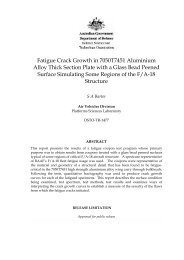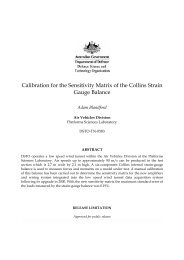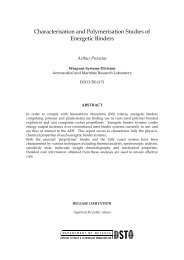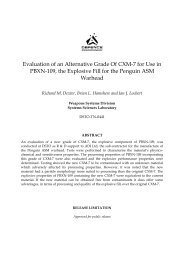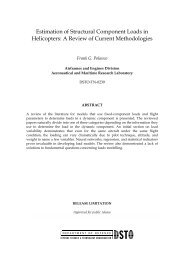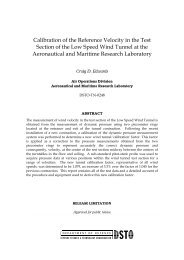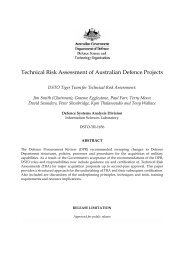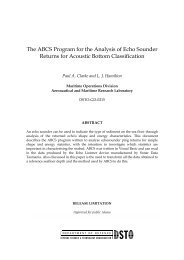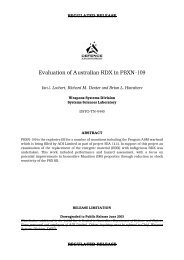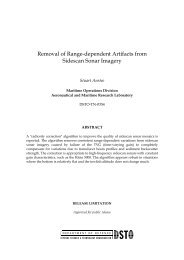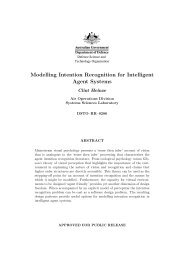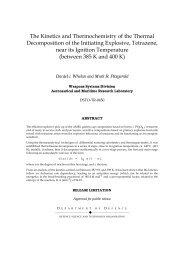ISARLAB - Inverse Synthetic Aperture Radar Simulation - Defence ...
ISARLAB - Inverse Synthetic Aperture Radar Simulation - Defence ...
ISARLAB - Inverse Synthetic Aperture Radar Simulation - Defence ...
- No tags were found...
You also want an ePaper? Increase the reach of your titles
YUMPU automatically turns print PDFs into web optimized ePapers that Google loves.
DSTO-GD-0210binary data converted to complex matrices. This information is saved in MATLAB’sspecial mat-file format. This use of files means that only valid filenames (for theparticular computing environment on which <strong>ISARLAB</strong> is being run) can be used tosave and load information. The filenames will by default have a ‘.mat’ ending orextension but this is entered optionally by the user.More information on the contents of the information files can be found in Section 4.3.8.2.5 Prompts and MessagesIn keeping with MATLAB standards, messages are displayed in the commandwindow (i.e. the window that has the interactive MATLAB prompt). There are threetypes of messages. Informative messages are those that are meant to make the useraware of the state of the system, for example the fact that an operation is in progress orhas completed successfully. Diagnostic or Warning messages are those that describethe unexpected situation that has occurred, such as data to be expected in a file wasnot found or that selected or entered values are not valid. Fatal messages are rare andoccur in exceptional circumstances such as entering a non-numeric MATLABexpression in a numeric field. Numeric expressions are described in Section 8.2.3.In general, all but fatal messages are recoverable. Fatal messages can be recognised bythe leading ‘???’ characters before the message. <strong>ISARLAB</strong> will often work even after afatal condition has occurred, but if problems persist then it is recommended to exit<strong>ISARLAB</strong> and start again. Memory limitation problems are the most likely cause forneeding to restart the program.8.2.6 Exiting <strong>ISARLAB</strong>When finishing an <strong>ISARLAB</strong> session, exit by selecting the Exit item on the Filemenu in the Display Panel window (Figure 8). This should clear all <strong>ISARLAB</strong>windows and leave you at the MATLAB prompt. To exit MATLAB itself, simply typequit.9.1 The Display Panel9.1.1 Purpose9. Navigating <strong>ISARLAB</strong><strong>ISARLAB</strong> was designed to be functionally modular, which means that eachcomponent is independent of any other, although they can communicate by passingparameters, etc. The Display Panel (Figure 8), in addition to being where data (i.e.range profiles, images, etc.) are displayed, is in fact the main control panel for<strong>ISARLAB</strong>. Command of <strong>ISARLAB</strong> and access to all the user-defined components isachieved via a number of pull-down menus located along the top of the Display25