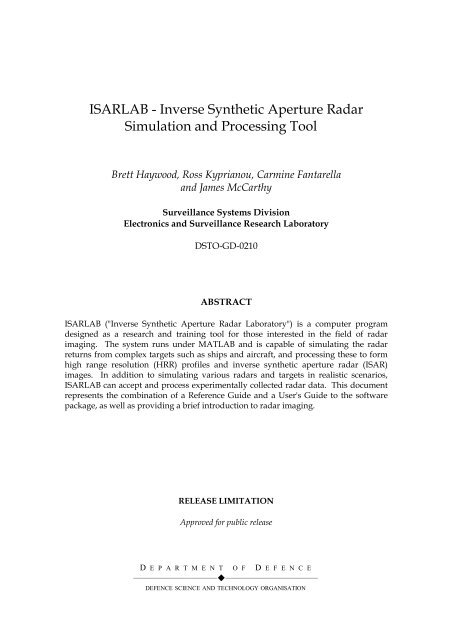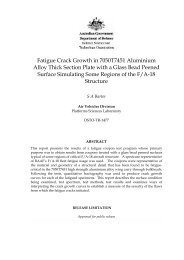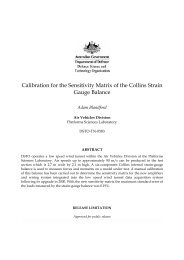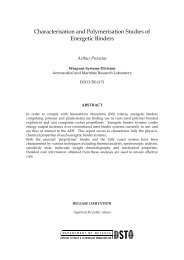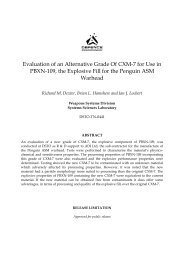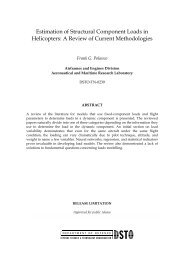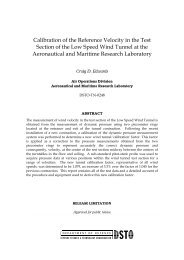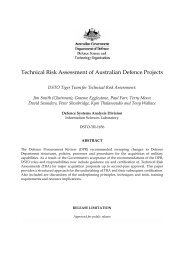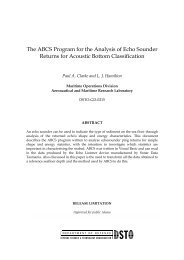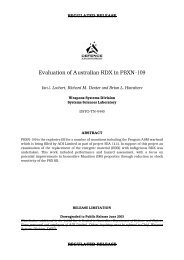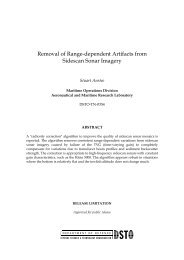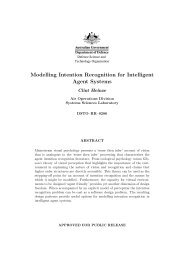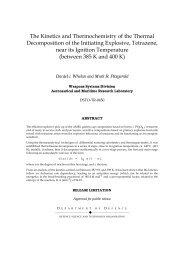ISARLAB - Inverse Synthetic Aperture Radar Simulation - Defence ...
ISARLAB - Inverse Synthetic Aperture Radar Simulation - Defence ...
ISARLAB - Inverse Synthetic Aperture Radar Simulation - Defence ...
- No tags were found...
Create successful ePaper yourself
Turn your PDF publications into a flip-book with our unique Google optimized e-Paper software.
<strong>ISARLAB</strong> - <strong>Inverse</strong> <strong>Synthetic</strong> <strong>Aperture</strong> <strong>Radar</strong><strong>Simulation</strong> and Processing ToolBrett Haywood, Ross Kyprianou, Carmine Fantarellaand James McCarthySurveillance Systems DivisionElectronics and Surveillance Research LaboratoryDSTO-GD-0210ABSTRACT<strong>ISARLAB</strong> ("<strong>Inverse</strong> <strong>Synthetic</strong> <strong>Aperture</strong> <strong>Radar</strong> Laboratory") is a computer programdesigned as a research and training tool for those interested in the field of radarimaging. The system runs under MATLAB and is capable of simulating the radarreturns from complex targets such as ships and aircraft, and processing these to formhigh range resolution (HRR) profiles and inverse synthetic aperture radar (ISAR)images. In addition to simulating various radars and targets in realistic scenarios,<strong>ISARLAB</strong> can accept and process experimentally collected radar data. This documentrepresents the combination of a Reference Guide and a User's Guide to the softwarepackage, as well as providing a brief introduction to radar imaging.RELEASE LIMITATIONApproved for public releaseD E P A R T M E N T O F D E F E N C E——————————!———————————DEFENCE SCIENCE AND TECHNOLOGY ORGANISATION
Published byDSTO Electronics and Surveillance Research LaboratoryPO Box 1500Salisbury South Australia 5108 AustraliaTelephone: (08) 8259 5555Fax: (08) 8259 6567© Commonwealth of Australia 1998AR-010-994June 1999APPROVED FOR PUBLIC RELEASE
<strong>ISARLAB</strong> - <strong>Inverse</strong> <strong>Synthetic</strong> <strong>Aperture</strong> <strong>Radar</strong><strong>Simulation</strong> and Processing ToolExecutive Summary<strong>Inverse</strong> <strong>Synthetic</strong> <strong>Aperture</strong> <strong>Radar</strong> (ISAR) imaging is a relatively mature technique forgenerating 2-dimensional high resolution maps or images of target scattering. Theseimages have the potential to allow the target of interest to be distinguished from othertypes of similar targets (i.e. the classification problem). ISAR images of all categoriesof vehicles (aircraft, ships and land vehicles) have been produced, but the techniquehas found significant military application in airborne maritime surveillance. This ispredominantly because the rotational motions of roll, pitch and yaw induced on a shipby the sea can be substantial and thus provide a ready mechanism by which Dopplerdistributions across the target’s structure can be consistently measured. The resulting2-D image is a projection of the target’s scattering centres onto a range versus Dopplergrid, where the projection plane is defined as being parallel to the radar line-of-sightrange vector and perpendicular to the effective axis of rotation of the target. Toillustrate this effect, a ship undergoing only roll motion will produce an end-onprojection, a pitching ship will generate an elevation view and a yawing ship will yielda plan image.In reality ships undergo a combination of roll, pitch and yaw motions that yield acomplex and continually changing effective axis of rotation. The resulting ISARimages can therefore be a multitude of visually unusual oblique projections. This leadsto the challenge of training radar operators to understand the images acquired by theradar and subsequently, to be able to interpret them sufficiently to perform theclassification task.The Australian Department of <strong>Defence</strong> is currently in the process of acquiring a newradar system as part of a comprehensive upgrade to the Royal Australian Air Force(RAAF) squadron of P-3C Orion maritime surveillance aircraft. The radar, beingsupplied by Elta of Israel, contains among other features, range profiling and ISARimaging modes. This will be the first radar in the Australian <strong>Defence</strong> Force (ADF)inventory to incorporate a high resolution imaging capability, which means thattraining of radar operators in the effective use of this new technology is a significantissue. Ideally, training would be conducted using an extensive database of imagerycollected from the operational radar. However, before the system enters routineservice and begins to collect imagery, this database will not be available. One solutionto the problem of insufficient ISAR image data for training is to generate syntheticdata.
The Surveillance Systems Division (SSD) of the <strong>Defence</strong> Science and TechnologyOrganisation (DSTO) has developed a software tool for simulating radar returns andprocessing them to form range profiles and ISAR images. This tool, called <strong>ISARLAB</strong>,allows the user to define the scenario to be simulated using models for the radarwaveform, the radar and target geometry, the target motions and, most importantly,the target scattering. Generation of quality target scattering models is key to thedegree of realism which can be achieved with the system. The approach taken is togenerate a point scatterer model for the target of interest from the results of an inhousedeveloped electromagnetic prediction code called GSC (General ScatteringCode).The problem with the whole task of ISAR image simulation now becomes one ofproducing sufficiently detailed CAD models of the targets of interest for input to GSC.Although this problem is not technologically challenging, the job of constructing highfidelity CAD models requires considerable effort and/or expense. One remainingquestion, however, is the degree of model accuracy needed to produce ISAR imageswith sufficient realism for the purpose of radar operator training. This requirementwill also impact on the number of point scatterers needed in the model, and thereforeon the computation time required by <strong>ISARLAB</strong>. This number is not known at thisstage, but it appears that models with a few hundred point scatterers will beacceptable. Work is continuing in this area and validation will be achieved by acomparative analysis using real ISAR imagery.In summary, this document represents the combination of a Reference Guide and aUser's Guide to the <strong>ISARLAB</strong> software package, as well as providing a briefintroduction to radar imaging theory. It is believed that <strong>ISARLAB</strong> will provebeneficial to radar operator training by helping to develop an understanding of radarimaging mechanisms and the strengths and weaknesses of high resolution radartechnology in an operational role.
AuthorsBrett HaywoodSurveillance Systems Division____________________Brett Haywood received a B.E.(Hons.) degree in 1984 and aM.Eng.Sc. degree in 1988, both from the James Cook University ofNorth Queensland. During this time he also worked as a tutorand part-time lecturer in the Department of Electrical andElectronic Engineering at James Cook University. Since 1988 hehas been with the Surveillance Systems Division of the <strong>Defence</strong>Science and Technology Organisation (DSTO), where he nowholds the position of Senior Research Scientist. Also from 1988 hestudied for a PhD degree at the University of Newcastle, whichwas awarded in 1992. In 1989-90 he spent a long termattachment of 9 months at the Royal Signals and <strong>Radar</strong>Establishment (RSRE, now part of DERA) in Malvern, Englandworking on ISAR imaging techniques, immediately followed by 6months at the Naval Ocean Systems Center (NOSC, nowSPAWAR) in San Diego, California investigating ultra wide bandradar and ISAR imaging. His research interests include digitalsignal processing, radar imaging (SAR and ISAR), foliagepenetration radar and automatic target recognition.________________________________________________Ross KyprianouSurveillance Systems Division____________________Ross Kyprianou graduated from the University of Adelaide in1983 with a Bachelor of Science majoring in Mathematical Physicsand Pure Mathematics. He later completed a PostgraduateDiploma in Computer Science from the same university in 1985.From 1985 to 1990 he held various positions in InformationTechnology in the Australian government. Since 1990 he hasworked in the Surveillance Systems Division of the <strong>Defence</strong>Science and Technology Organisation (DSTO) as a softwareengineer in the areas of ISAR imaging, radar cross section (RCS)studies and automatic target recognition.________________________________________________
DSTO-GD-0210ContentsContents....................................................................................................................................... 1Tables..........................................................................................................................................ivFigures ........................................................................................................................................iv1. Introduction ......................................................................................................................... 12. <strong>Inverse</strong> <strong>Synthetic</strong> <strong>Aperture</strong> <strong>Radar</strong> (ISAR)...................................................................... 22.1 Basic ISAR Theory......................................................................................................... 22.2 Radial Motion Compensation..................................................................................... 43. The <strong>ISARLAB</strong> Model ......................................................................................................... 53.1 Modelling <strong>Radar</strong> and Target Motion......................................................................... 63.1.1 Gross Motion............................................................................................................. 73.1.2 Induced Motion ........................................................................................................ 93.1.3 Target Alignment ................................................................................................... 113.2 Modelling <strong>Radar</strong> backscatter .................................................................................... 113.2.1 The Target Scatterer Model................................................................................... 123.3 Modelling the <strong>Radar</strong> Signal Waveform .................................................................. 134. Getting Data and Information........................................................................................ 154.1 Simulating <strong>Radar</strong> Returns ......................................................................................... 154.2 Reading a Raw File of <strong>Radar</strong> Returns...................................................................... 164.3 Saving and Loading Information ............................................................................. 175. <strong>Radar</strong> Signal Processing .................................................................................................. 176. Display Processing............................................................................................................197. System Description........................................................................................................... 208. Introduction to Using <strong>ISARLAB</strong>.................................................................................... 228.1 Installing <strong>ISARLAB</strong> .................................................................................................... 228.2 Using <strong>ISARLAB</strong> ........................................................................................................... 238.2.1 Starting <strong>ISARLAB</strong>................................................................................................... 238.2.2 The Graphical User Interface................................................................................ 248.2.3 User Input................................................................................................................ 248.2.4 Stored Information and Filenames ...................................................................... 248.2.5 Prompts and Messages .......................................................................................... 25i
Proyecto LIFE: Eco-Mining[LIFE04 ENV/ES/000251][ Evento de difusión final del Proyecto ] [ 22/11/2007 ] Pág. 8
DSTO-GD-021014.1.1 Zooming................................................................................................................. 5014.1.2 Printing ..................................................................................................................5115. A Quick Tutorial .............................................................................................................5116. References......................................................................................................................... 52Appendix A: 3-D Linear and Circular Motion................................................................... 54Appendix B: Raw Data File Formats.................................................................................... 55Appendix C: Units................................................................................................................... 56Appendix D: Troubleshooting.............................................................................................. 57iii
DSTO-GD-0210TablesTable 1: Information that can be saved and loaded............................................................. 17Table 2: Available colour maps. ............................................................................................. 30Table 3: Tape recorder button functions. .............................................................................. 31Table 4: Units used internally and in the graphical user interface.................................... 56FiguresFigure 1: Illustration of radar and target motion within the global coordinate system... 7Figure 2: Definition of induced motions within the local coordinate system. ................ 10Figure 3: Definition of parameters for reading a portion of data from a file................... 16Figure 4: <strong>Radar</strong> signal processing steps. ............................................................................... 18Figure 5: Display processing steps......................................................................................... 19Figure 6: The <strong>ISARLAB</strong> System.............................................................................................. 21Figure 7: The <strong>ISARLAB</strong> Setup window................................................................................. 23Figure 8: The Display Panel showing the File pull-down menu....................................... 27Figure 9: The Display Panel showing the Window pull-down menu.............................. 28Figure 10: The Display Panel showing the Display pull-down menu.............................. 29Figure 11: The Button Bar........................................................................................................ 31Figure 12: The Movie Options window................................................................................. 32Figure 13: The Display Panel showing the File Load pull-down menu........................... 33Figure 14: The Load Matlab Data window used for file selection..................................... 34Figure 15: The Display Panel showing the File Import pull-down menu........................ 35Figure 16: The Data Import file selection dialogue window and the Data Importwindow. ............................................................................................................................. 36Figure 17: The Scenario Setup window and the same showing the Induced Motionmenu................................................................................................................................... 38Figure 18: The Position, Linear Motion and Circular Motion windows. ......................... 39Figure 19: The Sinusoidal model Induced Motion window and the SMP File Choicewindow. ............................................................................................................................. 40Figure 20: The Target induced motion graphic.................................................................... 41Figure 21: The Signal Setup window..................................................................................... 43Figure 22: The Processing Options window......................................................................... 44Figure 23: The Classification Aid window. .......................................................................... 48Figure 24: The Display Panel. ................................................................................................. 50Figure 25: Definition of parameters for circular motion..................................................... 54iv
DSTO-GD-02102. <strong>Inverse</strong> <strong>Synthetic</strong> <strong>Aperture</strong> <strong>Radar</strong> (ISAR)2.1 Basic ISAR TheorySince the prospective users of this software will have had some exposure to ISARimaging we shall not embark on a detailed description of the theory. Instead we willgive a brief summary then concentrate on the characteristics particular to our radarsystems and therefore the data we are able to process. In any case, there are manyexcellent references to this form of radar imaging, most of which can be found in or viathe texts by Wehner [6] and Mensa [7].The basic principle of ISAR imaging is to coherently collect the wideband echo signalsthat are produced as the object of interest rotates to present a change in viewing angleto the radar. Processing the individual wideband echo signals provides information asto the relative range of individual scatterers on the target. These range profiles 1 can bethought of as projections of the target’s scattering centres onto the line-of-sight rangevector from the radar and if the aspect angle of the target is known, some dimensionscan be extracted. If the target is assumed to be rotating at a constant rate relative to theradar then Doppler spectral analysis of the time-history of range profiles can provideadditional information about the target’s scattering centres. This cross-rangeresolution is achieved because there is a velocity differential across the target causedby its rotation that manifests itself in the received signal as a Doppler frequencydifferential. By coherently measuring these signals over time, then performing aspectral analysis, the Doppler frequency content and therefore the relative position ofscatterers can be determined. Since the location of target scatterers to within one rangeresolution cell has already been obtained in generating range profiles, this Doppler orcross-range processing makes it possible to separate scatterers that reside in the samerange cell. The eventual result of these two distinct processing steps is a range versuscross-range map of the target’s scattering centres, otherwise known as an ISAR image.To assist in visualising the form of the ISAR image generated in a given scenario, it isuseful to note that the projection plane is simply defined as being parallel to the radarline-of-sight and perpendicular to the effective rotation axis of the target. The termeffective is used here because the target does not actually have to rotate but onlyappear to do so from the radar’s point of view. An example of this is the situation ofimaging an aircraft in level flight as it traverses the radar viewing area while beingtracked by the radar antenna(s). Unfortunately, imaging in this scenario has othercomplications that will be addressed in the section on radial motion compensation(Section 2.2).The resolution achievable in range, also referred to as slant-range resolution, is directlyrelated to the unambiguously sampled bandwidth of the transmitted radar signal, inthe case of coded waveforms (stepped-frequency, chirp, etc.), or the time delay1Range profiles in this context are also often referred to as high range resolution (HRR) profiles.2
DSTO-GD-0210sampling resolution, in the case of uncoded pulses. Specifically, slant-range resolution∆rs is expressed by the approximate relationshipc∆ r ≈ s2β , (1)where β is the radar signal’s bandwidth and c is the propagation velocity of theelectromagnetic wave.The data that is accepted by this toolbox is assumed to come from radars that useeither stepped-frequency or linear FM (chirp) waveforms. A stepped-frequencywaveform consists of transmitting a burst of narrowband pulses, whereby each pulsehas a carrier frequency which is incremented from pulse to pulse. Processing thiswaveform requires conversion of echo data, collected in the frequency domain (onesample per frequency step), into synthetic range profiles. In essence, the frequencyresponse of the target collected over some bandwidth is converted into an impulseresponse, with the process typically carried out using an inverse discrete Fouriertransform (DFT -1 ).A linear frequency modulated (LFM) waveform consists of transmitting a relativelylong frequency coded pulse covering the desired bandwidth. As the name implies anLFM pulse has a linear frequency versus delay relationship, or equivalently aquadratic phase variation with time. Processing is performed in a pulse compressionreceiver where the return pulse is matched filtered to produce a high-resolution targetresponse or range profile. Matched filtering essentially convolves the target returnpulse with the transmitted pulse to once again give an impulse response.The advantage of an LFM waveform is that a high-resolution range profile can beobtained with a single pulse compared to the many pulses needed to cover therequired bandwidth with a stepped-frequency waveform. However, a chirp radarrequires a larger instantaneous bandwidth than a stepped-frequency radar, and aretherefore more sophisticated to design and expensive to build.The Doppler spectral analysis that results in cross-range target information is appliedto each range resolution cell in the time-history of range profiles that result from rangeprocessing (pulse compression). Typically, the process is performed using a discreteFourier transform (DFT). Cross-range resolution ∆rc will not be derived here butsimply stated as∆ r = λc T= λ, (2)2ω2∆θwhere λ is the radar signal wavelength, ω is the effective rotation rate of the target, T isthe image integration time and ∆θ is the effective aspect angle change. It is obviousfrom Equation (2) that in a non-cooperative target imaging situation, where therotation rate of the target is unknown, the cross-range resolution and therefore the3
DSTO-GD-0210cross-range scale on the ISAR image will also be unknown. This feature of ISARimaging is a constant problem when it comes to interpreting a target image and is acontinuing area of research.In summary, the format of data used by <strong>ISARLAB</strong> is a 2-dimensional array. The firstdimension is frequency in the form of complex samples (In-phase and Quadrature) ofthe target’s frequency response and the second dimension is time. The data isorganised as a matrix where each row represents one frequency sweep with the pulsefrequency increasing from left to right (assuming an up-sweep in the case of a steppedfrequencywaveform or an up-chirp in the case of an LFM waveform). The rows areplaced in chronological order from top to bottom. The format of intermediate datamatrices produced during processing is the same orientation as the raw data in thatfrequency samples will be converted to impulse response or range profile samples andtime will be converted to Doppler frequency or cross-range. In some situations thedata will have already been range compressed so it will enter <strong>ISARLAB</strong> in the sameformat as for the intermediate data matrices.2.2 Radial Motion CompensationThe first problem that one encounters when attempting to image real-life radar targetsis the presence of motions other than the rotational component required by the theoryand therefore inherently assumed by the signal processing. The most significantmotion in terms of its effect on image quality is the radial translation component. Thatis, the component of target motion that causes a change in radial distance between theradar and target during the image integration time. The major effect of radial motionis to shift the position in range of the target return from profile to profile, which resultsin a misalignment of data input to the Doppler spectral analysis. In other words, theDoppler frequencies that we are attempting to estimate are spread out over a numberof range cells. Since the processing acts on range cells independently, there may beonly a small portion of signal remaining in a particular cell, thereby causing a poorestimate of frequency by the frequency analysis. The result of this range walk, wherescatterer returns effectively “walk” through range cells, is a smearing of the resultingimage in the cross-range dimension. Naturally, the extent of the smearing isdependent on the amount of radial motion. For instance, the image produced by alarge slow moving ship may suffer minimal distortion that only appears to decreasethe effective resolution of the system. On the other hand, a jet fighter aircraft willalmost certainly generate a very distorted image, if a recognisable target image isformed at all.Range walk can be circumvented if the radar uses a narrow uncoded pulse byemploying a system that tracks a single prominent scatterer in the target return andplaces that sample into the same resolution cell for each range profile recorded.However, for coded waveforms such as stepped-frequency and chirp pulsecompression, sampling occurs before there is a range profile available for tracking.Consequently, the sample position bears no relationship to the position within the4
DSTO-GD-0210resulting synthetic range profile. Correction for target radial motion is thereforerequired after sampling as part of the signal processing.The radial motion compensation algorithm implemented in this toolbox is similar tothe methods used by Chen and Andrews [8] and Wehner [6], in that it is also a twostageprocess. The first step sets up a rough alignment of the data from profile toprofile by removing the phase changes that cause a scatterer at a given cross-rangeposition to “walk” out of the range cell in which Doppler processing is being carriedout. The second step performs fine alignment to account for residual phase changescaused by movement in range that exceeds a small fraction of a wavelength. Adetailed description of the radial motion compensation algorithm will not berecounted here since it can be found in Haywood and Evans [9]. As a final remark, thetype of radial motion compensation used here is sometimes referred to as hot-spottracking, since both stages of the algorithm effectively track one or more prominent,although not necessarily the same, target scatterers.3. The <strong>ISARLAB</strong> Model<strong>ISARLAB</strong> can process and display both simulated data or stored data collected fromexperimental trials. When simulating and then processing data <strong>ISARLAB</strong> is said to bein <strong>Simulation</strong> mode and when processing experimental data it is said to be inTrials mode.In simulation mode, <strong>ISARLAB</strong> models a radar illuminating a target with one of anumber of predefined waveforms or, if preferred, a user defined waveform. <strong>ISARLAB</strong>caters for the two most commonly used wideband radar signals, namely steppedfrequency and linear FM (chirp). It is relatively easy to incorporate other waveforms,by writing code with a simple parameter interface.The radar and target can be either stationary, moving linearly or moving in a circle.This type of motion, which we call gross motion, is defined relative to a globalcoordinate system in which the radar and target are considered to be moving points.This is illustrated in Figure 1 where the radar platform is airborne with a circulartrajectory and imaging a ship target with a linear motion. The radar and the targetpositions and gross motion are measured in the global coordinate system. The target’sscatterer positions and its induced motion are measured in the local coordinate system.The target being illuminated is assumed to be rigid and made of a finite number ofdiscrete scatterers undergoing rotations about the origin of a local coordinate system.These rotations are called induced motion and are due to the forces applied on shiptargets by the sea and to a lesser extent on airborne targets by the atmosphere.The two coordinate systems are related by the convention that the target’s location inthe global coordinate system is the origin of the local system. They are also related in5
DSTO-GD-0210that the velocity vector of the target in the global system coincides with the x-axis ofthe local system. Both coordinate systems are right-handed.The simulated backscatter of the target from the radar in this scenario is thenprocessed by selecting from a number of available signal processing algorithms. Avariety of display formats and options are also available.The use of the terms “radar” and “target” were adopted to keep the system general, inthe following sense. The platform could be an aircraft, ship, or based on land, or eventransported in an automobile. Similarly, the target can be anything that can berepresented by a number of scatterers. This includes aircraft, ships, land-basedvehicles or even man made structures such as buildings. The illustrations in thisdocument which portray airborne imaging of ship targets are not intended to implyany limitations in this sense.<strong>ISARLAB</strong>, in trials mode, reads previously stored radar returns from experimentaltrials in any of several supported formats, then processes and displays this data usingthe same code used to process the simulated backscatter.The system is written in the MATLAB language and runs under version 5.0 or later.MATLAB is supported on a number of computer platforms, which makes <strong>ISARLAB</strong>portable by default. <strong>ISARLAB</strong> is driven by a graphical user interface that is used todefine new, or read in pre-defined information. This information includes radarwaveforms, target reflectivity models, radar motions and target motions. Theprocessing and displaying selections are also made using the interface. For moreinformation on use of the graphical interface see Sections 8 to 15.3.1 Modelling <strong>Radar</strong> and Target MotionMotion has been modelled on two scales. An independent coordinate system isassociated with each scale. Gross motion views the radar platform and target as pointsmoving in 3-D space with positions relative to the global coordinate system. On a finerscale, the target also has an optional induced motion, which is a pseudo-periodicmotion due to the forces applied by the sea on boats and ships and, to a lesser extent,forces applied by the air on aircraft. Induced motion modifies the positions of theindividual scatterers with respect to the local coordinate system. The two coordinatesystems are related as described in Figure 1. Induced motion is illustrated in Figure 2.As a final step, target alignment, described in Section 3.1.3, is performed after grossand induced motion calculations. The motion updates of the radar platform and targetare implemented sequentially in the following predefined order:1. Update gross motion of radar2. Update gross motion of target3. Update induced motion of target4. Align target orientation6
DSTO-GD-02103.1.1 Gross MotionIn general, both the radar platform and the target of interest can have quite arbitrarytrajectories. To simplify motion modelling, we limit radar and target motion to simpletrajectories. These trajectories are parameterised by 3-D vectors consisting of:1. an instantaneous position, velocity and (constant) acceleration, or2. an instantaneous position, a centre of rotation and a rotation axis vector(direction and rotation rate).Z<strong>Radar</strong> PlatformGlobal CoordinatesZYTargetXXLocal CoordinatesYFigure 1: Illustration of radar and target motion within the global coordinate system.The first trajectory is called linear motion and the second circular motion. Collectivelywe refer to these trajectories as gross motion. Both the radar’s and target’s grossmotion are represented by a single point moving with respect to the global coordinatesystem.As well as linear and circular motion, a special case of linear motion has been addedfor convenience. It is called stationary “motion”, which as the name implies is aspecification of a position only (with velocity and acceleration being set to zero).The equations of motion which define how each new position can be calculated fromthe old position and the motion vectors are described in Appendix A: 3-D Linear andCircular Motion.7
DSTO-GD-0210Rather than specifying 3-D vectors, it is easier to visualise, easier to describe and morecommon to encounter situations that can be described using the following quantities(the names below correspond to those seen in the <strong>ISARLAB</strong> software):1. For linear motion:• X position (m)• Y position (m)• altitude (m)• heading (degrees)• velocity (ms -1 )• acceleration (ms -2 )• climb rate (ms -1 )X position, Y position and altitude; together constitute the 3-D position in the globalcoordinate system. Heading is measured parallel to the X-Y plane. Zero (0) degrees isdefined to be the same direction as the X-axis and heading increases positively in aclockwise direction looking along the Z-axis towards the origin. Velocity andacceleration are scalar quantities and both apply in the direction specified by heading.The climb rate is the velocity in the Z-axis direction. Velocity and acceleration are withrespect to the ground and not the air or sea.2. For circular motion:• X position (m)• Y position (m)• X position of centre (m)• Y position of centre (m)• altitude (m)• speed (ms -1 )X position and Y position define the position on the circumference of a circle centred atX position of centre and Y position of centre. The circle is parallel to the X-Y plane andhence the altitude applies to both the position and position centre. The motion aboutthis circle is anticlockwise if speed is positive and clockwise if speed is negative.Speed is the magnitude of the instantaneous tangential velocity and is proportional tothe rate of rotation. Speed is with respect to the ground and not the air or sea.In our implementation of gross motion, we translate either the linear or circularquantities into an augmented array of three 3-D vectors that are interpreted differentlyaccording to the context of linear or circular motion. These arrays (shown below) areour representation of the radar’s or target’s gross motion.8
DSTO-GD-0210The format for linear motion is:⎡ P P P ⎤x y z⎢⎥Linear = ⎢Vx Vy Vz⎥⎢⎣ Ax Ay A ⎥z⎦(3)where:Px, Py, Pz - are the position coordinates of the radar or target (m)Vx, Vy, Vz - is the velocity vector of the radar or target (ms -1 )Ax, Ay, Az - is the acceleration vector of the radar or target (ms -2 )For circular motion, the format is:⎡ P P P ⎤x y z⎢⎥Circular = ⎢Cx Cy Cz⎥⎢⎣Nx Ny N ⎥z⎦(4)where:Px, Py, Pz - are the position coordinates of the radar or target (m)Cx, Cy, Cz - are the position coordinates of the centre of rotation (m)Nx, Ny, Nz - is the axis of rotation (radians s -1 )The magnitude of the axis of rotation equals the rotation rate and its direction specifiesthe direction of the rotation based on the “right hand rule”.For a stationary radar or target the format of the gross motion array is:⎡Px Py Pz⎤Stationary =⎢0 0 0⎥⎢ ⎥⎣⎢0 0 0⎦⎥(5)where:Px, Py, Pz - are the position coordinates of the radar or target (m)3.1.2 Induced MotionIn addition to gross motion, the target may have a motion induced by the mediumthrough which it moves. This is most pronounced in seagoing vessels but is also seento a lesser extent in aircraft. In general, 6 degrees of freedom can be used to describean object’s induced motion, and these can be separated into 3 linear components(surge, heave and sway) and 3 rotational components (roll, pitch and yaw). Since only9
DSTO-GD-0210the rotational components have a significant effect on the formation of ISAR images,the linear components are not simulated.Induced motion is therefore implemented as rotations applied to the scattererpositions, which are defined in the local coordinate system xyz. These rotationssimulate actual roll, pitch and yaw. They are defined by anticlockwise rotations aboutthe x, y and z-axes respectively, where the sense is determined by looking along theaxes towards the origin. Figure 2 graphically depicts this covention. As rotations onlycommute (approximately) with small angles, the induced rotation is achieved byupdating scatterer positions over small time intervals. The new positions are stored sothey can be updated (again incrementally) at the next iteration. The positions togetherwith the Motion matrix (Eqn 6) are a representation of the target’s current state ofinduced motion.ZYAWLocal CoordinatesXROLLPITCHYFigure 2: Definition of induced motions within the local coordinate system.Induced motion can be specified in two ways. It can be specified crudely by giving theamplitude, period and phase of independent sinusoids that represent roll, pitch andyaw (as shown below) or more realistically it can be specified using pre-calculated andstored sets of roll, pitch and yaw angles that can be read from a file. An example ofpre-calculated values is the result from a detailed ship motion modelling program [4].If the former method is used, the array of parameters describing the induced targetmotion is:10
DSTO-GD-0210⎡ A T P ⎤r r r⎢⎥Motion = ⎢ Ap Tp Pp⎥⎢⎣ Ay Ty P ⎥y⎦(6)where:Ar, Tr, Pr - is the amplitude, period and initial phase for the roll anglesAp, Tp, Pp - is the amplitude, period and initial phase for the pitch anglesAy, Ty, Py - is the amplitude, period and initial phase for the yaw anglesRoll is defined to be rotation about the x-axis, pitch is rotation about the y-axis andyaw is rotation about the z-axis. Amplitudes and phases are entered as degrees butstored as radians and periods are in seconds.3.1.3 Target AlignmentTarget alignment refers to the alignment of the local coordinate system with the targetvelocity vector, as measured in the global system. If this is not done, unrealisticsituations such as the target moving “sideways” may arise. The convention we followis that the local x-axis represents the “forward” direction for the target, hence we alignthe local x-axis with the target’s velocity vector. A copy of the scatterer positions ismaintained and target alignment is applied to this copy.3.2 Modelling <strong>Radar</strong> backscatter<strong>Radar</strong> backscattering from targets can be categorised into 4 main mechanisms:1. Direct illumination specular scattering normal to surfaces or edges.2. Diffractive scattering from edges and surface discontinuities.3. Travelling wave scattering along edges.4. Indirect (multiple) specular scattering from structures or cavities.Normally the specular and diffractive mechanisms account for the majority of theradar backscatter. Specular backscatter is normally much larger than its diffractivecounterpart. Travelling waves are important at long wavelengths. For the X-bandfrequencies (8-10 GHz) considered here, travelling wave backscatter is therefore notimportant. Backscatter due to multiple specular reflections is common for complexfaceted structures such as ships, but less frequent for the smooth surfaces typical ofaircraft. Multiple specular scattering from cavities occurs infrequently. It is alsodifficult to determine when this sort of backscatter is occurring.The assumptions on which we base our target scattering model are as follows:1. The target is rigid bodied with no rotating parts or engine cavities.11
DSTO-GD-02102. Since we are modelling in the high frequency (Fresnel) region, the target isrepresented as a finite number of discrete scatterers in 3-D space.3. We assume the scatterer positions are more important for classification thantheir respective amplitudes. This does not mean that we fail to model relativeamplitude differences between scatterers but that the exact level of thebackscatter amplitude is not critical to our modelling.4. Target classification will be made on the basis of major target scatterers hencemodelling minor target features is lower priority.We supplement these assumptions with the following conventions:1. The positions of the target scatterers are defined with respect to a localcoordinate system xyz. The origin of this local system is referred to as theposition of the target or the target’s origin in the global coordinate system XYZ.Ideally the target origin should correspond to the effective center of rotation ofthe target with respect to the radar. If this is not the case, then the Dopplerreturns from the target will be shifted. (This is not a critical issue because inreal target imaging the apparent centre of rotation will normally shift duringthe course of relative motion).2. The scatterer positions should be defined so that the target is “forward” alongthe x-axis and that the target is “level” in the x-y plane. This information isused in realigning the orientation of the target as its velocity changes directionand to define the state of equilibrium about which the induced motion applies.See Section 3.1 for more information about target alignment.3.2.1 The Target Scatterer ModelThe above assumptions were implemented by modelling the target scatterers as a setof points such that for each scatterer we have defined:• x-coordinate position (m);• y-coordinate position (m);• z-oordinate position (m); and• reflectivity or radar cross-section (dBsm).Since target scattering is heavily dependent on the aspect angle at which the radarilluminates the target, it was necessary to allow a separate point scatterers’ model foreach angle in a range of aspect angles. Consequently, the whole model is composed ofa 2-D array of points with one dimension being the set of points (position andreflectivity) defining the target scattering at a particular aspect angle and the otherdimension being all the valid aspect angles for which there are corresponding models.Aspect angle is actually composed of two components, azimuth and elevation, but tosimplify the modelling we consider aspect angle to be synonymous with azimuthangle. It is therefore assumed that one would need a different target model for eachelevation angle to be simulated. Since scattering does not change significantly with the12
DSTO-GD-0210small changes in elevation, one model will usually suffice for a broad range ofscenarios.Aspect angle (azimuth) is by convention measured from the target to the radar in theX-Y plane of the global coordinates and in a clockwise sense from the forwarddirection of the target. For example, an aspect of 90° means the target is illuminated onits starboard broadside. Therefore, to incorporate all possible radar-target geometries,the target model must cover a full 360° of aspect angles. However, this can be brokenup into angular increments as fine as is deemed necessary to model real scatteringvariations.<strong>ISARLAB</strong> uses the scatterer model by determining the aspect angle being simulated ina given scenario and selecting the list of point scatterers at the nearest correspondingaspect. Gross motions and induced motions are then imparted on the target scatterersbefore the received signal is generated. This is done by effectively convolving theimpulse response for each scatterer with the transmitted signal then summingcoherently. This procedure is further described in Section 4.1. Therefore, as thescenario changes, so does the set of point scatterers selected to represent the target.3.3 Modelling the <strong>Radar</strong> Signal WaveformThe two most common high bandwidth waveforms used in high-resolution radars arestepped frequency and linear frequency modulation (chirp). <strong>ISARLAB</strong> accommodatesboth of these waveforms as well as a “pseudo” waveform called compressed linearfrequency modulation. This is a special case of chirp where the pulse compression hasalready been performed. An example of this for a real radar occurs where pulsecompression is done passively in a SAW compressor before A/D sampling. Theparameters required for each waveform are listed below. Note that in the case of thestepped frequency waveform, the bandwidth is termed effective because it issynthesised from a number of discrete frequencies. The term burst refers to thetransmission of a series of discrete frequency pulses. The sampling frequency is therate at which pulses in this burst are transmitted (i.e. the real PRF). For morebackground on radar waveforms see Wehner [6].The calculations that simulate the generation of the raw radar signals proceed on asingle range profile basis. This means there is no relative motion during the collectionof the data required in forming a range profile. A chirp radar only requires a singlepulse to form a range profile, so the target and radar positions are updated after everypulse. A stepped frequency radar requires a burst of pulses to form a range profile,therefore the target and radar positions are updated after each burst. The onus is onthe user to ensure relative motion during the stepped frequency burst time is notsignificant in the imaging scenario being simulated. In real-life imaging scenarios thiscalculation must also be done to ensure that minimal distortion is achieved.Parameters for a stepped frequency waveform are:• Centre frequency (Hz);13
DSTO-GD-0210• Effective bandwidth (Hz);• Pulse width (seconds);• Effective pulse repetition frequency (Hz);• Sampling frequency (Hz);• Number of frequency samples per burst;• Number of bursts per ISAR image; and• Signal to noise ratio (dB).Parameters for a chirp waveform are:• Centre frequency (Hz);• Chirp bandwidth (Hz);• Pulse duration (seconds);• Pulse repetition frequency (Hz);• A/D sampling frequency (Hz);• Number of A/D samples per pulse;• Number of pulses per ISAR image; and• Signal to noise ratio (dB).Note that in Trial mode the signal to noise ratio is undefined and therefore not used.Our implementation employs an enumerated data type called <strong>Radar</strong> Waveform thatgives the context in which to interpret the Signal Waveform array for differentwaveforms. The parameters in this array are listed below and are interpreted as thecorresponding parameters above.• <strong>Radar</strong> Waveform type;• Centre frequency (stored as Hz, entered as GHz);• Frequency bandwidth (stored as Hz, entered as MHz);• Pulse width or duration (stored as seconds, entered as microseconds);• Pulse or burst repetition frequency (Hz);• Sampling frequency (stored as Hz, entered as kHz);• Number of samples per pulse/burst;• Number of pulses/bursts per image; and• Signal to noise ratio (dB).14
DSTO-GD-02104. Getting Data and InformationNow that the model has been described and some terminology has been introduced,we can describe in more detail the three main parts of the <strong>ISARLAB</strong> system.The first part, used in simulations, is to define an instance of the model (see below)and to use this to generate radar returns. Alternatively, in trial mode data is notgenerated, but is instead read from files of stored radar returns. The first part isdescribed in this section. The other two parts, processing the radar returns into animage and displaying the image are described in Section 5 “<strong>Radar</strong> Signal Processing”and Section 6 “Display Processing”, respectively.The facilities available in <strong>ISARLAB</strong> for saving and loading information are describedin this section.4.1 Simulating <strong>Radar</strong> ReturnsFor simulation, the graphical user interface is used to define the:• gross radar motion;• gross target motion;• induced target motion;• target scatterers; and• radar signal waveform,which together comprise an instance of the <strong>ISARLAB</strong> model.All of these components have been described earlier in some detail. Of these only theinduced target motion is optional. If not defined, the system defaults to “no inducedmotion”. Using this information the radar returns for the given model can begenerated as follows.The simulation defines the transmitted signal at frequency f and time t as( f t)and the received signal from a number of scatterers asexp j2π (7)( ( −k))∑ Akexp j2π f t τ(8)kwhere τ k is the two-way time delay to the k th scatterer, with k ranging from 1 to thetotal number of scatterers, and A k is the reflectivity of each scatterer.When demodulated we have15
DSTO-GD-0210∑ Akexp( j2π f τk)(9)kwhich yields the amplitude and phase change from transmitted to received signals.The next stage is the signal processing of these simulated radar returns (Section 5).4.2 Reading a Raw File of <strong>Radar</strong> ReturnsWe can also use the graphical user interface when processing data from experimentaltrials. It is used to specify the name and format of the file containing the stored radarreturns and to specify the location and quantity of data to be read. Figure 3 showshow to specify which rectangular block of stored radar returns to read. In thisillustration the file is made up of stepped frequency data, but the same principleapplies to data that has already been range compressed. Uncompressed chirp datahowever, would require all the samples for a pulse to be read for successful rangecompression. Reading localised data segments is necessary as memory limitations ofcomputer hardware means that the system can often not accommodate the massiveamounts of data that are typically collected on trials. This segment of data is convertedfrom binary format to complex numbers and then read into memory for use by<strong>ISARLAB</strong>. Also, if a file header is available, the information it contains can be used toautomatically specify the signal waveform.File of <strong>Radar</strong> ReturnsNumber of sweeps to skipNumber of sweeps to readData block to be readNumber of steps to skipNumber of steps to readFigure 3: Definition of parameters for reading a portion of data from a file.16
DSTO-GD-02104.3 Saving and Loading InformationInformation entered or selected by the user, such as gross motion of radar and target,induced motion of target, signal parameters, and signal and display processingoptions, can be saved, then loaded at a later time. The user then becomes moreefficient because they,1. save time by not repeatedly entering the specifications that created them;2. save time by not needing to wait for them to be recreated;3. do not need to remember them or note them somewhere outside the system;and4. can give meaningful names to the information saved and form logical sets ofinformation that can be stored with the data (e.g. in the same directory).Table 1 summarises the information that can be saved and loaded.Table 1: Information that can be saved and loaded.Mode Information Variables Involved Comments<strong>Simulation</strong> Data filedata, tx Save Only (tx only saved forlinear FM waveform)SignalsignalScatterer Model scats Load OnlyScenarioradar, target, motionMovie M Can be a large fileUser Selections userseln An array that holds alldisplay and processingselectionTrial Data filedata, tx tx only loaded for linear FMSignalsignalMovie M As for <strong>Simulation</strong>User Selections userseln As for <strong>Simulation</strong>Note that in <strong>Simulation</strong> mode with a linear FM wavform a replica of the transmittedsignal tx is generated for the matched filter range compression process. This variableis always saved automatically with the data so that the two remain associated whenthe simulated data is loaded in Trial mode for re-processing and display.5. <strong>Radar</strong> Signal Processing<strong>ISARLAB</strong> can perform various types of radar signal processing. The processing isbroken into modular sections so that new processing algorithms can be easilyincorporated (these are summarised in Figure 4). The signal processing discussed hereis performed after the generation of the signals returned from the target models, and17
DSTO-GD-0210results in the production of 1-D range profiles or 2-D ISAR images. Division of thesignal processing in this way allows <strong>ISARLAB</strong> to process experimentally collectedradar data as well as simulated data.Raw <strong>Radar</strong> ReturnsRangeWindowingRangeAlignmentRangeCompressionMotionCompensationGenerate RangeProfilesPhaseCompensationRange ProfilesDopplerWindowingDopplerProcessingDopplerProcessingImage DataFigure 4: <strong>Radar</strong> signal processing steps.The processing of the return signal is achieved in three steps. The first step, calledrange processing or range compression, essentially deconvolves the return signal usingknowledge of the transmitted signal. This provides the impulse response of the target(range profile). The second step is radial motion compensation that attempts toremove the relative radial movement between the radar and target. A number ofphase compensation algorithms are supported by <strong>ISARLAB</strong> [9]–[11]. The third andfinal step in the ISAR image production is Doppler processing. Here a spectralanalysis is performed in each range resolution cell to estimate the distribution ofDoppler frequencies and hence the cross-range positions of target scatterers. Various18
DSTO-GD-0210signal processing windows can be applied before both the range and Dopplerprocessing stages [12].6. Display ProcessingDisplay processing is performed in four steps. These are illustrated in Figure 5.First, the data output from the signal processing stage is converted to decibels (dB).This change from a linear scale to a logarithmic scale makes a large dynamic rangeeasier to visualise. This results in more detail being apparent in the final image.ProcessingConvertintensitiesto dBmaximum dBExtractuser-defineddynamicrangeLinearlyscale intointegersUse integers toindex into currentcolormap to getRGB valuesusermaximumdata fromsignalprocessingdata todisplayuserminimumminimum dBImage of largedynamic range.Intensity is alinear scale.Image of largedynamic range.Intensity is alogarithmic scale.Image of limiteddynamic range.Intensity is stilllogarithmic.Image of limiteddynamic range.Intensity is nowintegers 0 to 255.RGBvaluesFigure 5: Display processing steps.Next, a subset of the dynamic range is selected from the data for closer inspection.This is necessary because the dynamic range of the display device is much less thanthat of the radar data. Values outside of this range are clipped. If the range starts fromthe maximum intensity image pixel, which is arbitrarily set to zero, then this is calledautoscaling. Autoscaling is the default supported by <strong>ISARLAB</strong>. Alternatively, amaximum intensity (in dB) can be specified and clipping occurs above this maximumand under the dynamic range below this maximum.The next step is to linearly map these intensities (which are real numbers) into therange of integers that index the current colormap. The current colormap is the set of19
DSTO-GD-0210Red, Green and Blue (RGB) values that are stored in an array into which the integerswill index. There are a number of colormaps that are available. More information oncolormaps is available in Section 9.1.4.2.Finally these numbers are the values that MATLAB uses to display the ISAR image.There are currently two representations of the ISAR image, namely a MATLAB surfaceplot and a MATLAB image plot. Both are intensity maps but have different propertiesthat are described in Section 9.1.4.1. In later versions it is anticipated that a number ofother representations of the final image could be available, e.g. waterfall plots, contourplots, etc.7. System DescriptionEach of the previous sections described a particular component of <strong>ISARLAB</strong>. It is nowappropriate to show how these components are combined to form an integratedsystem. A data flow diagram describing the <strong>ISARLAB</strong> system at the module level isshown in Figure 6. This graphic also shows how processing in the <strong>ISARLAB</strong> systemcan be separated into three stages:1. Generating Simulated Data or Reading Stored Data;2. Signal Processing; and3. Displaying the Processed Data.20
DSTO-GD-0210<strong>Radar</strong>SignalScattererModelScenarioTrialDataGeneratingor ReadingData<strong>Simulation</strong>Read FileRx & Tx DataSignalProcessing<strong>Radar</strong> SignalProcessingImageDisplayingProcessedDataDisplayProcessingRGB ValuesFigure 6: The <strong>ISARLAB</strong> System.To further assist in understanding how all the components fit together, a high-levelpseudo code summary of the <strong>ISARLAB</strong> system is presented below.{initialisation}if SIMULATIONdefine radar,target,induced_motion,scatsmodel,signalelsedefine signalfiledata = readfile(filename,fileformat)end{end initialisation}{main program}if SIMULATIONwhile PLAYING[rx,tx,radar,target,scats,induced_motion] = …radsim(signal,radar,target,scatsmodel,scats,induced_motion)image = isar_process(rx,tx,signal)show_imag(image,signal,output_format)endelsewhile PLAYING and not END_OF_DATA[rx,tx,image_no] = get_next_block(filedata,image_no)image = isar_process(rx,tx,signal)show_image(image,signal,output_format)image_no = image_no + 1;endendif RECORDING21
DSTO-GD-0210and parameters can be set by pressing the appropriate button and editing the choicesin the corresponding window that appears. In each case the Save … button needs tobe pressed to save the corresponding set of chosen options, parameters, etc. Finally,the user should set up a MATLAB path pointing to the <strong>ISARLAB</strong> toolbox so that theapplication can be run from any current directory.<strong>ISARLAB</strong> has been designed to run on any of the many platforms that MATLABsupports. It has been tested on UNIX systems (SUN SPARCstations and DECstations)and IBM compatible PCs. To work on other platforms minor modifications may needto be made. For example, window sizes may need to be adjusted to suit the oftensmallerscreen displays associated with some PCs or minor code changes may beneeded to accommodate minor MATLAB language aberrations between platforms.The graphical user interface widgets or controls (Section 8.2.2) may also appear andwork slightly differently between platforms.Figure 7: The <strong>ISARLAB</strong> Setup window.8.2 Using <strong>ISARLAB</strong>8.2.1 Starting <strong>ISARLAB</strong>Starting <strong>ISARLAB</strong> involves just two basic steps. The first step is dependent on thecomputer platform you are using and should be done after consulting your MATLABdocumentation if you are unfamiliar with MATLAB. The second step runs <strong>ISARLAB</strong>.1. At the command line prompt start up MATLAB.2. Within MATLAB type: isarlab3. If desired, change to a working directory that has or will have data andinformation files (Section 8.2.4 explains this further).23
DSTO-GD-02108.2.2 The Graphical User Interface<strong>ISARLAB</strong> has a Graphical User Interface (GUI) for ease of use. This means that themouse is used extensively to manipulate regions on the screen called controls.Examples of controls are popup menus, push buttons, radio buttons and editable text.The MATLAB manual called Building GUIs with MATLAB [17] describes theappearance and use of these and other controls, as well as how to create them anddesigning them into a layout.8.2.3 User InputNote that most input is driven by the mouse but occasionally it is necessary (and iseasier) to type in a number or name. Names are only used for files (see Section 8.2.4).Numbers can be any valid numeric MATLAB expression. Examples of valid numericexpressions are:• 20• 5.12e7• exp(i * pi)• round(128 * rand - 64)Names or numeric expressions are entered in editable text controls and if numeric datais expected and non-numeric data is entered the system “crashes” and a fatal messageis displayed. If a name is expected and an invalid name is entered, in general aninformative message is displayed and the user can try again. The context of theinformation to be entered should make it clear whether a number or name is required.8.2.4 Stored Information and Filenames<strong>ISARLAB</strong> stores or loads information and reads data from files that are usuallyorganised into directories. Files have associated names that vary in format betweencomputing platforms. Consult your system administrator or operating system manualif unsure what constitutes valid names, or what makes up a file or directory. It isrecommended that related files all coexist in the same directory, which you can changeto before reading, saving or loading (see Sections 10.1, 10.2 and 11.1 for fulldescriptions of these functions).A filename of raw data or <strong>ISARLAB</strong> information can be entered in the editable textareas of some windows. Include full paths in the name if you are not in the samedirectory as the information. If an asterisk is in any part of the filename, a newwindow appears that allows you to navigate about the file system with the mouse andto select a filename. Once the filename is selected, the new window will disappear andthe selected name will replace the typed name containing the asterisk.The term raw data refers to radar returns in binary format. Information, in contrast, isoutput generated by <strong>ISARLAB</strong> such as stored user selections, an animated movie or24
DSTO-GD-0210binary data converted to complex matrices. This information is saved in MATLAB’sspecial mat-file format. This use of files means that only valid filenames (for theparticular computing environment on which <strong>ISARLAB</strong> is being run) can be used tosave and load information. The filenames will by default have a ‘.mat’ ending orextension but this is entered optionally by the user.More information on the contents of the information files can be found in Section 4.3.8.2.5 Prompts and MessagesIn keeping with MATLAB standards, messages are displayed in the commandwindow (i.e. the window that has the interactive MATLAB prompt). There are threetypes of messages. Informative messages are those that are meant to make the useraware of the state of the system, for example the fact that an operation is in progress orhas completed successfully. Diagnostic or Warning messages are those that describethe unexpected situation that has occurred, such as data to be expected in a file wasnot found or that selected or entered values are not valid. Fatal messages are rare andoccur in exceptional circumstances such as entering a non-numeric MATLABexpression in a numeric field. Numeric expressions are described in Section 8.2.3.In general, all but fatal messages are recoverable. Fatal messages can be recognised bythe leading ‘???’ characters before the message. <strong>ISARLAB</strong> will often work even after afatal condition has occurred, but if problems persist then it is recommended to exit<strong>ISARLAB</strong> and start again. Memory limitation problems are the most likely cause forneeding to restart the program.8.2.6 Exiting <strong>ISARLAB</strong>When finishing an <strong>ISARLAB</strong> session, exit by selecting the Exit item on the Filemenu in the Display Panel window (Figure 8). This should clear all <strong>ISARLAB</strong>windows and leave you at the MATLAB prompt. To exit MATLAB itself, simply typequit.9.1 The Display Panel9.1.1 Purpose9. Navigating <strong>ISARLAB</strong><strong>ISARLAB</strong> was designed to be functionally modular, which means that eachcomponent is independent of any other, although they can communicate by passingparameters, etc. The Display Panel (Figure 8), in addition to being where data (i.e.range profiles, images, etc.) are displayed, is in fact the main control panel for<strong>ISARLAB</strong>. Command of <strong>ISARLAB</strong> and access to all the user-defined components isachieved via a number of pull-down menus located along the top of the Display25
DSTO-GD-0210Panel. These menus are briefly outlined below and further details can be found in acorresponding section of this document.9.1.2 File menuAs the name implies, this menu provides a way of accessing files containing theinformation <strong>ISARLAB</strong> needs to function. Although most of this information(excluding experimental trial data) can be generated internally, the file facility allows itto be saved and loaded quickly and efficiently.9.1.2.1 Mode menuThis two-item menu allows switching between the Trial and <strong>Simulation</strong> modesof <strong>ISARLAB</strong>. Both modes are described throughout this manual.26
DSTO-GD-0210Figure 8: The Display Panel showing the File pull-down menu.9.1.2.2 Load menuThis menu allows user parameters, selections and data to be loaded as required.9.1.2.3 Save menuThis menu allows user parameters, selections and data to be saved as required.9.1.2.4 Import menuThis menu allows raw radar data that has been previously saved in a variety offormats to be loaded from file. The Import menu only becomes active in trial mode,since in simulation mode the radar data is generated by <strong>ISARLAB</strong>.27
DSTO-GD-02109.1.2.5 ExitExiting <strong>ISARLAB</strong> is achieved by selecting this item on the File menu.9.1.3 Window MenuThe Window menu provides access to all the user-defined information needed by<strong>ISARLAB</strong> to function. Access in this context means a way of creating new or changingexisting parameter values. Figure 9 shows the items contained in the Window menufor simulation mode. In trial mode the Scenario Setup and Induced MotionPlot are not valid and therefore are not selectable.Figure 9: The Display Panel showing the Window pull-down menu.9.1.3.1 Signal SetupThe radar’s signal is characterised by a set of parameters that can be specified usingthis window.9.1.3.2 Scenario SetupFor simulations, the Scenario Setup window is used to describe the target andradar motions.9.1.3.3 Induced Motion PlotA plot of the induced motion (roll, pitch and yaw) used for simulations can bedisplayed by selecting this item.9.1.3.4 Classification AidOnce an ISAR image has been generated by processing either simulated or real data,the Classification Aid window can be invoked. This tool allows image featuresto be extracted and compared with a database in an attempt to classify the target. Theclassification aid is described in Section 13.28
DSTO-GD-02109.1.3.5 Button BarSelecting this item simply brings up the Button Bar shown in Figure 11 anddescribed in full in Section 9.1.4.3.9.1.3.6 Processing OptionsThis window allows a choice of signal processing algorithms to be specified.9.1.4 Display MenuChoices on how to display the processed data are set using this menu. Figure 10shows the items in the Display menu and with the 4-image display type selected.Figure 10: The Display Panel showing the Display pull-down menu.29
DSTO-GD-02109.1.4.1 Display TypeThere are three choices of display type. The default display is a single image that isupdated with every frame displayed. A 4-image display can be selected so that theframes are updated in a clockwise order starting from the upper left image. At anystage while displaying images in this mode, frames can be frozen by simply clickingthe mouse button when the cursor is within that quadrant. When one or more framesare frozen, new images continue to be displayed cyclically in the remaining quadrants.Selecting a frozen quadrant releases it for use. The third choice is a single image, butin this case displayed as a surface plot that uses pixel interpolation to give a smoothtexture. More information about MATLAB’s Image and Surface objects can be foundin the reference guide Using MATLAB [18].9.1.4.2 ColorMap and Invert ColorsA selection of colour maps is available for displaying images and range profiles. Thecolour maps available in <strong>ISARLAB</strong> consist of most of the standard ones availablewithin MATLAB (without prism and flag), plus two others designed specifically fordisplaying radar imagery (green and gsar). A short description of each colour mapis provided in Table 2. Any colour map is also available in inverted form (highest andlowest hues are reversed) by selecting the Invert Colors toggle button.Table 2: Available colour maps.hsv hue-saturation-valuegray linear gray-scalehot black-red-yellow-whitecool shades of cyan and magentabone gray-scale with a tinge of bluecopper linear copper-tonepink pastel shades of pinkgreen a green version of hot: black-green-yellow-whitejet a variant of hsvgsar MIT Lincoln Lab SAR imagery: black-green-yellow-white9.1.4.3 Flip LR and Flip UDThese toggle buttons cause the image to be flipped left-to-right (LR) or up-to-down(UD).9.1.4.4 Xcc CenteringCross-correlation of the current image with a reference image gives an estimate of theshift between the two and therefore can be used to centre image frames. Pressing thistoggle button makes the current image into the reference image and turns this form ofcentering on. A small window pops up to allow manual adjustments of the reference30
DSTO-GD-0210image’s position within the display area. This facility is mainly used when wanting toproduce ISAR movies that exhibit smooth transitions from frame to frame.9.1.5 Features MenuThis menu relates to the manual extraction of features for the Classification Aidand only appears when that window is invoked. This menu is described in Section 13.9.1.6 Overlay MenuThis menu relates to the manipulation of 2-D schematic target overlays for theClassification Aid and only appears when that window is invoked. This menu isdescribed in Section 13.9.1.7 Help MenuInformation about <strong>ISARLAB</strong> and on-line help is obtained using the Help menu.9.2 The Button Bar9.2.1 PurposeThe images that <strong>ISARLAB</strong> produces can be presented continuously or in a “freezeframe” manner and the sequence of images can be recorded then replayed. Thesefunctions are performed using the Button Bar, shown in Figure 11, which has beendesigned with the familiar tape-recorder metaphor and is summarised in Table 3.Figure 11: The Button Bar.Table 3: Tape recorder button functions.Button Function Used after hittingSTOP Stop play or replay Any buttonPLAY Continuous processing and displaying STOP, STEP, PLAYSTEP Single iteration processing and displaying STOP, STEPRECORD Toggle recording mode STOP, STEP, PLAY,REPLAYREPLAY Replay currently loaded movie STOP, REPLAYRESET Several functions (see below) STOP31
DSTO-GD-02109.2.2 Using this windowTo display images continuously, hit the Play button. After a short while, the buttonshould light up in green, unless a message is displayed informing you that data needsto be read in (trials mode) or the scatterer model needs to be read in (simulation mode)or that a signal has not be defined (both modes).To stop the images from being presented, hit the Stop button. The Play button willreturn to its original color after the next image is processed and displayed.To process only one image, display it and then to return to the stopped state, hit theStep button. This button will go green (or display the same messages mentioned forthe Play button), display an image, then return to its original color. <strong>ISARLAB</strong> willthen wait for your next action. Step is equivalent to Play followed immediately byStop.Replay plays a stored sequence of images. This is commonly referred to as a“movie”. When Replay is pressed one of two things can happen. The first is that amessage is displayed informing you that no movie has been recorded. In this caseeither create a movie by hitting the Record button (if it is not on) and hit Step orPlay to begin recording, or alternatively, load a movie from the File menu(discussed in Section 10.1). If such a message was not displayed the button will goyellow and a new window called Movie Options will appear. This window, shownin Figure 12, allows the user to specify, with the aid of slide bars, the frame rate andnumber of loops of the movie to play. Once done, hitting the Play button will bringup the Movie Panel, which resembles the Display Panel, and the movie sequencewill be run. The other buttons on the Movie Options window allow the sequence tobe stopped before it has completed and closed down.If the Record button has been turned on (by pressing it and it turning red) whileproducing images with Step or Play, the next image produced will be appended as aframe on the currently stored movie. When all the desired frames have been collected,the movie can be replayed and if required, stored using the File menu mentionedearlier. The Record button can be pressed again during continuous play in whichcase recording will be turned off after the next image is produced.The Reset button has been added to the Button Bar as a convenience and performsseveral functions as follows (turning white while performing these functions beforeFigure 12: The Movie Options window.32
DSTO-GD-0210returning to its original color):• it turns recording off (which is seen by the Record button going from red to itsoriginal color);• resets the image counter, which is used to generate each image’s title on theDisplay Panel;• blanks the Display Panel;• clears the current array of filedata, if selected on the Reset Options window;• clears the current movie, if selected on the Reset Options window; and• finally, in simulation mode only, it also sets the scenario and scatterer positionsand induced motion state to those that existed at the start of the simulation.10. Using Trial Data10.1 Data Input Using the Load Menu10.1.1 PurposeThe Load pull-down menu (Figure 13) allows trial data, radar signal parameters, ananimated “movie” of images or user preferences to be loaded. A similar Save menuallows the same things to be save to file. These facilities are designed to stop the userwasting time repetitively entering parameters and also avoid the need to rememberthem.10.1.2 Using this window1. Change to a working directory (if the current directory is not the one that holdsthe desired information). This step is unnecessary if you prefer to use fullFigure 13: The Display Panel showing the File Load pull-down menu.33
DSTO-GD-0210paths or browse through directories when inputting the filenames in step 3.2. Select the Load (or Save) menu then the item you wish to load (or save), forexample a file of Matlab Data.3. A standard file selection dialogue window (Figure 14) will popup and thefilename can be typed in the appropriate place or selected from the list.Entering filenames is explained in Section 8.2.4.4. Once the filename has been found or entered, press the Done button and thefile will be loaded (or saved).Shortcut keystrokes are available for all of the load and save functions, as well as someother functions. These operate by simply typing the key combination (e.g. -Mfor loading Matlab Data) while the cursor is anywhere within the Display Panel.Figure 14: The Load Matlab Data window used for file selection.10.2 Data Input Using the Import Menu10.2.1 Purpose<strong>Radar</strong> returns, collected on experimental trials and referred to as raw data, are read inwith the Import window (Figure 15). The raw data can be thought of as a number oflines made of the same number of samples per line. The data can be in a variety ofbinary formats, but always as I/Q pairs. A sub-block of samples can be read by34
DSTO-GD-0210specifying the starting sample, number of samples to read starting from this sample,the starting line and the number of lines to read starting from this line (Section 4.2). Inthis way, after experimenting a little with the data, only data of interest can be readand processed. Some raw data formats incorporate file or record headers that containauxiliary information about how the data was collected. Signal parameters can beautomatically set up using this auxiliary information, if available in the particular dataformat being used.Figure 15: The Display Panel showing the File Import pull-down menu.10.2.2 Using this window1. Select the data format from the pull-down menu appropriate to the data fileabout to be read. If this is not known, consult the source from which the datawas received. Meaningless data may result from using an incorrect dataformat.2. A standard file selection dialogue window (left side of Figure 16) will popupand the filename can be typed in the appropriate place or selected from the list.Entering filenames is explained in Section 8.2.4.3. The Data Import window (right side of Figure 16) will then appear.35
DSTO-GD-0210Figure 16: The Data Import file selection dialogue window and the Data Import window.4. If you want <strong>ISARLAB</strong> to try to generate the signal parameters automatically,turn the Automatic Signal radio button ON. If no signal can be generated,an informative message will be generated.5. As the file is a continuous sequence of samples with no delimiters betweenlines, <strong>ISARLAB</strong> needs to know how many samples there are in a line ofsamples. This information is entered in Samples per Line.6. The starting line is entered with Lines to Skip. A value of 0 means start atthe first line.7. The starting sample is entered with Samples to Skip. A value of 0 meansstart at the first sample.8. The total number of lines to be read is entered in Number of Lines.36
DSTO-GD-02109. The number of samples per line to be read (starting from the starting sample) isentered in Number of Samples.The result of these steps is that the I and Q pairs are converted to a complex matrix ofdimensions ‘Number of Lines’ by ‘Number of Samples’. This data can be savedin MATLAB format and loaded later to avoid repeating these steps and to replace thereading and conversion process with a more efficient loading of data.11. <strong>Simulation</strong>11.1 Data Input Using the Load MenuThis menu allows the radar signal, the target scatterer model, the scenario, or userpreferences to be loaded. This menu has exactly the same purpose and works inexactly the same way as it did in Trial mode (described in Section 10.1). The onlydifferences between the two is the addition of the Scatterer Model and Scenarioinformation, which are applicable only for simulations, and the disabling of MatlabData loading, which has no meaning for simulations. The saving of data andinformation, however, is exactly the same in both Trial and <strong>Simulation</strong> modes.11.2 Specifying Dynamics: Scenario Setup11.2.1 PurposeThe radar’s or target’s gross motion is specified using the Scenario Setup window(Figure 17). A full description of how motion is modelled can be found in Section 3.1.The following is a summary.The radar or target motion can be described as either stationary, moving in a straightline or in a horizontal circle. These are approximations to real manoeuvres (at least inshort periods of time). Motion is defined relative to a 3-D right-handed coordinatesystem.For linear motion the X Position, Y Position and Altitude specify the positionin space and the Velocity and Acceleration are scalars that are in the direction ofHeading and parallel to the x-y plane. Heading is measured in degrees where thezero reference is the x-axis and increases in a clockwise sense (looking into the z-axistowards the origin). Climb rate is defined to be vertical velocity (parallel to the z-axisand positive for the same direction).With circular motion, the radar or target is on the circumference of a horizontal circle(parallel to the x-y plane). Hence the (X,Y) position of the radar or target and the (X,Y)position of the centre of the circle define its radius and the altitude of the radar ortarget is also the altitude of the circle. The rate of rotation is proportional to the(instantaneous) speed that is set by the user. A positive speed means the circle is37
DSTO-GD-0210traversed in an anticlockwise sense (looking into the z-axis towards the origin). Speedand rotation rate are related byInstantaneous Tangential SpeedRotation Rate =RadiusInduced motion only applies to the target and refers to the roll, pitch and yaw inducedon the target due to forces by the sea on ships and to a lesser extent by the air onaircraft.11.2.2 Using this windowTo describe the radar or target dynamics:1. Select Scenario Setup from the Window menu on the Display Panelwindow. Wait for the Scenario Setup window to appear (left side of Figure17).Figure 17: The Scenario Setup window and the same showing the Induced Motion menu.2. To specify the radar as stationary, in linear motion or circular motion select thecorresponding option from the <strong>Radar</strong> Motion popup menu. A new windowwill appear that will allow you to enter the specifics of the motion as describedabove. The three window types are shown in Figure 18.38
DSTO-GD-0210Figure 18: The Position, Linear Motion and Circular Motion windows.3. To specify the target as stationary, in linear motion or circular motion select thecorresponding option from the Target Motion popup menu. A newwindow will appear that will allow you to enter the specifics of the motion asdescribed above. These windows are functionally identical to those shown inFigure 18.4. To specify the induced motion for the target, select one of Sinusoidalmodel, SMP (User defined), SMP (pre-defined), or None from theInduced Motion popup menu. If the sinsusoidal model option is chosen, theInduced Motion window that appears (left side of Figure 19) will allow youto enter the amplitudes, periods and a phase offset for the roll, pitch or yaw ofthe target. Note that:39
DSTO-GD-0210Figure 19: The Sinusoidal model Induced Motion window and the SMP File Choice window.• A zero amplitude roll, pitch or yaw means that there is no correspondingroll, pitch or yaw.• A zero period is illegal when the amplitude is non-zero.40
DSTO-GD-0210• If the phase is left blank (this is different from a zero (0) value for phase)then a random phase is used. This random value can be seen by hitting theApply button then reinvoking the Induced Motion window.If the SMP 2 (pre-defined) option is chosen, the SMP File Choice windowthat appears (right side of Figure 19) will allow a file of roll, pitch and yawmotion data to be selected from a database. This database is indexed using SeaState, Heading relative to swell and Ship Type, but only forrestricted instances of these parameters. The SMP (User defined) option allowsa similar file to be selected, but in this case the file could be generated by SMPusing arbitrary parameters. This option also allows measured ship motion datato be used, providing the same MATLAB array format is used.5. Pressing the Induced Motion Plot Go button will bring up the Targetinduced motion graphic window, an example of which is shown in Figure20. This window contains plots of the induced motion used in the simulationand shows with a red marker the segment of roll, pitch and yaw motionsencompassed by the current image frame. The Time field in the bottom rightcorner of the window can be edited to change the time extent displayed in theplots.6. To have the changes acknowledged click the Apply button. This updates theFigure 20: The Target induced motion graphic.2SMP is a Ship Motion Program that is run off-line to produce files of roll, pitch and yaw anglesas a function of time for various parameters [4].41
DSTO-GD-0210induced motion parameters and keeps the window visible. Then click Closeto quit the window.7. To disregard the changes click the Close button. The parameters will notchange and the window will disappear.12. Signal Processing12.1 Choosing the <strong>Radar</strong>: Signal Setup12.1.1 PurposeThis window (Figure 21) is used to define or modify the radar signal waveformcharacteristics to be used. The two most common high bandwidth waveforms used inhigh-resolution radars are stepped frequency and linear frequency modulation (chirp).<strong>ISARLAB</strong> accommodates both of these waveforms as well as being able to acceptalready compressed linear frequency modulated data. The Waveform Type indicateshow these parameters are interpreted. The parameters required for each waveform arelisted below:• Waveform type (Stepped Frequency, Compressed LFM or Uncompressed LFM)• Centre frequency (GHz)• Frequency bandwidth (MHz)• Pulse width or duration (µs)• Pulse or burst repetition frequency (Hz)• Sampling frequency (kHz)• Number of samples per pulse/burst• Number of pulses/bursts per image• Signal to noise ratio (dB)Note that in the case of the stepped frequency waveform, the bandwidth is referred toas effective because it is synthesised from a number of discrete frequencies. The termburst refers to the transmission of a series of discrete frequency pulses. The samplingfrequency is therefore the rate at which pulses in this burst are transmitted. For moreinformation, see Section 3.3.12.1.2 Using this windowTo see or modify the parameters:1. Select Signal Setup from the Window menu on the Display Panelwindow. Wait for the Signal Setup window to appear.42
DSTO-GD-0210Figure 21: The Signal Setup window.2. To view the parameters and not make any changes, click the Close buttonwhen finished viewing. This will quit the window without any effect.3. Alternatively modify any number of parameters you like.4. To disregard the changes click the Close button. The signal will not changeand the window will disappear.5. To have the changes acknowledged click the Apply button. This updates thesignal and keeps the window visible. Then click Close to quit the window.43
DSTO-GD-021012.2 Changing How it’s Done: Processing Options12.2.1 PurposeProcessing options (Figure 22) allow changes to the signal processing used to producethe display output. This includes a choice of using Fourier processing to produce anISAR Image, a single Range Profile or a series of Range Profiles. Range and Dopplercentering and the number of range and Doppler cells to process and display, areselectable. Also, a choice of motion compensation algorithms and signal processingwindows is also available. Producing an ISAR image with no motion compensation,no windowing, use of all available range and Doppler cells and no range or Dopplercentering is the default.Figure 22: The Processing Options window.44
DSTO-GD-0210The signal processing can result in one of the following Result Types or outputs:• an ISAR image (produced using Fourier processing)• a series of Range Profiles• a single Range Profile (coherently averaged)• a single Range Profile (non-coherently averaged)If windowing is needed, it is available in both range and Doppler directions by usingthe Range Window or Doppler Window popup menus. The windows available are:• Bartlett• Blackman• Hamming• Hann• TriangularMotion compensation involves choosing Range Alignment and/or PhaseCompensation. There are currently three choices of range alignment Linear,Quadratic and Cubic, which refer to the order of curve fitting applied to theestimate of range misalignment. Phase compensation, if selected, can be done usingthe Dominant scatterer or Multiple scatterer (using 2, 3 or 4 scatterers) algorithms,or PGA (Phase Gradient Algorithm).Range centering calculates the location in range of the target’s centre of mass androtates the range bins to put that location in the center of the range axis. Rangecentering is also used to keep the target roughly in the same position on the screen formaking movies. Doppler centering is performed in exactly the same way as rangecentering. However, it is rarely used when phase compensation is employed becausethat process automatically centres the target on zero Doppler frequency.The number of range cells to use may be reduced from the maximum available tospeed up processing or to look at a subset of the image. The number of Doppler cellsdisplayed may also be reduced from the maximum available, but this in no way affectsthe processing.If the Dynamic Range is specified using only a range in decibels (and the maximumleft blank), autoscaling occurs. Autoscaling sets the maximum value in the image orrange profile(s) to 0dB and lower values to negative decibels. If the maximum is set,autoscaling does not occur and the image is clipped both above the maximum andbelow the dynamic range.In Trial mode it is possible to form image frames from contiguous blocks of data orfrom overlapped blocks. The Range Profile Skip field allows the user to specifythis overlap. The default skip is the same size (in number of profiles) as an image45
DSTO-GD-0210frame (i.e. no overlap). This facility is useful when producing animated movies withsmooth transition from frame to frame.12.2.2 Using this windowTo see or modify the options:1. Select Processing Options from the Window menu on the Display Panelwindow. Wait for the Processing Options window to appear.2. To view the current options and not make any changes, click the Close buttonwhen finished viewing. This will quit the window without any effect.3. Alternatively modify any number of parameters you like. Changes to someparameters and the radio buttons are immediate and are reflected in changes tothe Display Panel axes.4. To disregard the changes click the Close button. The signal will not changeand the window will disappear.5. To have the changes acknowledged click the Apply button. This updates theprocessing options and keeps the window visible. Then click Close to quit thewindow.6. Choose the signal processing Result Type you wish from the list. If theDisplay Panel is up then you should expect that selecting a different resultfrom the current one will clear the image, the image title and axes.7. If the range dimension is to be windowed, select a window other than Nonefrom those available in the Range Window list.8. Choose the Range Alignment algorithm you wish from the list.9. Choose the Phase Compensation algorithm you wish from the list. It isrecommended to use phase compensation when doing range alignment.10. If the Doppler dimension is to be windowed, select a window other than Nonefrom those available in the Doppler Window list.11. If Range centering is ON (default is OFF) the radio button will be “depressed”.Press the Range Centre button to toggle between ON and OFF.12. The default number of Range Cells is the maximum number available, asdefined in the Signal Setup window. If this number is less than themaximum then this smaller number of range cells is used evenly about therange centre of the display. This has the effect of magnifying the target in thedisplay so that if it has a small extent compared to the total range extent it nowfills more of the display. The danger of decreasing the number of range cellstoo much is that the target may not be wholly visible within the DisplayPanel window. Decreasing the number of range cells displayed also has theeffect of decreasing processing time.46
DSTO-GD-021013. If Doppler centering is ON (default is OFF) the radio button will be “depressed”.Press the Doppler Centre button to toggle between ON and OFF.14. The default number of Doppler Cells is the maximum number available, asdefined in the Signal Setup window. If this number is less than themaximum then this smaller number of Doppler cells is used evenly about thecentre of the display (i.e. zero Doppler frequency). This has the effect ofmagnifying the target in the display so that if it has a small extent compared tothe total Doppler extent it now fills more of the display. The danger ofdecreasing the number of Doppler cells too much is that the target may not bewholly visible within the Display Panel window.15. To enter the dynamic range:• For autoscaling, clear (if it is not already) the Max field. If autoscaling is notrequired, enter a maximum dB value.• Enter a number in dB in the Range field.16. Enter the value for Range Profile Skip to be any reasonable integerbetween zero and the total number of profiles in the data set minus the imageframe size. Negative numbers are allowed and have the effect of movingbackwards through the data when stepping or playing.13.1 The Classification Aid13.1.1 Purpose13. Classifying Ship TargetsThe classification aid is the only portion of <strong>ISARLAB</strong> that has been designed with shipimaging and ship classification in mind. That is not to say that the tool could not beapplied to other types of target, but it has been optimised for extracting features alonga ship’s length. This restriction is reflected in the structure of the database thatcontains feature vectors of known target classes.13.1.2 Using this windowTo classify a target after generating a real or simulated image:1. Select Classification Aid from the Window menu on the Display Panelwindow. Wait for the Classification Aid window to appear (Figure 23).47
DSTO-GD-0210Figure 23: The Classification Aid window.2. Enter the aspect angle (in degrees) between the radar and target. In Trialmode this should be obtained from auxiliary information recorded with thedata. Otherwise in <strong>Simulation</strong> mode a value corresponding to the simulatedscenario will be automatically entered in the Aspect edit-box. An aspect angleis mandatory for all of the following operations to function. If unknown, avalue of zero (0) can be entered and the length and width calculations will thengive minimal values.3. To obtain the length of the target, click the Length Go button. <strong>ISARLAB</strong> willprompt you to click on the bow and stern of the target (in that order). Theaspect angle corrected distance between those two points will be displayed inthe Length text-box. <strong>ISARLAB</strong> will then automatically compare this“unknown” target length with that for all the known targets in the databaseand return a list of names in the Ship Class popup-menu in decreasing orderof matching score. Successful operation will obviously depend on an image inwhich the bow and stern are discernable.4. Target width is extracted in a similar manner by clicking the Width Go button.<strong>ISARLAB</strong> will prompt you to click on both sides of the target. This should bedone at the position where the target image appears widest and the two pointsneed to be at the equivalent place on either side. When a value is displayed inthe Width text-box, the classification algorithm is re-run to give a new estimateof target class that then updates the list of names in the Ship Class popupmenu.48
DSTO-GD-02105. Once an initial classification has been done, the Features menu on theDisplay Panel window will appear. Following visual identification of oneor more structural features along the ship’s length, this pull-down list allows afeature type to be chosen, an importance rating to be assigned to it and then itsposition relative to the ship’s bow to be extracted with a mouse click. Aftereach feature has been identified/extracted, the classification algorithm is re-runto give a new estimate of ship class.6. To activate the overlay facility, select a name from the Ship Class popupmenuand a 2-D schematic drawing of the ship will be superimposed on top ofthe image. Each overlay has been correctly scaled to represent the target’s truelength in range at the specified aspect angle. Manipulation of the targetoverlay to achieve a better visual match with the image is done using theOverlay pull-down menu on the Display Panel window. Three overlaymanipulation functions are currently implemented:• Stretch is used to make the overlay fit the image and is achieved byclicking and dragging a bounding box into which the schematic drawing isstretched.• Translate allows the overlay to be moved to any position within thedisplay and is done by dragging a point on the schematic to the desiredpoint on the display.• Rotate is simply rotation of the overlay about the x, y and z-axes of thedisplay. This is performed by entering one or more angle values into theRotate Overlay window that pops up after selecting the rotate function.7. To restart the classification tool you can press the Length or Width Gobuttons, or press the Close button then reopen the Classification Aidwindow.14. The Display PanelThe results of all the processing and display options for the data that was either, inputfrom a file of sampled radar returns or simulated by <strong>ISARLAB</strong>, is presented in theDisplay Panel; an example of which is shown in Figure 24. This window appearson starting up <strong>ISARLAB</strong> and comprises two parts. The legend reflects the colors thatcorrespond to different intensity levels in the image and is on the right side of thewindow. The axes to the left of the legend bound where the image appears. The titleover the image reflects the source of the data, the number of the first and last recordsof the data array used in forming the image and the corresponding position in time ofthe first record relative to the beginning of the run.49
DSTO-GD-0210Figure 24: The Display Panel.14.1 Miscellaneous Functions14.1.1 ZoomingAlthough the zooming facility that is provided on the Processing Optionswindow by selecting the number of Range and Doppler Cells appears flexible,there may be occasions when the best magnified view of the image cannot be obtained.In these situations one can resort to MATLAB’s zoom function. This function can beused in a number of ways, although the easiest is to turn it on by making the DisplayPanel the active window and then simply typing zoom on at the MATLAB prompt.Once in this mode the image can be magnified using the mouse, by clicking the leftmouse button to zoom in on the current location of the pointer or clicking the rightbutton to zoom out. Each time a mouse button is clicked, the axes limits will be50
DSTO-GD-0210changed by a factor of 2 (in or out). You can also click and drag a box with the leftmouse mutton to zoom into the area defined by that box.Care should be taken to turn zooming off (by typing zoom off at the MATLABprompt) when finished, as this function disrupts the operation of the classification aid.14.1.2 PrintingWhile no printing facility has been built into <strong>ISARLAB</strong>, MATLAB has an extensiverange of options for printing figures. Either type help print at the MATLABprompt or consult the reference guide Using MATLAB [18] for printing options.15. A Quick Tutorial<strong>ISARLAB</strong> comes with a small set of example files so that a simulation can be runimmediately. To run the simulation of a simple ship sailing in a straight line in SeaState 3 while being imaged by airborne radar, do the following:1. Change to the directory containing the example files.2. Select <strong>Simulation</strong> mode from the File menu on the Display Panelwindow.3. Select the File Load menu and the Signal item, then choose the filesf_1.sig using the Load Signal file selection dialogue window.4. Repeat this process to load both a scenario (file: lin150ss3.scn) and a targetscatterer model (file: simple.tgt).5. The signal parameters can be seen on the Signal Setup window that appearsafter selecting the Signal Setup item from the Window menu on the DisplayPanel window.6. To see the scenario parameters, select Scenario Setup from the Window menuon the Display Panel window. The Scenario Setup window shouldappear and indicate that the both the radar and the target are in linear motionand that there is no induced motion.7. Select the current, i.e. linear, option for <strong>Radar</strong> Motion to see a windowappear indicating that the radar is initially situated at a range of 50 km behindthe target, at 300 m altitude and on a heading of 0 degrees at a velocity of 160 ms -1.8. Select the current, i.e. linear, option for Target Motion to see a windowappear indicating that the target is initially situated at the origin, at sea level andalso on a heading of 0 degrees, but at a velocity of 9 ms -1 .9. Select the SMP (pre-defined) option from the Induced Motion menu andfrom the SMP File Choice window choose sea state 3, heading relative toswell of 120 degrees and an FFG ship type, then hit Accept.51
DSTO-GD-021010. To see the Target induced motion plot press the Go button on theScenario Setup window11. At this point, you can close the windows opened in each step above, leaving onlythose that were initially displayed, i.e. the Processing Options window, theDisplay Panel and Button Bar.12. Hit the Step button on the Button Bar. After a moment it should go greenand after a short while an image should appear. (Don’t be alarmed to see thatthe image is unfocused).13. To see the effect of motion compensation (focussing the image), in theProcessing Options window select linear from the Range Alignmentpopup menu and Multiple (3) from the Phase Compensation popupmenu and then hit Apply. The image will be reprocessed with motioncompensation and re-displayed.14. Next, try changing the Result Type on the Processing Options window,to each available option, followed by the Apply button.15. Finally, see how changing each setting in the Display menu affects the image.16. References[1] M.J. Muuss, P. Dykstra, K. Applin, G. Moss, E. Davisson, P. Stay and C.Kennedy, “Ballistic Research Laboratory CAD Package, Release 1.21,” BRLinternal publication, Ballistic Research Laboratory, 1987.[2] J.L. Gustafson, R.E. Benner, M.P. Sears, and T.D. Sullivan, “A radar simulationprogram for a 1024-processor hypercube,” Proceedings of Supercomputing `89,Nov. 1989, pp. 96−105.[3] M.L. Harman and, S.H.W. Simpson, “EPSILON-a radar cross-section modelling,”Proceedings of the 1990 UKSC Conference on Computer <strong>Simulation</strong>, Sep. 1990, pp.236−43.[4] K.R. Shillington, P.A. Jahans, E.H. Buller, and J.K.E. Tunaley, “An ISARsimulator for ships,” Antennas and Propagation Society Symposium, 1991 Digest,Jun. 1991, pp. 1032−5.[5] M.B. Murch, and M.S. McFarlin, “N-point scatterer model development of afighter aircraft using radar cross section prediction codes,” Proceedings of the 1992Summer Computer <strong>Simulation</strong> Conference, Jul. 1992, pp 821−5.[6] D.R. Wehner, High Resolution <strong>Radar</strong>, Artech House, Norwood, MA, 1987.[7] D.L. Mensa, High Resolution <strong>Radar</strong> Cross-Section Imaging, Artech House,Norwood, MA, 1991.52
DSTO-GD-0210[8] C.C. Chen and H.C. Andrews, “Target-Motion-Induced <strong>Radar</strong> Imaging,” IEEETrans. Aerospace and Electronic Systems, Vol. 16, No. 1, Jan. 1980, pp. 2−14.[9] B.D. Steinberg, “Microwave imaging of aircraft,” Proceedings of IEEE, Volume 76,No 12, Dec. 1988, pp. 1578−1592.[10] B. Haywood and R.J. Evans, “Motion compensation for ISAR imaging,” Proc.Australian Symp. Signal Processing and Applications, Adelaide, Australia, Apr.1989, pp. 113−117.[11] D.E. Wahl, P.H Eichel, D.C. Ghiglia and C.V. Jakowatz, Jr., “Phase GradientAutofocus – A Robust Tool for High Resolution SAR Phase Correction,” IEEETrans. Aerospace and Electronic Systems, Vol. 30, No. 3, Jul. 1994, pp. 827−834.[12] A.V. Oppenheim and R.W. Schafer, Digital Signal Processing, Prentice-Hall,Englewood Cliffs, NJ, 1975.[13] MATLAB Installation Guide for UNIX (Version 5.1), The MathWorks, Inc., Natick,MA, May 1997.[14] MATLAB Installation Guide for PC and Macintosh (Version 5), The MathWorks, Inc.,Natick, MA, December 1996.[15] B. Haywood, ISAR Image Processing Toolbox User’s Guide, Microwave <strong>Radar</strong>Division, DSTO, Salisbury, Australia, October 1994.[16] MATLAB Signal Processing Toolbox User’s Guide (Version 4), The MathWorks, Inc.,Natick, MA, December 1996.[17] Building GUIs with MATLAB (Version 5), The MathWorks, Inc., Natick, MA,December 1996.[18] Using MATLAB (Version 5), The MathWorks, Inc., Natick, MA, December 1996.53
DSTO-GD-0210Appendix A: 3-D Linear and Circular MotionRecall that according to Newtonian dynamics an object with a position p, velocity vand constant acceleration a will have a new position after a time t according top = p + newvt + 1 2at2 , (A.1)where the velocity will have a new value after the same time t according toand acceleration is a constantv v atnew = + , (A.2)a new= a = const . (A.3)This motion is often referred to as “linear motion” although it is general enough todescribe motion such as the parabolic trajectories that are exhibited by falling objects.There also exists an equation to describe the new position for an object thatcircumscribes a circle. The circle’s centre is, without loss of generality, assumed to beat the origin. The object’s starting position is defined by a vector p (note that thelength of p is the circle’s radius) and the plane containing the circle has a unit normal α(Figure 25). If the object is rotated by an angle θ then the new position is( 1 cos )( ) cos sin ( )p = − θ α • newp α + p θ + θ α × p(A.4)Axis of rotationαFinal positionp newInitial positionCentre of CirclepFigure 25: Definition of parameters for circular motion.54
DSTO-GD-0210Appendix B: Raw Data File FormatsAlthough the majority of users of this toolbox will not need to know the exact formatof the raw radar data files, the fact that a number of different formats exist means thatthe user should be aware of the differences. Below is a brief list of the more recentformats used by Surveillance Systems Division, the description used to select theformat in the <strong>ISARLAB</strong> interface and the time period they were mostly in effect.Information in the file header, or the creation date of a given data file, should enableone to determine the file format that should be used when extracting the desired datasegment.<strong>Radar</strong> Van Formats (these are all stepped frequency waveforms):Prior to 9/89: Not implemented in this system.Van: fixed header, f0 format (9/89 − 1/91): These files have a 256 byte fixedlength header followed by IQ pairs of received data only. The number offrequency steps per sweep is either 146 or 292. The corresponding number ofsweeps is 128 or 256. The peculiar number of steps arises because the initialfrequency, f0, is repeated after every seven steps. These f0 values are stripped fromthe data prior to processing.Van: fixed header format (2/91 − 9/91): As above but without the f0’s andwith the possibility of more than 256 sweeps per record.Van: variable header format (10/91 − date): These files have a variable lengthheader followed by transmitted and received IQ data, with sweeps separated by a48 byte intersweep header. The main header is terminated by a ^Z character (1Ahex). The number of sweeps in a record can be very large. There can also beattenuation changes in the data at predefined intervals (typically 512 sweeps).Information on any such changes is contained in the intersweep headers.AuSAR format: These files are 8-bit integer binary data of IQ pairs representingreceived, analogue range compressed and sampled linear FM (chirp) data. There is noheader or other auxiliary information in the file.INGARA format: These files are 32-bit floating point format binary data of IQ pairsrepresenting received, sampled and digitally range compressed linear FM (chirp) data.There is no header or other auxiliary information in the file.55
DSTO-GD-0210Appendix C: UnitsThe internal representation of all quantities in the system and the units used in thegraphical user interface are as follows:Table 4: Units used internally and in the graphical user interface.Quantity Internal Units Units seen in the interfaceLength Metres MetresTime Seconds Seconds, MicrosecondsFrequency Hertz Hertz, MegaHertz, GigaHertzAngular Measure Radians Degrees56
DSTO-GD-0210Appendix D: TroubleshootingThe following are some of the more common problems found when trying to formimages with ISAR processing.Problem:Possible Cause:Solution:Problem:Possible Cause:Solution:Problem:Possible Cause 1:Solution 1:Possible Cause 2:Solution 2:Image is squashed onto zero DopplerInsufficient relative motion between radar and targetModify scenario appropriatelyImage is aliased in DopplerUnder samplingModify the signal to make the PRF higherPoorly focussed imageMotion compensation should be appliedModify the processing options to include motion compensationIncorrect Data Format selected (Trial mode only)Read data again with the correct format from the File Importmenu57
DISTRIBUTION LIST<strong>ISARLAB</strong> − <strong>Inverse</strong> <strong>Synthetic</strong> <strong>Aperture</strong> <strong>Radar</strong> <strong>Simulation</strong> and Processing ToolBrett Haywood, Ross Kyprianou, Carmine Fantarella and James McCarthyDEFENCE ORGANISATIONAUSTRALIATask SponsorDirector General Aerospace DevelopmentS&T ProgramChief <strong>Defence</strong> Scientist⎫FAS Science Policy⎬ shared copyAS Science Corporate Management ⎭Director General Science Policy DevelopmentCounsellor <strong>Defence</strong> Science, London (Doc Data Sheet only)Counsellor <strong>Defence</strong> Science, Washington (Doc Data Sheet only)Scientific Adviser to MRDC Thailand (Doc Data Sheet only)Scientific Adviser Policy and CommandNavy Scientific AdviserScientific Adviser - Army (Doc Data Sheet and Distribution List only)Air Force Scientific AdviserDirector TrialsAeronautical and Maritime Research LaboratoryDirectorElectronics and Surveillance Research LaboratoryDirector (Doc Data Sheet and Distribution List only)Chief of Surveillance Systems DivisionResearch Leader Maritime SurveillanceHead Maritime SensorsBrett HaywoodRoss KyprianouCarmine FantarellaJames McCarthyAnthony SzaboDSTO Library and ArchivesLibrary Fishermans BendLibrary MaribyrnongLibrary Salisbury (2 copies)Australian Archives
Library, MOD, Pyrmont (Doc Data sheet only)US Defense Technical Information Center, 2 copiesUK <strong>Defence</strong> Research Information Centre, 2 copiesCanada <strong>Defence</strong> Scientific Information Service, 1 copyNZ <strong>Defence</strong> Information Centre, 1 copyNational Library of Australia, 1 copyCapability Development DivisionDirector General Maritime DevelopmentDirector General Land Development (Doc Data Sheet only)Director General C3I Development (Doc Data Sheet only)NavySO (Science), Director of Naval Warfare, Maritime Headquarters Annex, GardenIsland, NSW 2000ArmyABCA Standardisation Officer, Puckapunyal, (4 copies)SO (Science), DJFHQ(L), MILPO Enoggera, Queensland 4051 (Doc Data Sheetonly)NAPOC QWG Engineer NBCD c/- DENGRS-A, HQ Engineer Centre LiverpoolMilitary Area, NSW 2174 (Doc Data Sheet only)Air ForceP3 Project ManagerHeadquarters Maritime Patrol Group, Staff Officer, - Policy and PlansCommanding Officer 292 SquadronIntelligence ProgramDGSTA <strong>Defence</strong> Intelligence OrganisationCorporate Support ProgramOIC TRS, <strong>Defence</strong> Regional Library, CanberraUNIVERSITIES AND COLLEGESAustralian <strong>Defence</strong> Force AcademyLibraryHead of Aerospace and Mechanical EngineeringSenior Librarian, Hargrave Library, Monash UniversityLibrarian, Flinders UniversityOTHER ORGANISATIONSNASA (Canberra)AGPS
State Library of South AustraliaParliamentary Library, South AustraliaOUTSIDE AUSTRALIAABSTRACTING AND INFORMATION ORGANISATIONSLibrary, Chemical Abstracts Reference ServiceEngineering Societies Library, USMaterials Information, Cambridge Scientific Abstracts, USDocuments Librarian, The Center for Research Libraries, USINFORMATION EXCHANGE AGREEMENT PARTNERSAcquisitions Unit, Science Reference and Information Service, UKLibrary - Exchange Desk, National Institute of Standards and Technology, USNational Aerospace Laboratory, JapanNational Aerospace Laboratory, NetherlandsSPARES (5 copies)Total number of copies: 60
Page classification: UNCLASSIFIEDDEFENCE SCIENCE AND TECHNOLOGY ORGANISATIONDOCUMENT CONTROL DATA1. PRIVACY MARKING/CAVEAT (OFDOCUMENT)2. TITLE<strong>ISARLAB</strong> - <strong>Inverse</strong> <strong>Synthetic</strong> <strong>Aperture</strong> <strong>Radar</strong> <strong>Simulation</strong> and ProcessingTool4. AUTHOR(S)Brett Haywood, Ross Kyprianou, Carmine Fantarellaand James McCarthy3. SECURITY CLASSIFICATION (FOR UNCLASSIFIEDREPORTS THAT ARE LIMITED RELEASE USE (L) NEXT TODOCUMENT CLASSIFICATION)DocumentTitleAbstract5. CORPORATE AUTHOR(U)(U)(U)Electronics and Surveillance Research LaboratoryPO Box 1500Salisbury SA 5108 Australia6a. DSTO NUMBERDSTO-GD-02106b. AR NUMBERAR-010-9946c. TYPE OF REPORTGeneral Document7. DOCUMENT DATEJune 19998. FILE NUMBERB9505/15/1779. TASK NUMBERAIR 98/08413. DOWNGRADING/DELIMITING INSTRUCTIONS10. TASK SPONSORDGAD11. NO. OF PAGES5614. RELEASE AUTHORITY12. NO. OFREFERENCES18N/AChief, Surveillance Systems Division15. SECONDARY RELEASE STATEMENT OF THIS DOCUMENTApproved for public releaseOVERSEAS ENQUIRIES OUTSIDE STATED LIMITATIONS SHOULD BE REFERRED THROUGH DOCUMENT EXCHANGE CENTRE, DIS NETWORK OFFICE, DEPTOF DEFENCE, CAMPBELL PARK OFFICES, CANBERRA ACT 260016. DELIBERATE ANNOUNCEMENTNo Limitations17. CASUAL ANNOUNCEMENT Yes18. DEFTEST DESCRIPTORS<strong>Synthetic</strong> <strong>Aperture</strong> <strong>Radar</strong>, MATLAB, Target Classification, <strong>Simulation</strong>19. ABSTRACT<strong>ISARLAB</strong> ("<strong>Inverse</strong> <strong>Synthetic</strong> <strong>Aperture</strong> <strong>Radar</strong> Laboratory") is a computer program designed as a researchand training tool for those interested in the field of radar imaging. The system runs under MATLAB and iscapable of simulating the radar returns from complex targets such as ships and aircraft, and processingthese to form high range resolution (HRR) profiles and inverse synthetic aperture radar (ISAR) images. Inaddition to simulating various radars and targets in realistic scenarios, <strong>ISARLAB</strong> can accept and processexperimentally collected radar data. This document represents the combination of a Reference Guide and aUser's Guide to the software package, as well as providing a brief introduction to radar imaging.Page classification: UNCLASSIFIED