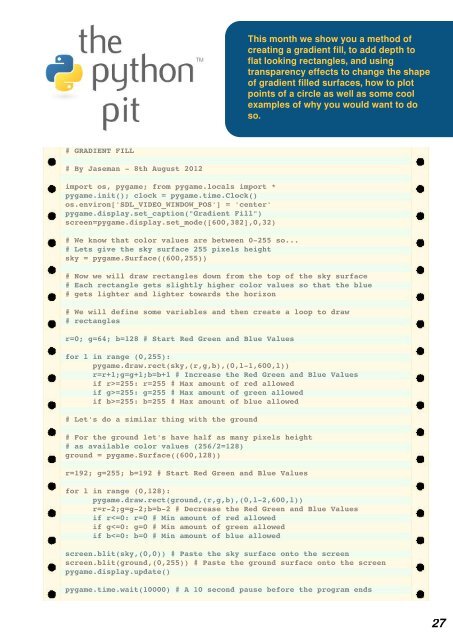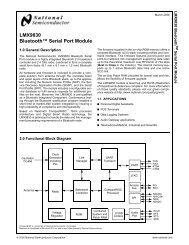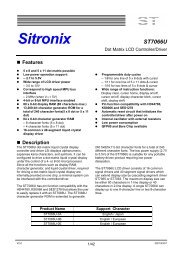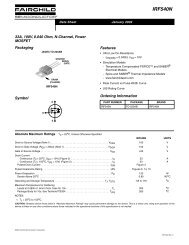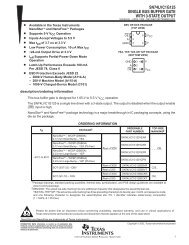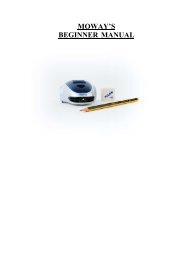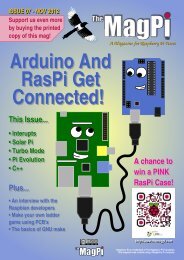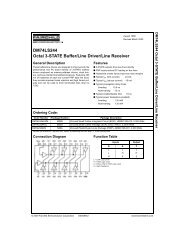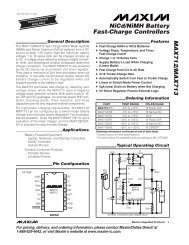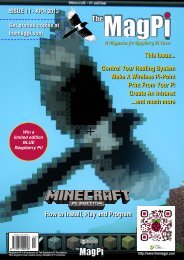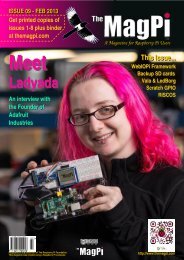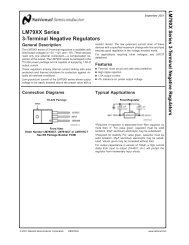Steady Hand Fun With The Raspberry Pi - Adrirobot
Steady Hand Fun With The Raspberry Pi - Adrirobot
Steady Hand Fun With The Raspberry Pi - Adrirobot
- No tags were found...
You also want an ePaper? Increase the reach of your titles
YUMPU automatically turns print PDFs into web optimized ePapers that Google loves.
This month we show you a method ofcreating a gradient fill, to add depth toflat looking rectangles, and usingtransparency effects to change the shapeof gradient filled surfaces, how to plotpoints of a circle as well as some coolexamples of why you would want to doso.# GRADIENT FILL# By Jaseman 8th August 2012import os, pygame; from pygame.locals import *pygame.init(); clock = pygame.time.Clock()os.environ['SDL_VIDEO_WINDOW_POS'] = 'center'pygame.display.set_caption("Gradient Fill")screen=pygame.display.set_mode([600,382],0,32)# We know that color values are between 0255 so...# Lets give the sky surface 255 pixels heightsky = pygame.Surface((600,255))# Now we will draw rectangles down from the top of the sky surface# Each rectangle gets slightly higher color values so that the blue# gets lighter and lighter towards the horizon# We will define some variables and then create a loop to draw# rectanglesr=0; g=64; b=128 # Start Red Green and Blue Valuesfor l in range (0,255):pygame.draw.rect(sky,(r,g,b),(0,l1,600,l))r=r+1;g=g+1;b=b+1 # Increase the Red Green and Blue Valuesif r>=255: r=255 # Max amount of red allowedif g>=255: g=255 # Max amount of green allowedif b>=255: b=255 # Max amount of blue allowed# Let's do a similar thing with the ground# For the ground let's have half as many pixels height# as available color values (256/2=128)ground = pygame.Surface((600,128))r=192; g=255; b=192 # Start Red Green and Blue Valuesfor l in range (0,128):pygame.draw.rect(ground,(r,g,b),(0,l2,600,l))r=r2;g=g2;b=b2 # Decrease the Red Green and Blue Valuesif r