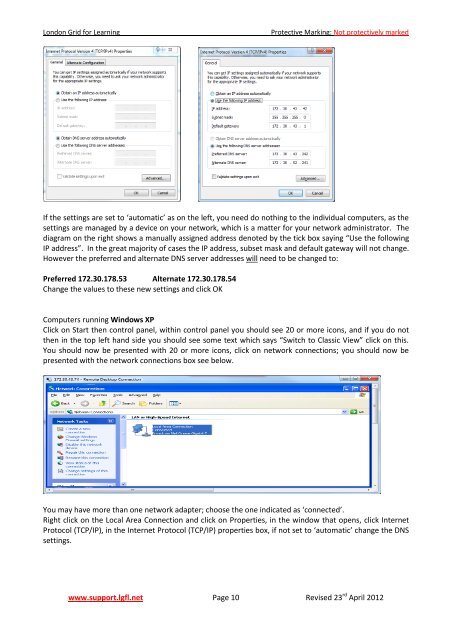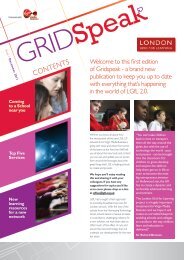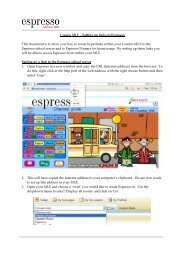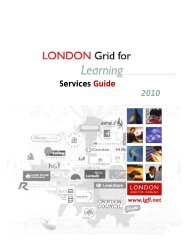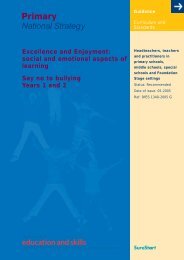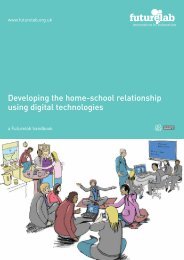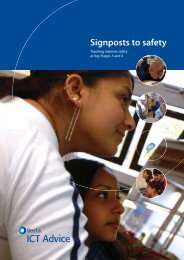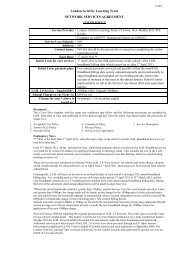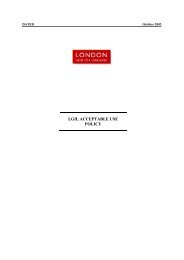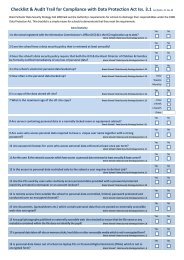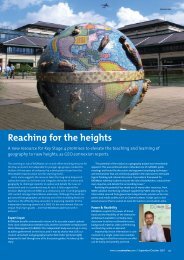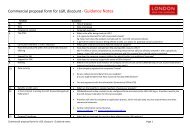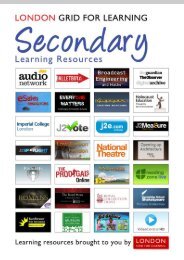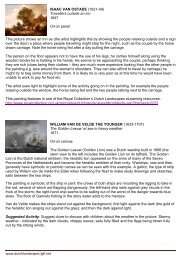LGfL 2.0 Transition Technical Guide for Schools
LGfL 2.0 Transition Technical Guide for Schools
LGfL 2.0 Transition Technical Guide for Schools
- No tags were found...
Create successful ePaper yourself
Turn your PDF publications into a flip-book with our unique Google optimized e-Paper software.
London Grid <strong>for</strong> LearningProtective Marking: Not protectively markedIf the settings are set to ‘automatic’ as on the left, you need do nothing to the individual computers, as thesettings are managed by a device on your network, which is a matter <strong>for</strong> your network administrator. Thediagram on the right shows a manually assigned address denoted by the tick box saying “Use the followingIP address”. In the great majority of cases the IP address, subset mask and default gateway will not change.However the preferred and alternate DNS server addresses will need to be changed to:Preferred 172.30.178.53 Alternate 172.30.178.54Change the values to these new settings and click OKComputers running Windows XPClick on Start then control panel, within control panel you should see 20 or more icons, and if you do notthen in the top left hand side you should see some text which says “Switch to Classic View” click on this.You should now be presented with 20 or more icons, click on network connections; you should now bepresented with the network connections box see below.You may have more than one network adapter; choose the one indicated as ‘connected’.Right click on the Local Area Connection and click on Properties, in the window that opens, click InternetProtocol (TCP/IP), in the Internet Protocol (TCP/IP) properties box, if not set to ‘automatic’ change the DNSsettings.www.support.lgfl.net Page 10 Revised 23 rd April 2012