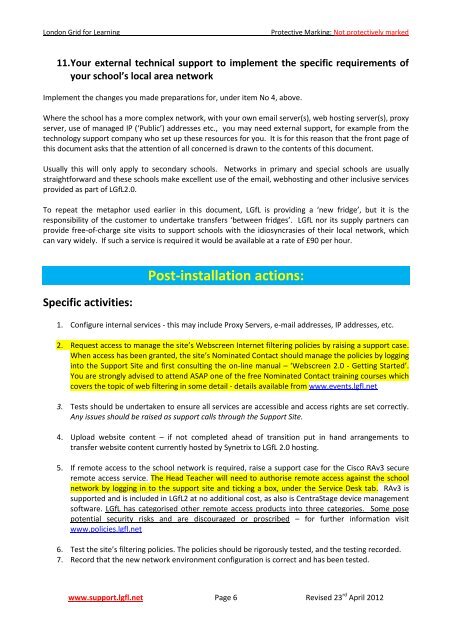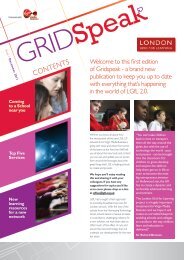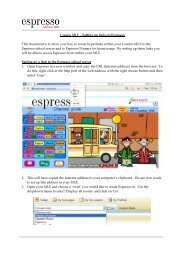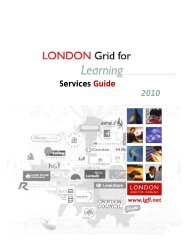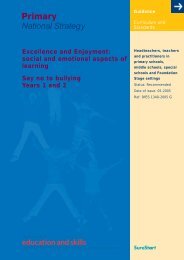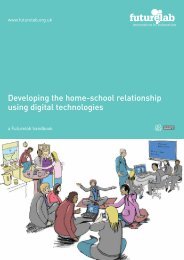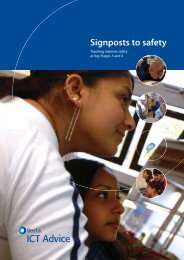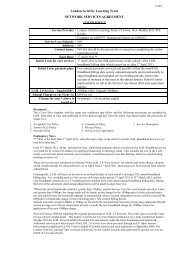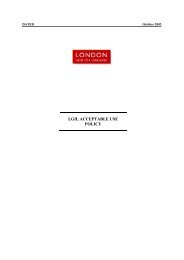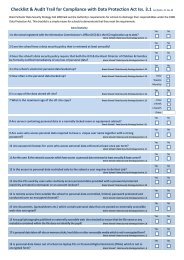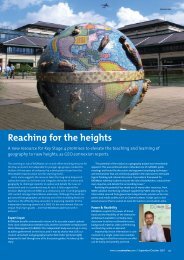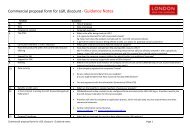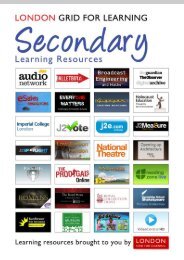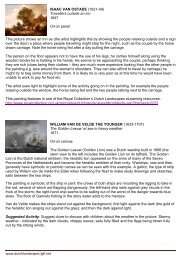LGfL 2.0 Transition Technical Guide for Schools
LGfL 2.0 Transition Technical Guide for Schools
LGfL 2.0 Transition Technical Guide for Schools
- No tags were found...
Create successful ePaper yourself
Turn your PDF publications into a flip-book with our unique Google optimized e-Paper software.
London Grid <strong>for</strong> LearningProtective Marking: Not protectively marked11. Your external technical support to implement the specific requirements ofyour school’s local area networkImplement the changes you made preparations <strong>for</strong>, under item No 4, above.Where the school has a more complex network, with your own email server(s), web hosting server(s), proxyserver, use of managed IP (‘Public’) addresses etc., you may need external support, <strong>for</strong> example from thetechnology support company who set up these resources <strong>for</strong> you. It is <strong>for</strong> this reason that the front page ofthis document asks that the attention of all concerned is drawn to the contents of this document.Usually this will only apply to secondary schools. Networks in primary and special schools are usuallystraight<strong>for</strong>ward and these schools make excellent use of the email, webhosting and other inclusive servicesprovided as part of <strong>LGfL</strong><strong>2.0</strong>.To repeat the metaphor used earlier in this document, <strong>LGfL</strong> is providing a ‘new fridge’, but it is theresponsibility of the customer to undertake transfers ‘between fridges’. <strong>LGfL</strong> nor its supply partners canprovide free-of-charge site visits to support schools with the idiosyncrasies of their local network, whichcan vary widely. If such a service is required it would be available at a rate of £90 per hour.Specific activities:Post-installation actions:1. Configure internal services - this may include Proxy Servers, e-mail addresses, IP addresses, etc.2. Request access to manage the site’s Webscreen Internet filtering policies by raising a support case.When access has been granted, the site’s Nominated Contact should manage the policies by logginginto the Support Site and first consulting the on-line manual – ‘Webscreen <strong>2.0</strong> - Getting Started’.You are strongly advised to attend ASAP one of the free Nominated Contact training courses whichcovers the topic of web filtering in some detail - details available from www.events.lgfl.net3. Tests should be undertaken to ensure all services are accessible and access rights are set correctly.Any issues should be raised as support calls through the Support Site.4. Upload website content – if not completed ahead of transition put in hand arrangements totransfer website content currently hosted by Synetrix to <strong>LGfL</strong> <strong>2.0</strong> hosting.5. If remote access to the school network is required, raise a support case <strong>for</strong> the Cisco RAv3 secureremote access service. The Head Teacher will need to authorise remote access against the schoolnetwork by logging in to the support site and ticking a box, under the Service Desk tab. RAv3 issupported and is included in <strong>LGfL</strong>2 at no additional cost, as also is CentraStage device managementsoftware. <strong>LGfL</strong> has categorised other remote access products into three categories. Some posepotential security risks and are discouraged or proscribed – <strong>for</strong> further in<strong>for</strong>mation visitwww.policies.lgfl.net6. Test the site’s filtering policies. The policies should be rigorously tested, and the testing recorded.7. Record that the new network environment configuration is correct and has been tested.www.support.lgfl.net Page 6 Revised 23 rd April 2012