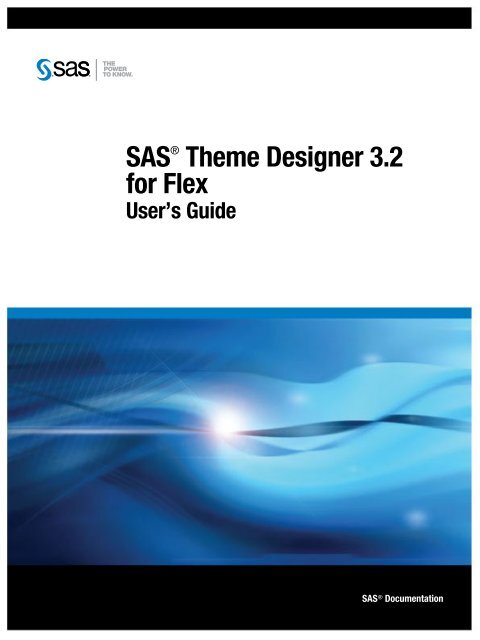SAS Theme Designer 3.2 for Flex: User's Guide
SAS Theme Designer 3.2 for Flex: User's Guide
SAS Theme Designer 3.2 for Flex: User's Guide
Create successful ePaper yourself
Turn your PDF publications into a flip-book with our unique Google optimized e-Paper software.
<strong>SAS</strong> ®<br />
<strong>Theme</strong> <strong>Designer</strong> <strong>3.2</strong><br />
<strong>for</strong> <strong>Flex</strong><br />
User’s <strong>Guide</strong><br />
<strong>SAS</strong> ® Documentation
The correct bibliographic citation <strong>for</strong> this manual is as follows: <strong>SAS</strong> Institute Inc 2011. <strong>SAS</strong>® <strong>Theme</strong> <strong>Designer</strong> <strong>for</strong> <strong>Flex</strong> <strong>3.2</strong>: User’s <strong>Guide</strong>. Cary,<br />
NC: <strong>SAS</strong> Institute Inc.<br />
<strong>SAS</strong> ® <strong>Theme</strong> <strong>Designer</strong> <strong>3.2</strong> <strong>for</strong> <strong>Flex</strong>: User’s <strong>Guide</strong><br />
Copyright © 2011, <strong>SAS</strong> Institute Inc., Cary, NC, USA<br />
All rights reserved. Produced in the United States of America.<br />
For a hardcopy book: No part of this publication may be reproduced, stored in a retrieval system, or transmitted, in any <strong>for</strong>m or by any means,<br />
electronic, mechanical, photocopying, or otherwise, without the prior written permission of the publisher, <strong>SAS</strong> Institute Inc.<br />
For a Web download or e-book: Your use of this publication shall be governed by the terms established by the vendor at the time you acquire this<br />
publication.<br />
U.S. Government Restricted Rights Notice: Use, duplication, or disclosure of this software and related documentation by the U.S. government is<br />
subject to the Agreement with <strong>SAS</strong> Institute and the restrictions set <strong>for</strong>th in FAR 52.227–19, Commercial Computer Software-Restricted Rights<br />
(June 1987).<br />
<strong>SAS</strong> Institute Inc., <strong>SAS</strong> Campus Drive, Cary, North Carolina 27513.<br />
1st electronic book, December 2011<br />
<strong>SAS</strong> ® Publishing provides a complete selection of books and electronic products to help customers use <strong>SAS</strong> software to its fullest potential. For<br />
more in<strong>for</strong>mation about our e-books, e-learning products, CDs, and hard-copy books, visit the <strong>SAS</strong> Publishing Web site at<br />
support.sas.com/publishing or call 1-800-727-3228.<br />
<strong>SAS</strong> ® and all other <strong>SAS</strong> Institute Inc. product or service names are registered trademarks or trademarks of <strong>SAS</strong> Institute Inc. in the USA and other<br />
countries. ® indicates USA registration.<br />
Other brand and product names are registered trademarks or trademarks of their respective companies.
Contents<br />
About This Book . . . . . . . . . . . . . . . . . . . . . . . . . . . . . . . . . . . . . . . . . . . . . . . . . . . . . . . . v<br />
Chapter 1 • Overview of the <strong>SAS</strong> <strong>Theme</strong> <strong>Designer</strong> <strong>3.2</strong> <strong>for</strong> <strong>Flex</strong> . . . . . . . . . . . . . . . . . . . . . . . . . . 1<br />
What Is the <strong>SAS</strong> <strong>Theme</strong> <strong>Designer</strong> <strong>3.2</strong> <strong>for</strong> <strong>Flex</strong>? . . . . . . . . . . . . . . . . . . . . . . . . . . . . . . . 1<br />
Benefits of Using the <strong>SAS</strong> <strong>Theme</strong> <strong>Designer</strong> <strong>3.2</strong> <strong>for</strong> <strong>Flex</strong> . . . . . . . . . . . . . . . . . . . . . . . . . 2<br />
New Features In <strong>SAS</strong> <strong>Theme</strong> <strong>Designer</strong> <strong>3.2</strong> <strong>for</strong> <strong>Flex</strong> . . . . . . . . . . . . . . . . . . . . . . . . . . . . 2<br />
How to Access the <strong>SAS</strong> <strong>Theme</strong> <strong>Designer</strong> <strong>3.2</strong> <strong>for</strong> <strong>Flex</strong> . . . . . . . . . . . . . . . . . . . . . . . . . . . 2<br />
Who Can Use the <strong>SAS</strong> <strong>Theme</strong> <strong>Designer</strong> <strong>3.2</strong> <strong>for</strong> <strong>Flex</strong>? . . . . . . . . . . . . . . . . . . . . . . . . . . . 3<br />
Prerequisite <strong>for</strong> Logon Access to the <strong>SAS</strong> <strong>Theme</strong> <strong>Designer</strong> <strong>3.2</strong> <strong>for</strong> <strong>Flex</strong> . . . . . . . . . . . . 3<br />
Migrate and Update Custom <strong>Theme</strong>s Automatically . . . . . . . . . . . . . . . . . . . . . . . . . . . . 3<br />
Chapter 2 • Selected Tasks in the <strong>SAS</strong> <strong>Theme</strong> <strong>Designer</strong> <strong>3.2</strong> <strong>for</strong> <strong>Flex</strong> . . . . . . . . . . . . . . . . . . . . . 5<br />
About This Chapter . . . . . . . . . . . . . . . . . . . . . . . . . . . . . . . . . . . . . . . . . . . . . . . . . . . . . . 5<br />
Create and Deploy a Custom <strong>Theme</strong> . . . . . . . . . . . . . . . . . . . . . . . . . . . . . . . . . . . . . . . . 5<br />
Replace the Logo . . . . . . . . . . . . . . . . . . . . . . . . . . . . . . . . . . . . . . . . . . . . . . . . . . . . . . . 7<br />
Deploy a Custom <strong>Theme</strong> . . . . . . . . . . . . . . . . . . . . . . . . . . . . . . . . . . . . . . . . . . . . . . . . . 7<br />
Delete a Custom <strong>Theme</strong> . . . . . . . . . . . . . . . . . . . . . . . . . . . . . . . . . . . . . . . . . . . . . . . . . . 7<br />
Undeploy a Custom <strong>Theme</strong> . . . . . . . . . . . . . . . . . . . . . . . . . . . . . . . . . . . . . . . . . . . . . . . 8<br />
Disable All Custom <strong>Theme</strong>s . . . . . . . . . . . . . . . . . . . . . . . . . . . . . . . . . . . . . . . . . . . . . . . 8<br />
Change the Default <strong>Theme</strong> . . . . . . . . . . . . . . . . . . . . . . . . . . . . . . . . . . . . . . . . . . . . . . . . 9<br />
Export a Custom <strong>Theme</strong> . . . . . . . . . . . . . . . . . . . . . . . . . . . . . . . . . . . . . . . . . . . . . . . . . . 9<br />
Import a Custom <strong>Theme</strong> . . . . . . . . . . . . . . . . . . . . . . . . . . . . . . . . . . . . . . . . . . . . . . . . . . 9<br />
Chapter 3 • Reference <strong>for</strong> the <strong>SAS</strong> <strong>Theme</strong> <strong>Designer</strong> <strong>3.2</strong> <strong>for</strong> <strong>Flex</strong> . . . . . . . . . . . . . . . . . . . . . . . . 11<br />
About <strong>SAS</strong> Application <strong>Theme</strong>s <strong>for</strong> <strong>Flex</strong> . . . . . . . . . . . . . . . . . . . . . . . . . . . . . . . . . . . . 11<br />
About the Predefined Base <strong>Theme</strong>s . . . . . . . . . . . . . . . . . . . . . . . . . . . . . . . . . . . . . . . . 12<br />
Inheritance of Styles among Components . . . . . . . . . . . . . . . . . . . . . . . . . . . . . . . . . . . 12<br />
Limitations of the <strong>SAS</strong> <strong>Theme</strong> <strong>Designer</strong> <strong>3.2</strong> <strong>for</strong> <strong>Flex</strong> . . . . . . . . . . . . . . . . . . . . . . . . . . 12<br />
Where to Find More In<strong>for</strong>mation . . . . . . . . . . . . . . . . . . . . . . . . . . . . . . . . . . . . . . . . . . 13<br />
Glossary . . . . . . . . . . . . . . . . . . . . . . . . . . . . . . . . . . . . . . . . . . . . . . . . . . . . . . 15
iv Contents
About This Book<br />
Audience<br />
The intended audience <strong>for</strong> this document is an administrator or visual designer who<br />
wants to change the appearance of their site’s <strong>SAS</strong> Web applications that are deployed<br />
with the Adobe Flash player.<br />
This product has not been tested <strong>for</strong> compliance with U.S. Section 508 standards. For<br />
in<strong>for</strong>mation about the accessibility of <strong>SAS</strong> products, please send e-mail to<br />
accessibility@sas.com.<br />
v
vi About This Book
Chapter 1<br />
Overview of the <strong>SAS</strong> <strong>Theme</strong><br />
<strong>Designer</strong> <strong>3.2</strong> <strong>for</strong> <strong>Flex</strong><br />
What Is the <strong>SAS</strong> <strong>Theme</strong> <strong>Designer</strong> <strong>3.2</strong> <strong>for</strong> <strong>Flex</strong>? . . . . . . . . . . . . . . . . . . . . . . . . . . . . . . 1<br />
Benefits of Using the <strong>SAS</strong> <strong>Theme</strong> <strong>Designer</strong> <strong>3.2</strong> <strong>for</strong> <strong>Flex</strong> . . . . . . . . . . . . . . . . . . . . . . . 2<br />
New Features In <strong>SAS</strong> <strong>Theme</strong> <strong>Designer</strong> <strong>3.2</strong> <strong>for</strong> <strong>Flex</strong> . . . . . . . . . . . . . . . . . . . . . . . . . . 2<br />
How to Access the <strong>SAS</strong> <strong>Theme</strong> <strong>Designer</strong> <strong>3.2</strong> <strong>for</strong> <strong>Flex</strong> . . . . . . . . . . . . . . . . . . . . . . . . . 2<br />
Who Can Use the <strong>SAS</strong> <strong>Theme</strong> <strong>Designer</strong> <strong>3.2</strong> <strong>for</strong> <strong>Flex</strong>? . . . . . . . . . . . . . . . . . . . . . . . . . 3<br />
Prerequisite <strong>for</strong> Logon Access to the <strong>SAS</strong> <strong>Theme</strong> <strong>Designer</strong> <strong>3.2</strong> <strong>for</strong> <strong>Flex</strong> . . . . . . . . . . 3<br />
Migrate and Update Custom <strong>Theme</strong>s Automatically . . . . . . . . . . . . . . . . . . . . . . . . . 3<br />
What Is the <strong>SAS</strong> <strong>Theme</strong> <strong>Designer</strong> <strong>3.2</strong> <strong>for</strong> <strong>Flex</strong>?<br />
The <strong>SAS</strong> <strong>Theme</strong> <strong>Designer</strong> <strong>3.2</strong> <strong>for</strong> <strong>Flex</strong> enables you to easily customize the appearance of<br />
<strong>SAS</strong> Web applications that are displayed with the Adobe Flash player. The <strong>SAS</strong> <strong>Theme</strong><br />
<strong>Designer</strong> <strong>3.2</strong> <strong>for</strong> <strong>Flex</strong> is, itself, a <strong>Flex</strong> Web application. You use <strong>SAS</strong> <strong>Theme</strong> <strong>Designer</strong><br />
<strong>3.2</strong> <strong>for</strong> <strong>Flex</strong> to create and deploy simple, visually appealing, customized themes.<br />
A theme defines the overall look and feel of an application. It is designed using colors<br />
and graphics that are applied to common user interface components and layout<br />
containers. A well-designed theme can create a strong visual identity across a product or<br />
set of products. <strong>SAS</strong> recognizes that you might not want to view your <strong>SAS</strong> applications<br />
in the default corporate theme. You might instead want to apply your own branding and<br />
customization to help the <strong>SAS</strong> applications fit in with the rest of your software<br />
environment. <strong>SAS</strong> also recognizes that users at your site often use more than one <strong>SAS</strong><br />
application in their daily work. Having a consistent look and feel ensures that the user’s<br />
transition from one application to the next is as seamless as possible.<br />
The <strong>SAS</strong> <strong>Theme</strong> <strong>Designer</strong> <strong>3.2</strong> <strong>for</strong> <strong>Flex</strong> affects only applications that use release 2.4 (or<br />
later) of <strong>SAS</strong> Application <strong>Theme</strong>s <strong>for</strong> <strong>Flex</strong>. The work that you do in the <strong>SAS</strong> <strong>Theme</strong><br />
<strong>Designer</strong> <strong>3.2</strong> <strong>for</strong> <strong>Flex</strong> has no effect on Web applications that are not <strong>Flex</strong> applications<br />
(<strong>for</strong> example, <strong>SAS</strong> Web Report Studio 4.3).<br />
Note: See the <strong>SAS</strong> Intelligence Plat<strong>for</strong>m: Web Application Administration <strong>Guide</strong> <strong>for</strong><br />
in<strong>for</strong>mation about themes <strong>for</strong> other types of Web applications.<br />
1
2 Chapter 1 • Overview of the <strong>SAS</strong> <strong>Theme</strong> <strong>Designer</strong> <strong>3.2</strong> <strong>for</strong> <strong>Flex</strong><br />
Benefits of Using the <strong>SAS</strong> <strong>Theme</strong> <strong>Designer</strong> <strong>3.2</strong> <strong>for</strong><br />
<strong>Flex</strong><br />
The <strong>SAS</strong> <strong>Theme</strong> <strong>Designer</strong> <strong>3.2</strong> <strong>for</strong> <strong>Flex</strong> enables you to customize the <strong>SAS</strong> product line to<br />
meet your branding needs and to ensure a unified look across all eligible applications.<br />
<strong>SAS</strong> <strong>Theme</strong> <strong>Designer</strong> <strong>3.2</strong> <strong>for</strong> <strong>Flex</strong> includes the following key features:<br />
• A complete graphical user interface (GUI). All tasks can be done with simple pointand-click<br />
actions. You do not have to modify configuration files manually or edit the<br />
XML content.<br />
• The implementation and deployment of custom themes are entirely within the<br />
designer’s control. You do not need to redeploy applications or restart Web<br />
application servers. With a single click, you can make a new or updated custom<br />
theme available to all users in all eligible applications.<br />
• A site can implement multiple custom themes. All deployed themes are available to<br />
all end users in all eligible applications.<br />
• You can change the default theme. This is a single setting that applies to all eligible<br />
applications and affects all users (except those users who have specified a personal<br />
default theme).<br />
• Custom themes that you create in the <strong>SAS</strong> <strong>Theme</strong> <strong>Designer</strong> <strong>3.2</strong> <strong>for</strong> <strong>Flex</strong> are retained<br />
and available after deployment-related activities such as software upgrades.<br />
• Custom themes that were designed with previous versions of the application are<br />
easily migrated and updated.<br />
• Custom themes can be easily exported or imported between environments.<br />
New Features In <strong>SAS</strong> <strong>Theme</strong> <strong>Designer</strong> <strong>3.2</strong> <strong>for</strong> <strong>Flex</strong><br />
In the User Interface Components, you can select Splash Screen and create a custom<br />
splash screen <strong>for</strong> an application. Just upload your company logo and specify a preferred<br />
background color. Supported graphic <strong>for</strong>mats include JPG, GIF, PNG, and SWF files.<br />
Animated .GIF files are not supported.<br />
How to Access the <strong>SAS</strong> <strong>Theme</strong> <strong>Designer</strong> <strong>3.2</strong> <strong>for</strong><br />
<strong>Flex</strong><br />
The <strong>SAS</strong> <strong>Theme</strong> <strong>Designer</strong> <strong>3.2</strong> <strong>for</strong> <strong>Flex</strong> is a Web application, so you access it from within<br />
a Web browser. The address <strong>for</strong> the <strong>SAS</strong> <strong>Theme</strong> <strong>Designer</strong> <strong>3.2</strong> <strong>for</strong> <strong>Flex</strong> is: http://<br />
machine:port/<strong>SAS</strong><strong>Theme</strong><strong>Designer</strong>For<strong>Flex</strong>.<br />
Note: If your site has configured Web authentication, you cannot log on using a <strong>SAS</strong><br />
internal account (such as sasadm@saspw). If your site is using <strong>SAS</strong> authentication,<br />
you can log on with an internal account.
Who Can Use the <strong>SAS</strong> <strong>Theme</strong> <strong>Designer</strong> <strong>3.2</strong> <strong>for</strong><br />
<strong>Flex</strong>?<br />
Anyone who can log on to <strong>SAS</strong> <strong>Theme</strong> <strong>Designer</strong> <strong>3.2</strong> <strong>for</strong> <strong>Flex</strong> can per<strong>for</strong>m all of the tasks<br />
that this application offers. However, creating custom themes is a highly specialized and<br />
infrequent task that should be per<strong>for</strong>med only by an experienced administrator or<br />
designated visual designer. To be able to access this application, you must be assigned to<br />
the <strong>Theme</strong> <strong>Designer</strong> <strong>for</strong> <strong>Flex</strong>: Administration role.<br />
Prerequisite <strong>for</strong> Logon Access to the <strong>SAS</strong> <strong>Theme</strong><br />
<strong>Designer</strong> <strong>3.2</strong> <strong>for</strong> <strong>Flex</strong><br />
<strong>SAS</strong> <strong>Theme</strong> <strong>Designer</strong> <strong>3.2</strong> <strong>for</strong> <strong>Flex</strong> includes a predefined role known as <strong>Theme</strong> <strong>Designer</strong><br />
<strong>for</strong> <strong>Flex</strong>: Administration. In <strong>SAS</strong> Management Console, you can view this role, and<br />
assign groups or users to this role.<br />
By default, the <strong>SAS</strong> Administrators group belongs to this role as the default set of<br />
authorized users that can access <strong>SAS</strong> <strong>Theme</strong> <strong>Designer</strong> <strong>3.2</strong> <strong>for</strong> <strong>Flex</strong> and use the<br />
application to design, manage, and deploy custom themes. Other users who are assigned<br />
to this role have a similar capability to access the application, design, and manage<br />
themes. If a user who does not belong to this role attempts to log on to this application,<br />
all logon attempts to the application are rejected and an error message is displayed.<br />
In addition to the <strong>SAS</strong> Administrators group, if other users need access to <strong>SAS</strong> <strong>Theme</strong><br />
<strong>Designer</strong> <strong>3.2</strong> <strong>for</strong> <strong>Flex</strong>, add these users to the <strong>Theme</strong> <strong>Designer</strong> <strong>for</strong> <strong>Flex</strong>: Administration<br />
role in <strong>SAS</strong> Management Console. You should exercise caution in giving users access to<br />
<strong>SAS</strong> <strong>Theme</strong> <strong>Designer</strong> <strong>3.2</strong> <strong>for</strong> <strong>Flex</strong>, because any changes made to deployment of themes<br />
can have a global impact on your users.<br />
To view the <strong>Theme</strong> <strong>Designer</strong> <strong>for</strong> <strong>Flex</strong>: Administration role, go to <strong>SAS</strong> Management<br />
Console and navigate to Environment Management ð User Manager. In the panel on<br />
the right, double-click <strong>Theme</strong> <strong>Designer</strong> <strong>for</strong> <strong>Flex</strong>: Administration. For more<br />
in<strong>for</strong>mation about roles and capabilities or <strong>for</strong> instructions on how to assign users to<br />
roles, see <strong>SAS</strong> 9.3 Intelligence Plat<strong>for</strong>m: Security Administration <strong>Guide</strong>.<br />
Migrate and Update Custom <strong>Theme</strong>s<br />
Automatically<br />
Migrate and Update Custom <strong>Theme</strong>s Automatically 3<br />
<strong>SAS</strong> <strong>Theme</strong> <strong>Designer</strong> <strong>3.2</strong> <strong>for</strong> <strong>Flex</strong> is designed to easily migrate and update custom<br />
themes that were created with earlier versions of the application. All custom themes that<br />
were created and deployed with earlier versions of this application are automatically<br />
updated when you first log on to <strong>SAS</strong> <strong>Theme</strong> <strong>Designer</strong> <strong>3.2</strong> <strong>for</strong> <strong>Flex</strong> after a migration. If<br />
you have custom themes that were created with earlier versions of <strong>SAS</strong> <strong>Theme</strong> <strong>Designer</strong><br />
<strong>for</strong> <strong>Flex</strong> and were not deployed, you can manually deploy them by using <strong>SAS</strong> <strong>Theme</strong><br />
<strong>Designer</strong> <strong>3.2</strong> <strong>for</strong> <strong>Flex</strong>. At the time of deployment, these custom themes are automatically<br />
updated and then deployed.
4 Chapter 1 • Overview of the <strong>SAS</strong> <strong>Theme</strong> <strong>Designer</strong> <strong>3.2</strong> <strong>for</strong> <strong>Flex</strong>
Chapter 2<br />
Selected Tasks in the <strong>SAS</strong> <strong>Theme</strong><br />
<strong>Designer</strong> <strong>3.2</strong> <strong>for</strong> <strong>Flex</strong><br />
About This Chapter<br />
About This Chapter . . . . . . . . . . . . . . . . . . . . . . . . . . . . . . . . . . . . . . . . . . . . . . . . . . . . 5<br />
Create and Deploy a Custom <strong>Theme</strong> . . . . . . . . . . . . . . . . . . . . . . . . . . . . . . . . . . . . . . 5<br />
Replace the Logo . . . . . . . . . . . . . . . . . . . . . . . . . . . . . . . . . . . . . . . . . . . . . . . . . . . . . . . 7<br />
Deploy a Custom <strong>Theme</strong> . . . . . . . . . . . . . . . . . . . . . . . . . . . . . . . . . . . . . . . . . . . . . . . . 7<br />
Delete a Custom <strong>Theme</strong> . . . . . . . . . . . . . . . . . . . . . . . . . . . . . . . . . . . . . . . . . . . . . . . . . 7<br />
Undeploy a Custom <strong>Theme</strong> . . . . . . . . . . . . . . . . . . . . . . . . . . . . . . . . . . . . . . . . . . . . . . 8<br />
Disable All Custom <strong>Theme</strong>s . . . . . . . . . . . . . . . . . . . . . . . . . . . . . . . . . . . . . . . . . . . . . . 8<br />
Change the Default <strong>Theme</strong> . . . . . . . . . . . . . . . . . . . . . . . . . . . . . . . . . . . . . . . . . . . . . . 9<br />
Export a Custom <strong>Theme</strong> . . . . . . . . . . . . . . . . . . . . . . . . . . . . . . . . . . . . . . . . . . . . . . . . 9<br />
Import a Custom <strong>Theme</strong> . . . . . . . . . . . . . . . . . . . . . . . . . . . . . . . . . . . . . . . . . . . . . . . . 9<br />
The first task topic in this chapter provides a complete procedure <strong>for</strong> implementing a<br />
custom theme.<br />
The simple user interface and instant preview feature offered by the <strong>SAS</strong> <strong>Theme</strong><br />
<strong>Designer</strong> <strong>3.2</strong> <strong>for</strong> <strong>Flex</strong> facilitates an iterative and exploratory design process. For this<br />
reason, this document does not provide step-by-step instructions <strong>for</strong> individual design<br />
modifications.<br />
This chapter does provide detailed instructions <strong>for</strong> selected tasks, to help avoid<br />
confusion, optimize your work flow, and minimize the risk of inadvertent disruption of<br />
your end users.<br />
Create and Deploy a Custom <strong>Theme</strong><br />
1. From the main menu of the <strong>SAS</strong> <strong>Theme</strong> <strong>Designer</strong> <strong>3.2</strong> <strong>for</strong> <strong>Flex</strong>, select File ð New.<br />
2. In the New <strong>Theme</strong> window, enter a name <strong>for</strong> your custom theme and select Base<br />
theme. Click OK.<br />
5
6 Chapter 2 • Selected Tasks in the <strong>SAS</strong> <strong>Theme</strong> <strong>Designer</strong> <strong>3.2</strong> <strong>for</strong> <strong>Flex</strong><br />
Note: Spaces and most of the special characters are not allowed in the theme name.<br />
The theme name can include alphabetic letters, digits, an underscore ( _), and a<br />
dollar sign ($).<br />
Note: Initially, three base themes are available (<strong>SAS</strong> Light, <strong>SAS</strong> Dark, and <strong>SAS</strong><br />
Corporate). You cannot modify these predefined base themes. The <strong>SAS</strong><br />
Corporate theme enables you to replace the Banner logo. No other custom<br />
changes are supported <strong>for</strong> the <strong>SAS</strong> Corporate theme. After you create and save a<br />
custom theme, you can use that theme as a basis <strong>for</strong> future themes. Such<br />
dependent relationships among themes are dynamic. For example, if you change<br />
<strong>Theme</strong>A, that change affects all themes that are based on <strong>Theme</strong>A (except <strong>for</strong><br />
any design elements that are explicitly specified in the dependent themes).<br />
In the right pane, notice that a sample application that uses the selected base theme is<br />
displayed. The right pane provides an automatic, instant preview as you work.<br />
3. In the upper left portion of the User Interface Components pane, select a<br />
component. Use the controls in the lower left pane to make changes to the selected<br />
interface component. The impact of each change is instantly shown in the sample<br />
application in the right pane.<br />
Note: All of the customizable design elements are listed in the User Interface<br />
Components pane. The sample application on the right contains examples of all<br />
of the available components.<br />
Note: Changes that you make to certain user interface components affect other<br />
components. For example, if you change the color <strong>for</strong> button, the colors <strong>for</strong> tabs<br />
and accordion will change. You can also customize the colors <strong>for</strong> the tabs and<br />
accordion, and override the inherited colors <strong>for</strong> those items.<br />
4. Repeat step 4 <strong>for</strong> each interface component whose appearance you want to alter. To<br />
save you work at any time, select File ð Save from the main menu.<br />
T I P To revert the settings <strong>for</strong> a particular interface component (undoing all of<br />
your unsaved changes to that component in the current session), select the<br />
component in the User Interface Components pane and then click Reset to<br />
Defaults in the lower left pane. As a result, the settings that were initially loaded<br />
<strong>for</strong> this session are reapplied.<br />
5. When you are ready to deploy the new theme, select File ð Save and deploy from<br />
the main menu. In the confirmation message box, click OK.<br />
Note: At run time, both the target theme and its base theme must be available. Each<br />
custom theme contains only in<strong>for</strong>mation about how it differs from its base theme.<br />
The base theme is deployed simultaneously with the custom theme; both themes<br />
must be available to the consuming applications. If you have additional layers of<br />
nesting (<strong>for</strong> example, a custom theme that depends on another custom theme that<br />
in turn depends on a base theme), then all dependent themes must be available. If<br />
you deploy a theme whose base theme is not deployed, the application autodeploys<br />
the base theme.<br />
Note: You cannot deploy a theme <strong>for</strong> only a particular application, or <strong>for</strong> only a<br />
particular set of users. All deployed themes are available to all eligible<br />
applications, and to all users.<br />
6. To verify the results:<br />
a. In a separate browser, launch an eligible application.<br />
b. Access the application’s preferences settings (<strong>for</strong> example, select File ð<br />
Preferences from the application’s main menu).
Replace the Logo<br />
c. On the All <strong>SAS</strong> Applications page in the Preferences window, select the new<br />
custom theme from the <strong>Theme</strong>s drop-down list. Click OK.<br />
d. If the appearance of the consuming application does not change immediately, log<br />
off and log in to the application to view the application with the new theme.<br />
T I P You can work iteratively and view results in the consuming application.<br />
In the <strong>SAS</strong> <strong>Theme</strong> <strong>Designer</strong> <strong>3.2</strong> <strong>for</strong> <strong>Flex</strong>, make changes to the custom theme,<br />
and then save and deploy the theme. On your desktop, switch to the browser<br />
window where a consuming application is running and simply refresh the<br />
page. It is not necessary to relaunch the consuming application.<br />
T I P It is a good practice to thoroughly review the effects of the custom theme<br />
on each consuming application.<br />
To replace the <strong>SAS</strong> logo (on the right edge of the application banner) with a different<br />
image, follow these steps:<br />
1. In the list <strong>for</strong> the User Interface Components panel, select Application banner.<br />
2. Below the list of components, in the Logo group box, click Browse. Locate and<br />
select the image that you want to use from your local hard drive.<br />
3. Save and deploy the custom theme.<br />
Deploy a Custom <strong>Theme</strong><br />
Delete a Custom <strong>Theme</strong><br />
As an alternative to the one-step save-and-deploy feature, you can deploy a custom<br />
theme that has already been saved. The result is identical to the one-step approach.<br />
1. From the main menu of the <strong>SAS</strong> <strong>Theme</strong> <strong>Designer</strong> <strong>3.2</strong> <strong>for</strong> <strong>Flex</strong>, select Tools ð<br />
Deploy.<br />
2. In the Deploy <strong>Theme</strong> window, select the theme. Note that the predefined themes are<br />
not listed because they are always deployed.<br />
Click OK. A new theme becomes available when an end user relaunches an eligible<br />
application. Modifications to an existing theme become available when an end user<br />
relaunches or refreshes and eligible application.<br />
T I P Deploying a theme makes the most-recently saved version of the theme<br />
available to end users. If you modify a custom theme, be sure to save the changes<br />
be<strong>for</strong>e deploying the theme.<br />
To permanently delete a custom theme from the system:<br />
Delete a Custom <strong>Theme</strong> 7
8 Chapter 2 • Selected Tasks in the <strong>SAS</strong> <strong>Theme</strong> <strong>Designer</strong> <strong>3.2</strong> <strong>for</strong> <strong>Flex</strong><br />
1. From the main menu of the <strong>SAS</strong> <strong>Theme</strong> <strong>Designer</strong> <strong>3.2</strong> <strong>for</strong> <strong>Flex</strong>, select Tools ð<br />
Delete.<br />
2. In the Delete <strong>Theme</strong>s window, select the theme.<br />
Undeploy a Custom <strong>Theme</strong><br />
T I P The predefined themes are not listed because you cannot delete those themes.<br />
To avoid unintended results, use caution in deleting themes. Consider theme<br />
dependencies. If you delete a theme that serves as a default theme (either<br />
globally or <strong>for</strong> an individual user), the <strong>SAS</strong> Corporate theme is used as the<br />
default.<br />
Click OK .The change takes effect when a user refreshes or relaunches an eligible<br />
application.<br />
Note: If you want to make a theme unavailable <strong>for</strong> selection by an end user in the<br />
application preferences area, you do not have to delete the theme. You can<br />
instead undeploy the theme.<br />
If you want to remove a custom theme from the list of themes that is offered to end users<br />
in the application preferences area, undeploy that theme.<br />
1. From the main menu of the <strong>SAS</strong> <strong>Theme</strong> <strong>Designer</strong> <strong>3.2</strong> <strong>for</strong> <strong>Flex</strong>, select Tools ð<br />
Undeploy.<br />
2. In the Undeploy <strong>Theme</strong> window, select the theme.<br />
Disable All Custom <strong>Theme</strong>s<br />
T I P The predefined themes are not listed because you cannot undeploy those<br />
themes. To avoid unintended results, use caution in undeploying themes.<br />
Consider theme dependencies. If you undeploy a theme that serves as a default<br />
theme (either globally or <strong>for</strong> an individual user), the <strong>SAS</strong> Corporate theme is<br />
used as the default.<br />
Click OK. The change takes effect when a user relaunches an eligible application.<br />
Note that undeploying a theme does not delete the theme. It just makes the theme<br />
unavailable <strong>for</strong> selection by a user in the application preferences area.<br />
In the initial configuration, custom themes are disabled (because no custom themes<br />
exist). When you create your first custom theme, custom themes are automatically<br />
enabled.<br />
In the unusual circumstance in which you need to disable all custom themes, globally,<br />
complete the following steps:<br />
1. From the main menu of the <strong>SAS</strong> <strong>Theme</strong> <strong>Designer</strong> <strong>3.2</strong> <strong>for</strong> <strong>Flex</strong>, select Tools ð<br />
Disable Custom <strong>Theme</strong>s.<br />
2. In the confirmation message box, click OK.<br />
When custom themes are disabled, no custom theme in<strong>for</strong>mation is loaded into<br />
eligible applications. The change takes effect when a user relaunches or refreshes an<br />
eligible application.
Change the Default <strong>Theme</strong><br />
In the initial configuration, the <strong>SAS</strong> Corporate theme is the default theme. A user can<br />
select a different, personal default theme from the preferences area in any eligible<br />
application. For that user, the personal default theme selection overrides the default<br />
theme. For that user, all applications are displayed using the selected personal default<br />
theme.<br />
An administrator can set a theme other than the <strong>SAS</strong> Corporate theme as the default<br />
theme. This change affects only those users who have not already selected a personal<br />
default theme. This change does not make other themes unavailable or prevent a user<br />
from selecting a different, personal default theme.<br />
To change the default theme:<br />
Export a Custom <strong>Theme</strong><br />
Import a Custom <strong>Theme</strong><br />
1. From the main menu of the <strong>SAS</strong> <strong>Theme</strong> <strong>Designer</strong> <strong>3.2</strong> <strong>for</strong> <strong>Flex</strong>, select Tools ð Set<br />
Default <strong>Theme</strong>.<br />
2. Select the theme that you want to be the default theme. Click OK.<br />
The change takes effect when a user relaunches or refreshes an eligible application.<br />
The change does not affect users who have already specified a personal default<br />
theme.<br />
<strong>SAS</strong> <strong>Theme</strong> <strong>Designer</strong> <strong>3.2</strong> <strong>for</strong> <strong>Flex</strong> enables you to export a theme. You can export a<br />
custom theme from <strong>SAS</strong> <strong>Theme</strong> <strong>Designer</strong> <strong>3.2</strong> <strong>for</strong> <strong>Flex</strong> to a specific folder.<br />
To export a custom theme, follow these steps:<br />
1. From the main menu of the <strong>SAS</strong> <strong>Theme</strong> <strong>Designer</strong> <strong>3.2</strong> <strong>for</strong> <strong>Flex</strong>, select Tools ð<br />
Export <strong>Theme</strong>.<br />
2. From your local drive, select the theme that you want to export. Click OK.<br />
3. Navigate to the folder where you want the theme to be exported.<br />
4. If desired, modify the filename <strong>for</strong> the theme, and click OK.<br />
The theme is exported and saved with a .tdf file extension.<br />
<strong>SAS</strong> <strong>Theme</strong> <strong>Designer</strong> <strong>3.2</strong> <strong>for</strong> <strong>Flex</strong> enables you to import a custom theme. You can<br />
import a custom theme from a specific folder to <strong>SAS</strong> <strong>Theme</strong> <strong>Designer</strong> <strong>3.2</strong> <strong>for</strong> <strong>Flex</strong>.<br />
To import a custom theme, follow these steps:<br />
Import a Custom <strong>Theme</strong> 9<br />
1. From the main menu of the <strong>SAS</strong> <strong>Theme</strong> <strong>Designer</strong> <strong>3.2</strong> <strong>for</strong> <strong>Flex</strong>, select Tools ð<br />
Import <strong>Theme</strong>.
10 Chapter 2 • Selected Tasks in the <strong>SAS</strong> <strong>Theme</strong> <strong>Designer</strong> <strong>3.2</strong> <strong>for</strong> <strong>Flex</strong><br />
2. In the dialog box that displays, select the .TDF theme file that you want to import<br />
from your local hard drive. Click Open.<br />
3. The theme is imported and is available within <strong>SAS</strong> <strong>Theme</strong> <strong>Designer</strong> <strong>3.2</strong> <strong>for</strong> <strong>Flex</strong>.<br />
Note: If a theme with the same name already exists within <strong>SAS</strong> <strong>Theme</strong> <strong>Designer</strong> <strong>3.2</strong><br />
<strong>for</strong> <strong>Flex</strong>, it cannot be imported.
Chapter 3<br />
Reference <strong>for</strong> the <strong>SAS</strong> <strong>Theme</strong><br />
<strong>Designer</strong> <strong>3.2</strong> <strong>for</strong> <strong>Flex</strong><br />
About <strong>SAS</strong> Application <strong>Theme</strong>s <strong>for</strong> <strong>Flex</strong> . . . . . . . . . . . . . . . . . . . . . . . . . . . . . . . . . . 11<br />
Introduction to <strong>SAS</strong> Application <strong>Theme</strong>s <strong>for</strong> <strong>Flex</strong> . . . . . . . . . . . . . . . . . . . . . . . . . . 11<br />
Benefits of <strong>SAS</strong> Application <strong>Theme</strong>s <strong>for</strong> <strong>Flex</strong> . . . . . . . . . . . . . . . . . . . . . . . . . . . . . 11<br />
About the Predefined Base <strong>Theme</strong>s . . . . . . . . . . . . . . . . . . . . . . . . . . . . . . . . . . . . . . 12<br />
Inheritance of Styles among Components . . . . . . . . . . . . . . . . . . . . . . . . . . . . . . . . . 12<br />
Limitations of the <strong>SAS</strong> <strong>Theme</strong> <strong>Designer</strong> <strong>3.2</strong> <strong>for</strong> <strong>Flex</strong> . . . . . . . . . . . . . . . . . . . . . . . . 12<br />
Where to Find More In<strong>for</strong>mation . . . . . . . . . . . . . . . . . . . . . . . . . . . . . . . . . . . . . . . . 13<br />
About <strong>SAS</strong> Application <strong>Theme</strong>s <strong>for</strong> <strong>Flex</strong><br />
Introduction to <strong>SAS</strong> Application <strong>Theme</strong>s <strong>for</strong> <strong>Flex</strong><br />
<strong>SAS</strong> applications display with the <strong>Flex</strong> interface that is provided by a particular version<br />
of <strong>SAS</strong> Application <strong>Theme</strong>s <strong>for</strong> <strong>Flex</strong>. At start-up time, <strong>Flex</strong> applications load <strong>Flex</strong><br />
themes automatically. A theme consists of SWF files that include cascading style sheets<br />
(CSS) files. The theme content is downloaded to the client, and is cached by the user's<br />
Web browser. As a result, during subsequent uses of the Web application, the theme<br />
content loads quicker than when it is initially loaded. The <strong>SAS</strong> Corporate theme is the<br />
default theme <strong>for</strong> <strong>SAS</strong> applications that use <strong>Flex</strong> themes.<br />
Benefits of <strong>SAS</strong> Application <strong>Theme</strong>s <strong>for</strong> <strong>Flex</strong><br />
<strong>Flex</strong> applications require <strong>SAS</strong> Application <strong>Theme</strong>s <strong>for</strong> <strong>Flex</strong>, and the themes are<br />
downloaded as SWF files to the client's Web browser. <strong>Flex</strong> theme content runs within<br />
the Adobe Flash player and offers the following benefits:<br />
• <strong>SAS</strong> Application <strong>Theme</strong>s <strong>for</strong> <strong>Flex</strong> coexist with <strong>SAS</strong> Web Application <strong>Theme</strong>s. For<br />
example, <strong>SAS</strong> In<strong>for</strong>mation Delivery Portal 4.3 uses the default Web theme, but it<br />
displays <strong>SAS</strong> BI Portlets with <strong>SAS</strong> Application <strong>Theme</strong>s <strong>for</strong> <strong>Flex</strong>.<br />
• Applications that use <strong>SAS</strong> Application <strong>Theme</strong>s <strong>for</strong> <strong>Flex</strong> offer more visual impact and<br />
interactivity.<br />
• Improved visual impact and greater perceived depth are achieved through the use of<br />
skins. Skins are graphics that are applied to common user interface components in<br />
order to change their appearance. For example, the Corporate theme provides skins<br />
11
12 Chapter 3 • Reference <strong>for</strong> the <strong>SAS</strong> <strong>Theme</strong> <strong>Designer</strong> <strong>3.2</strong> <strong>for</strong> <strong>Flex</strong><br />
with a color palette that reflects the <strong>SAS</strong> visual identity. Skins also include some<br />
stylized graphics in the user interface.<br />
About the Predefined Base <strong>Theme</strong>s<br />
The predefined base themes, <strong>SAS</strong> Light and <strong>SAS</strong> Dark, were created simply by<br />
overriding the <strong>Flex</strong> standard (Halo theme) styles. The <strong>SAS</strong> Light and <strong>SAS</strong> Dark themes<br />
are implemented in a minimal way, without custom graphical skins. The <strong>SAS</strong> Light<br />
theme uses shades of light gray, beige, and white <strong>for</strong> its color palette. The <strong>SAS</strong> Dark<br />
theme is based on darker, charcoal gray tones.<br />
When you choose a base theme, select the theme that is most similar to your desired<br />
color palette. For example, if your dominant corporate color is a rich orange, you might<br />
begin with the <strong>SAS</strong> Light theme as your base. The <strong>SAS</strong> Light theme uses a warmer<br />
palette, with yellows and neutral colors that complement the color orange.<br />
Inheritance of Styles among Components<br />
Styles <strong>for</strong> certain design components in the User Interface Components panel are<br />
determined by other components and their customized styles. For example, you can<br />
customize the style <strong>for</strong> Button by selecting the desired background color, text, and<br />
opacity. The styles that you select <strong>for</strong> Button are automatically inherited by the tab<br />
headers and the accordion headers.<br />
When you modify the color <strong>for</strong> List, the same color is applied to the menu and rows in a<br />
table. When elements in a list are modified, the modifications are inherited and displayed<br />
by trees, menus, and tables.<br />
Limitations of the <strong>SAS</strong> <strong>Theme</strong> <strong>Designer</strong> <strong>3.2</strong> <strong>for</strong><br />
<strong>Flex</strong><br />
When you use the <strong>SAS</strong> <strong>Theme</strong> <strong>Designer</strong> <strong>3.2</strong> <strong>for</strong> <strong>Flex</strong>, it is important to understand the<br />
following points:<br />
• Not all aspects of an application’s appearance are customizable. The <strong>SAS</strong> <strong>Theme</strong><br />
<strong>Designer</strong> <strong>3.2</strong> <strong>for</strong> <strong>Flex</strong> enables you to modify a rich, carefully selected subset of<br />
design elements. The intent is to offer maximum visual impact with minimal ef<strong>for</strong>t<br />
and minimal risk of unintended results.<br />
• This application is not optimized <strong>for</strong> large numbers of themes or deeply nested<br />
hierarchies. It is intended <strong>for</strong> occasional, highly targeted use.<br />
• This application does not offer manual editing of a theme or direct interaction with<br />
configuration files. For <strong>SAS</strong> Application <strong>Theme</strong>s <strong>for</strong> <strong>Flex</strong>, <strong>SAS</strong> does not support<br />
direct interaction with source files. All work should be per<strong>for</strong>med from within the<br />
<strong>SAS</strong> <strong>Theme</strong> <strong>Designer</strong> <strong>3.2</strong> <strong>for</strong> <strong>Flex</strong>.<br />
• This application does not offer a step-by-step "undo" function.<br />
• This application does not offer history or versioning of files.
• You cannot alter, delete, or undeploy any of the predefined themes provided by <strong>SAS</strong>.<br />
• You cannot hide a deployed theme from anyone. All deployed themes are available<br />
to all end users in all eligible applications.<br />
• You cannot preload a custom color palette into the <strong>SAS</strong> <strong>Theme</strong> <strong>Designer</strong> <strong>3.2</strong> <strong>for</strong><br />
<strong>Flex</strong>.<br />
Where to Find More In<strong>for</strong>mation<br />
Where to Find More In<strong>for</strong>mation 13<br />
The most recent version of this document is available from the <strong>SAS</strong> BI Server product<br />
documentation page on the <strong>SAS</strong> support site http://support.sas.com/<br />
documentation/onlinedoc/biserver
14 Chapter 3 • Reference <strong>for</strong> the <strong>SAS</strong> <strong>Theme</strong> <strong>Designer</strong> <strong>3.2</strong> <strong>for</strong> <strong>Flex</strong>
Glossary<br />
<strong>SAS</strong> authentication<br />
a <strong>for</strong>m of authentication in which the target <strong>SAS</strong> server is responsible <strong>for</strong> requesting<br />
or per<strong>for</strong>ming the authentication check. <strong>SAS</strong> servers usually meet this responsibility<br />
by asking another component (such as the server's host operating system, an LDAP<br />
provider, or the <strong>SAS</strong> Metadata Server) to per<strong>for</strong>m the check. In a few cases (such as<br />
<strong>SAS</strong> internal authentication to the metadata server), the <strong>SAS</strong> server per<strong>for</strong>ms the<br />
check <strong>for</strong> itself. A configuration in which a <strong>SAS</strong> server trusts that another component<br />
has pre-authenticated users (<strong>for</strong> example, Web authentication) is not part of <strong>SAS</strong><br />
authentication.<br />
theme<br />
a collection of specifications (<strong>for</strong> example, colors, fonts, and font styles) and<br />
graphics that control the appearance of an application.<br />
Web authentication<br />
a configuration in which users of Web applications and Web services are verified at<br />
the Web perimeter and the metadata server trusts that verification.<br />
15
16 Glossary