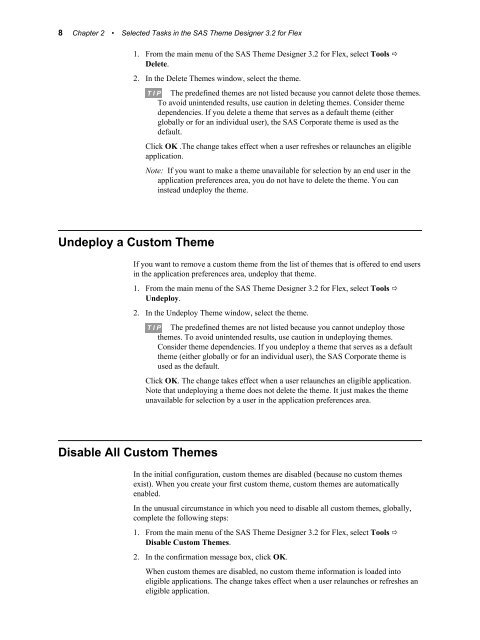SAS Theme Designer 3.2 for Flex: User's Guide
SAS Theme Designer 3.2 for Flex: User's Guide
SAS Theme Designer 3.2 for Flex: User's Guide
You also want an ePaper? Increase the reach of your titles
YUMPU automatically turns print PDFs into web optimized ePapers that Google loves.
8 Chapter 2 • Selected Tasks in the <strong>SAS</strong> <strong>Theme</strong> <strong>Designer</strong> <strong>3.2</strong> <strong>for</strong> <strong>Flex</strong><br />
1. From the main menu of the <strong>SAS</strong> <strong>Theme</strong> <strong>Designer</strong> <strong>3.2</strong> <strong>for</strong> <strong>Flex</strong>, select Tools ð<br />
Delete.<br />
2. In the Delete <strong>Theme</strong>s window, select the theme.<br />
Undeploy a Custom <strong>Theme</strong><br />
T I P The predefined themes are not listed because you cannot delete those themes.<br />
To avoid unintended results, use caution in deleting themes. Consider theme<br />
dependencies. If you delete a theme that serves as a default theme (either<br />
globally or <strong>for</strong> an individual user), the <strong>SAS</strong> Corporate theme is used as the<br />
default.<br />
Click OK .The change takes effect when a user refreshes or relaunches an eligible<br />
application.<br />
Note: If you want to make a theme unavailable <strong>for</strong> selection by an end user in the<br />
application preferences area, you do not have to delete the theme. You can<br />
instead undeploy the theme.<br />
If you want to remove a custom theme from the list of themes that is offered to end users<br />
in the application preferences area, undeploy that theme.<br />
1. From the main menu of the <strong>SAS</strong> <strong>Theme</strong> <strong>Designer</strong> <strong>3.2</strong> <strong>for</strong> <strong>Flex</strong>, select Tools ð<br />
Undeploy.<br />
2. In the Undeploy <strong>Theme</strong> window, select the theme.<br />
Disable All Custom <strong>Theme</strong>s<br />
T I P The predefined themes are not listed because you cannot undeploy those<br />
themes. To avoid unintended results, use caution in undeploying themes.<br />
Consider theme dependencies. If you undeploy a theme that serves as a default<br />
theme (either globally or <strong>for</strong> an individual user), the <strong>SAS</strong> Corporate theme is<br />
used as the default.<br />
Click OK. The change takes effect when a user relaunches an eligible application.<br />
Note that undeploying a theme does not delete the theme. It just makes the theme<br />
unavailable <strong>for</strong> selection by a user in the application preferences area.<br />
In the initial configuration, custom themes are disabled (because no custom themes<br />
exist). When you create your first custom theme, custom themes are automatically<br />
enabled.<br />
In the unusual circumstance in which you need to disable all custom themes, globally,<br />
complete the following steps:<br />
1. From the main menu of the <strong>SAS</strong> <strong>Theme</strong> <strong>Designer</strong> <strong>3.2</strong> <strong>for</strong> <strong>Flex</strong>, select Tools ð<br />
Disable Custom <strong>Theme</strong>s.<br />
2. In the confirmation message box, click OK.<br />
When custom themes are disabled, no custom theme in<strong>for</strong>mation is loaded into<br />
eligible applications. The change takes effect when a user relaunches or refreshes an<br />
eligible application.