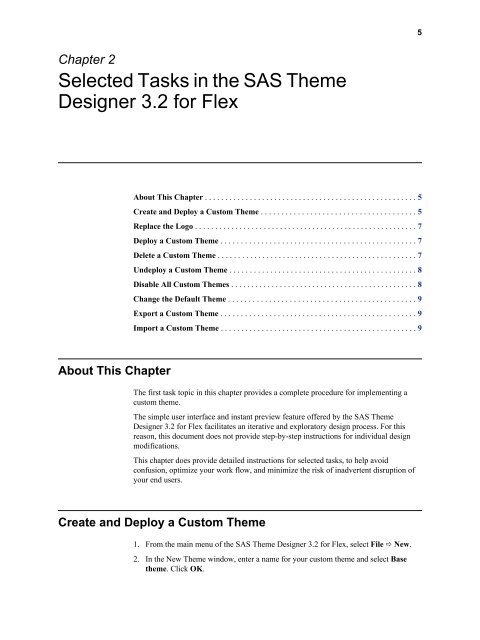SAS Theme Designer 3.2 for Flex: User's Guide
SAS Theme Designer 3.2 for Flex: User's Guide
SAS Theme Designer 3.2 for Flex: User's Guide
You also want an ePaper? Increase the reach of your titles
YUMPU automatically turns print PDFs into web optimized ePapers that Google loves.
Chapter 2<br />
Selected Tasks in the <strong>SAS</strong> <strong>Theme</strong><br />
<strong>Designer</strong> <strong>3.2</strong> <strong>for</strong> <strong>Flex</strong><br />
About This Chapter<br />
About This Chapter . . . . . . . . . . . . . . . . . . . . . . . . . . . . . . . . . . . . . . . . . . . . . . . . . . . . 5<br />
Create and Deploy a Custom <strong>Theme</strong> . . . . . . . . . . . . . . . . . . . . . . . . . . . . . . . . . . . . . . 5<br />
Replace the Logo . . . . . . . . . . . . . . . . . . . . . . . . . . . . . . . . . . . . . . . . . . . . . . . . . . . . . . . 7<br />
Deploy a Custom <strong>Theme</strong> . . . . . . . . . . . . . . . . . . . . . . . . . . . . . . . . . . . . . . . . . . . . . . . . 7<br />
Delete a Custom <strong>Theme</strong> . . . . . . . . . . . . . . . . . . . . . . . . . . . . . . . . . . . . . . . . . . . . . . . . . 7<br />
Undeploy a Custom <strong>Theme</strong> . . . . . . . . . . . . . . . . . . . . . . . . . . . . . . . . . . . . . . . . . . . . . . 8<br />
Disable All Custom <strong>Theme</strong>s . . . . . . . . . . . . . . . . . . . . . . . . . . . . . . . . . . . . . . . . . . . . . . 8<br />
Change the Default <strong>Theme</strong> . . . . . . . . . . . . . . . . . . . . . . . . . . . . . . . . . . . . . . . . . . . . . . 9<br />
Export a Custom <strong>Theme</strong> . . . . . . . . . . . . . . . . . . . . . . . . . . . . . . . . . . . . . . . . . . . . . . . . 9<br />
Import a Custom <strong>Theme</strong> . . . . . . . . . . . . . . . . . . . . . . . . . . . . . . . . . . . . . . . . . . . . . . . . 9<br />
The first task topic in this chapter provides a complete procedure <strong>for</strong> implementing a<br />
custom theme.<br />
The simple user interface and instant preview feature offered by the <strong>SAS</strong> <strong>Theme</strong><br />
<strong>Designer</strong> <strong>3.2</strong> <strong>for</strong> <strong>Flex</strong> facilitates an iterative and exploratory design process. For this<br />
reason, this document does not provide step-by-step instructions <strong>for</strong> individual design<br />
modifications.<br />
This chapter does provide detailed instructions <strong>for</strong> selected tasks, to help avoid<br />
confusion, optimize your work flow, and minimize the risk of inadvertent disruption of<br />
your end users.<br />
Create and Deploy a Custom <strong>Theme</strong><br />
1. From the main menu of the <strong>SAS</strong> <strong>Theme</strong> <strong>Designer</strong> <strong>3.2</strong> <strong>for</strong> <strong>Flex</strong>, select File ð New.<br />
2. In the New <strong>Theme</strong> window, enter a name <strong>for</strong> your custom theme and select Base<br />
theme. Click OK.<br />
5