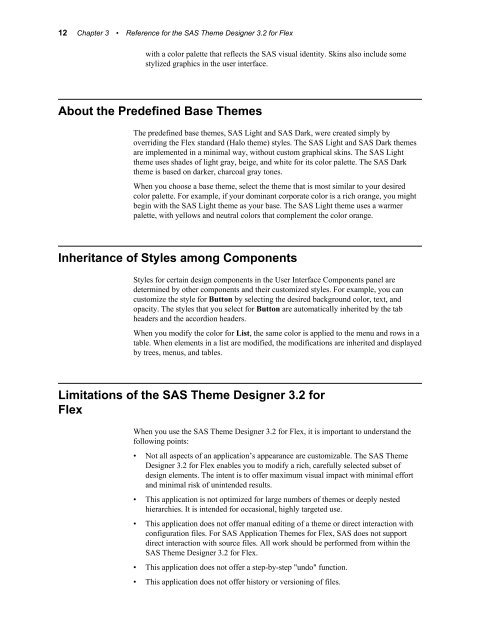SAS Theme Designer 3.2 for Flex: User's Guide
SAS Theme Designer 3.2 for Flex: User's Guide
SAS Theme Designer 3.2 for Flex: User's Guide
Create successful ePaper yourself
Turn your PDF publications into a flip-book with our unique Google optimized e-Paper software.
12 Chapter 3 • Reference <strong>for</strong> the <strong>SAS</strong> <strong>Theme</strong> <strong>Designer</strong> <strong>3.2</strong> <strong>for</strong> <strong>Flex</strong><br />
with a color palette that reflects the <strong>SAS</strong> visual identity. Skins also include some<br />
stylized graphics in the user interface.<br />
About the Predefined Base <strong>Theme</strong>s<br />
The predefined base themes, <strong>SAS</strong> Light and <strong>SAS</strong> Dark, were created simply by<br />
overriding the <strong>Flex</strong> standard (Halo theme) styles. The <strong>SAS</strong> Light and <strong>SAS</strong> Dark themes<br />
are implemented in a minimal way, without custom graphical skins. The <strong>SAS</strong> Light<br />
theme uses shades of light gray, beige, and white <strong>for</strong> its color palette. The <strong>SAS</strong> Dark<br />
theme is based on darker, charcoal gray tones.<br />
When you choose a base theme, select the theme that is most similar to your desired<br />
color palette. For example, if your dominant corporate color is a rich orange, you might<br />
begin with the <strong>SAS</strong> Light theme as your base. The <strong>SAS</strong> Light theme uses a warmer<br />
palette, with yellows and neutral colors that complement the color orange.<br />
Inheritance of Styles among Components<br />
Styles <strong>for</strong> certain design components in the User Interface Components panel are<br />
determined by other components and their customized styles. For example, you can<br />
customize the style <strong>for</strong> Button by selecting the desired background color, text, and<br />
opacity. The styles that you select <strong>for</strong> Button are automatically inherited by the tab<br />
headers and the accordion headers.<br />
When you modify the color <strong>for</strong> List, the same color is applied to the menu and rows in a<br />
table. When elements in a list are modified, the modifications are inherited and displayed<br />
by trees, menus, and tables.<br />
Limitations of the <strong>SAS</strong> <strong>Theme</strong> <strong>Designer</strong> <strong>3.2</strong> <strong>for</strong><br />
<strong>Flex</strong><br />
When you use the <strong>SAS</strong> <strong>Theme</strong> <strong>Designer</strong> <strong>3.2</strong> <strong>for</strong> <strong>Flex</strong>, it is important to understand the<br />
following points:<br />
• Not all aspects of an application’s appearance are customizable. The <strong>SAS</strong> <strong>Theme</strong><br />
<strong>Designer</strong> <strong>3.2</strong> <strong>for</strong> <strong>Flex</strong> enables you to modify a rich, carefully selected subset of<br />
design elements. The intent is to offer maximum visual impact with minimal ef<strong>for</strong>t<br />
and minimal risk of unintended results.<br />
• This application is not optimized <strong>for</strong> large numbers of themes or deeply nested<br />
hierarchies. It is intended <strong>for</strong> occasional, highly targeted use.<br />
• This application does not offer manual editing of a theme or direct interaction with<br />
configuration files. For <strong>SAS</strong> Application <strong>Theme</strong>s <strong>for</strong> <strong>Flex</strong>, <strong>SAS</strong> does not support<br />
direct interaction with source files. All work should be per<strong>for</strong>med from within the<br />
<strong>SAS</strong> <strong>Theme</strong> <strong>Designer</strong> <strong>3.2</strong> <strong>for</strong> <strong>Flex</strong>.<br />
• This application does not offer a step-by-step "undo" function.<br />
• This application does not offer history or versioning of files.