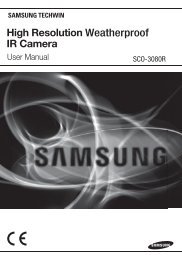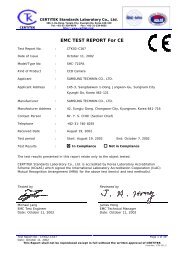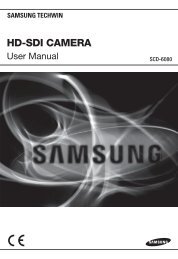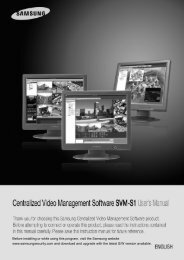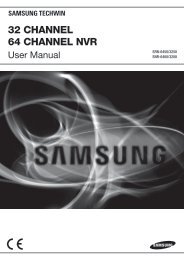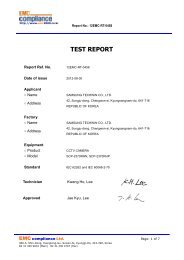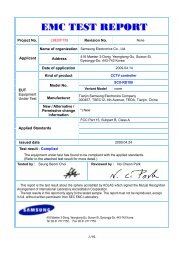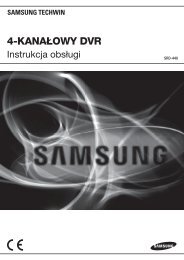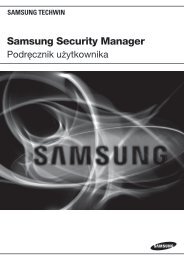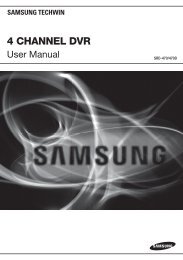Create successful ePaper yourself
Turn your PDF publications into a flip-book with our unique Google optimized e-Paper software.
SVR-1650E/1640A/950E User ManualRefer to ‘Chapter 3. Installation method’ and ‘Chapter 4. Operation method’ fordetailed description about setup and utilization.If you make a connection to ATM/POS or HDD Extension Unit, please refer tothe manual.2.3.3 Remote ControllerButton namesFunction1. MENU Menu screen conversion2. STATUS System setup information display3. AUTO Automatic screen conversion4. D.ZOOM Digital zoom execution5. SPOT SPOT monitor screen conversion6. AUX Auxiliary7. PTZ PTZ mode conversion8. COPYCopy menu display, store the image throughUSB9. PIP View picture in picture10. RECORD( ) Start or stop general video recording11. SEARCH( ) Search menu display12. STOP( ) Cancel playback mode13. STEP( ) Playback 1 frame14. PLAY/PAUSE( ) Playback and pause15. FAST( ) High speed playback16. DIR( )Change playback direction(forward direction or reverse direction)17. (▲) Move cursor up in the setup menu18. (▼) Move cursor down in the setup menu19. (◀) Move cursor to the left in the setup menu20. (▶) Move cursor to the right in the setup menu21. ENTER Setup value selection, execution22. MULTI Divided screen selection23. (-) Reduce setup value, move to another page.24. (+) Increase setup value, move to another page.25. ESC Cancel the setup, exit the menu26. Channel button Camera channel selection27. Remote controller ID Remote controller ID selection215