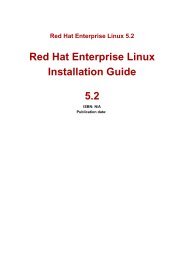Download pdf - Free Books
Download pdf - Free Books
Download pdf - Free Books
- No tags were found...
Create successful ePaper yourself
Turn your PDF publications into a flip-book with our unique Google optimized e-Paper software.
(Of course there are lots of sites selling books online, but when it comes to injecting "noise" intoresults when you're trying to find online resources, research-oriented information, Amazon is thebiggest offender. If you're actually looking for books, try +site:amazon.com instead.)If mixing syntaxes doesn't do the trick for the resources you want, there are some clever keywordcombinations that might just do the trick.21.2 Finding Searchable Subject Indexes with GoogleThere are a few major searchable subject indexes and miriad minor ones that deal with a particulartopic or idea. You can find the smaller subject indexes by customizing a few generic searches."what's new" "what's cool" directory, while gleaning a a few false results, is agreat way of finding searchable subject indexes. directory "gossamer threads" newis an interesting one. Gossamer Threads is the creator of a popular link directory program. This isa good way to find searchable subject indexes without too many false hits. directory"what's new" categories cool doesn't work particularly well, because the word"directory" is not a very reliable search term; but you will pull in some things with this query thatyou might otherwise miss.Let's put a few of these into practice:"what's new" "what's cool" directory phylum"what's new" "what's cool" directory carburetor"what's new" "what's cool" directory "investigativejournalism""what's new" directory categories gardeningdirectory "gossamer threads" new sailboatsdirectory "what's new" categories cool "basset hounds"The real trick is to use a more general word, but make it unique enough that it applies mostly toyour topic and not to many other topics.Take acupuncture, for instance. Start narrowing it down by topic: what kind of acupuncture? Forpeople or animals? If for people, what kind of conditions are being treated? If for animals, whatkind of animals? Maybe you should be searching for "cat acupuncture" or maybe youshould be searching for acupuncture arthritis. If this first round doesn't narrow downsearch results enough for you, keep going. Are you looking for education or treatment? You canskew results one way or the other by using the site: syntax. So maybe you want "catacupuncture" site:com or arthritis acupuncture site:edu. Just bytaking a few steps to narrow things down, you can get a reasonable number of search resultsfocused around your topic.
Hack 22 Finding Technical DefinitionsOverwhelmed with "geek speak"? Google can help you find the answers.Specialized vocabularies remain, for the most part, fairly static —words don't suddenly changetheir meaning all that often. Not so with technical and computer-related jargon. It seems like every12 seconds someone comes up with a new buzzword or term relating to computers or the Internet,and then 12 minutes later it becomes obsolete or means something completely different—oftenmore than one thing at a time. Maybe it's not that bad. It just feels that way.Google can help you in two ways; by helping you look up words and by helping you figure outwhat words you don't know that you need to know.22.1 Technology TerminologyYou've just got out of the conference room and so many new words were slung at you your head isbuzzing. The problem at this point is that you don't know if you've been hearing slang,hardware/software specific terminology, or general terminology. How do you determine which iswhich?As with any new vocabulary, you're going to have to use contextual clues. In what part of theconversation was the term used? Was it used most often in relation to something? Did only oneperson use the term? It might just be slang [Hack #4]. Is it written down anywhere? Try to get allthe information about it that you can. If there is no information about it available—your boss stuckher head in your cubicle and said, "We're thinking of spending $20 million on a project using X.What do you think?"—treat it as general terminology.22.2 Google GlossaryBefore you start your search at Google, check and see if Google Labs [Hack #35] is still offeringthe Google Glossary (http://labs.google.com/glossary/). Google Glossary provides definitions ofterms both technical and nontechnical. If that didn't turn up anything useful, move on to Google.22.3 Researching Terminology with GoogleFirst things first: for heaven's sake, please don't just plug the abbreviation into the query box! Forexample, searching for XSLT will net you 900,000 results. While combing through the sitesGoogle turns up may eventually lead you to a definition, there's simply more to life than that.Instead, add "stands +for" to the query if it's an abbreviation or acronym. "XSLTstands +for" returns around 29 results, and the very first is a tutorial glossary. If you're stillgetting too many results ("XML stands +for" gives you almost 1,000 results) try addingbeginners or newbie to the query. "XML stands +for" beginners brings in 35results, the first being "XML for beginners."If you're still not getting the results you want, try "What is X?" or "X +is short+for" or X beginners FAQ, where X is the acronym or term. These should be regarded assecond-tier methods, because most sites don't tend to use phrases like "What is X?" on their pages,"X is short for" is uncommon language usage, and X might be so new (or so obscure) that itdoesn't yet have an FAQ entry. Then again, your mileage may vary and it's worth a shot; there's alot of terminology out there.
If you have hardware- or software-specific terminology—as opposed to hardware- or softwarerelated—trythe word or phrase along with anything you might know about its usage. For example,DynaLoader is software-spec ific terminology; it's a Perl module. That much known, simply givethe two words a spin:DynaLoader PerlIf the results you're finding are too advanced, assuming you already know what a DynaLoader is,start playing with the words beginners, newbie, and the like to bring you closer toinformation for beginners:DynaLoader Perl BeginnersIf you still can't find the word in Google, there are a few possible causes: perhaps it's slangspecific to your area, your coworkers are playing with your mind, you heard it wrong (or therewas a typo on the printout you got), or it's very, very new.22.4 Where to Go When It's Not on GoogleDespite your best efforts, you're not finding good explanations of the terminology on Google.There are a few other sites that might have what you're looking for.Whatis (http://whatis.techtarget.com)A searchable subject index of computer terminology, from software to telecom. This isespecially useful if you're got a hardware- or software-specific word, because thedefinitions are divided up into categories. You can also browse alphabetically.Annotations are good and are often cross-indexed.Webopedia (http://www.pcwebopaedia.com/)Searchable by keyword or browseable by category. Also has a list of the newest entries onthe front page so you can check for new words.Netlingo (http://www.netlingo.com/framesindex.html)This is more Internet-oriented. This site shows up with a frame on the left containing thewords, with the definitions on the right. It includes lots of cross-referencing and really oldslang.Tech Encyclopedia (http://www.techweb.com/encyclopedia/)Features definitions and information on over 20,000 words. Top 10 terms searched for arelisted so you can see if everyone else is as confused as you are. Though entries hadbefore-the-listing and after-the-listing lists of words, I saw only moderate crossreferencing.Geek terminology proliferates almost as quickly as web pages. Don't worry too much aboutdeliberately keeping up—it's just about impossible. Instead, use Google as a "ready reference"resource for definitions.22.5 See Also• [Hack #4]
• [Hack #35]
Hack 23 Finding Weblog CommentaryBuilding queries to search only recent commentary appearing in weblogs.Time was when you needed to find current commentary, you didn't turn to a full-text searchengine like Google. You searched Usenet, combed mailing lists, or searched through current newssites like CNN.com and hoped for the best.But as search engines have evolved, they've been able to index pages more quickly than onceevery few weeks. In fact, Google tunes its engine to more readily index sites with a highinformation churn rate. At the same time, a phenomenon called the weblog(http://www.oreilly.com/catalog/essblogging/) has arisen, an online site keeps a runningcommentary and associated links, updated daily—and indeed, even more often in many cases.Google indexes many of these sites on an accelerated schedule. If you know how to find them,you can build a query that searches just these sites for recent commentary.23.1 Finding weblogsWhen weblogs first appeared on the Internet, they were generally updated manually or by usinghomemade programs. Thus, there were no standard words you could add to a search engine to findthem. Now, however, many weblogs are created using either specialized software packages (likeMovable Type, http://www.movabletype.org/, or Radio Userland, http://radio.userland.com/) or asweb services (like Blogger, http://www.blogger.com/). These programs and services are moreeasily found online with some clever use of special syntaxes [Section 1.5] or magic words.For hosted weblogs, the site: syntax makes things easy. Blogger weblogs hosted at blog*spot(http://www.blogspot.com/) can be found using site:blogspot.com. Even though RadioUserland is a software program able to post its weblogs to any web server, you can find themajority of Radio Userland weblogs at the Radio Userland community server(http://radio.weblogs.com/) using site:radio.weblogs.com.Finding weblogs powered by weblog software and hosted elsewhere is more problematic;Movable Type weblogs, for example, can be found all over the Internet. However, most of themsport a "powered by movable type" link of some sort; searching for the phrase "powered bymovable type" will, therefore, find many of them.It comes down to magic words typically found on weblog pages, shout-outs, if you will, to thesoftware or hosting sites. The following is a list of some of these packages and services and themagic words used to find them in Google:BloggerBlosxomGreymatter"powered by blogger" or site:blogspot.com"powered by blosxom"
GeeklogManila"powered by greymatter"Pitas (a service)pMachine"powered by geeklog""a manila site" or site:editthispage.comsite:pitas.com"powered by pmachine"uJournal (a service)site:ujournal.orgLiveJournal (a service)Radio Userlandsite:livejournal.comintitle:"radio weblog" or site:radio.weblogs.com23.2 Using These "Magic Words"Because you can't have more than 10 words in a Google query, there's no way to build a query thatincludes every conceivable weblog's magic words. It's best to experiment with the various words,and see which weblogs have the materials you're interested in.First of all, realize that weblogs are usually informal commentary and you'll have to keep an eyeout for misspelled words, names, etc. Generally, it's better to search by event than by name, ifpossible. For example, if you were looking for commentary on a potential strike, the phrase"baseball strike" would be a better search, initially, than a search for the name of theCommissioner of Major League Baseball, Bud Selig.You can also try to search for a word or phrase relevant to the event. For example, for a baseballstrike you could try searching for "baseball strike" "red sox" (or "baseballstrike" bosox)—if you're searching for information on a wildfire and wondering if anyonehad been arrested for arson, try wildfire arrested and if that doesn't work, wildfirearrested arson. (Why not search for arson to begin with? Because it's not certain that aweblog commentator would use the word "arson." Instead, he might just refer to someone beingarrested for setting the fire. "Arrested" in this case is a more certain word than "arson.")
Hack 24 The Google ToolbarIf you use Internet Explorer, Google's got a toolbar for you.Unlike many search engines, Google never became a "portal"; that is, it did not try to provide allinformation to all people as well as put ads on every square inch of its web site.Because of that, it was never important that Google get people to its front page; all its ads are onits pages of search results. So it made sense that Google was able to offer the Google Toolbar.The Google Toolbar is an add-on, currently only available for Internet Explorer, that offers all thefunctionality of the Google site without having the visit the site itself. In fact, the Google Toolbaroffers more functionality; it's the only way you can see exactly what a site's PageRank is.PageRank is Google's assessment of just how popular a page is. The higherthe PageRank, the higher it'll appear in Google search results.You can download the Google Toolbar for free at http://toolbar.google.com/. You will needInternet Explorer with ActiveX functions enabled to download and install the toolbar.Once installed, the Google Toolbar actively keeps track of what you're viewing and asks Google(by passing on the URL) for anything it knows about the page, including PageRank andcategorization. Some people might be concerned that Google could misuse the information beingsent, so Google offers the option of installing the toolbar without the PageRank features, whichprotects your privacy. If you don't know which you want to do, go ahead and choose the completedownload. You can always disable the PageRank and Category tools later using the toolbaroptions. The installed toolbar is shown in Figure 1-17.Figure 1-17. The Google Toolbar
Using the toolbar for web search is simple: enter some text in the query box and hit enter. You'llsee that you'll get a page of Google results and that some of the tools on the toolbar will light up.You'll be able to retrieve information about the returned page, move up one directory from thecurrent page (in this case, it'd move you to the Google home page) and use the highlight tool tohighlight all occurrences of your search term in the document.The toolbar works just as well when you're surfing using Internet Explorer's URL box. The PageInfo button will give you the option of seeing a cached version of the page you're viewing(assuming Google has a cached version in stock) as well as showing backward links to the page,similar pages, and the opportunity to translate the page into English if it isn't already in English.Generally speaking, the more popular a page is, the more likely it is to have backward links andsimilar pages.But where are all the other offerings, such as the image search, the catalog search, and the GoogleGroups search? They're available, but the default install of the Google Toolbar turns them off.Click on the Google logo on the left side of the toolbar and choose Toolbar Options.You'll see that the options page allows you to add several more search buttons, including the I'mFeeling Lucky button (that'll take you directly to Google's first search result), the image searchbutton, the Google Groups search button, and the Google Directory search button. If you feel likeexpressing your opinion, you can also activate the voting buttons; when you visit a page, you canclick on the happy face or sad face button to express your opinion of the page.If you're feeling adventurous, use the "Experimental Features" link at the bottom of the screen.This option will let you set up a Combined Search button. The Combined Search button looks likethe Search web button already on the toolbar, with a small triangle next to it. Click on the triangleand you'll get a drop-down menu that lets you search several Google properties, including images,Usenet, dictionary, stock quotes, and several of the specialty searches such as Linux, AppleMacintosh, and Microsoft.If you don't have Internet Explorer, you can get close with the MozillaToolbar [Hack #25] for the Mozilla browser or a newer version ofNetscape Navigator (Version 7). If you don't use Mozilla, IE, or a Mozillabasedbrowser, try the browser-independent Quick Search Toolbar [Hack#26].
Hack 25 The Mozilla Google ToolbarGooglebar for Mozilla-based browsers emulates many of the features of the official GoogleToolbar.The official Google Toolbar [Hack #24] runs only on Internet Explorer for Windows, making itunavailable to those who use other operating systems or prefer other browsers such as Mozilla,Netscape, and Opera.While still in its early stage, a team at Mozdev.org (http://www.mozdev.org/) has created a thirdpartytoolbar, Googlebar (http://googlebar.mozdev.org/), that brings much of the functionality ofthe Google Toolbar to the Mozilla and Netscape browsers. The only notable missing feature is thePageRank [Hack #95] indicator.Make sure you have software installation enabled in your preferencesbefore installing the Googlebar or this won't work.) Go to PreferencesAdvanced Software Installation, and make sure the box is checked.The latest Googlebar is available for download from http://googlebar.mozdev.org/installation.html.Installation is a snap, performed from right inside Mozilla/Netscape itself. Visit the downloadURL and choose the "Install Version" link. You'll be prompted to install the software, which willtake only a moment. After it's been installed you'll need to restart your browser.If you've used the "official" Google Toolbar, the first thing you'll notice is that Googlebar looksalmost exactly like it.The default toolbar gives you the options to search all of Google, search a single domain, use theI'm Feeling Lucky feature, or search Google Groups [Hack #30] or the Google Directory [Hack#29]. Filling out the query box and hitting enter will give you search results in the same window;however, filling out the box and using Ctrl-Enter opens the search result in a new Mozilla tab—handy for when you don't want to abandon your current surfing to do a search. You'll also noticewhen you enter a query term in the box that it appears on the toolbar as a button; click that buttonto find the term on the web page you're currently viewing.Besides the major Google searches, you can also invoke several special searches, includingGoogle Images, Google Catalogs, and Google's UncleSam search. There's a separate button forGoogle's computer-related special searches (including BSD and Linux). You can also getinformation about a page you're viewing (including a cached version, if available, similar pages,links to the page, and an English translation if necessary.)Right-clicking on the toolbar gives you the option to perform a Google search on any word orwords you may highlight on the current web page. If you click the Googlebar logo on the left ofthe bar, you'll find links to several Google properties, including Google Images [Hack #31] andthe Google Directory [Hack #29]. You'll also have a chance here to set up a keyboard shortcut totake advantage of the Googlebar without your mouse.At the time of this writing, the Googlebar is in the early stages, but rather stable, nonetheless. Ifyou use Mozilla or Netscape and spend any time at Google properties, it's a must-have.
Hack 26 The Quick Search ToolbarWhy do you have to even launch your browser to search Google? This tool lets you searchGoogle and over 100 other search engines from your Windows status bar.Why should you have to launch a browser to get access to Google's over 2 billion pages' worth ofinformation? You don't. If you want to go about as far beyond the browser as you can go withoutactually leaving the computer, check out Dave's Quick Search Deskbar(http://notesbydave.com/toolbar/doc.htm), shown in Figure 1-18.This is a quick little download, all of 322K. You'll need to have Windows 95 or better and IE 5.5or later to use it. Once you've downloaded and installed it, right-click your mouse on the Windowstaskbar at the bottom of your screen and choose Toolbars Add Quick Search.Figure 1-18. Dave's Quick Search Deskbar26.1 Basic Browser UseThe Quick Search tool is a veritable Swiss Army knife of functions, but we'll start with the basics;enter a query in the box and hit the enter key on your keyboard. Your default browser will pop upthe Google result page.The complicated stuff isn't that much more complicated. To go directly to the first hit of a result(using Google's I'm Feeling Lucky feature) add an exclamation point to your search:"washington post"!Make sure the exclamation point is on the outside of a phrase (i.e., isn't contained within thequotes) or it won't work. You can, of course, add the exclamation point to the end of a multipleword query:
yahoo what's new!26.2 Triggers and SwitchesThe Quick Search Deskbar is powered by a few triggers and lots of switches. The triggers specifywhich facet of Google is to be searched, and the switches specify either which facet should besearched or the kind of results that should be returned. And they can be mixed and matched.26.2.1 The triggersTriggers are characters placed before your query, altering the domains they search and the sorts ofqueries they construct.>Constructs a Google Advanced Search Section 1.6 based on your entered queryinformation. Remember, though, that Google's advanced search page can't handle overlycomplex queries. If you try to send a complicated query the likes of > fiscalresponsibility -site:com -site:org, it won't be accuratelyrepresented in the resulting advanced search page.??> cholesterol drugs +site:eduSearches the Google Directory [Hack #29].,?? "George Bush"Searches Google Groups [Hack #30]. You can use the Groups-specific spec ial syntaxeswith this trigger., group:sci.med* dermatology
directoryWorks like the Google Directory trigger above./imagesSearches Google Images. You can add the Google Images special syntaxes for this search./newsintitle:cat /imagesRestrict searches to Google News. You can use the Google News special syntaxes withthis search.intitle:"Tony Blair" /news/since: days/cacheSearches for pages indexed days ago. For example, for web sites about Jimmy Carterindexed in the last year, you'd use "Jimmy Carter" /since:365. There aresome quick shortcuts for this as well: /since:t finds things indexed today,/since:y means yesterday, /since:w is the last seven days, and /since:m("m" as in month) is the last 30 days.Returns the cached version of the URL specified or an error, if the page is not in Google'scache.http://www.oreilly.com /cache/relatedFinds pages Google thinks are most related to the specified URL. If nothing's related,however unlikely, you'll get an error message./linkhttp://www.researchbuzz.com /relatedFinds pages that link to the specified URL.http://www.google.com /linkLocation switchesAllow you to specify that the results you get are from local (or not local, if you prefer)versions of Google./canada (Canada)/deutschland (Germany)/france (France)/italia (Italy)/uk (United Kingdom)/language: xx
Allow you to change the Google web interface to whatever language you prefer, specifiedas a language code in place of xx. For a complete list of available languages, visit theGoogle Language Tools (http://www.google.com/language_tools) page. For example, toquery Google in Malay, you'd add /language:ms to your query.python /language:ms26.3 Navigating Your SearchesWith all these switches, you might imagine that you could do a lot of experimenting with Googlesearches. And you'd be right!The Search tool has a built-in way to go over all the different searches you've done by clicking inthe search box and repeatedly hitting the down arrow on your keyboard.26.4 And the RestI've spent this hack discussing Dave's Quick Search Taskbar Toolbar Deskbar in the context ofGoogle, because that's what this book is all about. But the tool does a lot more than Google. Clickon the >> next to the text box. You'll get a list of search tools in several categories, fromComputers to Reference to Shopping. Once you're finished seeing how cool this tool is when usedwith Google, check it out with over a hundred other different search interfaces.26.5 See Also• [Hack #24]• [Hack #25]• Huevos (http://ranchero.com/software/huevos/), a standalone search widget for Mac OS X
Hack 27 GAPISA standalone Google search application for Windows.A lot of the hacks in this book have been either browser-based or somehow integrated into otherapplications. There haven't been too many standalone applications built to take advantage ofGoogle's search capacity. GAPIS (Google API Searching in an Application) is a small standaloneapplication that performs Google searches on its own (and it can also be set to browser searching).GAPIS (http://www.searchenginelab.com/common/products/gapis/) is available for free downloadeither as an application executable, complete with uninstaller, or as an plain executable file withno uninstaller. GAPIS runs only under Windows 95 or later. Because it uses the Google Web API,you'll need your own Google API developer's key to run your queries.The GAPIS interface is very simple, providing a basic window for searching and another screenfor options.There's a field to enter your developer's key alongside the query box. A pulldown box allows youto access previous queries. You have two viewing options: regular mode, which providesinformation about search results that you'd usually see from a Google search, and spreadsheetmode, which provides information in a table format like you'd see in a spreadsheet. Figure 1-19illustrates the GAPIS interface.Figure 1-19. The GAPIS interface27.1 OptionsThe Options screen allows you to set several search parameters, including SafeSearch filtering,filtering similar results, and the maximum number of results returned. (GAPIS will return up to 30results.) Figure 1-20 shows the Options page.Figure 1-20. The GAPIS Options page
27.2 SearchingOnce you run a search, GAPIS will return the list of results on the main page in the format youspecify (regular or spreadsheet mode, shown in Figure 1-21).Figure 1-21. GAPIS results in spreadsheet modeTo open an entry in your web browser, double-click on it. To go directly to a web search in thebrowser (if you want more than 30 results, for example), click on the Search In Browser button.If you need to create a set of your favorite searches, with more of an eye toward an overview ofthe results instead of a deep browsing, GAPIS is a quick and handy tool.