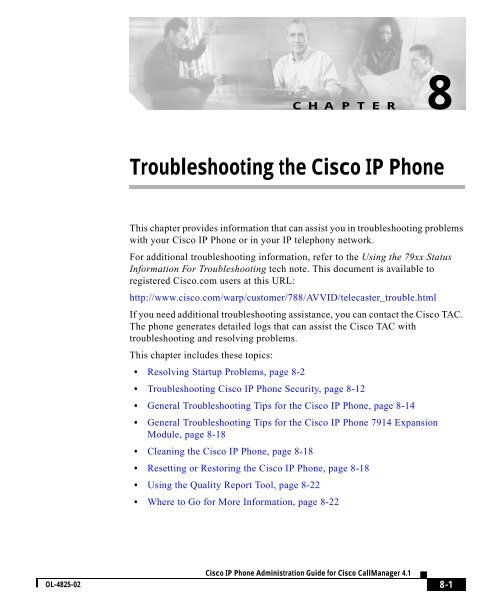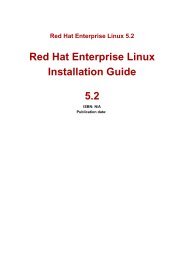8 Troubleshooting the Cisco IP Phone
8 Troubleshooting the Cisco IP Phone
8 Troubleshooting the Cisco IP Phone
Create successful ePaper yourself
Turn your PDF publications into a flip-book with our unique Google optimized e-Paper software.
CHAPTER 8<strong>Troubleshooting</strong> <strong>the</strong> <strong>Cisco</strong> <strong>IP</strong> <strong>Phone</strong>This chapter provides information that can assist you in troubleshooting problemswith your <strong>Cisco</strong> <strong>IP</strong> <strong>Phone</strong> or in your <strong>IP</strong> telephony network.For additional troubleshooting information, refer to <strong>the</strong> Using <strong>the</strong> 79xx StatusInformation For <strong>Troubleshooting</strong> tech note. This document is available toregistered <strong>Cisco</strong>.com users at this URL:http://www.cisco.com/warp/customer/788/AVVID/telecaster_trouble.htmlIf you need additional troubleshooting assistance, you can contact <strong>the</strong> <strong>Cisco</strong> TAC.The phone generates detailed logs that can assist <strong>the</strong> <strong>Cisco</strong> TAC withtroubleshooting and resolving problems.This chapter includes <strong>the</strong>se topics:• Resolving Startup Problems, page 8-2• <strong>Troubleshooting</strong> <strong>Cisco</strong> <strong>IP</strong> <strong>Phone</strong> Security, page 8-12• General <strong>Troubleshooting</strong> Tips for <strong>the</strong> <strong>Cisco</strong> <strong>IP</strong> <strong>Phone</strong>, page 8-14• General <strong>Troubleshooting</strong> Tips for <strong>the</strong> <strong>Cisco</strong> <strong>IP</strong> <strong>Phone</strong> 7914 ExpansionModule, page 8-18• Cleaning <strong>the</strong> <strong>Cisco</strong> <strong>IP</strong> <strong>Phone</strong>, page 8-18• Resetting or Restoring <strong>the</strong> <strong>Cisco</strong> <strong>IP</strong> <strong>Phone</strong>, page 8-18• Using <strong>the</strong> Quality Report Tool, page 8-22• Where to Go for More Information, page 8-22OL-4825-02<strong>Cisco</strong> <strong>IP</strong> <strong>Phone</strong> Administration Guide for <strong>Cisco</strong> CallManager 4.181
Resolving Startup ProblemsChapter 8 <strong>Troubleshooting</strong> <strong>the</strong> <strong>Cisco</strong> <strong>IP</strong> <strong>Phone</strong>Resolving Startup ProblemsAfter installing a <strong>Cisco</strong> <strong>IP</strong> <strong>Phone</strong> into your network and adding it to<strong>Cisco</strong> CallManager, <strong>the</strong> phone should start up as described in <strong>the</strong> “Verifying <strong>the</strong><strong>Phone</strong> Startup Process” section on page 3-13. If <strong>the</strong> phone does not start upproperly, see <strong>the</strong> following sections for troubleshooting information:• Symptom: The <strong>Cisco</strong> <strong>IP</strong> <strong>Phone</strong> Does Not Go Through its Normal StartupProcess, page 8-2• Symptom: The <strong>Cisco</strong> <strong>IP</strong> <strong>Phone</strong> Does Not Register with <strong>Cisco</strong> CallManager,page 8-3• Symptom: <strong>Cisco</strong> <strong>IP</strong> <strong>Phone</strong> Resets Unexpectedly, page 8-9Symptom: The <strong>Cisco</strong> <strong>IP</strong> <strong>Phone</strong> Does Not Go Through its NormalStartup ProcessWhen you connect a <strong>Cisco</strong> <strong>IP</strong> <strong>Phone</strong> into <strong>the</strong> network port, <strong>the</strong> phone should gothrough its normal startup process and <strong>the</strong> LCD screen should displayinformation. If <strong>the</strong> phone does not go through <strong>the</strong> startup process, <strong>the</strong> cause maybe faulty cables, bad connections, network outages, lack of power, and so on. Or,<strong>the</strong> phone may not be functional.To determine whe<strong>the</strong>r <strong>the</strong> phone is functional, follow <strong>the</strong>se suggestions tosystematically eliminate <strong>the</strong>se o<strong>the</strong>r potential problems:1. Verify that <strong>the</strong> network port is functional:– Exchange <strong>the</strong> E<strong>the</strong>rnet cables with cables that you know are functional.– Disconnect a functioning <strong>Cisco</strong> <strong>IP</strong> <strong>Phone</strong> from ano<strong>the</strong>r port and connectit to this network port to verify <strong>the</strong> port is active.– Connect <strong>the</strong> <strong>Cisco</strong> <strong>IP</strong> <strong>Phone</strong> that will not start up to a different port thatis known to be good.– Connect <strong>the</strong> <strong>Cisco</strong> <strong>IP</strong> <strong>Phone</strong> that will not start up directly to <strong>the</strong> port on<strong>the</strong> switch, eliminating <strong>the</strong> patch panel connection in <strong>the</strong> office.8-2<strong>Cisco</strong> <strong>IP</strong> <strong>Phone</strong> Administration Guide for <strong>Cisco</strong> CallManager 4.1OL-4825-02
Chapter 8 <strong>Troubleshooting</strong> <strong>the</strong> <strong>Cisco</strong> <strong>IP</strong> <strong>Phone</strong>Resolving Startup Problems2. Verify that <strong>the</strong> phone is receiving power:– Verify that <strong>the</strong> electrical outlet is functional.– If you are using in-line power, use <strong>the</strong> external power supply instead.– If you are using <strong>the</strong> external power supply, switch with a unit that youknow to be functional.If after attempting <strong>the</strong>se solutions, <strong>the</strong> LCD screen on <strong>the</strong> <strong>Cisco</strong> <strong>IP</strong> <strong>Phone</strong> does notdisplay any characters after at least five minutes, perform a factory reset of <strong>the</strong>phone (see <strong>the</strong> “Performing a Factory Reset” section on page 8-20). If <strong>the</strong> phonestill does not display characters, contact a <strong>Cisco</strong> technical support representativefor additional assistance.Symptom: The <strong>Cisco</strong> <strong>IP</strong> <strong>Phone</strong> Does Not Register with<strong>Cisco</strong> CallManagerIf <strong>the</strong> phone proceeds past <strong>the</strong> first stage of <strong>the</strong> startup process (LED buttonsflashing on and off) but continues to cycle through <strong>the</strong> messages displaying on <strong>the</strong>LCD screen, <strong>the</strong> phone is not starting up properly. The phone cannot successfullystart up unless it is connected to <strong>the</strong> E<strong>the</strong>rnet network and it has registered with a<strong>Cisco</strong> CallManager server.These sections can assist you in determining <strong>the</strong> reason <strong>the</strong> phone is unable to startup properly:• Identifying Error Messages, page 8-4• Registering <strong>the</strong> <strong>Phone</strong> with <strong>Cisco</strong> CallManager, page 8-4• Checking Network Connectivity, page 8-4• Verifying TFTP Server Settings, page 8-5• Verifying <strong>IP</strong> Addressing and Routing, page 8-5• Verifying DNS Settings, page 8-6• Verifying <strong>Cisco</strong> CallManager Settings, page 8-6• <strong>Cisco</strong> CallManager and TFTP Services Are Not Running, page 8-6• Creating a New Configuration File, page 8-7OL-4825-02<strong>Cisco</strong> <strong>IP</strong> <strong>Phone</strong> Administration Guide for <strong>Cisco</strong> CallManager 4.18-3
Resolving Startup ProblemsChapter 8 <strong>Troubleshooting</strong> <strong>the</strong> <strong>Cisco</strong> <strong>IP</strong> <strong>Phone</strong>In addition, problems with security may prevent <strong>the</strong> phone from starting upproperly. See <strong>the</strong> “<strong>Troubleshooting</strong> <strong>Cisco</strong> <strong>IP</strong> <strong>Phone</strong> Security” section onpage 8-12 for more information.Identifying Error MessagesAs <strong>the</strong> <strong>Cisco</strong> <strong>IP</strong> <strong>Phone</strong> models 7960G/7940G cycle through <strong>the</strong> startup process,you can access status messages that might provide you with information about <strong>the</strong>cause of a problem. See <strong>the</strong> “Status Messages Screen” section on page 6-3 forinstructions about accessing status messages and for a list of potential errors, <strong>the</strong>irexplanations, and <strong>the</strong>ir solutions.Registering <strong>the</strong> <strong>Phone</strong> with <strong>Cisco</strong> CallManagerChecking Network ConnectivityA <strong>Cisco</strong> <strong>IP</strong> <strong>Phone</strong> can register with a <strong>Cisco</strong> CallManager server only if <strong>the</strong> phonehas been added to <strong>the</strong> server or if auto-registration is enabled. Review <strong>the</strong>information and procedures in <strong>the</strong> “Adding <strong>Phone</strong>s to <strong>the</strong> <strong>Cisco</strong> CallManagerDatabase” section on page 2-10 to ensure that <strong>the</strong> phone has been added to <strong>the</strong><strong>Cisco</strong> CallManager database.To verify that <strong>the</strong> phone is in <strong>the</strong> <strong>Cisco</strong> CallManager database, choose Device >Find from <strong>Cisco</strong> CallManager Administration to search for <strong>the</strong> phone based on itsMAC Address. For information about determining a MAC address, see <strong>the</strong>“Determining <strong>the</strong> MAC Address of a <strong>Cisco</strong> <strong>IP</strong> <strong>Phone</strong>” section on page 1-22.If <strong>the</strong> phone is already in <strong>the</strong> <strong>Cisco</strong> CallManager database, its configuration filemay be damaged. See <strong>the</strong> “Creating a New Configuration File” section onpage 8-7 for assistance.If <strong>the</strong> network is down between <strong>the</strong> phone and <strong>the</strong> TFTP server or<strong>Cisco</strong> CallManager, <strong>the</strong> phone cannot start up properly. Ensure that <strong>the</strong> networkis currently running.8-4<strong>Cisco</strong> <strong>IP</strong> <strong>Phone</strong> Administration Guide for <strong>Cisco</strong> CallManager 4.1OL-4825-02
Chapter 8 <strong>Troubleshooting</strong> <strong>the</strong> <strong>Cisco</strong> <strong>IP</strong> <strong>Phone</strong>Resolving Startup ProblemsVerifying TFTP Server SettingsThe <strong>Cisco</strong> <strong>IP</strong> <strong>Phone</strong> uses <strong>the</strong> TFTP Server 1 setting to identify <strong>the</strong> primary TFTPserver used by <strong>the</strong> phone. You can determine this setting by pressing <strong>the</strong> Settingsbutton on <strong>the</strong> phone, choosing Network Configuration, and scrolling to <strong>the</strong>TFTP Server 1 option.If you have assigned a static <strong>IP</strong> address to <strong>the</strong> phone, you must manually enter asetting for <strong>the</strong> TFTP Server 1 option. See <strong>the</strong> “Network Configuration MenuOptions” section on page 4-5.If you are using DHCP, <strong>the</strong> phone obtains <strong>the</strong> address for <strong>the</strong> TFTP server from<strong>the</strong> DHCP server. Check <strong>the</strong> <strong>IP</strong> address configured in Option 150. Refer toConfiguring Windows 2000 DHCP Server for <strong>Cisco</strong> Call Manager, available atthis URL:http://www.cisco.com/warp/customer/788/AVVID/win2000_dhcp.htmlYou can also enable <strong>the</strong> phone to use an alternate TFTP server. Such a setting isparticularly useful if <strong>the</strong> phone was recently moved from a from one location toano<strong>the</strong>r. See <strong>the</strong> “Network Configuration Menu Options” section on page 4-5 forinstructions.Verifying <strong>IP</strong> Addressing and RoutingYou should verify <strong>the</strong> <strong>IP</strong> addressing and routing settings on <strong>the</strong> phone. If you areusing DHCP, <strong>the</strong> DHCP server should provide <strong>the</strong>se values. If you have assigneda static <strong>IP</strong> address to <strong>the</strong> phone, you must enter <strong>the</strong>se values manually.On <strong>the</strong> <strong>Cisco</strong> <strong>IP</strong> <strong>Phone</strong>, press <strong>the</strong> Settings button, choose NetworkConfiguration, and look at <strong>the</strong> following options:• DHCP Server—If you have assigned a static <strong>IP</strong> address to <strong>the</strong> phone, you donot need to enter a value for <strong>the</strong> DHCP Server option. However, if you areusing a DHCP server, this option must have a value. If it does not, check your<strong>IP</strong> routing and VLAN configuration. Refer to <strong>Troubleshooting</strong> Switch PortProblems, available at this URL:http://www.cisco.com/warp/customer/473/53.shtml• <strong>IP</strong> Address, Subnet Mask, Default Router—If you have assigned a static <strong>IP</strong>address to <strong>the</strong> phone, you must manually enter settings for <strong>the</strong>se options. See<strong>the</strong> “Network Configuration Menu Options” section on page 4-5 forinstructions.OL-4825-02<strong>Cisco</strong> <strong>IP</strong> <strong>Phone</strong> Administration Guide for <strong>Cisco</strong> CallManager 4.18-5
Resolving Startup ProblemsChapter 8 <strong>Troubleshooting</strong> <strong>the</strong> <strong>Cisco</strong> <strong>IP</strong> <strong>Phone</strong>If you are using DHCP, check <strong>the</strong> <strong>IP</strong> addresses distributed by your DHCP server.Refer to Understanding and <strong>Troubleshooting</strong> DHCP in Catalyst Switch orEnterprise Networks, available at this URL:http://www.cisco.com/warp/customer/473/100.html#41Verifying DNS SettingsIf you are using DNS to refer to <strong>the</strong> TFTP server or to <strong>Cisco</strong> CallManager, youmust ensure that you have specified a DNS server. Verify this setting by pressing<strong>the</strong> Settings button on <strong>the</strong> phone, choosing Network Configuration, andscrolling to <strong>the</strong> DNS Server 1 option. You should also verify that <strong>the</strong>re is aCNAME entry in <strong>the</strong> DNS server for <strong>the</strong> TFTP server and for <strong>the</strong><strong>Cisco</strong> CallManager system.You must also ensure that DNS is configured to do reverse look-ups.Windows2000 is configured by default only to perform forward look-ups.Verifying <strong>Cisco</strong> CallManager SettingsOn <strong>the</strong> <strong>Cisco</strong> <strong>IP</strong> <strong>Phone</strong>, press <strong>the</strong> Settings button, choose NetworkConfiguration, and look at <strong>the</strong> CallManager 1–5 options. The <strong>Cisco</strong> <strong>IP</strong> <strong>Phone</strong>attempts to open a TCP connection to all <strong>the</strong> <strong>Cisco</strong> CallManager servers that arepart of <strong>the</strong> assigned <strong>Cisco</strong> CallManager group. If none of <strong>the</strong>se options contain <strong>IP</strong>addresses or show Active or Standby, <strong>the</strong> phone is not properly registered with<strong>Cisco</strong> CallManager. See <strong>the</strong> “Registering <strong>the</strong> <strong>Phone</strong> with <strong>Cisco</strong> CallManager”section on page 8-4 for tips on resolving this problem.<strong>Cisco</strong> CallManager and TFTP Services Are Not RunningIf <strong>the</strong> <strong>Cisco</strong> CallManager or TFTP services are not running, phones may not beable to start up properly. However, in such a situation, it is likely that you areexperiencing a system-wide failure and that o<strong>the</strong>r phones and devices are unableto start up properly.If <strong>the</strong> <strong>Cisco</strong> CallManager service is not running, all devices on <strong>the</strong> network thatrely on it to make phone calls will be affected. If <strong>the</strong> TFTP service is not running,many devices will not be able to start up successfully.8-6<strong>Cisco</strong> <strong>IP</strong> <strong>Phone</strong> Administration Guide for <strong>Cisco</strong> CallManager 4.1OL-4825-02
Chapter 8<strong>Troubleshooting</strong> <strong>the</strong> <strong>Cisco</strong> <strong>IP</strong> <strong>Phone</strong>Resolving Startup ProblemsTo start a service, follow <strong>the</strong>se steps:ProcedureStep 1 From <strong>Cisco</strong> CallManager Administration, choose Application ><strong>Cisco</strong> CallManager Serviceability.Step 2Step 3Step 4Choose Tools > Control Center.From <strong>the</strong> Servers column, choose <strong>the</strong> primary <strong>Cisco</strong> CallManager server.The page displays <strong>the</strong> service names for <strong>the</strong> server that you chose, <strong>the</strong> status of<strong>the</strong> services, and a service control panel to stop or start a service.If a service has stopped, click <strong>the</strong> Start button.The Service Status symbol changes from a square to an arrow.Creating a New Configuration FileIf you continue to have problems with a particular phone that o<strong>the</strong>r suggestions inthis chapter do not resolve, <strong>the</strong> configuration file may be corrupted. To create anew configuration file, follow <strong>the</strong>se steps:ProcedureStep 1Step 2From <strong>Cisco</strong> CallManager, choose Device > <strong>Phone</strong> > Find to locate <strong>the</strong> phoneexperiencing problems.Choose Delete to remove <strong>the</strong> phone from <strong>the</strong> <strong>Cisco</strong> CallManager database.<strong>Cisco</strong> <strong>IP</strong> <strong>Phone</strong> Administration Guide for <strong>Cisco</strong> CallManager 4.1OL-4825-02 8-7
Resolving Startup ProblemsChapter 8 <strong>Troubleshooting</strong> <strong>the</strong> <strong>Cisco</strong> <strong>IP</strong> <strong>Phone</strong>Step 3Step 4Add <strong>the</strong> phone back to <strong>the</strong> <strong>Cisco</strong> CallManager database. See <strong>the</strong> “Adding <strong>Phone</strong>sto <strong>the</strong> <strong>Cisco</strong> CallManager Database” section on page 2-10 for details.Power cycle <strong>the</strong> phone:• If <strong>the</strong> phone receives power from an external power source, unplug <strong>the</strong>E<strong>the</strong>rnet cable from <strong>the</strong> Network port on <strong>the</strong> phone, <strong>the</strong>n unplug <strong>the</strong> powersupply from <strong>the</strong> DC adaptor port on <strong>the</strong> phone. Next, reconnect <strong>the</strong> powersupply and <strong>the</strong>n reconnect <strong>the</strong> E<strong>the</strong>rnet cabley.CautionAlways unplug <strong>the</strong> upstream E<strong>the</strong>rnet cable from <strong>the</strong> phone before unplugging <strong>the</strong>power supply. Unplugging <strong>the</strong> power supply before unplugging <strong>the</strong> upstreamE<strong>the</strong>rnet cable could result in a service interruption on <strong>the</strong> network.• If <strong>the</strong> phone receives inline power, unplug <strong>the</strong> cable from <strong>the</strong> Network port on<strong>the</strong> phone and <strong>the</strong>n plug it back in.Note • When you remove a phone from <strong>the</strong> <strong>Cisco</strong> CallManager database, itsconfiguration file is deleted from <strong>the</strong> <strong>Cisco</strong> CallManager TFTP server. Thephone’s directory number or numbers remain in <strong>the</strong> <strong>Cisco</strong> CallManagerdatabase. They are called “unassigned DNs” and can be used for o<strong>the</strong>rdevices. If unassigned DNs are not used by o<strong>the</strong>r devices, delete <strong>the</strong>m from<strong>the</strong> <strong>Cisco</strong> CallManager database. You can use <strong>the</strong> Route Plan Report to viewand delete unassigned reference numbers. Refer to <strong>Cisco</strong> CallManagerAdministration Guide for more information.• Changing <strong>the</strong> buttons on a phone button template, or assigning a differentphone button template to a phone, may result in directory numbers that are nolonger accessible from <strong>the</strong> phone. The directory numbers are still assigned to<strong>the</strong> phone in <strong>the</strong> <strong>Cisco</strong> CallManager database, but <strong>the</strong>re is no button on <strong>the</strong>phone with which calls can be answered. These directory numbers should beremoved from <strong>the</strong> phone and deleted if necessary.8-8<strong>Cisco</strong> <strong>IP</strong> <strong>Phone</strong> Administration Guide for <strong>Cisco</strong> CallManager 4.1OL-4825-02
Chapter 8 <strong>Troubleshooting</strong> <strong>the</strong> <strong>Cisco</strong> <strong>IP</strong> <strong>Phone</strong>Resolving Startup ProblemsSymptom: <strong>Cisco</strong> <strong>IP</strong> <strong>Phone</strong> Resets UnexpectedlyVerifying Physical ConnectionIf users report that <strong>the</strong>ir phones are resetting during calls or while idle on <strong>the</strong>irdesk, you should investigate <strong>the</strong> cause. If <strong>the</strong> network connection and<strong>Cisco</strong> CallManager connection are stable, a <strong>Cisco</strong> <strong>IP</strong> <strong>Phone</strong> should not reset on itsown.Typically, a phone resets if it has problems connecting to <strong>the</strong> E<strong>the</strong>rnet network orto <strong>Cisco</strong> CallManager. These sections can help you identify <strong>the</strong> cause of a phoneresetting in your network:• Verifying Physical Connection, page 8-9• Identifying Intermittent Network Outages, page 8-9• Verifying DHCP Settings, page 8-10• Checking Static <strong>IP</strong> Address Settings, page 8-10• Verifying Voice VLAN Configuration, page 8-10• Verifying that <strong>the</strong> <strong>Phone</strong>s Have Not Been Intentionally Reset, page 8-10• Eliminating DNS or O<strong>the</strong>r Connectivity Errors, page 8-11Verify that <strong>the</strong> E<strong>the</strong>rnet connection to which <strong>the</strong> <strong>Cisco</strong> <strong>IP</strong> <strong>Phone</strong> is connected isup. For example, check if <strong>the</strong> particular port or switch to which <strong>the</strong> phone isconnected is down.Identifying Intermittent Network OutagesIntermittent network outages affect data and voice traffic differently. Yournetwork might have been experiencing intermittent outages without detection. Ifso, data traffic can resend lost packets and verify that packets are received andtransmitted. However, voice traffic cannot recapture lost packets. Ra<strong>the</strong>r thanretransmitting a lost network connection, <strong>the</strong> phone resets and attempts toreconnect its network connection.If you are experiencing problems with <strong>the</strong> voice network, you should investigatewhe<strong>the</strong>r an existing problem is simply being exposed.OL-4825-02<strong>Cisco</strong> <strong>IP</strong> <strong>Phone</strong> Administration Guide for <strong>Cisco</strong> CallManager 4.18-9
Resolving Startup ProblemsChapter 8 <strong>Troubleshooting</strong> <strong>the</strong> <strong>Cisco</strong> <strong>IP</strong> <strong>Phone</strong>Verifying DHCP SettingsThe following suggestions can help you determine if <strong>the</strong> phone has been properlyconfigured to use DHCP:Checking Static <strong>IP</strong> Address Settings1. Verify that you have properly configured <strong>the</strong> phone to use DHCP. See <strong>the</strong>“Network Configuration Menu Options” section on page 4-5 for moreinformation.2. Verify that <strong>the</strong> DHCP server has been set up properly.3. Verify <strong>the</strong> DHCP lease duration. <strong>Cisco</strong> recommends that you set it to 8 days.<strong>Cisco</strong> <strong>IP</strong> <strong>Phone</strong>s send messages with request type 151 to renew <strong>the</strong>ir DHCPaddress leases. If <strong>the</strong> DHCP server expects messages with request type 150,<strong>the</strong> lease will be denied, forcing <strong>the</strong> phone to restart and request a new <strong>IP</strong>address from <strong>the</strong> DHCP server.If <strong>the</strong> phone has been assigned a static <strong>IP</strong> address, verify that you have entered <strong>the</strong>correct settings. See <strong>the</strong> “Network Configuration Menu Options” section onpage 4-5 for more information.Verifying Voice VLAN ConfigurationIf <strong>the</strong> <strong>Cisco</strong> <strong>IP</strong> <strong>Phone</strong> appears to reset during heavy network usage (for example,following extensive web surfing on a computer connected to same switch asphone), it is likely that you do not have a voice VLAN configured.Isolating <strong>the</strong> phones on a separate auxiliary VLAN increases <strong>the</strong> quality of <strong>the</strong>voice traffic. See <strong>the</strong> “Understanding How <strong>the</strong> <strong>Cisco</strong> <strong>IP</strong> <strong>Phone</strong> Interacts with <strong>the</strong><strong>Cisco</strong> Catalyst Family of Switches” section on page 2-3 for details.Verifying that <strong>the</strong> <strong>Phone</strong>s Have Not Been Intentionally ResetIf you are not <strong>the</strong> only administrator with access to <strong>Cisco</strong> CallManager, youshould verify that no one else has intentionally reset <strong>the</strong> phones.8-10<strong>Cisco</strong> <strong>IP</strong> <strong>Phone</strong> Administration Guide for <strong>Cisco</strong> CallManager 4.1OL-4825-02
Chapter 8 <strong>Troubleshooting</strong> <strong>the</strong> <strong>Cisco</strong> <strong>IP</strong> <strong>Phone</strong>Resolving Startup ProblemsYou can check whe<strong>the</strong>r a <strong>Cisco</strong> <strong>IP</strong> <strong>Phone</strong> models 7960G/7940G received acommand from <strong>Cisco</strong> CallManager to reset by pressing <strong>the</strong> Settings button on <strong>the</strong>phone and choosing Status > Network Statistics. If <strong>the</strong> phone was recently resetone of <strong>the</strong>se messages appears:• Reset-Reset—<strong>Phone</strong> closed due to receiving a Reset/Reset from<strong>Cisco</strong> CallManager administration.• Reset-Restart—<strong>Phone</strong> closed due to receiving a Reset/Restart from<strong>Cisco</strong> CallManager administration.Eliminating DNS or O<strong>the</strong>r Connectivity ErrorsIf <strong>the</strong> phone continues to reset, follow <strong>the</strong>se steps to eliminate DNS or o<strong>the</strong>rconnectivity errors:ProcedureStep 1Step 2Step 3Step 4Reset <strong>the</strong> phone to factory defaults. See <strong>the</strong> “Resolving Startup Problems” sectionon page 8-2 for details.Modify DHCP and <strong>IP</strong> settings.a. Disable DHCP. See <strong>the</strong> “Network Configuration Menu Options” section onpage 4-5 for instructions.b. Assign static <strong>IP</strong> values to <strong>the</strong> phone. See <strong>the</strong> “Network Configuration MenuOptions” section on page 4-5 for instructions. Use <strong>the</strong> same default routersetting used for o<strong>the</strong>r functioning <strong>Cisco</strong> <strong>IP</strong> <strong>Phone</strong>s.c. Assign a TFTP server. See <strong>the</strong> “Network Configuration Menu Options”section on page 4-5 for instructions. Use <strong>the</strong> same TFTP server used for o<strong>the</strong>rfunctioning <strong>Cisco</strong> <strong>IP</strong> <strong>Phone</strong>s.On <strong>the</strong> <strong>Cisco</strong> CallManager server, verify that <strong>the</strong> local host files have <strong>the</strong> correct<strong>Cisco</strong> CallManager server name mapped to <strong>the</strong> correct <strong>IP</strong> address. Refer toConfiguring The <strong>IP</strong> Hosts File on a Windows 2000 CallManager Server, availableat this URL:http://www.cisco.com/warp/customer/788/AVVID/cm_hosts_file.htmlFrom <strong>Cisco</strong> CallManager, choose System > Server and verify that <strong>the</strong> server isreferred to by its <strong>IP</strong> address and not by its DNS name.OL-4825-02<strong>Cisco</strong> <strong>IP</strong> <strong>Phone</strong> Administration Guide for <strong>Cisco</strong> CallManager 4.18-11
<strong>Troubleshooting</strong> <strong>Cisco</strong> <strong>IP</strong> <strong>Phone</strong> SecurityChapter 8 <strong>Troubleshooting</strong> <strong>the</strong> <strong>Cisco</strong> <strong>IP</strong> <strong>Phone</strong>Step 5Step 6From <strong>Cisco</strong> CallManager, choose Device > <strong>Phone</strong> and verify that you haveassigned <strong>the</strong> correct MAC address to this <strong>Cisco</strong> <strong>IP</strong> <strong>Phone</strong>. For information aboutdetermining a MAC address, see <strong>the</strong> “Determining <strong>the</strong> MAC Address of a <strong>Cisco</strong><strong>IP</strong> <strong>Phone</strong>” section on page 1-22.Power cycle <strong>the</strong> phone:• If <strong>the</strong> phone receives power from an external power source, unplug <strong>the</strong>E<strong>the</strong>rnet cable from <strong>the</strong> Network port on <strong>the</strong> phone, <strong>the</strong>n unplug <strong>the</strong> powersupply from <strong>the</strong> DC adaptor port on <strong>the</strong> phone. Next, reconnect <strong>the</strong> powersupply and <strong>the</strong>n reconnect <strong>the</strong> E<strong>the</strong>rnet cable.CautionAlways unplug <strong>the</strong> upstream E<strong>the</strong>rnet cable from <strong>the</strong> phone before unplugging <strong>the</strong>power supply. Unplugging <strong>the</strong> power supply before unplugging <strong>the</strong> upstreamE<strong>the</strong>rnet cable could result in a service interruption on <strong>the</strong> network.• If <strong>the</strong> phone receives inline power, unplug <strong>the</strong> cable from <strong>the</strong> Network port on<strong>the</strong> phone and <strong>the</strong>n plug it back in.<strong>Troubleshooting</strong> <strong>Cisco</strong> <strong>IP</strong> <strong>Phone</strong> SecurityTable 8-1 provides troubleshooting information for <strong>the</strong> security features on <strong>the</strong><strong>Cisco</strong> <strong>IP</strong> <strong>Phone</strong>. For information relating to <strong>the</strong> solutions for any of <strong>the</strong>se issues,and for additional troubleshooting information about security and encryption,refer to <strong>Cisco</strong> CallManager Security Guide.Because third-party troubleshooting tools that sniff media and TCP packets do notwork after you enable encryption, you must use <strong>Cisco</strong> CallManagerAdministration to perform <strong>the</strong> following tasks if a problem occurs:• Analyze TCP packets for SCCP messages that are exchanged between<strong>Cisco</strong> CallManager and <strong>the</strong> device• Extract <strong>the</strong> media encryption key material from SCCP messages and decrypt<strong>the</strong> media between <strong>the</strong> devices8-12<strong>Cisco</strong> <strong>IP</strong> <strong>Phone</strong> Administration Guide for <strong>Cisco</strong> CallManager 4.1OL-4825-02
Chapter 8 <strong>Troubleshooting</strong> <strong>the</strong> <strong>Cisco</strong> <strong>IP</strong> <strong>Phone</strong><strong>Troubleshooting</strong> <strong>Cisco</strong> <strong>IP</strong> <strong>Phone</strong> SecurityTable 8-1<strong>Cisco</strong> <strong>IP</strong> <strong>Phone</strong> Security <strong>Troubleshooting</strong>ProblemLSC fails on <strong>the</strong> phone.Device au<strong>the</strong>ntication error.<strong>Phone</strong> cannot au<strong>the</strong>nticate CTL file.<strong>Phone</strong> cannot au<strong>the</strong>nticate any of <strong>the</strong> Bad TFTP record.configuration files o<strong>the</strong>r than <strong>the</strong>CTL file.<strong>Phone</strong> reports TFTP authorization • The TFTP address for <strong>the</strong> phone doesfailure.not exist in <strong>the</strong> CTL file.<strong>Phone</strong> does not register with<strong>Cisco</strong> CallManager.<strong>Phone</strong> does not interact with <strong>the</strong>correct CAPF server to obtain <strong>the</strong>locally-significant certificate.<strong>Phone</strong> does not request signedconfiguration files.Possible CauseCAPF configuration error.CTL file does not have a<strong>Cisco</strong> CallManager certificate or has anincorrect certificate.The security token that signed <strong>the</strong>updated CTL file does not exist in <strong>the</strong>CTL file on <strong>the</strong> phone.• If you created a new CTL file with anew TFTP record, <strong>the</strong> existing CTLfile on <strong>the</strong> phone may not contain arecord for <strong>the</strong> new TFTP server.The CTL file does not contain <strong>the</strong> correctinformation for <strong>the</strong> <strong>Cisco</strong> CallManagerserver.• The CAPF utility runs on a differentworkstation/server than is specifiedin <strong>the</strong> CTL file.• The CAPF certificate has changedsince <strong>the</strong> last update of <strong>the</strong> CTL file.• The CTL file does not contain anyTFTP server entry.• The CTL file does not contain anyTFTP entries with certificatesOL-4825-02<strong>Cisco</strong> <strong>IP</strong> <strong>Phone</strong> Administration Guide for <strong>Cisco</strong> CallManager 4.18-13
General <strong>Troubleshooting</strong> Tips for <strong>the</strong> <strong>Cisco</strong> <strong>IP</strong> <strong>Phone</strong>Chapter 8 <strong>Troubleshooting</strong> <strong>the</strong> <strong>Cisco</strong> <strong>IP</strong> <strong>Phone</strong>General <strong>Troubleshooting</strong> Tips for <strong>the</strong> <strong>Cisco</strong> <strong>IP</strong> <strong>Phone</strong>Table 8-2 provides general troubleshooting information for <strong>the</strong> <strong>Cisco</strong> <strong>IP</strong> <strong>Phone</strong>.Table 8-2<strong>Cisco</strong> <strong>IP</strong> <strong>Phone</strong> <strong>Troubleshooting</strong>SummaryDaisy-chaining <strong>IP</strong> phones.Poor quality when calling digital cellphones using <strong>the</strong> G.729 protocol.Prolonged broadcast storms cause<strong>IP</strong> phones to re-register.Moving a network connection from<strong>the</strong> phone to a workstation.ExplanationDo not connect an <strong>IP</strong> phone to ano<strong>the</strong>r <strong>IP</strong> phone through <strong>the</strong>access port. Each <strong>IP</strong> phone should directly connect to a switchport. If you connect <strong>IP</strong> phones toge<strong>the</strong>r in a line(daisy-chaining), a problem with one phone can affect allsubsequent phones in <strong>the</strong> line. Also, all phones on <strong>the</strong> line sharebandwidth.In <strong>Cisco</strong> CallManager, you can configure <strong>the</strong> network to use <strong>the</strong>G.729 protocol (<strong>the</strong> default is G.711). When using G.729, callsbetween an <strong>IP</strong> phone and a digital cellular phone will have poorvoice quality. Use G.729 only when absolutely necessary.Prolonged broadcast storms (lasting several minutes) on <strong>the</strong>voice VLAN cause <strong>the</strong> <strong>IP</strong> phones to re-register with ano<strong>the</strong>r<strong>Cisco</strong> CallManager server.If you are powering your phone through <strong>the</strong> networkconnection, you must be careful if you decide to unplug <strong>the</strong>phone’s network connection and plug <strong>the</strong> cable into a desktopcomputer.CautionThe computer’s network card cannot receive powerthrough <strong>the</strong> network connection; if power comesthrough <strong>the</strong> connection, <strong>the</strong> network card can bedestroyed. To protect a network card, wait 10seconds or longer after unplugging <strong>the</strong> cable from<strong>the</strong> phone before plugging it into a computer. Thisdelay gives <strong>the</strong> switch enough time to recognize that<strong>the</strong>re is no longer a phone on <strong>the</strong> line and to stopproviding power to <strong>the</strong> cable.8-14<strong>Cisco</strong> <strong>IP</strong> <strong>Phone</strong> Administration Guide for <strong>Cisco</strong> CallManager 4.1OL-4825-02
Chapter 8 <strong>Troubleshooting</strong> <strong>the</strong> <strong>Cisco</strong> <strong>IP</strong> <strong>Phone</strong>General <strong>Troubleshooting</strong> Tips for <strong>the</strong> <strong>Cisco</strong> <strong>IP</strong> <strong>Phone</strong>Table 8-2<strong>Cisco</strong> <strong>IP</strong> <strong>Phone</strong> <strong>Troubleshooting</strong> (continued)SummaryChanging <strong>the</strong> telephoneconfiguration.<strong>Phone</strong> resetting.LCD display issues.Dual-Tone Multi-Frequency (DTMF)delay.Codec mismatch between <strong>the</strong> phoneand ano<strong>the</strong>r device.Sound sample mismatch between <strong>the</strong>phone and ano<strong>the</strong>r device.ExplanationBy default, <strong>the</strong> network configuration options are locked toprevent users from making changes that could impact <strong>the</strong>irnetwork connectivity. You must unlock <strong>the</strong> networkconfiguration options before you can configure <strong>the</strong>m. See <strong>the</strong>“Unlocking and Locking Configuration Options” section onpage 1-21 for details.The phone resets when it loses contact with <strong>the</strong><strong>Cisco</strong> CallManager software. This lost connection can be due toany network connectivity disruption, including cable breaks, switch outages, and switch reboots.If <strong>the</strong> display appears to have rolling lines or a wavy pattern, itmight be interacting with certain types of older fluorescentlights in <strong>the</strong> building. Moving <strong>the</strong> phone away from <strong>the</strong> lights,or replacing <strong>the</strong> lights, should resolve <strong>the</strong> problem.When you are on a call that requires keypad input, if you press<strong>the</strong> keys too quickly, some of <strong>the</strong>m might not be recognized.The RxType and <strong>the</strong> TxType statistics show <strong>the</strong> codec that isbeing used for a conversation between this <strong>IP</strong> phone and <strong>the</strong>o<strong>the</strong>r device. These values of <strong>the</strong>se statistics should match. If<strong>the</strong>y do not, verify that <strong>the</strong> o<strong>the</strong>r device can handle <strong>the</strong> codecconversation or that a transcoder is in place to handle <strong>the</strong>service.See <strong>the</strong> “Call Statistics Screen” section on page 6-17 forinformation about displaying <strong>the</strong>se statistics.The RxSize and <strong>the</strong> TxSize statistics show <strong>the</strong> size of <strong>the</strong> voicepackets that is being used a conversation between this <strong>IP</strong> phoneand <strong>the</strong> o<strong>the</strong>r device. The values of <strong>the</strong>se statistics shouldmatch.See <strong>the</strong> “Call Statistics Screen” section on page 6-17 forinformation about displaying <strong>the</strong>se statistics.OL-4825-02<strong>Cisco</strong> <strong>IP</strong> <strong>Phone</strong> Administration Guide for <strong>Cisco</strong> CallManager 4.18-15
General <strong>Troubleshooting</strong> Tips for <strong>the</strong> <strong>Cisco</strong> <strong>IP</strong> <strong>Phone</strong>Chapter 8 <strong>Troubleshooting</strong> <strong>the</strong> <strong>Cisco</strong> <strong>IP</strong> <strong>Phone</strong>Table 8-2<strong>Cisco</strong> <strong>IP</strong> <strong>Phone</strong> <strong>Troubleshooting</strong> (continued)SummaryGaps in voice calls.Checking signaling.Checking <strong>the</strong> handset cradle clip.Checking <strong>the</strong> hook switch contacts.ExplanationCheck <strong>the</strong> AvgJtr and <strong>the</strong> MaxJtr statistics. A large variancebetween <strong>the</strong>se statistics might indicate a problem with jitter on<strong>the</strong> network or periodic high rates of network activity.See <strong>the</strong> “Call Statistics Screen” section on page 6-17 forinformation about displaying <strong>the</strong>se statistics.To check that signaling is working properly between <strong>the</strong> phoneand <strong>Cisco</strong> CallManager, press <strong>the</strong> Speaker button on <strong>the</strong> phoneto answer a call. If you can answer a call and if you hear a dialtone, signaling is working properly.<strong>Cisco</strong> <strong>IP</strong> <strong>Phone</strong>s are designed with a reversible cradle clip in <strong>the</strong>handset. This clip is used with <strong>the</strong> plastic tab protruding outwhen <strong>the</strong> phone is in a vertical (wall-mounted) position. Theposition of <strong>the</strong> tab can interfere with <strong>the</strong> handset as it is placedin <strong>the</strong> cradle. If <strong>the</strong> phone remains in <strong>the</strong> on-hook position youmay experience continued ringing when you try to answer a callor a lack of dial tone when you try to place a call. To resolvethis problem, you may need to reverse <strong>the</strong> clip.If <strong>the</strong> handset cradle clip is in <strong>the</strong> wall-mounted position andyour phone is placed on a desktop, slide <strong>the</strong> clip upward toremove it. Rotate <strong>the</strong> clip 180 degrees and slide it back in so that<strong>the</strong> tab is hidden.If <strong>the</strong> hook switch remains in <strong>the</strong> down position, tapping on <strong>the</strong>phone should free up <strong>the</strong> switch. You can also try pushing andsuddenly releasing <strong>the</strong> off-hook button after <strong>the</strong> handset hasbeen picked up.The hook switch contacts on <strong>the</strong> phone use a wiping action toself-clean <strong>the</strong> contacts. If your phone is not used regularly, dustand o<strong>the</strong>r airborne contaminants may degrade <strong>the</strong> contactperformance and cause problems with operation. If you haveperiods of limited phone usage, you can clean <strong>the</strong> contacts byquickly pressing and releasing <strong>the</strong> hook switch a dozen times.8-16<strong>Cisco</strong> <strong>IP</strong> <strong>Phone</strong> Administration Guide for <strong>Cisco</strong> CallManager 4.1OL-4825-02
Chapter 8 <strong>Troubleshooting</strong> <strong>the</strong> <strong>Cisco</strong> <strong>IP</strong> <strong>Phone</strong>General <strong>Troubleshooting</strong> Tips for <strong>the</strong> <strong>Cisco</strong> <strong>IP</strong> <strong>Phone</strong>Table 8-2<strong>Cisco</strong> <strong>IP</strong> <strong>Phone</strong> <strong>Troubleshooting</strong> (continued)SummaryChecking <strong>the</strong> position of <strong>the</strong> phone.Checking <strong>the</strong> LAN cable.Loopback condition.ExplanationThe footstand of <strong>the</strong> phone allows adjustment of <strong>the</strong> phone toeliminate glare on <strong>the</strong> LCD screen. When <strong>the</strong> phone is in <strong>the</strong>most vertical position, <strong>the</strong> phone may be forced forward and <strong>the</strong>handset may not sit properly in <strong>the</strong> cradle, creating a falseoff-hook condition. <strong>Cisco</strong> recommends that you position <strong>the</strong>phone one notch from <strong>the</strong> most vertical position to ensure that<strong>the</strong> handset is firmly resting on <strong>the</strong> hook switch.Make sure that <strong>the</strong> LAN cable connected to <strong>the</strong> phone ispositioned properly. The LAN cable should pass out of <strong>the</strong> sideof <strong>the</strong> phone between <strong>the</strong> base and <strong>the</strong> footstand. If you areusing a cable (such as Cat-5E or Cat-6) with a larger diameterthan <strong>the</strong> cable that was packaged with your phone, <strong>the</strong> cablemay cause <strong>the</strong> phone to tilt forward and force it off-hook. Usea smaller LAN cable to eliminate this problem.A loopback condition can occur when <strong>the</strong> following conditionsare met:• The SW Port Configuration option in <strong>the</strong> NetworkConfiguration menu on <strong>the</strong> phone is set to 10H(10-BaseT / half duplex)• The phone receives power from an external power supply.• The phone is powered down (<strong>the</strong> power supply isdisconnected).In this case, <strong>the</strong> switch port on <strong>the</strong> phone can become disabledand <strong>the</strong> following message will appear in <strong>the</strong> switch consolelog:HALF_DUX_COLLISION_EXCEED_THRESHOLDTo resolve this problem, re-enable <strong>the</strong> port from <strong>the</strong> switch.OL-4825-02<strong>Cisco</strong> <strong>IP</strong> <strong>Phone</strong> Administration Guide for <strong>Cisco</strong> CallManager 4.18-17
Chapter 8 <strong>Troubleshooting</strong> <strong>the</strong> <strong>Cisco</strong> <strong>IP</strong> <strong>Phone</strong>General <strong>Troubleshooting</strong> Tips for <strong>the</strong> <strong>Cisco</strong> <strong>IP</strong> <strong>Phone</strong> 7914 Expansion ModuleGeneral <strong>Troubleshooting</strong> Tips for <strong>the</strong> <strong>Cisco</strong> <strong>IP</strong> <strong>Phone</strong>7914 Expansion ModuleTable 8-3 provides general troubleshooting information for <strong>the</strong> <strong>Cisco</strong> <strong>IP</strong> <strong>Phone</strong>7914 Expansion Module.Table 8-3Expansion Module <strong>Troubleshooting</strong>ProblemNo display on <strong>the</strong>7914 Expansion ModuleSolutionVerify that all of <strong>the</strong> cable connections are correct.Verify that you have power to <strong>the</strong> Expansion Module(s).Lighted buttons on <strong>the</strong> first Verify that <strong>the</strong> 7914 Expansion Module is defined in7914 Expansion Module are all red. <strong>Cisco</strong> CallManager.Lighted buttons on <strong>the</strong> second Verify that <strong>the</strong> 7914 Expansion Module is defined in7914 Expansion Module are all <strong>Cisco</strong> CallManager.amber.Cleaning <strong>the</strong> <strong>Cisco</strong> <strong>IP</strong> <strong>Phone</strong>To clean your <strong>Cisco</strong> <strong>IP</strong> phone, use only a slightly dampened soft cloth to gentlywipe <strong>the</strong> phone and <strong>the</strong> LCD screen. Do not apply liquids or powders directly on<strong>the</strong> phone. As with all non-wea<strong>the</strong>r-proof electronics, liquids and powders candamage <strong>the</strong> components and cause failures.Resetting or Restoring <strong>the</strong> <strong>Cisco</strong> <strong>IP</strong> <strong>Phone</strong>There are two general methods for resetting or restoring <strong>the</strong> <strong>Cisco</strong> <strong>IP</strong> <strong>Phone</strong>:• Performing a Basic Reset, page 8-19• Performing a Factory Reset, page 8-208-18<strong>Cisco</strong> <strong>IP</strong> <strong>Phone</strong> Administration Guide for <strong>Cisco</strong> CallManager 4.1OL-4825-02
Chapter 8 <strong>Troubleshooting</strong> <strong>the</strong> <strong>Cisco</strong> <strong>IP</strong> <strong>Phone</strong>Resetting or Restoring <strong>the</strong> <strong>Cisco</strong> <strong>IP</strong> <strong>Phone</strong>Performing a Basic ResetPerforming a basic reset of a <strong>Cisco</strong> <strong>IP</strong> <strong>Phone</strong> provides a way to recover if <strong>the</strong>phone experiences an error and provides a way to reset or restore variousconfiguration and security settings.There are several ways to perform a basic reset, as described in Table 8-4. You canreset a phone with any of <strong>the</strong>se operations after <strong>the</strong> phone has started up. Choose<strong>the</strong> operation that is appropriate for your situation.NoteYou can use <strong>the</strong> Erase Configuration option in <strong>the</strong> Network Configuration menuto change <strong>the</strong>se settings to <strong>the</strong>ir default values: Network Configuration menusettings (including password), Device Configuration menu settings, volumesettings, and contrast settings. To use this feature, choose Settings > NetworkConfiguration, scroll to <strong>the</strong> Erase Configuration option, press <strong>the</strong> Yes softkey,<strong>the</strong>n press <strong>the</strong> Save softkey.Table 8-4Basic Reset MethodsOperation Performing ExplanationRestore configurationchanges and restartphoneRestore softkeyFrom any screen, press**#**.Choose Settings > moreand <strong>the</strong>n press <strong>the</strong> Restoresoftkey.Resets any user and network configurationchanges that you have made but that <strong>the</strong> phone hasnot written to its Flash memory topreviously-saved settings, <strong>the</strong>n restarts <strong>the</strong> phone.Resets any user and network configurationchanges that you have made but that <strong>the</strong> phone hasnot written to its Flash memory topreviously-saved settings.<strong>Cisco</strong> <strong>IP</strong> <strong>Phone</strong> Administration Guide for <strong>Cisco</strong> CallManager 4.1OL-4825-02 8-19
Resetting or Restoring <strong>the</strong> <strong>Cisco</strong> <strong>IP</strong> <strong>Phone</strong>Chapter 8 <strong>Troubleshooting</strong> <strong>the</strong> <strong>Cisco</strong> <strong>IP</strong> <strong>Phone</strong>Table 8-4Basic Reset Methods (continued)Operation Performing ExplanationDefault softkeyErase softkeyChoose Settings > moreand press <strong>the</strong> Defaultsoftkey.Unlock phone options (see<strong>the</strong> “Unlocking andLocking ConfigurationOptions” section onpage 1-21. Then chooseSettings > more and press<strong>the</strong> Erase softkey.Resets ring type, display contrast, handset volume,headset volume, speaker volume, and ringervolume to <strong>the</strong>ir default values.Resets user and network configuration settings to<strong>the</strong>ir default values, deletes <strong>the</strong> CTL file from <strong>the</strong>phone, and restarts <strong>the</strong> phone.Performing a Factory ResetWhen you perform a factory reset of <strong>the</strong> <strong>Cisco</strong> <strong>IP</strong> <strong>Phone</strong>, <strong>the</strong> followinginformation is erased or reset to its default value:• CTL file—Erased• LSC—Erased• User configuration settings—Reset to default values• Network configuration settings—Reset to default values (optional)• Locale information—Reset to default value• Call histories—Erased8-20<strong>Cisco</strong> <strong>IP</strong> <strong>Phone</strong> Administration Guide for <strong>Cisco</strong> CallManager 4.1OL-4825-02
Chapter 8 <strong>Troubleshooting</strong> <strong>the</strong> <strong>Cisco</strong> <strong>IP</strong> <strong>Phone</strong>Resetting or Restoring <strong>the</strong> <strong>Cisco</strong> <strong>IP</strong> <strong>Phone</strong>To perform a factory reset of a phone, follow <strong>the</strong>se steps:ProcedureStep 1Step 2Step 3Step 4Unplug <strong>the</strong> power cable from <strong>the</strong> phone and <strong>the</strong>n plug it back in.The phone begins its power up cycle.Immediately press and hold # while <strong>the</strong> Headset, Mute, and Speaker buttons turnon and off in sequence.Release # after <strong>the</strong> Speaker button turns off.The Headset, Mute, and Speaker buttons flash in sequence to indicate that <strong>the</strong>phone is waiting for you to enter <strong>the</strong> key sequence for <strong>the</strong> reset.Press 123456789*0# within 60 seconds after <strong>the</strong> Headset, Mute, and Speakerbuttons begin to flash.If you repeat a key within <strong>the</strong> sequence (for example, if you press1223456789*0#), <strong>the</strong> sequence will still be accepted and <strong>the</strong> phone will reset.If you do not complete this key sequence or do not press any keys, <strong>the</strong> Headset,Mute, and Speaker buttons will stop flashing after 60 seconds and <strong>the</strong> phone willcontinue with its normal startup process. The phone will not reset.If you enter an invalid key sequence, <strong>the</strong> buttons will stop flashing immediatelyand <strong>the</strong> phone will continue with its normal startup process. The phone will notreset.If you enter this key sequence correctly, <strong>the</strong> phone displays this prompt:Keep network cfg? 1 = yes 2 = noTo maintain existing network configuration settings for <strong>the</strong> phone when <strong>the</strong> phoneresets, press 1. To reset network configuration settings when <strong>the</strong> phone resets,press 2.If you press ano<strong>the</strong>r key or do not respond to this prompt within 60 seconds, <strong>the</strong>will continue with its normal startup process and will not reset.O<strong>the</strong>rwise, <strong>the</strong> phone goes through <strong>the</strong> factory reset process.<strong>Cisco</strong> <strong>IP</strong> <strong>Phone</strong> Administration Guide for <strong>Cisco</strong> CallManager 4.1OL-4825-02 8-21
Using <strong>the</strong> Quality Report ToolChapter 8 <strong>Troubleshooting</strong> <strong>the</strong> <strong>Cisco</strong> <strong>IP</strong> <strong>Phone</strong>Using <strong>the</strong> Quality Report ToolThe Quality Report Tool (QRT) is a voice quality and general problem-reportingtool for <strong>the</strong> <strong>Cisco</strong> <strong>IP</strong> <strong>Phone</strong> models 7960G/7940G. This tool is installed as part of<strong>the</strong> <strong>Cisco</strong> CallManager installation.You can configure users’ <strong>Cisco</strong> <strong>IP</strong> <strong>Phone</strong> with QRT so <strong>the</strong>y can report problemswith phone calls. Users can report issues by using <strong>the</strong> <strong>Cisco</strong> <strong>IP</strong> <strong>Phone</strong> softkeylabeled QRT. The QRT softkey is available only when <strong>the</strong> <strong>Cisco</strong> <strong>IP</strong> <strong>Phone</strong> is in <strong>the</strong>Connected, Connected Conference, Connected Transfer, and/or OnHook states.When users press <strong>the</strong> QRT softkey on <strong>the</strong>ir <strong>IP</strong> phone, <strong>the</strong>y are presented with alist of problem categories. Users can <strong>the</strong>n choose <strong>the</strong> appropriate problemcategory, and <strong>the</strong>ir feedback is logged in an XML file. Actual information loggeddepends on <strong>the</strong> user selection and whe<strong>the</strong>r <strong>the</strong> destination device is a<strong>Cisco</strong> <strong>IP</strong> <strong>Phone</strong>.For more information about using QRT, refer to <strong>Cisco</strong> CallManagerServiceability Administration Guide and <strong>Cisco</strong> CallManager ServiceabilitySystem Guide.Where to Go for More InformationIf you have additional questions about troubleshooting <strong>the</strong> <strong>Cisco</strong> <strong>IP</strong> <strong>Phone</strong>s,several <strong>Cisco</strong>.com web sites can provide you with more tips. Choose from <strong>the</strong>sites available for your access level:General Access• <strong>Cisco</strong> <strong>IP</strong> <strong>Phone</strong> <strong>Troubleshooting</strong> Resources:http://www.cisco.com/pcgi-bin/Support/PSP/psp_view.pl?p=Hardware:<strong>IP</strong>_<strong>Phone</strong>s&s=<strong>Troubleshooting</strong>• <strong>Cisco</strong> Products and Technologies (<strong>Cisco</strong> Voice Applications, including<strong>Cisco</strong> CallManager):http://www.cisco.com/warp/public/44/jump/voice_applications.shtml• <strong>Cisco</strong> Products and Technologies (Telephony, including <strong>Cisco</strong> <strong>IP</strong> <strong>Phone</strong>s):http://www.cisco.com/warp/public/44/jump/telephony.shtml8-22<strong>Cisco</strong> <strong>IP</strong> <strong>Phone</strong> Administration Guide for <strong>Cisco</strong> CallManager 4.1OL-4825-02