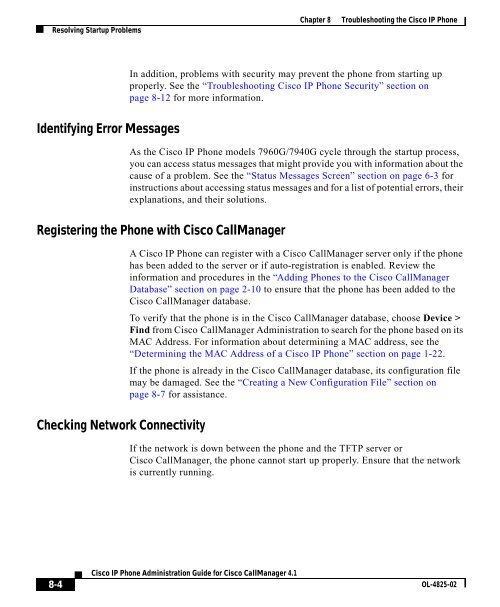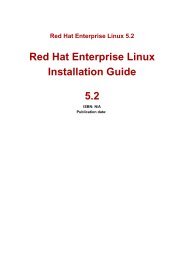8 Troubleshooting the Cisco IP Phone
8 Troubleshooting the Cisco IP Phone
8 Troubleshooting the Cisco IP Phone
Create successful ePaper yourself
Turn your PDF publications into a flip-book with our unique Google optimized e-Paper software.
Resolving Startup ProblemsChapter 8 <strong>Troubleshooting</strong> <strong>the</strong> <strong>Cisco</strong> <strong>IP</strong> <strong>Phone</strong>In addition, problems with security may prevent <strong>the</strong> phone from starting upproperly. See <strong>the</strong> “<strong>Troubleshooting</strong> <strong>Cisco</strong> <strong>IP</strong> <strong>Phone</strong> Security” section onpage 8-12 for more information.Identifying Error MessagesAs <strong>the</strong> <strong>Cisco</strong> <strong>IP</strong> <strong>Phone</strong> models 7960G/7940G cycle through <strong>the</strong> startup process,you can access status messages that might provide you with information about <strong>the</strong>cause of a problem. See <strong>the</strong> “Status Messages Screen” section on page 6-3 forinstructions about accessing status messages and for a list of potential errors, <strong>the</strong>irexplanations, and <strong>the</strong>ir solutions.Registering <strong>the</strong> <strong>Phone</strong> with <strong>Cisco</strong> CallManagerChecking Network ConnectivityA <strong>Cisco</strong> <strong>IP</strong> <strong>Phone</strong> can register with a <strong>Cisco</strong> CallManager server only if <strong>the</strong> phonehas been added to <strong>the</strong> server or if auto-registration is enabled. Review <strong>the</strong>information and procedures in <strong>the</strong> “Adding <strong>Phone</strong>s to <strong>the</strong> <strong>Cisco</strong> CallManagerDatabase” section on page 2-10 to ensure that <strong>the</strong> phone has been added to <strong>the</strong><strong>Cisco</strong> CallManager database.To verify that <strong>the</strong> phone is in <strong>the</strong> <strong>Cisco</strong> CallManager database, choose Device >Find from <strong>Cisco</strong> CallManager Administration to search for <strong>the</strong> phone based on itsMAC Address. For information about determining a MAC address, see <strong>the</strong>“Determining <strong>the</strong> MAC Address of a <strong>Cisco</strong> <strong>IP</strong> <strong>Phone</strong>” section on page 1-22.If <strong>the</strong> phone is already in <strong>the</strong> <strong>Cisco</strong> CallManager database, its configuration filemay be damaged. See <strong>the</strong> “Creating a New Configuration File” section onpage 8-7 for assistance.If <strong>the</strong> network is down between <strong>the</strong> phone and <strong>the</strong> TFTP server or<strong>Cisco</strong> CallManager, <strong>the</strong> phone cannot start up properly. Ensure that <strong>the</strong> networkis currently running.8-4<strong>Cisco</strong> <strong>IP</strong> <strong>Phone</strong> Administration Guide for <strong>Cisco</strong> CallManager 4.1OL-4825-02