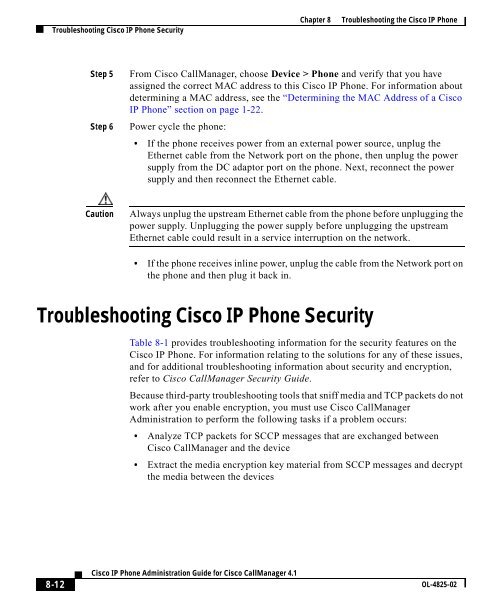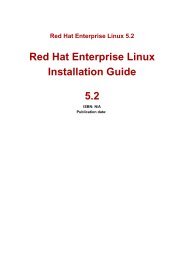8 Troubleshooting the Cisco IP Phone
8 Troubleshooting the Cisco IP Phone
8 Troubleshooting the Cisco IP Phone
You also want an ePaper? Increase the reach of your titles
YUMPU automatically turns print PDFs into web optimized ePapers that Google loves.
<strong>Troubleshooting</strong> <strong>Cisco</strong> <strong>IP</strong> <strong>Phone</strong> SecurityChapter 8 <strong>Troubleshooting</strong> <strong>the</strong> <strong>Cisco</strong> <strong>IP</strong> <strong>Phone</strong>Step 5Step 6From <strong>Cisco</strong> CallManager, choose Device > <strong>Phone</strong> and verify that you haveassigned <strong>the</strong> correct MAC address to this <strong>Cisco</strong> <strong>IP</strong> <strong>Phone</strong>. For information aboutdetermining a MAC address, see <strong>the</strong> “Determining <strong>the</strong> MAC Address of a <strong>Cisco</strong><strong>IP</strong> <strong>Phone</strong>” section on page 1-22.Power cycle <strong>the</strong> phone:• If <strong>the</strong> phone receives power from an external power source, unplug <strong>the</strong>E<strong>the</strong>rnet cable from <strong>the</strong> Network port on <strong>the</strong> phone, <strong>the</strong>n unplug <strong>the</strong> powersupply from <strong>the</strong> DC adaptor port on <strong>the</strong> phone. Next, reconnect <strong>the</strong> powersupply and <strong>the</strong>n reconnect <strong>the</strong> E<strong>the</strong>rnet cable.CautionAlways unplug <strong>the</strong> upstream E<strong>the</strong>rnet cable from <strong>the</strong> phone before unplugging <strong>the</strong>power supply. Unplugging <strong>the</strong> power supply before unplugging <strong>the</strong> upstreamE<strong>the</strong>rnet cable could result in a service interruption on <strong>the</strong> network.• If <strong>the</strong> phone receives inline power, unplug <strong>the</strong> cable from <strong>the</strong> Network port on<strong>the</strong> phone and <strong>the</strong>n plug it back in.<strong>Troubleshooting</strong> <strong>Cisco</strong> <strong>IP</strong> <strong>Phone</strong> SecurityTable 8-1 provides troubleshooting information for <strong>the</strong> security features on <strong>the</strong><strong>Cisco</strong> <strong>IP</strong> <strong>Phone</strong>. For information relating to <strong>the</strong> solutions for any of <strong>the</strong>se issues,and for additional troubleshooting information about security and encryption,refer to <strong>Cisco</strong> CallManager Security Guide.Because third-party troubleshooting tools that sniff media and TCP packets do notwork after you enable encryption, you must use <strong>Cisco</strong> CallManagerAdministration to perform <strong>the</strong> following tasks if a problem occurs:• Analyze TCP packets for SCCP messages that are exchanged between<strong>Cisco</strong> CallManager and <strong>the</strong> device• Extract <strong>the</strong> media encryption key material from SCCP messages and decrypt<strong>the</strong> media between <strong>the</strong> devices8-12<strong>Cisco</strong> <strong>IP</strong> <strong>Phone</strong> Administration Guide for <strong>Cisco</strong> CallManager 4.1OL-4825-02