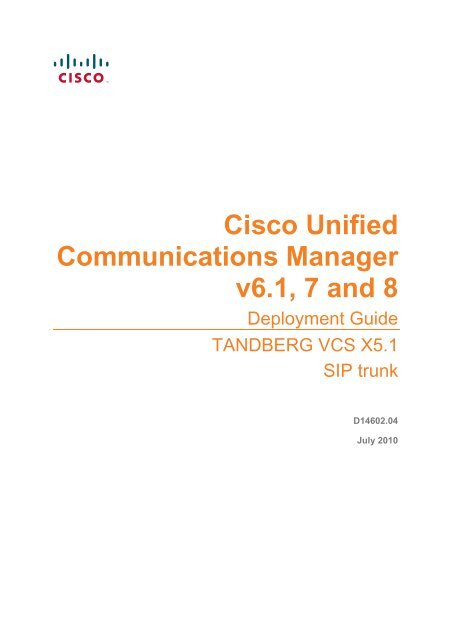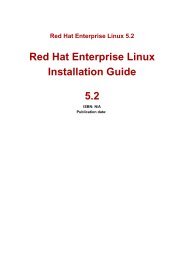Cisco Unified Communications Manager
Cisco Unified Communications Manager
Cisco Unified Communications Manager
Create successful ePaper yourself
Turn your PDF publications into a flip-book with our unique Google optimized e-Paper software.
<strong>Cisco</strong> <strong>Unified</strong><strong>Communications</strong> <strong>Manager</strong>v6.1, 7 and 8Deployment GuideTANDBERG VCS X5.1SIP trunkD14602.04July 2010
ContentsContentsIntroduction ............................................................................................................................4Objectives and intended audience .......................................................................................................... 5Deployment scenario............................................................................................................................... 5Summary of configuration process.......................................................................................................... 6Prerequisites for system configuration .................................................................................................... 6Enabling calls between endpoints registered on the VCS Control ...................................7VCS Control configuration....................................................................................................................... 7Set up the SIP domain of the VCS Control ...................................................................................... 7Check the Traversal Subzone configuration .................................................................................... 8Create transforms............................................................................................................................. 8CUCM configuration ................................................................................................................................ 9Registering endpoints to the VCS Control............................................................................................. 10Endpoint configuration.................................................................................................................... 10Confirming registrations ................................................................................................................. 10Test calls ........................................................................................................................................ 10Enabling calls between endpoints registered on CUCM ..................................................11VCS Control configuration..................................................................................................................... 11CUCM configuration .............................................................................................................................. 11Configure the SIP Profile................................................................................................................ 11Add a phone device........................................................................................................................ 13Device directory number configuration...........................................................................................13Configure phone endpoint to pick up its configuration from CUCM............................................... 14Confirming registrations ................................................................................................................. 14Test calls................................................................................................................................................ 14Enabling endpoints registered on the VCS Control to call endpoints registered onCUCM ...........................................................................................................................15CUCM configuration .............................................................................................................................. 15Configure the SIP Trunk security profile ........................................................................................15Configure the SIP Trunk device ..................................................................................................... 16VCS Control configuration..................................................................................................................... 18Create a neighbor zone for CUCM.................................................................................................18Test calls................................................................................................................................................ 21Enabling endpoints registered on CUCM to call endpoints registered on the VCSControl .........................................................................................................................22VCS Control configuration..................................................................................................................... 22Set up a search rule for CUCM to call the VCS Local Zone .......................................................... 22CUCM configuration .............................................................................................................................. 24Allow numeric dialing from <strong>Cisco</strong> phones to VCS.......................................................................... 24Test calls................................................................................................................................................ 25Appendix 1 – Troubleshooting............................................................................................26Problems connecting VCS Control local calls ....................................................................................... 26Look at “Search history” to check the applied transforms.............................................................. 26TANDBERG Deployment Guide: CUCM v6.1, 7 and 8 with VCS X5.1 using a SIP trunk Page 2 of 43
ContentsLook at “Call history” to check how the call progressed................................................................. 27Check for errors..................................................................................................................................... 27Event Log ....................................................................................................................................... 27Real time detailed event log........................................................................................................... 27Tracing calls .......................................................................................................................................... 27Tracing calls at SIP / H.323 level ................................................................................................... 27H.323 to SIP CUCM calls do not work .................................................................................................. 28422 Session Timer too small.......................................................................................................... 28VCS Reports SIP decode error ............................................................................................................. 29CUCM 5 and 6................................................................................................................................ 29CUCM 7.......................................................................................................................................... 29Taking a trace on CUCM using RTMT .................................................................................................. 29Configure CUCM to enable tracing ................................................................................................29Installing RTMT – Real Time Monitoring Tool................................................................................ 29Running RTMT ............................................................................................................................... 30Taking a trace using RTMT............................................................................................................ 30Appendix 2 – Known interworking capabilities and limitations ......................................31Capabilities ............................................................................................................................................ 31SIP and H.323 endpoints making basic calls................................................................................. 31Limitations ............................................................................................................................................. 31Appendix 3 – Benefits of using VCS with CUCM ..............................................................32Separate management and operation of video systems and CUCM telephony systems..................... 32Duo Video.............................................................................................................................................. 32Bandwidth management........................................................................................................................ 32FindMe ............................................................................................................................................... 32Appendix 4 – Allow dialing to VCS domain from <strong>Cisco</strong> phones......................................33Appendix 5 – Connecting CUCM to a cluster of VCS peers.............................................34Appendix 6 – Multiway and CUCM ..................................................................................36Appendix 7 – Endpoint specific configuration ..................................................................37All TANDBERG video endpoints ........................................................................................................... 37Appendix 8 – Advanced parameters set by the “<strong>Cisco</strong> <strong>Unified</strong> <strong>Communications</strong><strong>Manager</strong>” zone profile ................................................................................................38Appendix 9 – CUCM 5 incompatibility................................................................................39Appendix 10 – Connecting VCS to CUCM using TLS (rather than TCP).........................40Ensure that CUCM trusts the VCS server certificate ............................................................................ 40Configure a SIP trunk security profile on CUCM................................................................................... 41Update the CUCM trunk to VCS to use TLS .........................................................................................41Update the VCS neighbor zone to CUCM to use TLS .......................................................................... 42Verify that the TLS connection is operational........................................................................................ 42Disclaimers and notices ......................................................................................................43TANDBERG Deployment Guide: CUCM v6.1, 7 and 8 with VCS X5.1 using a SIP trunk Page 3 of 43
Document revision historyDocument revision historyThe following table summarizes the changes that have been applied to this document.Revision Date Description1 January 2010 Initial release.2 April 2010 Updated for VCS X5.1Additional troubleshooting information.3 June 2010 Added Appendix 10 - Connecting VCS to CUCM using TLS.4 July 2010 Document title updated to refer to <strong>Cisco</strong> <strong>Unified</strong> <strong>Communications</strong> <strong>Manager</strong>.Added this document revision history table.General updates applied to reflect user interface differences in CUCM v8.TANDBERG Deployment Guide: CUCM v6.1, 7 and 8 with VCS X5.1 using a SIP trunk Page 4 of 43
IntroductionIntroductionObjectives and intended audienceThis deployment guide provides guidelines on how to configure the TANDBERG VCS version X5 and<strong>Cisco</strong> <strong>Unified</strong> <strong>Communications</strong> <strong>Manager</strong> (CUCM) versions 6.1, 7 or 8 to interwork via a SIP trunk.Other ways that VCS and CUCM can be connected to allow them to interwork include:use of an H.323 trunk configuring CUCM to register to the VCS as a gateway (typically used with CUCM version 4.1and earlier)Deployment scenarioA company already has CUCM running their telephone system. They want to integrate this with aTANDBERG VCS Control which connects their existing (or new) video conferencing systems, so thatvoice and video terminals can communicate with one another across one unified network.The existing telephone system uses telephone numbers to specify who to call. This functionality is tobe extended into the video system, so that all endpoints will be contactable by telephone numbers.For the purposes of this example, endpoints connected to the CUCM are identified by their extensionnumbers 3xxx and endpoints connected to the VCS Control are identified by telephone numbers01189 124 xxx. 4-digit extension number dialing and full 11-digit dialing of endpoints registered to theVCS Control are supported.CUCM and the VCS Control are connected together using a SIP trunk across an IP network; the VCSControl domain is vcs.domain. Calls sent to CUCM need the domain portion to be ; calls from CUCM to VCS will arrive with the domain portion set as :5060It is assumed that the VCS Control is running version X5 or later code and has at least the followingoption keys installed:H323-SIP interworkingTraversal callsNon-traversal callsIt is assumed that CUCM is running IOS v6.1, 7 or 8.TANDBERG Deployment Guide: CUCM v6.1, 7 and 8 with VCS X5.1 using a SIP trunk Page 5 of 43
IntroductionSummary of configuration processThis document specifies how to configure both the CUCM (IOS v6.1, 7 or 8) and the VCS Control(version X5) so that calls can be made:from video endpoints connected to the VCS to other video endpoints connected to that same VCSfrom IP handsets or other devices connected to CUCM to other IP handsets or devices connectedto that same CUCMfrom video endpoints connected to the VCS to IP handsets or other devices connected to CUCMfrom IP handsets or other devices connected to CUCM to video endpoints connected to the VCSThe configuration process describes each of these stages separately, so that individual stages can beimplemented and tested before moving on to the next.Prerequisites for system configurationBefore using this document to configure the VCS Control and CUCM to interwork, make sure that thefollowing is configured and operational:1. CUCM contains a basic configuration and has already set up at least: System > Server System > <strong>Cisco</strong> <strong>Unified</strong> CM System > <strong>Cisco</strong> <strong>Unified</strong> CM Group System > Date / Time Group System > Presence Group System > Region System > Device Pool System > DHCP System > Location System > Physical location System > Enterprise parameters System > Licensing2. The VCS Control is configured with IP address, DNS and NTP information, and is accessible formanagement via its web browser interface. See document “TANDBERG VCS Deployment Guide- Basic configuration - Single VCS Control (X5)”.TANDBERG Deployment Guide: CUCM v6.1, 7 and 8 with VCS X5.1 using a SIP trunk Page 6 of 43
Enabling calls between endpoints registered on the VCS ControlEnabling calls between endpoints registered onthe VCS ControlVCS Control configurationConfiguration of the VCS Control to enable calls to be made between devices that register to it can bebroken down into the following steps:1. Set up the SIP domain of the VCS Control. This is needed for SIP registration.2. Check the Traversal Subzone configuration. The Traversal Subzone handles the interworking ofH.323 endpoints with SIP endpoints.3. Create transforms to: Ensure that domain information is added to dialed numbers that do not have it.This forces dialed number information from SIP and H.323 endpoints into a common format:number@domain Expand 4-digit VCS extension numbers (4xxx) to full 11-digit numbers.Both SIP and H.323 endpoints will register on the VCS Control with a URI (H323 ID) in theformat 11_digit_number@domain (that is, their full 11-digit telephone number followed bydomain information). The transforms will convert 4-digit (4xxx) or 11-digit numbers, with orwithout domain information to be transformed into the correct 11-digit URI format for routing.Calls to 3xxx will be formatted to 3xxx@domain.Set up the SIP domain of the VCS ControlSIP endpoints register with the VCS Control with an AOR (Address Of Record) in the format11_digit_number@vcs.domain. The VCS Control must be configured with the SIP domaininformation so that it will accept these registrations.1. Go to VCS Configuration > Protocols > SIP > Domains.2. Click New.3. Configure the field as follows:NameRequired domain, for example vcs.domain4. Click Create Domain.TANDBERG Deployment Guide: CUCM v6.1, 7 and 8 with VCS X5.1 using a SIP trunk Page 7 of 43
Enabling calls between endpoints registered on the VCS ControlCheck the Traversal Subzone configuration1. Go to VCS Configuration > Local Zone > Traversal Subzone.2. Click Save.Port ranges can be left at default values (50000 to 52399), or can be configured as required(see the “Zones and Neighbors” section of the VCS Administrator Guide for further details).Bandwidth values can be left at default values (Unlimited), or can be configured as required(see the “Bandwidth Control” section of the VCS Administrator Guide for further details).Create transformsIn this deployment scenario, users want to be able to dial other endpoints registered to the VCSControl using either an 11-digit E.164 number (01189 124 xxx) or a 4-digit extension number (4xxx).CUCM endpoints are to be dialed using a 4 digit number (3xxx). This dialing model can be supportedby H.323 (if the endpoint registers both 4-digit and 11-digit E.164 aliases), however, SIP does notsupport dialing by numbers alone. If a number (without a domain appended) is dialed from a SIPendpoint the endpoint will automatically append its own domain.For consistency with both SIP and H.323 dialing, this deployment scenario always uses the URI formfor routing calls (i.e. dialed_digits@domain).For call requests received by the VCS Control the dialed number: may or may not include the first 7 digits of the 11-digit (VCS registered endpoint) number- (not included when just the 4-digit extension number is dialed) will always have the last 4 digits (extension number part) of the dialed number that identifies thespecific endpoint to route to may or may not include a domain- (only included when a SIP endpoint is making the call)Transforms are needed to ensure that the dialed number (in whatever format it is received) istransformed into a consistent form, in this case:domain added (i.e. dialed_digits@domain).(In this example the domain to be appended, will be the VCS Control’s domain vcs.domain.)calls to 4xxx will have the prefix 0118912 added to convert them to a full 11 digit numberTo achieve this, two regex expressions will be used:(4\d{3})(@vcs.domain)? transforms to 0118912\1@vcs.domain([^@]*) transforms to \1@vcs.domainTANDBERG Deployment Guide: CUCM v6.1, 7 and 8 with VCS X5.1 using a SIP trunk Page 8 of 43
Enabling calls between endpoints registered on the VCS Control(In the first, a 4xxx number with or without ‘@vcs.domain’ is transformed to01189124xxx@vcs.domain, in the second any dialed information which does not contain a domain –does not contain an ‘@’ – has the ‘@vcs.domain’ added.)See the Regular Expression Reference in the Appendices section of the VCS Administrator Guide forfurther details, or alternatively search the world wide web for the term “Regular Expression”.To create the first transform:1. Go to VCS Configuration > Transforms.2. Click New.3. Configure the fields as follows:Pattern string (4\d{3})(@vcs.domain)?Priority 1Pattern type RegexPattern behavior ReplaceReplace string 0118912\1@vcs.domain4. Click Create transform.To create the second transform:1. Go to VCS Configuration > Transforms.2. Click New.3. Configure the fields as follows:Pattern string ([^@]*)Priority 2Pattern type RegexPattern behavior ReplaceReplace string \1@vcs.domain4. Click Create transform.CUCM configurationNo configuration is required on CUCM for the VCS Control to route calls between endpoints registeredlocally to the VCS Control.TANDBERG Deployment Guide: CUCM v6.1, 7 and 8 with VCS X5.1 using a SIP trunk Page 9 of 43
Enabling calls between endpoints registered on the VCS ControlRegistering endpoints to the VCS ControlEndpoint configurationFor H.323, configure the endpoints as follows:H.323 ID (e.g. 01189124000@vcs.domain, 01189124001@vcs.domain etc)H.323 Call Setup = GatekeeperGatekeeper IP address = IP address of the VCS ControlFor SIP, configure the endpoints as follows:SIP Address (URI) (e.g. 01189124000@vcs.domain, 01189124001@vcs.domain etc)Server Address (Proxy address) = IP address of the VCS ControlConfirming registrationsRegistration status can be confirmed by checking the VCS Control via Status > Registrations.By default the VCS Control will accept all H.323 registrations and all SIP registrations within thespecified SIP domain. It is possible to limit registrations by explicitly allowing or denying individualregistrations. See the “VCS Configuration” section of the VCS Administrator Guide for further details.Test callsMake some test calls using both 4-digit dialing and 11-digit dialing.Your call history can be seen on the VCS Control via Status > Call history.TANDBERG Deployment Guide: CUCM v6.1, 7 and 8 with VCS X5.1 using a SIP trunk Page 10 of 43
Enabling calls between endpoints registered on CUCMEnabling calls between endpoints registered onCUCMVCS Control configurationNo configuration is required on the VCS Control for CUCM to route calls between endpoints registeredlocally to the CUCM.CUCM configurationThe configuration of CUCM and <strong>Cisco</strong> phones to enable calls to be made between the phonesconsists of setting up a SIP Profile, specifying the phones on CUCM, giving the phones phonenumbers and getting the phones to load their configuration. This comprises the following steps:Configure the SIP Profile.Add a phone device: add the new phone device to the list of supported endpoints on CUCM.Configure the device directory number: specify the telephone number that will cause this phoneendpoint to ring.Configure the phone endpoint to pick up its configuration from CUCM. Then reboot the phone toactivate the configuration process.Configure the SIP Profile1. On CUCM, go to Device > Device Settings > SIP Profile.2. Click Add New.TANDBERG Deployment Guide: CUCM v6.1, 7 and 8 with VCS X5.1 using a SIP trunk Page 11 of 43
Enabling calls between endpoints registered on CUCM3. Configure the fields as follows:NameDefault MTP Telephony EventPayload TypeStandard SIP Profile101Timer Invite Expires 180Timer Register Delta 5TANDBERG Deployment Guide: CUCM v6.1, 7 and 8 with VCS X5.1 using a SIP trunk Page 12 of 43
Enabling calls between endpoints registered on CUCMTimer Register Expires 3600Timer T1 500Timer T2 Leave as default (typically 4000 or 5000)Retry INVITE 6Retry non-INVITE 10Start Media Port 16384Stop Media Port 32766Call Pickup URICall Pickup Group Other URICall Pickup Group URIMeet Me Service URIUser InfoDTMF DB LevelCall Hold Ring BackAnonymous Call BlockCaller ID BlockingDo Not Disturb ControlTelnet Level for 7940 and 7960x-cisco-serviceuri-pickupx-cisco-serviceuri-opickupx-cisco-serviceuri-gpickupx-cisco-serviceuri-meetmeNoneNominalOffOffOffUserTimer Keep Alive Expires 120Timer Subscribe Expires 120Timer Subscribe Delta 5Maximum Redirections 70DisabledOff Hook To First Digit Timer 15000Call Forward URIAbbreviated Dial URIReroute Incoming Request tonew Trunk based onx-cisco-serviceuri-cfwdallx-cisco-serviceuri-abbrdialNeverAdd a phone device1. Go to Device > Phone.2. Click Add New.3. Configure as required.4. Click Save.Alternatively, if there is already another phone configured, copy its configuration by selecting “supercopy”, entering the new phone’s MAC address and then changing the description (especially correctthe MAC address part of the description).Device directory number configuration1. Go to Device > Phone.2. Select the relevant device name.3. On the left hand side, select a line.TANDBERG Deployment Guide: CUCM v6.1, 7 and 8 with VCS X5.1 using a SIP trunk Page 13 of 43
Enabling calls between endpoints registered on CUCM4. Set up the required directory number (for this example use a 3xxx number).Configure phone endpoint to pick up its configuration from CUCMOn the <strong>Cisco</strong> phone:1. Press the settings button.2. Select the Network Configuration section, and check whether the TFTP Server = IP address ofCUCM. If not:a. Press the settings button twice – to return to SETTINGS menu.b. Select Unlock and enter the appropriate password.c. Select the Network Configuration section.d. Set Alternate TFTP = YES.e. Set TFTP Server = .f. Select Accept.g. Select Save.3. Reboot the phone (e.g. unplug and re-connect the power).The phone should now indicate that Line 1 is the phone number specified on CUCM (e.g. 3001).Calls can now be made between handsets registered on CUCM.Confirming registrationsRegistration status of phones connected to CUCM can be seen on the Device > Phone page.Test callsMake some test calls by dialing the numbers of the registered phones (e.g. 3001).TANDBERG Deployment Guide: CUCM v6.1, 7 and 8 with VCS X5.1 using a SIP trunk Page 14 of 43
Enabling endpoints registered on the VCS Control to call endpoints registered on CUCMEnabling endpoints registered on the VCSControl to call endpoints registered on CUCMCUCM configurationConfiguration of CUCM to enable calls to be made between devices that register to it can be brokendown into 2 steps:Configure the SIP Trunk security profile.Configure the SIP Trunk device.Configure the SIP Trunk security profile1. On CUCM, go to System > Security Profile > SIP Trunk Security profile.2. Click Add New.3. Configure the fields as follows:NameNon Secure SIP Trunk ProfileDevice Security Mode Non SecureIncoming Transport Type TCP+UDPOutgoing Transport Type TCPIncoming Port 5060TANDBERG Deployment Guide: CUCM v6.1, 7 and 8 with VCS X5.1 using a SIP trunk Page 15 of 43
Enabling endpoints registered on the VCS Control to call endpoints registered on CUCMConfigure the SIP Trunk device1. On CUCM, go to Device > Trunk.2. Click Add New.3. Select a Trunk Type of SIP Trunk. Device Protocol displays SIP. If asked for a Trunk Service Type, select None(Default).4. Click Next.5. Configure the Device Information fields as follows:TANDBERG Deployment Guide: CUCM v6.1, 7 and 8 with VCS X5.1 using a SIP trunk Page 16 of 43
Enabling endpoints registered on the VCS Control to call endpoints registered on CUCMDevice NameDevice PoolCall classificationLocationPacket Capture ModeMedia Termination PointRequiredVCS_location, e.g. VCS_Ruscombe(As set up in System > Device Pool)OnNet(As set up in System > Location)NoneSelect (tick) thisNote: The use of the Media Termination Point has been found to be beneficial in the followingcircumstances:When calls from a CUCM phone to a SIP video device registered on VCS fails due to CUCM notproviding a SIP sdp as required (seen with CUCM 6.1).When calls from a CUCM phone to an H.323 video device registered on VCS fails due toINVITEs with no sdp not being interworked correctly by VCS (note that this issue is fixed in VCSX5.1.1)The Media Termination Point may however cause problems when making video calls between CUCMand VCS (seen with CUPC).6. Configure the Call Routing Information > Inbound Calls fields as follows:Significant digitsConnected Line IDPresentationConnected NamePresentationAllDefaultDefaultCalling Search Space (As set up in Call Routing > Class of Control >Calling Search Space)Prefix DN7. Configure the Call Routing Information > Outbound Calls fields as follows:Calling Party SelectionCalling Line IDPresentationCalling Name PresentationCaller ID DNCaller NameOriginatorDefaultDefault8. Configure the SIP Information fields as follows:Destination addressDestination address is anSRV or Only select this check box if a domain is specifiedfor the destination address, and the DNS serveruses DNS SRV records to direct the domain to aCluster of VCSs.Do not select this check box if an IP address isspecified.TANDBERG Deployment Guide: CUCM v6.1, 7 and 8 with VCS X5.1 using a SIP trunk Page 17 of 43
Enabling endpoints registered on the VCS Control to call endpoints registered on CUCMDestination port 5060Presence GroupSIP Trunk Security ProfileSIP ProfileDTMF Signaling MethodStandard Presence Group (or whichever presencegroup has been configured in System > PresenceGroup)Non Secure SIP Trunk ProfileStandard SIP ProfileNo preference9. Click Save.10. Click Reset.11. Click Reset.Calls can now be made between handsets registered on the VCS Control to handsets registered onCUCM.VCS Control configurationThe configuration of the VCS Control just needs 1 step: Configure the VCS Control with a neighbor zone that contains the CUCM.VCS ControlLOCAL ZONETraversalSubzoneLocal Video EndpointSubzoneNeighborZoneDefaultSubzoneDefaultZoneDNSZoneENUMZoneCreate a neighbor zone for CUCM1. Go to VCS Configuration > Zones.2. Click New.TANDBERG Deployment Guide: CUCM v6.1, 7 and 8 with VCS X5.1 using a SIP trunk Page 18 of 43
Enabling endpoints registered on the VCS Control to call endpoints registered on CUCM3. Configure the fields as follows:NameCUCM NeighborTypeNeighborHop count 15Note: The VCS Control is to use SIP over TCP to communicate with the CUCM. If you want to useTLS, complete the configuration as described here for TCP and then refer to Appendix 10 –Connecting VCS to CUCM using TLS (rather than TCP).4. Configure the fields as follows:H.323 mode OffH.323 access is not required for communication with CUCMSIP modeOnSIP port 5060If the SIP access port on CUCM is not 5060, change the SIP Port valueto be the same as used by CUCMTransportTLS verify modeAuthenticationtrust modeAccept proxiedTCPOffOffAllowTANDBERG Deployment Guide: CUCM v6.1, 7 and 8 with VCS X5.1 using a SIP trunk Page 19 of 43
Enabling endpoints registered on the VCS Control to call endpoints registered on CUCMregistrationsPeer 1 addressZone profile(Advanced section)IP address of CUCM, or the domain of CUCMSelect <strong>Cisco</strong> <strong>Unified</strong> <strong>Communications</strong> <strong>Manager</strong>.See ‘Appendix 8 – Advanced parameters set by the “<strong>Cisco</strong> <strong>Unified</strong><strong>Communications</strong> <strong>Manager</strong>” zone profile’ for details on what is configuredby this setting.5. Click Create zone.6. Go to VCS Configuration > Search rules > Rules.7. Click New.Note: Search rules are used to specify the range of telephone numbers / URIs that will be handled bythis neighbor CUCM. Search rules can also be used to transform URIs before they are sent to theneighbor.In this implementation the transforms set up in the “Create transforms” section above have alreadymade sure that dial strings are in URI format number@vcs.domain. As CUCM requires dialednumbers to be in the form 3xxx@ a transform will be required to convert callsto CUCM which are addressed 3xxx@vcs.domain to that format.8. Configure the fields as follows to convert called IDs in the format 3xxx@vcs.domain to3xxx@ and then route the call to CUCM:Rule nameDescriptionPriority 100SourceModePattern typePattern stringPattern behaviorReplace stringOn successful matchTarget zoneState9. Click Create search rule.Route to CUCMFor example: Send 3xxx@vcs.doman calls to CUCMAnyAliasPatternMatchRegex(3\d{3})@vcs.domainReplace\1@, for example \1@10.1.2.22StopCUCM NeighborEnabledTANDBERG Deployment Guide: CUCM v6.1, 7 and 8 with VCS X5.1 using a SIP trunk Page 20 of 43
Enabling endpoints registered on the VCS Control to call endpoints registered on CUCMSee the “Zones and Neighbors” section of the VCS Administrator Guide for further details.Test callsMake some test calls from endpoints registered on the VCS Control to endpoints registered on CUCMby dialing the required CUCM extension number (3xxx) on the VCS endpoint.On endpoints registered to the VCS dial the extension numbers of endpoints registered on CUCM, forexample 3000.TANDBERG Deployment Guide: CUCM v6.1, 7 and 8 with VCS X5.1 using a SIP trunk Page 21 of 43
Enabling endpoints registered on CUCM to call endpoints registered on the VCS ControlEnabling endpoints registered on CUCM to callendpoints registered on the VCS ControlVCS Control configurationThe configuration of the VCS Control needs 1 step: Configure the VCS Control with a search rule that takes the incoming domain information put onby CUCM (IP address of VCS:IP port) and converts it to the sip domain used by the registeredendpoints and routes the call to the Local Zone. The transform also needs to expand a received“short” 4 digit number to a full 11 digit phone number, as endpoints register with their full 11 digits.VCS ControlLOCAL ZONETraversalSubzoneLocal Video EndpointSubzoneNeighborZoneDefaultSubzoneDefaultZoneDNSZoneENUMZoneSet up a search rule for CUCM to call the VCS Local ZoneNote: The search rule needs to match and transform the URI received from CUCM(0118912)?(4xxx@:5060) into 01189124xxx@vcs.domain1. Select VCS Configuration > Search rules > Rules2. Click New.TANDBERG Deployment Guide: CUCM v6.1, 7 and 8 with VCS X5.1 using a SIP trunk Page 22 of 43
Enabling endpoints registered on CUCM to call endpoints registered on the VCS ControlNote: This search rule will handle all calls to URIs in the format (0118912)?(4…)@:5060 and transform them to 0118912\2@vcs.domain, e.g. in this scenario,01189124000@10.44.9.214:5060 will be converted to 01189124000@vcs.domain and4000@10.44.9.214:5060 will also be converted to 01189124000@vcs.domain3. Configure the fields as follows:Rule nameDescriptionPriority 40SourceModePattern typePattern stringPattern behaviorReplace stringOn successful matchTarget zoneState4. Click Create search rule.CUCM to registered devicesFor example: (0118912)? 4xxx@10.44.9.214:5060 to callregistered endpointsAnyAliasPatternMatchRegex(0118912)?(4…)@10.44.9.214:5060Replace0118912\2@vcs.domainStopLocalZoneEnabledTANDBERG Deployment Guide: CUCM v6.1, 7 and 8 with VCS X5.1 using a SIP trunk Page 23 of 43
Enabling endpoints registered on CUCM to call endpoints registered on the VCS ControlCUCM configurationAllow numeric dialing from <strong>Cisco</strong> phones to VCSCUCM can be configured to take a prefix and route calls to a sip trunk based on a specific prefix.Configure CUCM to route calls dialed as 01189124xxx and 4xxx to the VCS as 4xxx:1. On CUCM, go to Call Routing > Route/Hunt > Route Pattern.2. Click Add New.TANDBERG Deployment Guide: CUCM v6.1, 7 and 8 with VCS X5.1 using a SIP trunk Page 24 of 43
Enabling endpoints registered on CUCM to call endpoints registered on the VCS Control3. Configure a Route Pattern as indicated above to route calls dialed 01189124xxx to the VCS trunkafter stripping off the leading 0118912 (leaving 4xxx). Set:Route PatternRoute PartitionDescriptionGateway/Route ListCall ClassificationProvide Outside Dial ToneCalled PartyTransformations0118912.4XXX(As set up in System > Device Pool)As required, e.g. Route 01189 124 xxx to VCS SIPtrunkRequired Trunk to route calls to the VCS ControlOnNetNot selectedPreDot4. Configure a second Route Pattern to route calls dialed 4xxx to the VCS trunk (no change to dialednumber). Set:Route PatternRoute PartitionDescriptionGateway/Route ListCall ClassificationProvide Outside Dial ToneCalled PartyTransformations4XXX(As set up in System > Device Pool)As required, e.g. Route 4 xxx to VCS SIP trunkRequired Trunk to route calls to the VCS ControlOnNetNot selected< None >Calls can now be made from CUCM to endpoints on VCS registered as 01189124xxx@vcs.domain.Test callsMake some test calls from endpoints registered on CUCM to endpoints registered on the VCS Controlby dialing the 4 digit extension number 4xxx and also the full 11 digit number 01189124xxx.On endpoints registered to CUCM dial the 4 digit extension number and 11 digit full number ofregistered endpoints, e.g. 4000 and 01189124000.TANDBERG Deployment Guide: CUCM v6.1, 7 and 8 with VCS X5.1 using a SIP trunk Page 25 of 43
Appendix 1 – TroubleshootingAppendix 1 – TroubleshootingProblems connecting VCS Control local callsLook at “Search history” to check the applied transformsSearch history entries report on any searches initiated from a SETUP/ARQ /LRQ in H323 and from anINVITE/OPTIONS in SIP.1. Go to Status > Search history.The summary shows the source and destination call aliases, and whether the destination aliaswas found.2. Select the relevant search attempt.The search history for that search attempt shows: the incoming call’s details any transforms applied by admin or user policy or CPL and in priority order, zones which matched the required (transformed) destination, reporting on: any transforms the zone may apply found or not found status if not found, the error code as seen in the zone’s search response repeated until a zone is found that can accept the call, or all prioritized zone matches havebeen attempted(the search may be “not found” due to lack of bandwidth or because the search from the zoneresulted in an H.323 rejection reason or a non 2xx response to a SIP request)If the search indicates:Found: FalseReason: 480 Temporarily Not Availablesuspect that the VCS Control’s zone links are not correctly set up. From the command line execute:xcommand DefaultLinksAddto set up the required links for the VCS Control’s default zones; also check the links for other zonesthat have been created.Note: Each H.323 call will have two entries in the search history:The first for an ARQ to see if the endpoint can be found.The second for the Setup to actually route the call.The ARQ search does not worry about links or link bandwidth, and so if links do not exist or linkbandwidth is insufficient it may still pass, even though the Setup search will subsequently fail.Each SIP call will usually only have a single search history entry for the SIP INVITE.TANDBERG Deployment Guide: CUCM v6.1, 7 and 8 with VCS X5.1 using a SIP trunk Page 26 of 43
Appendix 1 – TroubleshootingLook at “Call history” to check how the call progressed1. Go to Status > Call history.The summary shows the source and destination call aliases, the call duration and whether the callis a SIP, H.323 or SIP< -- >H.323 interworking call.2. Select the relevant call attempt.The entry will show the incoming and outgoing call leg details, the call’s status and the zones thatthe VCS Control used to route the call.Check for errorsEvent LogCheck the Event Log which is accessible from the web browser: Status > Logs > Event Log.Real time detailed event logTo obtain a more detailed log of key events and errors, start up syslog level 1 logging and then try thecall or initiate a presence action.Log in to the VCS Control as admin using an SSH or Telnet connection.At the prompt type:syslog 1To turn off tracing, at the prompt type:syslog offInformation displayed between typing syslog 1 and syslog off will contain the key events and errormessages that occurred between those two times.Tracing callsTracing calls at SIP / H.323 levelLog in to the VCS Control as admin using an SSH or Telnet connection.At the prompt type:syslog 2To turn off tracing, at the prompt type:syslog off Information displayed between typing syslog 2 and syslog off will contain the SIP and H.323messaging received and sent out by the VCS Control. Information displayed by syslog 2 includes the key event and error message information reportedby syslog 1. Viewing syslog 1 and syslog 2 information separately can be useful so that syslog 1messages are not lost within the detailed SIP / H.323 messaging.TANDBERG Deployment Guide: CUCM v6.1, 7 and 8 with VCS X5.1 using a SIP trunk Page 27 of 43
Appendix 1 – TroubleshootingH.323 to SIP CUCM calls do not work422 Session Timer too smallWhen interworking a call from H.323 to SIP, VCS in X4 and earlier versions of code would not handlethe SIP “422 Session Timer too small” response from CUCM. If an H.323 call is interworked to a SIPcall to CUCM and CUCM sends the ‘422 Session Timer too small’ message VCS clears the call.In X5.0 and later, setting the neighbor zone to “<strong>Cisco</strong> <strong>Unified</strong> <strong>Communications</strong> <strong>Manager</strong>” enables VCSto handle session timer exchanges with CUCM, and so the changes to configuration in CUCMdocumented below should be unnecessary.For X4.x and earlier versions of VCS code, the workaround is to set CUCM to support a MinimumSession Expires time that matches that requested by endpoints.Video endpoints typically request a Session-Expires: 500 and CUCM has a default Min-SE (MinimumSession Expires): 1800To configure CUCM to have a Minimum Session Expires time Service Parameters.3. Select Server = current server e.g. “ (Active)”.4. Select Service = <strong>Cisco</strong> Call<strong>Manager</strong> (Active).5. Search for SIP Min-SE Value and set it to 500.6. Click Save.TANDBERG Deployment Guide: CUCM v6.1, 7 and 8 with VCS X5.1 using a SIP trunk Page 28 of 43
Appendix 1 – TroubleshootingVCS Reports SIP decode errorCUCM 5 and 6When CUCM is not configured to connect to VCS, CUCM responds to the OPTIONS pings that VCSsends to it with a 503 “Service unavailable”. The 503 message contains a warn header which should be constructed as:“Warning” 3 digit warn code warn agent warn textCUCM wrongly misses out the warn agent. The 503 message contains a warn header which has a text section opened by “ and closed by ‘.Both open and close should be “.VCS rightfully reports this as an illegal construct.CUCM 7When CUCM is not configured to connect to VCS, CUCM responds to the OPTIONS pings that VCSsends to it with a 503 “Service unavailable”. The 503 message contains a warn header which should be constructed as:“Warning” 3 digit warn code warn agent warn textCUCM wrongly misses out the warn agent.VCS correctly reports this as an illegal construct.Taking a trace on CUCM using RTMTRTMT is a tool that lets you monitor system health, view graphs and collect logs from CUCM. Thereare versions for both Linux and Windows. CUCM must also be configured to specify what can betraced.Configure CUCM to enable tracing1. Log in to CUCM.2. In the Navigation drop-down select <strong>Cisco</strong> <strong>Unified</strong> Serviceability and click Go.3. Go to the Troubleshooting Trace Settings page (Trace > Troubleshooting Trace Settings).4. Select the Check All Services check box.5. Click Save.Installing RTMT – Real Time Monitoring Tool1. Log in to CUCM using a Linux or Windows PC.2. Select Application > Plugins.3. Select Find with ‘Name begins with ’ and ‘Plugin Type equals Installation’.4. Scroll down to the entry for ‘<strong>Cisco</strong> <strong>Unified</strong> CM Real-Time Monitoring Tool – Linux’ or ‘<strong>Cisco</strong><strong>Unified</strong> CM Real-Time Monitoring Tool – Windows’, as required.5. Click on the Download link.6. Once downloaded, run the downloaded install file.7. Follow the instructions in the install wizard.8. When complete, click Done to exit the installer.TANDBERG Deployment Guide: CUCM v6.1, 7 and 8 with VCS X5.1 using a SIP trunk Page 29 of 43
Appendix 1 – TroubleshootingRunning RTMT1. Run RTMT.For example, under windows this is in Start > All Programs > <strong>Cisco</strong> > Call<strong>Manager</strong>Serviceability > Real-Time Monitoring Tool.2. In the Login window enter the Host IP Address, User Name and Password.3. Click OK.Taking a trace using RTMT1. Select Trace & Log Central.2. Double-click on Real Time Trace.3. Double-click View Real Time Data.4. Select a Node – the CUCM instance that is to have the trace run on it.5. Click Next >.6. Select: Products = CCM Services = <strong>Cisco</strong> Call<strong>Manager</strong> Trace File Type = sdi7. Click Finish.Note:Logs can take a while to download.The sdi (System Diagnostic Interface) trace contains alarms, error information and SIP stacktrace information.TANDBERG Deployment Guide: CUCM v6.1, 7 and 8 with VCS X5.1 using a SIP trunk Page 30 of 43
Appendix 2 – Known interworking capabilities and limitationsAppendix 2 – Known interworking capabilitiesand limitationsCapabilitiesSIP and H.323 endpoints making basic callsSIP and H.323 endpoints can make calls via the VCS Control to endpoints registered to CUCM.Endpoints registered to CUCM can make calls to SIP and H.323 endpoints on the VCS Control.LimitationsNo known issues.TANDBERG Deployment Guide: CUCM v6.1, 7 and 8 with VCS X5.1 using a SIP trunk Page 31 of 43
Appendix 3 – Benefits of using VCS with CUCMAppendix 3 – Benefits of using VCS with CUCMSeparate management and operation of video systems andCUCM telephony systemsThe video network with its high bandwidth requirements and requirements to control how many callscan be sent down specific IP links can be controlled and managed independently from the telephonysystems, which typically are more relaxed about these issues.Duo VideoSharing presentations in a conference is not supported in CUCM, but it is supported by VCS.Bandwidth managementThe VCS uses the concept of pipes which allow you to apply bandwidth restrictions to a link. Thisensures that calls are not attempted if they would overload a link’s bandwidth. If a link’s bandwidthwould be exceeded, the call may be diverted to a different zone (link), downspeeded to a lowerbandwidth or rejected – depending on configuration.FindMeFindMe provides the ability for users to set up groups of video endpoints / phones to ring when a callarrives so that for instance the video phone can ring at the office, in the home office and on the laptopsoft video phone at the same time – giving the highest likelihood of the person being able to answertheir video call.FindMe also allows devices to be called if the primary set are not answered or are busy, e.g. to routethem through to a mobile phone or video mail so that the call can always be handled.From VCS version X5, calls made by devices in a FindMe will present the FindMe ID as the caller ID,so whichever endpoint you called from, people returning your call, will make all your currently selectedFindMe devices ring.TANDBERG Deployment Guide: CUCM v6.1, 7 and 8 with VCS X5.1 using a SIP trunk Page 32 of 43
Appendix 4 – Allow dialing to VCS domain from <strong>Cisco</strong> phonesAppendix 4 – Allow dialing to VCS domain from<strong>Cisco</strong> phonesConfigure a SIP route pattern that tells CUCM that anything with a domain vcs.domain needs to besent down the VCS SIP trunk1. On CUCM, go to Call Routing > SIP Route Pattern.2. Click Add New.3. Configure the fields as follows:Pattern UsagePatternRoute PartitionSIP TrunkDomain RoutingDomain for calls e.g. vcs.domain(As set up in System > Device Pool)Required Trunk to route calls to the VCS Control4. Click Save.When NNNN@vcs.domain is dialed by an endpoint registered to CUCM, CUCM will route the call tothe VCS as NNNN@:5060.TANDBERG Deployment Guide: CUCM v6.1, 7 and 8 with VCS X5.1 using a SIP trunk Page 33 of 43
Appendix 5 – Connecting CUCM to a cluster of VCS peersAppendix 5 – Connecting CUCM to a cluster ofVCS peersTo connect CUCM with a cluster of VCS peers the VCS cluster needs to be addressable via a DNSSRV record. In the DNS SRV record each peer should be set with an equal priority and equal weight.1. On CUCM, go to Device > Trunk.2. Click Add New.3. Select Trunk Type = SIP Trunk.4. Click Next.TANDBERG Deployment Guide: CUCM v6.1, 7 and 8 with VCS X5.1 using a SIP trunk Page 34 of 43
Appendix 5 – Connecting CUCM to a cluster of VCS peers5. Configure the SIP Information fields as follows:Destination addressDestination address is anSRV (defined in the DNSserver as an SRV record)Select this check box.6. Click Save.7. Click Reset.8. Click Reset.TANDBERG Deployment Guide: CUCM v6.1, 7 and 8 with VCS X5.1 using a SIP trunk Page 35 of 43
Appendix 6 – Multiway and CUCMAppendix 6 – Multiway and CUCMTo enable CUCM registered endpoints to be joined into a Multiway conference set the ConferenceFactory Template to use the IP address of the VCS as the domain, e.g. 55501%%@.Also configure a SIP Route pattern in CUCM that routes the domain @ to the SIP trunkconnecting to VCS.TANDBERG Deployment Guide: CUCM v6.1, 7 and 8 with VCS X5.1 using a SIP trunk Page 36 of 43
Appendix 7 – Endpoint specific configurationAppendix 7 – Endpoint specific configurationAll TANDBERG video endpointsNo specific configuration is required for TANDBERG endpoints registered to the VCS Control.TANDBERG Deployment Guide: CUCM v6.1, 7 and 8 with VCS X5.1 using a SIP trunk Page 37 of 43
Appendix 8 – Advanced parameters set by the “<strong>Cisco</strong> <strong>Unified</strong> <strong>Communications</strong> <strong>Manager</strong>” zone profileAppendix 8 – Advanced parameters set by the“<strong>Cisco</strong> <strong>Unified</strong> <strong>Communications</strong> <strong>Manager</strong>”zone profileSelecting a Zone profile of <strong>Cisco</strong> <strong>Unified</strong> <strong>Communications</strong> <strong>Manager</strong> sets the following Advancedzone parameters:ParameterSearches are automatically responded toEmpty INVITE allowedSIP poison modeSIP encryption modeSIP SDP attribute line limit modeValueOffOnOffOnOffSIP SDP attribute line limit length 130SIP multipart MIME strip modeSIP UPDATE strip modeInterworking SIP Search StrategySIP UDP/BFCP filter modeSIP Duo Video filter modeSIP record route address typeSIP Proxy-Require header strip listOffOffOPTIONSOnOffIPTANDBERG Deployment Guide: CUCM v6.1, 7 and 8 with VCS X5.1 using a SIP trunk Page 38 of 43
Appendix 9 – CUCM 5 incompatibilityAppendix 9 – CUCM 5 incompatibilityCUCM 5 does not work with VCS; CUCM 5 responds incorrectly to OPTIONS messages that VCSsends to it.CUCM 6.1 and later does correctly respond to the VCS OPTIONS messages and so CUCM 6.1 orlater must be used when integrating with VCS.TANDBERG Deployment Guide: CUCM v6.1, 7 and 8 with VCS X5.1 using a SIP trunk Page 39 of 43
Appendix 10 – Connecting VCS to CUCM using TLS (rather than TCP)Appendix 10 – Connecting VCS to CUCM usingTLS (rather than TCP)These instructions explain how to take a system that is already configured and working using a TCPinterconnection between VCS and CUCM, and to convert that connection to use TLS instead.The process involves: ensuring that CUCM trusts the VCS server certificate configuring a SIP trunk security profile on CUCM updating the CUCM trunk to VCS to use TLS updating the VCS neighbor zone to CUCM to use TLSEnsure that CUCM trusts the VCS server certificateFor CUCM to make a TLS connection to VCS, CUCM must trust the VCS’s server certificate. CUCMmust therefore have a root certificate that trusts the VCS’s certificate.If VCS and CUCM have both been loaded with valid certificates from the same certificate authority andthe root CA is already loaded onto CUCM, then no further work is required.If VCS does not have a certificate from an authority that is accepted by the root CA certificate onCUCM:The preferred solution is to obtain a valid certificate for the VCS from an authority accepted by theCUCM root CA certificate, and then load this new certificate onto VCS (see “TANDBERG VCSdeployment guide - Certificate creation and use with VCS”).An alternative solution is to have CUCM validate the VCS’s existing server certificate. You can dothis by taking the root CA certificate off the VCS and loading it into CUCM. To do this:1. Copy the root CA certificate from VCS to a text file and save the file with a suffix of .pem.a. Go to the VCS’s Security certificates page (Maintenance > Security certificates).b. Click Show CA certificate.c. Copy all the information displayed including the“-----BEGIN CERTIFICATE-----“ and ”-----END CERTIFICATE-----” lines into a text filenamed in the format, for example, VCS-ca-cert.pem.2. On CUCM, select <strong>Cisco</strong> <strong>Unified</strong> OS Administration, click Go and log in.3. Go to Security > Certificate management then Upload Certificate.4. Configure the fields as follows:Certificate NameRoot CertificateDescriptionCall<strong>Manager</strong>-trust.Enter a textual description as required.Upload File Click Browse… and select the .pem file you created in step 1.5. Click Upload File.6. Click Close.TANDBERG Deployment Guide: CUCM v6.1, 7 and 8 with VCS X5.1 using a SIP trunk Page 40 of 43
Appendix 10 – Connecting VCS to CUCM using TLS (rather than TCP)Configure a SIP trunk security profile on CUCMOn CUCM:1. On CUCM, select <strong>Cisco</strong> <strong>Unified</strong> CM Administration, click Go and log in.2. Go to System > Security > SIP Trunk Security Profile.3. Click Add New.4. Configure the fields as follows:NameDescriptionDevice Security ModeIncoming Transport TypeOutgoing Transport TypeEnable Digest AuthenticationA name indicating that this profile is an encrypted profilefor the specific X.509 name(s).Enter a textual description as required.Select Encrypted.Select TLS.Select TLS.Leave unselected.X.509 Subject Name The subject name or an alternate subject nameprovided by the VCS in its certificate. (Multiple X.509names can be added if required; separate each nameby a space, comma, semicolon or colon.)Incoming Port 5061Other parameters5. Click Save.Leave all other parameters unselected.Update the CUCM trunk to VCS to use TLSOn CUCM:1. Go to Device > Trunk.2. Using Find, select the Device Name previously set up for the trunk to the VCS.3. Configure the following fields:Device Information sectionDevice NameDescriptionSIP Information sectionDestination Port 5061SIP Trunk Security ProfileLeave other parameters as previously configured.4. Click Save.5. Click Apply Config.6. Click OK.This name must match the subject name of the VCScertificate (as used in the X.509 Subject Name in thesecurity profile).Update as required; you may want to indicate that this isnow a TLS connection.Select the trunk profile set up above.TANDBERG Deployment Guide: CUCM v6.1, 7 and 8 with VCS X5.1 using a SIP trunk Page 41 of 43
Appendix 10 – Connecting VCS to CUCM using TLS (rather than TCP)Update the VCS neighbor zone to CUCM to use TLSNote: VCS will report that the CUCM zone is active even while it is communicating with CUCM overTCP. The changes below are necessary to allow communications to happen over TLS.On VCS:1. On the Edit zone page (VCS configuration > Zones, then select the zone to CUCM).2. Configure the following fields:SIP sectionPort 5061TransportTLSTLS verify modeOffAuthentication trust mode OffLeave other parameters as previously configured.3. Click Save.Verify that the TLS connection is operationalTo verify correct TLS operation, check that the VCS zone reports its status as active and then makesome test calls:1. Check the VCS zone is active:a. Go to VCS configuration > Zones.b. Check the Status of the zone.If the zone is not active, try resetting or restarting the trunk again on CUCM.2. Make a test call from a VCS registered endpoint to a CUCM phone.3. Make a test call from a CUCM phone to a VCS registered endpoint.Note: CUCM 8.0.2 and earlier do not handle received crypto tags properly; the receipt of them maycause CUCM to clear the call. If this occurs, configure endpoints with Encryption = Off.TANDBERG Deployment Guide: CUCM v6.1, 7 and 8 with VCS X5.1 using a SIP trunk Page 42 of 43
Disclaimers and noticesDisclaimers and noticesThe objective of this documentation is to provide the reader with assistance in using and configuring the product. Thecapabilities of TANDBERG products and other manufacturers' products change over time and so the required configuration maybe different from that indicated here. If you have any suggestions for changes to this document, please feed them back toTANDBERG through your TANDBERG Authorized Service Representative.If you need technical support, please contact your TANDBERG Authorized Service Representative.The specifications for the product and the information in this Guide are subject to change at any time, without notice, byTANDBERG. Every effort has been made to supply complete and accurate information in this Guide; however, TANDBERGassumes no responsibility or liability for any errors or inaccuracies that may appear in this document.TANDBERG® is a registered trademark belonging to Tandberg ASA. Other trademarks used in this document are the propertyof their respective holders.This Guide may be reproduced in its entirety, including all copyright and intellectual property notices, in limited quantities inconnection with the use of this product. Except for the limited exception set forth in the previous sentence, no part of this Guidemay be reproduced, stored in a retrieval system, or transmitted, in any form, or by any means, electronically, mechanically, byphotocopying, or otherwise, without the prior written permission of TANDBERG.www.tandberg.com© 2010 TANDBERGTANDBERG is now part of <strong>Cisco</strong>TANDBERG Deployment Guide: CUCM v6.1, 7 and 8 with VCS X5.1 using a SIP trunk Page 43 of 43