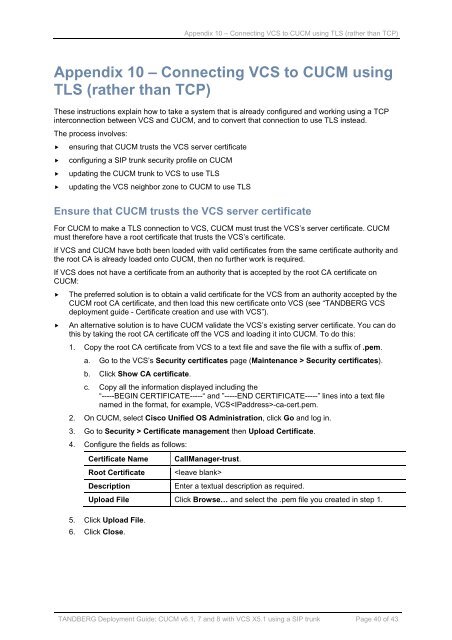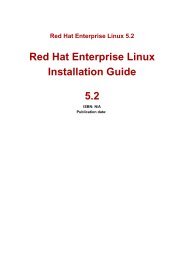Cisco Unified Communications Manager
Cisco Unified Communications Manager
Cisco Unified Communications Manager
Create successful ePaper yourself
Turn your PDF publications into a flip-book with our unique Google optimized e-Paper software.
Appendix 10 – Connecting VCS to CUCM using TLS (rather than TCP)Appendix 10 – Connecting VCS to CUCM usingTLS (rather than TCP)These instructions explain how to take a system that is already configured and working using a TCPinterconnection between VCS and CUCM, and to convert that connection to use TLS instead.The process involves: ensuring that CUCM trusts the VCS server certificate configuring a SIP trunk security profile on CUCM updating the CUCM trunk to VCS to use TLS updating the VCS neighbor zone to CUCM to use TLSEnsure that CUCM trusts the VCS server certificateFor CUCM to make a TLS connection to VCS, CUCM must trust the VCS’s server certificate. CUCMmust therefore have a root certificate that trusts the VCS’s certificate.If VCS and CUCM have both been loaded with valid certificates from the same certificate authority andthe root CA is already loaded onto CUCM, then no further work is required.If VCS does not have a certificate from an authority that is accepted by the root CA certificate onCUCM:The preferred solution is to obtain a valid certificate for the VCS from an authority accepted by theCUCM root CA certificate, and then load this new certificate onto VCS (see “TANDBERG VCSdeployment guide - Certificate creation and use with VCS”).An alternative solution is to have CUCM validate the VCS’s existing server certificate. You can dothis by taking the root CA certificate off the VCS and loading it into CUCM. To do this:1. Copy the root CA certificate from VCS to a text file and save the file with a suffix of .pem.a. Go to the VCS’s Security certificates page (Maintenance > Security certificates).b. Click Show CA certificate.c. Copy all the information displayed including the“-----BEGIN CERTIFICATE-----“ and ”-----END CERTIFICATE-----” lines into a text filenamed in the format, for example, VCS-ca-cert.pem.2. On CUCM, select <strong>Cisco</strong> <strong>Unified</strong> OS Administration, click Go and log in.3. Go to Security > Certificate management then Upload Certificate.4. Configure the fields as follows:Certificate NameRoot CertificateDescriptionCall<strong>Manager</strong>-trust.Enter a textual description as required.Upload File Click Browse… and select the .pem file you created in step 1.5. Click Upload File.6. Click Close.TANDBERG Deployment Guide: CUCM v6.1, 7 and 8 with VCS X5.1 using a SIP trunk Page 40 of 43