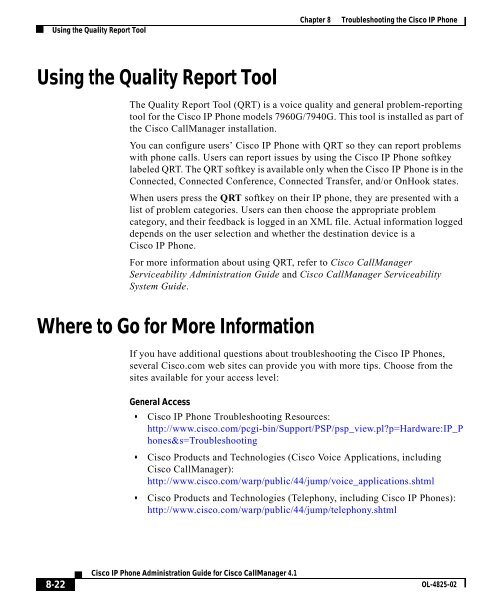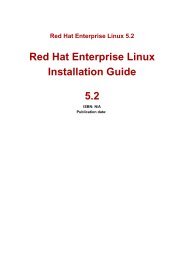8 Troubleshooting the Cisco IP Phone
8 Troubleshooting the Cisco IP Phone
8 Troubleshooting the Cisco IP Phone
Create successful ePaper yourself
Turn your PDF publications into a flip-book with our unique Google optimized e-Paper software.
Using <strong>the</strong> Quality Report ToolChapter 8 <strong>Troubleshooting</strong> <strong>the</strong> <strong>Cisco</strong> <strong>IP</strong> <strong>Phone</strong>Using <strong>the</strong> Quality Report ToolThe Quality Report Tool (QRT) is a voice quality and general problem-reportingtool for <strong>the</strong> <strong>Cisco</strong> <strong>IP</strong> <strong>Phone</strong> models 7960G/7940G. This tool is installed as part of<strong>the</strong> <strong>Cisco</strong> CallManager installation.You can configure users’ <strong>Cisco</strong> <strong>IP</strong> <strong>Phone</strong> with QRT so <strong>the</strong>y can report problemswith phone calls. Users can report issues by using <strong>the</strong> <strong>Cisco</strong> <strong>IP</strong> <strong>Phone</strong> softkeylabeled QRT. The QRT softkey is available only when <strong>the</strong> <strong>Cisco</strong> <strong>IP</strong> <strong>Phone</strong> is in <strong>the</strong>Connected, Connected Conference, Connected Transfer, and/or OnHook states.When users press <strong>the</strong> QRT softkey on <strong>the</strong>ir <strong>IP</strong> phone, <strong>the</strong>y are presented with alist of problem categories. Users can <strong>the</strong>n choose <strong>the</strong> appropriate problemcategory, and <strong>the</strong>ir feedback is logged in an XML file. Actual information loggeddepends on <strong>the</strong> user selection and whe<strong>the</strong>r <strong>the</strong> destination device is a<strong>Cisco</strong> <strong>IP</strong> <strong>Phone</strong>.For more information about using QRT, refer to <strong>Cisco</strong> CallManagerServiceability Administration Guide and <strong>Cisco</strong> CallManager ServiceabilitySystem Guide.Where to Go for More InformationIf you have additional questions about troubleshooting <strong>the</strong> <strong>Cisco</strong> <strong>IP</strong> <strong>Phone</strong>s,several <strong>Cisco</strong>.com web sites can provide you with more tips. Choose from <strong>the</strong>sites available for your access level:General Access• <strong>Cisco</strong> <strong>IP</strong> <strong>Phone</strong> <strong>Troubleshooting</strong> Resources:http://www.cisco.com/pcgi-bin/Support/PSP/psp_view.pl?p=Hardware:<strong>IP</strong>_<strong>Phone</strong>s&s=<strong>Troubleshooting</strong>• <strong>Cisco</strong> Products and Technologies (<strong>Cisco</strong> Voice Applications, including<strong>Cisco</strong> CallManager):http://www.cisco.com/warp/public/44/jump/voice_applications.shtml• <strong>Cisco</strong> Products and Technologies (Telephony, including <strong>Cisco</strong> <strong>IP</strong> <strong>Phone</strong>s):http://www.cisco.com/warp/public/44/jump/telephony.shtml8-22<strong>Cisco</strong> <strong>IP</strong> <strong>Phone</strong> Administration Guide for <strong>Cisco</strong> CallManager 4.1OL-4825-02