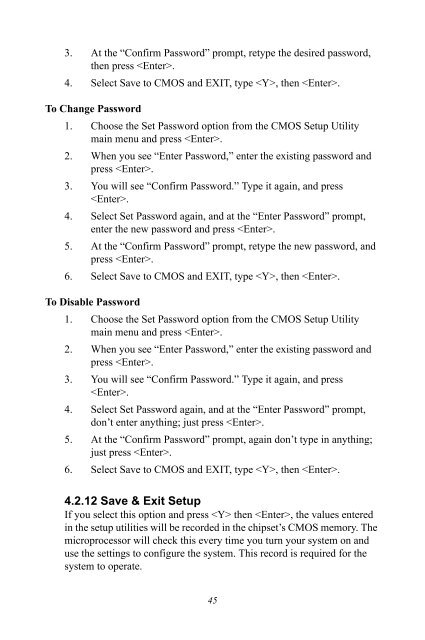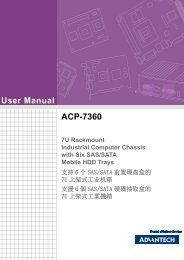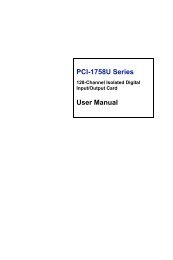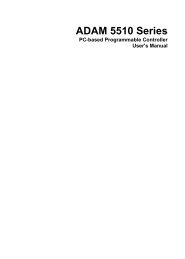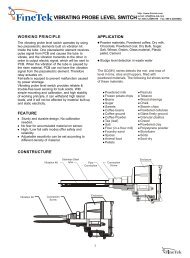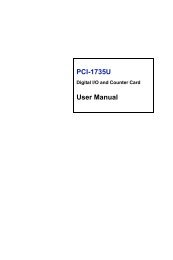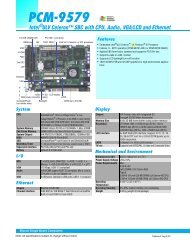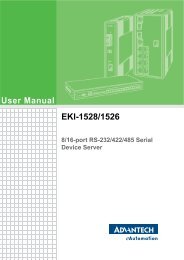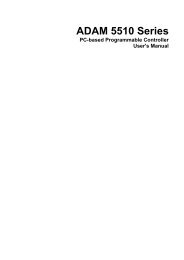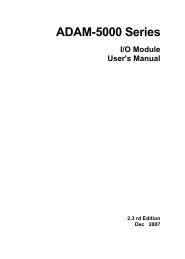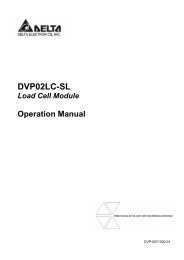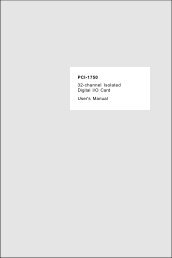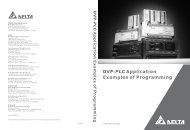PCM-9577
PCM-9577
PCM-9577
Create successful ePaper yourself
Turn your PDF publications into a flip-book with our unique Google optimized e-Paper software.
3. At the “Confirm Password” prompt, retype the desired password,then press .4. Select Save to CMOS and EXIT, type , then .To Change Password1. Choose the Set Password option from the CMOS Setup Utilitymain menu and press .2. When you see “Enter Password,” enter the existing password andpress .3. You will see “Confirm Password.” Type it again, and press.4. Select Set Password again, and at the “Enter Password” prompt,enter the new password and press .5. At the “Confirm Password” prompt, retype the new password, andpress .6. Select Save to CMOS and EXIT, type , then .To Disable Password1. Choose the Set Password option from the CMOS Setup Utilitymain menu and press .2. When you see “Enter Password,” enter the existing password andpress .3. You will see “Confirm Password.” Type it again, and press.4. Select Set Password again, and at the “Enter Password” prompt,don’t enter anything; just press .5. At the “Confirm Password” prompt, again don’t type in anything;just press .6. Select Save to CMOS and EXIT, type , then .4.2.12 Save & Exit SetupIf you select this option and press then , the values enteredin the setup utilities will be recorded in the chipset’s CMOS memory. Themicroprocessor will check this every time you turn your system on anduse the settings to configure the system. This record is required for thesystem to operate.45