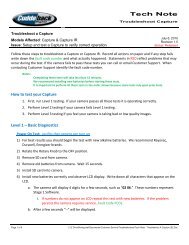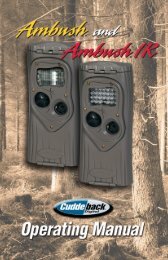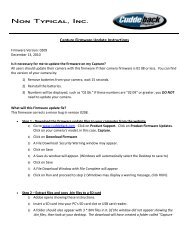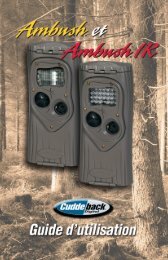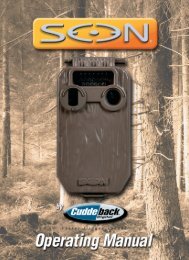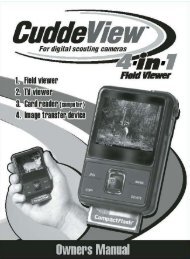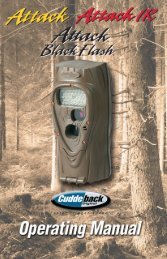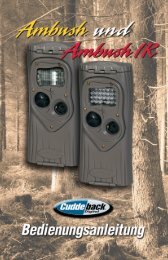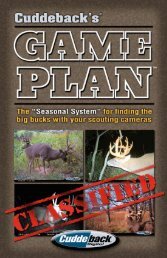You also want an ePaper? Increase the reach of your titles
YUMPU automatically turns print PDFs into web optimized ePapers that Google loves.
Using <strong>CuddeView</strong> <strong>X2</strong> as a PC card reader<strong>CuddeView</strong> <strong>X2</strong>, can be used as a computer card reader.• Turn <strong>CuddeView</strong> <strong>X2</strong> “OFF”.• Plug USB cable (included) into <strong>CuddeView</strong> <strong>X2</strong> USB port.Bottom viewUSB port• Plug USB cable into PC USB port.• Turn <strong>CuddeView</strong> <strong>X2</strong> “ON”.• When “USB Mode?” is displayed, select YES to use<strong>CuddeView</strong> <strong>X2</strong> as a card reader, press NO to use<strong>CuddeView</strong> <strong>X2</strong> as a viewer.• The SD card(s) in your <strong>CuddeView</strong> <strong>X2</strong> will be available onyour PC.• If you use <strong>Cuddeback</strong>’s Trophy Room Image ManagementSoftware, all you need to do is press “G” on yourkeyboard to copy images to your PC. Trophy Room isavailable for FREE download at www.cuddeback.com.13