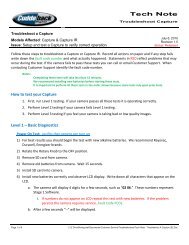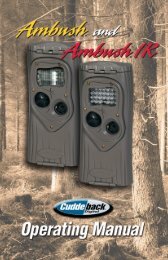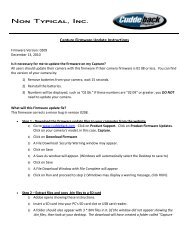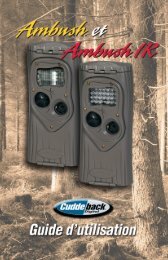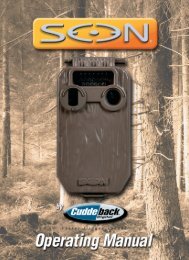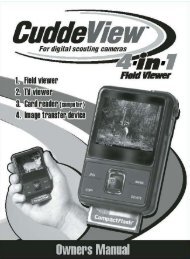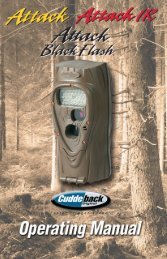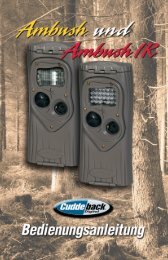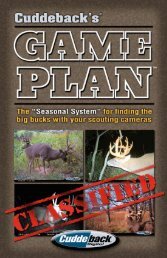Create successful ePaper yourself
Turn your PDF publications into a flip-book with our unique Google optimized e-Paper software.
Install SD card(s)<strong>CuddeView</strong> <strong>X2</strong> takes SD cards. It will hold two SD cardswhich allows you to copy images from one card to the other.• Only install or remove SD cards when <strong>CuddeView</strong> <strong>X2</strong>is off!• Install SD cards with label facing down into either slot(see below). Installing an SD card incorrectly willdamage your <strong>CuddeView</strong> <strong>X2</strong>.• Push card all the way in until it “clicks.”• To remove the SD cardpush it in until it “clicks”and pops part way out.• <strong>CuddeView</strong> <strong>X2</strong> will allowyou to view images witha single SD card ineither slot.• <strong>CuddeView</strong> <strong>X2</strong> will allowyou to copy images fromSource card to Destinationcard (see Copy imagessection on page 9).µ µ3