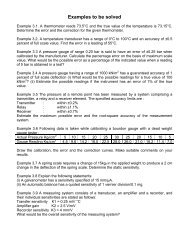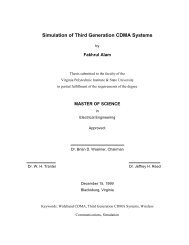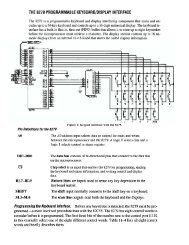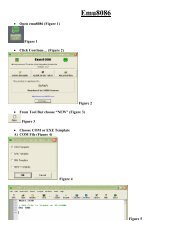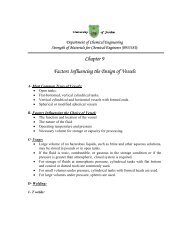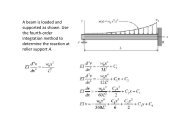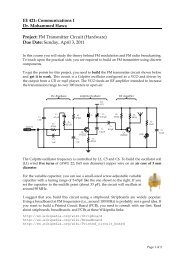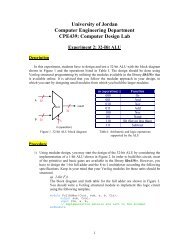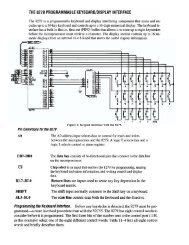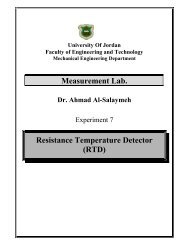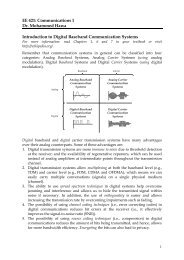Chapter 1 Introduction to AutoCAD - FET
Chapter 1 Introduction to AutoCAD - FET
Chapter 1 Introduction to AutoCAD - FET
Create successful ePaper yourself
Turn your PDF publications into a flip-book with our unique Google optimized e-Paper software.
Au<strong>to</strong>CAD 2D Tu<strong>to</strong>rial1.9 Pointing Device (Mouse)Au<strong>to</strong>CAD uses either a mouse or digitizing tablet <strong>to</strong> select objects in adrawing.Left Mouse But<strong>to</strong>nUsed <strong>to</strong> pick or select objects1. Click the left mouse but<strong>to</strong>n <strong>to</strong> select an object area in thedrawing.2. Press ESC twice <strong>to</strong> deselect an object (or <strong>to</strong> cancel acommand).Right Mouse But<strong>to</strong>nUsed <strong>to</strong> enter a command, repeat last command, or access shortcutmenus.1. Click the right mouse but<strong>to</strong>n.LEFTMOUSERIGHTMOUSETIPS:• SHIFT + the right mouse but<strong>to</strong>n brings up the object snap menus.• Various screen locations for the mouse brings up different menus.-12-