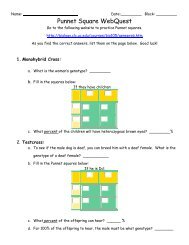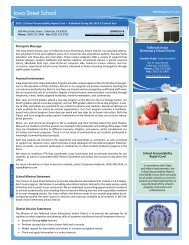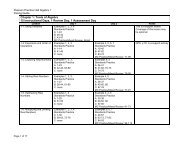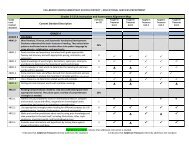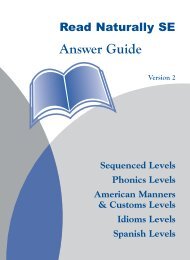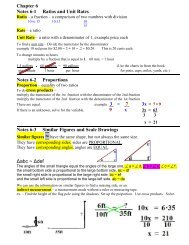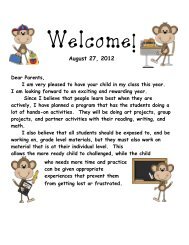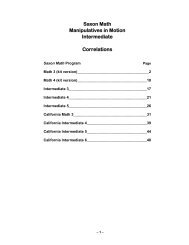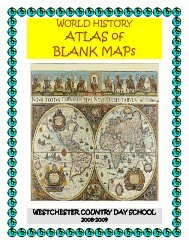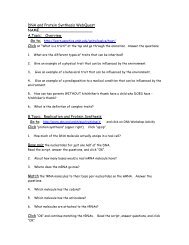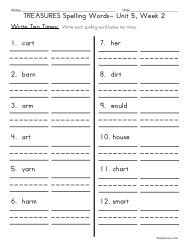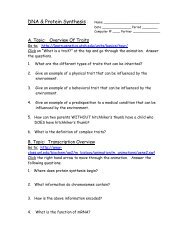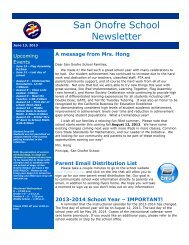Create successful ePaper yourself
Turn your PDF publications into a flip-book with our unique Google optimized e-Paper software.
Lesson Plan to Introduce <strong>Read</strong> <strong>Naturally</strong> <strong>SE</strong>Before asking students to begin working independently, you may want to demonstrateStudent Stories and walk through the steps of the process together. To demonstrate, youcan work through one or two stories together.Setting Up the LessonFor the purpose of the demonstration, you can set yourself up as a student and set yourstory options to an appropriate level, goal, etc. You can delete yourself as a studentafter the demonstration. For more information, see "Maintaining Student Information"in Chapter 2.First DemonstrationOpening Student Stories1 Show the students how to open <strong>Read</strong> <strong>Naturally</strong> <strong>SE</strong>. Make sure they see what theicon looks like and how to double-click it to open the login screen.2 Show the students how to enter a password and click the Enter button. Explain thatthey will each have their own password.Select a Story Step1 Select a story to read.2 Explain as you demonstrate that they must click the story, and then verify thatStudent Stories opened the correct story.Key Words Step1 Tell the students to read along as the key words are spoken.2 Tell the students they should click the key words they don't know to see and heartheir definitions.Prediction Step1 Look at the title, key words, and picture. Discuss what the story might say aboutthe topic.2 Point out that they can click the Back button to return to the Key Words step if theywant to review the key words and what they mean.3 Show the students how to type their thoughts into the text box. Use this opportunityto teach how the text boxes work.4 Click the Next button to continue to the Cold Timing step. Explain that they willoften need to click Next to go to the next screen, and that the software will not letthem click Next until they complete what they need to do on the current screen.<strong>SE</strong> <strong>Teacher's</strong> <strong>Guide</strong> 28 Copyright © 2004–2009 <strong>Read</strong> <strong>Naturally</strong>, Inc.Working with Students<strong>Read</strong> <strong>Naturally</strong> Software Edition