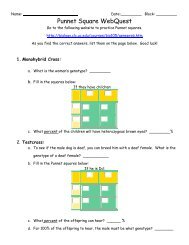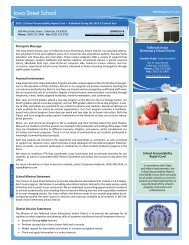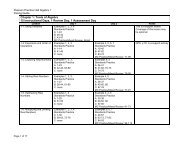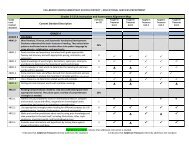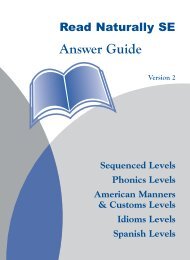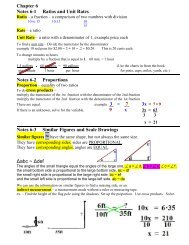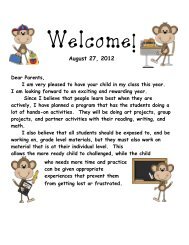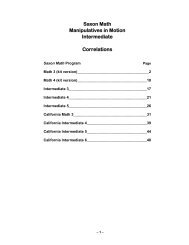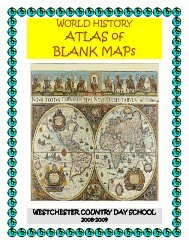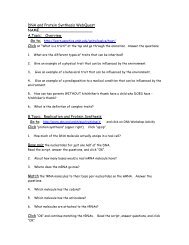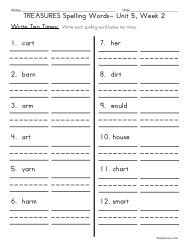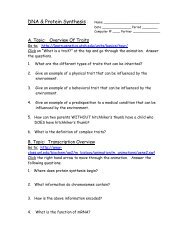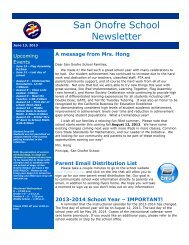Create successful ePaper yourself
Turn your PDF publications into a flip-book with our unique Google optimized e-Paper software.
Common Features of the Student Stories ScreensThe following diagram shows some of the common features of the Student Storiesscreens. The Windows version of the screen is shown below. In the Macintosh version,the title bar and menu bar will appear differently.Audio InstructionsIcon: Click this to hearthe audio instructionsrepeated.Title Bar: Shows the storytitle and reading level.Start/Stop Icon: Clickthis to start and stoptiming. If you stop andrestart, timing starts over.Menu Bar: See the nextpage for descriptions ofthe menu options. OnMacs, the menu bar isat the top of the screen.Progress Bar: Shows all ofthe steps and highlights thecurrent step in blue.Scores: Click this to viewa summary of the student'soptions and progress sofar. See page 38 for moreinformation.<strong>Read</strong>ing<strong>Guide</strong>Icon:Click thisto turn the<strong>Read</strong>ing<strong>Guide</strong> offand on.<strong>Read</strong>ing<strong>Guide</strong>:Highlightseach lineto help thestudents'eyes trackcorrectlyacross theline.Quit Button: Click this toexit the story and returnto the login screen.Back Button: Clickthis to review theprevious step.Next Button: Clickthis to advance tothe next step.<strong>SE</strong> <strong>Teacher's</strong> <strong>Guide</strong> 36 Copyright © 2004–2009 <strong>Read</strong> <strong>Naturally</strong>, Inc.Using Student Stories<strong>Read</strong> <strong>Naturally</strong> Software Edition