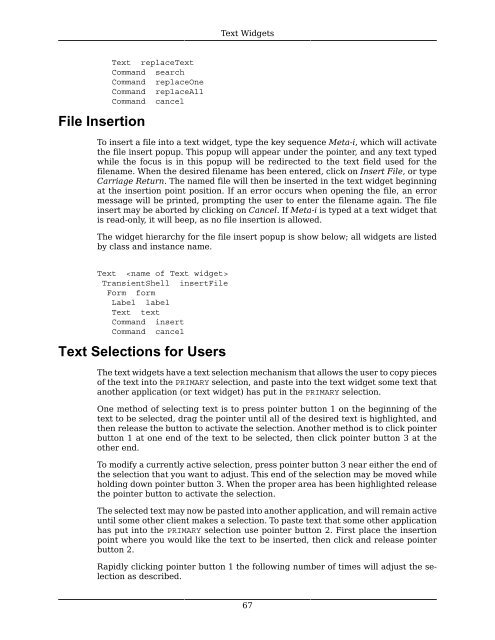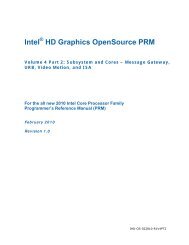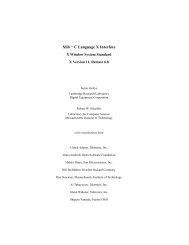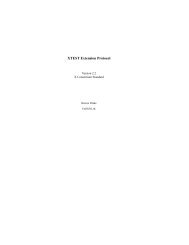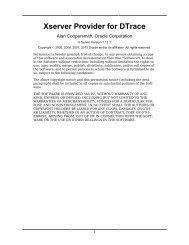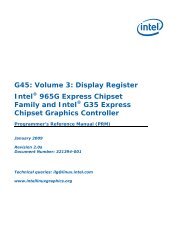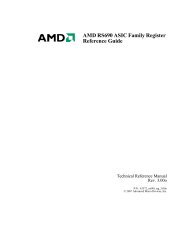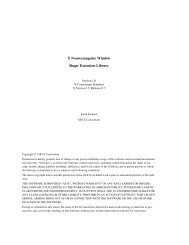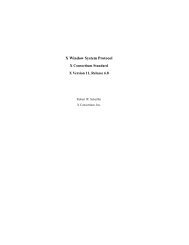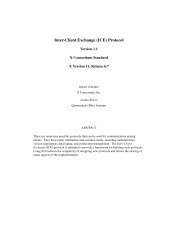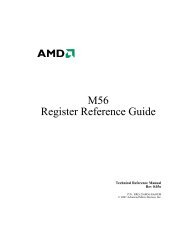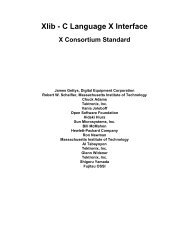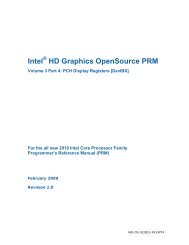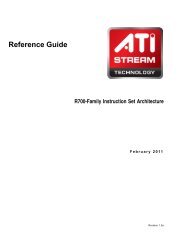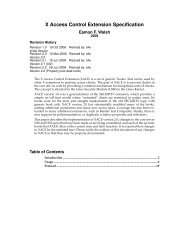Athena Widget Set - C Language Interface - X Consortium ... - X.Org
Athena Widget Set - C Language Interface - X Consortium ... - X.Org
Athena Widget Set - C Language Interface - X Consortium ... - X.Org
You also want an ePaper? Increase the reach of your titles
YUMPU automatically turns print PDFs into web optimized ePapers that Google loves.
Text <strong>Widget</strong>sFile InsertionText replaceTextCommand searchCommand replaceOneCommand replaceAllCommand cancelTo insert a file into a text widget, type the key sequence Meta-i, which will activatethe file insert popup. This popup will appear under the pointer, and any text typedwhile the focus is in this popup will be redirected to the text field used for thefilename. When the desired filename has been entered, click on Insert File, or typeCarriage Return. The named file will then be inserted in the text widget beginningat the insertion point position. If an error occurs when opening the file, an errormessage will be printed, prompting the user to enter the filename again. The fileinsert may be aborted by clicking on Cancel. If Meta-i is typed at a text widget thatis read-only, it will beep, as no file insertion is allowed.The widget hierarchy for the file insert popup is show below; all widgets are listedby class and instance name.Text TransientShell insertFileForm formLabel labelText textCommand insertCommand cancelText Selections for UsersThe text widgets have a text selection mechanism that allows the user to copy piecesof the text into the PRIMARY selection, and paste into the text widget some text thatanother application (or text widget) has put in the PRIMARY selection.One method of selecting text is to press pointer button 1 on the beginning of thetext to be selected, drag the pointer until all of the desired text is highlighted, andthen release the button to activate the selection. Another method is to click pointerbutton 1 at one end of the text to be selected, then click pointer button 3 at theother end.To modify a currently active selection, press pointer button 3 near either the end ofthe selection that you want to adjust. This end of the selection may be moved whileholding down pointer button 3. When the proper area has been highlighted releasethe pointer button to activate the selection.The selected text may now be pasted into another application, and will remain activeuntil some other client makes a selection. To paste text that some other applicationhas put into the PRIMARY selection use pointer button 2. First place the insertionpoint where you would like the text to be inserted, then click and release pointerbutton 2.Rapidly clicking pointer button 1 the following number of times will adjust the selectionas described.67