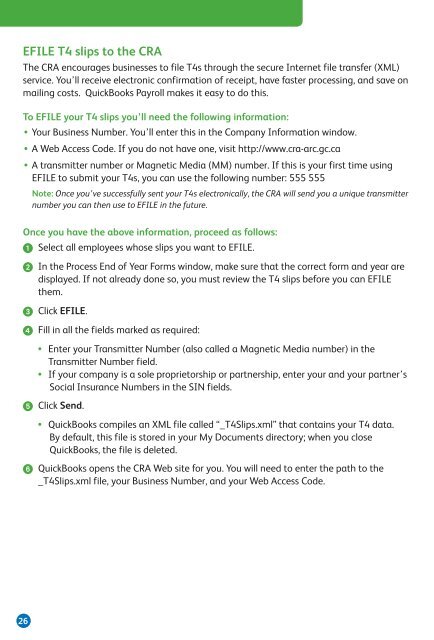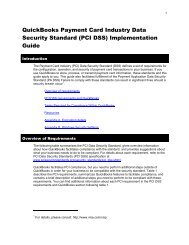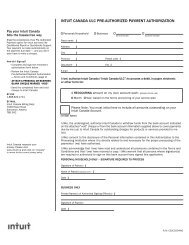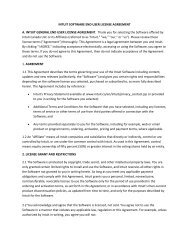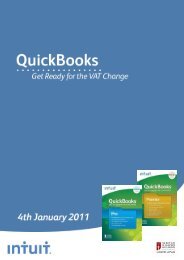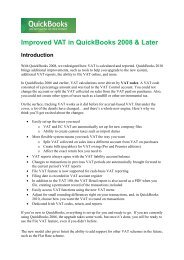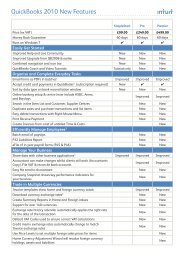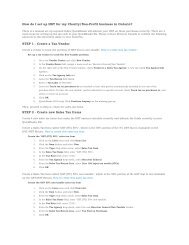QuickBooks® - Intuit
QuickBooks® - Intuit
QuickBooks® - Intuit
- No tags were found...
You also want an ePaper? Increase the reach of your titles
YUMPU automatically turns print PDFs into web optimized ePapers that Google loves.
EFILE T4 slips to the CRAThe CRA encourages businesses to file T4s through the secure Internet file transfer (XML)service. You’ll receive electronic confirmation of receipt, have faster processing, and save onmailing costs. QuickBooks Payroll makes it easy to do this.To EFILE your T4 slips you’ll need the following information:• Your Business Number. You’ll enter this in the Company Information window.• A Web Access Code. If you do not have one, visit http://www.cra-arc.gc.ca• A transmitter number or Magnetic Media (MM) number. If this is your first time usingEFILE to submit your T4s, you can use the following number: 555 555Note: Once you’ve successfully sent your T4s electronically, the CRA will send you a unique transmitternumber you can then use to EFILE in the future.Once you have the above information, proceed as follows:➊ Select all employees whose slips you want to EFILE.➋ In the Process End of Year Forms window, make sure that the correct form and year aredisplayed. If not already done so, you must review the T4 slips before you can EFILEthem.➌ Click EFILE.➍ Fill in all the fields marked as required:• Enter your Transmitter Number (also called a Magnetic Media number) in theTransmitter Number field.• If your company is a sole proprietorship or partnership, enter your and your partner’sSocial Insurance Numbers in the SIN fields.➎ Click Send.• QuickBooks compiles an XML file called “_T4Slips.xml” that contains your T4 data.By default, this file is stored in your My Documents directory; when you closeQuickBooks, the file is deleted.➏ QuickBooks opens the CRA Web site for you. You will need to enter the path to the_T4Slips.xml file, your Business Number, and your Web Access Code.26