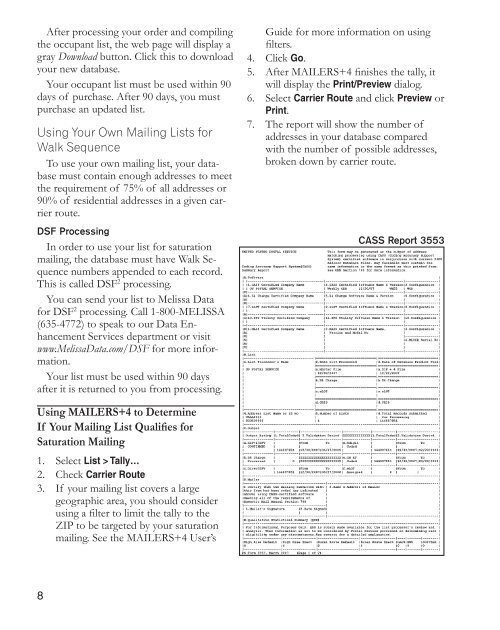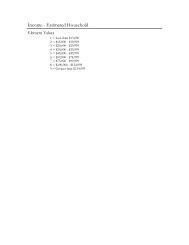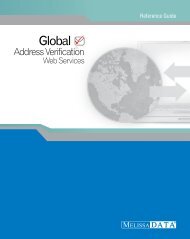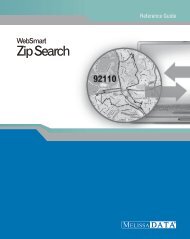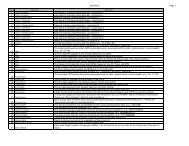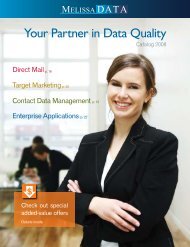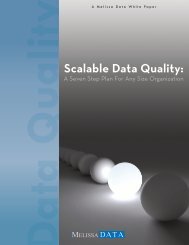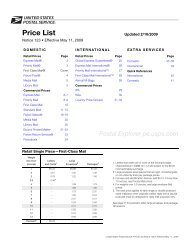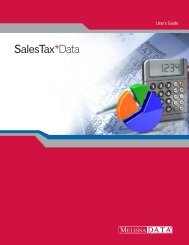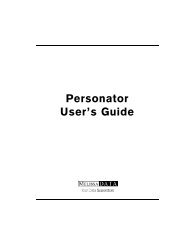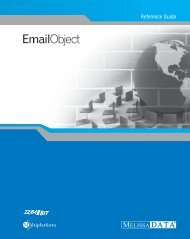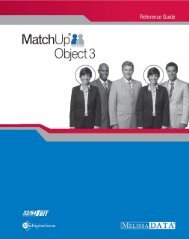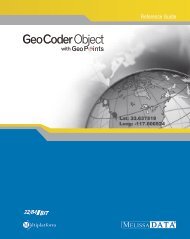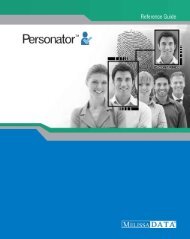How to prepare Saturation Mail with - Melissa Data
How to prepare Saturation Mail with - Melissa Data
How to prepare Saturation Mail with - Melissa Data
Create successful ePaper yourself
Turn your PDF publications into a flip-book with our unique Google optimized e-Paper software.
After processing your order and compiling<br />
the occupant list, the web page will display a<br />
gray Download but<strong>to</strong>n. Click this <strong>to</strong> download<br />
your new database.<br />
Your occupant list must be used <strong>with</strong>in 90<br />
days of purchase. After 90 days, you must<br />
purchase an updated list.<br />
Using Your Own <strong>Mail</strong>ing Lists for<br />
Walk Sequence<br />
To use your own mailing list, your database<br />
must contain enough addresses <strong>to</strong> meet<br />
the requirement of 75% of all addresses or<br />
90% of residential addresses in a given carrier<br />
route.<br />
DSF Processing<br />
In order <strong>to</strong> use your list for saturation<br />
mailing, the database must have Walk Sequence<br />
numbers appended <strong>to</strong> each record.<br />
This is called DSF 2 processing.<br />
You can send your list <strong>to</strong> <strong>Melissa</strong> <strong>Data</strong><br />
for DSF 2 processing. Call 1-800-MELISSA<br />
(635-4772) <strong>to</strong> speak <strong>to</strong> our <strong>Data</strong> Enhancement<br />
Services department or visit<br />
www.<strong>Melissa</strong><strong>Data</strong>.com/DSF for more information.<br />
Your list must be used <strong>with</strong>in 90 days<br />
after it is returned <strong>to</strong> you from processing.<br />
Using MAILERS+4 <strong>to</strong> Determine<br />
If Your <strong>Mail</strong>ing List Qualifies for<br />
<strong>Saturation</strong> <strong>Mail</strong>ing<br />
1. Select List > Tally…<br />
2. Check Carrier Route<br />
3. If your mailing list covers a large<br />
geographic area, you should consider<br />
using a filter <strong>to</strong> limit the tally <strong>to</strong> the<br />
ZIP <strong>to</strong> be targeted by your saturation<br />
mailing. See the MAILERS+4 User’s<br />
8<br />
Guide for more information on using<br />
filters.<br />
4. Click Go.<br />
5. After MAILERS+4 finishes the tally, it<br />
will display the Print/Preview dialog.<br />
6. Select Carrier Route and click Preview or<br />
Print.<br />
7. The report will show the number of<br />
addresses in your database compared<br />
<strong>with</strong> the number of possible addresses,<br />
broken down by carrier route.<br />
CASS Report 3553