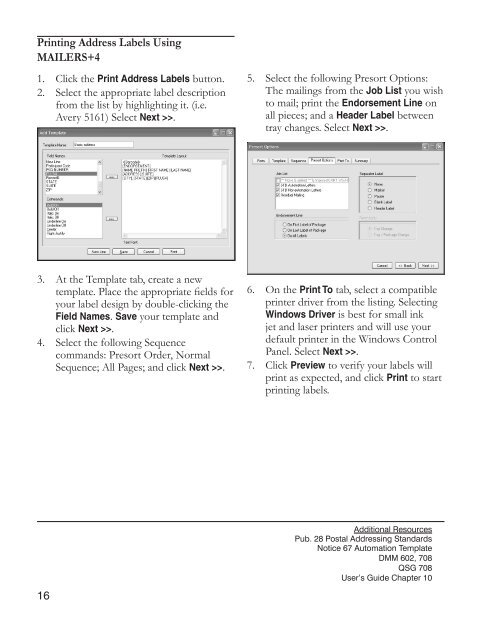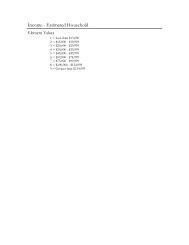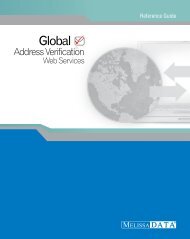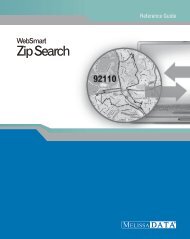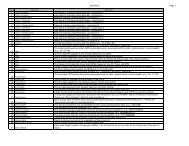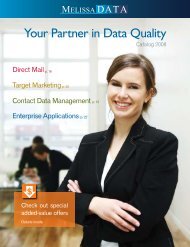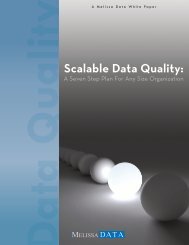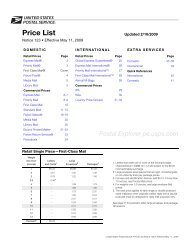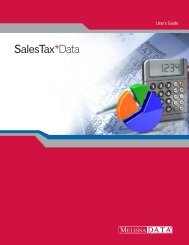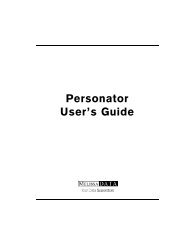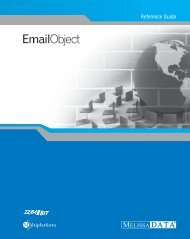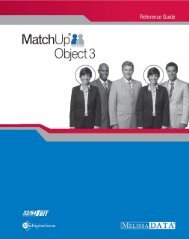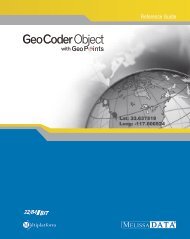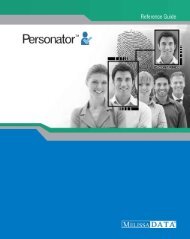How to prepare Saturation Mail with - Melissa Data
How to prepare Saturation Mail with - Melissa Data
How to prepare Saturation Mail with - Melissa Data
You also want an ePaper? Increase the reach of your titles
YUMPU automatically turns print PDFs into web optimized ePapers that Google loves.
Printing Address Labels Using<br />
MAILERS+4<br />
1. Click the Print Address Labels but<strong>to</strong>n.<br />
2. Select the appropriate label description<br />
from the list by highlighting it. (i.e.<br />
Avery 5161) Select Next >>.<br />
3. At the Template tab, create a new<br />
template. Place the appropriate fields for<br />
your label design by double-clicking the<br />
Field Names. Save your template and<br />
click Next >>.<br />
4. Select the following Sequence<br />
commands: Presort Order, Normal<br />
Sequence; All Pages; and click Next >>.<br />
16<br />
5. Select the following Presort Options:<br />
The mailings from the Job List you wish<br />
<strong>to</strong> mail; print the Endorsement Line on<br />
all pieces; and a Header Label between<br />
tray changes. Select Next >>.<br />
6. On the Print To tab, select a compatible<br />
printer driver from the listing. Selecting<br />
Windows Driver is best for small ink<br />
jet and laser printers and will use your<br />
default printer in the Windows Control<br />
Panel. Select Next >>.<br />
7. Click Preview <strong>to</strong> verify your labels will<br />
print as expected, and click Print <strong>to</strong> start<br />
printing labels.<br />
Additional Resources<br />
Pub. 28 Postal Addressing Standards<br />
Notice 67 Au<strong>to</strong>mation Template<br />
DMM 602, 708<br />
QSG 708<br />
User’s Guide Chapter 10