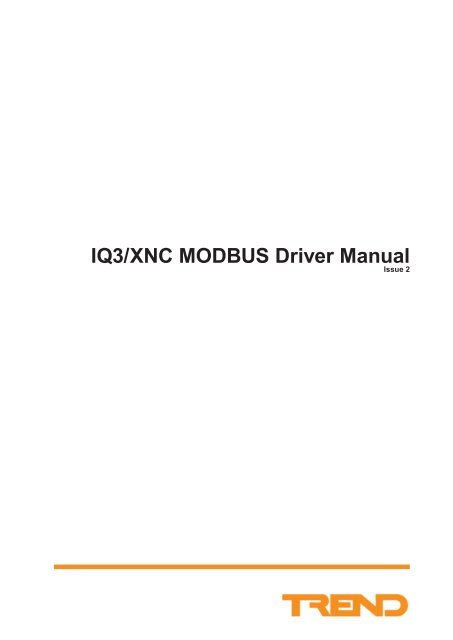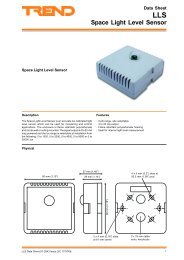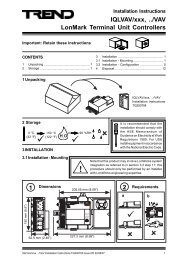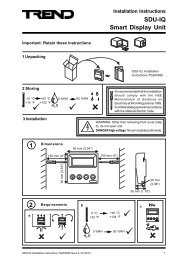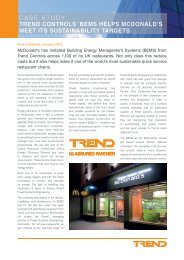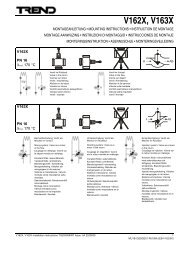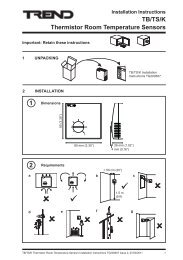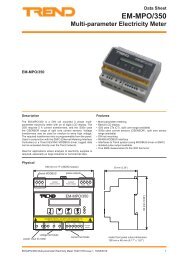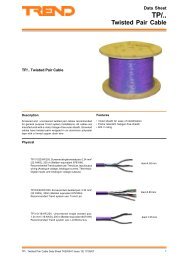Installation/startup instruction (English) - PNet - Trend
Installation/startup instruction (English) - PNet - Trend
Installation/startup instruction (English) - PNet - Trend
- No tags were found...
Create successful ePaper yourself
Turn your PDF publications into a flip-book with our unique Google optimized e-Paper software.
About this Manual1 About this ManualThis document refers to the IQ3xpress/XNC MODBUS Serial Driver v4.3, and the IQ3xpress/XNC MODBUS TCP/IP Driver v1.1. It describes the process of installing and configuring an IQ3xpress/XNC with an MODBUS driver. Itis assumed that you are familiar with IQ3xpress configuration, SET, and MODBUS.1.1 Conventions used in this ManualThis manual uses the following typographic conventions:Example of Conventionplaceholders[[optional items]]{choice1|choice2}DescriptionItems in italics are placeholders for information that must be supplied (e.g. arguments).Italics are also occasionally used in the text for emphasis.Items inside double square brackets are options.Braces and a vertical bar indicate a choice among two or more items. You must chooseone or more of these items unless all of the items are also enclosed in double squarebrackets.1.2 Contacting <strong>Trend</strong>Head Office<strong>Trend</strong> Control Systems LimitedAlbery HouseSpringfield RoadHorshamWest SussexRH12 2PQTel: +44 (0) 1403 211888Fax: +44 (0) 1403 241608Details of regional offices can be found on our web site.InternetOur company web site (www.trendcontrols.com) provides information about our products and us. Accreditedpartners should contact our support web site (http://pnet.trend-controls.com).Technical SupportOur support department provides technical support during normal office hours. Before contacting our supportdepartment ensure you have completed the elearning module (XNC3 Drivers) and e-mailed the results to our trainingteam, by use of the e-mail results button on the results page following the test. You must also have your TechnicalSupport PIN number available, without this we will be unable to provide you with any support.Tel: +44 (0) 1403 226600Email: trendts@trendcontrols.comFax: +44 (0) 1403 226310Technical PublicationsPlease send any comments on this or any other <strong>Trend</strong> technical publication to techpubs@trendcontrols.com.IQ3/XNC MODBUS Driver Manual TE201101 Issue 2, 12-Apr-20115
About this Manual6 IQ3/XNC MODBUS Driver Manual TE201101 Issue 2, 12-Apr-2011
About the IQ3/XNC MODBUS Driver2 About the IQ3/XNC MODBUS DriverIQ3/XNC MODBUS Driver is a <strong>Trend</strong> Custom Language (TCL) that enables values from devices on MODBUS to beread into the strategy of an IQ3/XNC. It also enables values from the strategy to be written to values in the MODBUSdevices.There are four variants of the driver with different numbers of data requests, inputs, outputs, and differentcommunications options. See the table below.Communications Option Data Requests Inputs Outputs BrIQsIP 35 20 85 10005185 150 400 12980Serial 35 20 85 9565185 150 400 12540Each driver variant uses a different number of BrIQs, and has a different number of inputs and outputs (MODBUSdata read and write requests). Therefore when selecting which driver variant to use you should consider the numberof BrIQs available in the IQ3/XNC that is to be used, as well as the method of connecting to the MODBUS, numberof data request that are required, the number of outputs required to the strategy and number of inputs required fromthe strategy. For details of the number of BrIQs the IQ3/XNC see the IQ3../.../XNC/... Controller/Interface Data Sheet(TA200219). The data request specifies the device containing the values, the value, and the type of value.The number of data requests determines the number of different requests for information that can be set up. Eachdata request could request information for more several sequential values. Each data request is configured in oneof the TCL interface module’s stores therefore the number of data requests is the number of stores available for thispurpose.Data read from the device is stored in the IQ3/XNC’s TCL Interface module’s outputs. These objects can then beused in the IQ3/XNC’s strategy. Data that is to be written to the device is taken from the IQ3/XNC’s TCL Interfacemodule’s inputs. These inputs can be modified from the IQ3/XNC’s strategy.XNC Interface ModuleKnob ModulesSensorModulesInputsMODBUS Driver(TCL Application)OutputsSwitch ModulesDigital InputModulesIQ3/XNC StrategyMODBUS DevicesIQ3/XNC MODBUS Driver Manual TE201101 Issue 2, 12-Apr-20117
Install the IQ3/XNC MODBUS Driver Files12 IQ3/XNC MODBUS Driver Manual TE201101 Issue 2, 12-Apr-2011
Configuration Process4 Configuration ProcessBefore starting you must have, the documentation supplied with the device, a suitable version of SET, the MODBUSdriver for the IQ3/XNC3, an IQ3/XNC.The driver can be loaded into a SET project using a solution from the Strategy Library or by adding an IQ3/XNCto your project and specifying the required driver in the TCL module. Configuring the driver using a solution is thesimplest method but requires a standard strategy to have been configured together with the driver. Four solutions areprovided within the SET applications library standard solutions for the purpose of getting started or communicationstesting. Each of these contains sensors, digital inputs, knobs and switches already connected to the outputs and inputsof the TCL module so that data points may be read and written having configured the TCL module stores.4.1 Configure the Driver Using a SolutionThe process below describes how to configure the driver using a solution.To configure the driver using a solution:1. Install the MODBUS devices which are to be communicated with according to the manufacturer’s installationinformation.2. Install the IQ3/XNC as described in the IQ3xact Web Enabled Controller <strong>Installation</strong> Instructions (TG200766)or the IQ3xcite Web Enabled Controller <strong>Installation</strong> Instructions(TG200626), and the IQ3../.../XNC/..Controller/Interface <strong>Installation</strong> Instructions (TG200911).3. Connect the IQ3/XNC to the MODBUS devices as described in the ‘Connect the IQ3/XNC to the MODBUSDevices’ section of this manual.4. Choose the required driver. See the ‘Select the Driver’ section of this manual for more details.5. Run SET and view the Strategy Library.6. In the Standard Solution area expand ‘IQ3/XNC Drivers’ groups, and open the ‘MODBUS’ sub group. Allthe solutions for the IQ3/XNC MODBUS Driver are displayed.Driver NameXactTCPIPModbusClient.XNCTCPIPModbusClient.XNCXactSerialModbusMaster.XNCSerialModbusMaster.XNCSolution‘XactTCPIPModbusClient.XNC’ in the ‘MODBUS’ sub group of the‘IQ3/XNC Drivers’ group in the Standard Solution area.‘TCPIPModbusClient.XNC’ in the ‘MODBUS’ sub group of the‘IQ3/XNC Drivers’ group in the Standard Solution area.‘XactSerialModbusMaster.XNC’ in the ‘MODBUS’ sub group of the‘IQ3/XNC Drivers’ group in the Standard Solution area..‘SerialModbusMaster.XNC’ in the ‘MODBUS’ sub group of the‘IQ3/XNC Drivers’ group in the Standard Solution area..7. Right click the required solution, and click Copy to Project. The Enter Destination dialogue box is displayed.8. In the Lan box enter the Lan number for the new controller (0 to 119 excluding addresses 2, 3, and 10).9. In the Node box enter the network address of the controller (1 to 119 excluding addresses 2, 3, and 10).10. Click OK. The controller will be added to the project with the strategy defined in the solution.IQ3/XNC MODBUS Driver Manual TE201101 Issue 2, 12-Apr-201113
Configuration Process4.1 Configure the Driver Using a Solution (continued)11. Display a strategy page for the IQ3/XNC, by right-clicking the page, pointing to Device and clicking XNCInterface Module. The XNC Interface Module dialogue box is displayed.12. Configure the driver’s communication settings by double-clicking the string value for each store and enteringthe required value. See the ‘Configure the Driver’s Communications Settings’ section of this manual formore details.13. Configure the device details by double-clicking the string value for each store and entering the required value.See the ‘Configure Device Details’ section of this manual for more details.14. Configure the driver’s output labels to make identification of the outputs easier by double clicking the output’slabel in the Outputs area, entering the new label and clicking OK. See the ‘Configure Input/Output Labels’section of this manual for more details.15. Click OK to close the XNC Interface Module dialogue box.16. Configure the IQ3/XNC’s strategy as required. The solution includes digital input and sensor modules alreadylinked to the XNC interface module’s outputs. If required you can delete modules linked to outputs you are notusing. For details of configuring the strategy of an IQ3/XNC see the SET Manual (TE200147).If you are reading the comms status from the device it needs to be linked into the strategy as required so thatthe required action can be carried out. This is done by linking the connective linked to the TCL output towhich the comms status is written to the appropriate part of the alarm handling strategy.17. Download the strategy. See the ‘Download the Strategy’ section of this manual for more details.4.2 Configure the Driver by Adding an IQ3/XNC to the ProjectWhen a driver is added using a solution (see the ‘Configure the Driver Using a Solution’ section of this manual)the driver is placed in the project directory. This enables it to be manually added to the controller’s TCL Module.To configure the IQ3/XNC MODBUS Driver by adding an IQ3/XNC to the project:1. Install the device(s) which are to be communicated with according to the manufacturer’s installationinformation.2. Install the IQ3/XNC as described in the IQ3xact Web Enabled Controller <strong>Installation</strong> Instructions (TG200766)or the IQ3xcite Web Enabled Controller <strong>Installation</strong> Instructions(TG200626), and the IQ3../.../XNC/..Controller/Interface <strong>Installation</strong> Instructions (TG200911).3. Connect the IQ3/XNC to the MODBUS devices as described in the ‘Connect the IQ3/XNC to the MODBUSDevices’ section of this manual.4. Configure the driver as described in the ‘Configure the IQ3/XNC MODBUS Driver’ section of this manual.5. Configure the IQ3/XNC’s strategy as described in the ‘Configure the IQ3/XNC Strategy’ section of thismanual14 IQ3/XNC MODBUS Driver Manual TE201101 Issue 2, 12-Apr-2011
T T RA RB0VTXRXRTS / TXENCTS / RXEN Connect the IQ3/XNC to the MODBUS Devices5 Connect the IQ3/XNC to the MODBUS DevicesThe connection of the IQ3/XNC to the MODBUS devices can be made using either a serial connection or a TCP/IPconnection. The type of connection used will determine which variant of the driver is used.Note that only one of the IQ3/XNC’s RS232 connectors can be used at a time, and it is not possible to use RS232 andRS485 connectors at the same time.For more details of connection the IQ3/XNC see the ‘IQ3../.../XNC/... Controller/Interface <strong>Installation</strong> Instructions’(TG200911).5.1 Connect to the MODBUS Devices Using a Serial ConnectionThe connection between the MODBUS and the IQ3/XNC can be made using either the IQ3/XNC’s RS232, or RS485connector. The RS232 connection is a peer to peer connection with only one MODBUS slave and a maximumdistance of 20 m between master and last slave. The RS 485 connection is limited to a maximum of 32 slave maxwith a distance maximum of 1000 m between master and last slave.To connect to the MODBUS devices using a serial connection:1. Install the IQ3/XNC as described in the IQ3xact Web Enabled Controller <strong>Installation</strong> Instructions (TG200766)or the IQ3xcite Web Enabled Controller <strong>Installation</strong> Instructions(TG200626), and the IQ3../.../XNC/..Controller/Interface <strong>Installation</strong> Instructions (TG200911).2. Connect the IQ3/XNC to the MODBUS using its RS232 or RS485 connectors as shown below.RS232 with 9 Way D type connector + 0RS485RS232A B RS232 9 way D type1IQ3/XNC pinouts6RTS7CTS892 RX3TX4 (held high)5 GNDMODBUSDeviceThe pinouts shown are those for the IQ3/XNC. The pins from the IQ3/XNC should be wired to the appropriateterminals on the MODBUS device.IQ3/XNC MODBUS Driver Manual TE201101 Issue 2, 12-Apr-201115
T T RA RB0VTXRXRTS / TXENCTS / RXEN T T RA RB0VTXRXRTS / TXENCTS / RXEN T T RA RB0VTXRXRTS / TXENCTS / RXEN Connect the IQ3/XNC to the MODBUS Devices5.1 Connect to the MODBUS Devices Using a Serial Connection (continued)RS232 with RJ11 connector + 0RS485RS232A B RS232 RJ11123456RXCTSRTSGNDTXIQ3/XNC pinoutsMODBUSDeviceThe pinouts shown are those for the IQ3/XNC. The pins from the IQ3/XNC should be wired to the appropriateterminals on the MODBUS device.4 wire RS485 + 0RS485RS232A B IQ3/XNC MODBUS Device0V T A T B RA RB0V TA TB RA RB2 wire RS485 + 0RS485RS232A B IQ3/XNCMODBUS Device0V T A T B RA RB 0V A B16 IQ3/XNC MODBUS Driver Manual TE201101 Issue 2, 12-Apr-2011
0VT T RA RBRTS / TXENCTS / RXENTXRX Connect the IQ3/XNC to the MODBUS Devices5.2 Connect to the MODBUS Devices Using a TCP/IP ConnectionWhen connecting using a TCP/IP connection a MODBUS server is required. Communication between the server andthe IQ3/XNC is over Ethernet using the IQ3/XNC’s Ethernet connector.To connect to the MODBUS devices using a TCP/IP connection:1. Install the IQ3/XNC as described in the IQ3xact Web Enabled Controller <strong>Installation</strong> Instructions(TG200766) or the IQ3xcite Web Enabled Controller <strong>Installation</strong> Instructions(TG200626), and the IQ3../.../XNC/.. Controller/Interface <strong>Installation</strong> Instructions (TG200911) ensuring that it is able to communicate onthe TCP/Ethernet network.2. Install the MODBUS server as described in the manufacturer’s documentation and connect it to the MODBUSand Ethernet network. + 0RS485RS232AB Ethernet HubMODBUS ServerMODBUS DevicesNote that there must be an IP connection between the IQ3/XNC and the MODBUS server. A MODBUS serveris not necessary a separate box it can be the MODBUS device.IQ3/XNC MODBUS Driver Manual TE201101 Issue 2, 12-Apr-201117
Connect the IQ3/XNC to the MODBUS Devices18 IQ3/XNC MODBUS Driver Manual TE201101 Issue 2, 12-Apr-2011
Configure the IQ3/XNC MODBUS Driver6 Configure the IQ3/XNC MODBUS DriverConfiguration of the IQ3/XNC MODBUS Driver can be broken down into the following steps:Select the DriverAdd the Driver to the IQ3/XNCConfigure the Driver’s Communication SettingsConfigure Device DetailsConfigure Output Labels6.1 Select the DriverThe driver is available with two different communications options (TCP/IP, and serial) and in two different sizes.The variants are functionally the same, the only difference is the communications method, the number inputs, andthe number of BrIQs required in the IQ3/XNC.Communications Option Data Requests Inputs Outputs BrIQs Required FilenameIP 35 20 85 10005 XactTCPIPModbusClient.XNC185 150 400 12980 TCPIPModbusClient.XNCSerial 35 20 85 9565 XactSerialModbusMaster.XNC185 150 400 12540 SerialModbusMaster.XNCWhen deciding which variant of the driver to use you should consider the following:Communication optionNumber of devices and outputs requiredDriver and strategy sizeCommunication optionDecide which communications option is required (TCP/IP or serial). This depends on the type of converter used tomake the connection between the IQ3/XNC and the MODBUS.Number of data request, inputs and outputs requiredConsider the data requests, number inputs, and number of outputs that are required and pick a variant of the driverthat provides the required level of support.The number of data requests determines the number of different requests for information that can be set up. Each datarequest could request information from several sequential values. Each data request is configured in one of the TCLinterface module’s stores therefore the number of data requests is the number of stores available for this purpose.Information can be written to or read from more actual points than the number of data requests available for thedriver as each request may read/write more than one value.When considering the number of outputs required you should ensure that the selected driver variant has enoughoutputs for one output per value that is to be read. Remember that a data request that reads 5 values will write theresults into 5 consecutive outputs.When considering the number of inputs required you should ensure that the selected driver variant has enough inputsfor one input per value that is to be written. Remember that a data request that writes 4 values will obtain the valuesto write from 4 consecutive inputs.Note that the total number of inputs and outputs cannot exceed the limit for the driver.Driver and strategy sizeAs different variants of the IQ3/XNC have a different number of BrIQs available for use for the driver and strategyyou must also consider the number of BrIQs required for the driver, and any strategy that is required. If most of theIQ3/XNC’s BrIQs are used by the driver there may not be enough available for the strategy. In this case you shouldconsider using the smaller version of the driver with several IQ3/XNCs, or use an IQ3/XNC with a higher BrIQ count.IQ3/XNC MODBUS Driver Manual TE201101 Issue 2, 12-Apr-201119
Configure the IQ3/XNC MODBUS Driver6.2 Add the Driver to the IQ3/XNCHaving selected the required driver as described in the ‘Select the Driver’ section of this manual it must be addedto the IQ3/XNC.To add the driver to the IQ3/XNC:1. Run SET and open the required SET project, or create a new one as described in the SET Manual (TE200147).2. Add the required IQ3/XNC to the project as described in the ‘Add Controllers Manually’ section of the SETManual (TE200147).3. Display a strategy page for the IQ3/XNC’s strategy.4. Right-click a strategy page, point to Device and click XNC Interface Module. The XNC Interface Moduledialogue box is displayed.5. Click . The Select XNC App File dialogue box is displayed.6. Navigate to the ‘c:\program files\trend control systems\xnc applications’ folder by clicking the drive, or folderin the Look in box.20 IQ3/XNC MODBUS Driver Manual TE201101 Issue 2, 12-Apr-2011
Configure the IQ3/XNC MODBUS Driver6.2 Add the Driver to the IQ3/XNC (continued)7. In the folder list click the file for the required driver.Communications Option Data Inputs Outputs BrIQs RequiredFilenameRequestsIP 35 20 85 10005 XactTCPIPModbusClient.XNC185 150 400 12980 TCPIPModbusClient.XNCSerial 35 20 85 9565 XactSerialModbusMaster.XNC185 150 400 12540 SerialModbusMaster.XNC8. Click Open. The TCL application for the driver will be loaded. Details of the application’s name, author, andID are also displayed in the appropriate boxes; all of these are read only.9. Check that the correct driver variant has been selected by checking the file specified in the XNC App box.10. Click OK.IQ3/XNC MODBUS Driver Manual TE201101 Issue 2, 12-Apr-201121
Configure the IQ3/XNC MODBUS Driver6.3 Configure the Driver’s Communication SettingsTo configure the driver’s communication settings:1. Run SET, open the SET project, display a strategy page for the IQ3/XNC, right-click a strategy page, point toDevice and click XNC Interface Module. The XNC Interface Module dialogue box is displayed.2. Double-click the string value for each store and enter the required value.3. Click OK.Serial Drivers (XactSerialModbusMaster.XNC and SerialModbusMaster.XNC)The communications settings for the driver’s two serial variants are configured by setting the values of stores 1 to 8.StoreSettingDescriptionNumber1 SerialBaudrate_2400_4800_9600_19200 The baud rate of communications between the IQ3/XNC andthe MODBUS device (range 2400, 4800, 9600 or 19200).Default = 9600.2 SerialParity_2even_10dd_0none The parity for communications between the IQ3/XNC andthe MODBUS device (range 0, 1, or 2). 0 = no parity, 1 = odd,and 2 = even. Default = 2.3 SerialDataSize_8_8bits_7_7bits The number of data bits for communications between theIQ3/XNC and the MODBUS (range 7 or 8). 8 = 8 Bits, 7 = 7Bits. Default = 8.4 SerialStopBit_1_1bit_2_2bits The number of stop bits for communications between theIQ3/XNC and the MODBUS (range 1 or 2). 1 =1 stop bit, 2 =2 stop bits. Default = 1.5 SerialPort_3_RS232_2RS485_1_RS422 The port type for communications between the IQ3/XNCand the MODBUS (range 1, 2, or 3). 1 = RS485 (4-wire), 2 =RS485 (2-wire), 3 = RS232.6 Timeout_ms The timeout in milliseconds for communications between theIQ3/XNC and the MODBUS device. Default = 10007 RetryNumber The number of retries before a COM error is reported.Default = 38 PauseInterFrame_ms The pause in milliseconds between communications framesDefault = 500msCommunications errorsIf the device fails to respond to IQ3/XNC requests for a period greater than the Timeout_ms time the IQ3/XNC3 willtry again. If the number of retries reaches the number specified by ‘RetryNumber’ the COM status output is set to ‘1’.If communication is successful, it is set to ‘0’.TCP/IP Driver (XactTCPIPModbusClient.XNC and SerialModbusMaster.XNC)The communications settings for the driver’s two TCP/IP variants are configured by setting the values of stores 1, 2,3, 6, 7, 8 and 15.StoreSettingDescriptionNumber1 DelayToConnectServer_ms The time in milliseconds required to connect to the server(the default value should always be suitable). Default = 5000.If the MODBUS server does not authorise connection tothe IQ3/XNC in the time specified the COM status outputspecified in store 15 is set to ‘1’. If the server does authorisethe connection to the IQ3/XNC the COM status output is setto ‘0’.2 DelayToDisconnectServer The time required to close the socket (the default value shouldalways be suitable). Default = 5000.3 PauseBetweenServerConnection_ms The length of time in milliseconds the driver will wait whenthe connection to the server is changed.6 Timeout_ms The maximum wait time in milliseconds for a response froma MODBUS request. Default = 100022 IQ3/XNC MODBUS Driver Manual TE201101 Issue 2, 12-Apr-2011
Configure the IQ3/XNC MODBUS Driver6.3 Configure the Driver’s Communication Settings (continued)StoreSettingDescriptionNumber7 RetryNumber The number of retries before a COM error is reported.Default = 38 PauseInterFrame_ms The pause in milliseconds between communications framesDefault = 500ms15 ServerAddress#Port#ERR The IP address of the server containing the MODBUSdevice information, the TCP port used for the connection,and the output used to store the communications status. Theinformation must be specified in the format below:6.4 Configure Device DetailsADDR:##ERR The server’s IP address in the form xxx.xxx.xxx.xxx. The TCP port used for communications. The output the communications status iswritten to.E.g. ADDR:192.168.1.1#502#ERR400The device details are the same for all four variants of the driver. They determine the devices that are to becommunicated. They are configured by setting the values of stores 9 to 70 or 9 to 200 depending on the driverselected.To configure the device details:1. Run SET, open the SET project, display a strategy page for the IQ3/XNC, right-click a strategy page, point toDevice and click XNC Interface Module. The XNC Interface Module dialogue box is displayed.2. Double-click the string value for each store and enter the required value.3. Click OK.StoreSettingDescriptionNumber9 FirstRequestStoreNumber The number of the store containing the first data request.10 LastRequestStoreNumber The number of the store containing the last data request.16 to 50 or Data requestSpecifies the value that is to be read from, or written to the16 to 200dependingMODBUS device. See the ‘Specifying the Data RequestCode’ section of this manual for more details.on driver.FirstRequestStoreNumber and LastRequestStoreNumberThese parameters are used to delimit the list of stores containing data request codes. Therefore if you are not using themaximum you should adjust the values appropriately as this will speed up the driver’s operation. E.g. if only 10 datarequests are being used change the ‘LastRequestStoreNumber’ to ‘19’. The ‘FirstRequestStoreNumber’ parametershould normally be left at the default value of ‘10’ unless during commissioning you want to restrict the data requeststo part of the list for fault finding purposes.IQ3/XNC MODBUS Driver Manual TE201101 Issue 2, 12-Apr-201123
Configure the IQ3/XNC MODBUS Driver6.4.1 Specifying the Data Request CodeThe data code determines the data that is read from or written to the MODBUS devices.Edevice#Ffunction#Aaddress#Nno of values#Ostart output/input#[#ERRerror output]#Cformat#bit order or maskformat2 digit code specifying the formatof the data in the device00 Direct (read/write)04 IEEE value (read/write)05 Direct read with bit 16containing sign.06 IEEE configuration.(read).09 Allows a bit mask to beapplied to a 16 bit word.(read).07 BCD10 Allows a 32 bit value to beread.address5 digit number specifying the register addressof the first value in the device.error output(Optional) 3 digit code specifying the output usedfor the comms status for the specified value.start output/input3 digit number specifying the first TCLoutput/input.no of values2 digit number specifying the number ofvalues.function2 digit code specifying the MODBUS functionused for the communication.01 Read Coil02 Read Discrete Input03 Read Holding Registers04 Read Input Registers05 Write Single Coil06 Write Single Holding Register16 Write Multiple Holding Registersbit order or maskIf specifying bit order it specifies whether themost significant bit is sent first or last (MS/LS= MSB first, LS/MS MSB last.If specifying a mask it determines the bitsthat are required e.g. to retrieve bits 0, 7, 11and 15, the following bit mask value shouldbe used:1000100010000001device3 digit number specifying the address of the device containing therequired data.Note that for all codes the specified number of digits MUST be included. If necessary the code should be padded withleading zeros.24 IQ3/XNC MODBUS Driver Manual TE201101 Issue 2, 12-Apr-2011
Configure the IQ3/XNC MODBUS Driver6.4.1 Specifying the Data Request Code (continued)device This is a 3 digit number that specifies the address of the device containing the required data. If the address isless than 3 characters it must be padded with leading zeros as required e.g. if the address is ‘3’ you must enter ‘003’.function This is a 2 digit code that specifies the MODBUS function that is to be used to send data to or retrieve datafrom the device. You must enter 2 digits e.g. ‘03’. The driver supports the following MODBUS functions.MODBUS FunctionDescription01 Multiple-bit read (Read Coil). If used format must be set to ‘00’.02 Multiple-bit read (Read Discrete Input)03 Multiple-word read (Read Holding Registers)04 Multiple-word read (Read Input Registers)05 Bit write (Write Single Coil). If used format must be set to ‘00’, and no of values must beset to ‘01’.06 Word write (Write Single Holding Register). If used no of values must be set to ‘01’.16 Write Multiple Holding Registersaddress This is a 5 digit number that specifies the MODBUS address of the first required value in the device. It mustbe the decimal value not the hexadecimal value. If it is less than 5 digits it must be padded with leading zeros e.g. 512must be entered as 00512. You should reference the documentation supplied with the MODBUS device for details ofwhat information is stored in what register or address. However the way each manufacturer refers to this informationis different. It may be presented as a register number or address and the address may be in decimal or hex. If theinformation is presented as a MODBUS address in decimal then the value can be used as specified. However ifpresented as a register number then you should follow the following rule to calculate the address:For example:▪▪If the value is greater than 9999 then take off the first digit e.g. 40513 becomes 0513.▪▪Subtract 1.Manufacturer’s Documentation Address Value to enter40513 512 0051210001 0 0000030123 122 0012200001 0 00000If the address is in hexadecimal it must be converted to decimal before used. It is suggested that this is done using acalculator with the facility to convert hexadecimal values to decimal. Some examples are shown in the table below.Manufacturer’s Documentation Address Value to enter0x301 or 301H 769 007690x1012 or 1012H 4114 041140x33B or 33BH 827 00827no of values This is a 2 digit number that specifies the number of values that are to be accessed. The driver will startwith the value specified by address and then access the next X values where X is specified by no of values. If theC09 format is used this value must be set to ‘01’. If the number of values is less than 2 digits it must be padded withleading zeros as required e.g. if the number of values is ‘1’ you must enter ‘01’.start output/input This is a 3 digit number that specifies first output/input in the TCL module to obtain informationfrom, or to put information in. The driver will start with the output/input specified by and use subsequent inputs/outputs as necessary depending on the amount of data read i.e. no of values. If the numberis less than 2 digits it must be padded with leading zeros as required e.g. if the number is ‘001’ you must enter ‘01’.error output This is an optional 3 digit parameter that specifies the output in the IQ3/XNC’s TCL module thatthe communication status is written to. 0=OK, and 1=error. The driver sets a communication error flag if a validresponse to a read request is not received within (Timeout * RetryNumber) and the maximum number of retries isreached. Therefore communication error handling is only effective for read requests (MODBUS functions 01, 02, 03or 04). One communication detection per MODBUS device is sufficient. It is recommended that the error output isused so that an alarm can be generated by the strategy if a communications error occurs and appropriate action taken.IQ3/XNC MODBUS Driver Manual TE201101 Issue 2, 12-Apr-201125
Configure the IQ3/XNC MODBUS Driver6.4.1 Specifying the Data Request Code (continued)Communication error detection is activated by inserting #ERR followed by the output number to which the errorstatus is to be written between value and no of values.The following examples show the data code with error detection and then with error detection activated and the errorstatus written to output 255.Data codes without error detection:E001#F03#A00001#N02#O006#C00#MS/LSE001#F03#A05009#N01#O003#C09#1000100010000001E001#F03#A00007#N01#O008#C04#MS/LSE001#F01#A00001#N05#O001#C00To activate communication error detection for these requests, and store the communication state (0=OK, 1=error) inoutput 225 they should be modified as follows:E001#F03#A00001#N02#O006#ERR225#C01#MS/LSE001#F03#A05009#N01#O003#ERR225#C09#1000100010000001E001#F03#A00007#N01#O008#ERR225#C0l4#MS/LSE001#F01#A00001#N05#O001#ERR225#C00format This is a code that specifies the format of the data in the device and therefore determines how the driver readsit. The driver supports the following formats for reading data:Format Description Number of Bytes usedto represent data00 Direct read. Must be used if function is ‘01’, and ‘05’. Used for boolean and 2unsigned 16 bit according to the function code used. If function is ‘03’ data willbe read from 2 bytes.04 IEEE value. Data is represented as IEEE and are read from 4 bytes. 405 Direct read as signed 16 bit (value range -32767 to +32768). 206 IEEE configuration. Used for EM/MPO and SIRIO meters. 407 BCD 209 Allows a bit mask to be applied to a 16 bit word. E.g. a bit mask retrieving bits 5 2and 9 would be 0000001000100000. If used no of values must be set to ‘01’.10 Allows a 32 bit value to be read. Some electricity meters store values as 32 bit. 4Only direct read is available for this format. Any conversion should be performedby the strategy in the IQ3/XNC.The driver supports the following formats for writing data:Format Description Number of Bytes usedto represent data00 Direct write. If function is ‘03’ data will be read from 2 bytes. 204 IEEE value. Data is represented as IEEE and are read from 4 bytes. 4 This optional parameter can be used to either specify the bit order of the data (most significantbit first of last) or a bit mask that is used to retrieve specify bits from data. If specifying bit order it specifies whetherthe most significant byte is sent first or last (MS/LS = MSB first, LS/MS MSB last) e.g.E001#F04#A07680#N04#O001#ERR150#C10#MS/LSThe code above specify the data returned has the MSB first.If specifying a mask it determines the bits that are required e.g. to retrieve bits 0, 7, 11 and 15, the following bit maskvalue should be used:100010001000000115 11 7 026 IQ3/XNC MODBUS Driver Manual TE201101 Issue 2, 12-Apr-2011
Configure the IQ3/XNC MODBUS Driver6.4.1 Specifying the Data Request Code (continued)Specifying a different server (TCP/IP Drivers only)The data request code normally specifies information that is to be read from or written to the MODBUS devicehowever, for TCP/IP variants of the driver they can also be used to specify a connection to a different server. Thisallows the driver to connect to several servers in sequence (single communication instance) by using another store tospecify a different connection. E.g. If store 15 contained details of the first connection, and store 30 contained detailsof the second connection. The first connection would be used to retrieve the values specified in stores 16 to 29 andthen the second connection would be used to retrieve the values specified in stores 31 and above.The connection must be specified in the format below:ADDR:##ERR The server’s host name, or IP address in the form xxx.xxx.xxx.xxx. The TCP portused for communications. The TCL output the communications status is written to.e.g.ADDR:192.165.35.8#30#ERR150The example above specifies a connection to a server at IP address 192.165.35.8 using port 30 with errors informationwritten to output 150.Note that there is a delay when changing servers this can be specified in store 3 ‘PauseBetweenServerConnection_ms’.IQ3/XNC MODBUS Driver Manual TE201101 Issue 2, 12-Apr-201127
Configure the IQ3/XNC MODBUS Driver6.4.1.1 Data Request Code Examples6.4.1.1.1 Reading 1 or more values (MODBUS functions 1 and 2)The example below shows a store configured to read 5 bits starting at MODBUS address 1 in device 1. In thisexample the IQ3/XNC writes the first bit to output 1, the second bits to output 2, etc.E001#F01#A00001#N05#O001#C0000 Format type (always 0 for function 1)001 TCL output (output 1 for the first bit and because 5 valuesare requested through to output 5 for the fifth bit)05 Number bits to read (5)00001 Location of first bit to read01 MODBUS function (function 1)001 device number6.4.1.1.2 Reading 1 or more words of 16 bits (MODBUS functions 3 and 4)The example below shows a store configured to read 2 values (2 words of 16 bits each) starting at MODBUS address1 in device 1. In this example, the XNC3 writes the first value to output 6 and the second to output 7.E001#F03#A00001#N02#O006#C00#MS/LSMS/LS Most significant bit first00 Format type006 TCL output (output 6 for the first value and output 7 for the secondvalue)02 Number values to read (2 words of 16 bits each)00001 Location of first bit to read03 MODBUS function (function 3)001 device number28 IQ3/XNC MODBUS Driver Manual TE201101 Issue 2, 12-Apr-2011
Configure the IQ3/XNC MODBUS Driver6.4.1.1.3 Reading a word with a bit mask (MODBUS functions 3 and 4)Some manufacturers use a 16 bit word to encode Boolean values. In such cases, functions 3 and 4 should be used asbelow, with C09 format. The C09 format only allows a single 16 bit word to be read therefore ‘09’ format must beused. A bit mask can be used for selecting the bits desired, to facilitate reading the data. For example, if you need toretrieve bits 0, 7, 11 and 15, the following bit mask value should be used:1000100010000001 (MSB first).The example below shows a store configured to read 1 word at MODBUS address 5009 in slave 1. In this example,the XNC3 retrieves the word at address 5009 and applies the mask so as to write the bit 0 value to Output 3, the bit 7value to Output 4, and so on. This example shows how a bit mask can be used to optimise Output module use.E001#F03#A05009#N01#O003#C09#1000100010000001Bit mask to retrieve bits 0, 7, 11, and 1509 Format type003 TCL output (output 3 for the first bit and output 4 for the second bit)01 Number values to read (must be 1 when C09 format is used.)05009 Location of first bit to read03 MODBUS function (function 3)001 device number6.4.1.1.4 Reading 1 or more IEEE words (MODBUS functions 3 and 4)The example below shows a store configured to read a single IEEE 754 value at MODBUS address 1 in device 1. TheXNC3 writes the value to output 8.E001#F03#A00007#N01#O008#C04#LS/MSLS/MS Least significant bit first04 Format type (always 4 for IEEE format)0008 TCL output01 Number values to read00007 Location value to read03 MODBUS function (function 3)001 device numberNote that <strong>Trend</strong> electricity meters use IEEE 745 format, not the standard IEEE 754. For those devices, use the C06format and not C04. For the EM-MPO SIRIO, the example above would therefore be:E001#F03#A00007#N01#O008#C06#MS/LSIQ3/XNC MODBUS Driver Manual TE201101 Issue 2, 12-Apr-201129
Configure the IQ3/XNC MODBUS Driver6.4.1.1.5 Bit write. (MODBUS Function 5)The example below shows a store configured to write 1 bit at MODBUS address 21 in device 1. The IQ3/XNCretrieves the value to write from the TCL input 1.E001#F05#A00021#N01#I001#C0000 Format type (always 00 for function 5)0001 TCL input of value to write. (This would normally be linked to adigital point in the strategy e.g. reset switch).01 Number of values to write (always 1)00021 Location value to write to.05 MODBUS function (function 5)001 device number6.4.1.1.6 16 bit word write (MODBUS function 6)The example below shows a store configured to write 1 word at MODBUS address 20 in device 1. The IQ3/XNCretrieves the value to write from the TCL input 2.E001#F06#A00020#N01#I002#C02#MS/LSMS/LS Least significant bit first02 Format type0002 TCL input of value to write. (This would normally be linked to ananalogue point in the strategy e.g. setpoint).01 Number values to write (always 1)00020 Location of value to write to.06 MODBUS function (function 6)001 device number30 IQ3/XNC MODBUS Driver Manual TE201101 Issue 2, 12-Apr-2011
Configure the IQ3/XNC MODBUS Driver6.4.1.1.7 Multiple 16 bit word write (MODBUS function 16)The example below shows a store configured to write 2 words at MODBUS address 27 in device 1. The IQ3/XNC3retrieves the first value from TCL input 3 to be written to MODBUS address 27, then the second from TCL input 4to be written to MODBUS address 28.E001#F16#A00027#N02#I003#C01#MS/LSMS/LS Most significant bit first12 Format type0002 TCL input of first value to write02 Number values to write00027 Location of first value to write to.16 MODBUS function (function 16)001 device number6.5 Configure Input/Output LabelsTo make identification of the inputs and outputs easier when linking them to the strategy it is recommend that thetheir labels are configured so that they are understandable. They could be set to match those supplied by the device.To configure the input/output labels:1. Run SET, open the SET project, display a strategy page for the IQ3/XNC, right-click a strategy page, point toDevice and click XNC Interface Module. The XNC Interface Module dialogue box is displayed.2. In the Inputs or Outputs area double-click on the label that is to be specified.3. Enter the new label.4. Click OK.Labels can be copied and pasted by right-clicking on the label and clicking Copy Label or Paste Label. Labels can bepasted into more than one input, or output by copying the required information to the clipboard, the information foreach input or output must be on a new line, selecting the required input or output, right-clicking, and clicking Paste.Clicking Select All will select all the labels.IQ3/XNC MODBUS Driver Manual TE201101 Issue 2, 12-Apr-201131
Configure the IQ3/XNC MODBUS Driver32 IQ3/XNC MODBUS Driver Manual TE201101 Issue 2, 12-Apr-2011
Configure the IQ3/XNC Strategy7 Configure the IQ3/XNC StrategyIt is necessary to configure the strategy in the IQ3/XNC to process the data from the devices as required. This isdone using SET in the normal way to define the strategy as described in the ‘Configure an IQ3/XNC’ section of theSET Manual (TE200147).Values from the devices are stored in the XNC interface module’s outputs. These are available as connectives forlinking to modules in the strategy.In order to link to the XNC interface module’s outputs it is necessary to add a connective to the required output to astrategy page, and then link the strategy to the connective.7.1 Link to the XNC Interface Module’s OutputsTo link to the XNC interface module’s outputs:1. Run SET and display a strategy page for the IQ3/XNC that is to be configured.2. Add connectives to the required device values to the strategy.▪▪Click . The Connectives dialogue box is displayed listing all the XNC interface module’s outputs,modules currently in the strategy, and any nodes that have been defined as connectives.▪▪Click to filter the list of connectives so that only the connectives for the TCL inputs are displayed.▪▪Click the input that is to be linked.▪▪Click Select. The cursor changes to a hand .▪▪Move the cursor to the position where the connective is to be placed and click. The connective is placedon the page.▪▪Click Exit.3. Add the required modules to the strategy page as described in the ‘Add Modules to a Strategy Page’ sectionof the SET Manual (TE200147).4. Link the modules to the required connectives.▪▪▪▪▪▪Click the output of the module that is to be linked to the value.Drag the mouse to the parameter connective linked to the required meter value. If the parameter canbe linked the pointer will change to . If the parameter is not a suitable type to be linked the pointerwill change to .Release the mouse button.IQ3/XNC MODBUS Driver Manual TE201101 Issue 2, 12-Apr-201133
Configure the IQ3/XNC Strategy7.1 Link to the XNC Interface Module’s Outputs (continued)Sensors and digital inputs modules can be easily added to the strategy and automatically connected to the requiredoutput from the XNC Interface Module dialogue box using the Add Sensors and Add Digins buttons.To add sensors or digital input modules:1. Run SET and open the required SET project, or create a new one as described in the SET Manual (TE200147).2. Add the required IQ3/XNC to the project as described in the ‘Add Controllers Manually’ section of the SETManual (TE200147).3. Display a strategy page for the IQ3/XNC’s strategy.4. Right-click a strategy page, point to Device and click XNC Interface Module. The XNC Interface Moduledialogue box is displayed.5. Click Add Sensors or Add Digins as required. The Enter Module Range dialogue box is displayed askingfor the number of the sensor or digital input modules that are to be added to the strategy.6. In the Start box enter the required module number. For a range of modules, enter the first module number thatis to be used; subsequent modules will be used for the other outputs in the range.7. In the Total box enter the total number of modules that are being added.8. Click OK. The specified modules linked to the outputs will be added to the strategy page. If the selectedstrategy page already contains modules a new strategy page will be created.9. Connect the sensors to the outputs using connectives by dragging the connectives onto the output in the XNCInterface Module dialogue box.7.2 Link the Strategy to the Comms StatusIf you are reading the comms status from the device it needs to be linked into the strategy as required so that therequired action e.g. use a default value of send an alarm can be carried out. This is done by linking the connectivelinked to the TCL output to which the comms status is written to the appropriate part of the alarm handling strategy34 IQ3/XNC MODBUS Driver Manual TE201101 Issue 2, 12-Apr-2011
Configure the IQ3/XNC Strategy7.3 Download the strategyTo download the strategy:1. Download the strategy to the IQ3/XNC as described in the ‘Download Strategy Using SET’ section of theSET Manual (TE200147). Ensure that the XNC File(s) check box is selected.Note that there is no need to re-load the driver to the XNC in order to apply changes to the strategy. Thedriver only needs to be done once.IQ3/XNC MODBUS Driver Manual TE201101 Issue 2, 12-Apr-201135
Configure the IQ3/XNC Strategy36 IQ3/XNC MODBUS Driver Manual TE201101 Issue 2, 12-Apr-2011
Configuration ExampleAppendicesA1Configuration ExampleIn this example there is one MODBUS meter to be monitored. It is at address 1 on the MODBUS. The meter makesthe following information available.Data Address Modbus Register Data Scaling No bits7680 47681 KWh High Word escale 327681 47682 KWh Low Word escale 327682 47683 KVAh High Word escale 327683 47684 KVAh Low Word escale 327684 47685 Kvarh High Word escale 327685 47686 Kvarh Low Word escale 327686 47687 Export kWh High Word escale 327687 47688 Export kWh Low Word escale 327688 47689 Phase 1 Amps Ki 167689 47690 Phase 2 Amps Ki 167690 47691 Phase 2 Amps Ki 167691 47692 Phase 1 Volts Kvp 167692 47693 Phase 2 Volts Kvp 167693 47694 Phase 3 Volts Kvp 167694 47695 Ph1-Ph2 Volts Kvl 167695 47696 Ph2-Ph3 Volts Kvl 167696 47697 Ph3-Ph1 Volts Kvl 167697 47698 Frequency 5000=50.00 167698 47699 Phase 1 PF 1000=1.000 167699 47700 Phase 2 PF Kp 167700 47701 Phase 2 PF Kp 167701 47702 System PF Kp 167702 47703 Phase 1 kW Kp 167703 47704 Phase 2 kW Kp 167704 47705 Phase 3 kW Kp 167705 47706 System kW Kp 167706 47707 Phase 1 kVA Kp 167707 47708 Phase 2 kVA Kp 167708 47709 Phase 3 kVA Kp 167709 47710 System kVA Kp 167710 47711 Phase 1 kvar Kp 167711 47712 Phase 2 kvar Kp 167712 47713 Phase 3 kvar Kp 167713 47714 System kvar Kp 167723 47724 Peak Ph1 Volts Kvp 167724 47725 Peak Ph2 Volts Kvp 167725 47726 Peak Ph3 Volts Kvp 167726 47727 Kw demand Kp 167727 47728 kVA Demand Kp 167728 47729 kvar Demand Kp 167729 47730 Peak Hold kW Demand Kp 167730 47731 Peak Hold kVA Demand Kp 167731 47732 Peak Hold kvar Demand Kp 167732 47733 Neutral Current Ki 167733 47734 Amps Volts Ki 167734 47735 Phase Volts Scale Kvp 167735 47736 Line Volts Scale Kvl 167736 47737 Power Scale Kp 167737 47738 Emergy ke 16IQ3/XNC MODBUS Driver Manual TE201101 Issue 2, 12-Apr-201137
T T RA RB0VTXRXRTS / TXENCTS / RXEN Configuration ExampleA1Configuration Example (continued)An IQ3xcite/96/XNC with a serial connection to the MODBUS is to be used to run the driver and associated strategyto read information form an electricity meter.Install the meterThe meter has been installed following the manufacturer’s <strong>instruction</strong>s and configured to communicate on theMODBUS with the following communications parameters.MODBUS address 19600 baud8 bitsno parity1 stop bit.Install the IQ3/XNCThe IQ3/XNC is installed as described in the IQ3xact Web Enabled Controller <strong>Installation</strong> Instructions (TG200766),and the IQ3../.../XNC/.. Controller/Interface <strong>Installation</strong> Instructions (TG200911).Connect the IQ3/XNC to the MODBUS devicesThe IQ3/XNC is connected to the MODBUS via an RS485 2 wire connection as shown below. + 0RS485RS232A B IQ3/XNCMODBUS Device0V T A T B RA RB 0V A BSelect the DriverThe driver selected is the larger serial variant of the driver (SerialMODBUSMaster.XNC) because serialcommunications are being used.Add the Driver to the IQ3/XNCThe driver (SerialMODBUSMaster.XNC) is added to the IQ3/XNC by specifying it in the XNC Interface Moduledialogue box in SET.Configure the Driver’s Communication SettingsThe driver’s communications settings are set up by specifying stores 1 to 8 in the XNC Interface Module dialoguebox to the parameters belowStoreSetting Value DescriptionNumber1 SerialBaudrate_2400_4800_9600_19200 9600 Set to 9600 as this is the baud rate used by the meter.2 SerialParity_2even_10dd_0none 0 Set to 0 to specify no parity which is used by the meter.3 SerialDataSize_8_8bits_7_7bits 8 Set to 8 as this is the number of data bits used by themeter.4 SerialStopBit_1_1bit_2_2bits 1 Set to 1 as this is the number of stop bits used by theMODBUS devices.5 SerialPort_2_RS232_2RS485_1_RS422 2 Set to 2 as this specifies an RS485 2 wire connectionwhich is type of used.6 Timeout-ms 1000 Left as 1000 as this is suitable for most cases.7 RetryNumber 3 Left as 3 as this is suitable for most cases.8 PauseInterFrame_ms 500 Left as 500 as this is suitable for most cases.38 IQ3/XNC MODBUS Driver Manual TE201101 Issue 2, 12-Apr-2011
Configuration ExampleA1Configuration Example (continued)Configure Device DetailsThe device details configured by setting the values of stores 9 to 200.Store Number Setting Value Description9 FirstRequestStoreNumb 16 Left as 16 as this is the store containing first datarequest code.10 LastRequestStoreNumb 17 Set to 11 as this is the store containing the lastdata request. Reducing the number of stores thedriver has to look at speeds up operation.Stores 11 to 15 Not used16 Store 10 E001#F03#A07680#N04#O001#ERR150#C10#MS/LS17 Store 11 E001#F04#A07688#N50#O005#ERR150#C00This data request code specifies the retrieval of4 32 bits values stored in data addresses 7680 to7687 (each value is stored in 2 addresses). MSBfirst.E001 Specifies the meters address (1)F04 Specifies MODBUS function 04 used forMultiple-word readA07680 the data address of the first value to beread.N04 The number of values to be read (4 32 bit 2word values)O001 specifies the first TCL output the results areto be placed in.ERR150 specifies output 150 for the comms error.C10 specifies MODBUS format C10 which isused for reading 32 bit value to be read.MS/LS specifies MSB firstThis data request code specifies the retrieval ofthe rest of the data from the meter all value are 16bit E001 Specifies the meters MODBUS address(1)Stores 18 to200Not usedF04 Specifies MODBUS function 04 used forMultiple-word readA07688 the data address of the first value to beread.N50 The number of values to be read (50 16 bit 1word values)O005 specifies the first TCL output the resultsare to be placed in.ERR150 specifies output 150 for the comms error.C00 specifies MODBUS format C00 which isused direct readsIQ3/XNC MODBUS Driver Manual TE201101 Issue 2, 12-Apr-201139
Configuration ExampleA1Configuration Example (continued)Configure Output LabelsThe labels of the outputs are configured as shown to match those in the meters to make identification easier.Output1 KWh High Word2 KVAh High Word3 Kvarh High Word4 Export kWh High Word5 Phase 1 Amps6 Phase 2 Amps7 Phase 2 Amps8 Phase 1 Volts9 Phase 2 Volts10 Phase 3 Volts11 Ph1-Ph2 Volts12 Ph2-Ph3 Volts13 Ph3-Ph1 Volts14 Frequency15 Phase 1 PF16 Phase 2 PF17 Phase 2 PF18 System PF19 Phase 1 kW20 Phase 2 kW21 Phase 3 kW22 System kW23 Phase 1 kVA24 Phase 2 kVA25 Phase 3 kVA26 System kVA27 Phase 1 kvar28 Phase 2 kvar29 Phase 3 kvar30 System kvar31 Ph1 Amps Demand32 Ph2 Amps Demand33 Ph3 Amps Demand34 Ph1 Volts Demand35 Ph2 Volts Demand36 Ph3 Volts Demand37 Peak Ph1 Amps38 Peak Ph2 Amps39 Peak Ph3 Amps40 Peak Ph1 Volts41 Peak Ph2 Volts42 Peak Ph3 Volts43 Kw demand44 kVA Demand45 kvar Demand46 Peak Hold kW Demand47 Peak Hold kVA Demand48 Peak Hold kvar Demand49 Neutral Current50 Amps Volts Ki51 Phase Volts Scale Kvp52 Line Volts Scale KvlLabel40 IQ3/XNC MODBUS Driver Manual TE201101 Issue 2, 12-Apr-2011
Configuration ExampleA1Configuration Example (continued)Output53 Power Scale Kp54 Energy ke150 Communications ErrorLabelConfigure StrategyThe strategy is configured with a sensor for the first 12 outputs plus one for the scaling of ‘Phase 1 volts’ and anotherfor the error status. Each sensor is linked to an output via a connective.Sensor Output Label Units1 1 KWh2 2 KVAh3 3 Kvarh4 4 Export kWh5 5 Phase 1 Amps6 6 Phase 2 Amps7 7 Phase 3 Amps8 8 Phase 1 Volts9 9 Phase 2 Volts10 10 Phase 3 Volts11 11 Ph1-Ph2 Volts12 12 Ph2-Ph3 Volts13 51 Phase Volts Scale Kvp14 150 Communications ErrorThis is done by clicking Add Sensors in the XNC Interface Module dialogue box and entering 1 as the start sensor,and 14 as the total number of sensors to add the sensors, then dragging the connective to the sensors to onto theoutputs. The sensors are added to the strategy on page 3 as shown below.Some strategy is required to correctly scale the value returned form the meter. For the purposes of this example wewill only scale the ‘Phase 1 Volts value’. This uses the scaling provided by ‘Phase Volts Scale Kvp’ available formsensor 13. The scaling uses the formula shown below:R=Ix10 (K-3)R = Scaled valueI = returned value (sensor 8)K = Scaling factor (sensor 13)IQ3/XNC MODBUS Driver Manual TE201101 Issue 2, 12-Apr-201141
Configuration ExampleA1Configuration Example (continued)The strategy below is used to scale the value.The scaled value is placed in sensor 15.Download and ViewThe strategy is now downloaded to the controller from SET Once downloaded the web pages for sensors appear asshown.In the picture above the values displayed are the raw data form the meter (sensor 8 displays the raw data for ‘Phase1 Volts’.In the picture above sensor 15 shows the scaled value for ‘Phase 1 Volts’.42 IQ3/XNC MODBUS Driver Manual TE201101 Issue 2, 12-Apr-2011
Trouble ShootingA2Trouble ShootingThis section provides some help on solving common problems that may occur. For details of the MODBUSOrganisation’s web site (www.modbus.org). <strong>Trend</strong> is not responsible for the content of external web sites.For serial variants of the driver the LEDs on the IQ3/XNC’s serial board can be used to check that you are connectedto the right serial port. The LEDs should be illuminated as below if not there is a fault with the connection:TX ON transmitting, and OFF when it is receiving. It flashes during communications.RX ON when receiving, and OFF when it is transmitting. It flashes during communications.RTS/TXEN For RS232 ON when the interface is ready to receive and handshaking is selected.For RS485 4 ON when the interface is enabled to receive.For RS485 2 ON when the interface is in receive mode and OFF when it is in transmit mode.CTS/RXEN For RS232 ON when the connected equipment is ready to receive and handshaking is selected.For RS485 4 wire ON when the connected equipment is enabled to receive.For RS485 2 wire OFFIf the LEDs are as expected then it is necessary to analyse the frames of the messages being sent and received. Thisrequires knowledge of MODBUS protocol.To view the message frames:1. Run SET an display the IQ3/XNC in the System View .2. Display the IQ3/XNC’s web pages.3. Click Modules.4. Click XNC Interfaces, and click t1. A new web browser is displayed.5. In the Alarm Reporting LAN box enter the LAN of the CNC SET is using to connect to the network.6. In the Alarm Reporting OS box enter the network address of the CNC SET is using to connect to the network.7. Click .8. In the Debug Active box select ‘ON’, and click .9. Go to SET’s System View and right click the site containing the IQ3/XNC and select Comms window fromthe displayed menu. The Communications dialogue box is displayed. This will show any communicationsbetween the XNC and the MODBUS devices.IQ3/XNC MODBUS Driver Manual TE201101 Issue 2, 12-Apr-201143
Trouble ShootingA2Trouble Shooting (continued)10. Analyse the communications to find any faults Knowledge of MODBUS protocol is required.11. When the analysis is complete in the Debug Active box select ‘OFF’, and click .44 IQ3/XNC MODBUS Driver Manual TE201101 Issue 2, 12-Apr-2011
IndexIndexAAboutIQ3/XNC3 MODBUS Driver .................................................7This Manual .......................................................................5, 7BBaud Rate ...........................................................................................22CCOM error ....................................................................................22, 23ConfigureDriver Using a Solution ................................................. 13, 14IQ3/XNC3 Mbus Driver ......................................................19IQ3/XNC3 Strategy ..............................................................33Connect the IQ3/XNC3 to the MODBUS ..........................................15Contacting <strong>Trend</strong> ..................................................................................5DData Bits .............................................................................................22Download the Strategy .......................................................................35IInstall and Configure the IQ3/XNC MODBUS Driver .....................13Install the IQ3/XNC MODBUS Driver Files ....................................11LLink the Modules to the Required Connectives ................................33Link the XNC Application File ..........................................................20PParity ...................................................................................................22Port Types ...........................................................................................22RRS232 ..................................................................................................22RS485..................................................................................................22SServer ..................................................................................................27Specifying a different server .............................................................27Stop Bits ..............................................................................................22TTimeout ...............................................................................................22XXNC Interface Module ........................................ 14, 20, 22, 23, 31, 34IQ3/XNC MODBUS Driver Manual TE201101 Issue 2, 12-Apr-201145
IndexIndex (continued)46 IQ3/XNC MODBUS Driver Manual TE201101 Issue 2, 12-Apr-2011
IQ3/XNC MODBUS Driver Manual TE201101 Issue 2, 12-Apr-201147
<strong>Trend</strong> Control Systems LimitedAlbery House, Springfield Road, Horsham, West Sussex, RH12 2PQ, UK. Tel:+44 (0)1403 211888 Fax:+44 (0)1403 241608 www.trendcontrols.com<strong>Trend</strong> Control System USA6670 185th Avenue NE, Redmond, Washington 98052, USA. Tel:(425) 869-3900 Fax:(425) 869-8445 www.trendcontrols.com