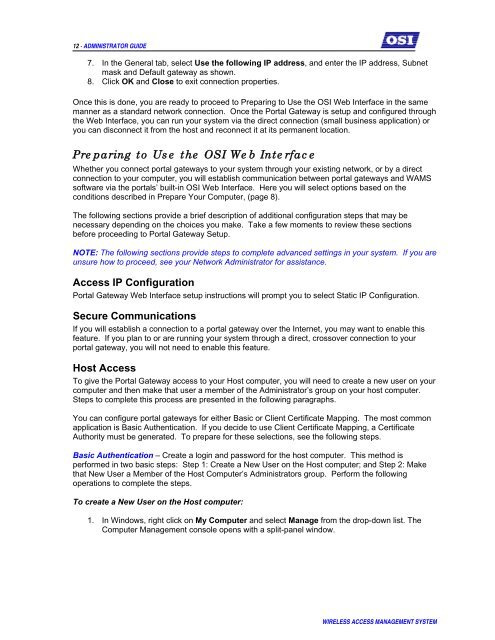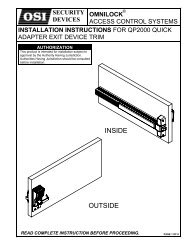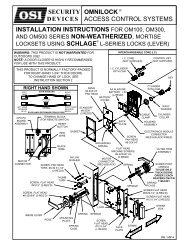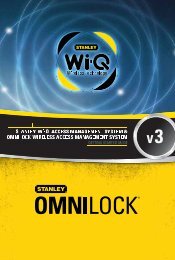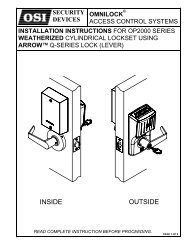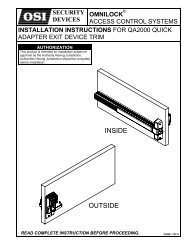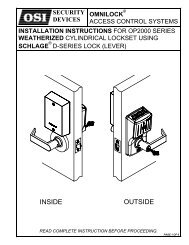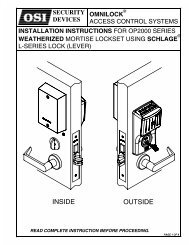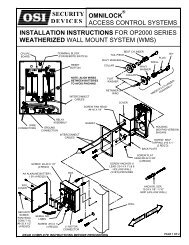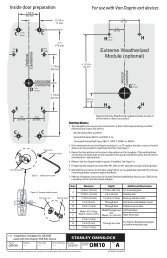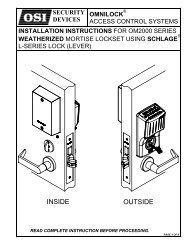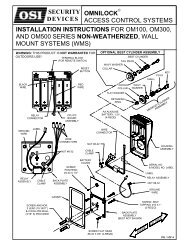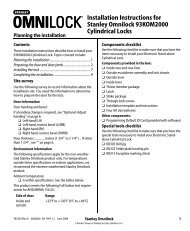WAMS Admin Guide - OSI Security Devices
WAMS Admin Guide - OSI Security Devices
WAMS Admin Guide - OSI Security Devices
- No tags were found...
You also want an ePaper? Increase the reach of your titles
YUMPU automatically turns print PDFs into web optimized ePapers that Google loves.
12 - ADMINISTRATOR GUIDE7. In the General tab, select Use the following IP address, and enter the IP address, Subnetmask and Default gateway as shown.8. Click OK and Close to exit connection properties.Once this is done, you are ready to proceed to Preparing to Use the <strong>OSI</strong> Web Interface in the samemanner as a standard network connection. Once the Portal Gateway is setup and configured throughthe Web Interface, you can run your system via the direct connection (small business application) oryou can disconnect it from the host and reconnect it at its permanent location.Preparing to Use the <strong>OSI</strong> Web InterfaceWhether you connect portal gateways to your system through your existing network, or by a directconnection to your computer, you will establish communication between portal gateways and <strong>WAMS</strong>software via the portals’ built-in <strong>OSI</strong> Web Interface. Here you will select options based on theconditions described in Prepare Your Computer, (page 8).The following sections provide a brief description of additional configuration steps that may benecessary depending on the choices you make. Take a few moments to review these sectionsbefore proceeding to Portal Gateway Setup.NOTE: The following sections provide steps to complete advanced settings in your system. If you areunsure how to proceed, see your Network <strong>Admin</strong>istrator for assistance.Access IP ConfigurationPortal Gateway Web Interface setup instructions will prompt you to select Static IP Configuration.Secure CommunicationsIf you will establish a connection to a portal gateway over the Internet, you may want to enable thisfeature. If you plan to or are running your system through a direct, crossover connection to yourportal gateway, you will not need to enable this feature.Host AccessTo give the Portal Gateway access to your Host computer, you will need to create a new user on yourcomputer and then make that user a member of the <strong>Admin</strong>istrator’s group on your host computer.Steps to complete this process are presented in the following paragraphs.You can configure portal gateways for either Basic or Client Certificate Mapping. The most commonapplication is Basic Authentication. If you decide to use Client Certificate Mapping, a CertificateAuthority must be generated. To prepare for these selections, see the following steps.Basic Authentication – Create a login and password for the host computer. This method isperformed in two basic steps: Step 1: Create a New User on the Host computer; and Step 2: Makethat New User a Member of the Host Computer’s <strong>Admin</strong>istrators group. Perform the followingoperations to complete the steps.To create a New User on the Host computer:1. In Windows, right click on My Computer and select Manage from the drop-down list. TheComputer Management console opens with a split-panel window.WIRELESS ACCESS MANAGEMENT SYSTEM