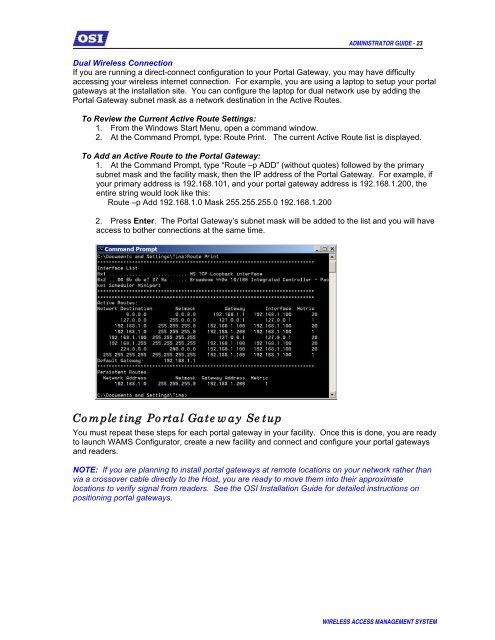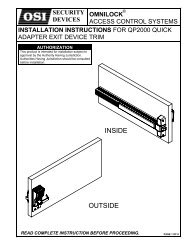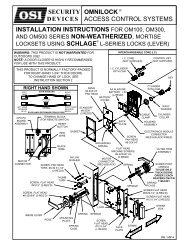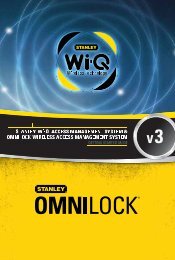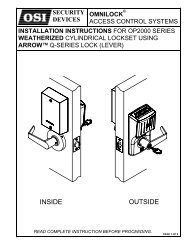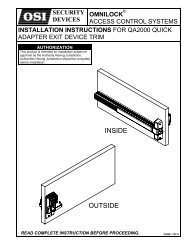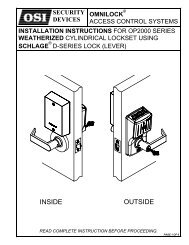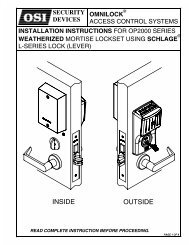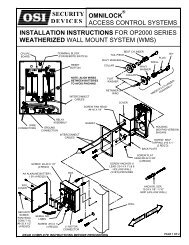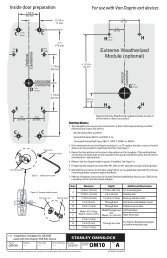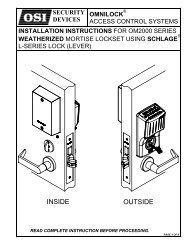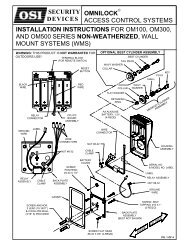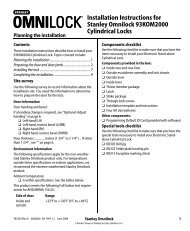WAMS Admin Guide - OSI Security Devices
WAMS Admin Guide - OSI Security Devices
WAMS Admin Guide - OSI Security Devices
- No tags were found...
Create successful ePaper yourself
Turn your PDF publications into a flip-book with our unique Google optimized e-Paper software.
ADMINISTRATOR GUIDE - 23Dual Wireless ConnectionIf you are running a direct-connect configuration to your Portal Gateway, you may have difficultyaccessing your wireless internet connection. For example, you are using a laptop to setup your portalgateways at the installation site. You can configure the laptop for dual network use by adding thePortal Gateway subnet mask as a network destination in the Active Routes.To Review the Current Active Route Settings:1. From the Windows Start Menu, open a command window.2. At the Command Prompt, type: Route Print. The current Active Route list is displayed.To Add an Active Route to the Portal Gateway:1. At the Command Prompt, type “Route –p ADD” (without quotes) followed by the primarysubnet mask and the facility mask, then the IP address of the Portal Gateway. For example, ifyour primary address is 192.168.101, and your portal gateway address is 192.168.1.200, theentire string would look like this:Route –p Add 192.168.1.0 Mask 255.255.255.0 192.168.1.2002. Press Enter. The Portal Gateway’s subnet mask will be added to the list and you will haveaccess to bother connections at the same time.Completing Portal Gateway SetupYou must repeat these steps for each portal gateway in your facility. Once this is done, you are readyto launch <strong>WAMS</strong> Configurator, create a new facility and connect and configure your portal gatewaysand readers.NOTE: If you are planning to install portal gateways at remote locations on your network rather thanvia a crossover cable directly to the Host, you are ready to move them into their approximatelocations to verify signal from readers. See the <strong>OSI</strong> Installation <strong>Guide</strong> for detailed instructions onpositioning portal gateways.WIRELESS ACCESS MANAGEMENT SYSTEM