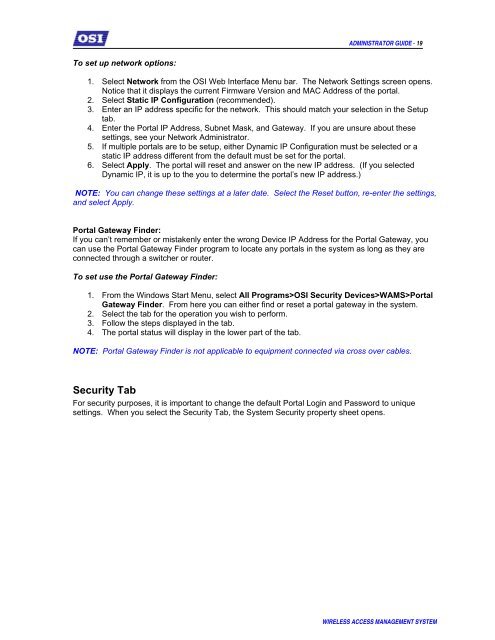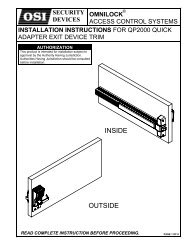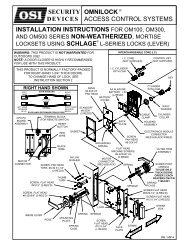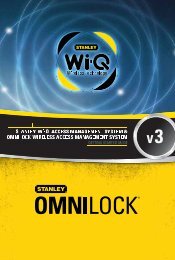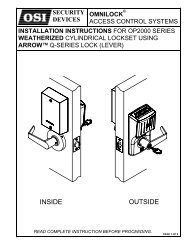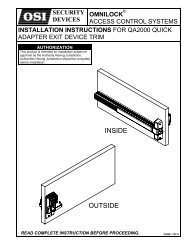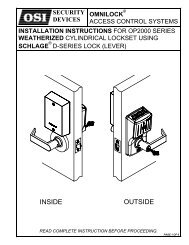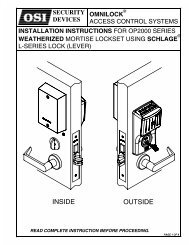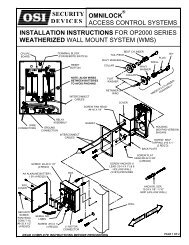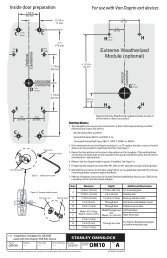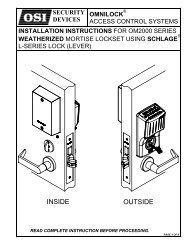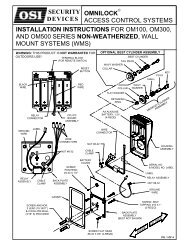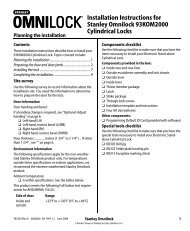WAMS Admin Guide - OSI Security Devices
WAMS Admin Guide - OSI Security Devices
WAMS Admin Guide - OSI Security Devices
- No tags were found...
You also want an ePaper? Increase the reach of your titles
YUMPU automatically turns print PDFs into web optimized ePapers that Google loves.
ADMINISTRATOR GUIDE - 19To set up network options:1. Select Network from the <strong>OSI</strong> Web Interface Menu bar. The Network Settings screen opens.Notice that it displays the current Firmware Version and MAC Address of the portal.2. Select Static IP Configuration (recommended).3. Enter an IP address specific for the network. This should match your selection in the Setuptab.4. Enter the Portal IP Address, Subnet Mask, and Gateway. If you are unsure about thesesettings, see your Network <strong>Admin</strong>istrator.5. If multiple portals are to be setup, either Dynamic IP Configuration must be selected or astatic IP address different from the default must be set for the portal.6. Select Apply. The portal will reset and answer on the new IP address. (If you selectedDynamic IP, it is up to the you to determine the portal’s new IP address.)NOTE: You can change these settings at a later date. Select the Reset button, re-enter the settings,and select Apply.Portal Gateway Finder:If you can’t remember or mistakenly enter the wrong Device IP Address for the Portal Gateway, youcan use the Portal Gateway Finder program to locate any portals in the system as long as they areconnected through a switcher or router.To set use the Portal Gateway Finder:1. From the Windows Start Menu, select All Programs><strong>OSI</strong> <strong>Security</strong> <strong>Devices</strong>><strong>WAMS</strong>>PortalGateway Finder. From here you can either find or reset a portal gateway in the system.2. Select the tab for the operation you wish to perform.3. Follow the steps displayed in the tab.4. The portal status will display in the lower part of the tab.NOTE: Portal Gateway Finder is not applicable to equipment connected via cross over cables.<strong>Security</strong> TabFor security purposes, it is important to change the default Portal Login and Password to uniquesettings. When you select the <strong>Security</strong> Tab, the System <strong>Security</strong> property sheet opens.WIRELESS ACCESS MANAGEMENT SYSTEM