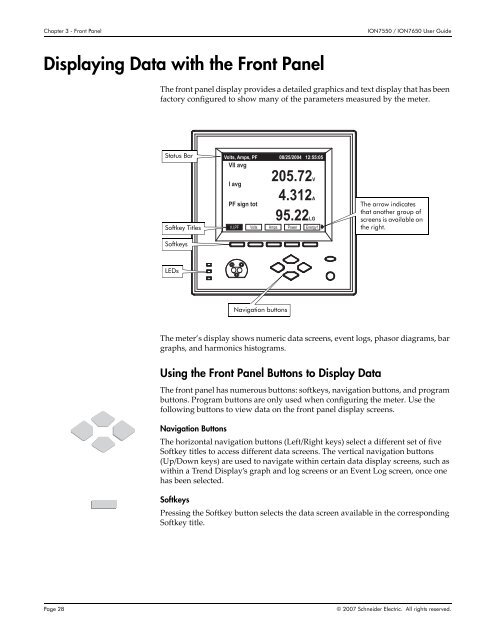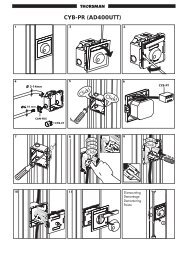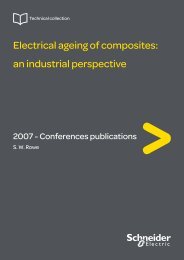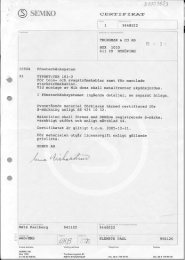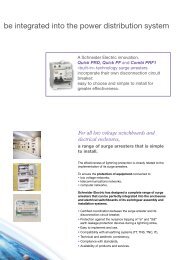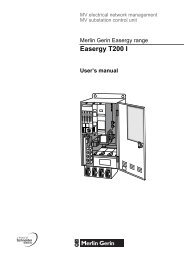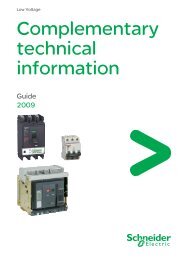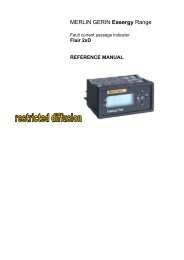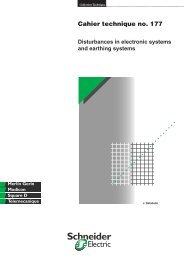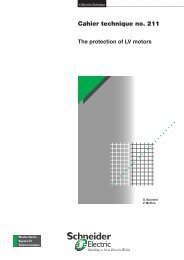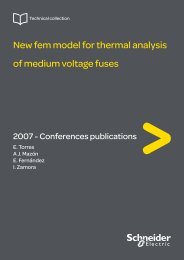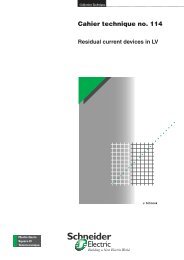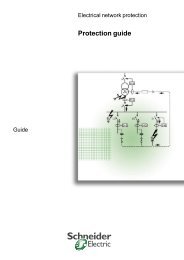- Page 1: PowerLogic ® ION7550 / ION7650Ener
- Page 4 and 5: CAUTIONObserve the following instru
- Page 7: Table of ContentsChapter 1 Introduc
- Page 10 and 11: Chapter 1 - IntroductionION7550 / I
- Page 12 and 13: Chapter 1 - IntroductionION7550 / I
- Page 14 and 15: Chapter 1 - IntroductionION7550 / I
- Page 16 and 17: Chapter 1 - IntroductionION7550 / I
- Page 18 and 19: Chapter 1 - IntroductionION7550 / I
- Page 20 and 21: Chapter 1 - IntroductionION7550 / I
- Page 22 and 23: Chapter 2 - Templates, Frameworks a
- Page 24 and 25: Chapter 2 - Templates, Frameworks a
- Page 26 and 27: Chapter 2 - Templates, Frameworks a
- Page 30 and 31: Chapter 3 - Front PanelION7550 / IO
- Page 32 and 33: Chapter 3 - Front PanelION7550 / IO
- Page 34 and 35: Chapter 3 - Front PanelION7550 / IO
- Page 36 and 37: Chapter 3 - Front PanelION7550 / IO
- Page 38 and 39: Chapter 3 - Front PanelION7550 / IO
- Page 40 and 41: Chapter 3 - Front PanelION7550 / IO
- Page 42 and 43: Chapter 3 - Front PanelION7550 / IO
- Page 44 and 45: Chapter 3 - Front PanelION7550 / IO
- Page 46 and 47: Chapter 3 - Front PanelION7550 / IO
- Page 48 and 49: Chapter 3 - Front PanelION7550 / IO
- Page 50 and 51: Chapter 3 - Front PanelION7550 / IO
- Page 52 and 53: Chapter 3 - Front PanelION7550 / IO
- Page 54 and 55: Chapter 3 - Front PanelION7550 / IO
- Page 56 and 57: Chapter 4 - Basic SetupION7550 / IO
- Page 58 and 59: Chapter 4 - Basic SetupION7550 / IO
- Page 60 and 61: Chapter 4 - Basic SetupION7550 / IO
- Page 62 and 63: Chapter 4 - Basic SetupION7550 / IO
- Page 64 and 65: Chapter 4 - Basic SetupION7550 / IO
- Page 66 and 67: Chapter 5 - SecurityION7550 / ION76
- Page 68 and 69: Chapter 5 - SecurityION7550 / ION76
- Page 70 and 71: Chapter 5 - SecurityION7550 / ION76
- Page 72 and 73: Chapter 5 - SecurityION7550 / ION76
- Page 74 and 75: Chapter 5 - SecurityION7550 / ION76
- Page 76 and 77: Chapter 5 - SecurityION7550 / ION76
- Page 78 and 79:
Chapter 6 - CommunicationsION7550 /
- Page 80 and 81:
Chapter 6 - CommunicationsION7550 /
- Page 82 and 83:
Chapter 6 - CommunicationsION7550 /
- Page 84 and 85:
Chapter 6 - CommunicationsION7550 /
- Page 86 and 87:
Chapter 6 - CommunicationsION7550 /
- Page 88 and 89:
Chapter 6 - CommunicationsION7550 /
- Page 90 and 91:
Chapter 6 - CommunicationsION7550 /
- Page 92 and 93:
Chapter 6 - CommunicationsION7550 /
- Page 94 and 95:
Chapter 6 - CommunicationsION7550 /
- Page 96 and 97:
Chapter 6 - CommunicationsION7550 /
- Page 98 and 99:
Chapter 7 - Third-party ProtocolsIO
- Page 100 and 101:
Chapter 7 - Third-party ProtocolsIO
- Page 102 and 103:
Chapter 7 - Third-party ProtocolsIO
- Page 104 and 105:
Chapter 7 - Third-party ProtocolsIO
- Page 106 and 107:
Chapter 7 - Third-party ProtocolsIO
- Page 108 and 109:
Chapter 7 - Third-party ProtocolsIO
- Page 110 and 111:
Chapter 7 - Third-party ProtocolsIO
- Page 112 and 113:
Chapter 7 - Third-party ProtocolsIO
- Page 114 and 115:
Chapter 7 - Third-party ProtocolsIO
- Page 116 and 117:
Chapter 7 - Third-party ProtocolsIO
- Page 118 and 119:
Chapter 7 - Third-party ProtocolsIO
- Page 120 and 121:
Chapter 7 - Third-party ProtocolsIO
- Page 122 and 123:
Chapter 7 - Third-party ProtocolsIO
- Page 124 and 125:
Chapter 7 - Third-party ProtocolsIO
- Page 126 and 127:
Chapter 7 - Third-party ProtocolsIO
- Page 128 and 129:
Chapter 8 - TimeION7550 / ION7650 U
- Page 130 and 131:
Chapter 8 - TimeION7550 / ION7650 U
- Page 132 and 133:
Chapter 8 - TimeION7550 / ION7650 U
- Page 134 and 135:
Chapter 9 - DemandION7550 / ION7650
- Page 136 and 137:
Chapter 9 - DemandION7550 / ION7650
- Page 138 and 139:
Chapter 10 - Inputs / OutputsION755
- Page 140 and 141:
Chapter 10 - Inputs / OutputsION755
- Page 142 and 143:
Chapter 10 - Inputs / OutputsION755
- Page 144 and 145:
Chapter 10 - Inputs / OutputsION755
- Page 146 and 147:
Chapter 10 - Inputs / OutputsION755
- Page 148 and 149:
Chapter 11 - Energy PulsingION7550
- Page 150 and 151:
Chapter 11 - Energy PulsingION7550
- Page 152 and 153:
Chapter 11 - Energy PulsingION7550
- Page 154 and 155:
Chapter 12 - Logging and TrendingIO
- Page 156 and 157:
Chapter 12 - Logging and TrendingIO
- Page 158 and 159:
Chapter 12 - Logging and TrendingIO
- Page 160 and 161:
Chapter 12 - Logging and TrendingIO
- Page 162 and 163:
Chapter 12 - Logging and TrendingIO
- Page 164 and 165:
Chapter 12 - Logging and TrendingIO
- Page 166 and 167:
Chapter 12 - Logging and TrendingIO
- Page 168 and 169:
Chapter 12 - Logging and TrendingIO
- Page 170 and 171:
Chapter 13 - RevenueION7550 / ION76
- Page 172 and 173:
Chapter 13 - RevenueION7550 / ION76
- Page 174 and 175:
Chapter 13 - RevenueION7550 / ION76
- Page 176 and 177:
Chapter 13 - RevenueION7550 / ION76
- Page 178 and 179:
Chapter 14 - Power QualityION7550 /
- Page 180 and 181:
Chapter 14 - Power QualityION7550 /
- Page 182 and 183:
Chapter 14 - Power QualityION7550 /
- Page 184 and 185:
Chapter 14 - Power QualityION7550 /
- Page 186 and 187:
Chapter 14 - Power QualityION7550 /
- Page 188 and 189:
Chapter 15 - Test ModeION7550 / ION
- Page 190 and 191:
Chapter 15 - Test ModeION7550 / ION
- Page 192 and 193:
Chapter 16 - Meter ResetsION7550 /
- Page 194 and 195:
Chapter 16 - Meter ResetsION7550 /
- Page 196 and 197:
Chapter 16 - Meter ResetsION7550 /
- Page 198 and 199:
Chapter 17 - AlertingION7550 / ION7
- Page 200 and 201:
Chapter 17 - AlertingION7550 / ION7
- Page 202 and 203:
Chapter 17 - AlertingION7550 / ION7
- Page 204 and 205:
Chapter 18 - SetpointsION7550 / ION
- Page 206 and 207:
Chapter 18 - SetpointsION7550 / ION
- Page 208 and 209:
Chapter 18 - SetpointsION7550 / ION
- Page 210 and 211:
Chapter 18 - SetpointsION7550 / ION
- Page 212 and 213:
Chapter 18 - SetpointsION7550 / ION
- Page 214 and 215:
Chapter 18 - SetpointsION7550 / ION
- Page 216 and 217:
Chapter 19 - ReportingION7550 / ION
- Page 218 and 219:
Chapter 19 - ReportingION7550 / ION
- Page 220 and 221:
settings 182energy demand log 160en
- Page 222:
trend bar graphs 31custom 47trend d