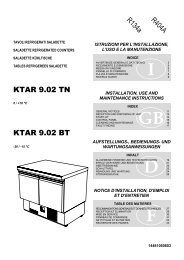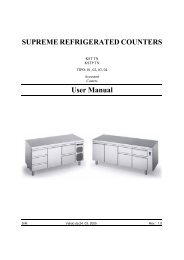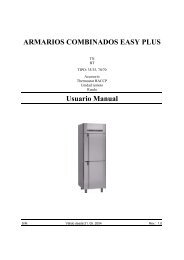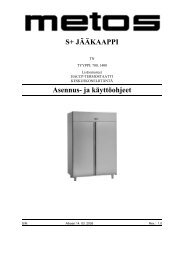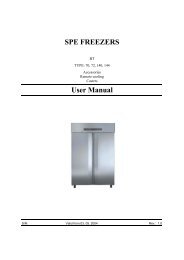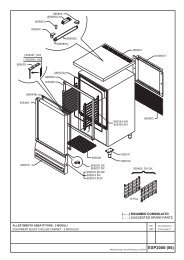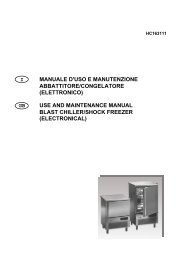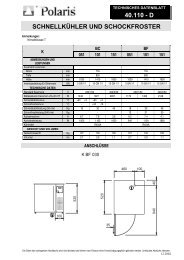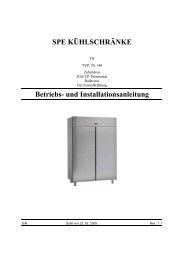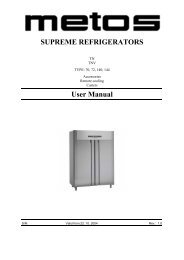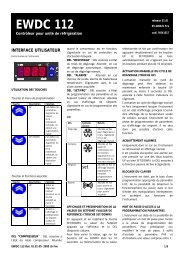User Manual - Polaris S.p.A.
User Manual - Polaris S.p.A.
User Manual - Polaris S.p.A.
You also want an ePaper? Increase the reach of your titles
YUMPU automatically turns print PDFs into web optimized ePapers that Google loves.
Adjustment instructions4.11.2004 Rev. 1.16.2.9 Alarm list - HACCP menuHow to display the alarms1. Press the arrow up key;2. The most recent alarm with the corresponding number will appear on the upperdisplay, and the alarm type on the lower display, according to the following codes:- HIt: high temperature alarm; - Lot: low temperature alarm; - blou: power failurealarm; - GEAL: generic digital input alarm.3. Press the arrow up key again to display the codes of the remaining alarms, fromthe oldest to the most recent.4. To find out when an alarm occurred, how long it lasted and what was the highesttemperature reached, press SET;5. The display will alternately show the time and date when the alarm started; at thesame time, the clock, calendar, and message "from" icons will light up.6. By pressing the arrow up key again, the display will alternately show the time anddate when the alarm ended in the "message to" field.7. By pressing the arrow up key again, the critical temperature reached together withthe time and date when it was reached, will be displayed. The alarm and criticaltemperature symbols will blink.8. Press the M key to exit.6.2.10 Function menuThe Function menu contains all the main controller variables. While in the Functionmenu, the "menu" message remains lit.• rSt: erases all stored alarms. It can be PASSWORD-PROTECTED. The time anddate of the last time the alarms were cancelled will alternately appear on the lowerdisplay. When the device is first installed, the display will show zeros;• LOt: low temperature alarm threshold. It can be PASSWORD-PROTECTED.• HIt: high temperature alarm threshold. It can be PASSWORD-PROTECTED.• ir: IR command;• PASS: enables, changes or disables the PASSWORD.Accessing the function menuPress and release key M.Exiting the function menuPress and release M or wait for the time-out to elapse (15 seconds).Entering the password1. All functions contained in the Function Menu can be password-protected.2. If a password is required, the lower display will show the writing "PASS" whilethe upper display will show three blinking zeros "000".3. Press the arrow up key to enter the right number;20