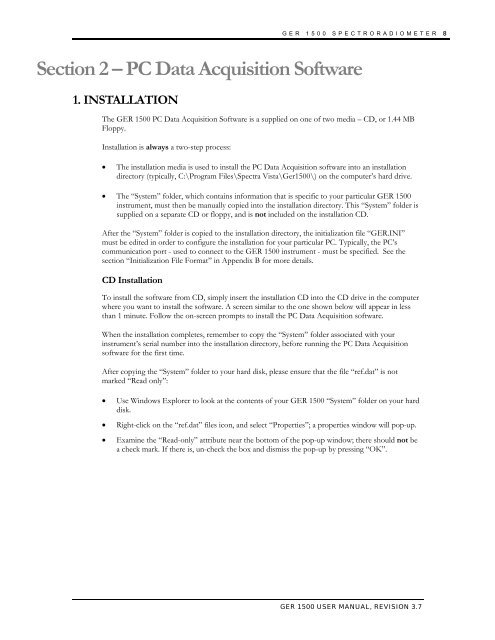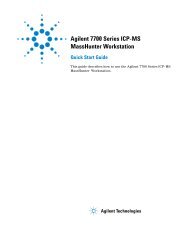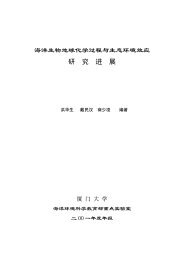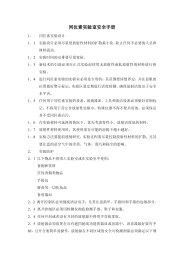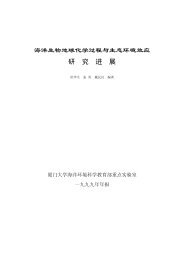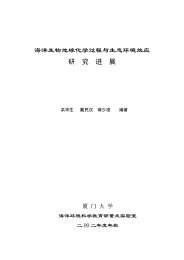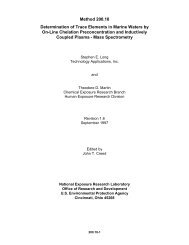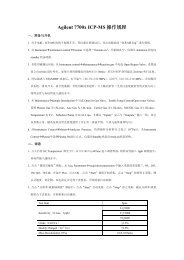GER 1500 USER MANUAL
GER 1500 USER MANUAL
GER 1500 USER MANUAL
You also want an ePaper? Increase the reach of your titles
YUMPU automatically turns print PDFs into web optimized ePapers that Google loves.
<strong>GER</strong> <strong>1500</strong> SPECTRORADIOMETER 8Section 2 – PC Data Acquisition Software1. INSTALLATIONThe <strong>GER</strong> <strong>1500</strong> PC Data Acquisition Software is a supplied on one of two media – CD, or 1.44 MBFloppy.Installation is always a two-step process:• The installation media is used to install the PC Data Acquisition software into an installationdirectory (typically, C:\Program Files\Spectra Vista\Ger<strong>1500</strong>\) on the computer’s hard drive.• The “System” folder, which contains information that is specific to your particular <strong>GER</strong> <strong>1500</strong>instrument, must then be manually copied into the installation directory. This “System” folder issupplied on a separate CD or floppy, and is not included on the installation CD.After the “System” folder is copied to the installation directory, the initialization file “<strong>GER</strong>.INI”must be edited in order to configure the installation for your particular PC. Typically, the PC’scommunication port - used to connect to the <strong>GER</strong> <strong>1500</strong> instrument - must be specified. See thesection “Initialization File Format” in Appendix B for more details.CD InstallationTo install the software from CD, simply insert the installation CD into the CD drive in the computerwhere you want to install the software. A screen similar to the one shown below will appear in lessthan 1 minute. Follow the on-screen prompts to install the PC Data Acquisition software.When the installation completes, remember to copy the “System” folder associated with yourinstrument’s serial number into the installation directory, before running the PC Data Acquisitionsoftware for the first time.After copying the “System” folder to your hard disk, please ensure that the file “ref.dat” is notmarked “Read only”:• Use Windows Explorer to look at the contents of your <strong>GER</strong> <strong>1500</strong> “System” folder on your harddisk.• Right-click on the “ref.dat” files icon, and select “Properties”; a properties window will pop-up.• Examine the “Read-only” attribute near the bottom of the pop-up window; there should not bea check mark. If there is, un-check the box and dismiss the pop-up by pressing “OK”.<strong>GER</strong> <strong>1500</strong> <strong>USER</strong> <strong>MANUAL</strong>, REVISION 3.7