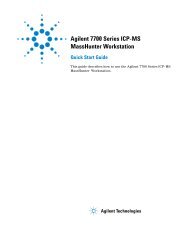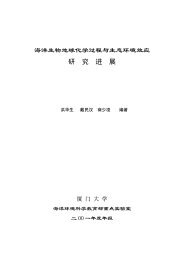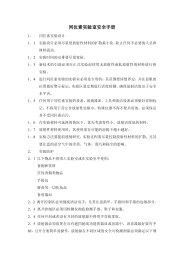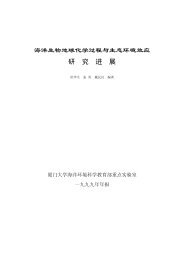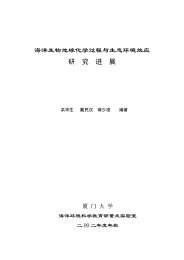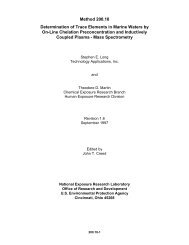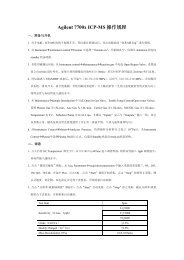GER 1500 USER MANUAL
GER 1500 USER MANUAL
GER 1500 USER MANUAL
You also want an ePaper? Increase the reach of your titles
YUMPU automatically turns print PDFs into web optimized ePapers that Google loves.
APPENDICES 62Appendix I<strong>GER</strong><strong>1500</strong>pda Software Installation From CDFollow the procedure below in order to load the <strong>GER</strong><strong>1500</strong> PDA Data Acquisition Software from the suppliedCD onto the PDA device. The CD is labeled “<strong>GER</strong><strong>1500</strong> PDA Data Acquisition Software Installation”.The procedure requires a Windows XP machine with a CD and USB port. The Microsoft ActiveSync software(supplied by the PDA manufacturer on CD, or downloadable from Microsoft) must be installed on theWindows XP machine.The installation process uses the Windows ActiveSync software and the USB connection to automatically loadprograms and data from the installation CD to the PDA.PDA Software Installation ProcedureThis Software Installation Procedure supports the following PDA models and PDA operating systems:• DAP model MicroFlex M2240X, Windows Mobile 5.0 OS1. Perform a Hard Reset of the PDA according to the instructions found in Appendix L. Note that a HardReset wipes out all previously installed programs, and all acquired spectral data. You should see ascreen similar to the one below after the PDA has completed the reset:2. Connect the PDA to the Windows XP machine using a USB cable. An “ActiveSync” window shouldappear on the Windows XP display. Use this “ActiveSync” window to establish a “Guest Partnership”between the PDA and XP, using a dialog window similar to the one shown below:<strong>GER</strong> <strong>1500</strong> <strong>USER</strong> <strong>MANUAL</strong>, REVISION 3.7