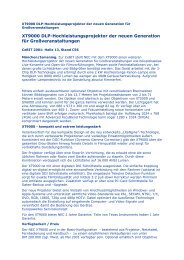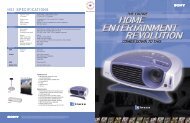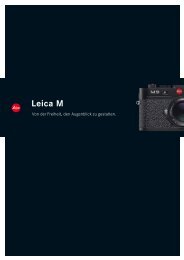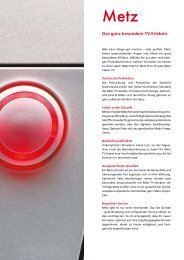LC/TU-32/37GD1E Operation-Manual GB - HCinema
LC/TU-32/37GD1E Operation-Manual GB - HCinema
LC/TU-32/37GD1E Operation-Manual GB - HCinema
You also want an ePaper? Increase the reach of your titles
YUMPU automatically turns print PDFs into web optimized ePapers that Google loves.
Preparation (Analogue)<br />
Initial auto installation<br />
When the System powers on for the first time after<br />
purchase (see page 19), the initial auto installation is<br />
invoked. You can automatically set language, country<br />
and channels in successive operations.<br />
1<br />
2<br />
NOTE<br />
• The initial auto installation functions only once. If the initial<br />
auto installation is not completed, (ex: When menu screen<br />
disappeared by not operating for a few minutes, when<br />
the power shut down, etc.), try Auto Installation from the<br />
set up menu. (See page 25.)<br />
• The initial auto installation stops by pressing RE<strong>TU</strong>RN.<br />
Setting the on-screen display language<br />
1 Press a/b/c/d to select the desired<br />
language listed on the screen.<br />
2 Press OK to enter the setting.<br />
Language list<br />
Dutch<br />
English<br />
Finnish<br />
French<br />
German<br />
Setting the country or area<br />
1 Press a/b/c/d to select your country<br />
or area listed on the screen.<br />
2 Press OK to enter the setting.<br />
• The programme auto search starts at the same<br />
time.<br />
Country list<br />
Austria<br />
Belgium<br />
Denmark<br />
Finland<br />
France<br />
Germany<br />
Greece<br />
Ireland<br />
Italy<br />
Luxembourg<br />
Netherlands<br />
Norway<br />
Italian<br />
Portuguese<br />
Spanish<br />
Swedish<br />
Turkish<br />
Poland<br />
Portugal<br />
Russia<br />
Spain<br />
Sweden<br />
Switzerland<br />
Turkey<br />
United Kingdom<br />
West Europe<br />
East Europe<br />
After this setting, auto search starts with the following<br />
order.<br />
1 Programme auto search<br />
2 Auto labelling<br />
3 Auto sorting<br />
4 Preset download<br />
You do not need to do anything during the auto search.<br />
NOTE<br />
• The illustrations and on-screen displays in this manual<br />
are for explanation purposes and may vary slightly from<br />
the actual operations.<br />
Automatic channel searching<br />
Channel auto search finds all channels viewable in<br />
your area.<br />
01 55.25 02 85.25 03 102.25<br />
NOTE<br />
• If no channel is found, “No programme found.” displays.<br />
And the auto installation finishes.<br />
Automatic channel labelling<br />
After finding TV channels, the System starts naming<br />
each TV channel found.<br />
01 SAT.1 02 PR07 03 KABEL<br />
NOTE<br />
• The System can only name channels where the channel<br />
labelling information is provided. If no channel labelling<br />
information is provided the System only displays the<br />
channel number, leaving the channel name blank.<br />
Automatic channel sorting<br />
When channel auto labelling finishes, the System starts<br />
sorting the labelled channels.<br />
01 SAT.1 02 PR07 03 KABEL<br />
Preset download<br />
When auto sorting finishes, the System automatically<br />
downloads and stores each sorted channel from VCR.<br />
• When a VCR is connected via INPUT 2, the System sends<br />
all preset channel information to the VCR. (See page 64.)<br />
• “Auto Installation completed.” displays. After that, the<br />
screen changes to the auto installation menu.<br />
Watching TV<br />
The setup menu disappears and you can<br />
watch the programme on channel 1.<br />
SAT.1<br />
1<br />
PAL<br />
B/G<br />
13