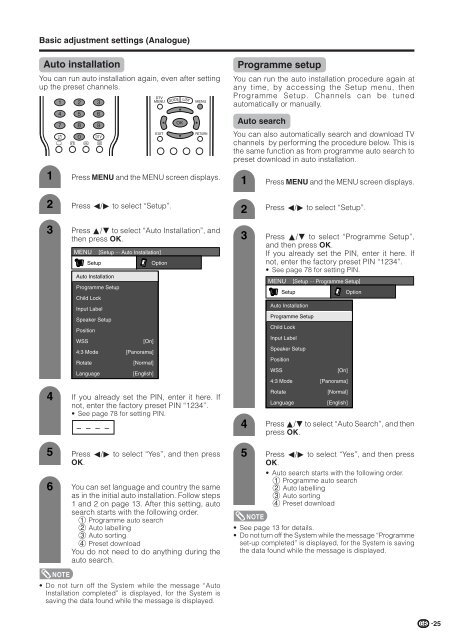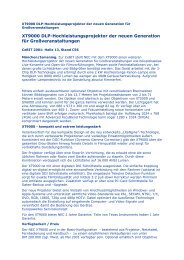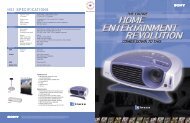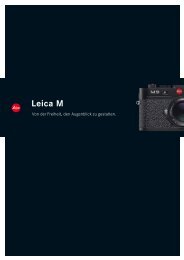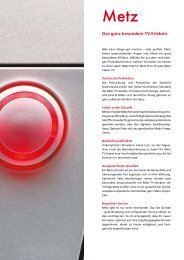LC/TU-32/37GD1E Operation-Manual GB - HCinema
LC/TU-32/37GD1E Operation-Manual GB - HCinema
LC/TU-32/37GD1E Operation-Manual GB - HCinema
Create successful ePaper yourself
Turn your PDF publications into a flip-book with our unique Google optimized e-Paper software.
Basic adjustment settings (Analogue)<br />
Auto installation<br />
You can run auto installation again, even after setting<br />
up the preset channels.<br />
1<br />
2<br />
3<br />
5<br />
6<br />
Press MENU and the MENU screen displays.<br />
Press c/d to select “Setup”.<br />
Press a/b to select “Auto Installation”, and<br />
then press OK.<br />
MENU [Setup ... Auto Installation]<br />
Setup Option<br />
Auto Installation<br />
Programme Setup<br />
Child Lock<br />
Input Label<br />
Speaker Setup<br />
Position<br />
WSS<br />
[On]<br />
4:3 Mode [Panorama]<br />
Rotate<br />
[Normal]<br />
Language<br />
[English]<br />
4 If you already set the PIN, enter it here. If<br />
not, enter the factory preset PIN “1234”.<br />
• See page 78 for setting PIN.<br />
–<br />
–<br />
–<br />
–<br />
Press c/d to select “Yes”, and then press<br />
OK.<br />
You can set language and country the same<br />
as in the initial auto installation. Follow steps<br />
1 and 2 on page 13. After this setting, auto<br />
search starts with the following order.<br />
1 Programme auto search<br />
2 Auto labelling<br />
3 Auto sorting<br />
4 Preset download<br />
You do not need to do anything during the<br />
auto search.<br />
NOTE<br />
• Do not turn off the System while the message “Auto<br />
Installation completed” is displayed, for the System is<br />
saving the data found while the message is displayed.<br />
Programme setup<br />
You can run the auto installation procedure again at<br />
any time, by accessing the Setup menu, then<br />
Programme Setup. Channels can be tuned<br />
automatically or manually.<br />
Auto search<br />
You can also automatically search and download TV<br />
channels by performing the procedure below. This is<br />
the same function as from programme auto search to<br />
preset download in auto installation.<br />
1<br />
2<br />
3<br />
4<br />
Press MENU and the MENU screen displays.<br />
Press c/d to select “Setup”.<br />
Press a/b to select “Programme Setup”,<br />
and then press OK.<br />
If you already set the PIN, enter it here. If<br />
not, enter the factory preset PIN “1234”.<br />
• See page 78 for setting PIN.<br />
MENU [Setup ... Programme Setup]<br />
Setup Option<br />
Auto Installation<br />
Programme Setup<br />
Child Lock<br />
Input Label<br />
Speaker Setup<br />
Position<br />
WSS<br />
[On]<br />
4:3 Mode [Panorama]<br />
Rotate<br />
[Normal]<br />
Language<br />
[English]<br />
Press a/b to select “Auto Search”, and then<br />
press OK.<br />
5 Press c/d to select “Yes”, and then press<br />
OK.<br />
• Auto search starts with the following order.<br />
1 Programme auto search<br />
2 Auto labelling<br />
3 Auto sorting<br />
4 Preset download<br />
NOTE<br />
• See page 13 for details.<br />
• Do not turn off the System while the message “Programme<br />
set-up completed” is displayed, for the System is saving<br />
the data found while the message is displayed.<br />
25