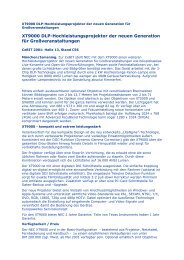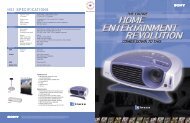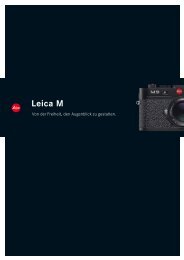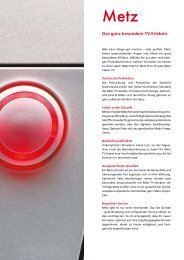LC/TU-32/37GD1E Operation-Manual GB - HCinema
LC/TU-32/37GD1E Operation-Manual GB - HCinema
LC/TU-32/37GD1E Operation-Manual GB - HCinema
Create successful ePaper yourself
Turn your PDF publications into a flip-book with our unique Google optimized e-Paper software.
Basic adjustment settings (Analogue)<br />
<strong>Manual</strong> setting for each channel (continued)<br />
Colour system<br />
1<br />
2<br />
3<br />
Press a/b/c/d to select the channel you<br />
want to edit, and then press OK.<br />
• The selected channel information displays.<br />
Press a/b to select “Colour sys.”, and then<br />
press OK.<br />
• Receivable colour systems are listed.<br />
Colour system menu<br />
MENU [Setup ... Programme Setup ... <strong>Manual</strong> Adjust]<br />
Fine<br />
[179.25]<br />
Colour sys. [AUTO]<br />
Sound sys. [B/G]<br />
Label<br />
[SAT.1]<br />
Skip<br />
[Off]<br />
Decoder<br />
[Off]<br />
Lock<br />
[Off]<br />
Booster [Off]<br />
AUTO<br />
PAL<br />
SECAM<br />
NTSC 4.43<br />
PAL-60<br />
Press a/b to select the optimum colour<br />
system, and then press OK.<br />
Sound system (Broadcasting system)<br />
1<br />
2<br />
3<br />
Press a/b/c/d to select the channel you<br />
want to edit, and then press OK.<br />
• The selected channel information displays.<br />
Press a/b to select “Sound sys.”, and then<br />
press OK.<br />
• Receivable sound systems (Broadcasting<br />
systems) are listed.<br />
Fine<br />
[179.25]<br />
Colour sys. [AUTO]<br />
Sound sys. [B/G]<br />
Label<br />
[SAT.1]<br />
Skip<br />
[Off]<br />
Decoder<br />
[Off]<br />
Lock<br />
[Off]<br />
Booster [Off]<br />
Sound system menu<br />
B/G<br />
D/K<br />
I<br />
L<br />
L’<br />
Press a/b to select the optimum sound<br />
system, and then press OK.<br />
NOTE<br />
• Check the colour system (see above) if the sound output<br />
is not right.<br />
Labelling channels<br />
When a TV channel sends its Network Name, the auto<br />
installation detects the information and assigns a name<br />
to it. However, you can change individual channel<br />
names.<br />
1<br />
2<br />
3<br />
4<br />
Press a/b/c/d to select the channel you<br />
want to edit, and then press OK.<br />
• The selected channel information displays.<br />
Press a/b to select “Label”, and then press<br />
OK.<br />
• Alphabets and numbers are listed.<br />
Labelling menu<br />
Fine<br />
[179.25]<br />
Colour sys. [AUTO]<br />
Sound sys. [B/G]<br />
Label<br />
[SAT.1] A B C D E F G H I J CLEAR<br />
Skip<br />
[Off] K L M N O P Q R S T BACK<br />
Decoder<br />
[Off] U V W X Y Z + – . _<br />
Lock<br />
[Off] 0 1 2 3 4 5 6 7 8 9 END<br />
Booster [Off]<br />
Press a/b/c/d to select each character<br />
of the new name for the channel, and then<br />
press OK.<br />
Repeat the above until the name is fully spelt<br />
out.<br />
• The name can be 5 characters or less.<br />
27