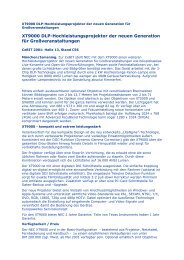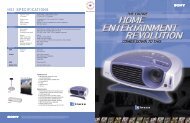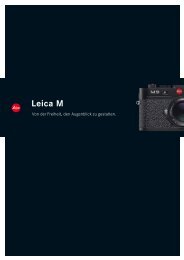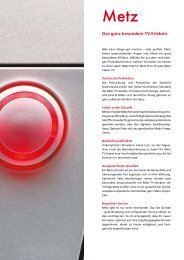LC/TU-32/37GD1E Operation-Manual GB - HCinema
LC/TU-32/37GD1E Operation-Manual GB - HCinema
LC/TU-32/37GD1E Operation-Manual GB - HCinema
You also want an ePaper? Increase the reach of your titles
YUMPU automatically turns print PDFs into web optimized ePapers that Google loves.
Basic adjustment settings (Digital)<br />
Rearrange TV services<br />
Channel positions can be sorted freely.<br />
1<br />
2<br />
3<br />
4<br />
5<br />
6<br />
7<br />
8<br />
Press DTV MENU to display the DTV Menu<br />
screen.<br />
Press the GREEN button to display the Setup<br />
menu.<br />
Press a/b to select “Service lists”, and then<br />
press OK.<br />
Press a/b to select “TV service lists”, and<br />
then press OK.<br />
Press a/b to select the “Rearrange TV<br />
services”, and then press OK.<br />
Press a/b to select the channel you want<br />
to move and press c/d to select the item.<br />
Move it to the desired position by pressing<br />
a/b, and then press c/d.<br />
Repeat the steps 6 and 7 until all desired<br />
channels are arranged.<br />
Rearrange TV services<br />
1 - BBC ONE<br />
2 - BBC TWO<br />
7 - BBC CHOICE<br />
10- BBC TEXT<br />
11 - BBC NEWS 24<br />
Rearrange TV services<br />
1 - BBC ONE<br />
2 - BBC TWO<br />
7 - BBC CHOICE<br />
10- BBC TEXT<br />
11 - BBC NEWS 24<br />
Rearrange TV services<br />
1 - BBC TEXT<br />
2 - BBC TWO<br />
7 - BBC CHOICE<br />
10 - BBC ONE<br />
11 - BBC NEWS 24<br />
Rearrange radio services<br />
To perform “Rearrange radio services”, select “Radio<br />
service lists” instead of “TV service lists” in step 4<br />
above and follow the same steps 5 to 8 as explained<br />
in “Rearrange TV services”.<br />
New TV services<br />
Displays a list with all new installed TV services.<br />
1<br />
2<br />
3<br />
Repeat steps 1 to 3 in Rearrange TV<br />
Services.<br />
Press a/b to select “TV service lists”, and<br />
then press OK.<br />
Press a/b to select the “New TV services”,<br />
and then press OK.<br />
Rearrange TV services<br />
New TV services<br />
Installed TV services<br />
Uninstalled TV services<br />
New TV services<br />
997 - ZDFinfokanal<br />
998 - ZDFdokukanal<br />
999 - ZDF<br />
• The services found by search are listed.<br />
New radio services<br />
To perform “New radio services”, select “New radio<br />
services” instead of “New TV services” in step 2 above<br />
and follow the same step 3 as explained in “New TV<br />
services”.<br />
41