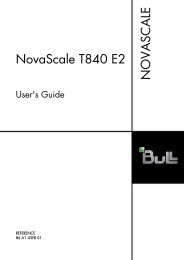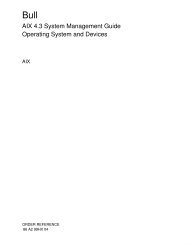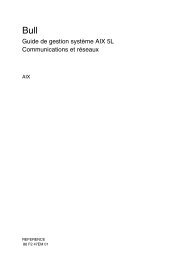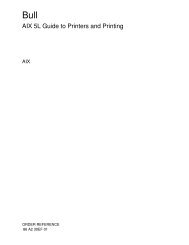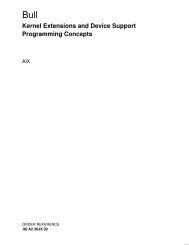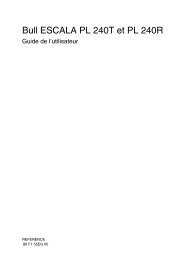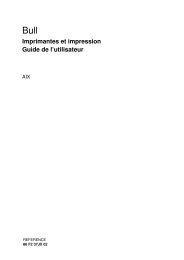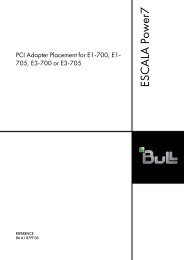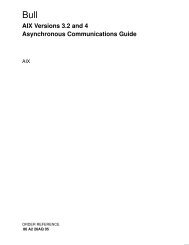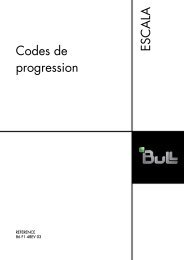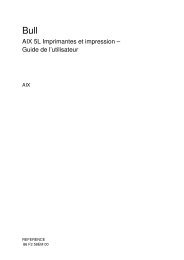86A180EF04-Escala PL3200R - Support On Line - Bull
86A180EF04-Escala PL3200R - Support On Line - Bull
86A180EF04-Escala PL3200R - Support On Line - Bull
You also want an ePaper? Increase the reach of your titles
YUMPU automatically turns print PDFs into web optimized ePapers that Google loves.
9. Insert the CD–ROM into the CD–ROM drive in the media subsystem in the ESCALA <strong>PL3200R</strong> (not into the HMC CD–ROM drive).Go to Running System Verification on page 2-5.Note:: If you are unable to load standalone diagnostics, call your support centerfor assistance.Running System VerificationBefore you run system verification, the diagnostics must have been loaded. For informationabout how to load diagnostics, see Chapter 2. Verifying the Hardware Operation on page2-1.When the Diagnostic Operating Instructions display, do the following to run systemverification:1. Press Enter.2. If the terminal type is requested, you must use the Initialize Terminal option on theFunction Selection menu to initialize the operating system before you can continue withthe diagnostics.3. Select the System Verification option on the Diagnostic Mode Selection menu.4. To run a general checkout of all installed resources, select the All Resource option onthe Diagnostic Selection menu. Follow the instructions on the screen to complete thecheckout procedure.To check one particular resource, select that resource on the Diagnostic Selection menu.The checkout program ends with either of the following results:• The Testing Complete screen displays a message stating No trouble was found.• The A Problem Was Detected <strong>On</strong> (Time Stamp) menu displays, with either a servicerequest number (SRN) or an error code. Make a note of any codes displayed on thedisplay or operator panel.To perform additional system verification, go to Performing Additional System Verification onpage 2-5. To exit diagnostics, go to Stopping the Diagnostics on page 2-5.Performing Additional System VerificationTo perform additional system verification, do the following:1. Press Enter to return to the Diagnostic Selection menu.2. To check other resources, select the resource. When you have checked all of theresources you need to check, go to Stopping the Diagnostics on page 2-5.Stopping the DiagnosticsTo stop the diagnostics, do the following:1. To exit the diagnostics, press the F3 key (from a defined terminal) or press 99 (from anundefined terminal).2. If you changed any attributes on your terminal to run the diagnostics, change the settingsback to normal.3. This completes the system verification.Verifying the Hardware Operation2-5