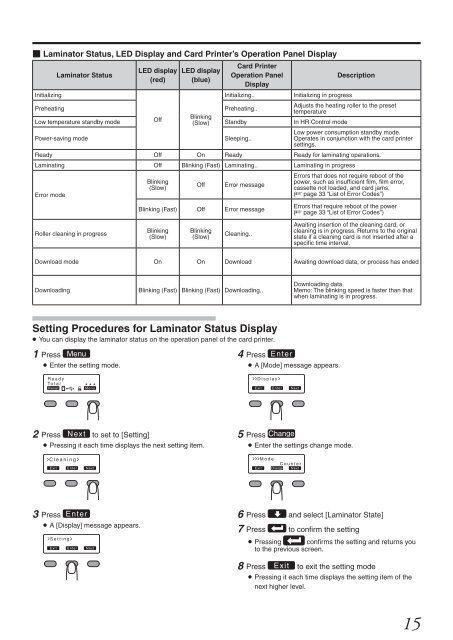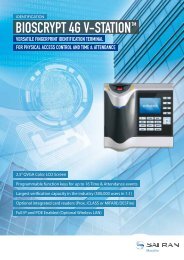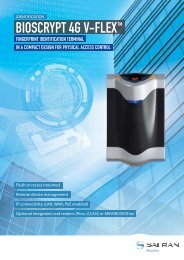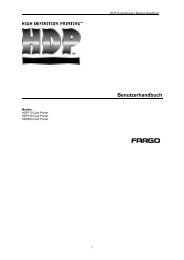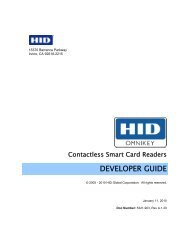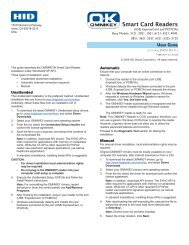EDIsecureR Instruction Manual - Intraproc GmbH
EDIsecureR Instruction Manual - Intraproc GmbH
EDIsecureR Instruction Manual - Intraproc GmbH
- No tags were found...
Create successful ePaper yourself
Turn your PDF publications into a flip-book with our unique Google optimized e-Paper software.
Laminator Status, LED Display and Card Printer’s Operation Panel DisplayInitializingLaminator StatusLED display(red)LED display(blue)Card PrinterOperation PanelDisplayInitializing..Initializing in progressDescriptionPreheatingPreheating..Adjusts the heating roller to the presettemperatureOffBlinkingLow temperature standby mode (Slow) Standby In HR Control modePower-saving modeSleeping..Low power consumption standby mode.Operates in conjunction with the card printersettings.Ready Off On Ready Ready for laminating operations.Laminating Off Blinking (Fast) Laminating.. Laminating in progressError modeBlinking(Slow)OffError messageBlinking (Fast) Off Error messageErrors that does not require reboot of thepower, such as insufficient film, film error,cassette not loaded, and card jams.(A page 33 “List of Error Codes”)Errors that require reboot of the power(A page 33 “List of Error Codes”)Roller cleaning in progressBlinking(Slow)Blinking(Slow)Cleaning..Awaiting insertion of the cleaning card, orcleaning is in progress. Returns to the originalstate if a cleaning card is not inserted after aspecific time interval.Download mode On On Download Awaiting download data, or process has endedDownloadingBlinking (Fast) Blinking (Fast) Downloading..Downloading data.Memo: The blinking speed is faster than thatwhen laminating is in progress.Setting Procedures for Laminator Status DisplayYou can display the laminator status on the operation panel of the card printer.1 Press IEnter the setting mode.R e a d yTo t a lReset* Menu * *4 Press GA [Mode] message appears.>>D i s p l a y >ExitEnterNext2 Press J to set to [Setting]Pressing it each time displays the next setting item.>C l e a n i n g >Exit Enter Next5 Press FEnter the settings change mode.>>>M o d eExitC o u n t e rChange Next3 Press GA [Display] message appears.>S e t t i n g >Exit Enter Next6 Press A and select [Laminator State]7 Press B to confirm the settingPressing B confirms the setting and returns youto the previous screen.8 Press H to exit the setting modePressing it each time displays the setting item of thenext higher level.15