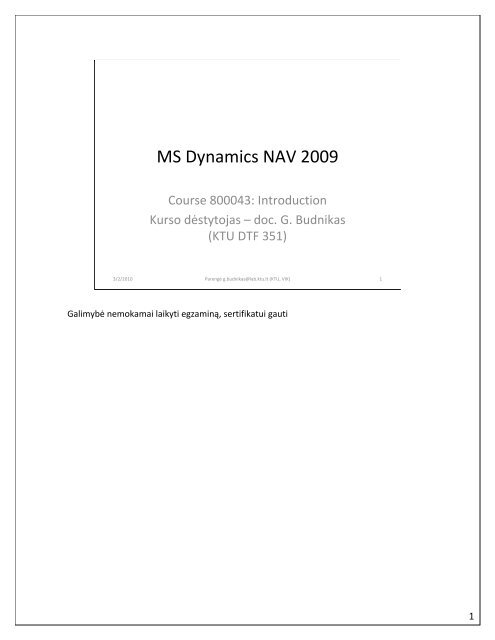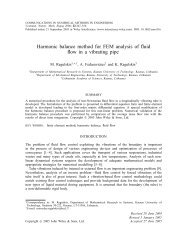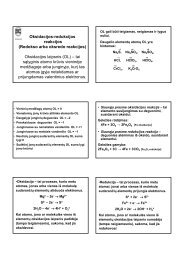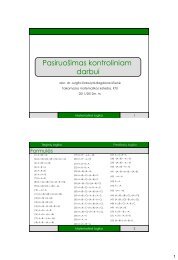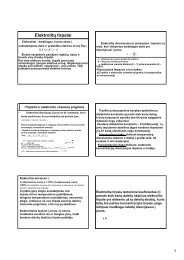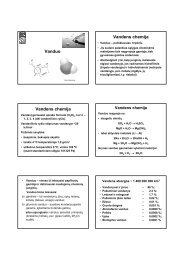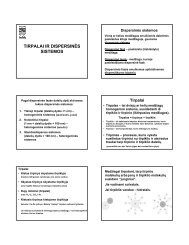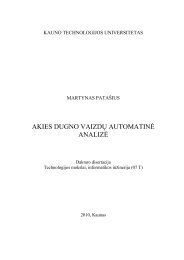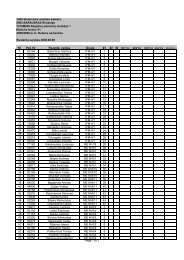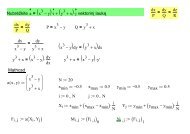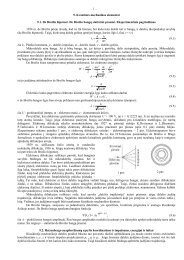MS Dynamics NAV 2009
MS Dynamics NAV 2009
MS Dynamics NAV 2009
Create successful ePaper yourself
Turn your PDF publications into a flip-book with our unique Google optimized e-Paper software.
ERP‐ Enterprise resource planning• Pagrindinis tikslas –integruoti visuskompanijos departamentus ir funkcijasnaudojant vieną db.3/2/2010 Parengė g.budnikas@lab.ktu.lt (KTU, VIK) 3Tipiškas pavyzdys: bakalaurė Inga S. daro darbą ... Įmonėje naudojamos apie 5‐7 duomenybazės;For example, John , a customer who usually buys on credit, wants to triple hisstandard order, and it must be delivered within the month. Jane, the salesrepresentative, needs to verify the following to ensure she can comply with theorder:• Authorization (whether the sales representative needs her manager'sapproval to approve the order)•Credit limit (how much the customer can order from the companybased solely on credit)•Inventory levels, production levels, and forecasts. (if there is enoughstock to comply with the order)•Shipping (if the items can be delivered on time)3
Pavyzdys• Prekybos agentas priima užsakymą iš kliento;• Visa reikalinga informacija pasiekiama3/2/2010 Parengė g.budnikas@lab.ktu.lt (KTU, VIK) 44
ERP savybės• Realaus laiko faktorius;• ERP susiejimas su kompanijos versloprocesais;• Darbo atsakomybės ir prieigos teisės3/2/2010 Parengė g.budnikas@lab.ktu.lt (KTU, VIK) 5Realaus laiko faktorius:Another factor is that information entered in a legacy system may not be in realtime.This means that records may only be updated at certain intervals during aperiod (hour, day, week, or month) usually done as a batch job. The advantage ofan ERP system is that once data is entered into the system, it becomes instantlyavailable, with no waiting time. The disadvantage is that incorrectly entered datawill be seen as well. Users must be cautious when entering data into the system.It is critical that only correct data reside within an ERP system.ERP susiejimas su kompanijos verslo procesaisIn many cases, an ERP system is configured to match a company's businessprocess. Although companies in a particular industry may share commonbusiness processes, each company may have certain business processes specificonly to them. Accordingly, an ERP system will be modified and configured tomeet a company's specific requirements.Darbo atsakomybės ir prieigos teisėsWhile information in the system is accessible, proper authorization is required.Access to data is often determined by one's job role and responsibilities withinthe organization. For example, an HR manager is authorized to view and modifyconfidential employee information (such as job description, salary, and benefits),while employees can only edit personal information. In some cases, authorizationto access information in the system may be given from time to time. Forexample, a production supervisor may authorize a subordinate to create andrelease production orders on his behalf, while he is away on vacation. This is toensure that data cannot be accessed by unauthorized personnel5
<strong>NAV</strong>’09 – ERP sistema• <strong>NAV</strong>’09 – reliacinė duomenų bazės sistema,leidžianti tvarkyti verslo ir finansinę veiklą, tametarpe:– Didžiąją knygą (General ledger);– Sandelį (Inventory);– Pardavimus ir debitorių sąskaitas (Sales&receivables);– Pirkimus ir mokėtinas sumas (Purchases&payables);– Resursus (Resources);– Gamybą (Manufactoring).3/2/2010 Parengė g.budnikas@lab.ktu.lt (KTU, VIK) 6The application's general functions allow you to:•Organize daily routines•Locate information quickly• Manage business informationGetting HelpThe following types of documentation are offered with Microsoft <strong>Dynamics</strong><strong>NAV</strong> <strong>2009</strong>:• Online Help•User manuals (product cd: technical aspects such as installation and systemconfiguration)• Training material (training material, certification exams)• Technical white papers (for expert audience)6
Svarbu žinoti• <strong>NAV</strong>’09 platforma ‐ Microsoft Windows• Slaptažodžiai• Granulės (Granules)• Vartotojo sąsaja• Objektai• Darbo su db ypatumai3/2/2010 Parengė g.budnikas@lab.ktu.lt (KTU, VIK) 7<strong>MS</strong> WindowsMicrosoft <strong>Dynamics</strong> <strong>NAV</strong> <strong>2009</strong> works within Microsoft Windows®, WindowsVista, Windows XP, or Microsoft® SQL Server®. All Windows functionality andcharacteristics are present in Microsoft <strong>Dynamics</strong> <strong>NAV</strong> <strong>2009</strong>.SlaptažodžiaiPasswords are case sensitive in Microsoft <strong>Dynamics</strong> <strong>NAV</strong> <strong>2009</strong>, while user IDsare not.GranulėsApplication areas are the submenus found on the navigation pane, such asFinancial Management or Manufacturing. The individual application areasconsist of even smaller units called granules. The available granules depend onthe license agreement and the access rights.Vartotojo sąsajaUI objects for displaying information are granule‐specific and granule dependent.ObjektaiThe application areas and granules are constructed of small independent unitscalled objects. This structure makes it possible to change an individual objectwithout affecting the others.Darbas su db•Entered data is written (committed) directly to the database; (no Save action is required).•Any entered and unposted (neregistruoti) data can be edited or deleted from thedatabase.•Posted data cannot be deleted as they are considered binding financial transactions.7
Role center• Tai užduočių bei veiksmų apžvalga atitinkantidarbo rolę;• Integracija su <strong>MS</strong> Outlook3/2/2010 Parengė g.budnikas@lab.ktu.lt (KTU, VIK) 8Departments buttonClick on the Departments button to access parts of theapplication that are not included in your personalizedmenus.Every user is assigned a job‐related profile by theiradministrator. Your profile provides you with a Role Centerand one or more menus that provide access to the tasks,lists, reports, and documents that you need most often. Inaddition, all users have access to the Departments menu.From the Departments menu, you can navigate to everythingin the application that you have access to, including setupand configuration windows.8
Role center*3/2/2010 Parengė g.budnikas@lab.ktu.lt (KTU, VIK) 99
Sistemos data*• <strong>MS</strong> <strong>Dynamics</strong> <strong>NAV</strong> Set Work Date• Duomenų laukuose įvedama– “w” žymi darbo datą;– “t” žymi šios dienos datą (sisteminę).3/2/2010 Parengė g.budnikas@lab.ktu.lt (KTU, VIK) 10Microsoft <strong>Dynamics</strong> <strong>NAV</strong> uses the system date as the default work date.However, you may occasionally need to change the work date temporarily, forexample, if you have many transactions to complete for a date that is not thesystem date.10
Daugiakalbystė*• <strong>MS</strong> <strong>Dynamics</strong> <strong>NAV</strong> mygtukas Select Language3/2/2010 Parengė g.budnikas@lab.ktu.lt (KTU, VIK) 1111
Serverio ir kompanijos pasirinkimas*• <strong>MS</strong> <strong>Dynamics</strong> <strong>NAV</strong> mygtukas Select Server3/2/2010 Parengė g.budnikas@lab.ktu.lt (KTU, VIK) 12
Greitieji klavišai *3/2/2010 Parengė g.budnikas@lab.ktu.lt (KTU, VIK) 13
APLINKOS INDIVIDUALIZAVIMAS *3/2/2010 Parengė g.budnikas@lab.ktu.lt (KTU, VIK) 14
Profilio pakeitimas*3/2/2010 Parengė g.budnikas@lab.ktu.lt (KTU, VIK) 15The default profile (Sales Order Processor) in the Role Center is for illustrativepurposes only. This means that it can be changed to meet the needs of a particularuser.1.Click on Departments > Administration > Application Setup >Role Tailored Client > Lists> Profiles;2.Double‐click the profile that you want to use.3.Select the check box beside Default Role Center, OK.4.Restart Microsoft <strong>Dynamics</strong> <strong>NAV</strong> <strong>2009</strong> by closing and opening it; the selected profileappears5.Grąžinkite Sales Order Processor profilį.15
Role Center individualizavimas• RC ‐ jūsų namų puslapis <strong>NAV</strong>’09 pakete;• RC individualizavimo galimybės:– Navigacijos skiltis (navigation pane);– Veiksmų skiltis (action pane);– Papildoma info (FactBox pane)– Add/Remove skiltis;– Greitieji skirtukai (fast tabs)3/2/2010 Parengė g.budnikas@lab.ktu.lt (KTU, VIK) 16The Role Center is like your personal home page in Microsoft <strong>Dynamics</strong> <strong>NAV</strong>.Microsoft has designed a number of different role centers for users with different jobs in acompany.An administrator assigns you a role and he or she can customize the Role Center to ensurethat it presents the information needed for your job.16
Navigacijos skiltis*• N.S. turi meniu punktus, kurie priklauso nuojūsų darbo funkcijų kompanijoje;• Turite prieigą prie užduočių, ataskaitų,dokumentų.3/2/2010 Parengė g.budnikas@lab.ktu.lt (KTU, VIK) 17Adding and Arranging a Navigation Pane Button1. On the menu bar, click the Customize button.2. Click Customize Navigation Pane.3. Click New.4. In the Name field, enter Favorites5. Select an icon from the list.6. Click OK.7. Click the Move Down button.8. Click OK.9. Restart the program by clicking Yes.Home ir Department mygtukų negalima “judinti”Removing a Navigation Pane Button1. On the menu bar, click the Customize button.2. Click Customize Navigation Pane.3. Click the Favorites icon.4. Click the Remove button.5. Click OK.6. Restart the program by clicking Yes.Restoring DefaultsIf you wish to have the default settings back, perform the following steps:1. On the menu bar, click the Customize button.2. Click Customize Navigation Pane.3. Click Restore Defaults.4. Click OK.5. Restart the program by clicking Yes.17
Puslapio individualiavimas*• Galimybė papildyti/pašalinti informaciją,vaizduojamą Role Center3/2/2010 Parengė g.budnikas@lab.ktu.lt (KTU, VIK) 181. On the menu bar, click the Customize button.2. Click Customize This Page .3. Check that Chart Part is highlighted4. Click Add.5. Check that Blank Chart is highlighted.6. Click Customize Part.7. In the Available charts list, select SO per Location.8. Click OK.9. The selected information appears in the Role Center18
Nuorodų įmenių įtraukimas*• Naudojama retai pasikartojantiemsveiksmams. Pavyzdys – pavaduojameatostogaujantį darbuotoją.3/2/2010 Parengė g.budnikas@lab.ktu.lt (KTU, VIK) 19For this exercise, you will add a link for the releasedproduction order.1. On the menu bar, click the Customize button.2. Click Customize Navigation Pane.3. Click Add.4. From the Available Lists, click the plus sign beside Manufacturing> Execution.5. Select Released Prod. Orders.6. Click OK.7. Click OK.8. To restart the program, click Yes.19
Skilties Mano klientaiindividualizavimas *3/2/2010 Parengė g.budnikas@lab.ktu.lt (KTU, VIK) 20You can add information in the My Customers pane.1. From the My Customers pane, click the Actions button (thunderbolt icon).2. Click Manage Lists.3. Click the drop‐down arrow below customer No. and select Spotsmeyer's Furnishings.4. Click OK.5. From the My Customers pane, double‐click on Spotsmeyer's Furnishings to view and editthe pane .6. Click ESC to close.This procedure is also applicable for the My Items pane.20
SĄRAŠŲ TALPYKLOS *3/2/2010 Parengė g.budnikas@lab.ktu.lt (KTU, VIK) 22
Veiksmai sąrašų talpyklose• Filtravimas;• Įvedimas/koregavimas (priklausomai nuoteisių).3/2/2010 Parengė g.budnikas@lab.ktu.lt (KTU, VIK) 23
Sąrašo lango sandara *• Veiksmų skiltis (action pane)• Filtras ( filter pane)• Papildomainfo (factbox)3/2/2010 Parengė g.budnikas@lab.ktu.lt (KTU, VIK) 24FactboxFactBoxes on list places and task pages provide you withadditional information. This means that you can quickly findrelated information depending on the transaction that you areviewing.24
Sąrašo puslapioindividualizavimas *• Kaip ir Role Center, sąrašų talpyklos (ListPlaces) individualizuojami pagal vartotojoporeikius.3/2/2010 Parengė g.budnikas@lab.ktu.lt (KTU, VIK) 25Use the following procedure to add a Factbox to an existing sales order.1. From the Activities Pane, click Sales Orders ‐Open. Note the defaultFactbox panes (Customer Statistics ‐ Bill‐to Customer, CustomerDetails, Notes).2. Double‐click sales order 101017. Note that the default Factbox panesare different (Customer Sales History, Links, Notes).3. From the menu bar, click the Customize button (beside the Helpbutton).4. Click Customize this Page.5. Click Factboxes.6. Click Approval from the Available Factboxes.7. Click Add.8. Click OK.
Stulpeliai sąrašų talpykloje*• Papildomų informacinių stulpelių įdėjimas.Iliustracija: valiutos kodo (Currency Code)stulpelio įtraukimas į Pardavimo pasiūlymo(Sales Quote) skiltį.Currency Code3/2/2010 Parengė g.budnikas@lab.ktu.lt (KTU, VIK) 26Follow these steps to add the Currency Code column to the Sales Quote pane.1. From the Activities Pane, click Sales Orders‐Open.2. From the menu bar, click the Customize button (beside the Helpbutton).3. Click Choose columns.4. Click Currency Code.5. Click Add.6. Click OK.7. Scroll to the right to view the added column.
Nuorodų tvarkymas*• Galimybė sukurti nuorodąį– A) Dokumentą; B) Katalogą; C) wwwPvz.: pardavimo pasiūlymas turi nuorodą įSF ar WWW:3/2/2010 Parengė g.budnikas@lab.ktu.lt (KTU, VIK) 271. From the Activities pane, click Sales Orders ‐Open2. From the menu bar, click the Customize button (beside the Help button).3. Click Customize this Page.4. Click Factboxes.5. Click Links from the Available Factboxes.6. Click Add.7. Click OK.8. . Double‐click on sales order 101017. Check that the Links Factbox is displayed. If not,follow steps 2‐7.9. From the Links Factbox, click the actions button (lightning symbol).10. Click New.11. In the link address field, type http://www.microsoft.com/.12. In the description field, type Microsoft.13. Click Save.
• Drill‐downInformacijos pateikimo būdaidrill‐downJonasPetrasLinasFlow-fieldProgramos apskaičiuotiskaitiniai laukai – flow field.Flow-field laukai turi drill-downmygtuką, naudojamas parodytiskaičiavimo įrašus.Flow-field reikšmė kiekvienąkartą apskaičiuojama iš naujoprieš ją parodant.Linas 1 20Linas 2 40Petras 1 75Jonas 1 80Jonas 2 203/2/2010 Parengė g.budnikas@lab.ktu.lt (KTU, VIK) 28
Informacijos pateikimo būdaiFiltrai• Lauko• Lentelėssąskaitų, klientų, įrašų apribotasvaizdavimas• Flowskaitinių reikšmių apribotas vaizdavimas3/2/2010 Parengė g.budnikas@lab.ktu.lt (KTU, VIK) 29
Informacijos pateikimo būdai 1*• Rūšiavimas;• Statistikos vaizdavimas – apibendrinta infoapie įrašų duomenis.Statistikosreikšmėsneredaguojamos!3/2/2010 Parengė g.budnikas@lab.ktu.lt (KTU, VIK) 30To view the Statistics window of customer No. 1000 (The Cannon Group PLC),perform the following steps:1. From the Navigation pane, click Departments > Sales &Marketing > Sales > Lists > Customers.2. Double‐click customer number 10000 (The Cannon Group PLC).3. Click Related Information > Customer > Statistics.
CTRL + E >>3/2/2010 Parengė g.budnikas@lab.ktu.lt (KTU, VIK) 31
Informacijos pateikimo būdai 2*• Navigacijos langas;3/2/2010 Parengė g.budnikas@lab.ktu.lt (KTU, VIK) 32Use the following procedure to view the Customer Ledger Entries window forCustomer No. 10000 (The Cannon Group PLC) using Navigate.1. From the Navigate pane, click Customers.2. Double‐click Customer No. 10000 (The Cannon Group PLC).3. Click Related Information > Customer Ledger Entries.4. Click Navigate.
Informacijos pateikimo būdai 3 *• Navigacija, paieška– Pagal dokumento nr.3/2/2010 Parengė g.budnikas@lab.ktu.lt (KTU, VIK) 33
Informacijospateikimo būdai 4 *• Navigacija, paieška– Pagal kitus išorinius laukus(kliento|tiekėjo|dokumento id)3/2/2010 Parengė g.budnikas@lab.ktu.lt (KTU, VIK) 34If you do not know the internal document number, click the External tab. In theBusiness Contact Type field, select Vendor.Enter the vendor number in the Business Contact No. field and/or the vendor'sdocument number in the Document No. field. Then, click Find to have theprogram find the entries
Informacijos pateikimo būdai 5• Ataskaitos;• Integracija su <strong>MS</strong> Office produktais (duomenųeksportas į doc/xls/..)3/2/2010 Parengė g.budnikas@lab.ktu.lt (KTU, VIK) 35
Filtrų kriterijai 1 *3/2/2010 Parengė g.budnikas@lab.ktu.lt (KTU, VIK) 36
Filtrų kriterijai 2 *3/2/2010 Parengė g.budnikas@lab.ktu.lt (KTU, VIK) 37
Filtrų kriterijai 3 *3/2/2010 Parengė g.budnikas@lab.ktu.lt (KTU, VIK) 38
Filtravimo iliustracija *• Paprasta filtro išraiška;• Sudėtinga filtro išraiška (no bill of materials,no adjusted costs, vendor no. 20000, unitprice 125,10).3/2/2010 Parengė g.budnikas@lab.ktu.lt (KTU, VIK) 391. From the Activities pane, click Sales Orders‐ Open.2. Click the drop‐down arrow beside the No. field.3. Click Sell‐to Customer Name. Note that the field name changesfrom No. to Sell‐to Customer Name.4. Type "Fairway Sound" in the filter field and press Enter5. Double‐click on sales order to view its details.6. Click ESC to close.7. Delete Fairway Sound in the filter field to clear the filter.8. Press Enter to see the total list.
Duomenų įvedimas *
Datos *• Savaitė prasidedapirmadieniu;• 9008 - korektiškimetai;• Kai įvedama diena/mėnuo, darbo metaiprisidedaautomatiškai;• Kai įvedama diena,darbo datosmėnuo/metaiprisidedaautomatiškai.3/2/2010 Parengė g.budnikas@lab.ktu.lt (KTU, VIK) 41
Kiekių ir skaičių įvedimas *• Į skaitinį lauką galima įvestis – formulė sukonstantėmis, pvz.:13,50*2-123/2/2010 Parengė g.budnikas@lab.ktu.lt (KTU, VIK) 42
Kodų įvedimas *• F6 – pasirinkti iš galimų kodų reikšmių;• Įrašyti pirmą kodo raidę (y- YELLOW);• F2 – lauko reikšmės redagavimas;• Įterpimui/šalinimui galime naudoti irkontekstinį ar paprastą menių –Actions >New | Delete3/2/2010 Parengė g.budnikas@lab.ktu.lt (KTU, VIK) 43
Rūšiavimotvarka*3/2/2010 Parengė g.budnikas@lab.ktu.lt (KTU, VIK) 44