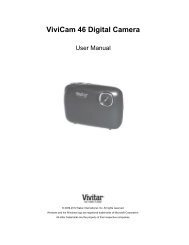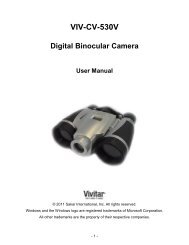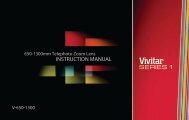Create successful ePaper yourself
Turn your PDF publications into a flip-book with our unique Google optimized e-Paper software.
Get started!Using the <strong>Vivitar</strong> Experience Image Manager, you can:Upload and manage videos to and from the most popular photo sharing and social networkingsites - Facebook, Flickr, Picasa, MySpace, Photobucket, Twitpic, Twitgoo and YouTubeSeamlessly transfer videos from one social network to anotherOrganize your images by creating offline and online albumsEdit images using automatic and manual toolsUse automatic “Geotagging” with built in Google MapsFor more details on how to use the <strong>Vivitar</strong> Experience Image Manager open the Help file orclick the “Take a Tour” button on the application’s Home page.Transferring Videos from my <strong>Camcorder</strong> to my Computer ManuallyWINDOWS1. Use the USB cable that came with your camcorder to connect your camcorder to yourcomputer’s USB port.2. Turn on the camcorder. If the connection is successful an icon will display on theLCD screen.3. A window appears with a list of options, select “Open folder to view files” and click OK.4. Open the DCIM folder and the folder inside to view the media files.5. Select the media and copy the files from this folder into your computer. Optionally, selectthe files and choose Copy from the Edit menu. Then select a folder and choose Paste fromthe Edit menu.6. We recommend that you copy the videos into the Videos/My Videos folder.7. Do not disconnect the cable during transfer. Doing so will cancel the transfer of any files ontheir way to your computer.MACINTOSH18